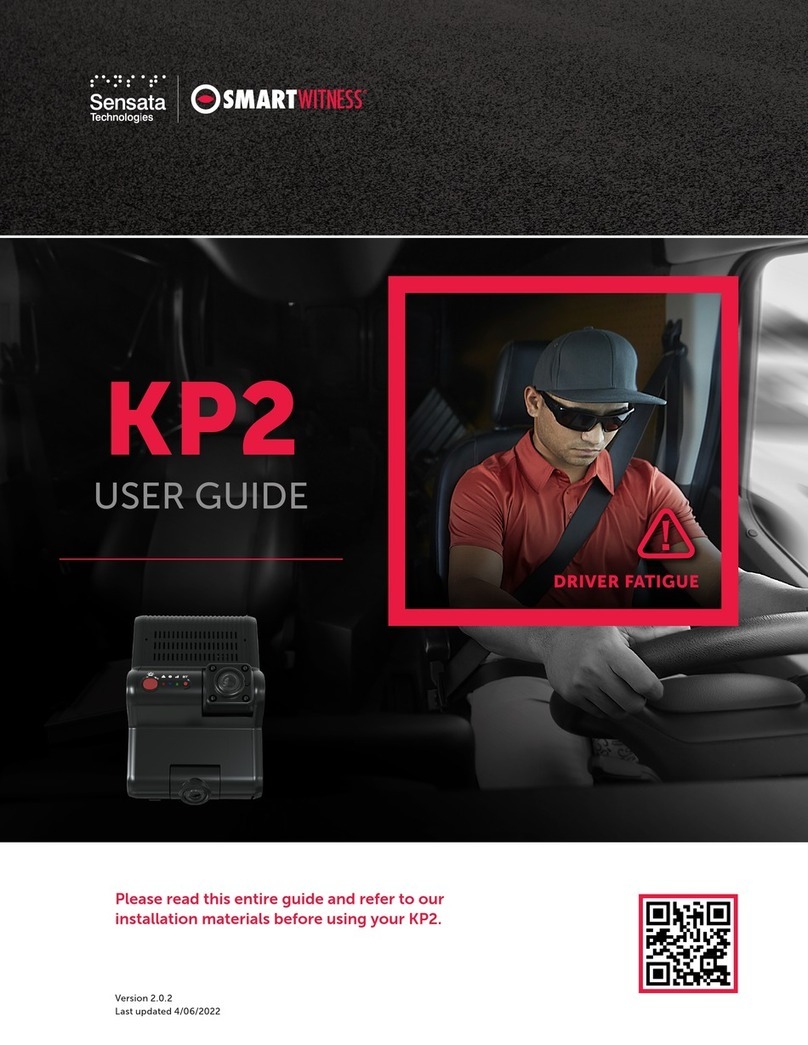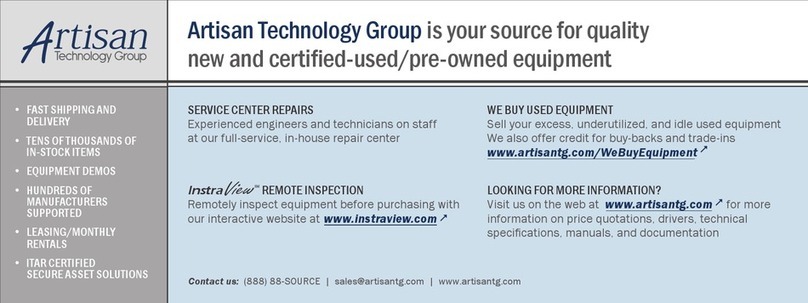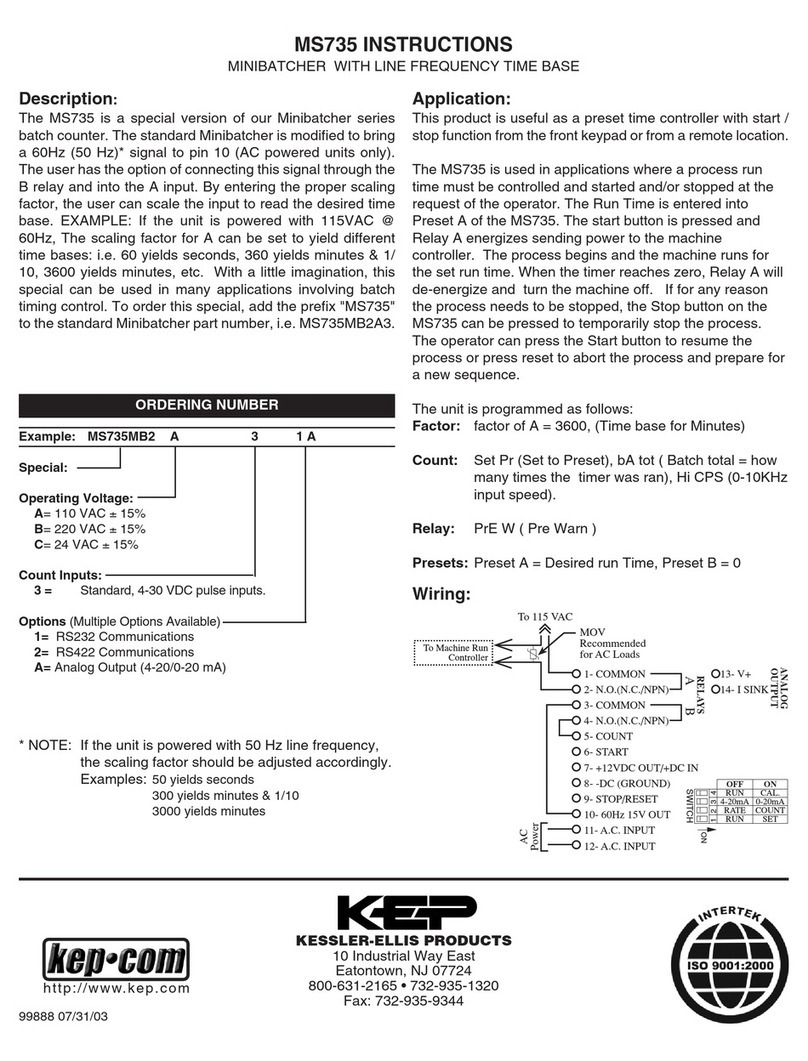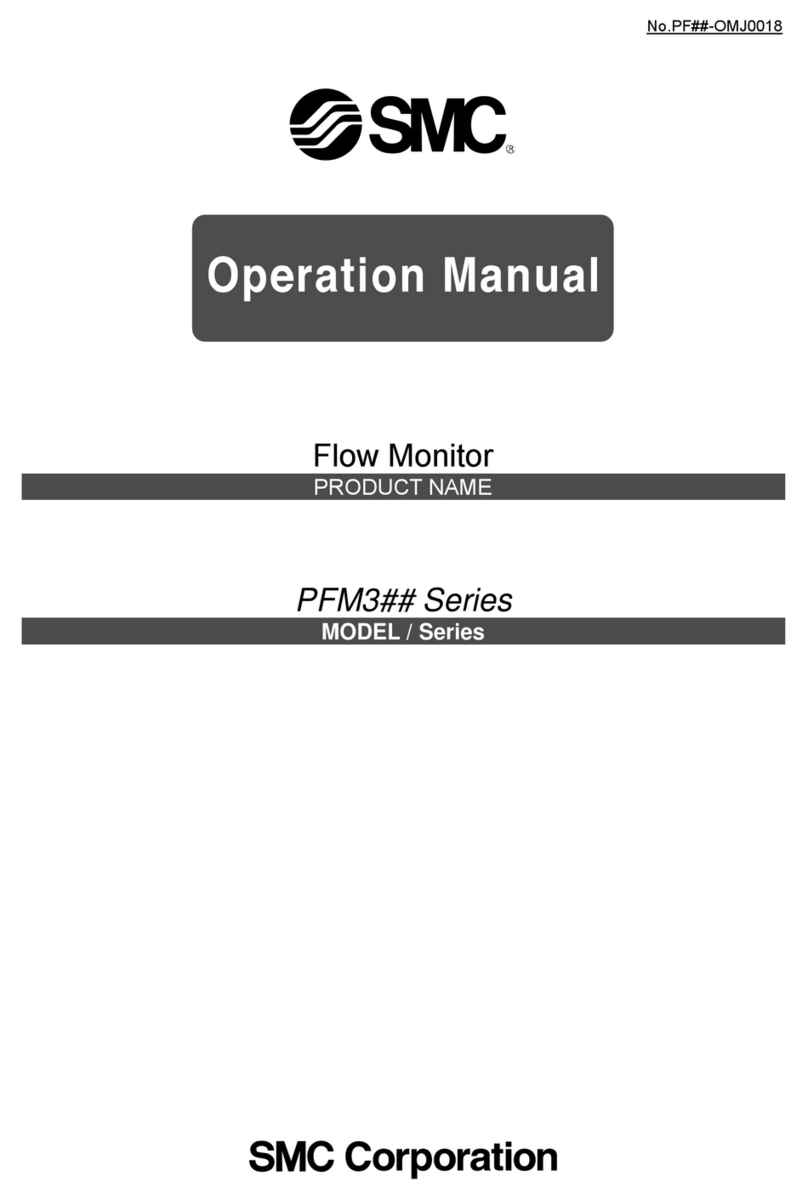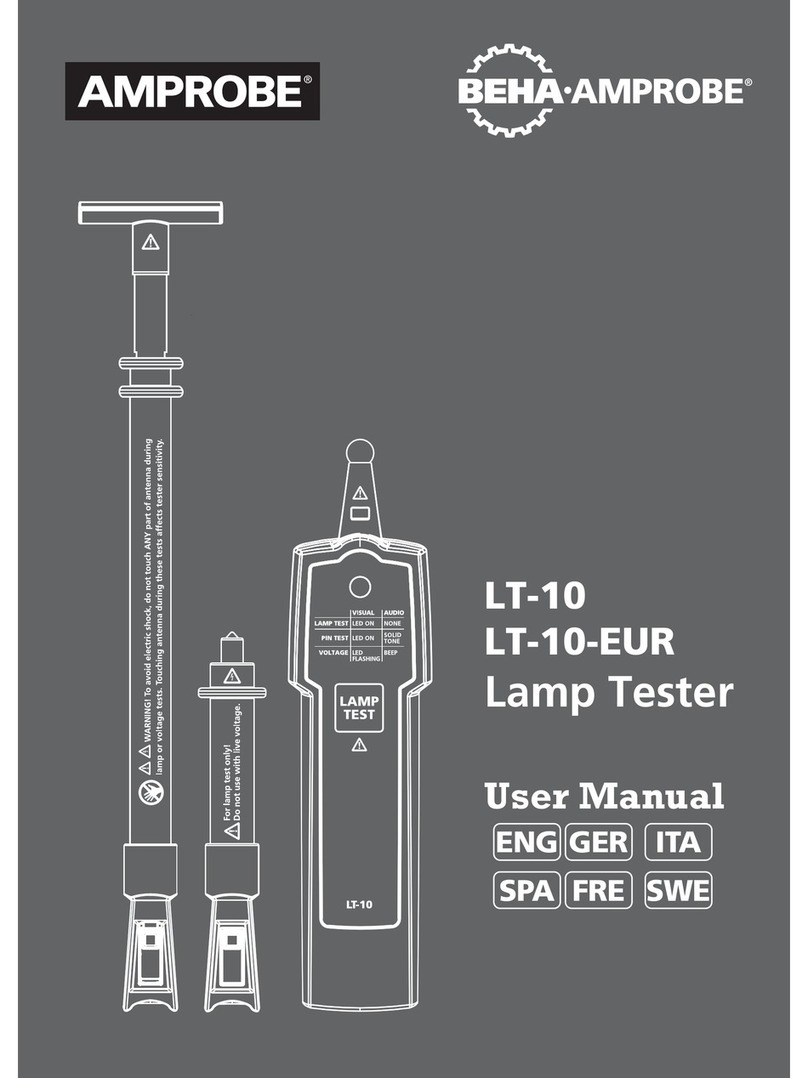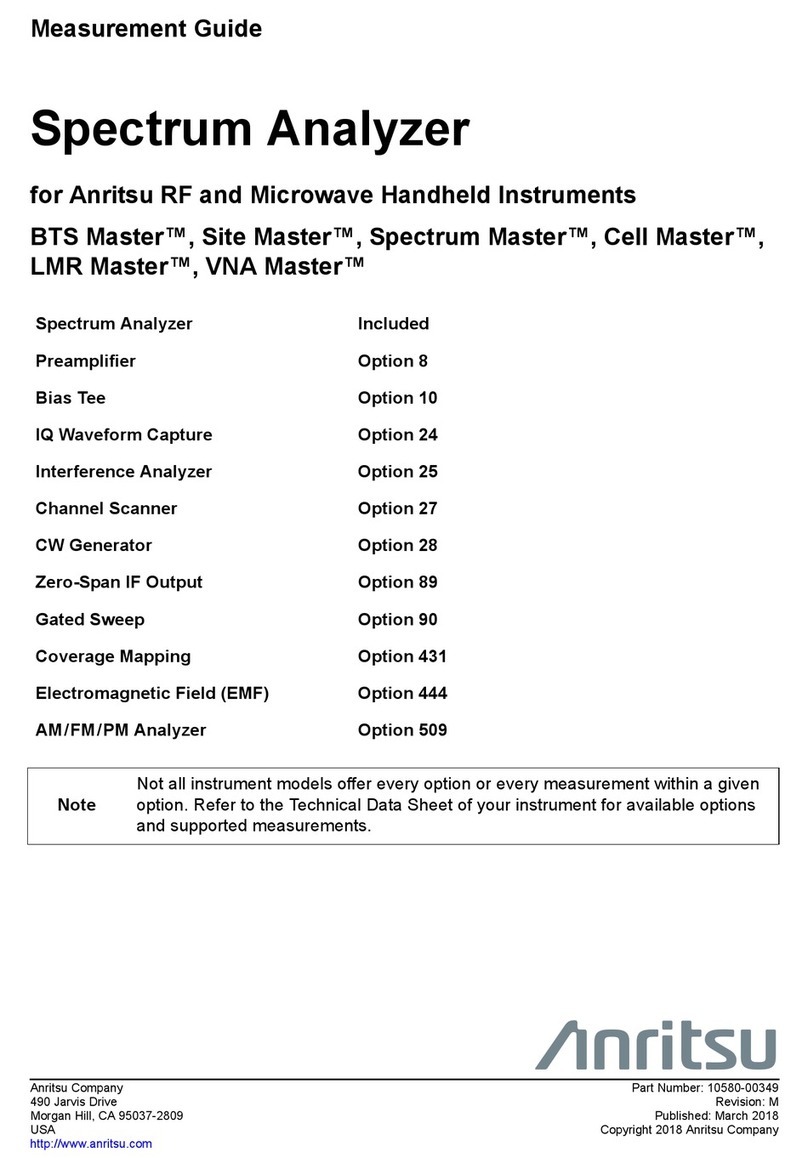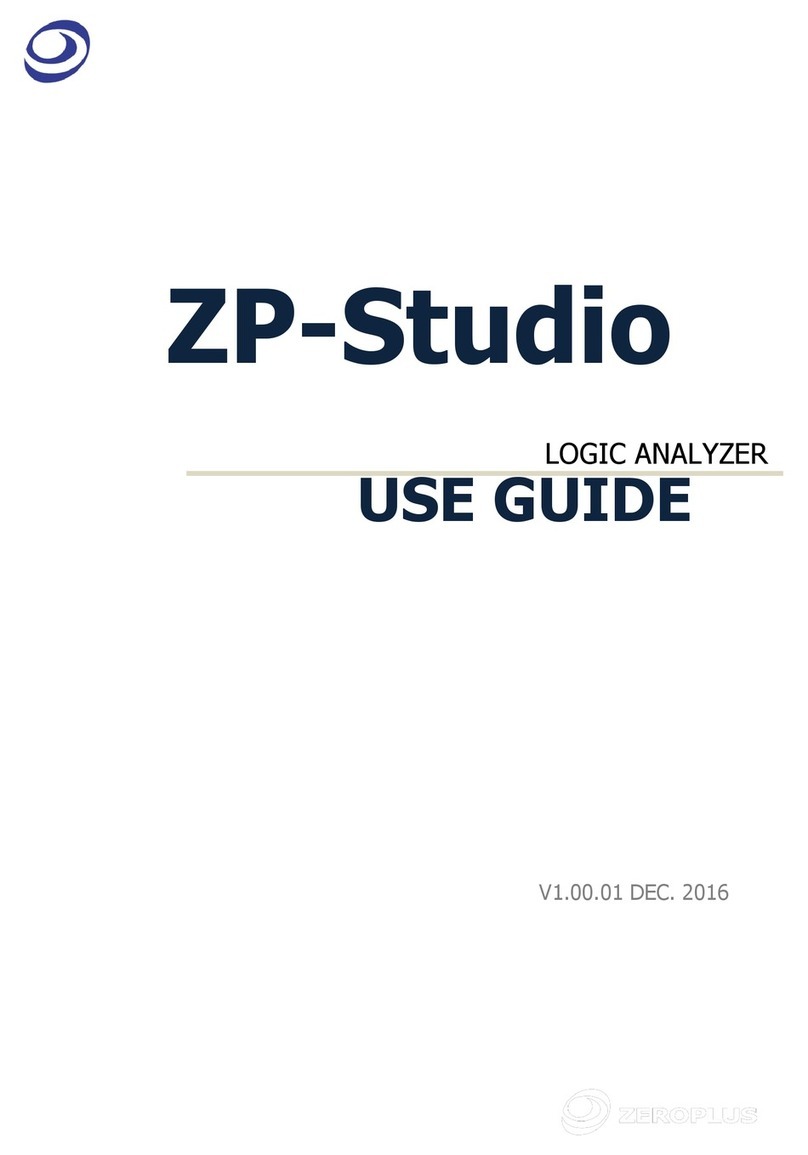Sensata INSIGHTS CP4S User manual

2
Sensata INSIGHTS CP4S installation guide
Table of contents Please read this entire guide before installation and use.
Installation guide
CPS
Package contents .............................................................................. 3
Overview ................................................................................................. 4
Hardware overview ............................................................................ 5
How to install your CP4S ................................................................. 6
Accessory camera types ................................................................ 8
Camera channel inputs .................................................................... 9
Power cable and wiring .................................................................. 10
Mounting bracket installation ...................................................... 11
Locking enclosure (optional)........................................................12
Connecting LCD monitor with
video output cable (optional) .......................................................13
Final steps ............................................................................................ 14
Troubleshooting .................................................................................15
Remote controller indicators and
LED specifications ........................................................................... 16

3
Sensata INSIGHTS CP4S installation guide
Package contents
pg. 3
Ø Package Contents
Product Name
Image
CP4S Vehicle Recorder
SD and SIM cards pre-inserted
(if applicable)
Power Cable
BAT(+), IGN+, BAT(-)
Remote Controller (Panic Button)
with 3M adhesive
Video Output Cable and I/O triggers
Camera Input Cable
(4x input)
GPS Antenna Module
Audio Microphone
CP4S vehicle recorder
SD and SIM cards pre-inserted (if applicable)
Power cable
BAT(+), IGN+, BAT(-)
Remote controller
(Panic button) with 3M adhesive Video output cable and I/O triggers
Camera input cable
(4x input) GPS antenna module Audio microphone
Wire splice clip, hook-and-loop adhesive,
To r x ®screw (x2) and Torx screwdriver
Mounting bracket and
4x self-tapping screws 2x stubby antennas
pg. 3
Ø Package Contents
Product Name
Image
CP4S Vehicle Recorder
SD and SIM cards pre-inserted
(if applicable)
Power Cable
BAT(+), IGN+, BAT(-)
Remote Controller (Panic Button)
with 3M adhesive
Video Output Cable and I/O triggers
Camera Input Cable
(4x input)
GPS Antenna Module
Audio Microphone
pg. 3
Ø Package Contents
Product Name
Image
CP4S Vehicle Recorder
SD and SIM cards pre-inserted
(if applicable)
Power Cable
BAT(+), IGN+, BAT(-)
Remote Controller (Panic Button)
with 3M adhesive
Video Output Cable and I/O triggers
Camera Input Cable
(4x input)
GPS Antenna Module
Audio Microphone
pg. 4
Torx Screw (x2) and Torx screwdriver
Mounting Bracket and 4x self-tapping
screws
x4
2x 3G/LTE Stubby Antennas
2. CP4S Hardware Overview
Watch 360° Hardware Overview Video here: https://youtu.be/cLmUPGLnqSM
Ø Dimensions
Built-in
microphone
4.75”
3.55”
pg. 3
Ø Package Contents
Product Name
Image
CP4S Vehicle Recorder
SD and SIM cards pre-inserted
(if applicable)
Power Cable
BAT(+), IGN+, BAT(-)
Remote Controller (Panic Button)
with 3M adhesive
Video Output Cable and I/O triggers
Camera Input Cable
(4x input)
GPS Antenna Module
Audio Microphone
pg. 3
Ø Package Contents
Product Name
Image
CP4S Vehicle Recorder
SD and SIM cards pre-inserted
(if applicable)
Power Cable
BAT(+), IGN+, BAT(-)
Remote Controller (Panic Button)
with 3M adhesive
Video Output Cable and I/O triggers
Camera Input Cable
(4x input)
GPS Antenna Module
Audio Microphone
pg. 3
Ø Package Contents
Product Name
Image
CP4S Vehicle Recorder
SD and SIM cards pre-inserted
(if applicable)
Power Cable
BAT(+), IGN+, BAT(-)
Remote Controller (Panic Button)
with 3M adhesive
Video Output Cable and I/O triggers
Camera Input Cable
(4x input)
GPS Antenna Module
Audio Microphone
pg. 3
Ø Package Contents
Product Name
Image
CP4S Vehicle Recorder
SD and SIM cards pre-inserted
(if applicable)
Power Cable
BAT(+), IGN+, BAT(-)
Remote Controller (Panic Button)
with 3M adhesive
Video Output Cable and I/O triggers
Camera Input Cable
(4x input)
GPS Antenna Module
Audio Microphone
5
CONTENTS
CP4S-NA
VehicleRecorder
Camerainputcable
RemoteController
(withdoublesidedtape)
PowerCable
GPSAntennamodule
WireSpliceclip,VelcroSticker,
Torx Screw(x2),andTorx screwdriver
LTEAntennas
Audio/Videooutcable
AudioMicrophone
MountingBracket
with4xself-tappingscrews

4
Sensata INSIGHTS CP4S installation guide
Overview
The Sensata INSIGHTS CP4S is the world’s smallest 4-channel LTE-enabled vehicle recorder. The CP4S, an in-vehicle
drive recorder, offers commercial vehicle owners an effective risk-reducing means to aid in the investigation process,
decrease collateral damages associated with car accidents, encourage safe driving, monitor driving behaviors and
enhance overall safety on the road. The CP4S features 4 camera inputs for connecting 1, 2, 3 or 4 cameras. A 6-axis
G-sensor, microphone, SD card (up to 256GB capacity), panic button, cellular modem and GPS receiver are included.
The CP4S is powered up on vehicle ignition and automatically begins recording. Various camera options are available,
making the amount of possible CP4S system combinations nearly endless.
The CP4S is small, lightweight, easy to use and simple to install compared to other complex and expensive mobile
DVRs. The CP4S can be easily installed inside a glove box or purchased with a locking case to prevent unauthorized
access to the recorded data. An LCD monitor is not required for use but can be added to provide added visibility in
and around the vehicle for added security and safer operation.
WARNING:
Sensata INSIGHTS installations should be performed by a qualied
individual or installation professional only. Working with a vehicle’s
power system can be dangerous to both you and your vehicle. This
installation is intended only to be a guide since vehicle designs and
power/input sources can vary signicantly from vehicle to vehicle.
If you need to schedule a professional installation service
in the USA for your Sensata INSIGHTS device(s), please visit
https://sensatainsights.com/contact/request-installation/ and
submit the online form.
All cellular-enabled CP4S devices must use the installation
wizard for proper onboarding and activation. Please visit
SmartOPS to register, log in and use the install wizard.

5
Sensata INSIGHTS CP4S installation guide
Hardware overview
Front view
Dimensions
Rear view
Remote controller
pg. 4
Torx Screw (x2) and Torx screwdriver
Mounting Bracket and 4x self-tapping
screws
x4
2x 3G/LTE Stubby Antennas
2. CP4S Hardware Overview
Watch 360° Hardware Overview Video here: https://youtu.be/cLmUPGLnqSM
Ø Dimensions
Built-in
microphone
4.75”
3.55”
pg. 16
9. Troubleshooting
• The CP4S has a solid red light on as well as solid green and blue.
o Solid red LED indicates that one of the connected cameras is not
receiving view signal. Please check the camera’s connection.
• The CP4S red LED is blinking
o There is an SD card error/corruption. Please replace the SD card or
contact SmartWitness.
§ The new SD card must be initialized with the CP4S Configuration Tool
for the device to function properly, and the right settings must be
applied.
§ IF SD card is blank (not initialized), the CP4S will automatically initialize
the SD card, apply the latest NAND settings, during the rebooting
process.
o There is a power issue. Please verify proper voltage and amperage is
being supplied to the Red (BAT+) & White (IGN+) cables on the power
harness and that the black cable is properly connected to BAT(-)
• The CP4S green LED is blinking or off.
o The SIM card is not registered with the cellular network. Please verify the
SIM is inserted correctly.
o If it looks to be inserted correctly, please remove and re-insert the SIM
card and try again
o Power cycle the camera.
10. Remote Controller Indicators & LEDs Specifications
Watch 360° hardware overview video here:
https://youtu.be/cLmUPGLnqSM

6
Sensata INSIGHTS CP4S installation guide
How to install your CP4S
2. Find installation location for recorder and locking case (if applicable).
• The default axis adjustments by device position are set as shown to the right.
3. Install all the interior and exterior cameras with 3M dual-sided adhesive
or hard mounting screws (conrm with customer as to the desired
installation method).
• All four cameras will be connected to the CP4S recorder via
the Camera Input Cable.
4. Install remote control onto dash next to the steering wheel
and within reach of the driver.
pg. 7
Find installation location for recorder and locking case (if applicable).
o The default axis adjustments by device position is set as shown below.
Ø Install all the interior and exterior cameras with 3M dual sided adhesive or hard
mounting screws (confirm with customer as to the desired installation method).
o All the four cameras will be connected to the CP4S recorder via the Camera
Input Cable.
Ø Install remote control onto dash next to the steering wheel and within reach of
the driver.
Ch1
Ch2
Ch3
Ch4
Ch1: 1080p
Ch2: 720p
Ch3: 720p
Ch4: 720p
Connect to the camera.
pg. 7
Find installation location for recorder and locking case (if applicable).
o The default axis adjustments by device position is set as shown below.
Ø Install all the interior and exterior cameras with 3M dual sided adhesive or hard
mounting screws (confirm with customer as to the desired installation method).
o All the four cameras will be connected to the CP4S recorder via the Camera
Input Cable.
Ø Install remote control onto dash next to the steering wheel and within reach of
the driver.
Ch1
Ch2
Ch3
Ch4
Ch1: 1080p
Ch2: 720p
Ch3: 720p
Ch4: 720p
Connect to the camera.
1. Park the vehicle on a at service. Turn off the engine before installing the CP4S.
• The SD card and SIM is usually pre-inserted, but if it’s not, you should be notied by the service provider
and have been provided SIMs/SDs separately.

7
Sensata INSIGHTS CP4S installation guide
How to install your CP4S
5. Run camera cable(s) and secure in headliner and/or other area so no cables are exposed.
Use provided wire clips if necessary.
6. Connect all cables to the CP4S recorder. Secure the windshield-mounted camera cables into the headliner
and down the A-pillar.
7. Route the GPS cable and LTE antenna cable (if applicable) up the side panel and on the dashboard,
in view of the windshield (so it can have a view of the sky to acquire GPS signal).
• Activate the product in an area without large buildings to improve GPS reception.
• The temperature ranges for optimum operation of the GPS receiver in your vehicle is -10~50°C.
CP4S GPS antenna properly installed
on the vehicle dash
pg. 8
Ø Run camera cable(s) and secure in headliner and or other area so no cables are exposed. Use
provided wire clips if necessary.
Ø Connect all cables to CP4S Recorder. Secure the windshield mounted camera cables into the
headliner and down the A-Pillar.
Ø Route the GPS cable and LTE Antenna cable (if applicable) up the side panel and on the
dashboard, in view of the windshield (so it can have a view of the sky to acquire GPS signal).
o Activate the product in an area without large buildings to improve GPS reception.
o The temperature ranges for optimum operation of the GPS receiver in your car is -10 ~ 50°C.
CP4S GPS antenna properly installed on the Vehicle Dash
GPS reception may be impaired under the following circumstances
1 If there is an object at the end of the GPS antenna
2 If the vehicle has metallic elements on the windshields
3 If equipment generating electromagnetic waves that interfere with the GPS
signal is installed in the vehicle, e.g., other GPS devices such as certain types
of wireless activated alarms, MP3/CD players and camera alarms using GPS
4 If you are using a receiver connected by cable, electric interference
can be avoided by simply changing the location of the receiver (antenna)
5 On heavily overcast or cloudy days or if vehicle is in a covered location such
as under a bridge or raised roadway, in a tunnel, underground roadway or
parking area, inside a building or surrounded by high-rise buildings
6 If GPS signal reception is poor, it may take longer to locate your current
position when the vehicle is moving than when it is stationary

8
Sensata INSIGHTS CP4S installation guide
Accessory camera types
Model Image Installation location Notes
SVA055-AM Road + driver-facing dual camera Road-facing camera is 1080p.
Driver-facing camera is 720p.
Driver camera has IR LEDs.
SVA027-A Weatherproof side-mount camera 720p weatherproof camera, IR LEDs
SVA037-A Rear view camera 720p weatherproof camera, IR LEDs
SVA050-A Driver-facing camera 720p, IR LEDs
SVA041-AM Road-facing camera 1080p
pg. 9
Ø Camera Types
o CP4S has various camera models offered which should be installed in the
appropriate location. Here is a reference guide for the common models.
Model #
Picture
Installation Location
Notes
SVA055-AM
Road + Driver Facing Dual
Camera
Road facing camera is
1080p. Driver Facing
camera is 720p. Driver
camera has IR LEDs.
SVA027-A
Weatherproof Side Mount
Camera
720p weatherproof
camera, IR LEDs
SVA037-A
Rear View Camera
720p weatherproof
camera, IR LEDs
SVA050-A
Driver facing camera
720p, IR LEDs
SVA041-AM
Road facing camera
1080p
*NOTE: Older model accessory cameras are compatible with CP4S. To connect an older
model accessory camera, please utilize adapter SVA-CNVRT-B.
pg. 9
Ø Camera Types
o CP4S has various camera models offered which should be installed in the
appropriate location. Here is a reference guide for the common models.
Model #
Picture
Installation Location
Notes
SVA055-AM
Road + Driver Facing Dual
Camera
Road facing camera is
1080p. Driver Facing
camera is 720p. Driver
camera has IR LEDs.
SVA027-A
Weatherproof Side Mount
Camera
720p weatherproof
camera, IR LEDs
SVA037-A
Rear View Camera
720p weatherproof
camera, IR LEDs
SVA050-A
Driver facing camera
720p, IR LEDs
SVA041-AM
Road facing camera
1080p
*NOTE: Older model accessory cameras are compatible with CP4S. To connect an older
model accessory camera, please utilize adapter SVA-CNVRT-B.
pg. 9
Ø Camera Types
o CP4S has various camera models offered which should be installed in the
appropriate location. Here is a reference guide for the common models.
Model #
Picture
Installation Location
Notes
SVA055-AM
Road + Driver Facing Dual
Camera
Road facing camera is
1080p. Driver Facing
camera is 720p. Driver
camera has IR LEDs.
SVA027-A
Weatherproof Side Mount
Camera
720p weatherproof
camera, IR LEDs
SVA037-A
Rear View Camera
720p weatherproof
camera, IR LEDs
SVA050-A
Driver facing camera
720p, IR LEDs
SVA041-AM
Road facing camera
1080p
*NOTE: Older model accessory cameras are compatible with CP4S. To connect an older
model accessory camera, please utilize adapter SVA-CNVRT-B.
pg. 9
Ø Camera Types
o CP4S has various camera models offered which should be installed in the
appropriate location. Here is a reference guide for the common models.
Model #
Picture
Installation Location
Notes
SVA055-AM
Road + Driver Facing Dual
Camera
Road facing camera is
1080p. Driver Facing
camera is 720p. Driver
camera has IR LEDs.
SVA027-A
Weatherproof Side Mount
Camera
720p weatherproof
camera, IR LEDs
SVA037-A
Rear View Camera
720p weatherproof
camera, IR LEDs
SVA050-A
Driver facing camera
720p, IR LEDs
SVA041-AM
Road facing camera
1080p
*NOTE: Older model accessory cameras are compatible with CP4S. To connect an older
model accessory camera, please utilize adapter SVA-CNVRT-B.
pg. 9
Ø Camera Types
o CP4S has various camera models offered which should be installed in the
appropriate location. Here is a reference guide for the common models.
Model #
Picture
Installation Location
Notes
SVA055-AM
Road + Driver Facing Dual
Camera
Road facing camera is
1080p. Driver Facing
camera is 720p. Driver
camera has IR LEDs.
SVA027-A
Weatherproof Side Mount
Camera
720p weatherproof
camera, IR LEDs
SVA037-A
Rear View Camera
720p weatherproof
camera, IR LEDs
SVA050-A
Driver facing camera
720p, IR LEDs
SVA041-AM
Road facing camera
1080p
*NOTE: Older model accessory cameras are compatible with CP4S. To connect an older
model accessory camera, please utilize adapter SVA-CNVRT-B.
The CP4S has various accessory camera models available which should be installed in the appropriate location.
A reference guide for the common camera models is below.
NOTE:
Older model accessory cameras are compatible with the CP4S.
To connect an older model accessory camera, please utilize adapter SVA-CNVRT-B.

9
Sensata INSIGHTS CP4S installation guide
Camera channel inputs
The CP4S has various configuration options for which
cameras can be connected to each input (1~4).
Connecting one 1080p camera and 3x 720p cameras
Channel Resolution FPS
Ch1 1080p 15
Ch2 720p 15
Ch3 720p 10
Ch4 720p 10
Connecting 4x 720p cameras
Channel Resolution FPS
Ch1 720p 15
Ch2 720p 15
Ch3 720p 15
Ch4 720p 15
If using D1 (720x480 or VGA) camera,
it must be connected to Ch4
Channel Resolution FPS
Ch1 720p 15
Ch2 720p 15
Ch3 720p 15
Ch4 D1 30
pg. 10
Ø Camera Channel inputs
o CP4S has some rules on which cameras can be connected to each input
(1~4).
o
Connecting one 1080p camera and 3x 720p cameras
Resolution FPS
CH1 1080p 15
CH2 720p 10
CH3 720p 10
CH4 720p 10
Connecting 4x 720p cameras
Resolution FPS
CH1 720p 15
CH2 720p 15
CH3 720p 15
CH4 720p 15
If using D1 (720x480 or VGA) camera, it must be connected to Ch4
Resolution FPS
CH1 720p 15
CH2 720p 15
CH3 720p 15
CH4 D1 30
LCD Camera Channel Display
order (Quad View)
LCD camera channel display order (quad view)
NOTE:
In certain cases, camera channels can operate at 30FPS. This requires
other camera channel resolutions to be lower. Review the CP4/CP4S
Conguration Tool at support.smartwitness.com to preview the impact
of different resolutions and frame rates on CP4S system storage.

10
Sensata INSIGHTS CP4S installation guide
Power cable and wiring
1. Lay out the power cable roughly where it will run once hidden behind the vehicle’s interior panels.
This gives you an idea of where to route the cable and how much slack to leave on the way down
to the vehicle’s power source.
2. Secure the power cable extension into the headliner and down the A-pillar.
3. Route the power cable around the side and behind the rest of the interior panels down toward
the fuse box/power source.
4. Make sure the vehicle is off, then connect the required wires to the vehicle, as shown below in
the wiring diagram.
Power connection
Video output cable and I/O harness (optional)
White: Alarm In 1, voltage on/off (3~70V)
Blue: Speed (TACHO)
Purple: Alarm In 2, voltage on/off (3~70V)
Gray: RPM (TACHO)
Green: Alarm In 3, voltage on/off (3~70V)
Brown: Alarm out, low (0V) to high (5V)
Orange: Alarm In 4, NC/NO (open/close)
Black: Ground for Alarm In 4 (NC/NO circuit)
Black: Ground: BAT(-)
Red: Power: BAT(+)
White: Ignition (IGN+)
Required
Video output for connecting
LCD monitor (BNC female)
Power Specifications
Input: DC 10~32V, 2000 mA
Output: DC 5V, 2500 mA
IMPORTANT NOTE
True ignition source
should be used to connect
the white wire.
}
pg. 3
Ø Package Contents
Product Name
Image
CP4S Vehicle Recorder
SD and SIM cards pre-inserted
(if applicable)
Power Cable
BAT(+), IGN+, BAT(-)
Remote Controller (Panic Button)
with 3M adhesive
Video Output Cable and I/O triggers
Camera Input Cable
(4x input)
GPS Antenna Module
Audio Microphone
pg. 3
Ø Package Contents
Product Name
Image
CP4S Vehicle Recorder
SD and SIM cards pre-inserted
(if applicable)
Power Cable
BAT(+), IGN+, BAT(-)
Remote Controller (Panic Button)
with 3M adhesive
Video Output Cable and I/O triggers
Camera Input Cable
(4x input)
GPS Antenna Module
Audio Microphone

11
Sensata INSIGHTS CP4S installation guide
Mounting bracket installation
Place the CP4S inside the mounting bracket, and secure to the vehicle using the four provided self-tapping screws.

12
Sensata INSIGHTS CP4S installation guide
Locking enclosure (optional)
Front view (open)
Rear view (closed)
pg. 13
6. Locking Enclosure (Optional)
a. Front View (open)
b. Rear View (Closed)
Screw holes for
mounting
Security Lock
Holes for LTE
Antenna Connectors
Foam padding for securing
cables and tension relief

13
Sensata INSIGHTS CP4S installation guide
Connecting LCD monitor with
video output cable (optional)
The following displays can only be seen when a monitor is connected.
1. Connect BNC/RCA cable (included with Sensata INSIGHTS LCD monitor) to CP4S video output (BNC female)
and LCD V1 input (RCA female).
2. The LCD monitor should be installed in the cab. (Download the LCD monitor guide from SmartOPS. Login credentials
required. A printed copy is also included in the LCD package.)
3. Connect the LCD power cable to a true ignition (IGN+) source and ground to BAT(-).
The default display is quad view (2x2) with all cameras shown. To change the video display channel,
press the M2 button to select which camera to view. Each press will change the camera on display
with the last option being all camera views.

14
Sensata INSIGHTS CP4S installation guide
Final steps
After installation of the CP4S and accessories into the vehicle, you can turn on the ignition and the CP4S recorder
will power on.
1. There will be a sequence of red, blue and green LED lights on the remote/panic button during the boot-up process.
2. Once boot-up is complete, the red light will turn off and there will be only solid blue and green (only for connected
device) lights on. This indicates proper operation and recording.
3. If the red light is blinking, then there is an error. Please contact your supplier or visit support.smartwitness.com
to create a support ticket. Please see page 16 for more details on LED status indicators.
4. Log in to SmartOPS and complete the installation wizard to validate the installation and generate
the installation report.
G-sensor calibration is needed after installing the CP4S.
1. Turn on the unit and wait until it starts recording.
2. Press and hold M1 button (located at the remote controller) for more than 2 seconds.
3. You will hear a beep when you press M1, and then you will hear another beep after 2 seconds.
Upon the second beep, you can release M1 button.
4. Then the calibration will be done within 2 seconds.
NOTE:
To access installation resources through SmartOPS, you must rst go through mandatory training with Sensata INSIGHTS. Once you
complete the training (about a 30-minute webinar), you will be provided login credentials. To schedule training, please complete the online
form here: https://sensatainsights.com/contact/become-an-installer/.
pg. 15
8. Final steps
After installation of the CP4S and accessories into the vehicle you can turn on the
ignition and CP4S recorder will power on. There will be a sequence of red, blue &
green LED lights on the Remote/Panic Button during the boot-up process.
o Once boot-up is complete, the red light will turn off and there will be only a
solid blue & green (only for connected device) light on. This indicates proper
operation and recording. If the red light is blinking, then there is an error, then
contact your supplier or visit support.smartwitness.com to create a support
ticket. Please see section 10 for more details on LED status indicators.
o Login to install.smartwitness.com and complete the installation wizard to
validate the installation and generate the installation report.
Ø G-Sensor Calibration
G-sensor calibration is needed after installing the CP4S.
a) Turn on the unit and wait until it starts recording.
b) Press and hold M1 button (located at the remote controller) for more than 2
seconds.
c) You will hear a beep when you press M1, and then you will hear another
beep after 2 seconds. Upon the second beep, you can release M1 button.
d) Then the calibration will be done within 2 seconds.
NOTE: To access install.smartwitness.com, you must first go through mandatory
training with SmartWitness. One you complete the training (about a 30-minute
webinar), you will be provided login credentials. To schedule training, please
complete the online form here: https://www.smartwitness.com/become-installer
M1 Button for G-Sensor
Calibration
M1 button for G-sensor
calibration

15
Sensata INSIGHTS CP4S installation guide
Troubleshooting
The CP4S has a solid red light on as well as solid green and blue.
• Solid red LED indicates that one of the connected cameras is not
receiving view signal. Please check the camera’s connection.
The CP4S red LED is blinking.
• There is an SD card error/corruption. Please replace the
SD card or contact Sensata INSIGHTS.
– The new SD card must be initialized with the CP4S
Conguration Tool for the device to function properly,
and the right settings must be applied.
– If the SD card is blank (not initialized), the CP4S will
automatically initialize the SD card and apply the latest NAND
settings during the rebooting process.
• There is a power issue. Please verify proper voltage and amperage
are being supplied to the red (BAT+) and white (IGN+) cables on the
power harness and that the black cable is properly connected to BAT(-).
The CP4S green LED is blinking or o.
• The SIM card is not registered with the cellular network.
Please verify the SIM card is inserted correctly.
• If it looks to be inserted correctly, please remove and reinsert
the SIM card and try again.
• Power cycle the camera.

16
Sensata INSIGHTS CP4S installation guide
Remote controller indicators and
LED specifications
Status/step
LED
Buzzer
To hear the Voice,
please audio output
cable to speaker
Voice
To hear the Voice,
please audio
output cable to
speaker
Warning Record Network
Red Blue Green
Startup and
power o
Booting step 1 (0~20) On Off Off
Booting step 2 (20~30) On On and off Off
Booting nished (30, 1 second) On On On Beep (1000HZ,
200msec) Beep (1 time)
During power off Off Simultaneous ashing (blink rate: fast)
Power off nished Off Off Off
Beep (2 times)
(500HZ,
150msec)
Record Continuous
record Recording On
Event
record
Standby On
Recording Flashing
(Blink rate: fast)
Dual
record
Continuous recording On
Event recording Flashing
(Blink rate: fast)
No record Not recording Off
Network Network device ready On
Communication On
Function SD initialize (format) Off On and off Off and on Beep (1 time)
continuously
G-sensor calibration
Beep, after
2 seconds
beep x 2
FW upgrade On/on and
off/off
Off/off and
on/on
Button press Beep (2000Hz,
200msec) Beep
Warning
System
warning
SD card full Flashing
(Blink rate: fast) Off Beep x 4
(3 times)
Video loss,
video STD error On
Error Record error SD error, no SD,
write fail
Flashing
(Blink rate: slow) Off Beep x 4
(3 times)
Network
error
Network device error,
SIM error Off
Data network
connection error
Flashing
(Blink rate: slow)
DMS
communication error
Flashing
(Blink rate: slow)
Event trigger G-sensor, panic button, alarm-in Dingdong x 2
(1 time)
Over speed Beep, beep x 2
(1 time)
Table of contents
Other Sensata Measuring Instrument manuals