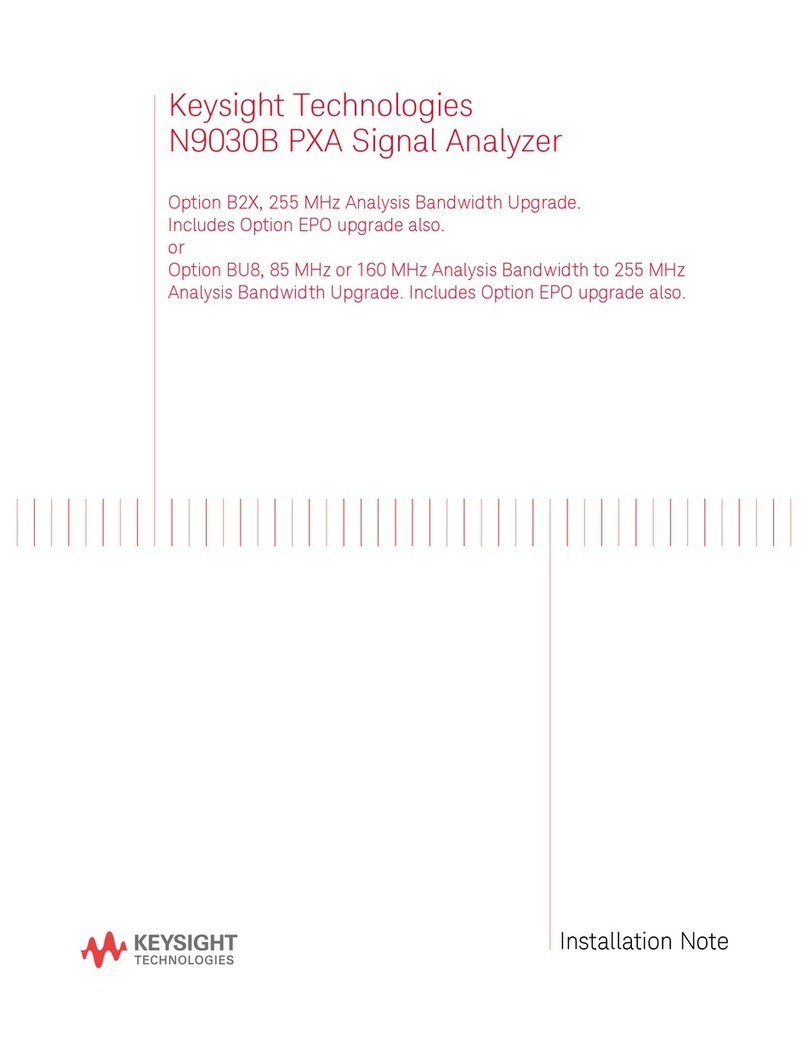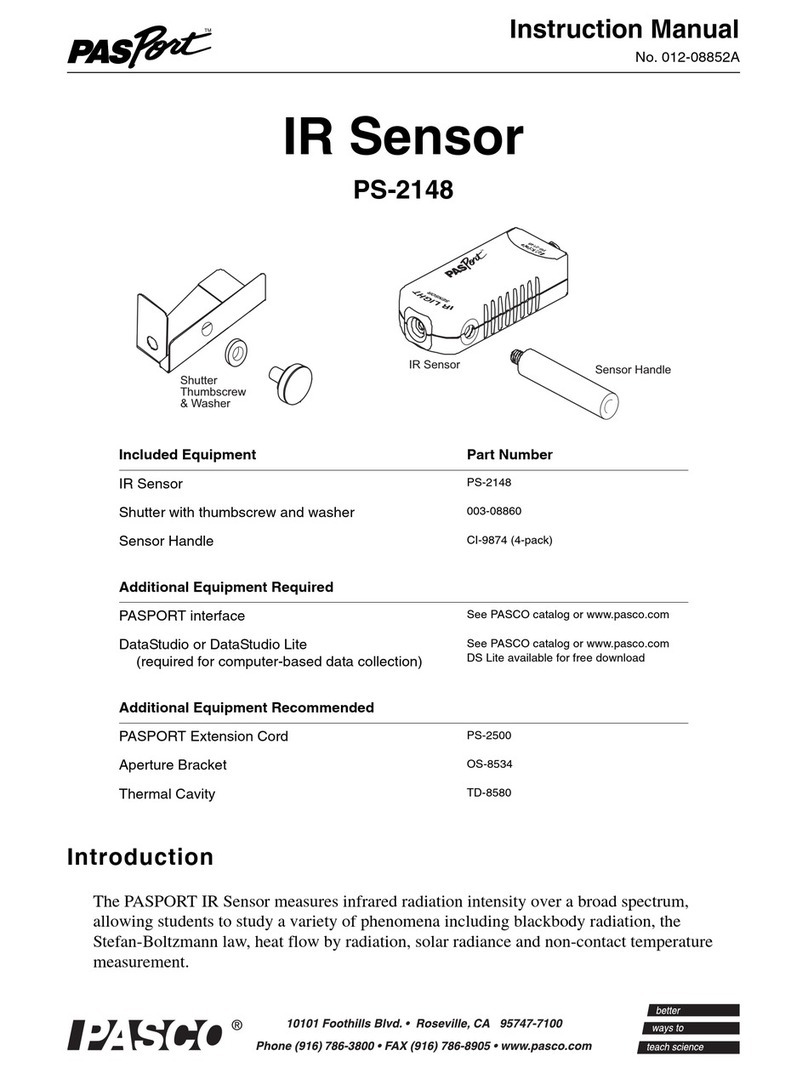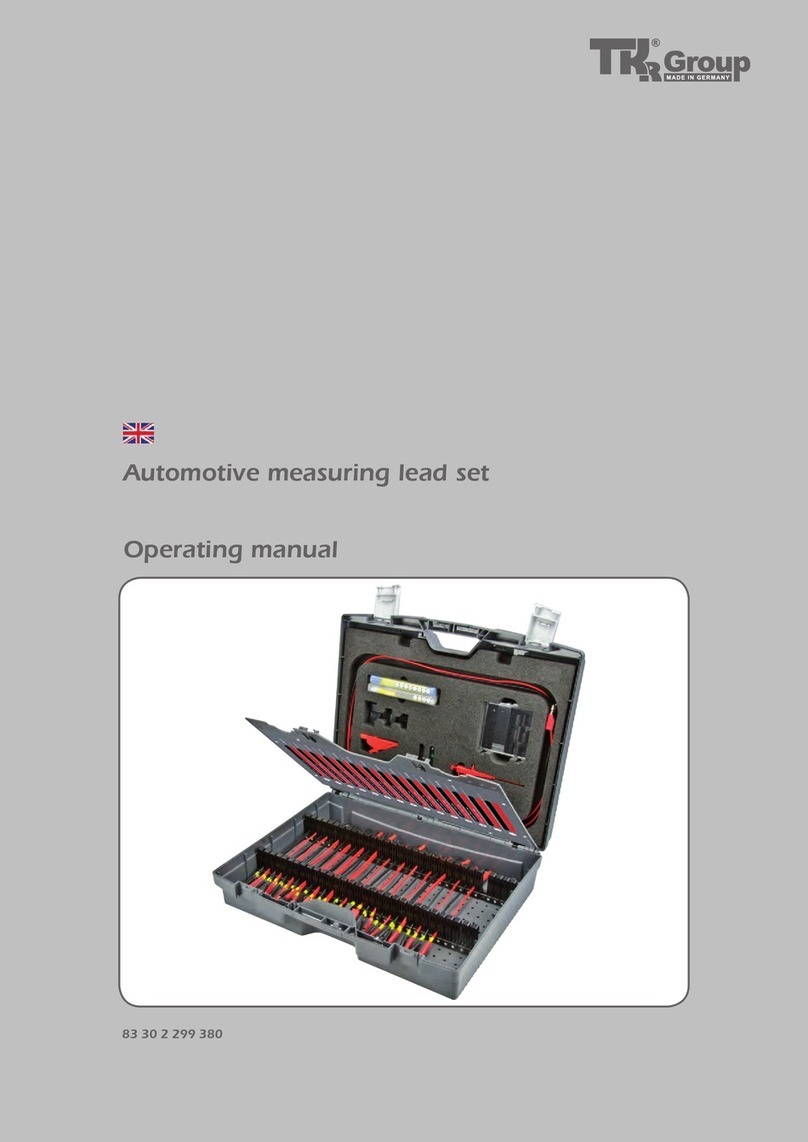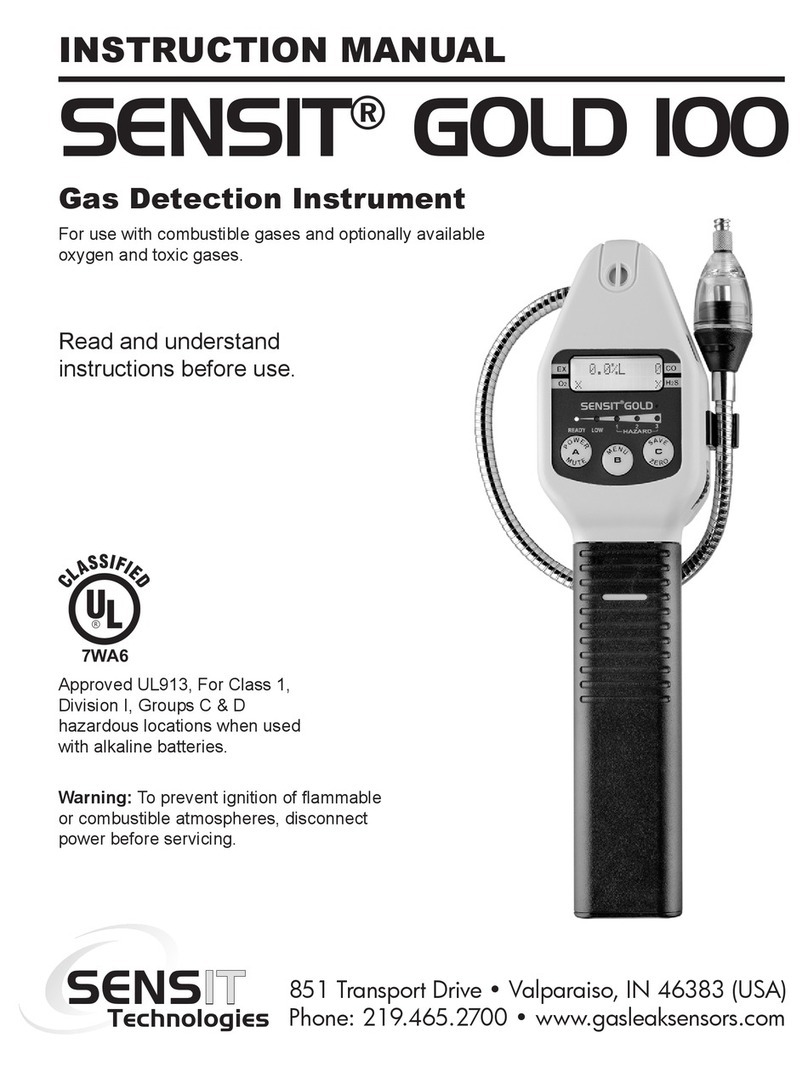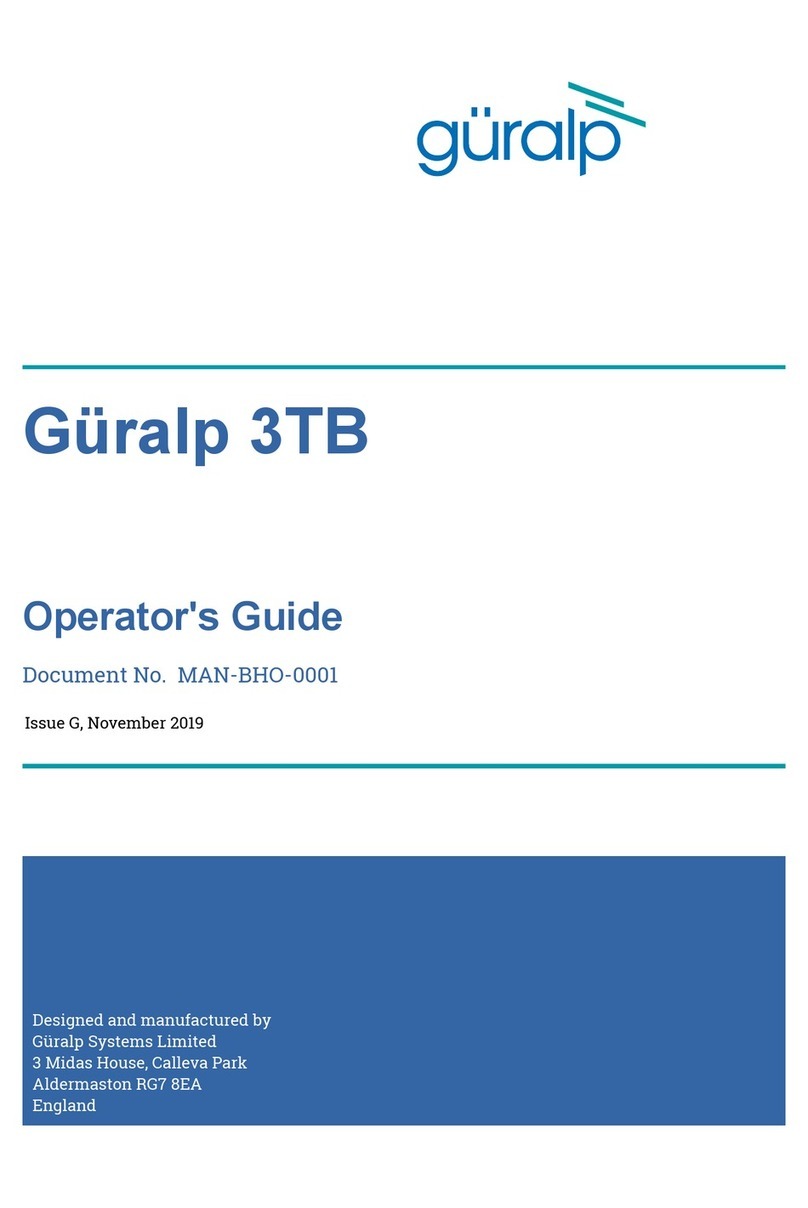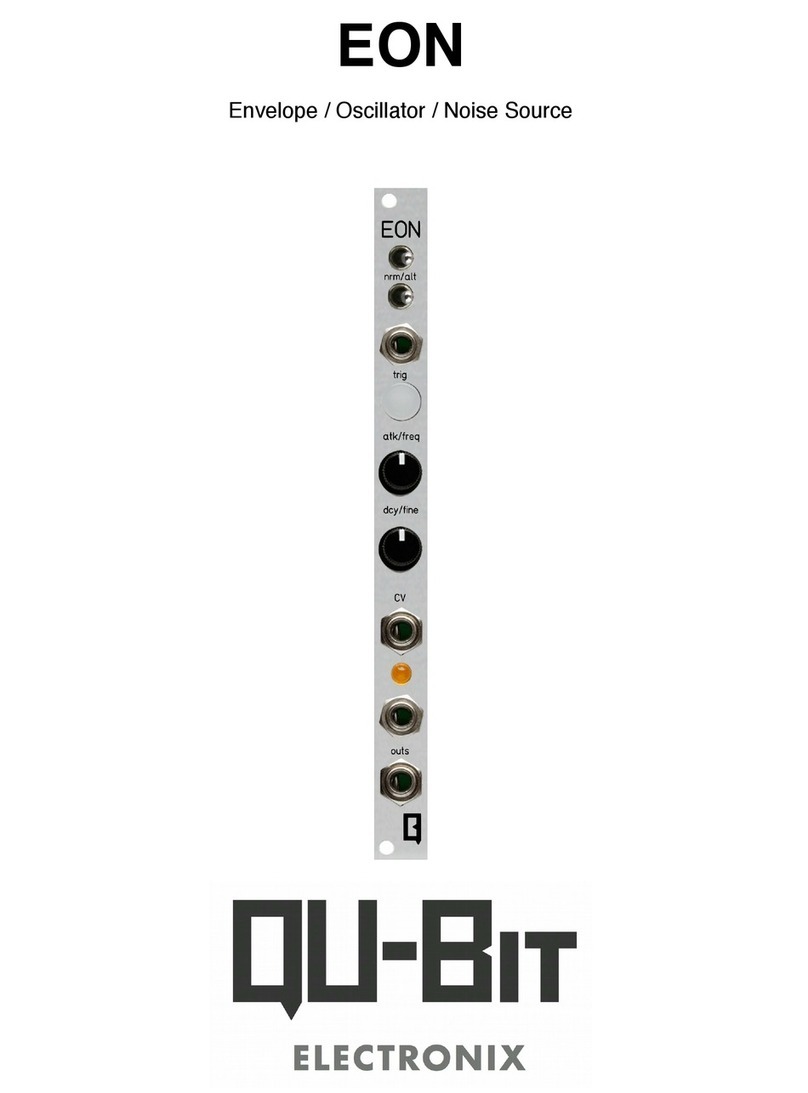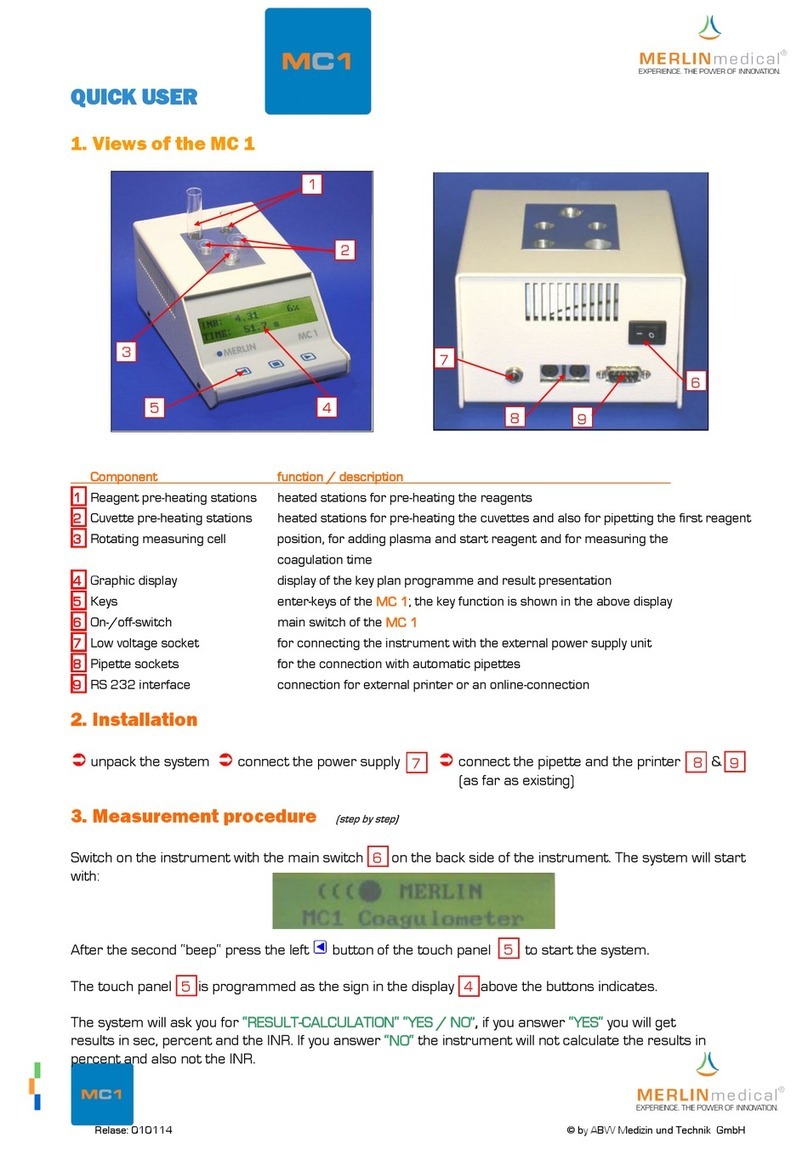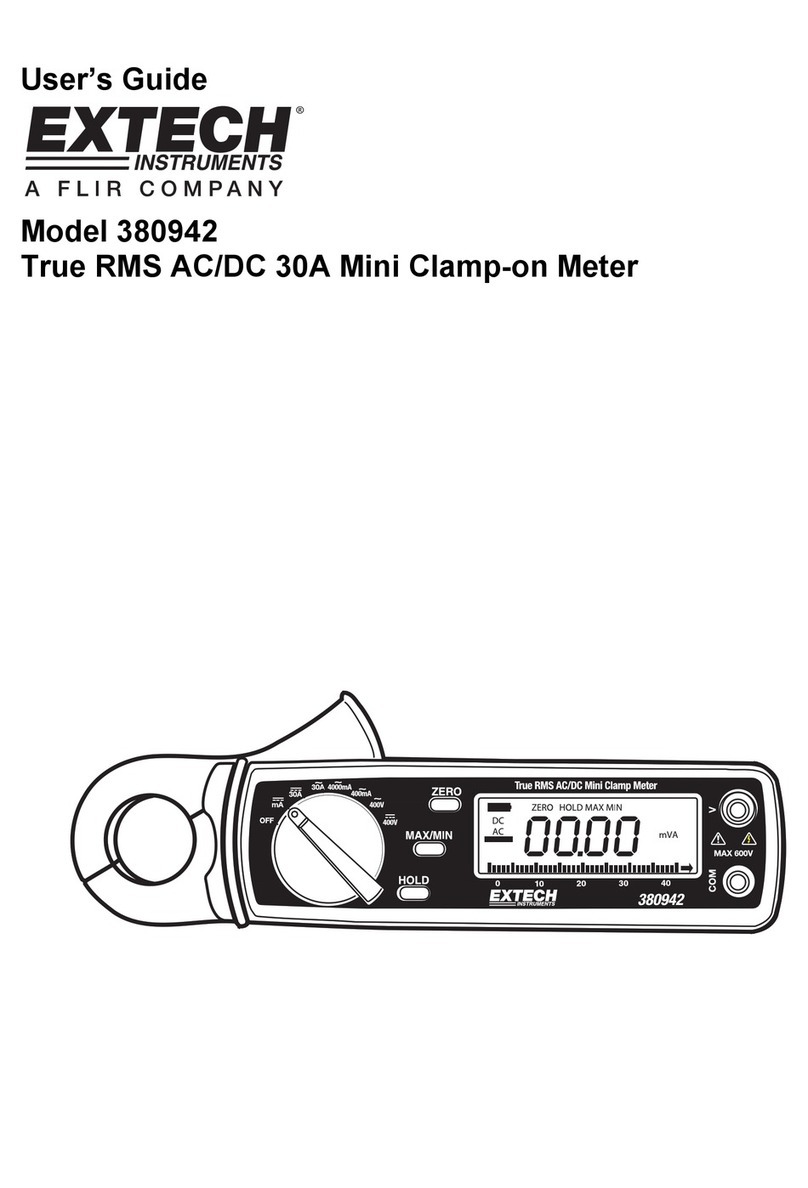Security Command 1912XR User manual

USER'S GUIDE
ABC DEF GHI JKL
VWXSTUPQRMNO
YZ
POWER
COMMAND
ABC DEF GHI JKL
VWXSTUPQRMNO
YZ
POWER
COMMAND
ABC DEF GHI JKL
VWXSTUPQRMNO
YZ
POWER
COMMAND

AboutYour Security System.......................................... 1
The Security Command Keypad ...................................2
Special Security Command Messages ......................... 3
Special Security CommandTones ................................4
Understanding Security SystemTerms......................... 4
How your System Operates..........................................6
Area System Arming..................................................... 7
Area System Disarming................................................8
All/Perimeter System Arming ........................................ 9
All/Perimeter System Disarming .................................. 10
Home/Away System Arming ........................................11
Home/Away System Disarming ...................................12
Security Command User Menu....................................13
Alarm Silence ..............................................................13
Sensor Reset...............................................................13
Door Access ................................................................ 14
Armed Areas Display...................................................14
Outputs On Off ........................................................... 15
Loop Status ................................................................. 15
Bypass Loops..............................................................16
Loop Monitor ............................................................... 17
System Status ............................................................. 18
SystemTest .................................................................18
User Codes .................................................................19
Ambush Codes ............................................................ 20
Schedules....................................................................22
Date andTime .............................................................26
Display Events............................................................. 27
Loop Event Displays ....................................................28
Arming and Disarming Event Displays......................... 28
User Code Change Event Displays ............................. 29
Schedule Change Event Displays................................29
Door Access Event Displays........................................30
Supervisory Event Displays .........................................30
System Setup .............................................................. 31
Appendix .....................................................................35
Security Command User's Guide
for 1912XR Command Processor Panels
Table of Contents
i

Copyright 1993 - 1996 Digital Monitoring Products, Inc.
Information furnished by DMP is believed to be accurate and reliable.
This information is subject to change without notice.
ii

1
AboutYour Security System
YourSecurity Command system hasbeen designed with yoursafety
and comfort in mind. It uses the latest in computer technology to
create the most user friendly security and fire system on the market
today.
The system combines ease of use with a simple to understand
Security Command keypad display to offer the full range of features
requested by today’s security system owners. Security Command
can protect both the interior and perimeter of your home or business
while you're away or just the perimeter when you're inside giving you
a wall of security and peace of mind.
You can turn portions of your protection on or off at any time by
pressingafewbuttons,orhavethesystemturnonoroffautomatically,
every day, by entering a simple schedule. You can add, delete, and
change personal security codes at any time or check the status of all
protection devices in the system.
Parts of the System
There are two main parts to the Security Command system, the
Security Command keypad and the keypad User Menu.
Security Command keypad
This is the device we've placed at certain locations throughout the
premises that allow you to turn the system’s protection on and off
using your personal security code number.
Keypad User Menu
Thekeypad also supplies a UserMenu containingallof the functions
you need to fully operate your system. For example, to change the
time of day or a personal security code number.
A Note About False Alarms
Oneofthemostimportantconcernsfacingthesecurityindustrytoday
isfalsealarms.Theaccidentaldispatchingofpoliceandfireagencies
places others in jeopardy by limiting the response capability of those
emergency service units. We take this concern seriously and have
spent many hours training our employees to recognize the causes of
false alarms and prevent their occurring.
As part of our commitment to reducing false alarms, we’d like to
encourage you to read this guide thoroughly. All the information
contained here can help you quickly, and comfortably, learn the
operationoftheSecurityCommandsystem.Ifyouhaveanyadditional
questions, or feel that you need more training, please don’t hesitate
to contact us.
About the text in this Guide
Throughout this guide, we’ve made adjustments to the text to help
youdistinguishbetweengeneralinformation,headings,thenamesof
keys, and Security Command keypad displays. These adjustments
are described below:
When you see It means
Standard Type General information text.
Standard Bold Type Page and paragraph headings.
ALL CAPITALS Security Command keys.
ALL BOLD CAPITALS Displays on the Security Command.
Introduction
Introduction

2
Introduction
Data Entry keys
You use these keys to enter your code number when arming or
disarming or when entering information into the system. The letters
underthekeysareforusebyourtechnicianstoprogramdescriptions
of protection devices into your system.
The ARROW key
The ARROW key is used to go back through the keypad displays
whileoperating your system. You canpress theARROWkey to back
up through the list of functions in the user menu or to make a
correction when entering information such as a code number. If you
make an error while entering the information, press the ARROW key
to erase the last character you entered.
The COMMAND key
Pressing the COMMAND key allows you to advance through the
keypad displays or end a function while in the user menu. The
COMMAND key is also used when entering information, such as
code numbers, into the system. After entering the information using
the data entry keys, press the COMMAND key to complete the entry.
This ends the function you were performing.
AC LED
ThisgreenLEDremainsonsteadyaslongasyourSecurityCommand
system is connected to its AC power supply. Should there be an
interruption,thegreenLEDwillflashonandoff.Thesystem'sbackup
battery will maintain normal operation for a time allowing you contact
our service department.
The Security Command Keypad
YouprobablyhaveoneormoreSecurityCommandkeypadsinstalled
through which you’ll operate the system. These keypads have been
designedtobeeasytouseforanyskilllevel.Let’stakealookatsome
of its features:
The SELECT keys
TherearefourkeysunderthedisplaycalledtheSELECTkeys.These
keys are one of the features that make your system so easy to
operate. They allow you to choose what to do by pressing the
SELECTkeyunderchoicesbeingshowninthedisplay.Forexample,
to access the user menu:
Lighted display
The Security Command uses a highly readable fluorescent display
and up to 16 characters of text to show events occurring on your
system.Somewordsonthedisplaymayoccasionallybeabbreviated
butevery attempthasbeenmade tomaketheseeasily recognizable.

3
Special Security Command Messages
Asyouuseyoursystem,you’lloccasionallyseeakeypaddisplaythat
asks you to enter a code or that describes a condition on the system.
Below are some examples of the displays you'll see:
ALARM
A 24 hour loop (for example, fire or panic) or an armed burglary loop
has been faulted. Your system may sound bells or sirens.
TROUBLE
There is a problem with a protection device or system component.
This display is accompanied by a description of the problem.
ENTER CODE
The system requires you to enter a personal code number. Code
numberscanberequiredforturning yoursystemon(arming),turning
your system off (disarming), and many other system options.
As you enter your code number, the keypad display shows an
asterisk (*) in place of each digit pressed. This keeps others from
seeing your code number on the display as it’s entered. After you've
entered your complete code, press the COMMAND key.
TRY AGAIN
The code number you've entered is not recognized by the system.
Check the code number and try again.
INVALID CODE
Thecodenumberyou'veentereda second time is considered invalid
by the system.
Introduction
INVALID LEVEL
All security code numbers have authority levels that allow the user to
only access certain functions. When a user attempts a function
outside their authority, the INVALID LEVEL message displays.
INVALID TIME
A level 1 or 2 code number has been entered outside of a schedule.
See Schedules.
SERVICE REQUIRED
There is an electronic failure in your system. Contact our service
department as soon as possible.
Special Wireless Displays
Your system may use radio transmitters to send alarm and trouble
informationfromtheprotectiondevicestothepanel.Wirelesssystems
operate the same as hardwired and also have a few unique keypad
displays.
BACK DOOR - LOBAT – (Low Battery) The battery in a radio
transmitter is low. (BACK DOOR is used as an example only.)
BACKDOOR-MISNG-(Missing)Thepanelisnotreceivingtheradio
transmitter's periodic test report.
WIRELESS - TRBL - (Trouble) Some part of your wireless system is
operating improperly. Test the system to locate the trouble.

4
Special Security Command Tones
Your keypad also contains a small speaker that allows it to alert you
to events as they occur on your system. Below are brief descriptions
of the different tones you'll hear from the keypad:
Key press tone: A short beep each time you press a key on the
keypad and it’s acknowledged by the system.
Prewarntone: Acontinuouspulsedtonethatsoundswhenyouopen
an entry delay door on a system that is armed (turned on) reminding
you to disarm the burglary protection.
Monitor tone: A pulsed tone for one second, one pulse only that
sounds whenever a door or window is opened while you’re using the
loop monitor function from the User Menu. See Loop Monitor.
Trouble tone: A steady tone indicating a trouble condition on your
system. Press a SELECT key to silence.
What to do when the trouble tone is sounding
Youcan silence the trouble tone by pressing anyoneofthetop
row SELECT keys. This silences the keypad but does not
correct the condition that originally caused the trouble.
Introduction
Understanding Security SystemTerms
Throughout this guide, and in some displays on your keypad, you’ll
seecertainwordsorphrasesthatmightbeunfamiliar.Althoughevery
effort has been made to use terms that are commonly known, there
are some for which there was no acceptable substitute.
Below are some terms you’ll see here and on your keypad display:
Arming
This is the term used for turning on the burglary protection in one or
more areas of the system. Your system may require you to enter a
code number. When armed, the system is able to sound alarm bells
or sirens and, if monitored, send alarm reports to a central station
when a burglary loop is faulted.
Fire, panic, and other 24 hour devices are always turned on and do
not need to be armed.
Disarming
This means turning off one or more areas of the system. When
disarmed,thesystem does NOT sound alarmsor sendalarm reports
to a central station when a burglary loop is faulted.
Loop
A loop refers to a group of one or more protected openings or
protection devices assigned the same loop number. Each door or
window, motion detector, smoke detector, or other device has a loop
number and a name.
Often, similar devices in the same general area will share the same
loop. For example, the windows on the east side of the premises can
all be grouped together in a loop named E. WINDOWS.

5
Understanding Security SystemTerms
Entry or Exit loop
Almost all systems have one or more doors through which you can
enterorexitthepremises. Thesedoorsare programmedwitha delay
time to allow you to enter or exit while the system is armed without
setting off the alarm.
When you arm the system, activity on this loop is ignored until the
programmed exit
delay time expires. Once that time has expired and
the system is fully armed, opening the door causes the panel to start
the
entry
delay time. During the entry delay time, you must enter a
valid code number to disarm the system or an alarm will occur.
Instant Loop
Exterior windows and non entry doors, or interior protection devices,
are typically not programmed with delay times. If these loops are
faulted while the system is armed, an alarm occurs instantly.
24 Hour Loop
A 24 hour loop is never assigned to an area and is not turned on or
off by arming or disarming your system. Some examples of 24 hour
loops are: fire loops, panic loops, and temperature control loops.
Areas
An area is made up of burglary loops that can be armed or disarmed
together. One area might consist of the garage doors and windows.
When you arm the garage, these loops sound an alarm if faulted.
Central Station Monitoring
Your system can also be programmed to automatically send alarm,
trouble, and arming and disarming reports to a central station.
Operators at the central station can in turn dispatch the appropriate
authorities or contact you with the specific event information. Introduction
Status
Statusis a featurethat automatically displays thearmed or disarmed
status of your system on the Security Command keypads. Alarm or
troubleconditionsonalooporasystemmonitorsuchasACorbattery
troublecanalsobedisplayed.Therearetwotypesofstatusinformation
available: Armed Status and Status List.
Armed Status
With Armed Status, the keypad displays the current armed condition
of areas within your security system. For example:
When you arm areas 1 to 4, the keypad shows = 1234
When you arm areas 1 and 3, the keypad shows =13
IfyoursystemissetupasanAll/PerimeterorHome/Awaysystemand
both the interior and perimeter is armed the display reads:
SYSTEM ON
Status List
The keypad Status List displays any alarm or trouble condition on a
loop, and any trouble condition on an internal system monitor. The
system monitors include the AC power, battery power, panel box
tamper, printer, and phone lines. If more than one alarm or trouble
condition occurs at the same time, the keypad sequences this
information on its display.
If the alarm is from a 24 hour loop or a system monitor, it remains in
the Status List until it restores. If one or more armed burglary loops
tripatthesametime,thelastonetotripremainsintheStatusList.This
is to ensure that if a burglary has occurred the last loop tripped
remains displayed even if it has been restored.

6
How your System Operates
Yoursystemhasbeenprogrammedtooperateinoneofthreemodes:
Area Arming, All/Perimeter, or Home/Away.
•Area Arming - Your burglary protection is divided into areas. Each
areahasacustomname,canbeturnedonoroffindependentofother
areas, and can have different schedules and authorized users.
• All/Perimeter - Your burglary protection is divided into two areas,
Interior and Perimeter. You can turn on the just the Perimeter
protection while inside for security or turn on both as you leave.
•Home/Away-SimilartoAll/Perimeterbutwithsomedifferentarming
requirements. See the Home/Away section in this guide.
Regardless of how your system has been programmed, much of the
operation is similar. Throughout this guide, any differences between
the systems are noted for your convenience.
Arming Functions
Bypassing:Aftermakingyourarmingselection,thekeypaddisplays
any loops that have been bypassed while the system was disarmed.
These loops remain bypassed until the system is disarmed or until
they’reresetusingtheBypassLoopsmenuoption.Any24hourloops
in a bad condition are also displayed.
During arming, the system verifies that all doors, windows, and other
protection devices to be armed are in normal condition.
Ifeverything is okay, thesystem arms. If thereis a problem onone or
more loops the keypad displays the problem and allows you to
bypass those loops.
Introduction
If the problem can be corrected by simply closing a door or window,
do not bypass the loop. Instead, correct the problem and repeat the
arming procedure. If the loop faults cannot be corrected, you can
bypass before arming or wait until the loop can be repaired by a
service technician. Bypassing a loop means the system ignores it
during the armed period. A code number may be required to bypass
a loop.
Armed Message: After all bypassing is completed or loop faults
corrected, the areas you selected are armed. The keypad briefly
displays ALL SYSTEM ON if all areas in the system are arming and
SYSTEM ON if only selected areas are arming. The keypad then
displays the exit delay as it counts down. Exit loops are not armed
untiltheexitdelaytimeexpires.Allotherloopsarearmedimmediately.
If your system uses a keyswitch to arm an area, the exit delay time is
NOT shown on the keypad display.
ONE MOMENT . . . Message: If your system is monitored, it may be
programmed to wait for the transmission of an arming report to the
central station before displaying the armed message. See Arming
Report below. This is to verify your phone lines are working properly.
While the system is waiting for the transmission, the display reads
ONE MOMENT.... If the report is received, the keypad displays the
armed message. If the report is not received, the keypad displays
LOCAL ALARM ONLY before displaying the armed message.
Arming Report:Your system can be programmed tosend arming or
loop bypassing reports to a central station. This feature is optional
and can be programmed for you at any time.

7
Area System Arming
Area Assignment: Your security system has been set up into
separateareas.Thenumberofareasandtheirnamesarelistedinthe
back of this guide.
Armingor Disarming:You canarmanddisarmall areasatone time
oreachareaindividually.Youcanonlyarmordisarmareasauthorized
for your code number.
All Or Selective Arming: After entering your code number, the
system allows you to arm either all of the areas to which you have
accessoroneormoreselectedareas.Ifyouchoosetoarm all areas,
thesystembegins verifying that all loops in thoseareas arein agood
condition. If you choose to arm selected areas, the system prompts
you to choose the areas you want to arm.
Area System Arming
Arming: Your Security Command keypad is usually located close to
the door from which you enter and exit the premises. This allows the
mostconveniencewhenarming or disarming the system. Arming the
system is usually done by the last person to leave the premises.
Arming the System:
1. Press the COMMAND key until ARM DISARM is displayed.
2. Select ARM to arm the system.
3. Enter your code number if required.
The display reads ALL? NO YES.
4. Select NO to arm only selected areas. Go to step 5.
SelectYEStoarmallareasauthorizedforyourcodenumber.Go
to step 6. Arming and Disarming
5. If NO is selected in step 4, the display begins to list each area to
which you have access followed by NO YES.
Example: OFFICE NO YES
5a. Select YES for each area you want to arm.
5b. Select NO for each area you do not want to arm.
Note: You can also just press the area numbers you want to arm
while at the ALL? NO YES display. This changes the display
toAREAS: .Theareanumbersyouselectappear in the display.
For example: AREAS: 2 4 . Press COMMAND when done.
6. Thesystemdisplaysanyloopsthathavebeen bypassed prior to
arming and any bad 24 hour loops. No action is required.
7. Atthispointyoucanbypassanybadloops.Seesteps7athrough
7c.
7a. If a problem exists on one or more loops, the loop name and
problem are displayed followed by: BYPASS? NO YES
7b. SelectNO tostopthesystemfromarming withoutbypassing
anyloops.Correcttheproblemontheloopandreturntostep
1.
7c. Select YES to bypass all bad loops being displayed.
8. ThedisplayreadsSYSTEM ON ifatleastoneareainthesystem
is armed, and ALL SYSTEM ON if all areas in the system are
armed.
9. The keypad then displays the exit time in seconds and counts
down the remaining time: EXIT : ## (## = seconds remaining)
The exit loops arm when the delay time expires.

8
Area System Disarming
Disarming: While the system is armed, you can only enter the
premises through an entry/exit delay door without causing an alarm.
After opening the door, the Security Command keypad sounds a
prewarn tone to remind you to disarm the system. You must disarm
the system before the prewarn tone expires or an alarm on the door
loop will occur.
During the prewarn tone, the keypad displays ENTER CODE:. Enter
your code to disarm the system. Only those areas assigned to your
code will disarm.
Schedules: If you’ve programmed schedules for your system and a
level 1 or level 2 code is entered outside of a schedule, the keypad
displays INVALID TIME. This lets the user know that they are
disarmingoutsideoftheirauthorizedtime.Ifyoursystemismonitored,
an Unauthorized Entry report is sent to the central station.
All Or Selective Disarming: After entering your code number, the
system allows you to disarm either all of the areas to which you have
access or just selected areas. If you choose to disarm all areas, the
systemautomaticallydisarmsthem. Ifyouchoose todisarmselected
areas, the names of those areas will be displayed on the keypad.
Alarm Display: After disarming, the keypad displays any loops that
trippedoranytransmission problems that occurred during the armed
period.Allburglary loops are then disarmedand anybypassed loops
are automatically reset.
Disarmed Message: The keypad displays ALL SYSTEM OFF after
the system disarms.
Arming and Disarming
Central Station Report: A report of the system disarming can be
transmitted to the central station. This is optional and can be
programmed for you at any time.
Disarming an Area System
1. Press the COMMAND key until ARM DISARM is displayed.
During entry delay this process starts at step 3.
2. Select DISARM to disarm areas.
3. The keypad displays ENTER CODE: . Enter your security code
and press COMMAND. The keypad displays ALL? NO YES.
4. Select YES to automatically disarm all the areas authorized for
your security code.
Select NO to disarm only certain areas individually. The keypad
thendisplaysthe name of each area authorized for your security
code followed by the NO YES display.
Choose YES to disarm the area displayed.
Choose NO to not disarm and to display the next area.
Note: Youcan also just press the area numbers youwanttodisarm
while at the ALL? NO YES display. This changes the display
toAREAS: .Theareanumbersyouselectappear in the display.
For example: AREAS: 2 4 . Press COMMAND when done.
5. Afterallareashavebeendisplayed,anyalarmsorcommunication
problems that occurred during the armed period are displayed.
6. If all areas have been disarmed, the keypad next displays ALL
SYSTEM OFF.

9
All/Perimeter System Arming
AreaAssignment:Yoursecuritysystemisdividedintotwoseparate
areas. Motion detectors, inside doors, and other interior protection
devices are assigned to the
Interior
area while windows and exterior
doors are assigned to the
Perimeter
area.
Perimeter or All: When you go to arm an All/Perimeter system, the
Security Command keypad displays PERIM ALL.IfyouselectALL,
you’rearmingboththePerimeterandtheInteriorofthesystem.You’ll
want to arm both of these areas when leaving the premises with
nobody left inside. Selecting PERIM arms only the perimeter of the
system. Perimeter arming is for when you’re staying inside but want
the comfort of knowing the exterior doors and windows are armed.
Perimeter arming allows you to move freely about inside without
setting off any interior alarms.
Instant: Duringthe exit delay time, youcancancel the exit andentry
delaysand cause all loopstobeinstantloops. Just press thefarright
select key under INSTNT while the exit delay is displayed. This
immediatelyarmstheexitloops.However,noentrydelayisprovided
and an alarm will occur should an entry door be opened.
Arming an All/Perimeter System
1. Press the COMMAND key until PERIM ALL is displayed.
2. Select ALL to arm both the perimeter and interior areas. Press
PERIM to arm the perimeter area only.
3. Enter your code number if required.
4. TheSecurityCommanddisplaysloopsthathavebeenbypassed
prior to arming and 24 hour loops that are in a bad condition. No
action is required by you.
5. Bypass any bad loops if required. See steps 5a through 5c.
5a. If a problem exists on one or more loops, the loop name and
problem is displayed followed by BYPASS? NO YES.
5b. Select NO to stop the arming without bypassing any loops.
Correct the problem on the loop and return to step 1.
5c. Select YES to bypass all bad non-24 hour loops.
6. The Security Command displays PERIMETER ON if only the
perimeter is being armed and ALL SYSTEM ON if both the
perimeterandinteriorarebeingarmed.Thesystemthenarmsall
non-exit loops.
7. The Security Command next displays EXIT: ## INSTNT and
begins to count down the number of seconds remaining for you
to exit. When the delay expires, the exit loops are armed.
8. You can select INSTNT while EXIT: ## INSTNT is displayed to
immediately arm all exit loops and make them instant. The
keypad displays INSTANT.
9. Whenthesystemisfullyarmed,thekeypaddisplaysPERIMETER
ON for perimeter arming and SYSTEM ON for perimeter and
interior arming.
Arming and Disarming

10
All/Perimeter System Disarming
Disarming: While the system is armed, you can only enter the
premises through an entry/exit delay door without causing an alarm.
After opening the door, the Security Command keypad sounds a
prewarn tone to remind you to disarm the system. You must disarm
the system before the prewarn tone expires or an alarm on the door
loop will occur.
During the prewarn tone, the keypad displays ENTER CODE:. Enter
your code to disarm the system.
Schedules: If you’ve programmed schedules for your system and a
level 1 or level 2 code is entered outside of a schedule, the keypad
displays INVALID TIME. This lets the user know that they are
disarmingoutsideoftheirauthorizedtime.Ifyoursystemismonitored,
an Unauthorized Entry report is sent to the central station.
Alarm Display: After disarming, the keypad displays any loops that
trippedoranytransmission problems that occurred during the armed
period.Allburglary loops are then disarmedand anybypassed loops
are automatically reset.
Disarmed Message: The keypad displays ALL SYSTEM OFF after
the system disarms.
Central Station Report: A report of the system disarming can be
transmitted to the central station. This is optional and can be
programmed for you at any time.
Arming and Disarming
Disarming an All/Perimeter System
1. Duringthe entrydelaytime, thekeypaddisplaysENTER CODE:
. Enter your security code number and press COMMAND.
2. The keypad then displays any loops that went into alarm or any
communicationproblemsthatoccurredduringthearmedperiod.
3. The keypad next displays ALL SYSTEM OFF to confirm the
system is disarmed.
Disarming During an Alarm
1. Whilethealarmbellorsirenissounding,enteryoursecuritycode
number and press COMMAND. The keypad displays DISARM
SILENCE.
2. PresstheSELECTkeyunderDISARMtodisarmthesystemand
silence the alarm.
The keypad next displays ALL SYSTEM OFF to confirm the
system is disarmed.
3. Press the SELECT key under SILENCE to stop the bell or siren
but NOT disarm the system.

11
Home/Away System Arming
Area Assignment: Your security system is divided into two or three
separate areas. Motion detectors, inside doors, and other interior
devices are assigned to an
Interior
and possibly
Bedroom
area while
windows and exterior doors, are assigned to a
Perimeter
area.
Arming the system: When arming a Home/Away system, the
keypad displays HOME AWAY or HOME SLEEP AWAY. If you
select AWAY, you arm all areas of the system. You’ll want to arm all
areas when leaving with nobody staying inside. Selecting HOME
arms only the Perimeter of the system. Perimeter arming is for when
you’re staying inside but want the comfort of knowing the exterior
doorsandwindows are armed. Perimeter armingallows youto move
freely about inside without setting off any interior alarms.
SelectingSLEEP arms the Perimeter andInterior devices but leaves
devices near bedrooms or other nighttime areas off.
System Ready/System Not Ready Keypad Displays
When all loops in the system are in a normal condition and can be
armed without bypassing, the keypad displays SYSTEM READY. If
there are one or more loops that are not in a normal condition, the
keypad displays SYSTEM NOT READY. Pressing any top row
SELECT key during this display shows the loop number and name
allowing you to investigate the problem.
Arming a Home/Away System
1. Enter a 1 to 3 digit code and press the COMMAND key or enter
a 4 digit code without pressing the COMMAND key. The keypad
displaysHOME AWAY or HOME SLEEP AWAY(your system
may have two
or
three areas.
2. Select HOME to arm the Perimeter only.
3. Select SLEEP to arm the Perimeter and Interior.
4. Select AWAY to arm the Perimeter, Interior, and Bedroom.
5. TheSecurityCommanddisplaysloopsthathavebeenbypassed
prior to arming and 24 hour loops that are in a bad condition. No
action is required by you.
6. Bypass any bad loops if required. See steps 6a through 6c.
6a. If a problem exists on one or more loops, the loop name and
problem is displayed followed by BYPASS? NO YES.
6b. Select NO to stop the arming sequence without bypassing
any loops. Correct the problem and return to step 1.
6c. Select YES to bypass all bad non-24 hour loops.
7. TheSecurityCommanddisplaysPERIMETER ONifyouselected
HOME,PERIM/INTONifyouselectedSLEEP,andALLSYSTEM
ON if you selected AWAY. The system then arms all non-exit
loops.
8. The Security Command next displays EXIT: ## INSTNT and
begins to count down the number of seconds remaining for you
to exit. When the delay expires, the exit loops are armed.
9. You can select INSTNT while EXIT: ## INSTNT is displayed to
immediately arm all exit loops and make them instant. The
keypad displays INSTANT.
10. Whenthesystemisfullyarmed,thekeypaddisplaysPERIMETER
ON for Perimeter arming, PERIM/INT ON for Perimeter and
Interior arming, and ALL SYSTEM ON for all areas armed.
Arming and Disarming

12
Home/Away System Disarming
Disarming: While the system is armed, you can only enter the
premises through an entry/exit delay door without causing an alarm.
After opening the door, the Security Command keypad sounds a
prewarn tone to remind you to disarm the system. You must disarm
the system before the prewarn tone expires or an alarm on the door
loop will occur.
During the prewarn tone, the keypad displays ENTER CODE:. Enter
your code to disarm the system.
Schedules: If you’ve programmed schedules for your system and a
level 2 code is entered outside of a schedule, the keypad displays
INVALID TIME. This lets the user know that they are disarming
outside of their authorized time. If your system is monitored, an
Unauthorized Entry report is sent to the central station.
Alarm Display: After disarming, the keypad displays any loops that
trippedoranytransmission problems that occurred during the armed
period.Allburglary loops are then disarmedand anybypassed loops
are automatically reset.
Disarmed Message: The keypad displays ALL SYSTEM OFF after
the system disarms.
Central Station Report: A report of the system disarming can be
transmitted to the central station. This is optional and can be
programmed for you at any time.
Arming and Disarming
Disarming a Home/Away System
1. During the entry delay, the keypad displays ENTER CODE:.
Enter a 1 to 3 digit code number and press COMMAND or enter
a 4 digit code without pressing COMMAND.
2. Thekeypadthendisplaysanyalarmsorcommunicationproblems
that occurred during the armed period.
3. The keypad next displays ALL SYSTEM OFF to confirm the
system is disarmed.
Disarming During an Alarm
1. Whilethealarmbellorsiren is sounding, enter a 1 to 3 digit code
number and press COMMAND or enter a 4 digit code number.
The keypad displays DISARM SILENCE.
2. PresstheSELECTkeyunderDISARMtodisarmthesystemand
silence the alarm.
The keypad next displays ALL SYSTEM OFF to confirm the
system is disarmed.
3. Press the SELECT key under SILENCE to stop the bell or siren
but NOT disarm the system.

13
User Menu
User Menu
Security Command User Menu
Many of the features of your system have been put into a User Menu
you can access from any Security Command keypad. The menu
requires you to enter your security code and then only shows those
functions to which you have access.
To access the User Menu:
1. Press the COMMAND key until MENU? NO YES displays.
2. Select YES. The keypad displays ENTER CODE: –. Enter your
security code and press COMMAND. You can now scroll down
through the list of system features available to your authority level.
The following pages detail each user menu item and provide
instructions on when and how to use them properly. The User Code
Level reflects the
minimum
authority level required.
Alarm Silence
User Code Level: 3 and above.
Function: Silences the alarm bell or siren during an alarm.
Alarm Silence allows you to turn off the alarm bell or siren connected
to your system during an alarm. Using Alarm Silence does NOT stop
an alarm report from being sent to the central station and does not
reset any alarmed devices. Use the Sensor Reset function to reset
devices such as smoke detectors that have latched in alarm.
Note: You can also silence an alarm by entering your security code
and pressing COMMAND while the bell or siren is still sounding.
Using the Alarm Silence Function
1. Access the User Menu.
2. The keypad displays ALARM SILENCE?.
3. Press any SELECT key. The system silences the bell or siren
and returns the keypad to the status display.
Sensor Reset
User Code Level: 1 and 2 - During schedules only. 3 to 9 - Anytime.
Function: Resets smoke or glassbreak detectors. Also clears Fire/
Supervisory alarm and trouble displays.
Sensor Reset is used to reset smoke and glassbreak detectors after
they have been tripped. Once these detectors have tripped, they
mustbe resetbeforetheycan detectanyadditionalalarm conditions.
WhenSensorResetisselected,powertothedetectorsistemporarily
removed by the system allowing them to reset.
Make sure all smoke is cleared from around the area of the smoke
detectors before performing a Sensor Reset to prevent the alarm
from occurring again.
Resetting the Sensors
1. Access the User Menu.
2. Press the COMMAND keyuntilSENSOR RESET? is displayed.
3. Press any SELECT key. The keypad displays SENSORS OFF
for five seconds followed by SENSORS ON.
4. The keypad returns to the status display.

14
Door Access
User Code Level: 1 and 2 - During schedules only. 3 to 9 - Anytime.
Function: Operates an electric door strike from the keypad.
Door Access is used to operate a door strike relay that is built in to
some Security Command keypads. Power for the door strike is
connected to the keypad relay and can be interrupted by using the
Door Access function.
When Door Access is selected you’ll be asked to enter your code
number. When the code number is accepted, the door strike at the
Security Command you’re operating turns on for five seconds.
Door Access also functions any time any area of the system is
disarmed at the door strike keypad or by simply entering your code
number and pressing COMMAND.
A report of this entry can be transmitted to your central station. This
report is optional and can be programmed for you at any time.
Using the Door Access
1. Access the User Menu.
2. Press the COMMAND key until DOOR ACCESS? displays.
3. Press any one of the SELECT keys.
4. The door strike relay turns on for five seconds.
User Menu
Armed Areas Display
User Code Level: 1 and 2 - During schedules only. 3 to 9 - Anytime.
Function: Displays all armed areas in the system.
Armed Areas is used to display all of the armed areas in your system
at the Security Command keypads. Each armed area is displayed
along with its area number and name.
Using the Armed Areas Function
1. Access The User Menu.
2. Press the COMMAND key until ARMED AREAS? displays.
3. Press any one of the SELECT keys. The keypad then begins to
displayeacharmed area. To scroll throughthe armedareas you
can press the COMMAND key.
All/Perimeter and Home/Away systems: Armed areas for
these systems are shown as 1-PERIMETER and 2-INTERIOR.
4. If there are no areas armed, the keypad displays NONE.

15
Outputs On Off
User Code Level: 5 and above.
Function: Allows you to turn the system relay outputs on and off.
This function is used to individually turn your system’s relay outputs
onandoff.Your system may use these outputs to controlinterior and
exterior lighting, or heating, air conditioning, or other appliances.
When this function is selected, you’ll be prompted to enter your
securitycode.Afterthecodeisacceptedbythesystem,youcanenter
the output number to turn on or off.
The names and numbers of the relays connected to your system are
located in the System Setup section of this guide.
Turning the Outputs On and Off
1. Access the User Menu.
2. Press the COMMAND key until OUTPUTS ON/OFF? displays.
3. Press any one of the SELECT keys.
4. The keypad displays OUTPUT: - ON OFF.
5. Enter the output number you want to turn on or off. The output
number will appear in the display.
6. Withtheoutputnumber displayed, press the SELECTkeyunder
ON or OFF. The output is then turned on or off, depending on
your selection, and remains in that state until you change it.
7. Thesystemautomaticallyremovestheoutputnumberandanew
output number can be entered. Refer back to step 5.
To exit the Output menu option, press the ARROW key until you've
returned to the keypad's Status List. User Menu
Loop Status
User Code Level: All users at any time.
Function:Displays a list of armed, bypassed, or alarmed loops. Also
allows you to check the status of individual loops.
Loop Status can be used to give you a list of loops by category or
display the current status of an individual loop number. The four
categories are:
•Armed Loops - loops that are currently armed.
•Bypassed Loops - loops that are currently bypassed.
•Alarmed Loops - loops that have tripped during the current or
previous armed period.
•Number - enter the number of any loop to check its status.
When you select Loop Status, the system prompts you for the
category of status. If you choose one of the first three categories, the
list of loops in that category will follow immediately, including loop
number and name. If you choose to enter an individual loop number
you’llbeaskedforthespecificnumber,thentheloopnameandstatus
will be displayed.
Using the Loop Status Function
1. Access the User Menu.
2. Press the COMMAND key until LOOP STATUS? displays.
3. Press any of the SELECT keys. The keypad displays ARM
BYPS ALR NBR.

16
Loop Status continued
4. Select ARM for a list of loops that are currently armed. You can
scroll through the list by pressing the COMMAND key.
5. Select BYPS for a list of loops that are currently bypassed.
6. Select ALR for a list ofloopsthat have tripped duringthe current
or previous armed period.
7. Press NBR and LOOP: - will be displayed.
8. AttheLOOP: - prompt,entertheloopnumberyouwantto check
andpress COMMAND. The loopnumber and name isdisplayed
followed by its status.
For example, a loop check for loop 1 might be: L1 DOOR - OKAY.
Below is a list of the loop status displays:
-OKAY = the loop is in a normal condition
-BYPAS = the loop is bypassed
-BAD O = the loop is open
-BAD S = the loop is shorted
9. After displaying the loop status, LOOP: - returns for you to enter
another loop number.
User Menu
Bypass Loops
User Code Level: 6 and above.
Function: Allows you to bypass a loop prior to arming.
Bypassingisusuallydonewhenaloopcannotberestoredtonormal.
The system will not respond to any activity on the loop although the
loop name will still appear in the Alarmed Loops list.
A loop can be bypassed only while it’s disarmed. Since fire, panic,
emergency, and supervisory type loops are always armed, they can
never be bypassed.
Bypass Loops can also be used to reset a loop that has been
bypassed and restore it back into the system. This can only be done
while the loop is disarmed.
When Bypass Loops is selected, a report can be transmitted to your
centralstation.Thisisoptionalandcanbeprogrammedforyouatany
time.
Using the Bypass Loops Function
1. Access the User Menu.
2. Press the COMMAND key until BYPASS LOOPS? displays.
3. Press any of the SELECT keys. The keypad displays LOOP: -
RST BYPS.
4. To Reset, enter the loop number you want to reset and select
RST.
5. ToBypass,entertheloopnumberyouwanttobypassandselect
BYPS. The loop number automatically disappears and a new
loop number can be entered. Refer back to step 4.

17
Loop Monitor
User Code Level: 4 and above.
Function: Allows the system to monitor selected disarmed loops
(doors, windows, or motion detectors) and display their name at the
keypad as they're faulted.
Loop Monitor works with any disarmed loop and will also sound the
keypadmonitortonewhentheloopfaults.Theloopnameisdisplayed
at all keypads in your system.
YoucanplaceanycombinationofdisarmedloopsinLoopMonitorbut
only the most recent loop faulted is displayed. The displayed loop
name clears automatically after a short time or when the loop is
armed.
Using the Loop Monitor Function
1. Access the User Menu.
2. Press the COMMAND key until LOOP MONITOR? displays.
3. Press any one of the SELECT keys. The keypad displays ALL
NBR for an Area system and PERIM ALL NBR for an All/
Perimeter or Home/Away system.
User Menu
4. Select PERIM to place all disarmed perimeter loops into Loop
Monitor. PERIM is displayed only on All/Perimeter and Home/
Away systems.
4a. The keypad displays PERIM? ADD RMV.
4b. Select ADD to add all perimeter loops to Loop Monitor.
4c. Select RMV to remove all perimeter loops.
5. SelectALLtoplacealldisarmedperimeterandinteriorloopsinto
Loop Monitor.
5a. The keypad displays ALL? ADD RMV.
5b. Select ADD to add all disarmed loops to Loop Monitor.
5c. Select RMV to remove all disarmed loops.
6. Select NBR to enter a specific loop number for loop monitor.
7. If NBR is selected, the keypad displays LOOP : - ADD RMV.
7a. Enter any loop number and select ADD to add this loop.
7b. Enter any loop number and select RMV to remove this loop.
8. The loop number automatically disappears and a new loop
number can then be entered in step 7a.
This manual suits for next models
1
Table of contents
Other Security Command Measuring Instrument manuals