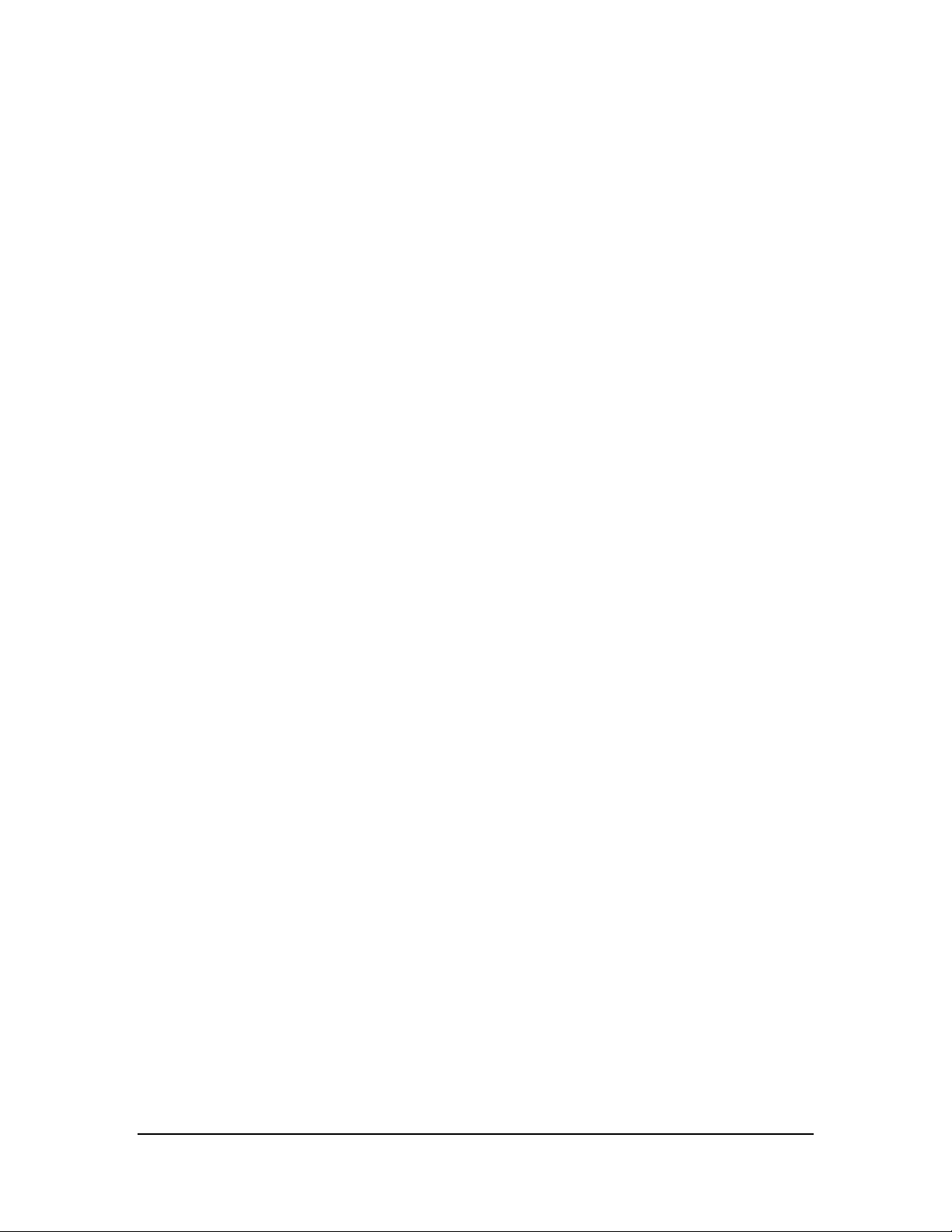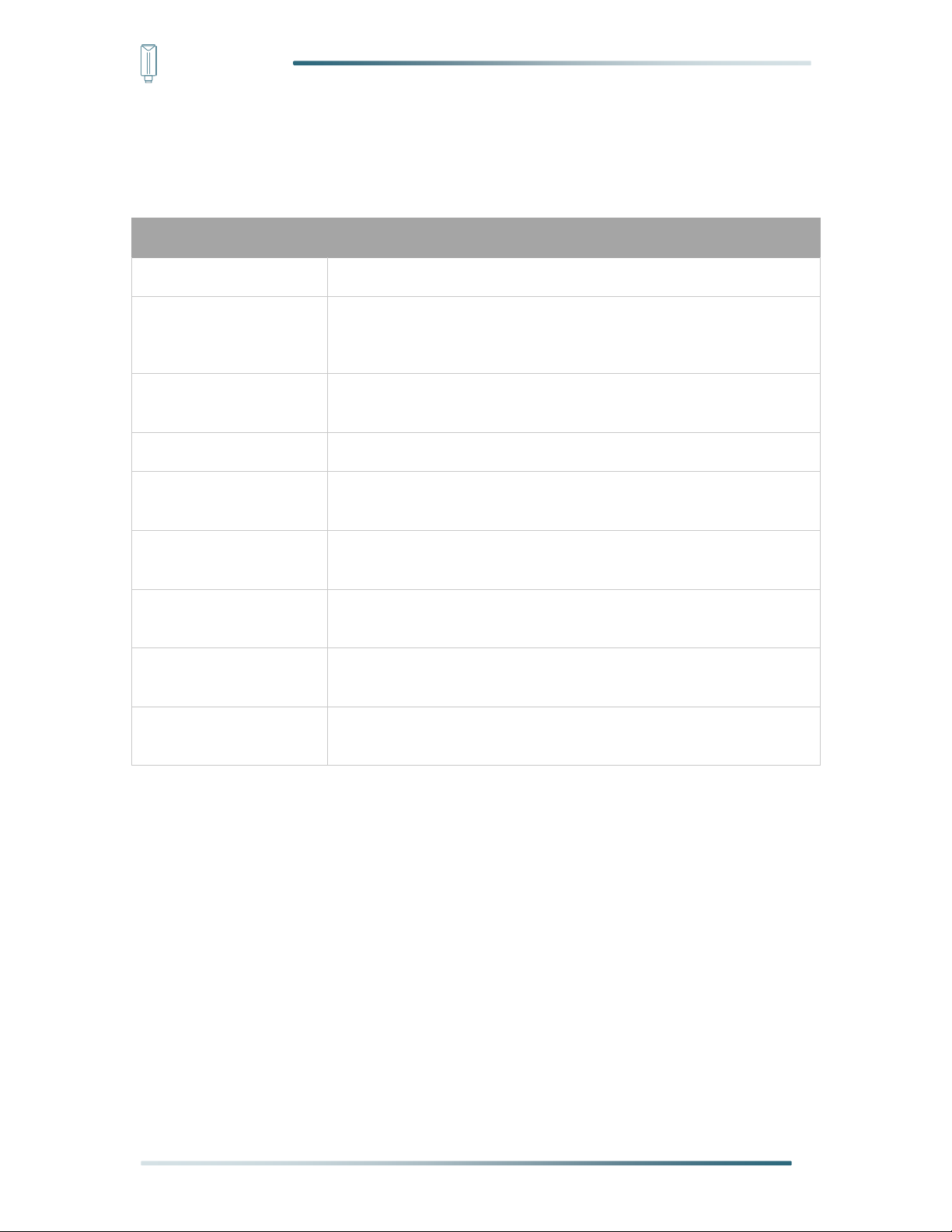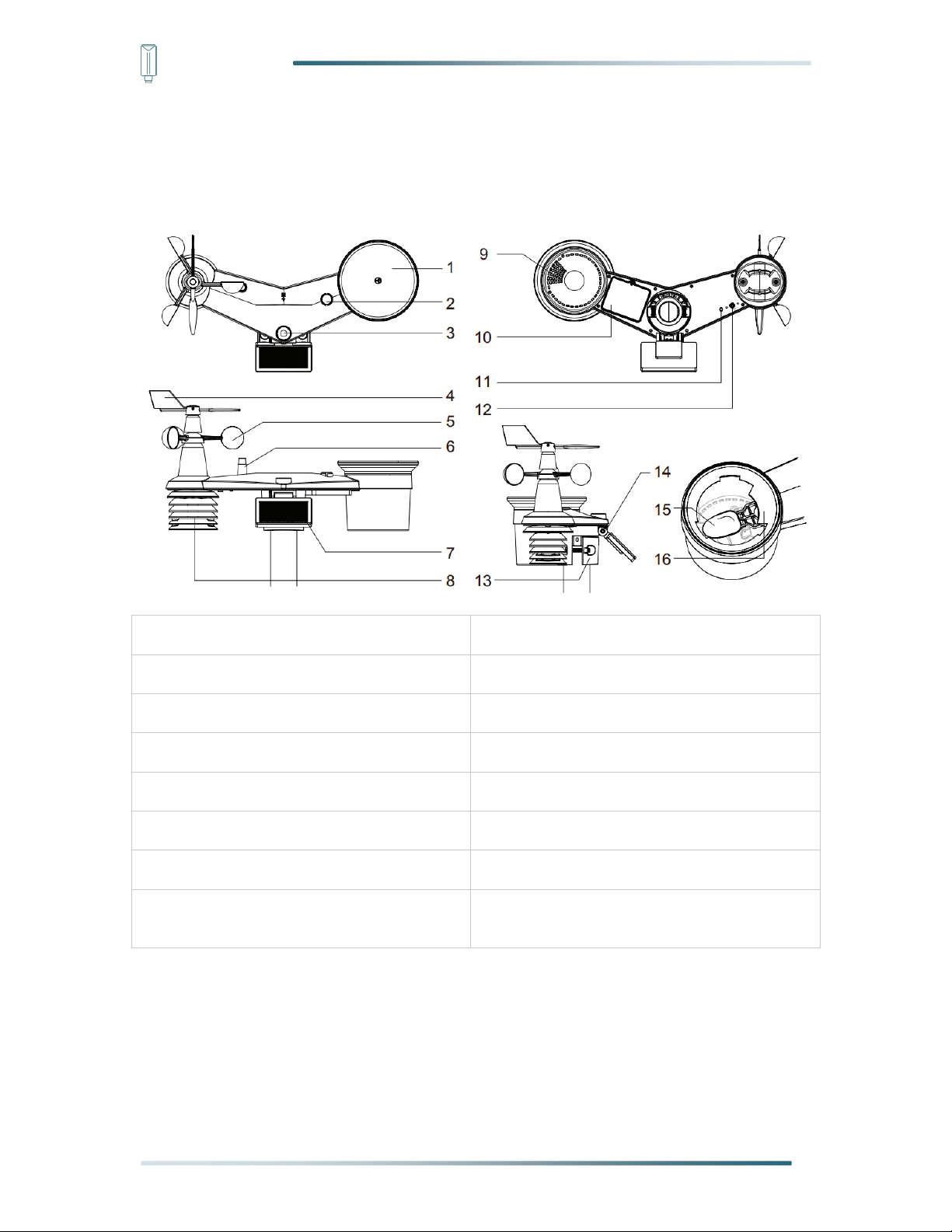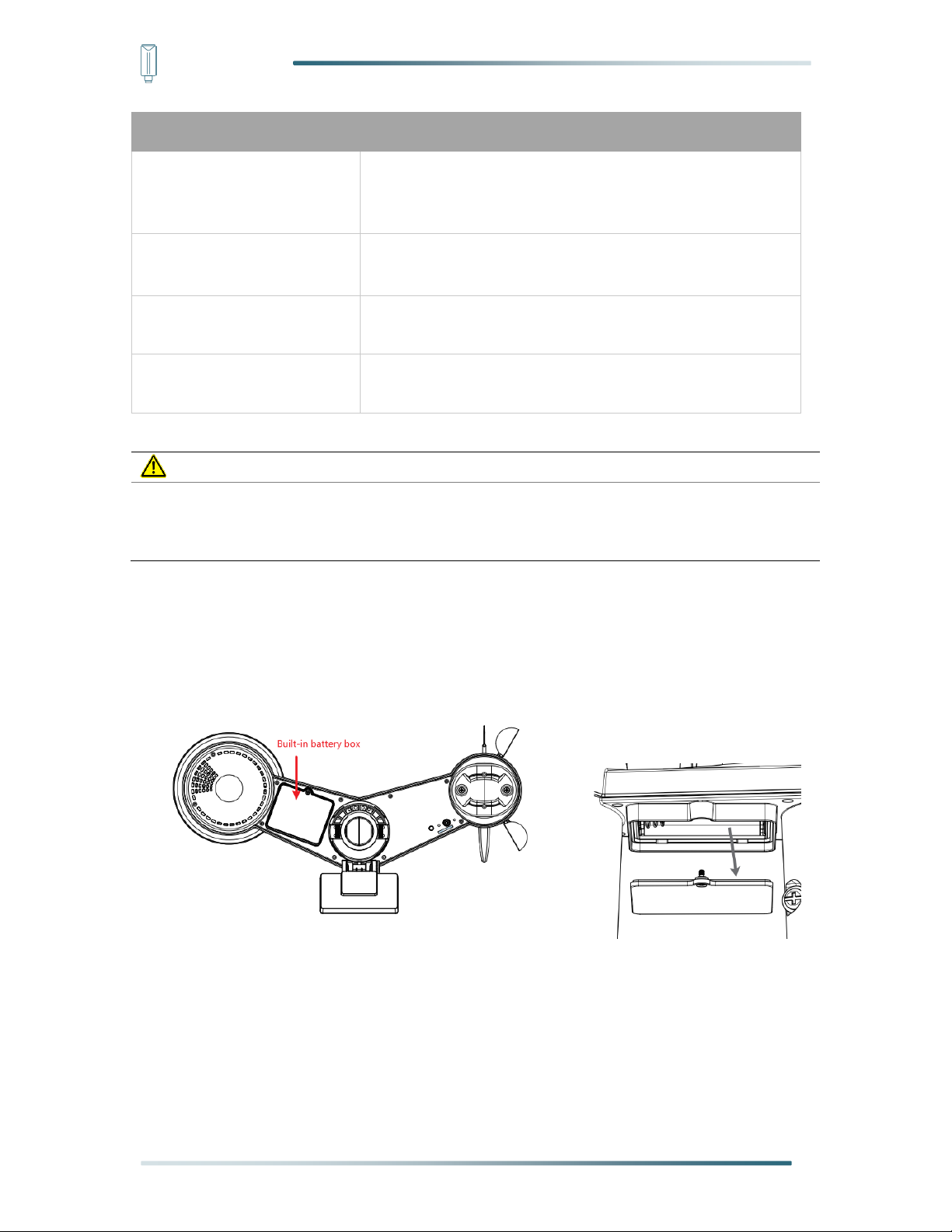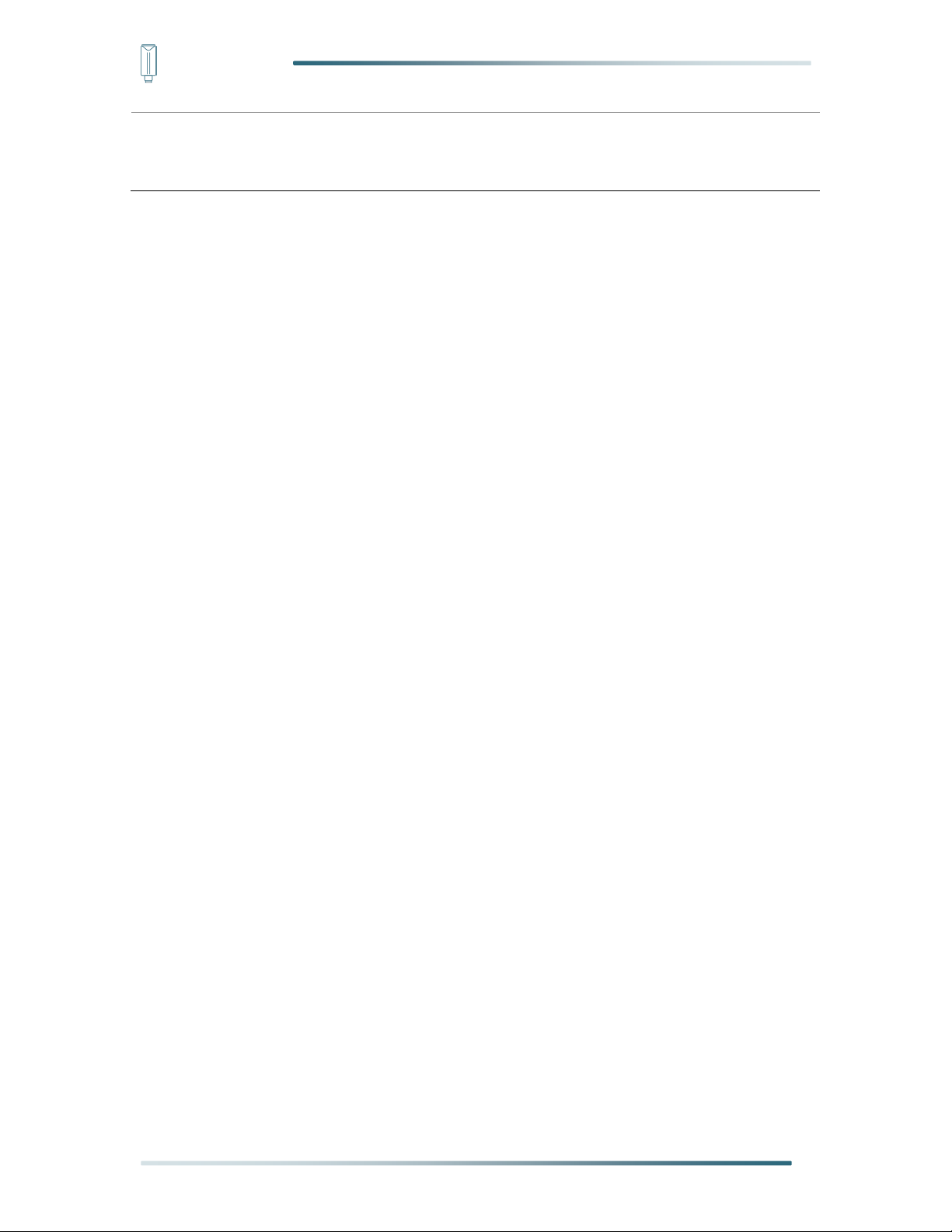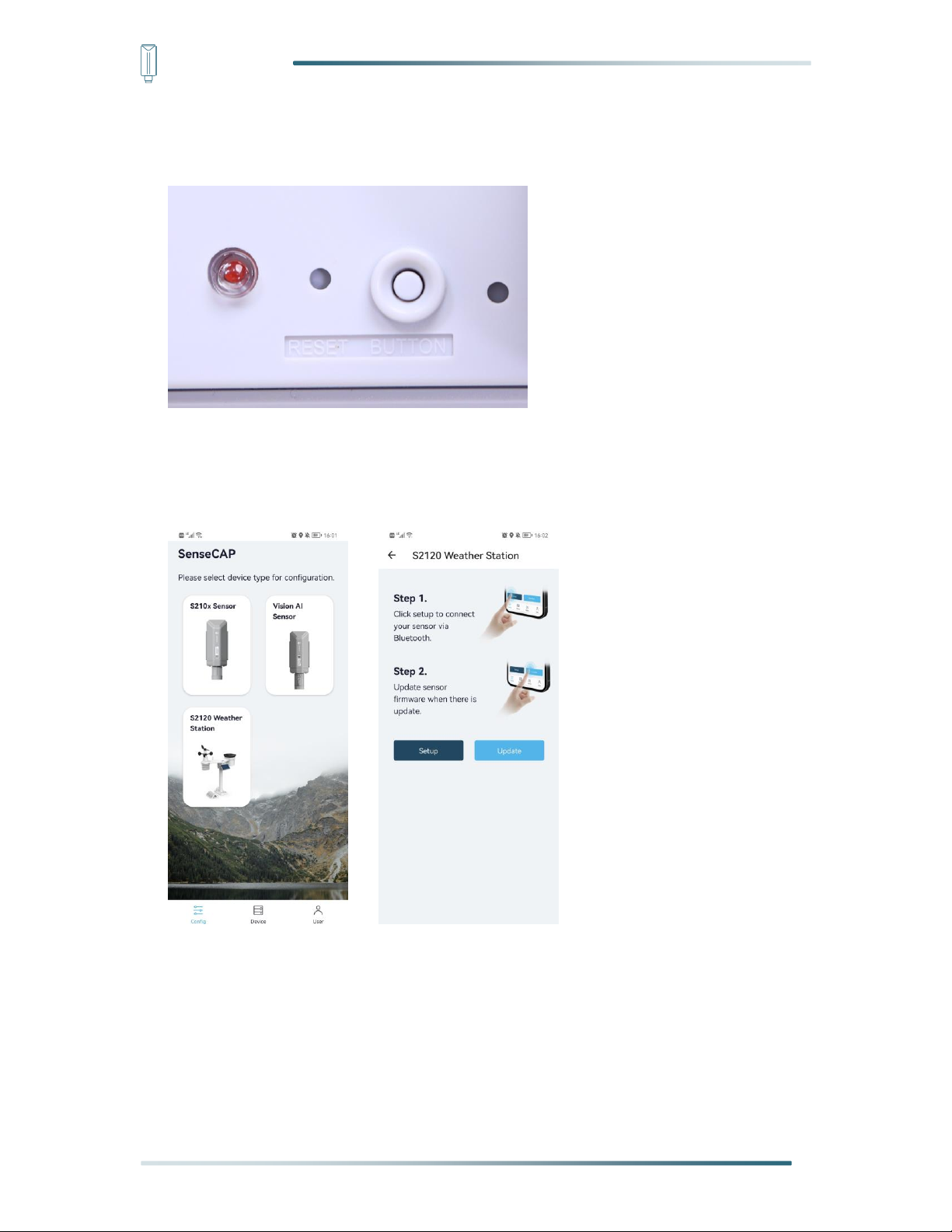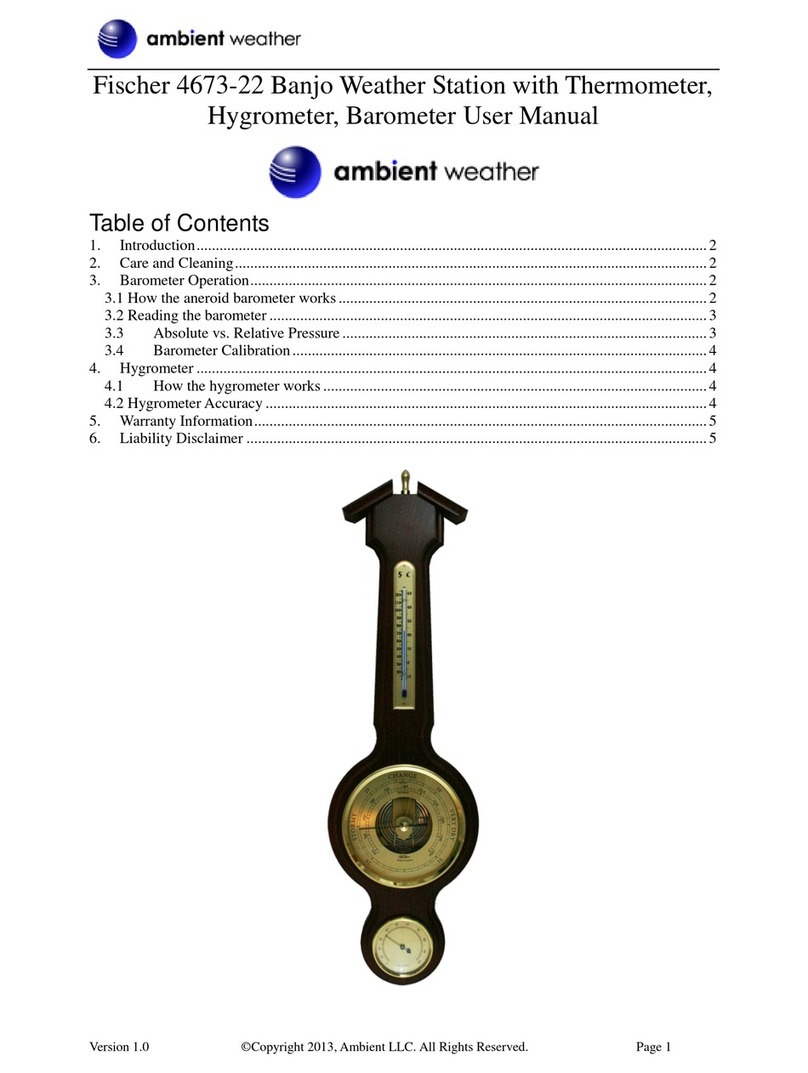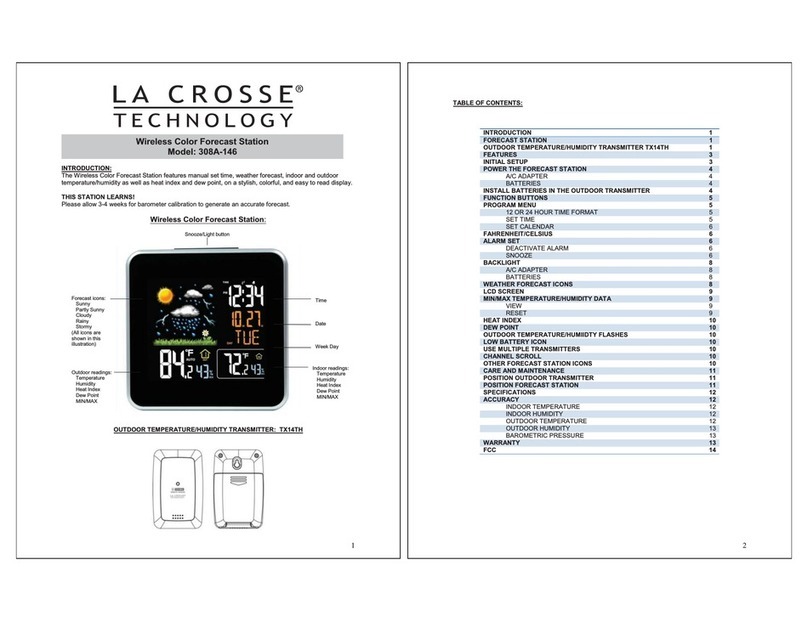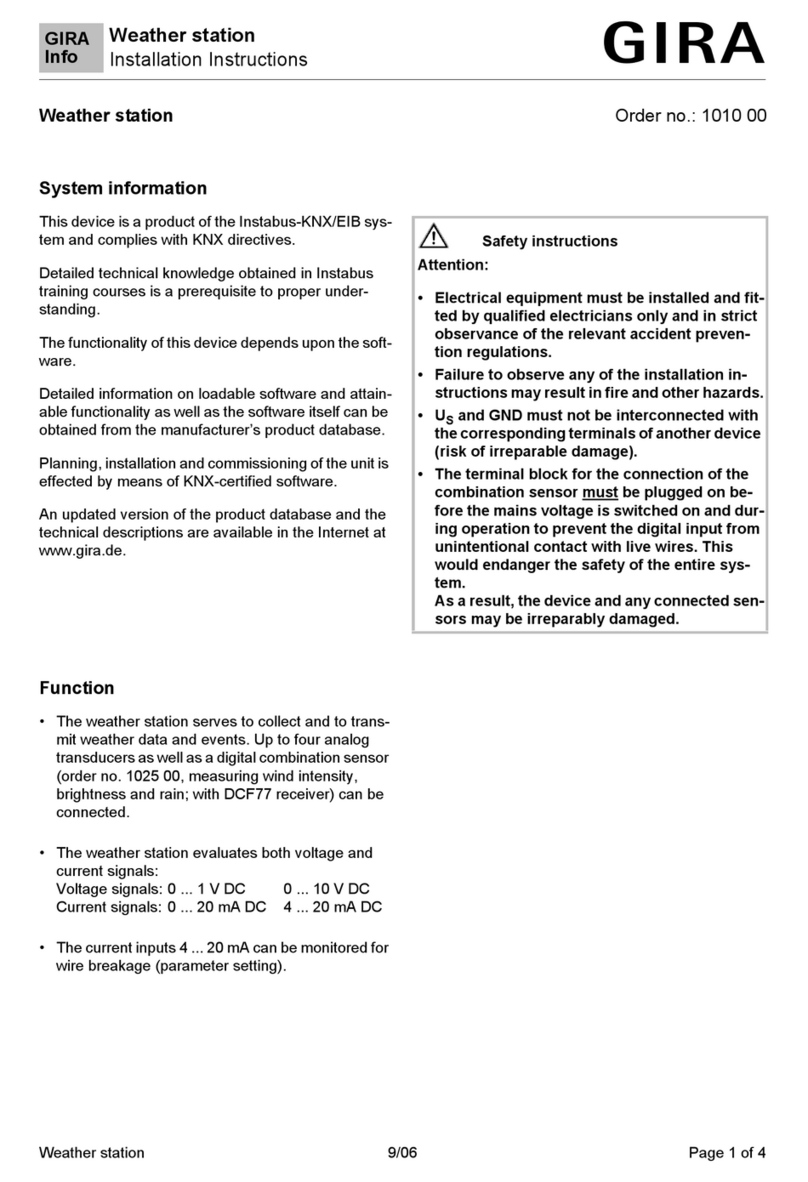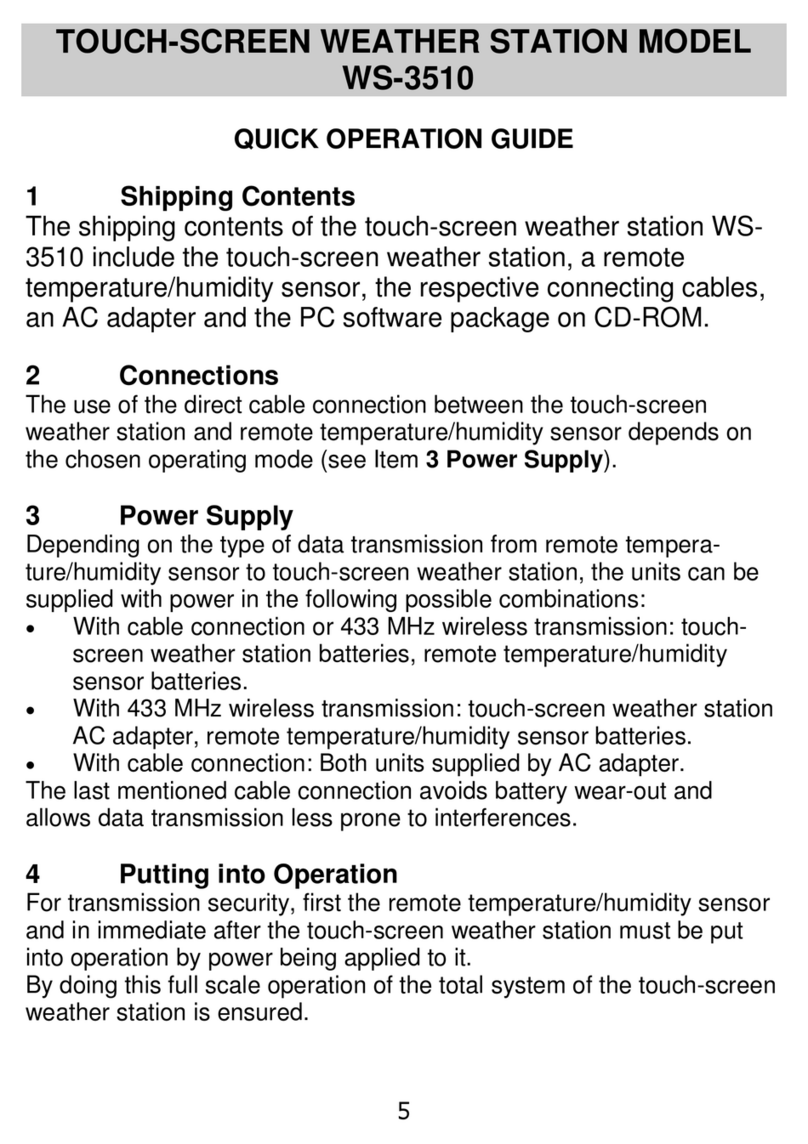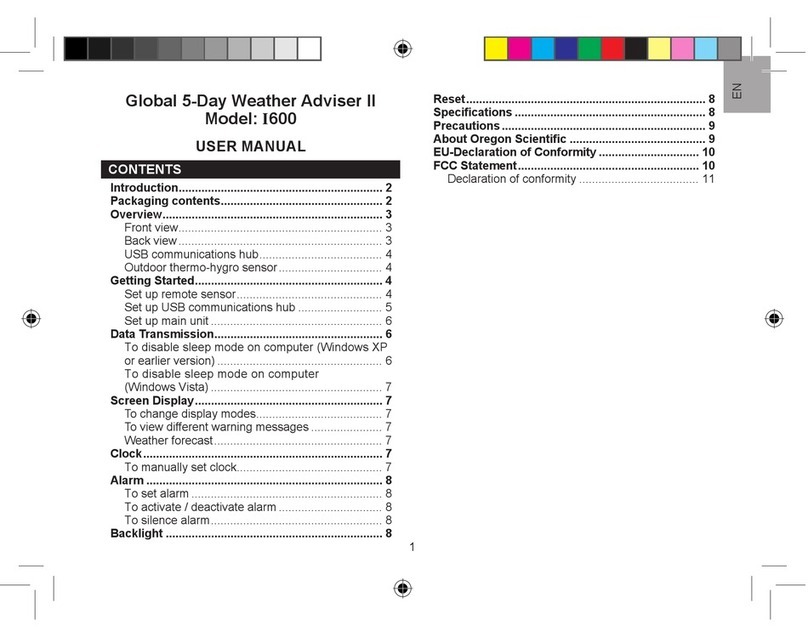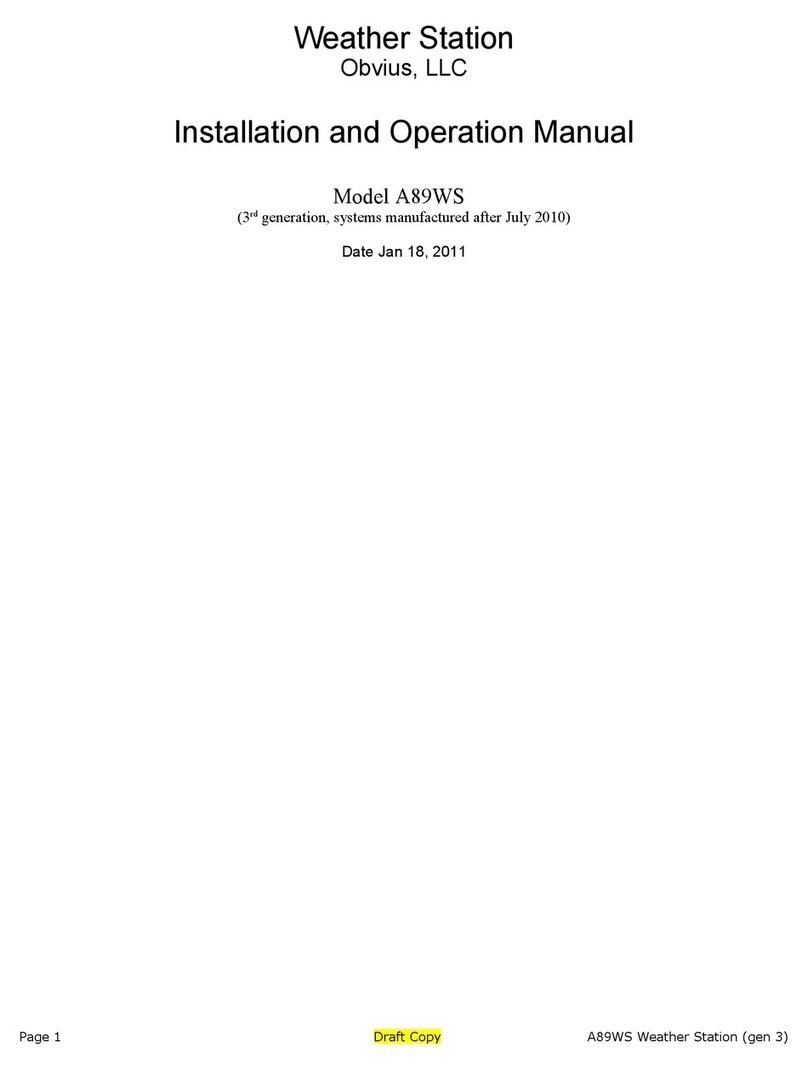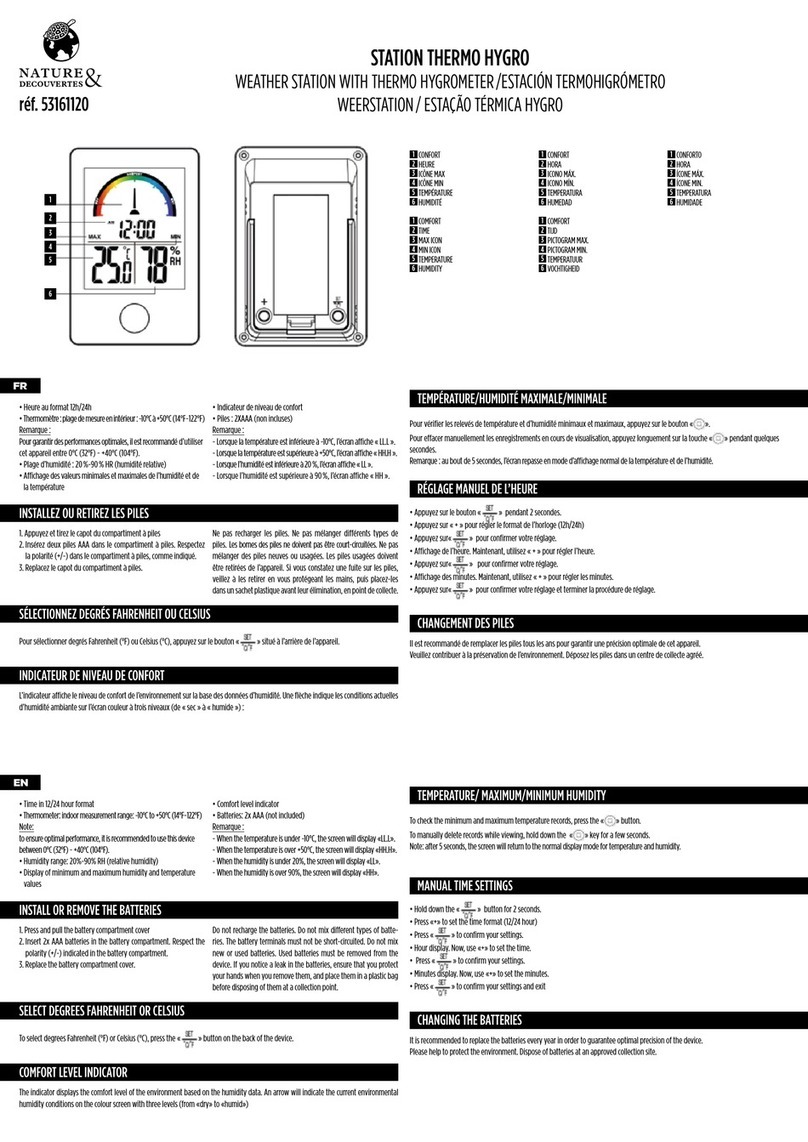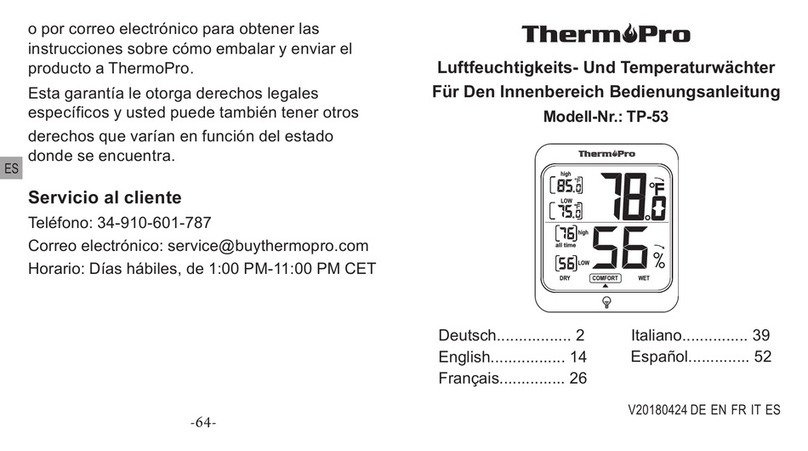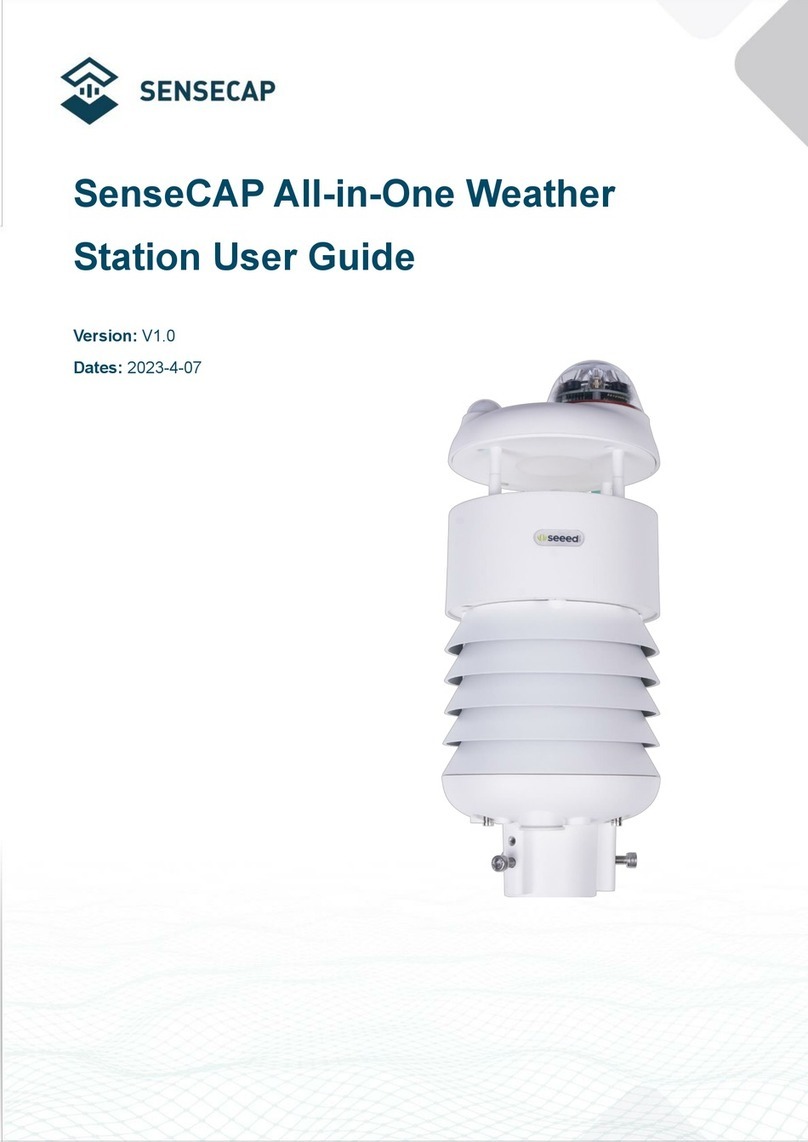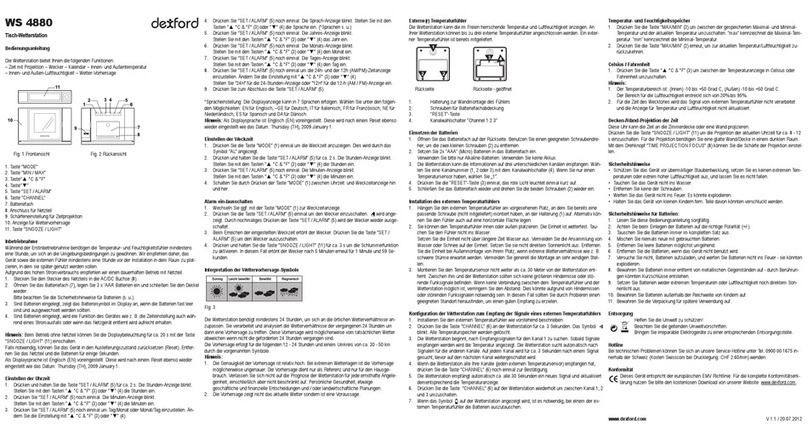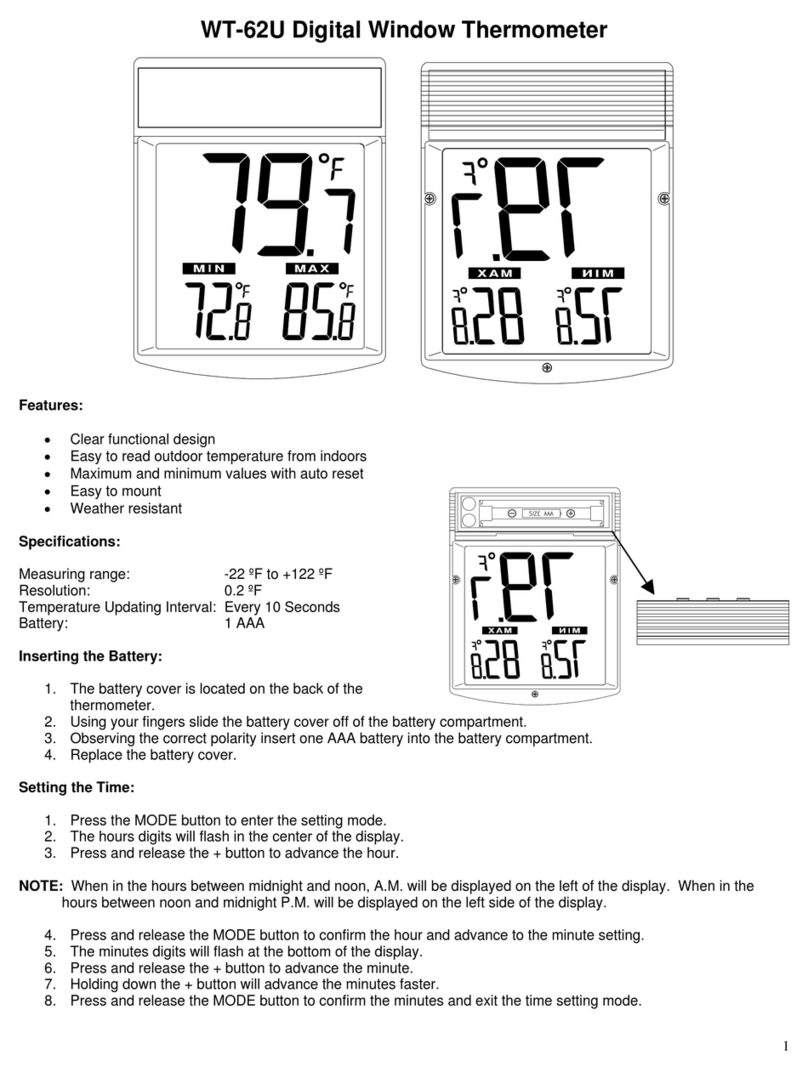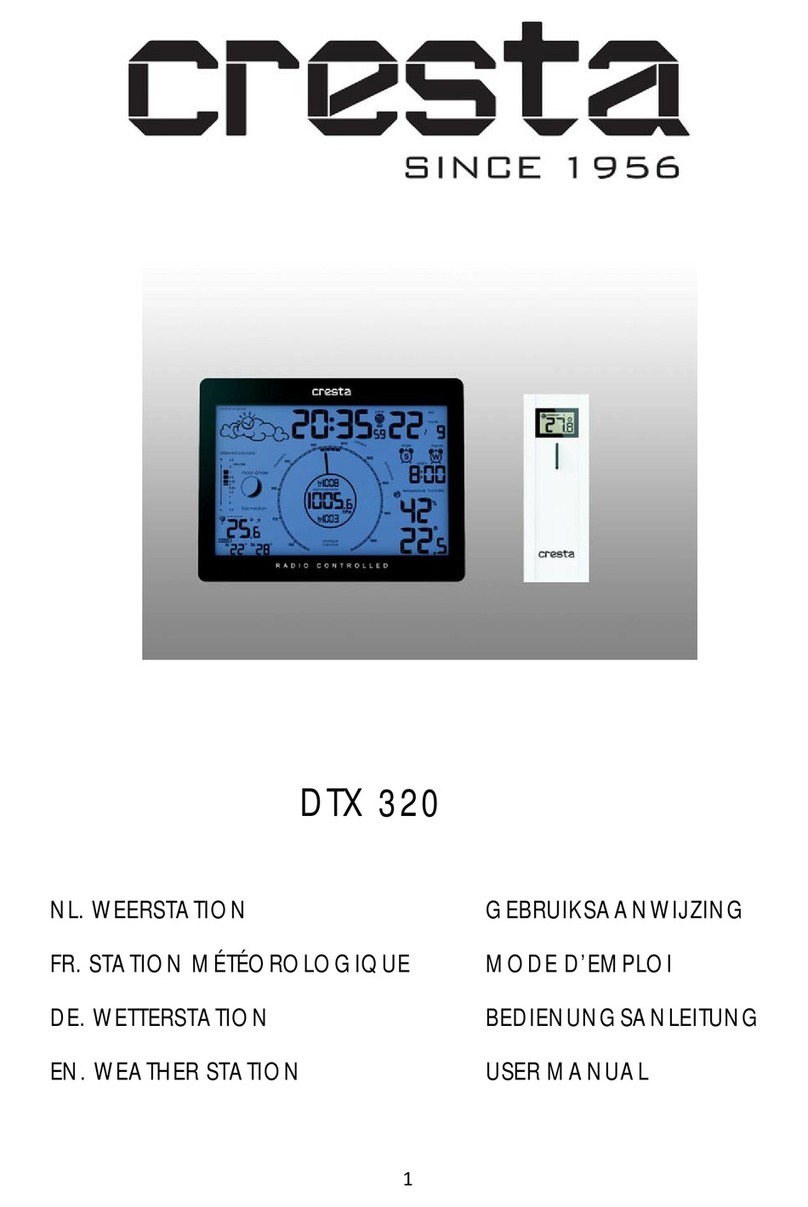7.2Connect to SenseCAP with Helium Network..........................................................28
7.2.1 Quick Start................................................................................................................. 28
7.2.2 Preparation................................................................................................................ 28
7.2.3 Bind Sensor to SenseCAP Portal.............................................................................. 29
7.2.4 Setup the Sensor....................................................................................................... 31
7.2.5 Set Frequency of Sensor via SenseCAP Mate App.................................................. 32
7.2.6 Check Data on SenseCAP Portal ............................................................................. 33
7.3Connect to SenseCAP with private TTN................................................................34
7.3.1 Quick Start................................................................................................................. 34
7.3.2 Preparation................................................................................................................ 34
7.3.3 Bind Sensor to SenseCAP Portal.............................................................................. 35
7.3.4 Setup the Sensor....................................................................................................... 35
7.3.5 Set Frequency of Sensor via SenseCAP Mate App.................................................. 35
7.3.6 Check Data on SenseCAP Portal ............................................................................. 36
8. Connect to Helium Network......................................................................37
9. Connect to The Things Network...............................................................37
10. Payload Decoder........................................................................................38
10.1 Decoder Code..................................................................................................38
10.2 Packet Parsing.................................................................................................39
10.3 Data Parsing Example......................................................................................40
10.3.1 Measurement data packets....................................................................................... 40
10.3.2 Battery information packets....................................................................................... 41
11. LoRaWAN Downlink Command................................................................43
11.1 Set the Data Uplink Interval..............................................................................43
11.2 Reboot the device ............................................................................................44
11.3 How to send downlink.......................................................................................45
12. Device Installation.....................................................................................46
12.1 Select an Appropriate Installation Location.......................................................46
12.2 Installing the Weather Station...........................................................................46
12.2.1 Adjust the solar panel................................................................................................ 46
12.2.2 Install the Mounting Pole........................................................................................... 48
12.2.3 Direction Alignment ................................................................................................... 50
12.2.4 Recommendation for best wireless communication.................................................. 51