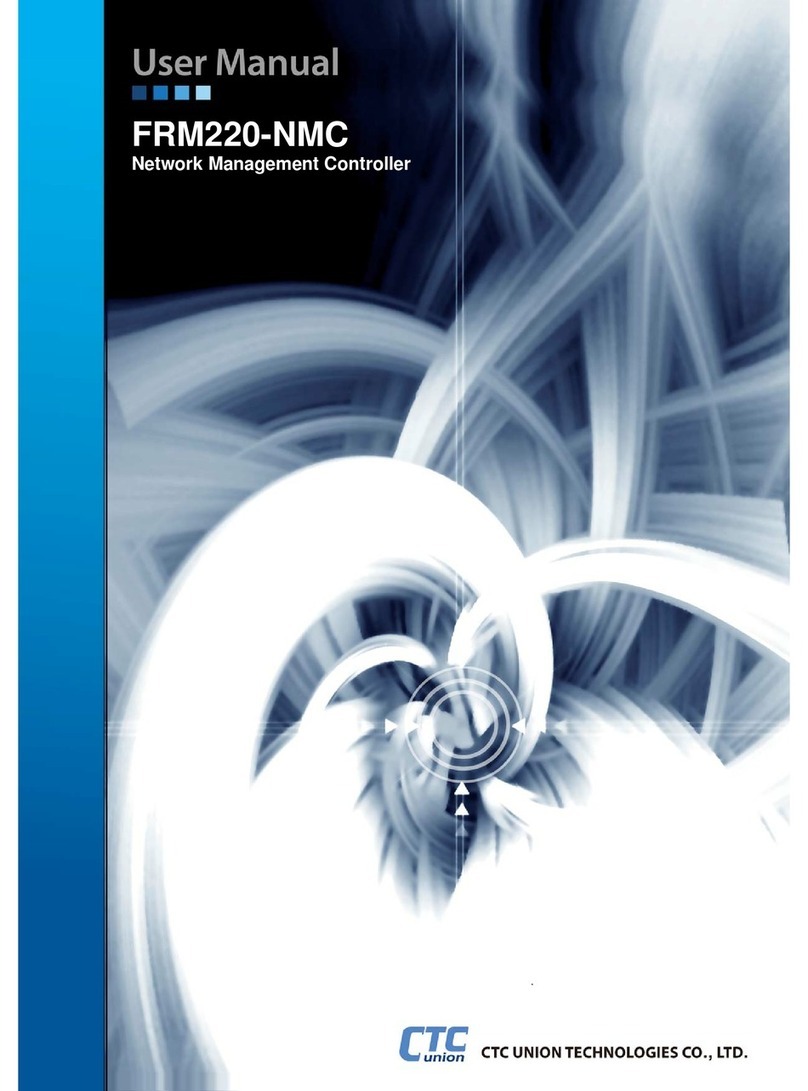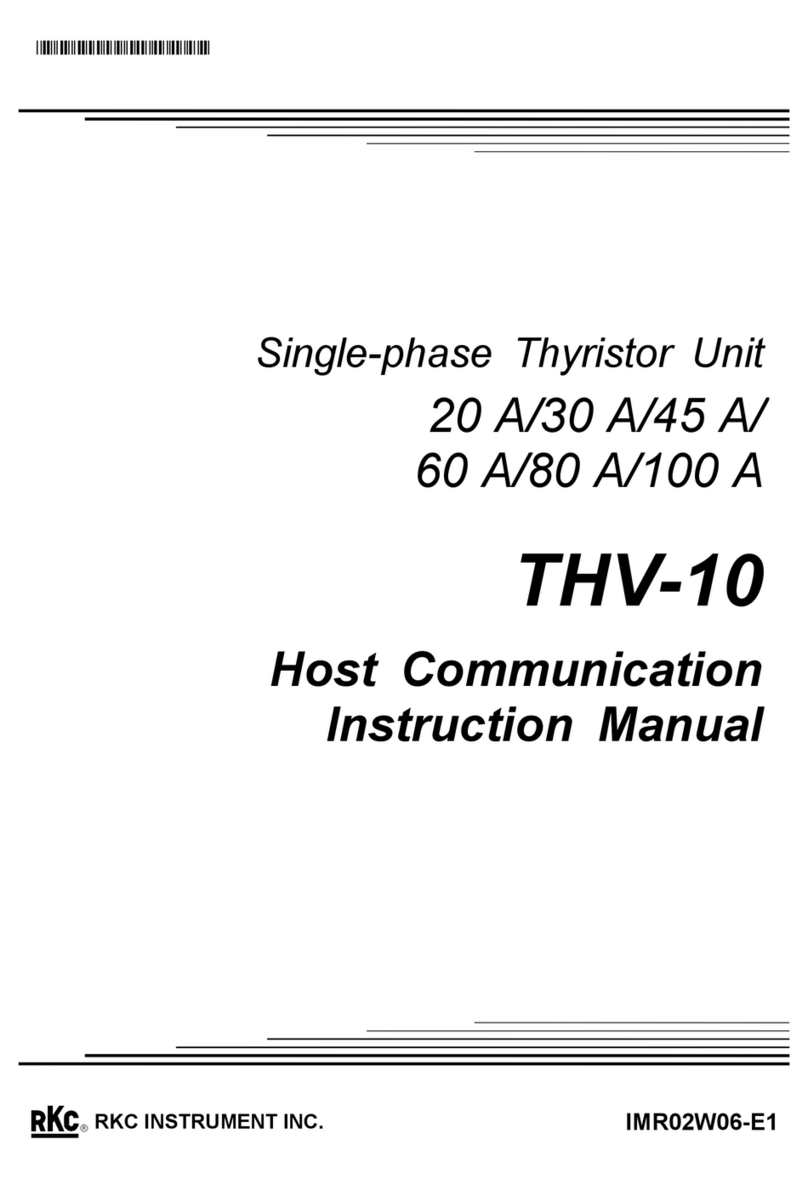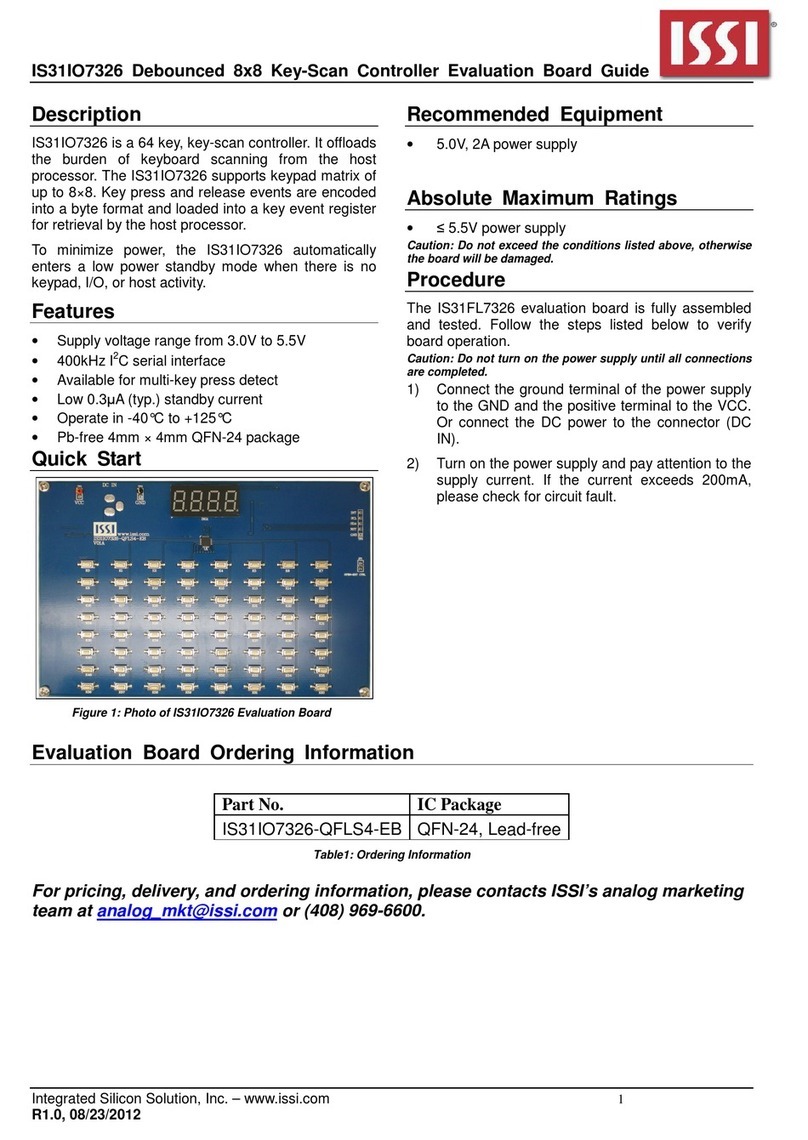Sensibo Sky User manual

Sensibo Sky
User Manual

App Installation Wizard
Installation
A/C settings
Scheduling
Geofencing and Anticipate my Arrival feature
Open API and integrations
Sharing your AC with others
FAQ and Troubleshooting
How can I turn the A/C on or off?
How can I change the A/C state to cool, heat, etc.?
How can I change the fan level of my A/C?
How can I set a timer for my A/C?
How can I change the name or icon of my A/C?
How can I invite other people to use my A/C?
How can I set and edit schedules for my A/Cs?
How can I delete a schedule?
How can I setup another Smart A/C?
How can I reset my Sensibo user password?
I get a “device is disconnected” notification in the app, what
does it mean?
Cannot join Wi-Fi network
Android only - Network has no internet connection
Android only - App cannot find your smart A/C’s network
Android only - Cannot connect to your Smart A/C network
Smart A/C Installation issues
My Smart A/C cannot connect to my local network
Cannot join Wi-Fi network
Network has no internet connection
Certification

Welcome
Hi,
In this manual we will guide you through the installation and
operation of Sensibo Sky: Make your air conditioner smart.
Sensibo Sky is a device that upgrades your existing air conditioner
to connect to the internet and makes it smart. It lets you control the
air conditioner from anywhere using your smartphone, monitor the
temperature and humidity remotely, set 7-day scheduling, make
your air conditioner turn on and off automatically and much more.
Compatibility
Sensibo can be installed to control any air conditioner that comes
with a remote control. These include split (wall mounted) air
conditioners, central air conditioners with a remote control,
window air conditioners, room air conditioners, cassettes and
more.
As long as the air conditioner can be controlled with a remote,
Sensibo can be installed and used with it.
Sensibo also needs WiFi access to operate.

Installation
App Installation Wizard
Sensibo app will guide you through the installation process.
Download the free Sensibo app to your mobile device:
For iOS devices, search for ‘Sensibo’ on the app store or go to
sensibo.com/pages/ios
For Android devices, search for ‘Sensibo’ on Google Play store or go
to sensibo.com/pages/android

Installation
1. Launch the app and sign up. If you already signed, just log in:

2. If this is your first installation, select ‘Sensibo Sky’ from the
menu.
If you already have some devices install, click on the
‘settings’ icon and select ‘Setup a new Sensibo device’

3. Scan the QR code that is provided on the device

4. Select a name and icon for the AC and your Sensibo Inside

5. Detect your remote control

6a. Android devices: The app will ask for the password of your
networks and will automatically configure Sensibo Sky.
6b. iOS devices only: Connect to the device’s access point as
detailed in the next screen (each device creates a unique Access
Point, you’ll see the exact name)
7. Locate your local Wi-Fi network in the list and connect to it


8. Name your location and you’re done!

Operating the Sensibo App
The main screen of each A/C has live information about
temperature and humidity in the room, the current settings of the
A/C and enables you to control your A/C from anywhere manually
or by using Sensibo’s in-app automations.

A/C settings
In the screen you can view Recent Events you and other users of
this A/C performed, sync the A/C power state, change name and
icon of this device, share it with family/friends/colleagues and
remove this device from your Sensibo account.

Scheduling
With Sensibo you can automate your AC’s on and off times.
Select an AC to apply the schedule to, whether you’d like to turn it
on or off, other AC settings like temperature, mode and fan level
and the time to do the action. You can create multiple schedules for
each AC and create schedules for all your connected ACs.

Geofencing and Anticipate my Arrival feature
Sensibo can turn on your AC automatically before you arrive when
you enter a predefined geofence radius (1km/2km/5km/10km).
Open API and integrations
Sensibo is open and can be integrated into other services. You can
view our current integrations and read more about the API here:
bit.ly/sensiboAPI

Sharing your AC with others
You can easily grant access to your AC to family members, friends,
colleagues and more. Other users of the AC need to download and
install the Sensibo app on their mobile device. To share your AC, go
to the AC settings and select “Share this AC”, then select how to
share the access link - via email, IM apps, etc. Each invitation can be
used one time only.

FAQ and Troubleshooting
How can I turn the A/C on or off?
You can turn the A/C on or off via:
1. The power button at the bottom of the main A/C screen
2. The power button in the locations/devices screen

How can I change the A/C state to cool, heat,
etc.?
You can change the A/C state via the A/C state button in the main
screen - clicking on the current A/C state will open a little fan with
all available modes

How can I change the fan level of my A/C?
You can change the fan level via the fan button in the main screen -
clicking on the current fan level will open a little fan with all
available levels
How can I set a timer for my A/C?
You can set a timer for a specific A/C via the timer button in the
main screen - clicking on it will open a round dialer where you can
set the amount of minutes/hours you want the A/C to turn on/off.
Other manuals for Sky
1
Table of contents
Other Sensibo Controllers manuals