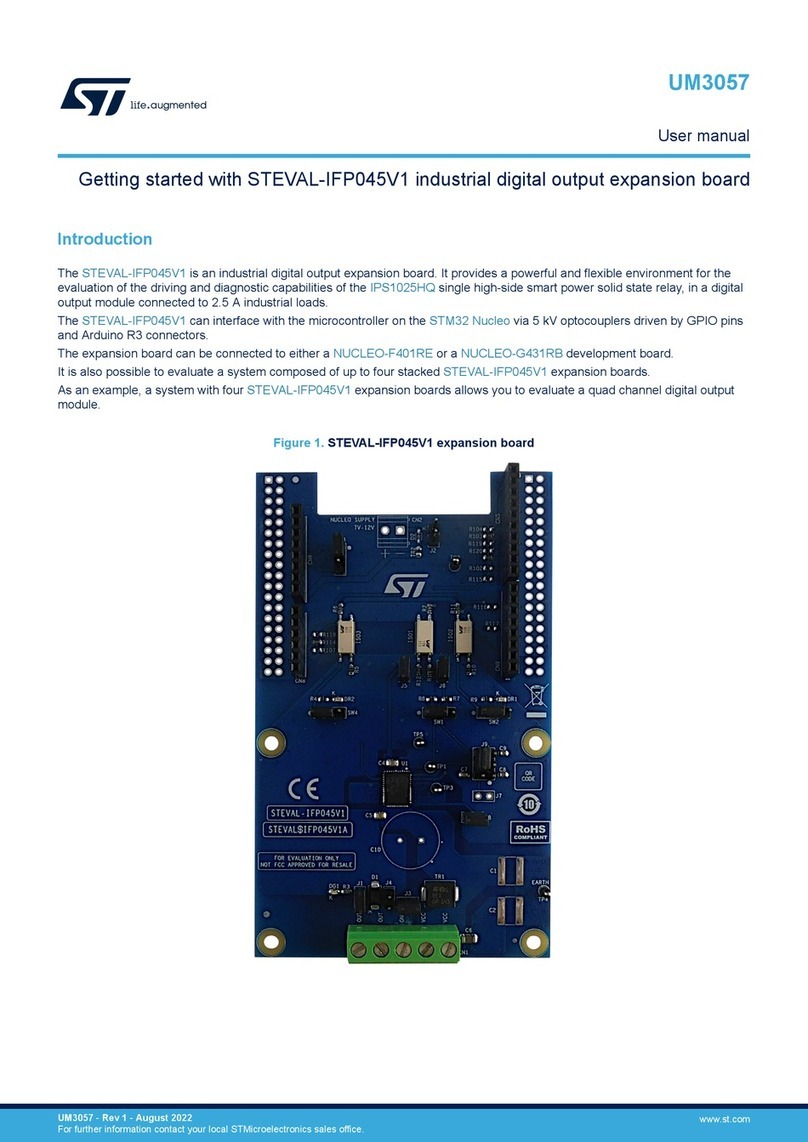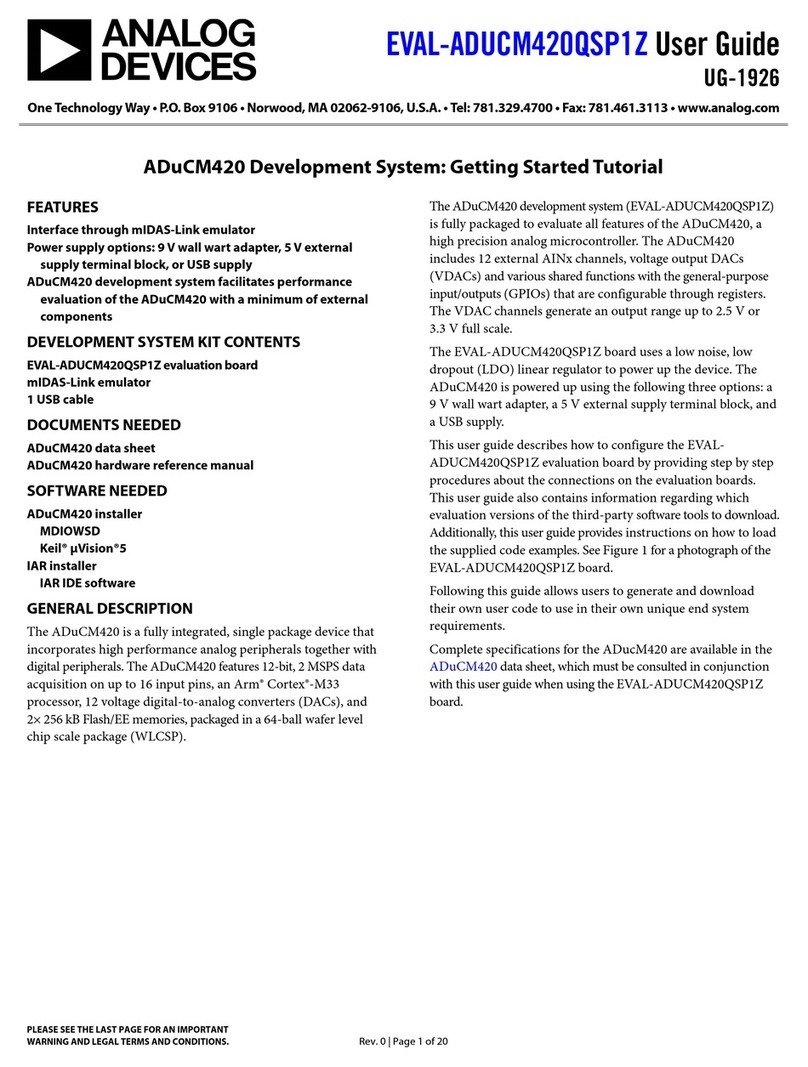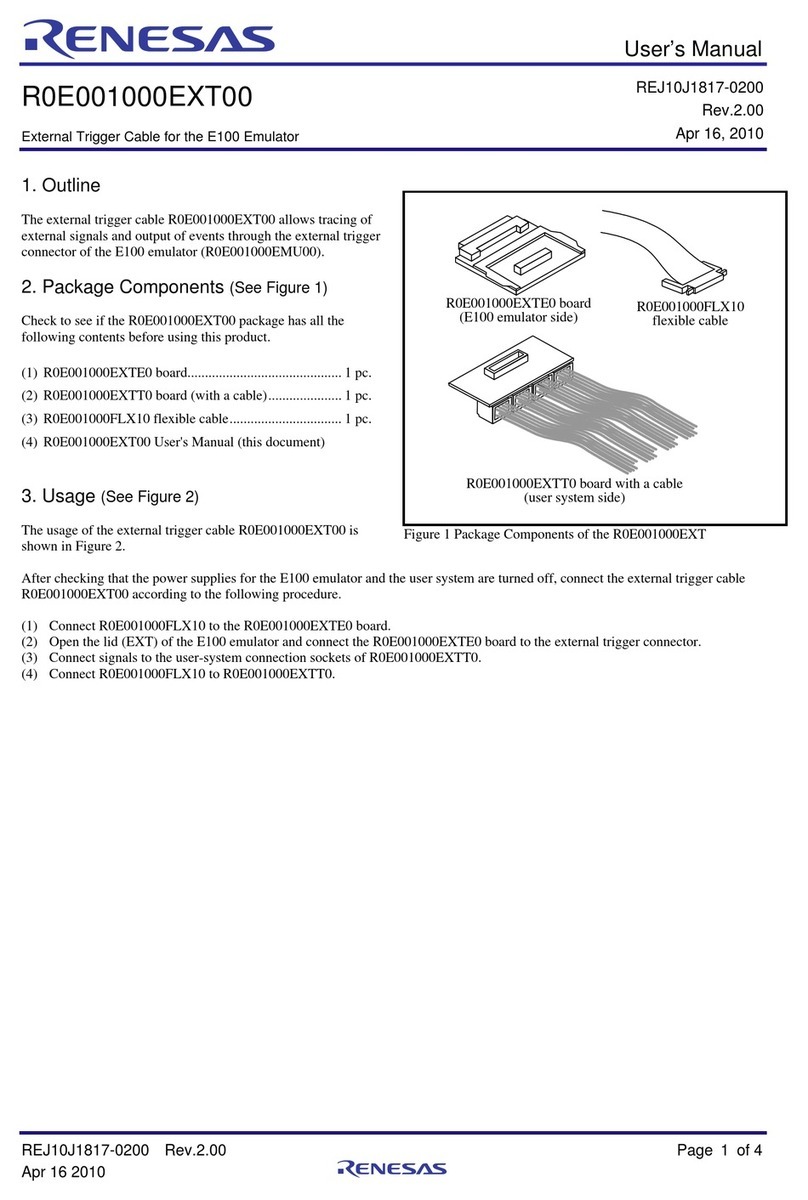SENSIRION SEK-SVM4x User manual

© Copyright Sensirion AG, Switzerland Confidential
SEK-SVM4x –Quick Start Guide Version 1.0
Stäfa, October 2021

© Copyright Sensirion AG, Switzerland Confidential
Contents
1. Connecting your SVM41 to a computer
2. Plug and Play with ControlCenter
3. Measuring RHT
4. Measuring VOC
5. Triggering events
6. Changing the temperature offset (expert mode)
7. Set the tuning parameters for the VOC Index (expert mode)
8. Using the memory feature for the VOC Index (expert mode)
9. Restarting the SVM41 with the new parameters (expert mode)
2

© Copyright Sensirion AG, Switzerland Confidential
…and start using it
Now you are good to go for starting your first measurement by pressing the Start button.

© Copyright Sensirion AG, Switzerland Confidential
Measuring RHT
The results of temperature (left panels) and humidity (right panels) are displayed under the tab “RHT”.
temperature relative humidity

© Copyright Sensirion AG, Switzerland Confidential
Measuring RHT
The upper panels show the values including temperature compensation. This is used, e.g., to compensate self-
heating effects by the PCB. The temperature offset used for this compensation can be adjusted (see later).

© Copyright Sensirion AG, Switzerland Confidential
Measuring RHT
The lower panels show the values without any compensation.

© Copyright Sensirion AG, Switzerland Confidential
Measuring VOC
The results of VOC are displayed under the tab “VOC”. The upper panel shows the processed VOC Index while
the lower panel visualizes the VOC raw signal (i.e., resistance of the MOX layer).
VOC raw signal
VOC Index

© Copyright Sensirion AG, Switzerland Confidential
Measuring NOx
The results of NOxare displayed under the tab “NOx”. The upper panel shows the processed NOxIndex while
the lower panel visualizes the NOxraw signal (i.e., resistance of the MOX layer).
NOxraw signal
NOxIndex

© Copyright Sensirion AG, Switzerland Confidential
Measuring VOC/NOx
You may notice that upon each restart, the VOC/NOxIndex output will be 0 for 45 s. This blackout time is normal
and required by the sensor and Gas Index Algorithm to deliver first reliable data.

© Copyright Sensirion AG, Switzerland Confidential
Ready for some events?!
Try the following:
•Place the SVM41 on top of a glass filled with water
(but do not let the SVM41 touch the water)
→How does it affect the RH signal?
•Hold the SVM41 between your closed hands
→How does it affect the T signal?
•Hold a text marker next to the SVM41
(preferably close to the SGP41 without touching it)
→How does it affect the gas signals?
•Exhale onto the SVM41
→How does it affect all signals?

© Copyright Sensirion AG, Switzerland Confidential
Ready for some events?!
Try the following:
•Use a gas lighter without igniting the flame and hold
a glass on top of it before putting the SVM41 into the
glass. This will release VOC gas.
→How does it affect the VOC and the NOxsignals?
•Use a new glass and now ignite the flame, remove
the lighter, and put the SVM41 into the glass. This
will produce NOx.
→How do the gas signals look like now?
1 2
1 2
Caution: Use only temperature-resistant glass. Do
not perform the test next to flammable products.

© Copyright Sensirion AG, Switzerland Confidential
As you are an expert now you, may want to dig a little deeper
First, stop the measurement by clicking the Stop button (1). Subsequently, press on the gear wheel next to the
SVM41 in the sensor list (2).
1
2

© Copyright Sensirion AG, Switzerland Confidential
Changing the temperature offset
You can change the temperature offset by entering a new value
under the Device Parameters section and subsequently pressing
the Apply button (1).
You can check if such compensation is needed by comparing the
temperature raw value of the SVM41 with the temperature
measured by an SHT on an FPCB (e.g., from a SEK-SHTxx)
when placing both next to each other. The difference between
both sensors is the temperature offset.
If you want the temperature offset to be saved permanently on
the SVM41 press the Store button at the bottom (2).
1
2

© Copyright Sensirion AG, Switzerland Confidential
Set the tuning parameters for the VOC/NOxIndex
There are six different parameters which can be set by the user
to influence the behavior of the Gas Index Algorithm. For each
parameter, you can place the cursor on top of the iicon to
receive more information about it (incl. default values in case you
forget).
Enter the values in the fields keeping them within Min and Max
ranges (1). Feel free to play with the parameters; you cannot
destroy anything. Confirm the settings by pressing the Apply
Algorithm Parameters button (2).
If you want the tuning parameters to be saved permanently on
the SVM41 press the Store button at the bottom (3).
For more information, please, consult the application note
Sensirion’s VOC Index for Indoor Air Applications.
1
3
2

© Copyright Sensirion AG, Switzerland Confidential
Using the memory feature for the VOC Index
After restart, the VOC Algorithm on the SVM41 normally forgets
everything which had been previously learned.
By checking the box next to Memory-Feature enabled,the VOC
Algorithm remembers previous data and avoids the situation that
the algorithm needs to learn from scratch.
Note: this feature must only be used for short interruptions
(≤10 min). For more information, please, consult the application
note Sensirion’s VOC Index for Indoor Air Applications. This
feature is only available for the VOC Index and not for the NOx
Index.

© Copyright Sensirion AG, Switzerland Confidential
Press the Done button (1). The configuration window will close automatically. Subsequently, press the Start
button in the main window (2). All set parameters will now be applied for the new measurement.
Restarting the SVM41 with the new parameters
1
2

© Copyright Sensirion AG, Switzerland Confidential
www.sensirion.com
Table of contents
Popular Computer Hardware manuals by other brands

Sony
Sony BPU-4500A Operation manual

ekwb
ekwb EK-Quantum Momentum ROG Crosshair VIII Hero user guide
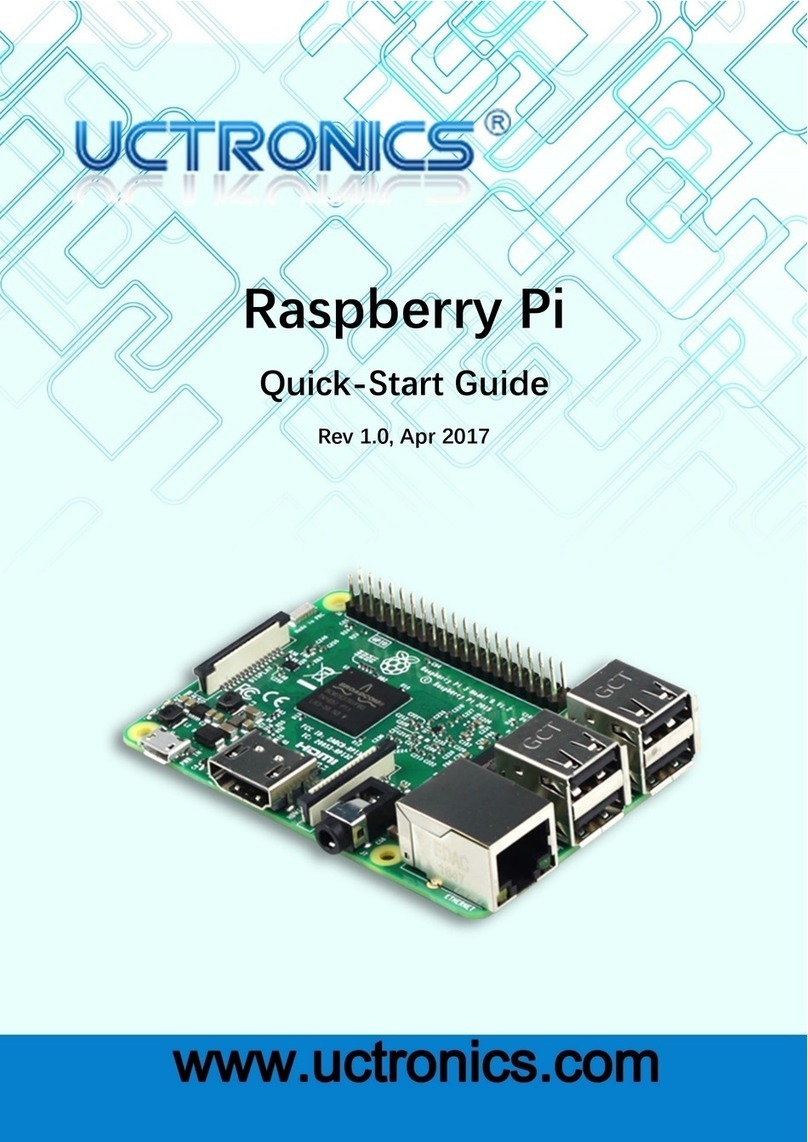
Uctronics
Uctronics Raspberry Pi quick start guide

EK-Quantum
EK-Quantum Momentum2 ROG Strix X570-i Gaming D-RGB user guide
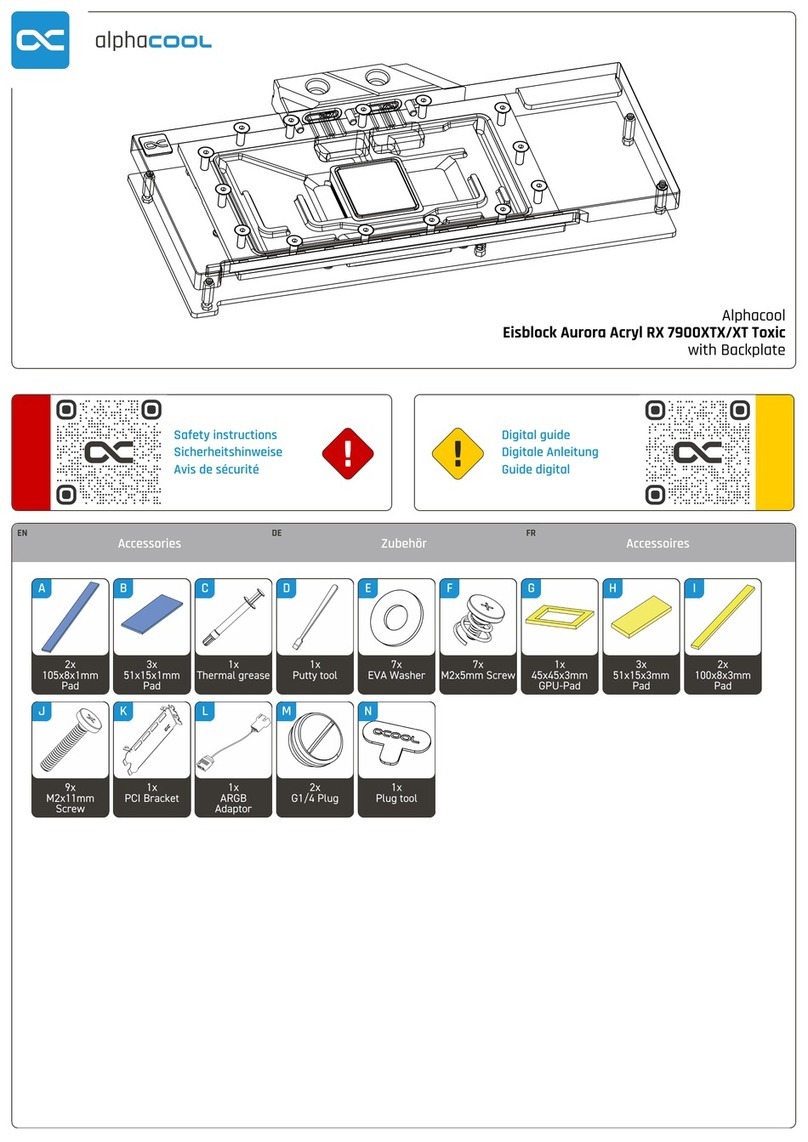
Alphacool
Alphacool Eisblock Aurora Acryl RX 7900XTX/XT Toxic quick start guide

Alesis
Alesis airSynth Programming chart
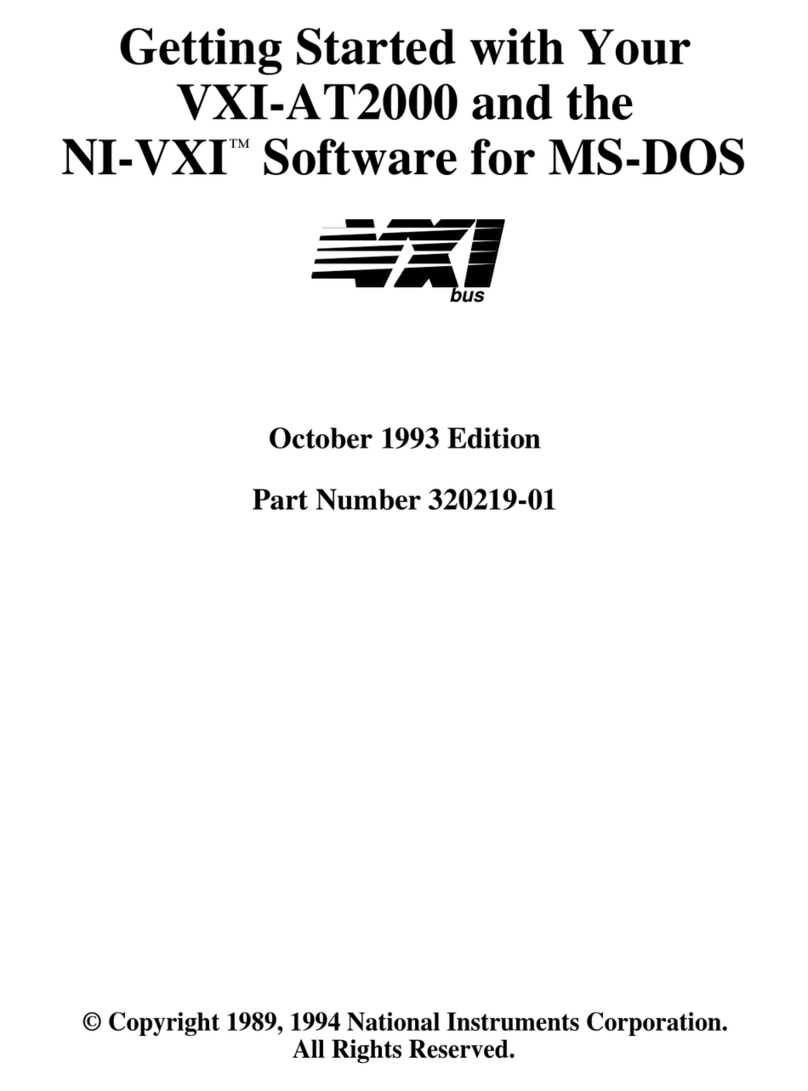
National Instruments
National Instruments VXI-AT2000 Getting started
Cypress Semiconductor
Cypress Semiconductor Perform CY7C1561V18 manual

Epson
Epson S1C63358 Technical manual
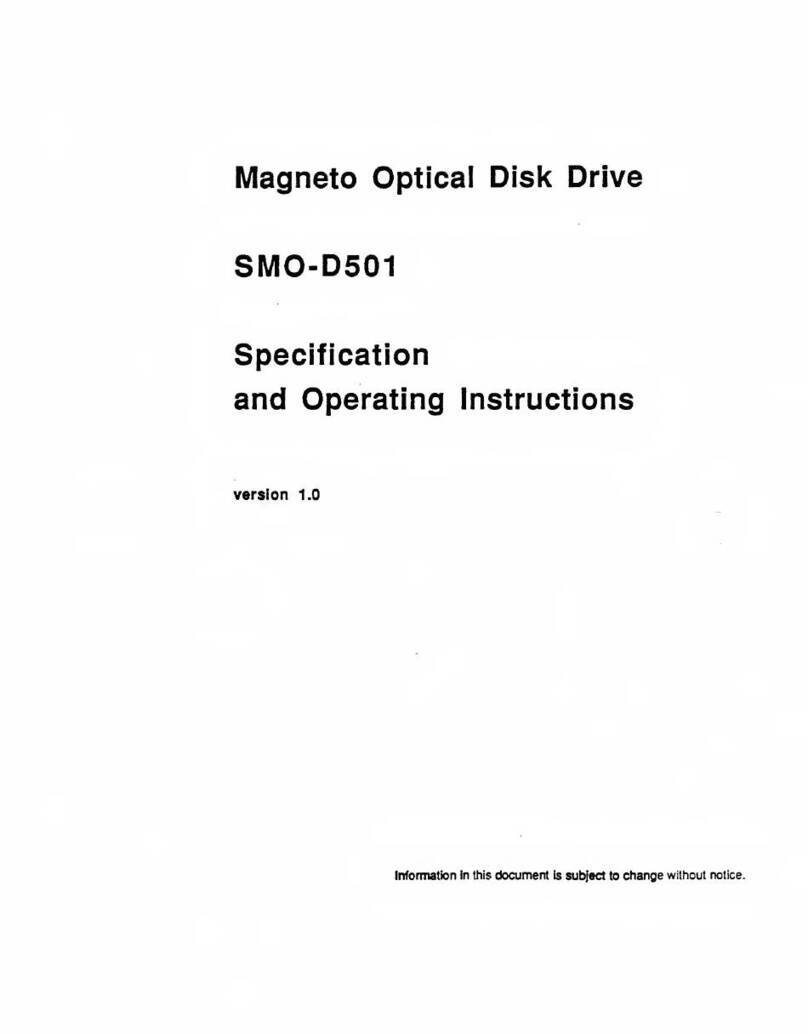
Sony
Sony SMO-D501 Specification and operating instructions
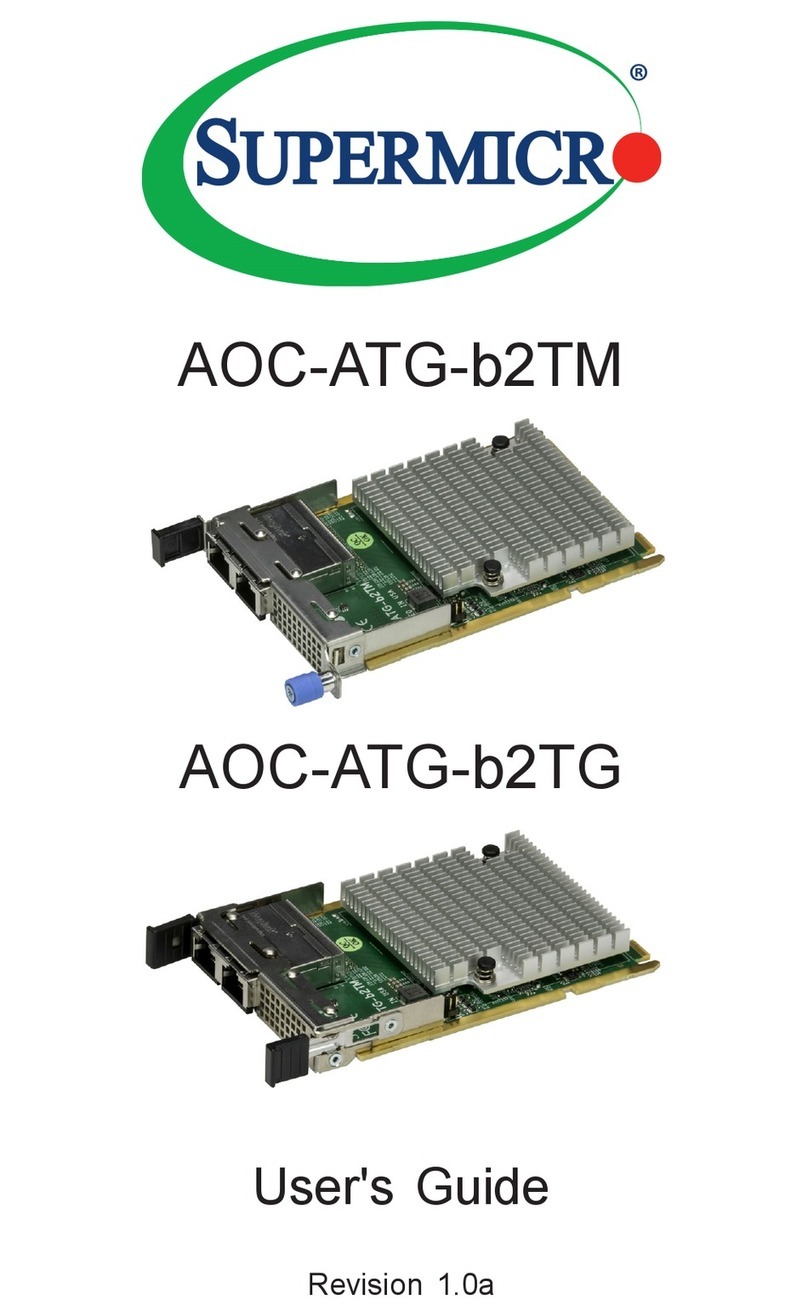
Supermicro
Supermicro AOC-ATG-b2TG user guide

Analog Devices
Analog Devices SHARC Series Getting started guide