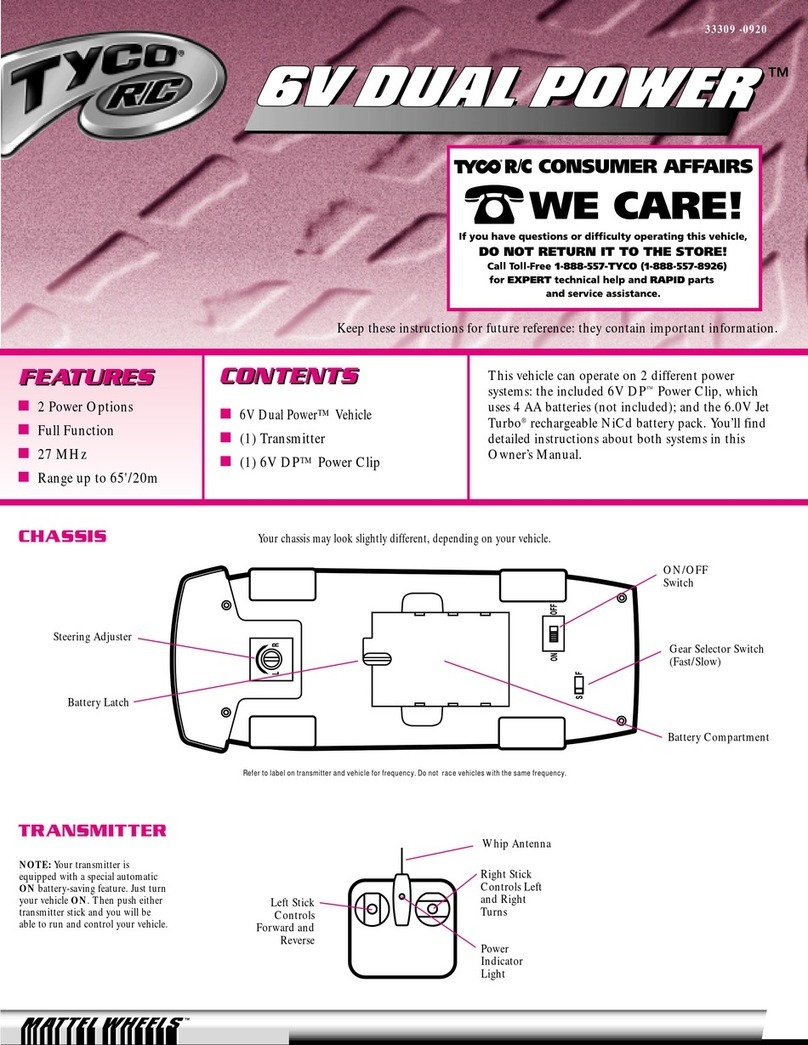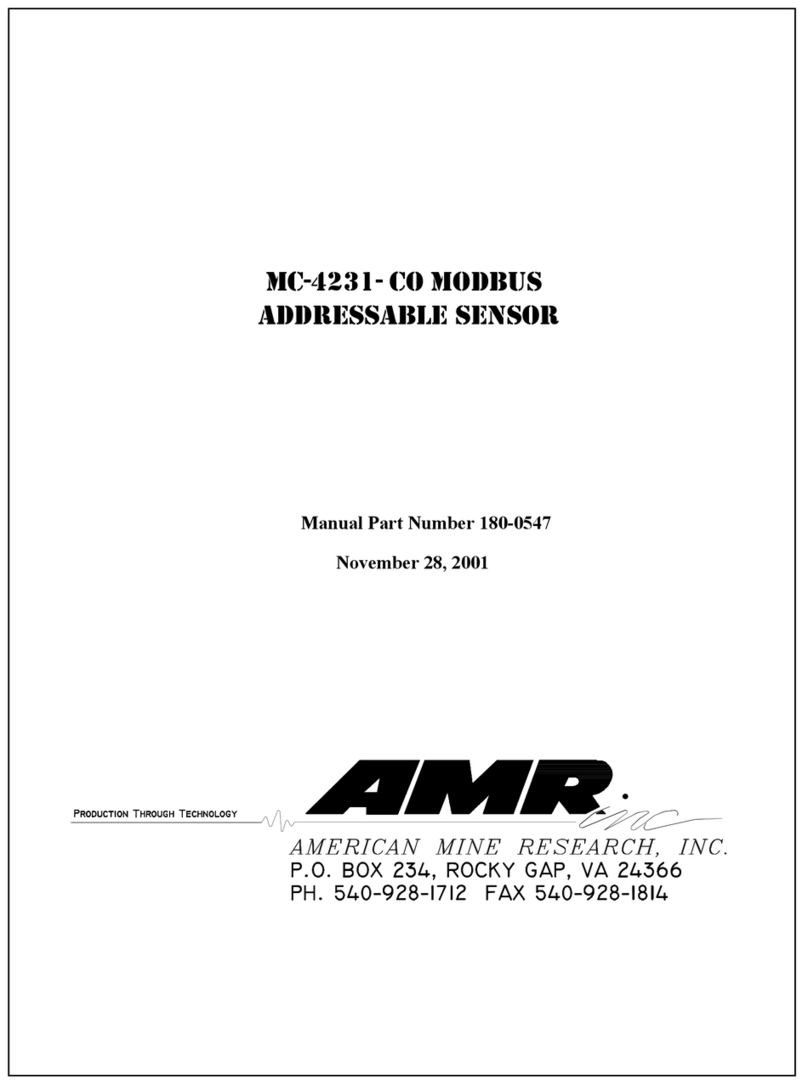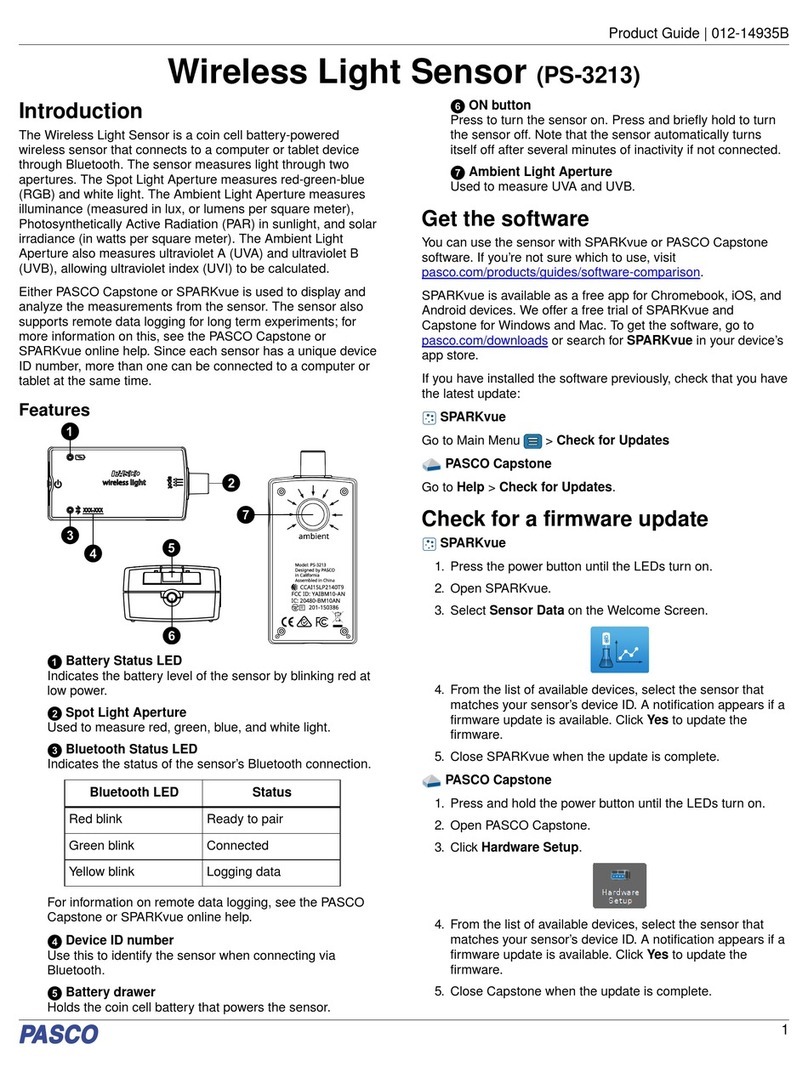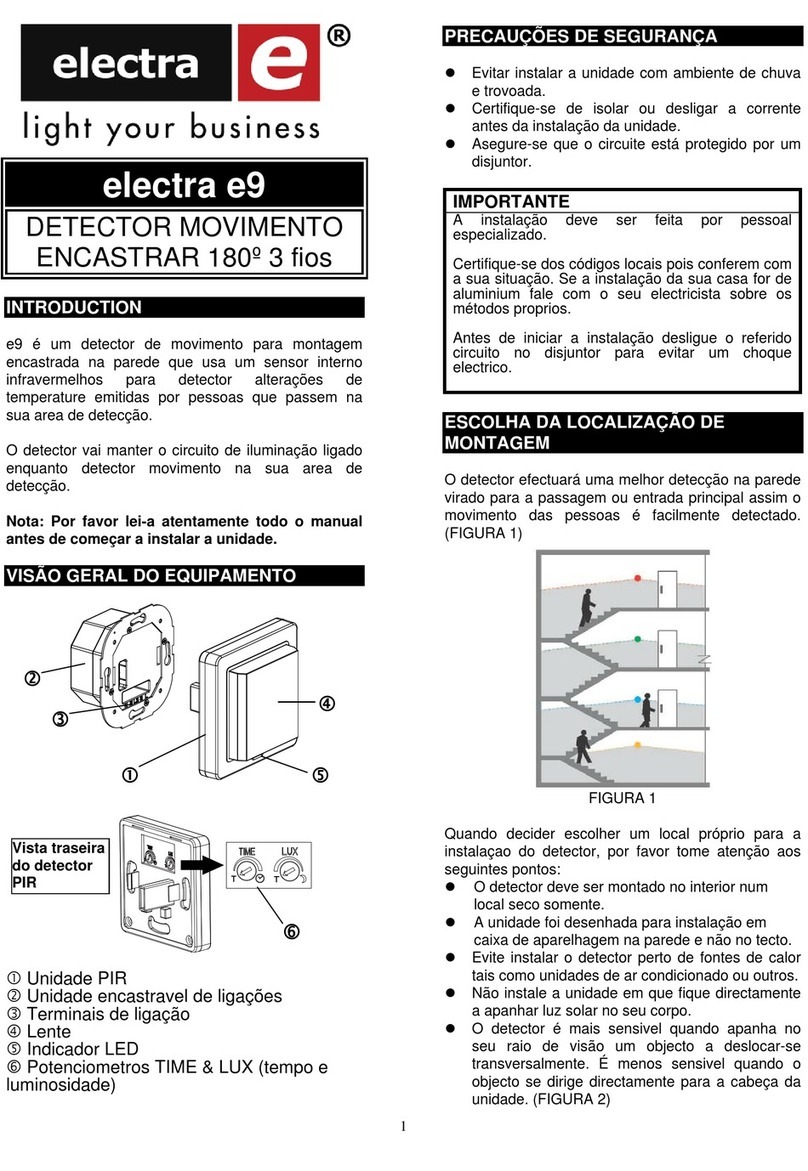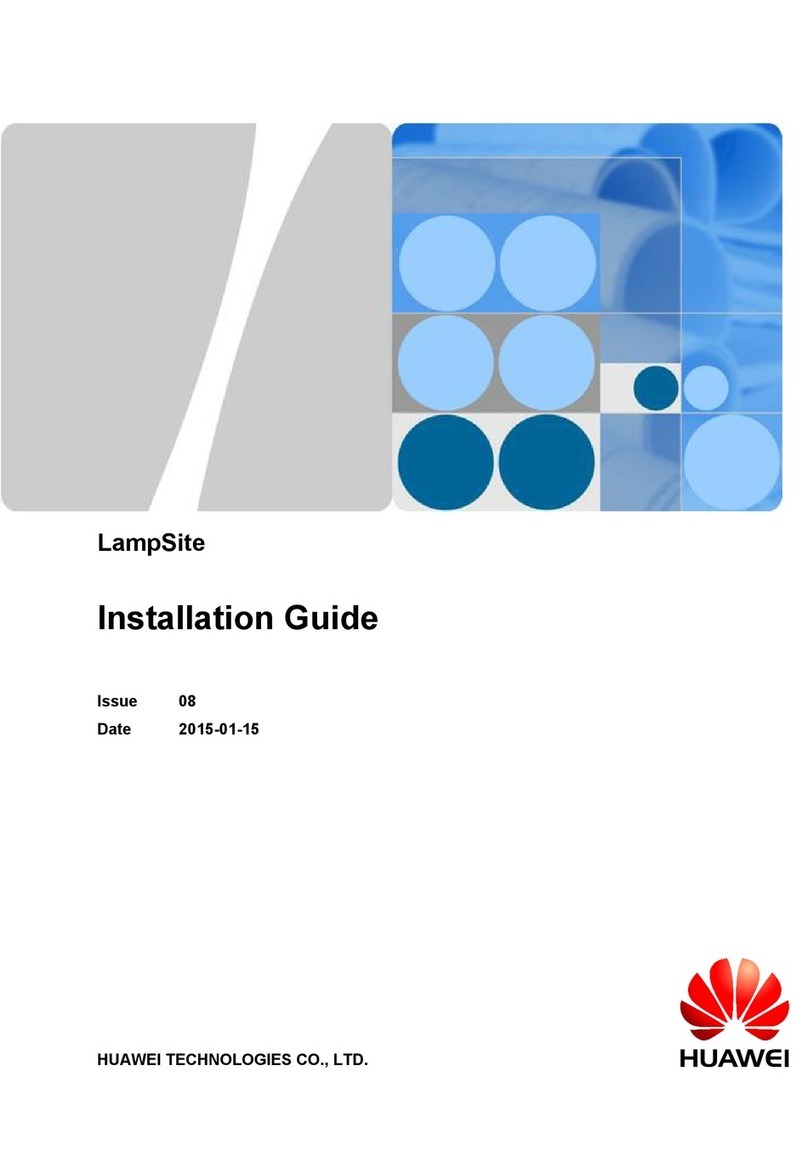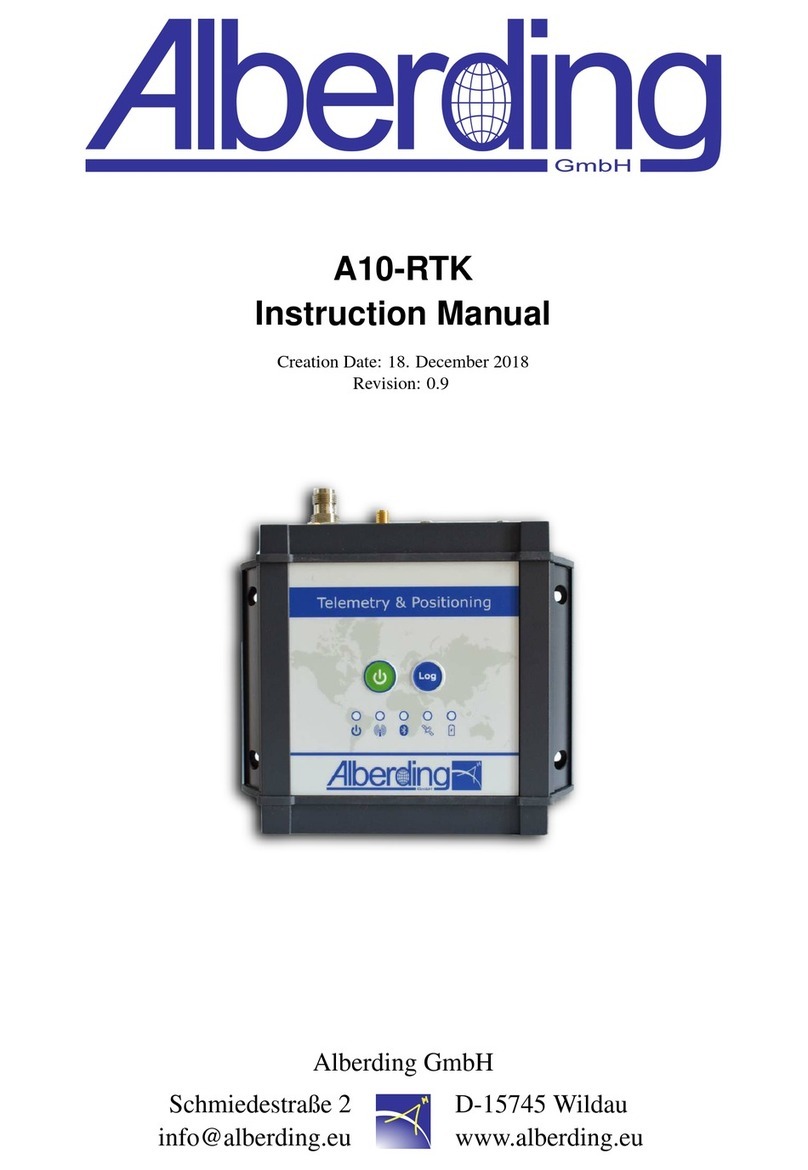Sensoria Core User manual

USER GUIDE
A step-by-step Guide

Summary
•Introduction
•The Package
•Charging Sensoria Core
•Sensoria Core LED Color Coding
•Connecting Sensoria Core to the Socks
•Connecting Sensoria HRM to the T-Shirt or Sports Bra
•Sensoria Run Setup
•Installation
•First launch
•Pairing Sensoria Core (and Sensoria HRM)
•App Tour
•Web Tour
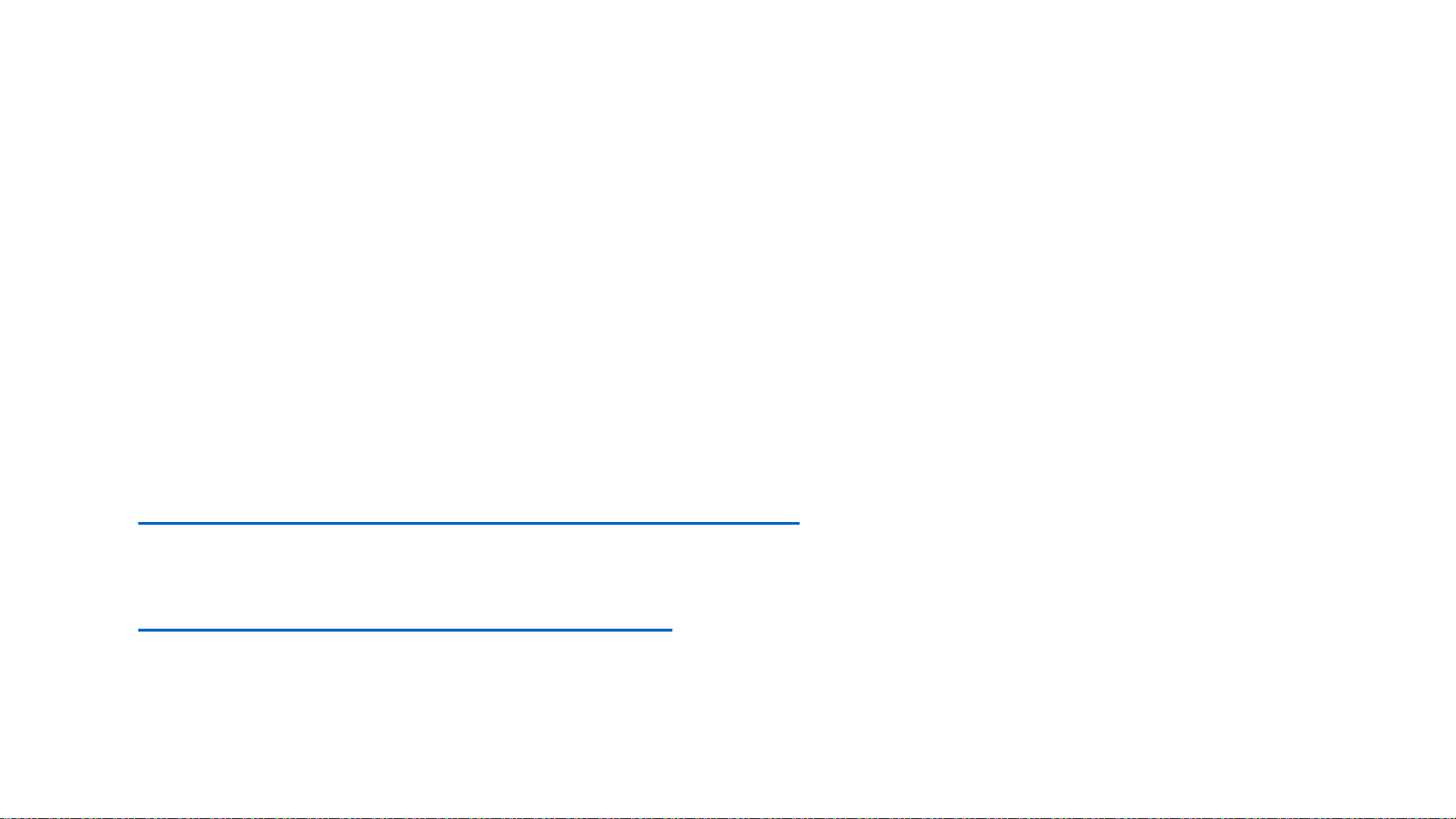
Introduction
•This guide provides an overview of the initial setup, using the app,
and charging operations related to Sensoria Run and the Sensoria
Smart Running Socks
•We hope you have fun trying out our wearable system!
•For questions or issues, please contact:
customer[email protected]
•You can also submit feedback from within the app or
https://my.sensoriafitness.com
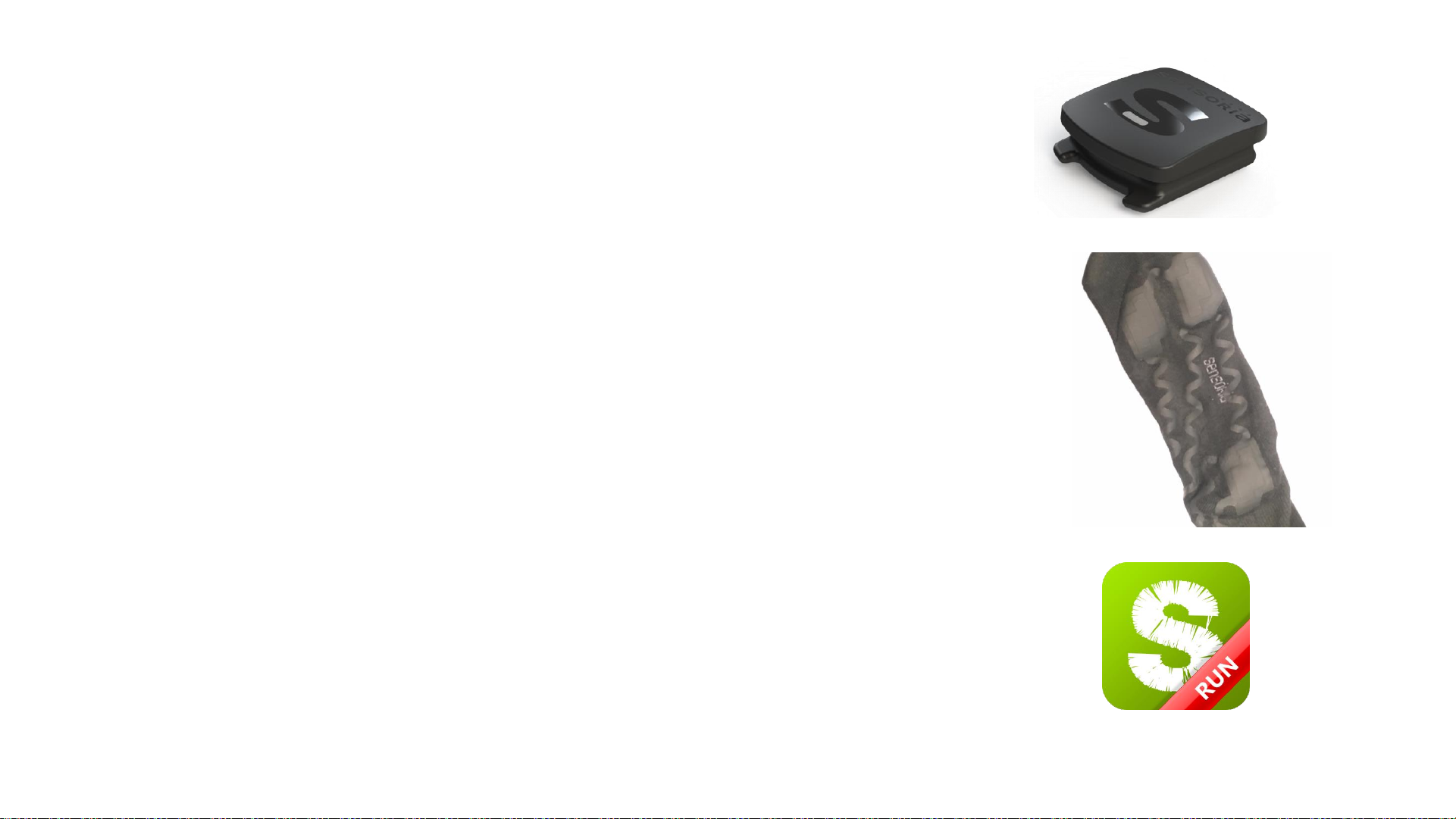
The Package
•The following accessories are included in
your package:
•1 x Sensoria Core (shoe sensor) + 1 Charger
•1 pair of Sensoria Smart Socks
•1 x USB charging cable
•Optional (require purchase of Running System):
•Sensoria Smart T-Shirt or Sports Bra
•Sensoria Hear Rate Monitor
•Access to Sensoria Run app and Web Dashboard

Charging Sensoria Core
•Insert the USB end of the charging cable in a power USB
port (computer or outlet USB adapter, not provided)
•Insert the micro-USB end of the charging cable in the
provided charging dock
•Insert Sensoria Core in the charging dock, starting from
the tabs, and pressing on the lid to complete the
insertion
•The sensors will blink red until the charge is completed,
and then turn to solid green
•If you don’t see red blinking, try to remove the sensor
from the charger and insert again (shoe sensor)
•Charging time is about 45-60 minutes
Tabs

Sensoria Core: LED Color Coding
•3 white flashes followed by red flash: start/reboot of device
•When NOT connected to a charger/USB cable:
•3-seconds green blinking: device ready to connect
•3-seconds blue blinking: device connected to the app
•3-seconds red blinking: low battery
•No blinking: device turned off
•When connected to a charger/USB cable:
•3-seconds red blinking: charging battery
•Solid green: battery charger 100%
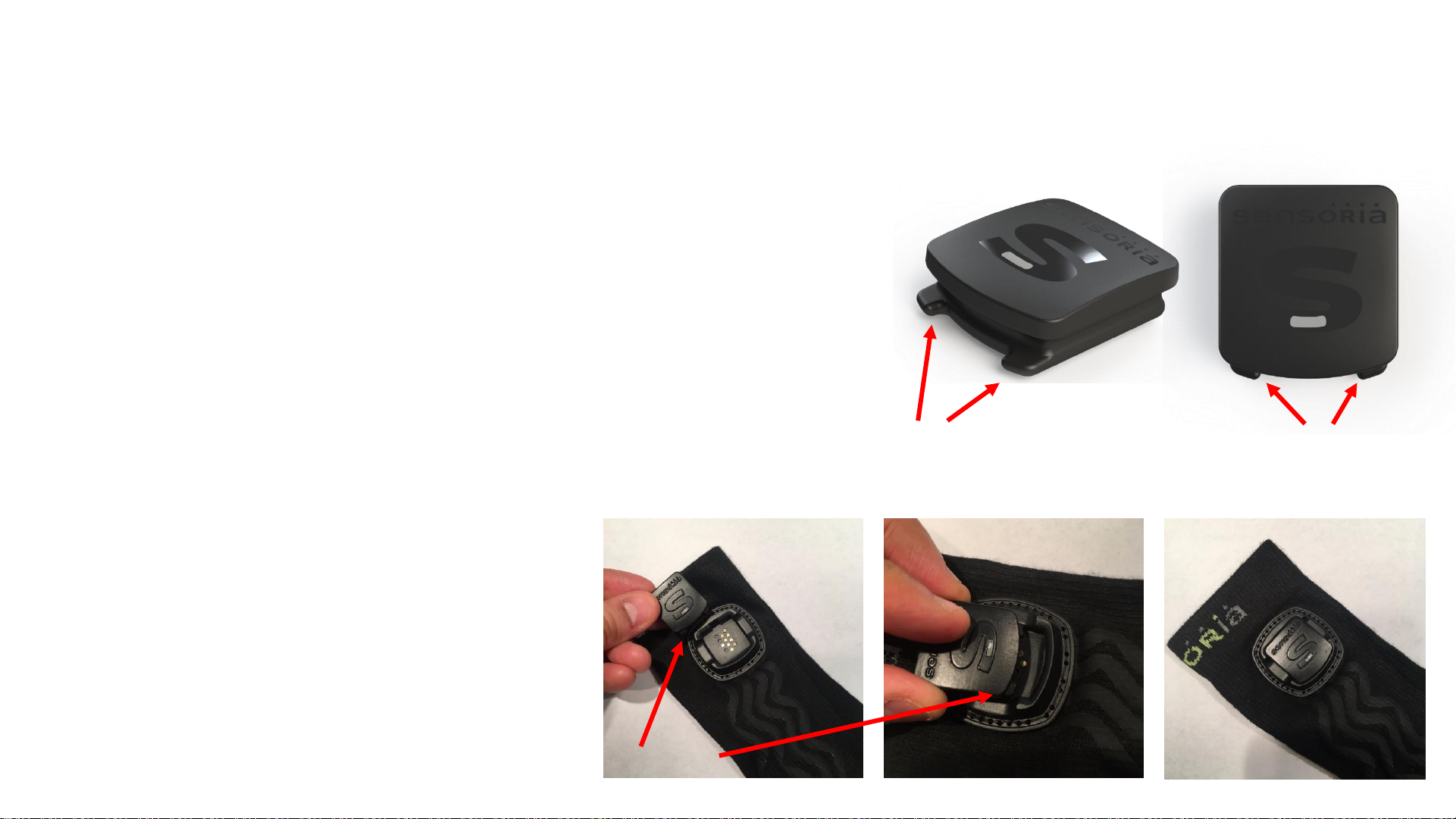
Connecting Sensoria Core to the socks
•Insert Sensoria Core in the dock on the back
of the right sock, starting from the tabs,
pressing on the lid to complete the insertion
in the dock
•If correctly inserted, Sensoria Core will blink
red then green (or blue when connected to
the app)
•Remove the Core and
repeat the operation if
no blinking occurs
•If no blinking appears,
put the sensor on
charger
TabsTabs
Tabs

Connecting Sensoria HRM to the T-Shirt or Sports Bra (*)
•Wear you Sensoria Fitness T-Shirt or
Sports Bra
•Properly moisten both black polymeric
electrodes positioned inside your
garment according to the diagram on the
hang tag
•Snap your Sensoria Heart Rate Monitor
(HRM) to the T-shirt or Sports Bra
(*) Optional Products part of Sensoria Running System and not included with this product
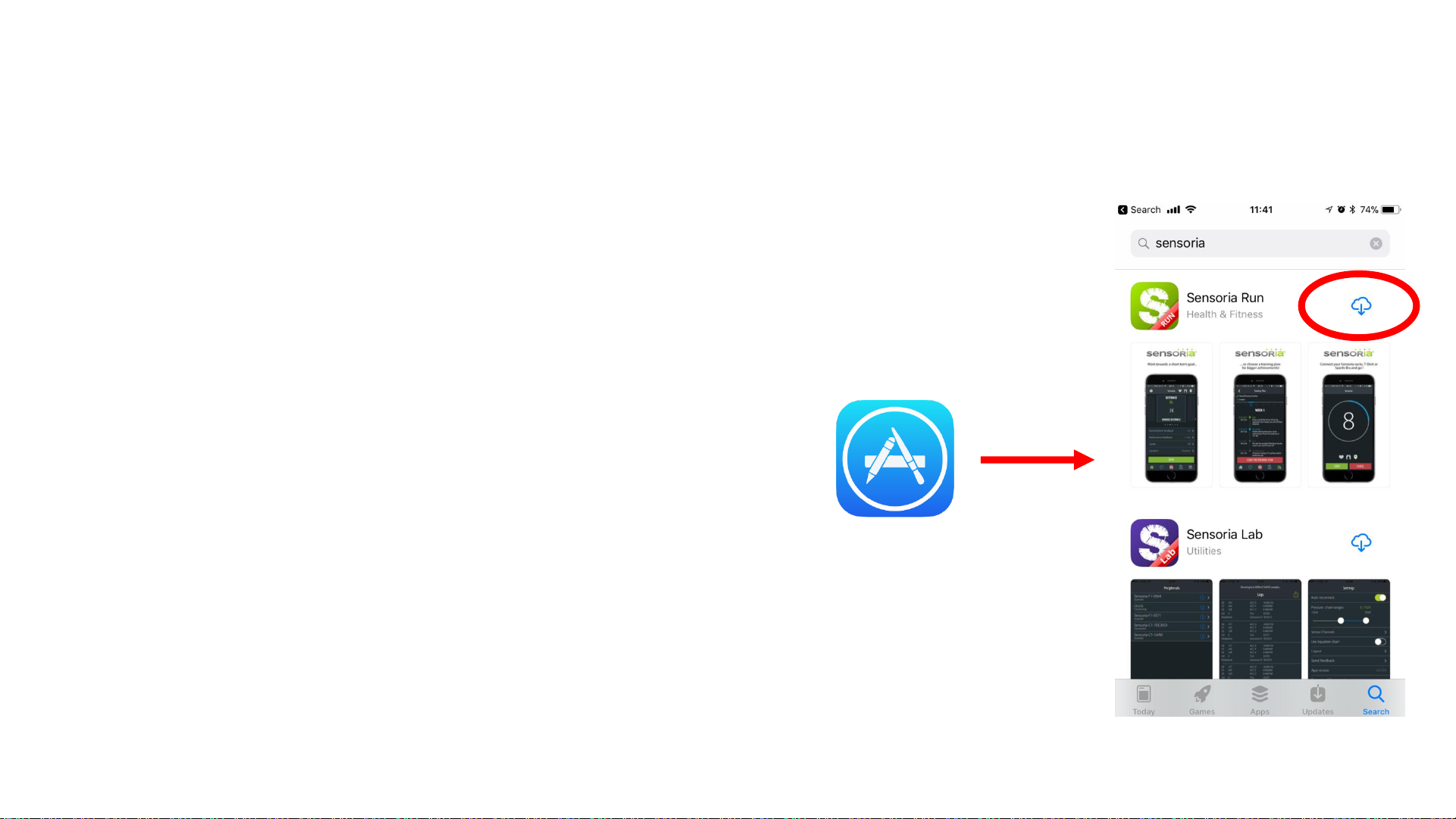
Sensoria Run Setup: Installation
•From iPhone/iPad main screen, tap or search the
App Store icon
•From within the App Store, search Sensoria
•Look for and install Sensoria Run
•Requirements:
•iPhone 5S or above
•iOS 9 or above
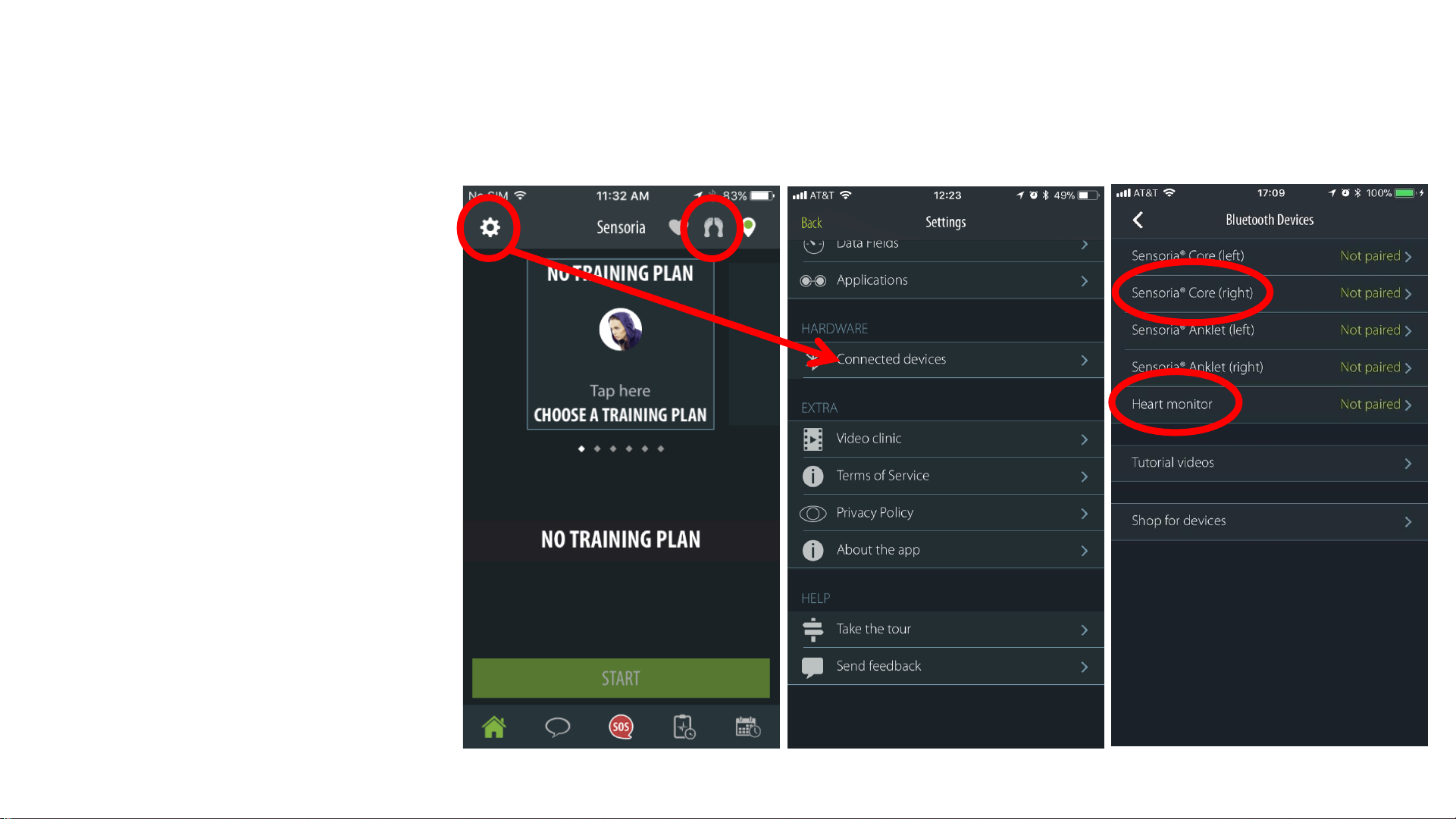
Sensoria Run Setup: Pairing Sensoria Core
•Pair/un-pair devices to
Sensoria Run:
•Via the Settings icon
•Via the Feet icon
•Tap on Sensoria Core (right)
to pair the Sensoria Core
device
•To Pair a Sensoria HRM, tap
on the Heart Monitor

Sensoria Run Setup: Pairing Sensoria Core (cont.)
•To pair a Sensoria Core:
•With the device connected to the
shoe, you should see a device
named
Sensoria-C1-XXXX appear in the list
•Tap on it to pair
•Select Shoe
•This operation is only required once
•To pair a Sensoria HRM:
•With the HRM connected to the T-
Shirt or Sports Bra, you should see a
device named
Sensoria-HRM appear in the list
•Tap on it to pair
•This operation is only required once
•When the devices are paired and
actively connected, the Heart
and Feet icons are colored
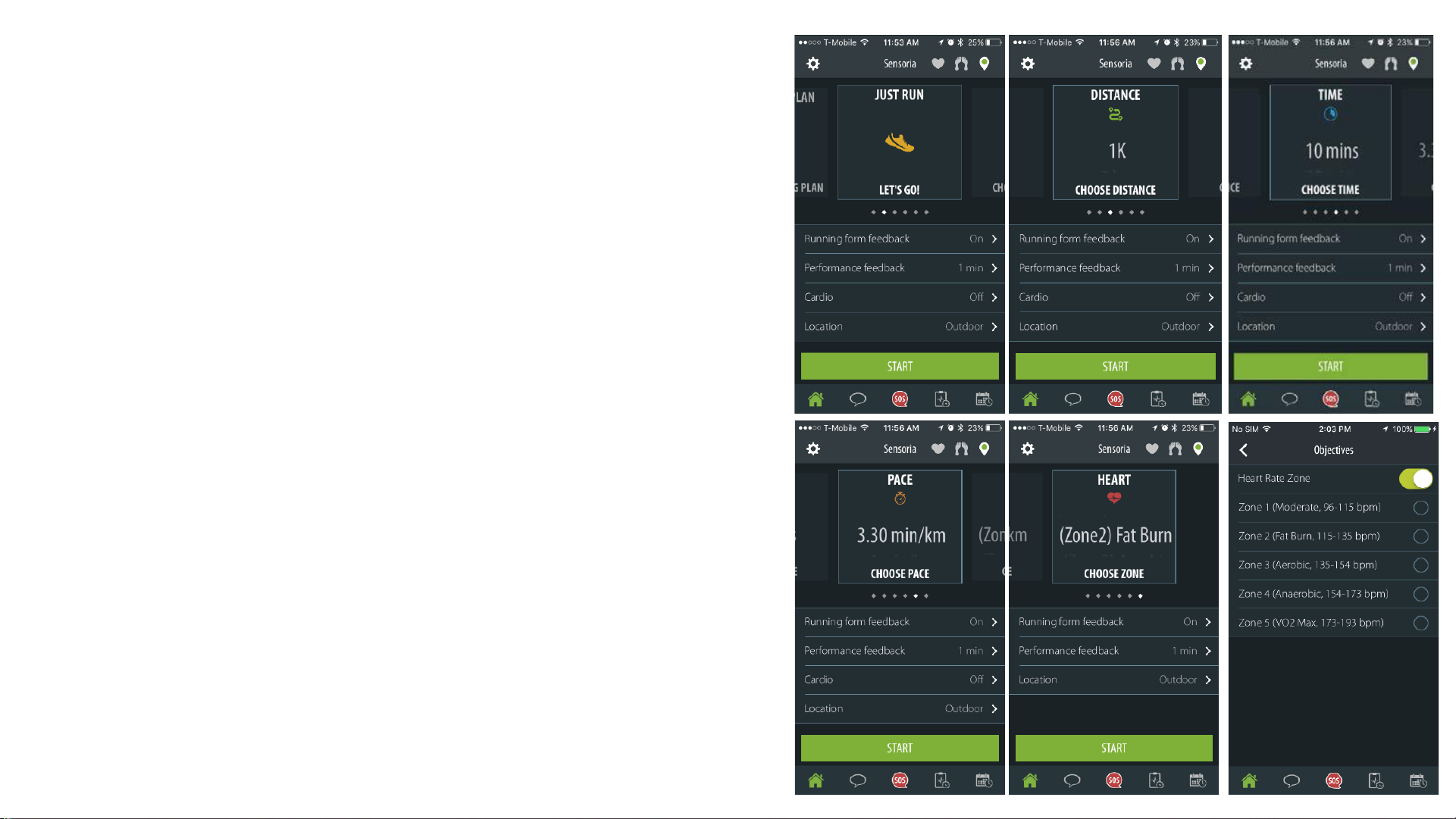
App Tour
Quick Start Options
•From the main screen, you can choose
one quick start mode and then select
your specific goal for the run:
•Just Run (no particular goal)
•Distance Goal
•Time Goal
•Pace Goal
•Training Zone Goal
•You can associate a Training Zone goal
with one of the other modes
•You can also select specific feedback
you want from Mara, your virtual
coach
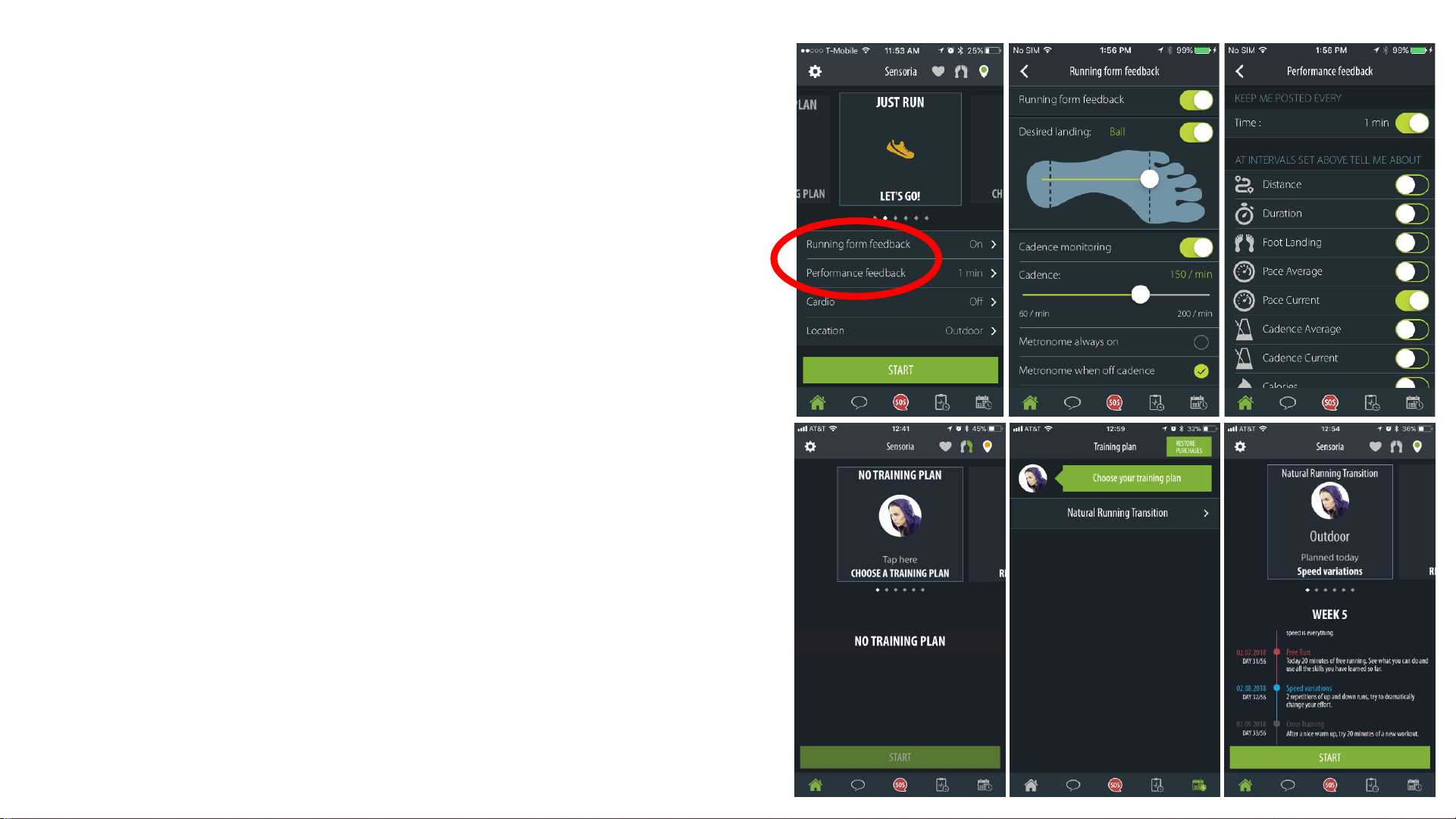
App Tour
Virtual Coach
•You can configure how the coach
provides feedback on specific
aspects of your run, including
performance (i.e. desired interval
time to receive feedback on the
metrics you choose) and landing
technique (i.e. ball vs heel and
desired cadence)
•You can also subscribe to a training
plan, which will lead you every day
to specific workout goals
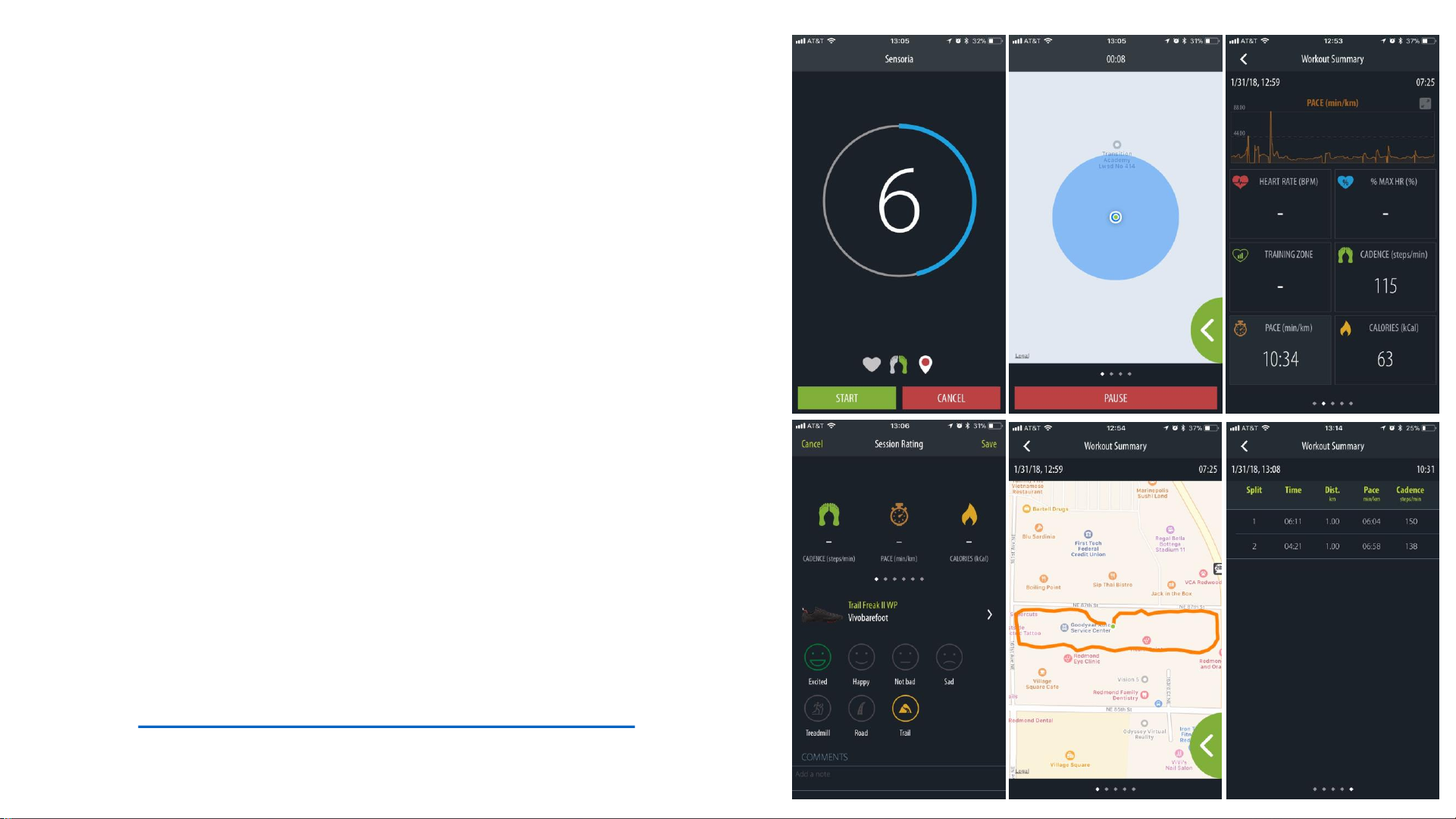
App Tour
During the Run
•With your devices connected, hit Start
to start the run session
•During the countdown you can check
the status of the devices and GPS
•Once started, you can access the map
or the performance data in real time
•Listen to your music and hear Mara
giving you feedback
•After the run, tag your shoes to keep
score on the miles run into them
•After the run, check the data in the
Activity history, as well as online at
https://my.sensoriafitness.com

Web Tour
End of Session Email
•For any saved session longer than 15 minutes, you
will receive an email with a brief summary of your
activity
•If you earned “badges of honor” or break personal
records, we will also let you know here

Web Tour: my.sensoriafitness.com
Dashboard
•The dashboard is a summary view of your overall
performance, including:
•Insights from Mara on your general trend
•Status of your training plan
•Trend graphs of performance indicators
•Your most recent badges
•Shoe comparison from your virtual shoe closet
•Your personal bests
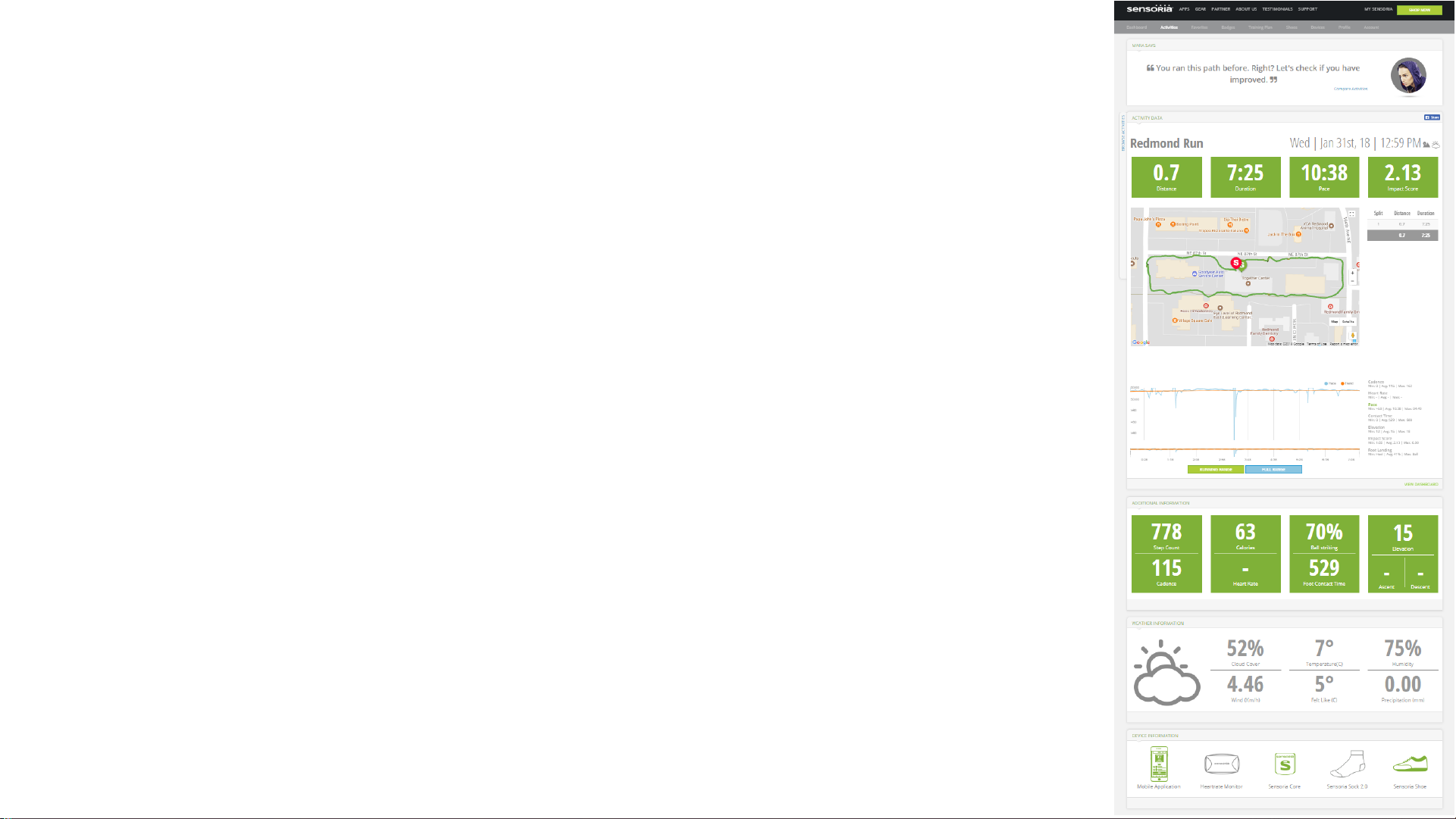
Web Tour: my.sensoriafitness.com
Activities
•You can access the list of your activities and receive
lots of information including:
•General Stats
•Map and Data in sync: choose the performance indicator
and move over the graph to see where you were during
the performance
•Additional aggregated information (by splits and overall)
•Weather information
•Device information
•Mara can detect if you run similar routes repeatedly
and let you compare them: think Me Against Myself
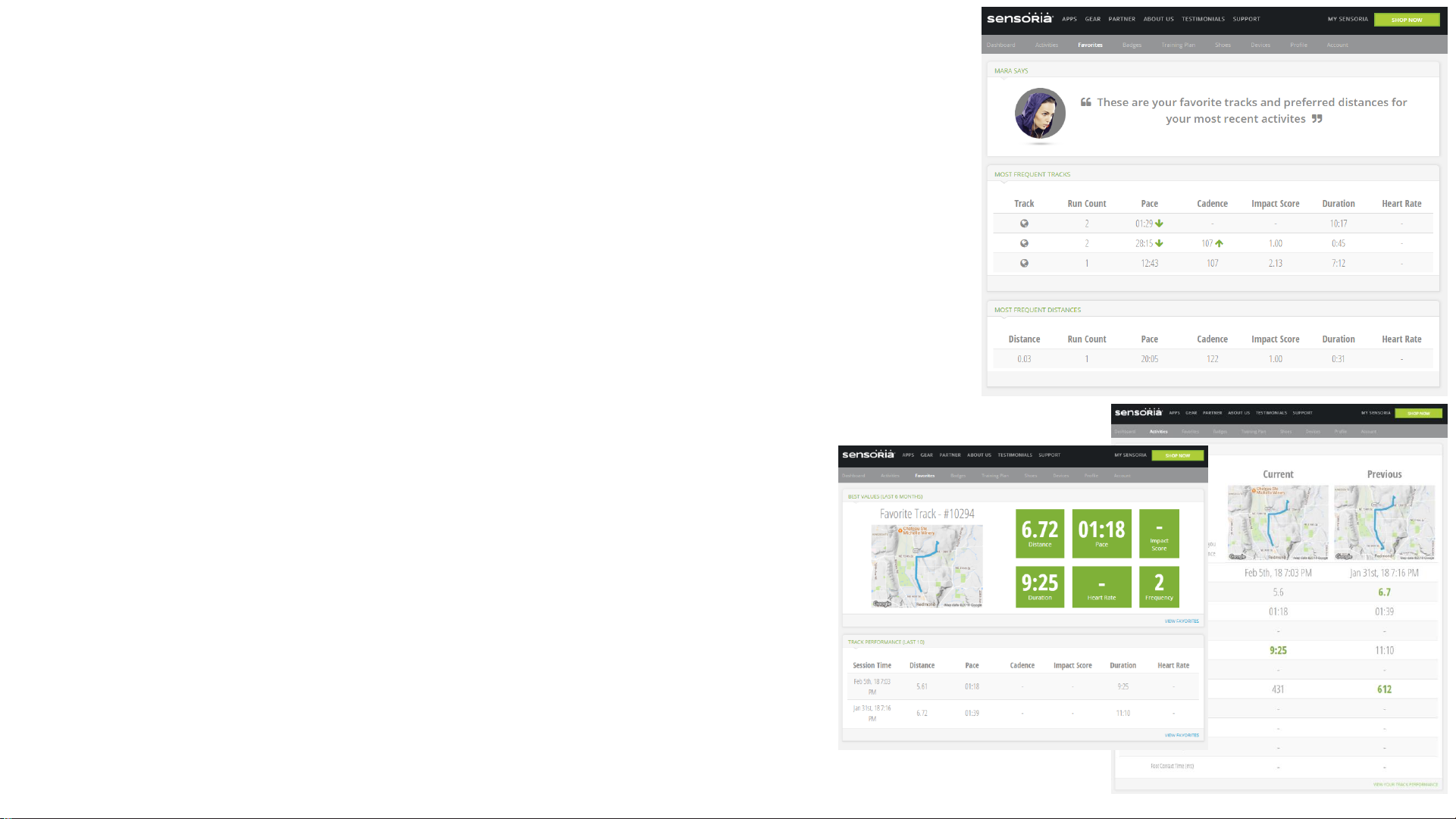
Web Tour: my.sensoriafitness.com
Favorites and Activity Comparison
•You can go to Favorites to find all the
“groups” of runs that Mara has identified
for you, based on GPS similarity and
altimetry profile
•You can see comparison of performance
indicators, and how the track/route
changed overtime
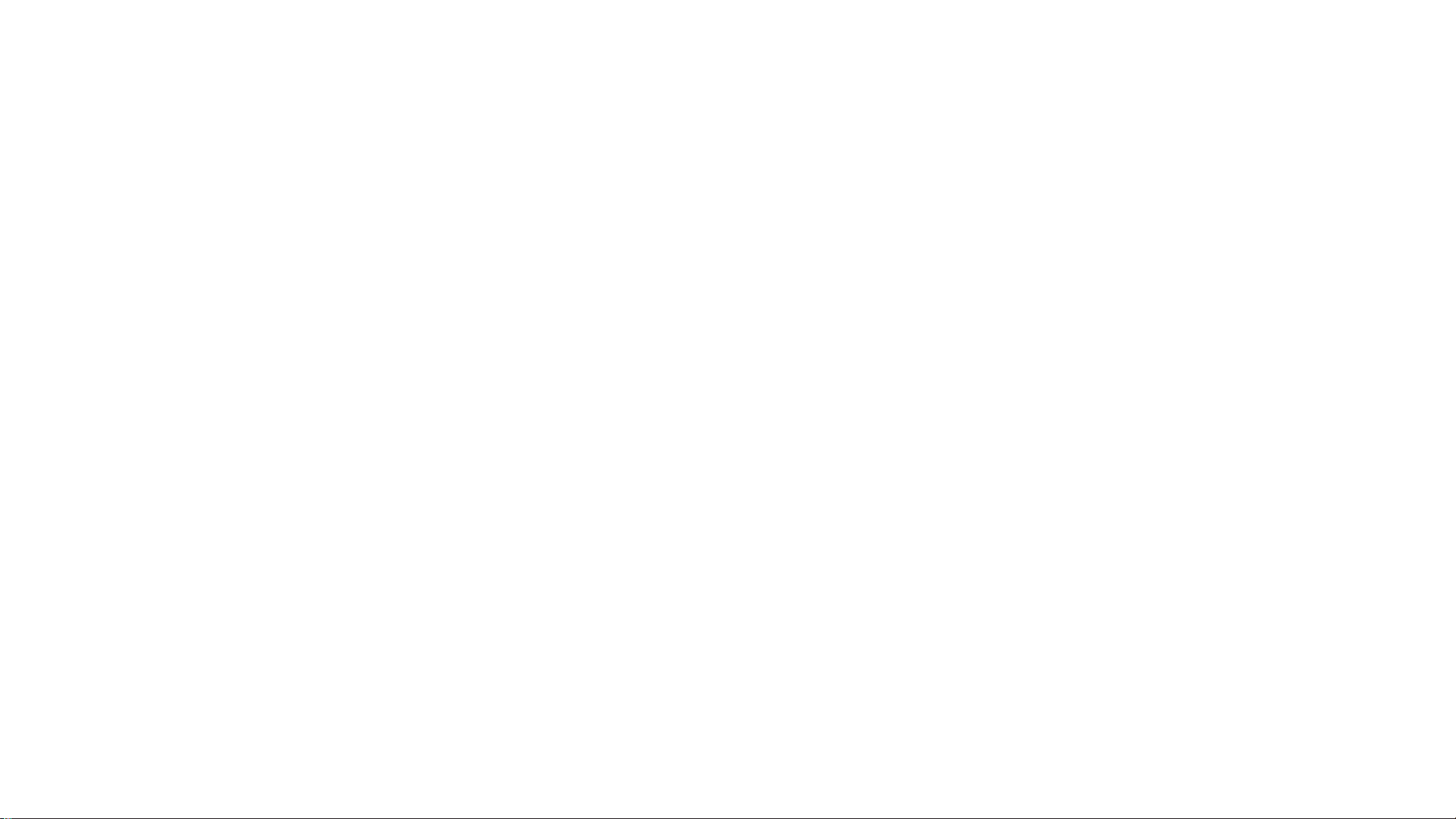
Web Tour: my.sensoriafitness.com
Other Features
•Account and Profile Management
•Badges
•Training Plan Status / Progress
•Virtual Shoe Closet
This manual suits for next models
1
Table of contents