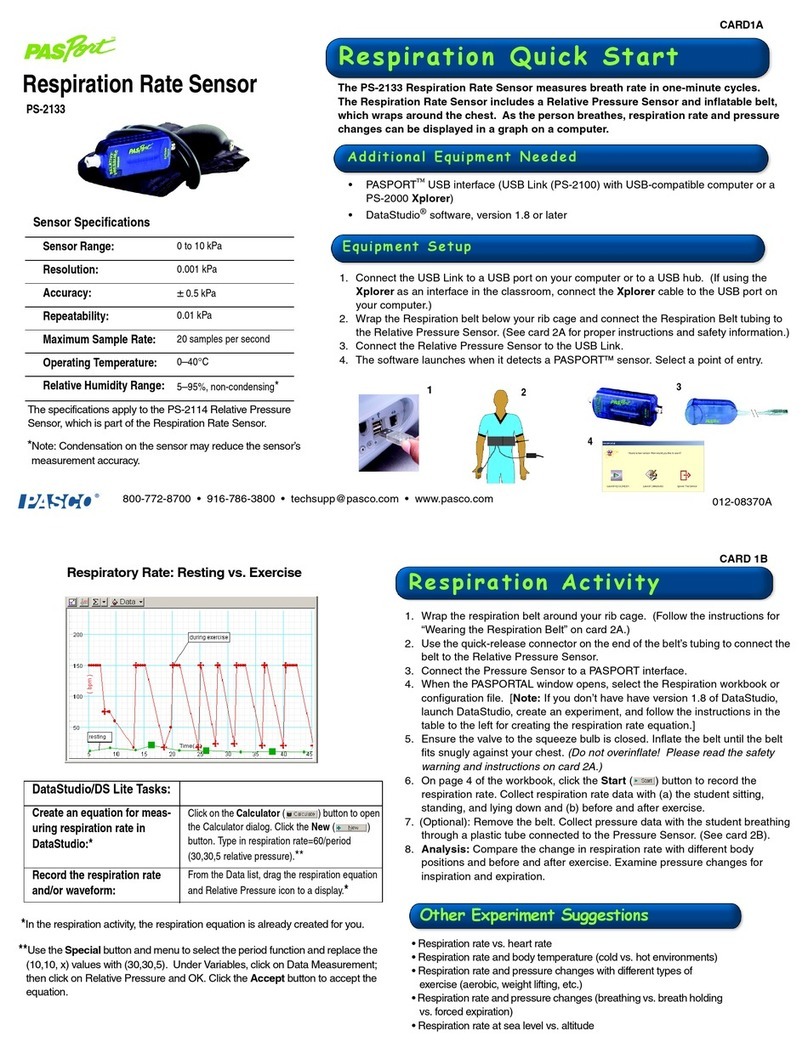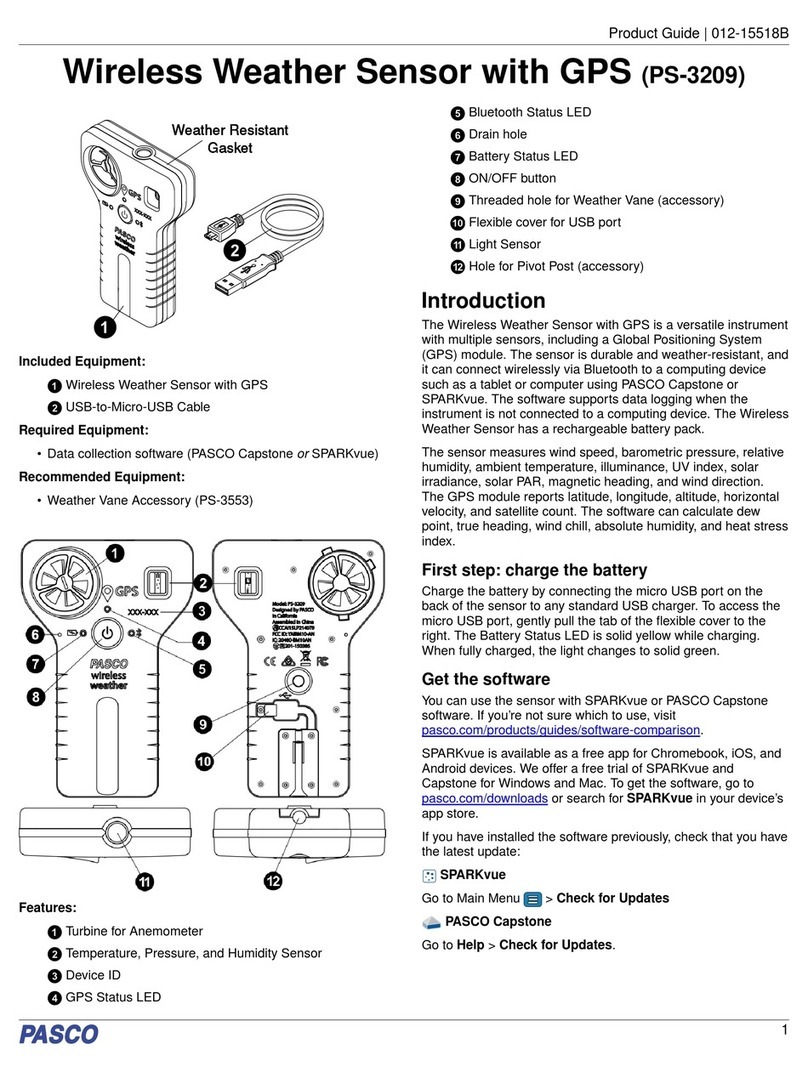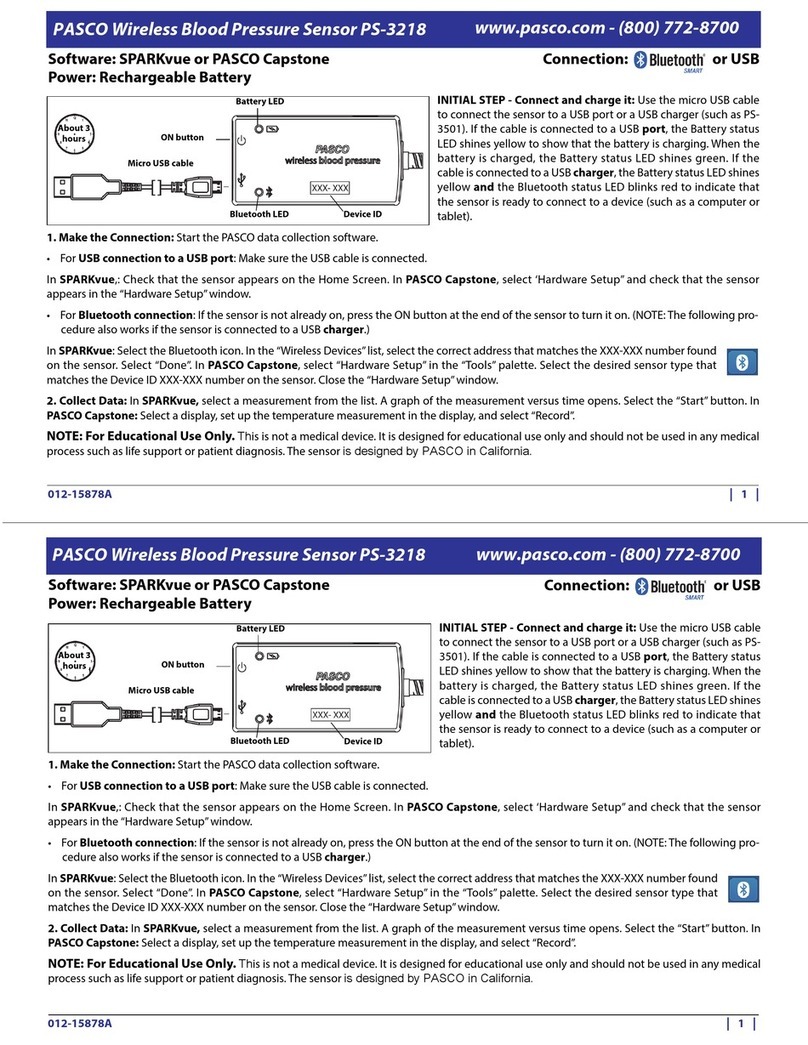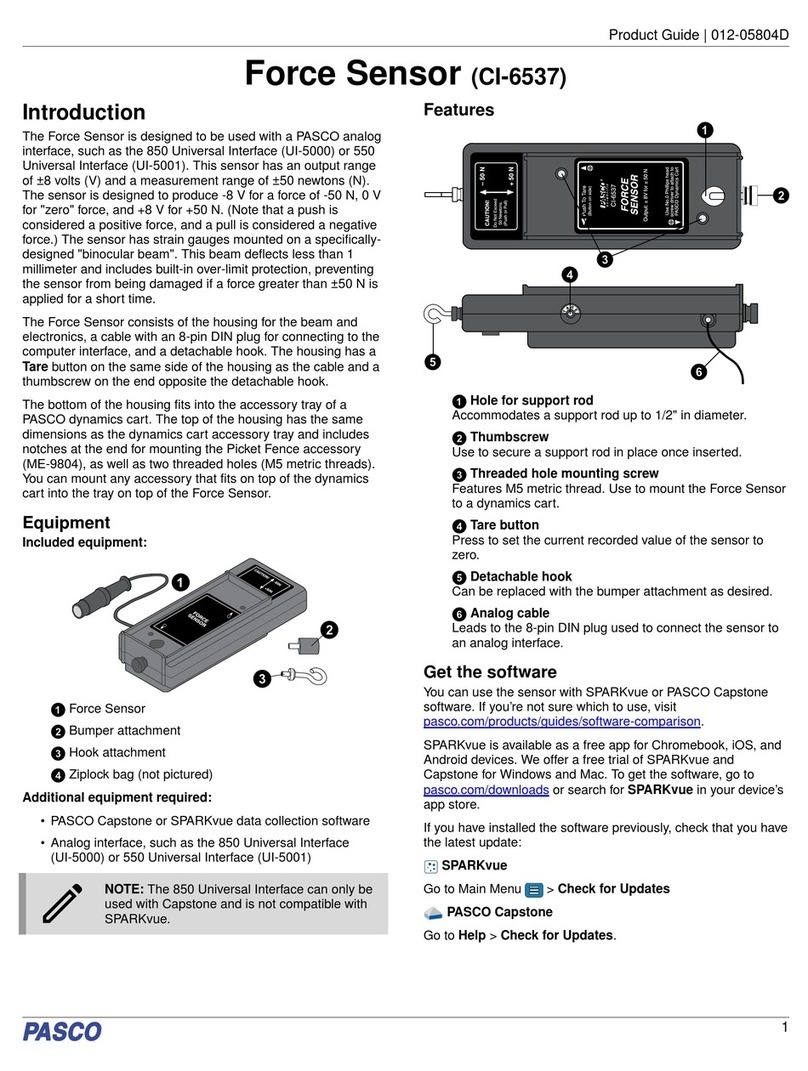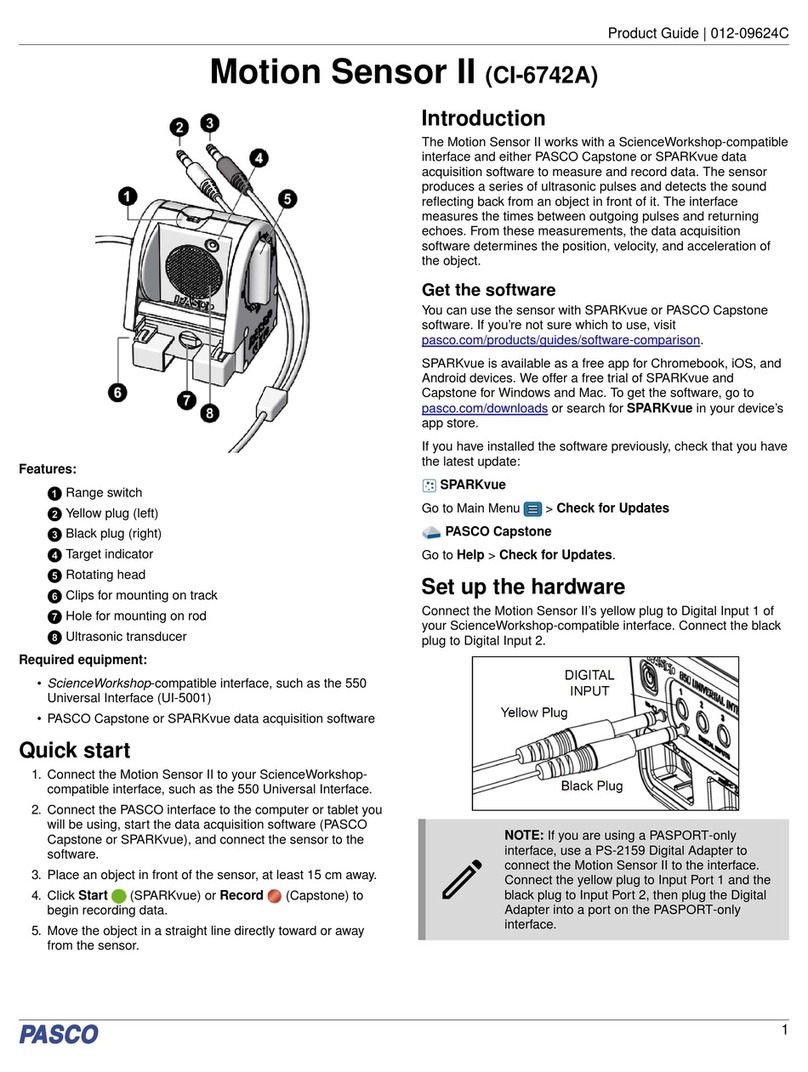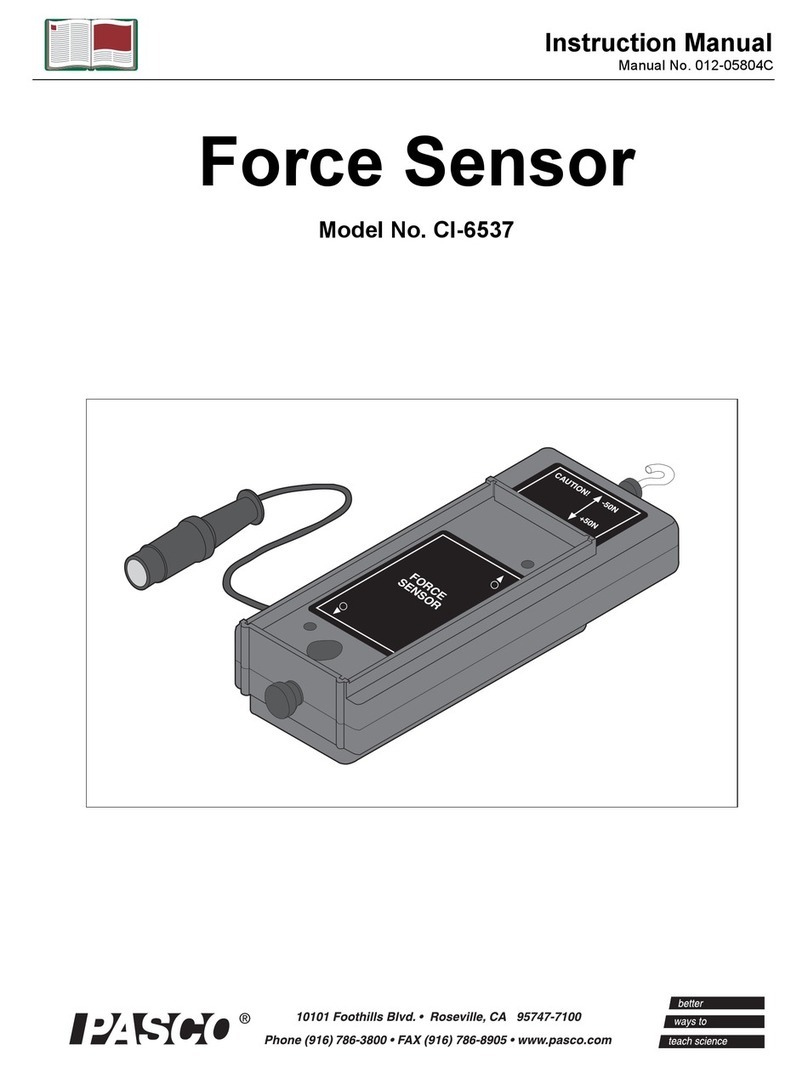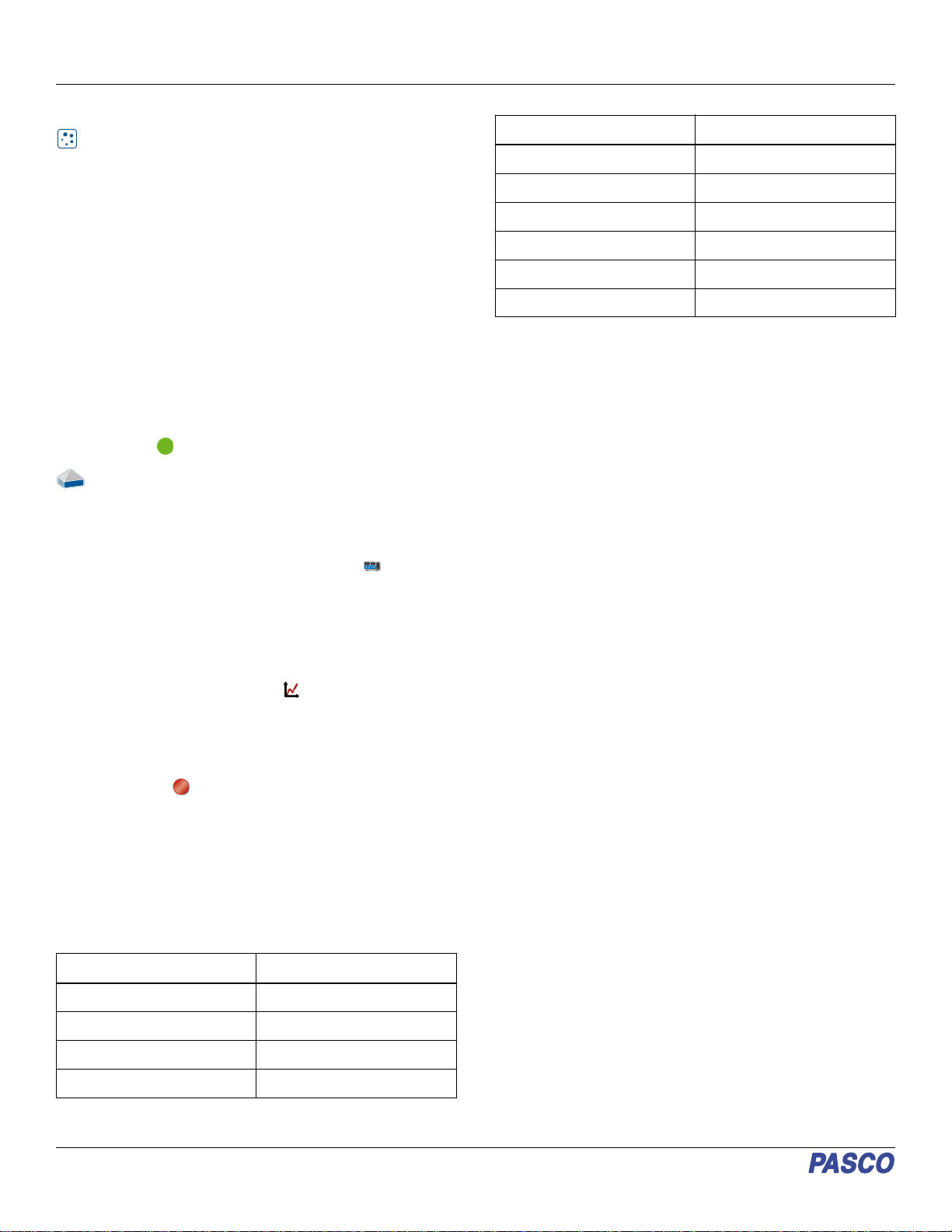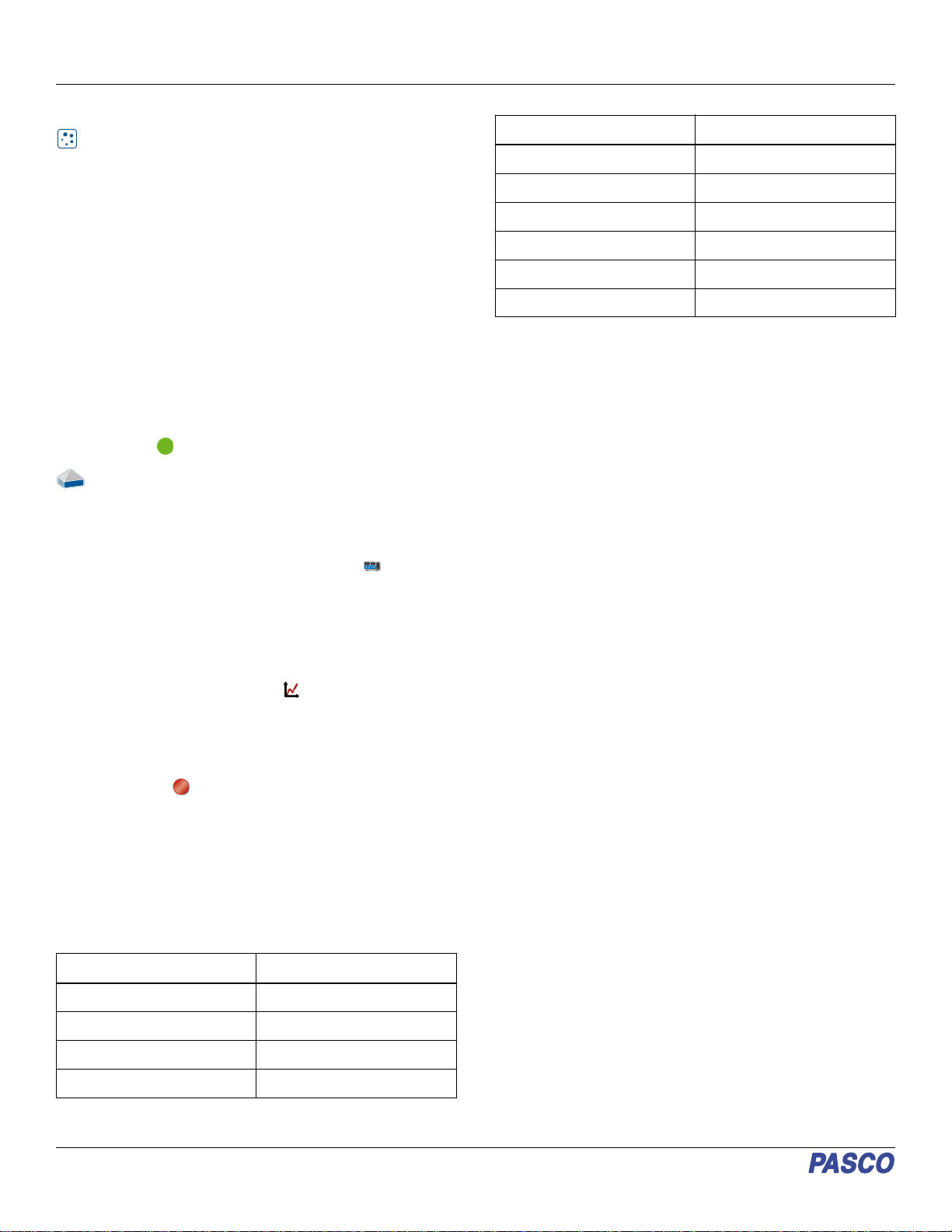
Set up the software
SPARKvue
Connecting the sensor to a tablet or computer:
1. Turn on the Wireless Light Sensor. Check to make sure the
Bluetooth Status LED is blinking red.
2. Open SPARKvue, then click Sensor Data.
3. From the list of available wireless devices on the left, select
the device which matches the device ID printed on your
Wireless Light Sensor.
Collecting data:
1. Select the measurements you intend to record from the
Select Measurements for Templates menu by clicking the
check box next to the relevant measurements' names.
2. Click Graph in the Templates section to open the
Experiment Screen. The graph’s axes will auto-populate
with the selected measurements.
3. Click Start to begin recording data.
PASCO Capstone
Connecting the sensor to a computer:
1. Turn on the Wireless Light Sensor. Check to make sure the
Bluetooth Status LED is blinking red.
2. Open Capstone, then click Hardware Setup in the
Tools palette.
3. From the list of Available Wireless Devices, click the
device which matches the device ID printed on your
Wireless Light Sensor.
Collecting data:
1. Double-click or drag the Graph icon in the Displays
palette to create a new blank graph display.
2. To assign measurements to the graph’s axes, click each
<Select Measurement> box and select an appropriate
measurement from the list.
3. Click Record to begin collecting data.
Measurements
The Spot sensor measures relative light levels in red, green,
blue, and white. The Ambient sensor measures relative light
levels in red, green, blue, white, UVA, and UVB. Note that the
software does not report red, green, blue, or white from the
Ambient Light Aperture.
Spot Light Sensor:
Measurement Range of Values
White (count) 0 to 65,535
Red* (%) 0 to 100
Green* (%) 0 to 100
Blue* (%) 0 to 100
*As a percentage of the total light detected by the Spot Light
Sensor
Ambient Light Sensor:
Measurement Range of Values
UVA (count) 0 to 65,535
UVB (count) 0 to 65,535
UV Index 0 to 12 (typical in daylight)
Illuminance* (lux) 0 to 131,000
Solar Irradiance* (W/m2) 0 to 1,362
Solar PAR* (µmol/m2/s) 0 to 2,400
*Based on solar radiance
Definitions of measurements
UVA: Ultraviolet A refers to ultraviolet radiation with wavelengths
between 315 and 400 nm.
UVB: Ultraviolet B refers to ultraviolet radiation with wavelengths
between 290 and 320 nm; this range comprises less than 1% of
the ultraviolet radiation that reaches Earth.
UV Index: The ultraviolet index, or UV index, measures the
potential for skin damage by exposure to sunlight at a given
location. A low number means less risk than a higher number.
Illuminance: This refers to the total luminous flux incident on a
surface per unit area. It is used as a measure of how much the
incident light illuminates the surface. Illuminance is measured in
lux, or lumens per square meter.
Irradiance: In radiometry, irradiance is the radiant flux (power)
received by a surface per unit area. The SI unit of irradiance is
the watt per square meter (W/m2).
PAR (Photosynthetically Active Radiation): This designates
the spectral range, or wave band, of solar radiation from 400 to
700 nm that photosynthetic organisms are able to use in the
process of photosynthesis. This spectral region corresponds
closely with the range of light visible to the human eye.
Light Sensor response curves
The sensor’s relative responsivity for a given wavelength refers
to a ratio of the current produced in the sensor in response to
light of this wavelength from an LED of a specific color to the
current produced in response to the same wavelength from a
clear LED. The graph in Figure 1 shows normalized Relative
Responsivity versus Wavelength (in nm) for red, green, blue, and
clear LEDs.
The approximate wavelength ranges at half-max are:
•Red: 580 to 650 nm
•Green: 510 to 580 nm
•Blue: 400 to 510 nm
Wireless Light Sensor | PS-3213
2