Sensorio RS-15 User manual

1/5
RS-15
USER’S GUIDE
Universal presence and motion sensor for internal doors
The RS-15 is a sensor developed to equip automatic inner doors in high-speed trains. The RS-15 has two functions: it detects motion to give an
opening signal and presence to prevent the door from closing on a stationary person within the presence detection zone. It has been designed to be
flush mounted.
Technology : Focused active infrared
with microprocessor
Optical features : 15 independent IR-spots
producing a square-
shaped detection field
Mounting height (max) : 2.5 m
Tilt angles : 0° to 20° (step=5°)
Detection area (mounting height=2m; angle=20°)
: 1 m (W) x 1.2 m (D)
Spot dimension (typical) : 130 mm (diameter)
Detection mode : Motion and presence
Reaction time : < 100ms
Supply voltage : 12V to 30V AC ±10%
12V to 45V DC ±10%
Mains frequency : 50 to 60 Hz
Power consumption : < 3W (VA)
Output relay (free of potential change-over contact)
•Max. contact voltage : 42V AC - 60V DC
•Max. contact current : 1A (resistive)
•Max. switching power : 30W(DC) /60VA(AC)
Hold time : 0.5s to 10s (adjustable)
LED : Red and green LED
Connections : Integrated 7-pin connector,
unpluggable
Mounting : Designed to be flush-mounted
Norms and conformity : EMC 2004/108/EEC
DIN 5510, EN 50155
Temperature range : -25°C to +55°C
Degree of protection : IP41
Dimensions : 140mm(L) x 38mm(W) x
55mm(D)
Weight : 0.1 kg
Material : ABS
Color of housing : Black smoked
Length of cable : 1 m (total)
compliant with DIN5510
Manual adjustments
•Sensitivity (by push buttons)
•Shape of detection field (by push buttons)
•Tilt angle (mechanically)
Remote control adjustments
•Sensitivity
•Hold time
•Shape of detection field
•Max. presence time
•Security
:
:
:
:
:
4 levels
From 0.5s to 10s in 10 steps
Choice of 9 pre-programmed
fields
20s to 25min in 10 steps
4-digit entry code
Front face
Bracket
Tilt angle
adjustment
Cable
IR-Receiver
Pin
LED
Push button A Push button B IR-Emitter
Wiring
GREY Relay (NC)
YELLOW Relay (NO)
WHITE Relay (COM)
GREEN Power Supply
BROWN Power Supply
After power on, the sensor launches
a setup for a few seconds. It is
advisable to stay out of the field to
finish the setup successfully.
1 Loosen lightly the screws M3 x 8 on both sides in order to slide
the brackets smoothly. Loosen by 2-3 turns the screws M3 x 8 to orient the brackets
at 90° or 180°.
2Fasten the screws M3 x 8 when the brackets are in the right position.
Recommended torque: 0.8 Nm; max. torque: 0.9 Nm
3 Fasten the brackets to their support by the special pan head screws Ø3.5 x 9.5.
TECHNICAL
SPECIFICATIONS
DESCRIPTION
AND
WIRING
USING THE
BRACKETS

2/5
To adjust the tilt angle of the optical bloc use the small pin delivered with the product
(see figure above), insert it into the “tilt angle adjustment” slit (see figure above) and
adjust the angle from 0 to 20° (in steps of 5°).
At 2m high, with all the 15 spots “on”, the sensing fields are as follows:
Angle = 0°, Sensing field = 100cm (W) x 100cm (D).
Angle = 20°, Sensing field = 100cm (W) x 120cm (D).
Without remote control, you can set two parameters using the push buttons: the “sensitivity” (from 1 to 4) and the “detection field” (from 1
to 9). See figure above for the location of the push buttons and the pin to activate the buttons.
To set the sensitivity:
1. Press button A once to enter into an adjustment session for the parameter ‘sensitivity’. The RED LED now flashes. The
number of flashes indicates the current sensitivity setting.
2. Press button A again to increment the sensitivity. The RED LED indicates the current sensitivity setting. If you reach the value
‘4’ and press button A again, the sensitivity will be ‘1’ (rolling value system).
3. When you reach the required sensitivity value, press button B to close the adjustment session.
To set the detection field:
1. Press button B once to enter into an adjustment session for the parameter ‘detection field’. The GREEN LED now flashes.
The number of flashes indicates the currently selected detection field (see page 6).
2. Press button B again to go to the next detection field. The GREEN LED indicates the currently selected field. If you reach the
value ‘9’ and press button B again, you will go back to detection field number ‘1’ (rolling value system).
3. When you reach the required detection field, press button A to close the adjustment session.
If no button is pressed within 1 minute, the adjustment session is automatically closed.
TILTANGLE
ADJUSTMENT
OFINNEROPTICAL
BLOCK
CONFIGURATION
WITH
PUSHBUTTONS
ATTACHING THE
FRONT FACE OF
THE SENSOR
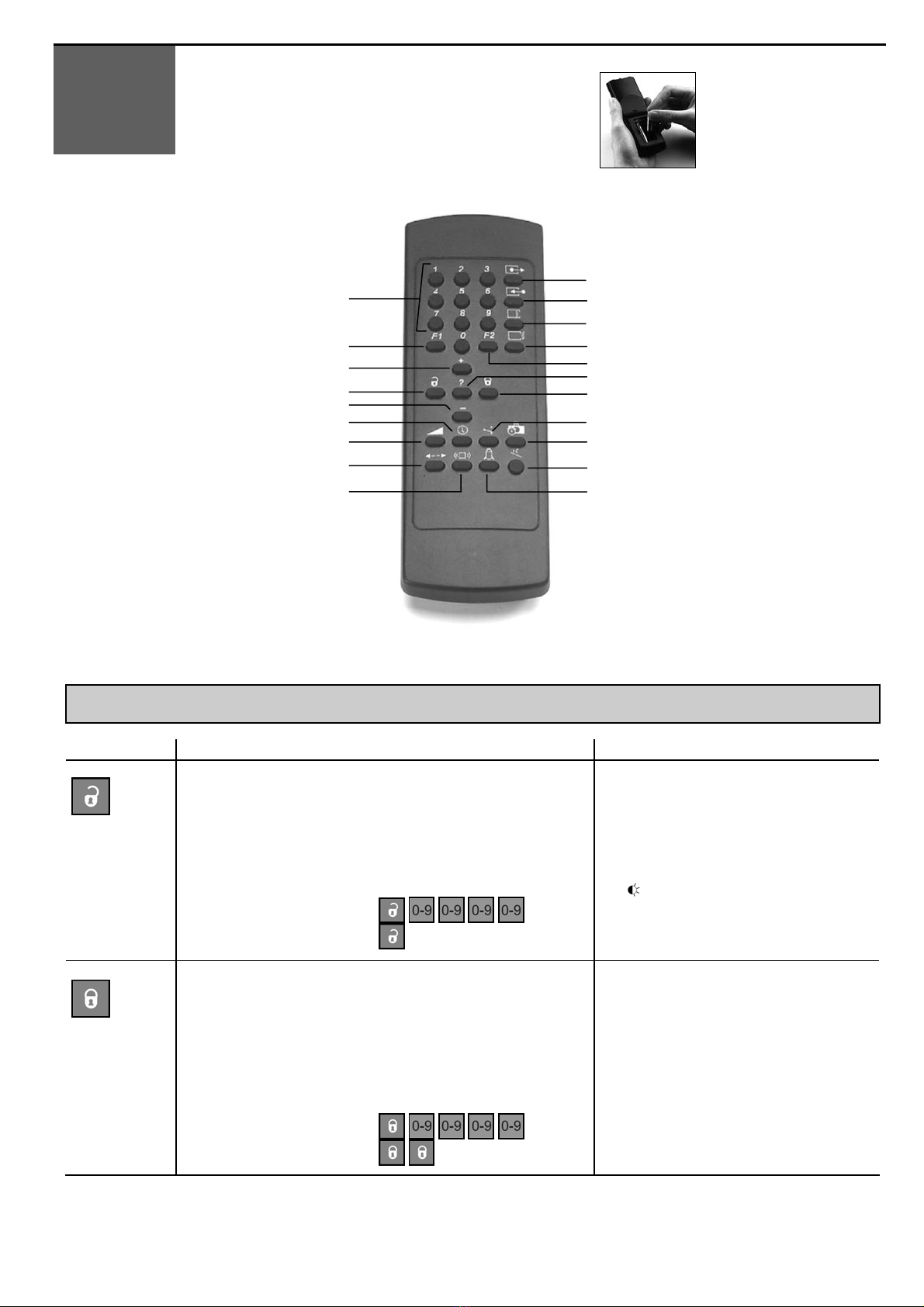
3/5
1. INSERTION OF BATTERIES
•Open the battery compartment
•Insert two AAA batteries as shown
•Close the battery compartment
2. REMOTE CONTROL OPERATION
0-9 Number keys (1)
Not used (2)
Plus (3)
Unlock (4)
Minus (5)
Holdtime (6)
Not used (7)
Not used (8)
Not used (9)
(10) Monitoring
(11) Detection field configuration
(12) Not used
(13) Pulse frequency
(14) Door control
(15) Check Values
(16) Lock
(17) Output configuration
(18) Maximum duration of presence detection
(19) Set-up
(20) Sensitivity (presence)
Remark: For optimum results point the remote control
vertically to the front of the sensor before pressing its
buttons. The sensor can be adjusted with or without its
cover from a distance of up to 2m.
3. CONFIGURATION OF THE SENSOR
Every adjustment session using the infrared remote control must start with unlocking and end locking. The table below lists the parameters able to be adjusted
by remote control and the operations required in order to adjust these parameters.
PARAMETERS OPERATIONS LED SIGNAL
UNLOCK
Press the UNLOCK key (4).
Enter your 4-digit access code using NUMBER keys 0-9 (1).
Press only the UNLOCK key (4) (no code required):
•during the first sensor adjustment;
•if the access code is reset to the "0000" value (factory setting);
•during the first minute after the power-on.
UNLOCK with code
UNLOCK without code
The red LED flashes quickly waiting for the access
code.
After entering the correct code or if no code is
required, the red LED flashes slowly to indicate that
the unlock was successful and the adjustment
session has begun.
Note: = Adjustment session ON
LOCK
When all the parameters have been set, press the LOCK key (10).
If you wish to enter a new access code, use NUMBER keys 0-9 (1) to enter the
new 4-digit code within 1 minute.
If no access code is entered or if you want to keep the current access code,
press the LOCK key (16) once more.
If no remote control key is pressed within 1 minute, the adjustment session is
automatically locked.
LOCK with code change
LOCK without code or code change
The red LED stops flashing and returns to its normal
function.
CONFIGURATION
WITHREMOTE
CONTROL

4/5
Note : All parameters or functions listed in the following tables are only accessible if the sensor is in adjustment session.
The red LED is then slowly flashing.
During an adjustment session each parameter may be checked or changed at any time in the following way :
PARAMETERS OPERATIONS
CHECK VALUES
Press the key corresponding to the parameter to be checked and then press the CHECK VALUES key
Count the number of times the LED flashes, which corresponds to the value of the checked parameter. No LED flash corresponds to the
value 0. Repeat this operation to check the value of the other parameters if required.
Example : SENSITIVITY key– 4 flashes of the LED: the sensitivity is set to the value 4.
CHECK VALUES :
PLUS / MINUS
Press the key corresponding to the parameter to be modified (SENSITIVITY or HOLD TIME) and then press the PLUS key (2) or MINUS
key (4) to increase/reduce the value by 1 unit.
PLUS / MINUS : or
Note about LED signal : The LED flashes quickly waiting for the value. Once this has been entered, it flashes slowly again.
PARAMETERS OPERATIONS Definitions - Advices
SENSITIVITY
Press the SENSITIVITY key (20). Use the NUMBER keys 1-4 to enter the
required sensitivity (motion and safety)
SENSITIVITY:
HOLDTIME
Press the HOLD TIME key (6). Use the NUMBER keys 0-9 to enter the
required hold time (0.5s to 9 s)
HOLD TIME:
The hold time allows extended output activation time after
detection has stopped. It is recommended to use this
parameter instead of the operator’s with the same function
(interferences with the sensor)
DETECTION
FIELD
Press the DETECTION FIELD key (11). Use the NUMBER keys 1-9 to
select the desired detection field according to the table on the next page.
DETECTION FIELD:
The detection pattern is made of 15 independent spots
organized in 3 ranges of 5 spots parallel to the door.
Each spot can be individually switched “on” or “off”, set to
detect either motion or presence. See next page
“detection fields”
PULSE
FREQUENCY
Press the PULSE FREQUENCY key (13). Use the NUMBER keys 1-3 to
select the desired frequency:
1 : Low
2 : Medium
3 : High
PULSE FREQUENCY:
The pulse frequency is used to avoid interferences
between sensors if their respective sensing fields are
overlapping. In that case choose different frequencies for
the sensors.
OUTPUT
CONFIGURATION
Press the OUTPUT CONFIGURATION key (17). Use the NUMBER keys 1-
2to select the required output configuration :
Active
Passive
Detection
No Detection
DOOR CONTROL
Press the DOOR CONTROL key (14). Use the NUMBER keys 1-3 to select
the required door operating mode:
1 : door automatic mode
2 : door permanently open
3 : door permanently closed
DOOR CONTROL:
In “door permanently open” mode, the sensor is
continuously detecting. The red LED is continuously ON.
In “door permanently closed” mode, the sensor is in
standby. It detects nothing anymore and the LED is
continuously OFF.
MAXIMUM
DURATION OF
PRESENCE
DETECTION
Press the MAXIMUM DURATION OF PRESENCE DETECTION key (18).
Use the NUMBER keys 0-9 to select the required duration:
0 : 20 seconds 5 : 7 minutes
1 : 1 minute 6 : 10 minutes
2 : 2 minutes 7 : 15 minutes
3 : 3 minutes 8 : 20 minutes
4 : 5 minutes 9 : 25 minutes
MAXIMUM DURATION:
The sensor will integrate the new environment and return
to no-detection state if detection has exceeded the
selected time.
SETUP
0
Press the SETUP key (19) followed by the NUMBER key 0to launch a
setup of the sensor.
SETUP:

5/5
During an adjustment session, all parameters may be reset to their factory values as following:
PARAMETERS OPERATIONS
DEFAULT
VALUES
9
Press the SETUP key (19), then press the NUMBER key 9. All the parameters are reset to the factory values (see next table).
DEFAULT VALUES :
Factory Values Table
Parameter Values Factory setting
Sensitivity 1 – 4 3
Hold time 0 – 9 0
Detection field 1 – 9 1
Pulse frequency 1 – 3 2
Output configuration 1 – 2 1
Door control 1 – 3 1
Maximum duration of presence detection 0 – 9 0
The detection pattern is made of 15 independent spots organized in 3 ranges of 5 spots parallel to the door.
Each spot can be individually switched “on” or “off” in order to produce the most adapted detection field. Ex.: a deep and thin field, if
the sensor is facing the seated passengers, or a wide and deep field, if the sensor is covering the platform.
Furthermore, each spot can be set to detect either “motion” (see grey spots below) or “presence” (see black spots below).
Given the many options, a pre-selection of 9 typical sensing fields is programmed into the sensor. These fields can be selected via
the remote control or the push buttons as explained hereafter.
The detection fields are represented with the
optical block tilted at 20°.
Use the Spotfinder to check the position and the
presence of the IR-spots.
SYMPTOMS PROBABLE CAUSES CORRECTIVE ACTION
Thesensor will notpower up. Faulty power supply. Assurea correctpowersupply.
Door keeps opening and closing. The sensor is disturbed by the doormotion
because
1. the detection field is crossed by the door
leaf.
2. ofthe vibrationscaused bythe door
movement.
1. Increasethe tiltangle of the sensor.
2. Ensure the sensor is fastened correctly.
Two sensors in close proximity are
disturbing each other. Thesensing fields areoverlapping. Choosea differentpulse frequency forthe sensors(ex.
sensor1: LOW,sensor 2: MEDIUM)
Thesensor doesnot respond to the
remotecontrol. 1. Batteriesin remotecontrol aredead or
installed improperly.
2. Remotecontrol is badly pointed.
3. Thesensor isdoing a setup.
1. Checkto insurethat the batteries are installed
correctly, maybe replacebatteries.
2. Pointthe remotecontrolverticallyto the sensor.
3.Cut andrestore power supply and waitoutside ofthe
detectionfield untilthe setupis finished(fewseconds)
The sensor does notunlock when the
access code is entered. Impropercode beingentered. Cut and restore power supply. No code is required to
unlock during the first minute after powering.Press on
“unlock”, then on “lock” and introduce anew access
code.
Thered LEDflashes quickly
(~2flashes/sec). Sensor goes into a securitymode afteran
internalsensor test failed. Replacesensor.
TROUBLESHOOTING
42.7013 / V1 – 06.08
DETECTIONFIELDS
SENSORIO A division of BEA SA - LIEGE Science Park - Allée des Noisetiers 5 - 4031 Angleur [B] - T +32 4 361 65 89 - F +32 4 361 28 58 - [email protected] - www.sensorio.be
DOOR
DOOR
SENSORCABLE
Spotfinde
r
Table of contents

















