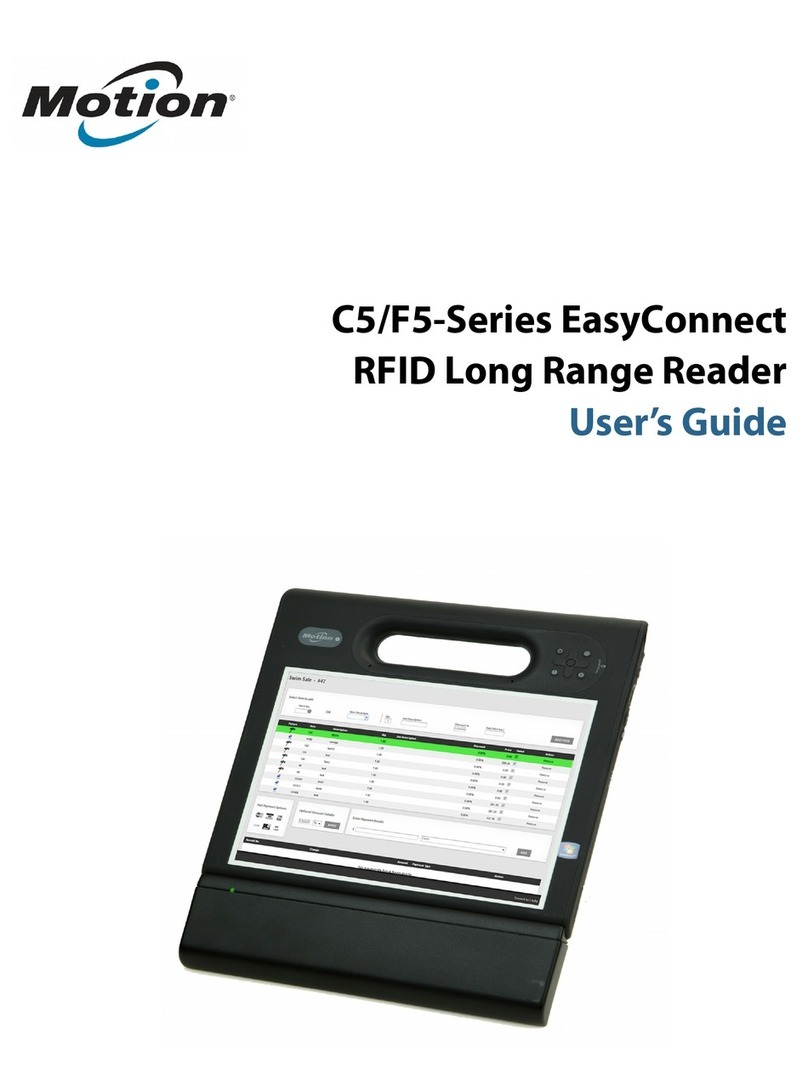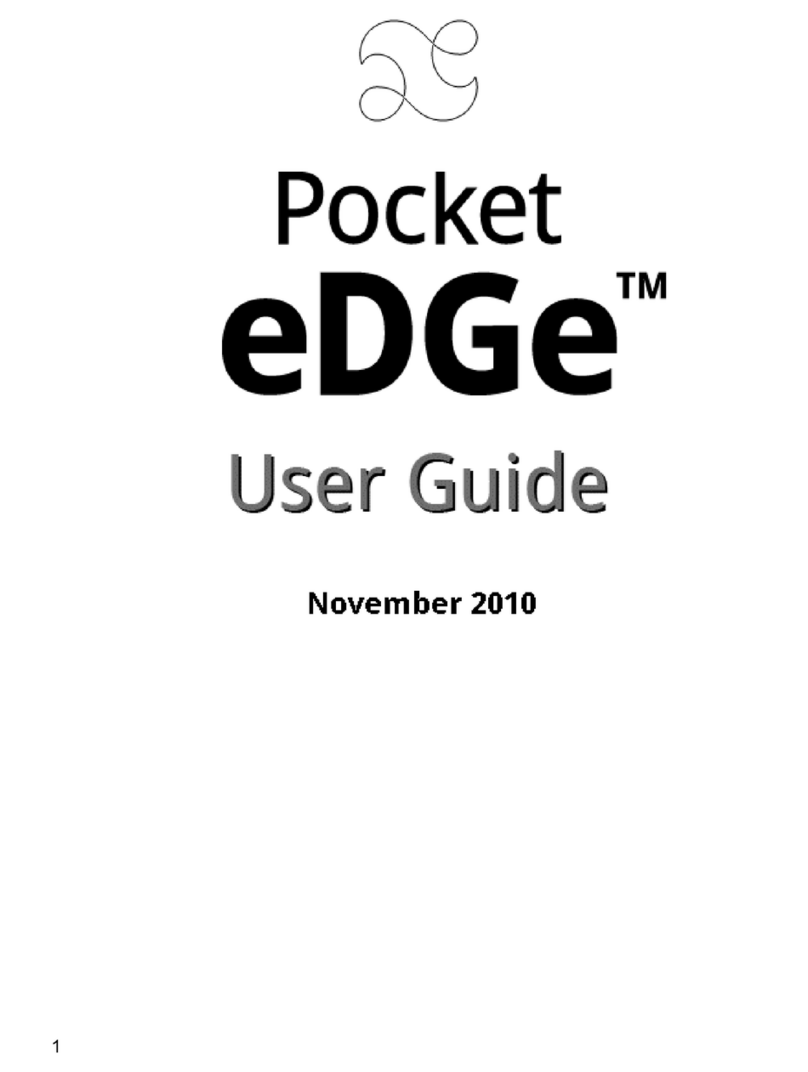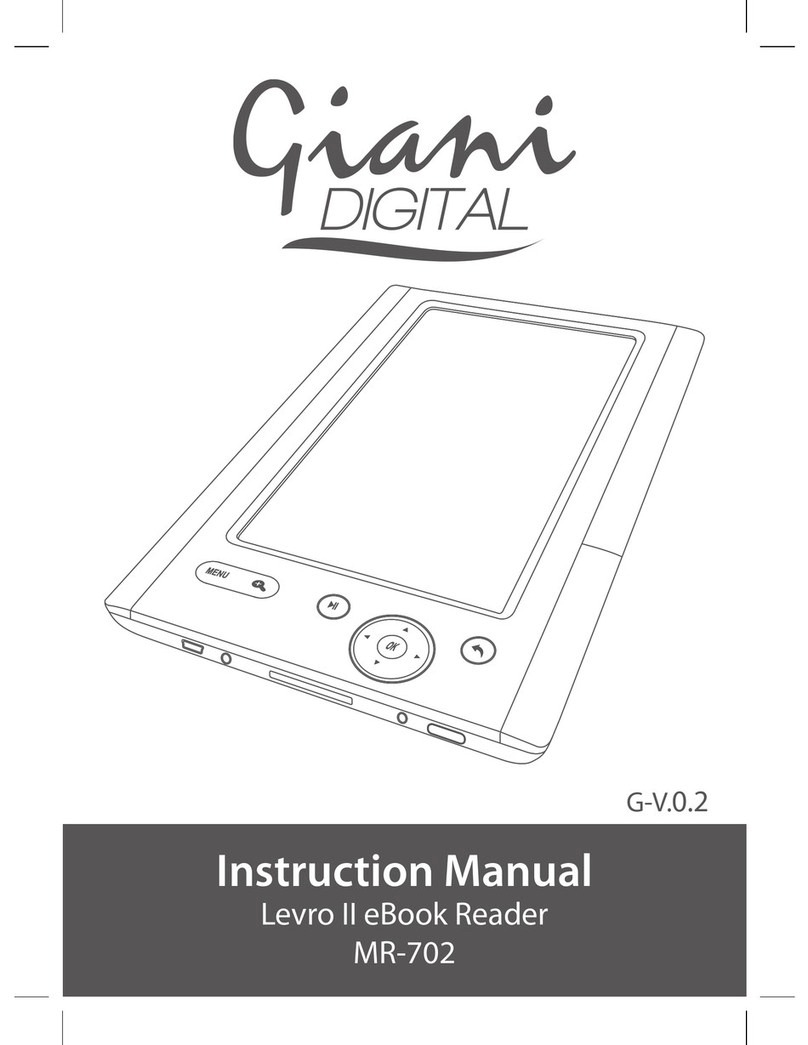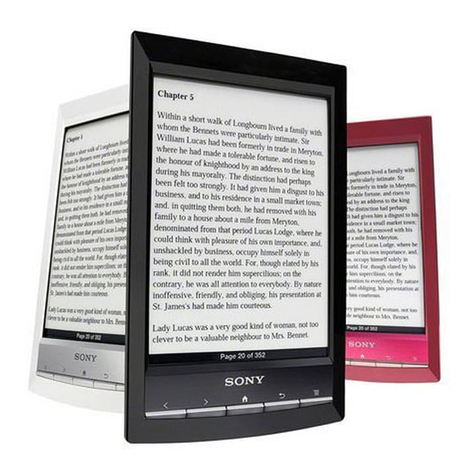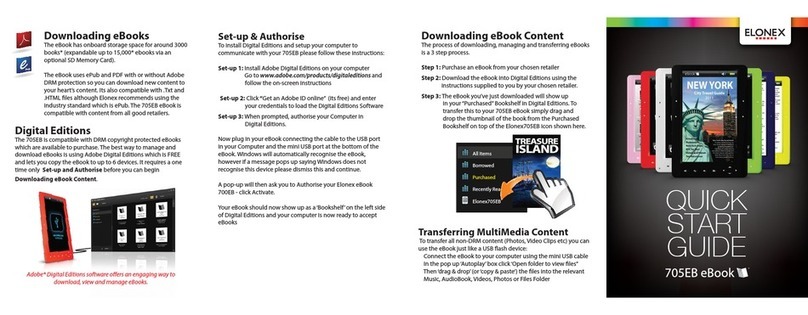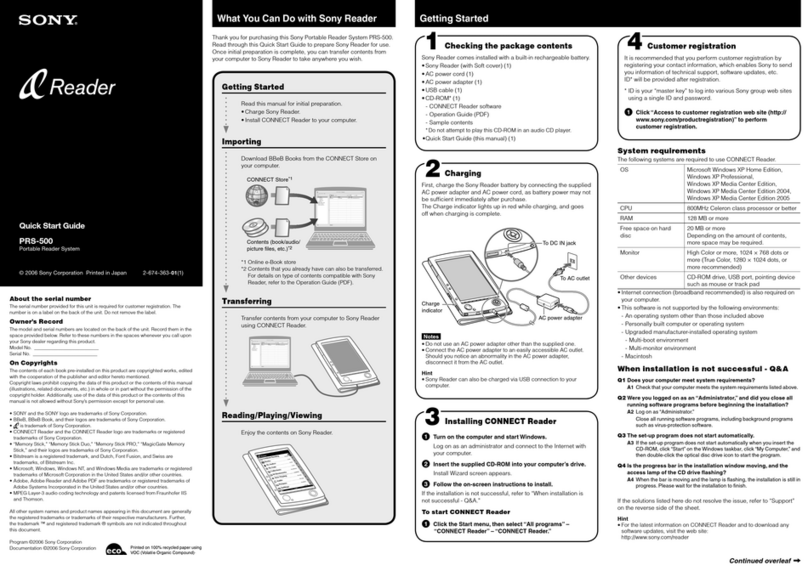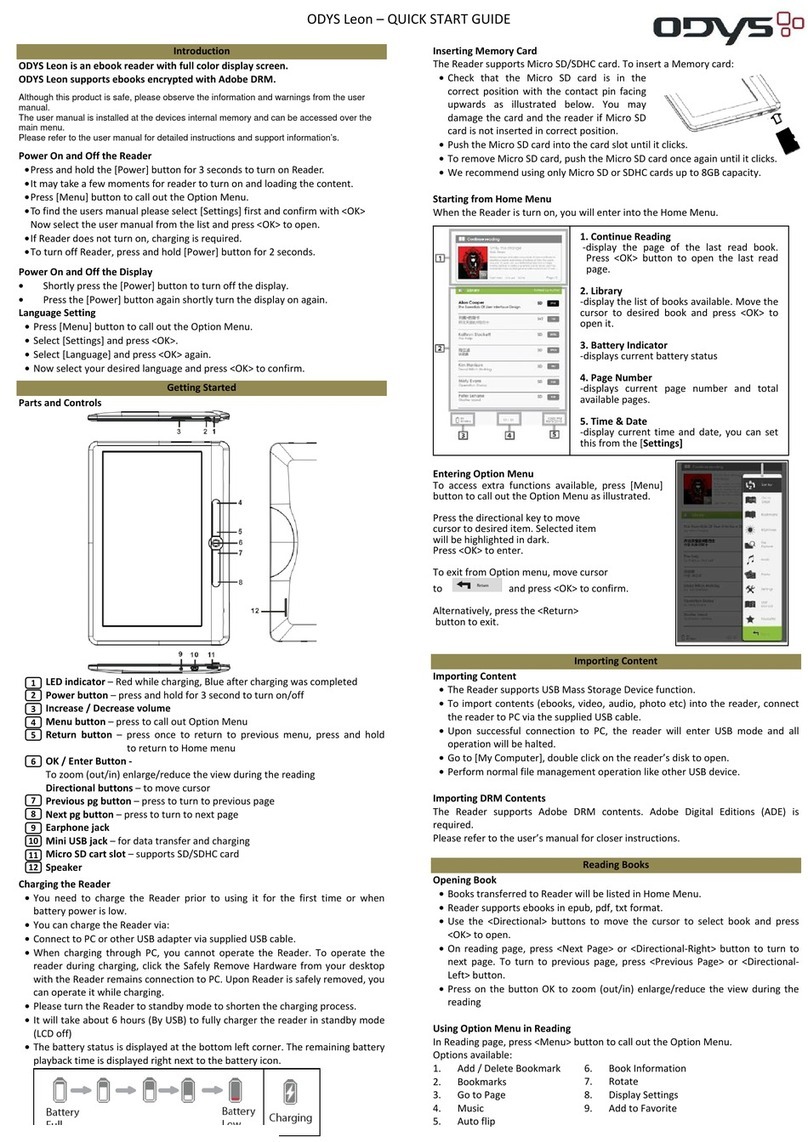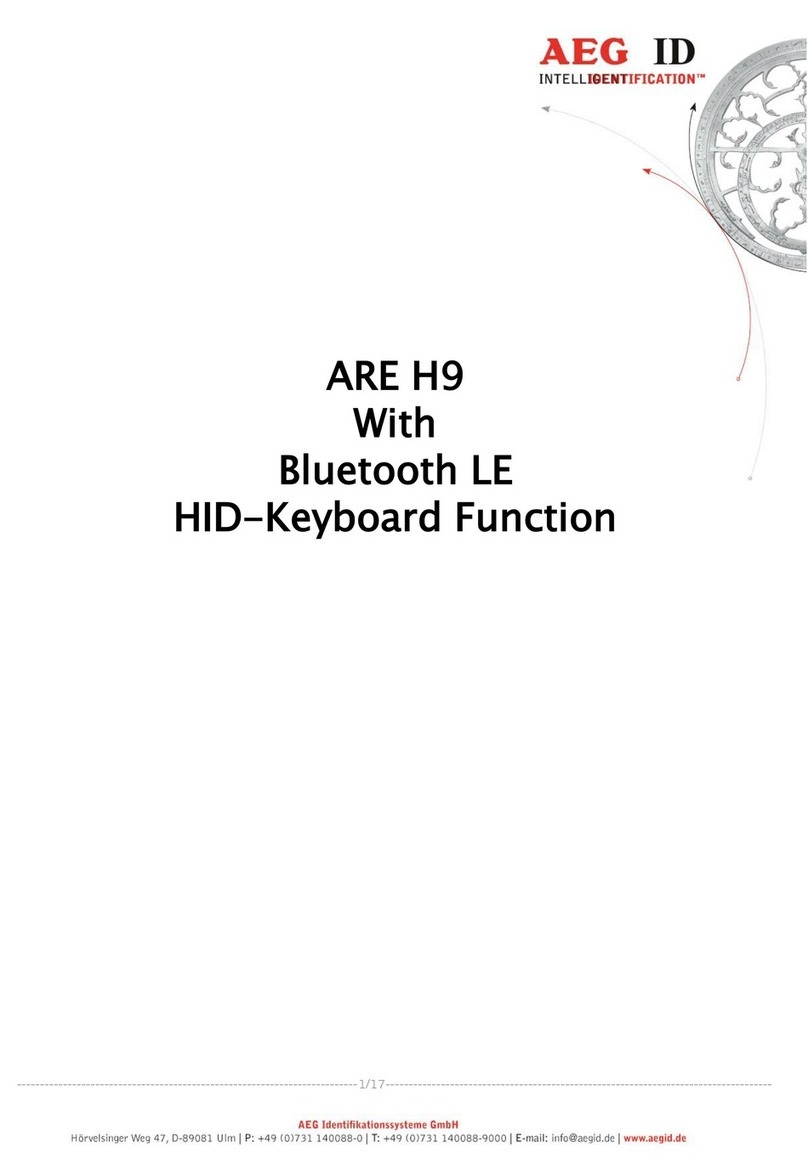Sensory PBR-T9 User manual

Sensory PBR-T9 Quick Access Manual Page 1 of 12
Sensory PBR-T9 Quick Access Manual
1. Sensory PBR-T9 Daisy player button layout
Buttons
Place the player on a table in front of you, with the speaker and buttons facing up. Orient
the player so the speaker is facing towards you.
There are 24 buttons on the player. Numeric buttons are both T9 input buttons and hotkey
buttons.
1.1. On the top row, there are four buttons. From the left to right is Volume down, Volume up,
Record and Power button. All buttons are designed with tactile mark on the top of the
button.
1.2. On the second row, there are four buttons. From the left to right is Numeric button 1 to 3
and Up navigation button. All buttons are designed with tactile mark on the top of the
button.
1.3. On the third row, there are six buttons. From the left to right is Numeric button 4 to 6, left
navigation button, OK button and right navigation button. All buttons are designed with
tactile mark on the top of the button.
1.4. On the fourth row, there are four buttons. From the left to right is Numeric button 7 to 9
and Down navigation button. All buttons are designed with tactile mark on the top of
the button.
1.5. On the fifth row, there are six buttons. From the left to right is Asterisk button, Numeric
button 0 and Pound button, Menu button, Info button and Return button. All are
designed with tactile mark on the top of the button.
1.6. On the top side of the player, from left to right, you will find the SD Memory card slot,
headphone port, Aux Port, Type-C port and keyboard lock switch.
1.7. On the top side of the player, you will find extendable antenna, to pull it out when listen
to FM radio for better frequency listening effects.
Note: This is a two-hand hold Daisy player, use both hands to hold player with front panel
facing toward user. There is a tactile vertical line to divide button areas into two sections, the
left section and the right section.
2. Basic Operation
To turn on the player, hold down the Power button for two to three seconds, then release it.
The player vibrates briefly. After a few seconds, the synthetic speech will announce your
current position in the file structure.
If you are now browsing a list of files in a folder. You may use the up and down navigation
buttons to select a file. When you find the document you want to access, press OK to open
it. Press Info button to learn more about the item you have selected, or press Return to go
back to the parent folder.

Sensory PBR-T9 Quick Access Manual Page 2 of 12
Press Volume Up to increase the player's volume, or Volume Down to decrease it. Sixteen
volume levels are available from volume 1 to volume 16.
If you press Return button while browsing the folders on the Root (or head) of your file
structure, you are able to select which drive to browse. This allows you to listen to files on your
player's internal memory, your SD memory card, or a connected flash drive.
To insert a memory card, first locate the cut-out on one corner of the card. Insert the narrow
end of the card into the player, with the corner facing to the right. Gently push the card into
place against the loading spring until it is flush with the side of the player, then release your
finger to feel it click into place. Simply press on the card again to release it.
To connect a flash drive, first plug it into the included short OTG cable, then insert the other,
smaller end into the player's Type C port.
Once you insert a memory card or connect with a flash drive, you should always power off
the player before removing it. Failure to do so could result in data loss or damage to your
player.
File management
When browsing a list of files, press Menu twice to enter the File Manager. Here, you can
Delete a file, move it to your clipboard, or send it to your SD memory card. Simply select the
action you want, then press OK. As usual, you can press Return to exit this menu.
Keyboard description mode
You can press and hold asterisk button access to keyboard description mode, repeat the
same action will exit keyboard description mode.
Lock Keyboard
You can use keyboard lock switch to lock and unlock keyboard
2.1. Recording - Press the Record button to record. Press OK button to pause or resume the
recording and press Return button to stop and save it.
Recordings are saved in the Record folder by category (Internet radio recording files
folder, Line-in recording files folder, Microphone recording files folder, V tuner recording
files folder and FM recording files folder) with today's date, file format, file and recording
sequential number as file name. For Example, you record a MP3 file on January 1st, 2022.
When recording is ended, you will hear file name announcement like this, recording file
January 1st, 2022, 1 dot MP3, sixteen point 2 mega byte, one of three.
Under player root folder, you can also press Menu and up, down navigation buttons to
pull up recording settings, press OK then press up and down navigation buttons go to
settings (Recording file position, Recording volume and Recording file format)
Accessed to Recording file position, you can press left and right navigation button to
select file position
Accessed to Recording volume, you can press left and right navigation button to set
recording volume
Accessed to Recording file format, you can press left and right navigation button to

Sensory PBR-T9 Quick Access Manual Page 3 of 12
select recording file format.
Finally remember to press OK save settings.
Player allows you to edit your recordings, for more detail, please go to 2-10 Recording
Editing introduction
2.2. Listening to Music - When you access to a song you want to listen to, press OK to start
playing it. Press OK to pause and resume the audio playback.
You can also press Menu to pull up the playback Settings menu. Here, you can configure
Play Mode (Normal, Single Play, Repeat Once, Repeat All or Shuffle), Equalizer (Normal,
Pop, Rock, Jazz or Classical), Speed (50% slow to 300% fast), Pitch (minus 5 to 5), Add
Bookmark, Bookmark list and Start Mark highlight bookmark)
During music play or pause play, you can also press Up or Down navigation button
access to play navigation mode setting (Go to beginning, 5secs, 30secs, 1minute,
5minutes, 30minutes, 1hour, file, bookmark), press left or right navigation button to carry
out selected play navigation mode.
You select one file and do not play it, you can either press up or down navigation button
skip to previous or next file, or press right navigation button to input file sequential
number skip to assigned file or press left navigation button skip back to file number one.
You can have the player remember your current position by adding Bookmark from
navigation play mode. You can also access to A-B repeat play by selecting the "Start
Mark Highlight Bookmark" option with up and down navigation buttons under play
navigation mode, press OK to set Point A, Press Menu then select "End mark highlight
bookmark" to set Point B to carry out A-B repeat play, press Menu and select Start play
highlight bookmark to stop A-B repeat play.
2.3. Reading a book - When you access to an E-book you want to listen to, press OK to start
playing it. Press OK to pause and resume the audio playback.
During book play or pause play, you can also press Menu to pull up the playback
Settings menu. Here, you can configure Play Mode (Go to page, Go to heading, Voice
role, Speed (50% slow to 300% fast), Pitch (minus 5 to 5), Add Bookmark, Bookmark list
and Start mark highlight bookmark)
During book play or pause play, you can also press Up and Down navigation button
access to navigation play mode setting (Sentence, Word, Letter, Spell, Bookmark, Go to
beginning or ending, 10 percent, 1 percent, Level 1, Page, Paragraph), press left or right
navigation button to carry out selected play navigation mode.
You can have the player remember your current position by adding Bookmark from
navigation play mode. You can also access to A-B repeat play by selecting the "Start
Mark Highlight Bookmark" option with up and down navigation buttons under play
navigation mode, press OK to set Point A, Press Menu then select "End mark highlight
bookmark" to set Point B to carry out A-B repeat play, press Menu and select Start play
highlight bookmark to stop A-B repeat play.

Sensory PBR-T9 Quick Access Manual Page 4 of 12
2.4. Listening to Daisy books - Daisy audio books must be saved in the folder called Daisy,
whether on the player's internal memory or on a memory card or on a flash drive. There
are several special options available to you, when listening to audio books in the Daisy
format.
While reading a book, you can press Menu to Go to a particular play mode (Go to
page, Go to heading, Pages, Headings, Voice role, Speed (50% slow to 300% fast), Pitch
(minus 5 to 5), Add Bookmark, Bookmark list and Start mark highlight bookmark)
While reading a book or pause book reading, you can also press Up and Down
navigation button access to navigation mode setting (Go to beginning or ending, Level
1, Level 2, etc, Page, Phrase, 5secs, 15secs, 30secs, 1minute, 5minutes, 10minutes,
30minutes, 1hour, bookmark), press left or right navigation button to carry out selected
play navigation mode.
You can have the player remember your current position by adding Bookmark from
navigation play mode. You can also access to A-B repeat play by selecting the "Start
Mark Highlight Bookmark" option with up and down navigation buttons under play
navigation mode, press OK to set Point A, Press Menu then select "End mark highlight
bookmark" to set Point B to carry out A-B repeat play, press Menu and select Start play
highlight bookmark to stop A-B repeat play.
2.5. Listening to Audio books - Audio books must be saved in the folder called Audio books,
whether on the player's internal memory or on a memory card. There are several special
options available to you, when listening to audio books.
While reading a book, you can press Menu to Go to a particular play mode(Speed (50%
slow to 300% fast), Pitch (minus 5 to 5), Add Bookmark, Bookmark list and Start mark
highlight bookmark)
While reading a book or pause book reading, you can also press Up and Down
navigation button access to navigation mode setting (Go to beginning, 5secs, 30secs,
1minute, 5minutes, 30minutes, 1hour, file, bookmark), press left or right navigation button
to carry out selected play navigation mode.
You can have the player remember your current position by adding Bookmark from
navigation play mode. You can also access to A-B repeat play by selecting the "Start
Mark Highlight Bookmark" option with up and down navigation buttons under play
navigation mode, press OK to set Point A, Press Menu then select "End mark highlight
bookmark" to set Point B to carry out A-B repeat play, press Menu and select Start play
highlight bookmark to stop A-B repeat play.
2.6. FM radio - Refer to 3-8 hotkey settings, set one hotkey button as Radio (Here Radio
means FM radio) before listen to FM radio, please pull-out extendable antenna for better
signal receiving.
Press hotkey button access to FM radio, press menu button, you can configure Radio
settings (Operation mode, scan all, delete preset, delete all preset)
Under Operation mode menu, press left and right navigation button select operation
mode (manual and automatic)

Sensory PBR-T9 Quick Access Manual Page 5 of 12
Under scan all menu, delete preset, delete all preset all preset menu, press OK button
carry out command.
Press Record to record content from the radio, press Return button end recording from
the radio.
2.7. Internet radio from M3U file
2.7.1. Streaming Internet Radio. Before you can listen to your favourite Internet radio
stations, you'll need to use a PC to find and create M3U files that will tell your player
where to tune into. M3U file is supported as long as the file contains a direct streaming
media URL to the station's content. Copy the M3U file to the "internet radio" folder on
our player.
2.7.2. When you select the Internet Radio folder on your player, you can use your left and
right navigation buttons to switch between prestored stations and my stations
2.7.3. When you switch to prestored stations or my stations, you can use your Up and Down
navigation buttons to choose the station you wish to listen to. Press OK to start
listening.
2.7.4. When you select radio station from prestored stations and does not play it, press menu
button you can add favourite station to my stations.
2.7.5. When you switch to my stations and it does not play a radio station, press menu
button you can manage your favourite stations, press up or down navigation button
to remove station or clear all stations, press OK button and follow voice guidance to
carry out action.
Note: Inside "internet radio" folder, you can create sub-folders to categorize radio stations,
such as Sports, News, Music and so on.
2.8. Internet podcast from M3U file or from Opml file
2.8.1. Streaming Internet podcast. Before you can listen to your favourite Internet podcast
episodes, you'll need to use a PC to find and create M3U files that will tell your player
where to tune into. Both M3u and Opml formats are supported, as long as the file
contains a direct streaming media URL to the podcast's content. Copy the M3U or
Opml files to the "Prestored" folder inside PodcastReader folder.
2.8.2. When you select the Podcast folder on your player, you can use your Up and Down
arrow keys to choose the Podcast feed you wish to listen to. Press OK access to
Podcast feed and press up or down navigation button select the podcast episode
and press OK to start listening.
2.8.3. While playing an episode or pause episode play, press menu button then up and
down navigation button, there are options to set reading speed and pitch, when you
select reading speed, press left or right navigation button to change reading speed
from 0.5 to 4.0
2.8.4. When you select reading pitch, press left or right navigation button to change
reading pitch from minus 5 to 5

Sensory PBR-T9 Quick Access Manual Page 6 of 12
2.9. Internet radio and Podcast from V tuner app
Access to V tuner folder, press up and down navigation button you will go to Favourite
stations, Favourite podcast, Stations, Podcast and Download management.
2.9.1. Favourite stations are stations you added when you browse stations.
2.9.2. Favourite podcast is podcast feeds you added when you browse podcasts.
2.9.3. Under Stations menu, you can access to stations either by categories or by search
2.9.4. Under Podcast menu, you can access to podcasts either by categories or by search
2.9.5. Under download management menu, all episodes you downloaded are saved at this
folder, press Menu to manage downloaded episodes, to delete selected episode or
to deleted all downloaded episodes.
2.10. Recording editing
While playing back a recording, press menu button then up or down navigation button until
you hear ""edit recording" announcement, press OK button access to edit recording menu.
Now, press up or down navigation button to select time jump interval, and left or right
navigation button to jump. Press and hold Left and Right arrow to rewind or fast forward.
Press Record to record. Press button 1 to set starting point and button 2 to set ending point.
Press Menu to delete selected content, or button 3 to cancel the selection.
Here are a few examples. To delete content, when you hear the start of the passage you
wish to remove, press button 1 to select the starting point. Continue playing until at the end
of the segment then press button 2 to select the ending point. Now press Menu to delete the
content you selected, system will remind you to delete content or not, you confirm to delete
content, press OK button to delete the selected content and save the new file.
To insert content, just press record to record then press record button again to end
recording. The new recording is inserted into the current file and your new file is saved
automatically and played from the inserted position.
To replace a segment, when you hear the start of the segment, press button 1. Continue
playing until at the end of the segment, then press button 2. Press Record to record then
press record button again to end recording. The original segment is replaced with the one
you just created, the new file is saved automatically and played from the inserted position.
3. Talking calculator
Under player root folder, press menu button then up or down navigation button until you
hear "tool" announcement, press OK button then press up or down navigation button until
you hear "Calculator" announcement, press OK button access to calculator.
Take 12.5+12.5=25 as example, after accessed to talking calculator, press button 1, 2 then
asterisk button to input decimal point, then press button 5 and right navigation button to
hear what you have just inputted, you will hear 12.5 announcement, either you press right
navigation button or information button you always hear 12.5 announcement.
Press pound button again and again to input plus, subtract, multiply and "divide by"
respectively, when you hear plus announcement, press button 1, 2 then asterisk button to

Sensory PBR-T9 Quick Access Manual Page 7 of 12
input decimal point, then press button 5 and right navigation button to hear 12.5 plus 12.5,
press OK button to get calculating result.
Note: During input, press left navigation button to cancel the action you have just executed.
4. Talking Timer
Under player root folder, press menu button then up or down navigation button until you
hear "tool" announcement, press OK button then press up or down navigation button until
you hear "timer" announcement, press OK button access to timer, press up or down
navigation button, you can choose to set count time, set timer reminding interval.
When you hear "edit count time", press left navigation button to decrease count down time,
press right navigation button increase count down time.
When you hear timer reminding interval, press left or right navigation button to set remind
every 15 minutes or every 30 minutes.
When timer start to work, press OK button or info button, system will remind you time passed
and time left.
5. Talking Stopwatch
Under player root folder, press menu button then up or down navigation button until you
hear "tool" announcement, press OK button then press up or down navigation button until
you hear "stop watch" announcement, press OK button access to stop watch and you will
hear timer started report, press OK button to pause stop watch or to resume stop watch,
press Return button to exit stop watch.
6. Talking Compass
Place player on the table flat and make sure player body and your body form a 90-degree
angle, under player root folder, press menu button then up or down navigation button until
you hear "tool" announcement, press OK button then press up or down navigation button
until you hear "compass" announcement, press OK button access to compass, you will hear
"speak compass direction", press OK button again you will get direction report.
7. Line-in recording
Under player root folder, press menu button then up or down navigation button until you
hear "tool" announcement, press OK button then press up or down navigation button until
you hear "line-in recording" announcement, press OK button, system will remind you to plug
in line-in cable. Now you are ready to start line-in recording.
Note: Line-in recording supports stereo recording.
8. Voice memo
Under player root folder, press menu button then up or down navigation button until you
hear "tool" announcement, press OK button then press up or down navigation button until
you hear "voice memo" announcement, press OK button you will hear no voice memos and
system remind you to press and hold record button to create voice memo, release record
button then voice memo is created. Different voice memos can be created. While you play

Sensory PBR-T9 Quick Access Manual Page 8 of 12
voice memo, press menu button to manage voice memos, press up or down navigation
button, you can choose to delete voice memo or clear all voice memos.
9. Voice reminder
Under player root folder, press menu button then up or down navigation button until you
hear "tool" announcement, press OK button then press up or down navigation button until
you hear "voice reminder" announcement, press OK button access to voice reminder menu.
When you hear "no voice reminders", press menu button you will hear add voice reminder
press OK button then press up or down navigation button to set repeat mode, reminding
date and time, system will remind you to press and hold record button to create voice
reminder, release record button then voice reminder created. You can create different
voice reminders, they are categorized by sequential number.
Press menu button to manage voice reminders then press up or down navigation choose to
add voice reminder, delete voice reminder or clear all voice reminders.
Press Return button you cancel voice reminder creating.
10. Disk management
Under player root folder, press menu button then up or down navigation button until you
hear "tool" announcement, press OK button then press up or down navigation button until
you hear "disk management" announcement, press OK button access to disk management
menu, press up or down navigation button you can choose to format internal memory,
format SD card.
Warning: If there is no special event happening, we recommend you not to format internal
memory or SD card in case of data loss.
11. Configuring the Player
When browsing a list of files, press Menu to enter the Main Device menu. Here, you can set
the current time, configure the speech output, set an alarm, check for updates, and much
more. Use the up and down navigation buttons to select the option you want, and press OK
to configure it. Use the Up and Down navigation buttons to select the desired setting, and
press OK to confirm.
11.1. Wireless Settings
Under this menu, press OK button you can access to Wireless switch, Stored access point,
Access point, Fresh.
11.1.1. Under Wireless Switch menu, press OK button then left and right navigation button to
switch on or off Wireless connection, switch on Wireless connection, scan all available
access points.
11.1.2. Under Stored access point menu, press OK button then up and down navigation
button to select target access point, press OK button to input password for WIFI
connecting. To input password, press Pound button to switch between digit and
English letter, press Asterisk button to switch between capital letter and small letter,
press numeric button 1 to input punctuation marks then press up and down
navigation button to select character, press right navigation button to confirm
character inputted, if you forget which character you inputted, press info button to

Sensory PBR-T9 Quick Access Manual Page 9 of 12
repeat character inputted, if you cancel character inputted, press left navigation
button and you will hear inputted letter deleted. Password input is done correctly,
press OK button for WIFI connection.
Note: In order to access to punctuation mark and special character input, during password
input, please press numeric button 1 first then press up or down navigation button to select
desired character.
Another way for WIFI connection:
Connect Player to PC via USB cable, PC identify Player as USB flash drive on PC, Open Player
internal memory disk on PC and open txt file named as "WIFI password", input or copy access
point password to txt file, if you have different access points, one access point password
input or copy action finished, press Enter key on PC keyboard to input or copy second
access point password. Follow this process to input or copy all other access points passwords,
Disconnect Player from PC via safety remove. Go to Wireless settings menu then go to target
access point, press OK button to input password, instead of inputting password one by one,
press menu button to import password from txt file for WIFI connection.
11.1.3. Under Access point menu, you can browse different access points scanned by player.
11.1.4. Under Fresh menu, to scan access points again if your target access point not on the
access point list.
11.2. Version information
Under this menu, press OK button to get SN, firmware version and firmware release date
information.
11.3. Device information
Under this menu, Device Information can be selected to give you capacity and free space
information.
11.4. Time Settings
Under this menu, press OK button then up and down navigation button, you can access to
Idle power off, System time, Timer power on, Automatic time announcement, Time format,
Network time synchronization and Time zone settings.
11.4.1. Under Idle power off menu, press left and right navigation button set idle power off
time. Press OK save setting.
11.4.2. Under System time menu, press up and down navigation button select year, month,
date and time, press left and right navigation button select value. Press OK save
setting.
11.4.3. Under Timer power on menu, press left and right navigation button set value, press OK
save setting. (Timer Power On will turn the player on automatically, after it has been
powered off for the indicated amount of time.)
11.4.4. Under Automatic time announcement menu, press left and right navigation button
select option, press OK save setting.

Sensory PBR-T9 Quick Access Manual Page 10 of 12
11.4.5. Under Time format menu, press left and right navigation button select 12/24 hour
format, press OK save setting.
11.4.6. Under Network time synchronization menu, press left and right navigation button
switch on/off it, press OK save setting.
11.4.7. Under Time zone menu, press up and down navigation button select time zone, press
OK save setting.
11.5. System voice
System Voice can be used to configure the voice role, speed and pitch of the audible
feedback.
Under system voice menu, press up and down navigation button then press left and right
navigation button to do settings, press OK save setting.
11.6. Alarms
Under Alarms menu, press Menu and OK to add alarm, press up and down navigation button
you will go to hour, minute, recurrence, ringtone and alarm reminding mode settings. There
are 15 sets of Alarms in total.
11.7. Resume play settings
Under Resume play settings menu, press OK access to Resume play menu, press up and
down navigation button select option, press left and right navigation button to switch resume
on/off, press OK save setting.
11.8. Hotkey settings
Under Hotkey settings menu, press OK access to Hotkey setting menu, press up and down
navigation button select hotkey button, press left and right navigation button set hotkey
button function. All numeric buttons(0-9) are hotkey buttons.
Hotkey buttons will help you quick access to your frequently used functions, such as FM radio,
internet radio, podcast, vtuner, audio book, alarm, voice reminder, wireless switch, DODP,
show time, show battery level, show date and time, show wireless status, E-book, Music and
Daisy book.
11.9. Recording settings
Please refer to 2-1 Recording
11.10. Startup sound and vibration
Under Startup sound and vibration menu, press OK button access to setting menu, press left
or right navigation button to choose sound only, vibration only or both.
11.11. Tools

Sensory PBR-T9 Quick Access Manual Page 11 of 12
Under Tools menu, press OK button access to tools menu, press up and down navigation
button, you can access to tools (Voice reminder, Voice memo, Timer, Stopwatch, Compass,
Disk management, Radio and Line in recording), press OK access to one of them.
Note: Compass. The Compass is found on the Tools menu, under the Main Device menu.
Simply select Compass, then press OK to hear the current direction. You must hold the device
flat for accurate bearings. Options to Calibrate Compass or Resume Default Calibration can
be found with the arrow keys, but these options can damage your unit so they are available
only as a last resort and not recommended.
11.12. Language
Under Language menu, press OK button access to Language menu, press left and right
navigation button select preferred language.
11.13. Check for update
Under check for update menu, press OK button then check latest version firmware, upgrade
firmware automatically if new version firmware released and uploaded to server.
11.14. Default factory settings
Under Default factory settings menu, press OK recover to default factory settings.
12. Miscellaneous
12.1. Charging the Battery
Using a Type C Cable, you can charge the player by either connecting it to the computer or
a wall adapter. Note that, if it's connected to the wall adapter, the player will charge faster,
it will announce "Charging battery," and you can still use the unit. If you wish to use the unit
while charging from a PC, just turn the player on before connecting it to the computer. If you
wish to copy files from or to the player via USB, simply connect the player to the computer
when it is powered down.
12.2. Safety Precautions
Keep the device dry, and away from direct heat or sunlight. Avoid dropping the device. Do
not clean the device with solvents or alcohol. We recommend that you charge the battery
continuously for at least five hours to maximize its life.
12.3. Basic Troubleshooting
If the device is not operating properly, simply press and hold the Power button for eight
seconds to restart it. If that does not fix the problem, try reloading the firmware. If the player
still will not operate, format the disc from a computer with the FAT32 file system, then reload
the firmware.

Sensory PBR-T9 Quick Access Manual Page 12 of 12
12.4. Technical Specifications
Both DAISY formats 2.0 and 3.0 are supported.
Electronic books can be read in TXT, HTM, HTML, MHT, DOC, DOCX, EPUB, and PDF.
Audio can be played from MP3, WMA, WAV, FLAC, APE, ACC, OGG, RA, M4A and M4B. In
addition, video in RM, RMVB, AVI, MP4, 3GP, MOV, WMV, FLV, MPG, MPEG, and DAT can be
listened to on the player.
Recordings can be stored in either MP3 or PCM format, with a variety of quality choices.
Internal FLASH Capacity is 16 GB shared by both system and personal data, capacity
available to user is around 12GB. The device supports memory cards and flash drives up to a
capacity of 256 GB.
Battery capacity: 4000mAh
Weight: 0.54KG without accessories
Dimension: 165*76.5*23.2mm
12-5 To reset player
If player crashed, please press and hold power and menu button together until player power
on again.