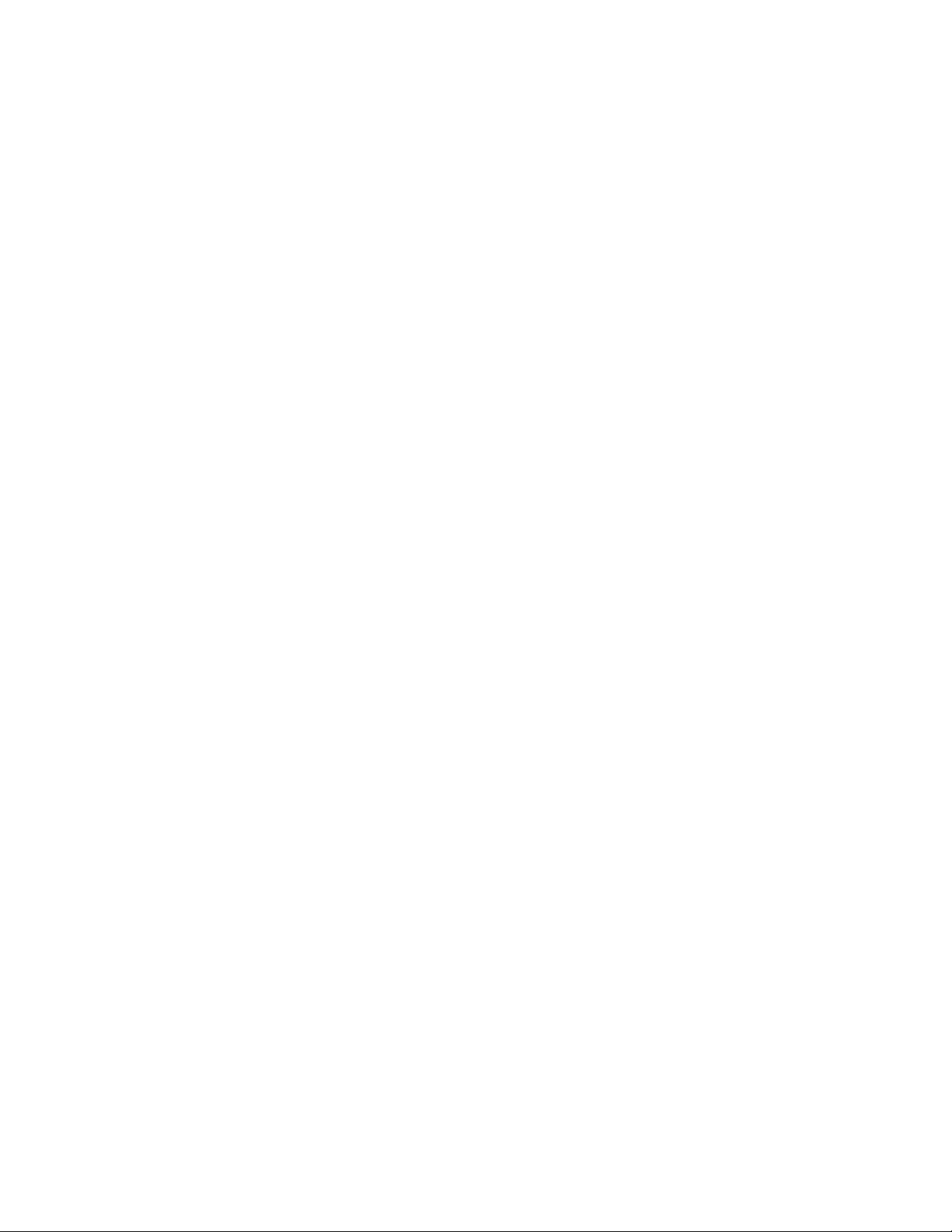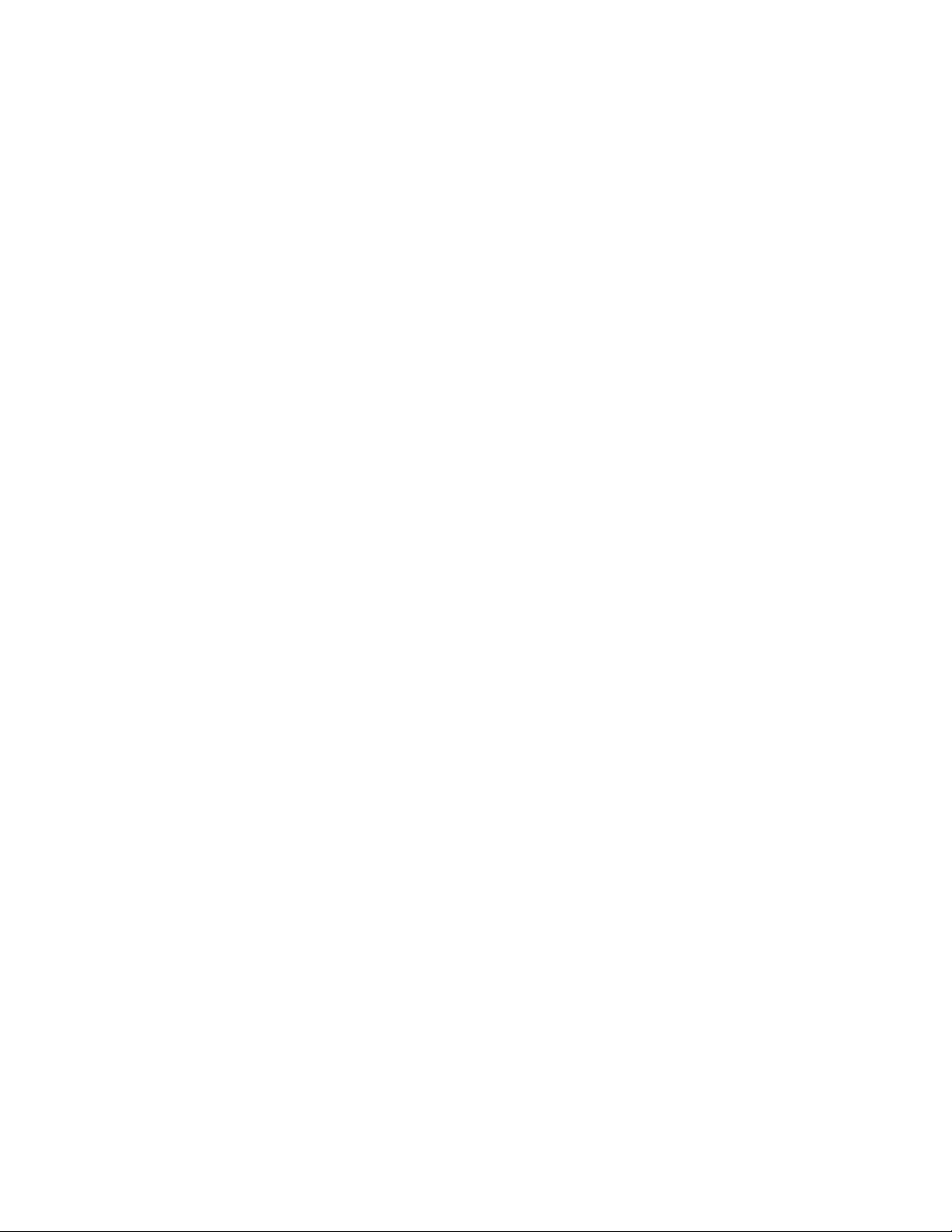1. Insert a GameCube controller into socket 1 and hold down the Z Button.
2. Turn on the RVT-H Reader. The DEVKIT SYSTEM MENU appears.
3. Select Firmware.
4. Use the Control Stick to scroll through the installed firmware versions.
If a disc image that you want to run was created with a firmware that is not displayed on this
list then a firmware update is necessary.
Updating the Firmware
There are actually two separate firmware types inside an RVT-H Reader. One firmware deals
with the buttons on the front of the RVT-H Reader and can be updated via the “H Reader
Update” button in the rvtwriter.exe program. We have not released an update for this
firmware yet.
The other type of firmware is for the Wii hardware inside the RVT-H Reader. These are the
firmwares that are displayed on the DEVKIT SYSTEM MENU (see “Verifying Installed Firmwares”
above) and may need to be updated.
1. If you do not have the RVL SDK installed already, please follow the steps in the
“Downloading the RVL SDK” section above to do so. The SDK packages contain firmware
updater applications. For example SDK 3.3 contains firmware 56.21.29.
2. If you do not have the RVL_WritingSoftware-20100203.zip package unzipped already,
please download it from WarioWorld.
3. Verify that you have at least 5 GB of free space on your hard drive.
4. Find the firmware update file in the $REVOLUTION_SDK_ROOT \RVL\bin\tools folder.
For example the file for firmware 56.21.29 is swupdate_56.21.29_us.gcm.
5. Convert the .gcm file into an .rvm. You can do this by either dragging and dropping the
.gcm file onto makeUpdateDisc.exe (from the makeUpdateDisc.zip package) or by using
the makeupdatedisc command in a cygwin shell (see “Downloading makeUpdateDisc”
above).
6. Verify that the resulting .rvm file is 4,800,012,544 bytes in size.
7. Follow the instructions in the RVT-H Reader Manual to load the .rvm image onto the
RVT-H Reader using rvtwriter.exe (found in the rvtwriter package).
8. Run the .rvm image (see section 4.2 of the RVT-H Reader Manual: “Starting Master Disc
Images”).
9. Wait for the message “SWUpdate Successful” (on the TV) before powering off.
Note 1: This will update the RVT-H Reader with the version of the firmware you selected.
However, we recommend that you also run the Firmware All Installer that you can find on
WarioWorld (RVL-FirmwareALL_Installer-20081121.zip). This will install older versions of the
firmware so you can run tools and programs that were built with older firmwares. You can
extract this package over the RVL SDK and follow the above steps with the
$REVOLUTION_SDK_ROOT \RVL\bin\tools\swupdate_ALL_us.gcm file.