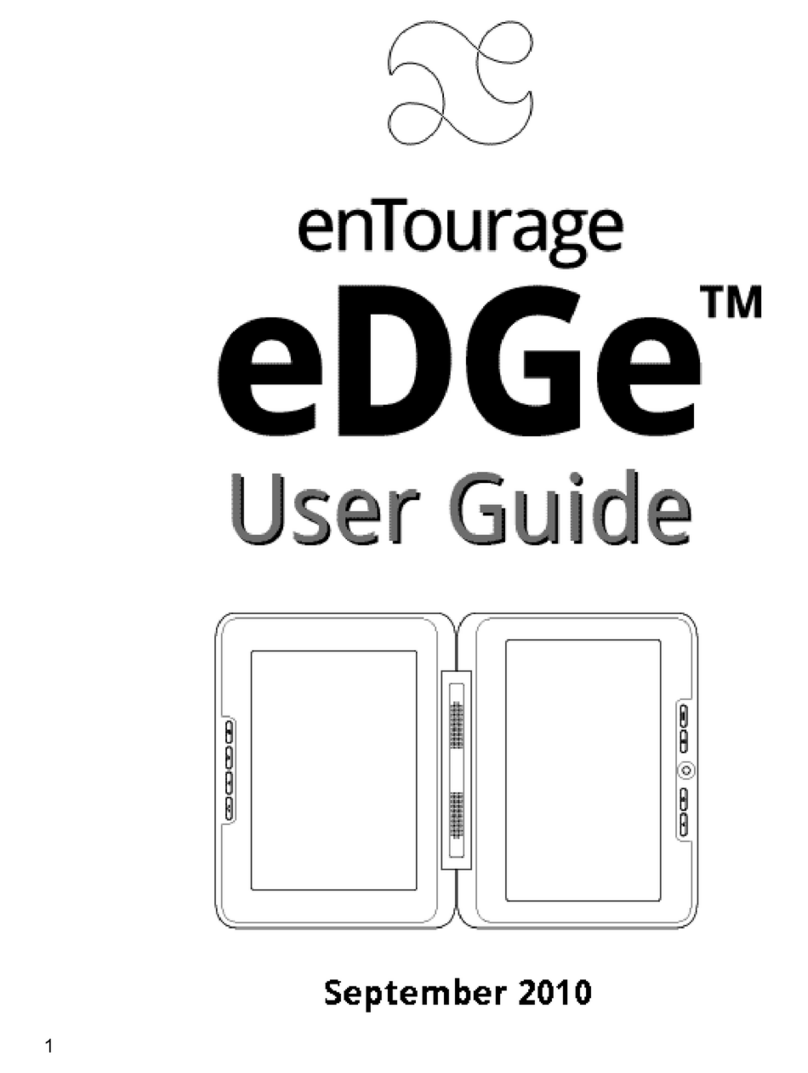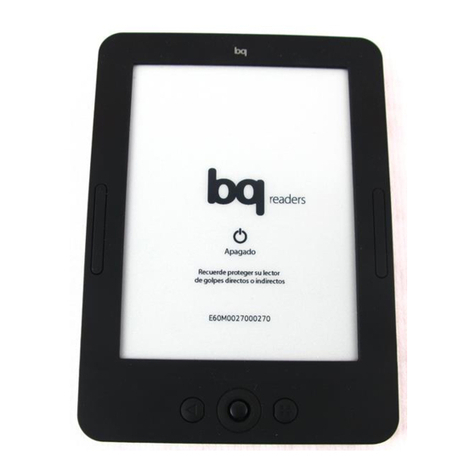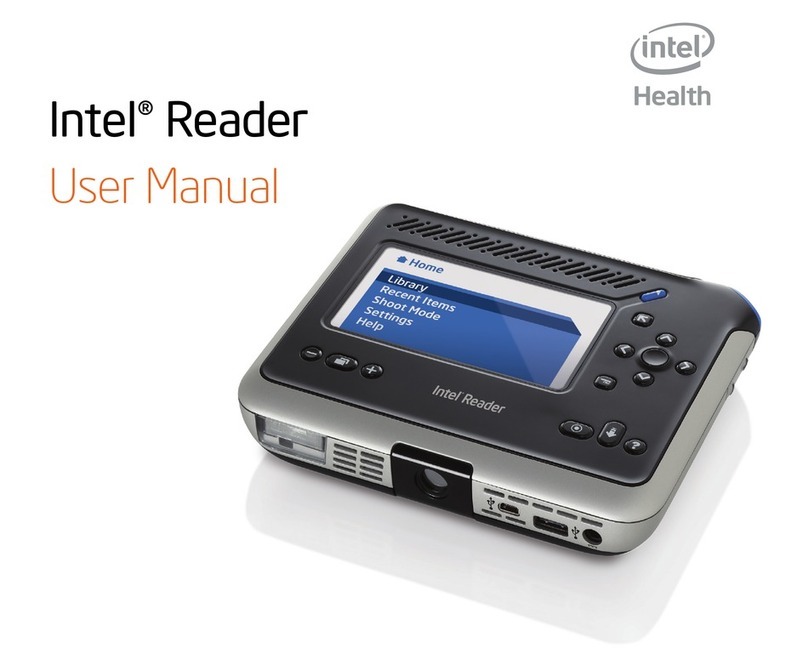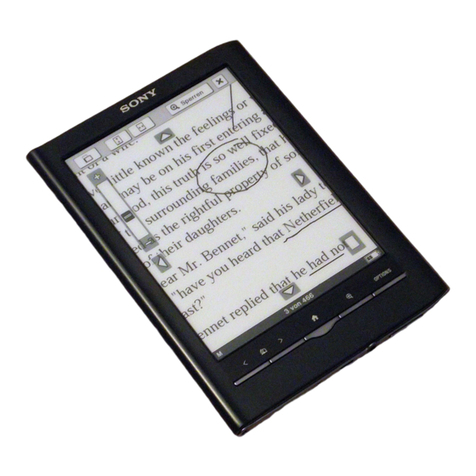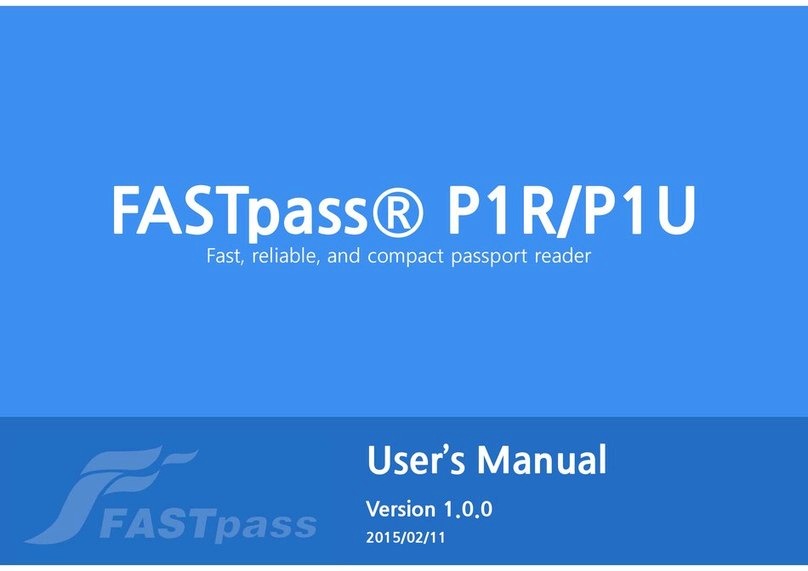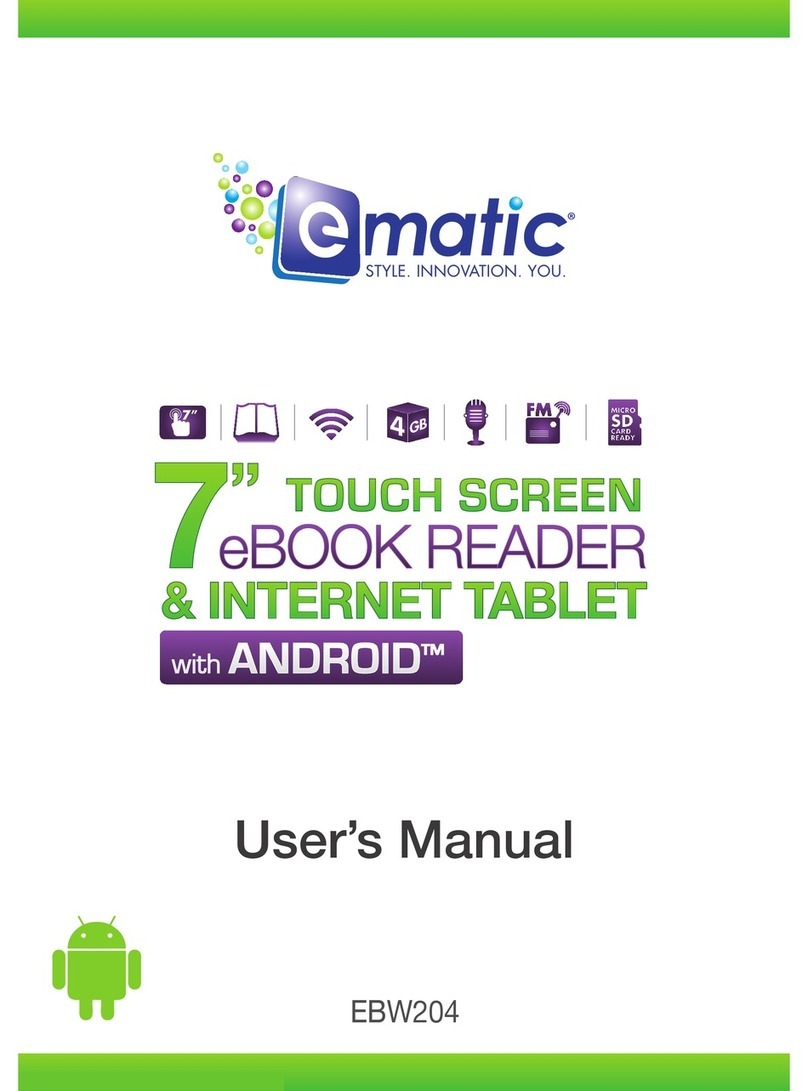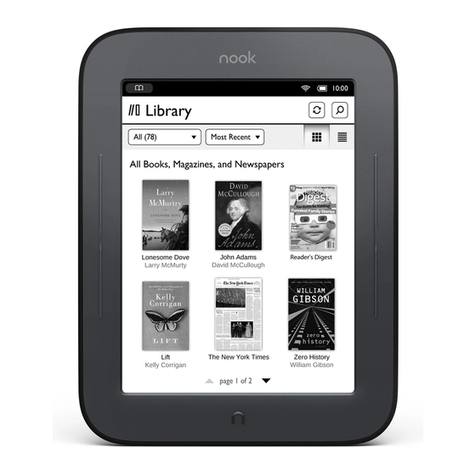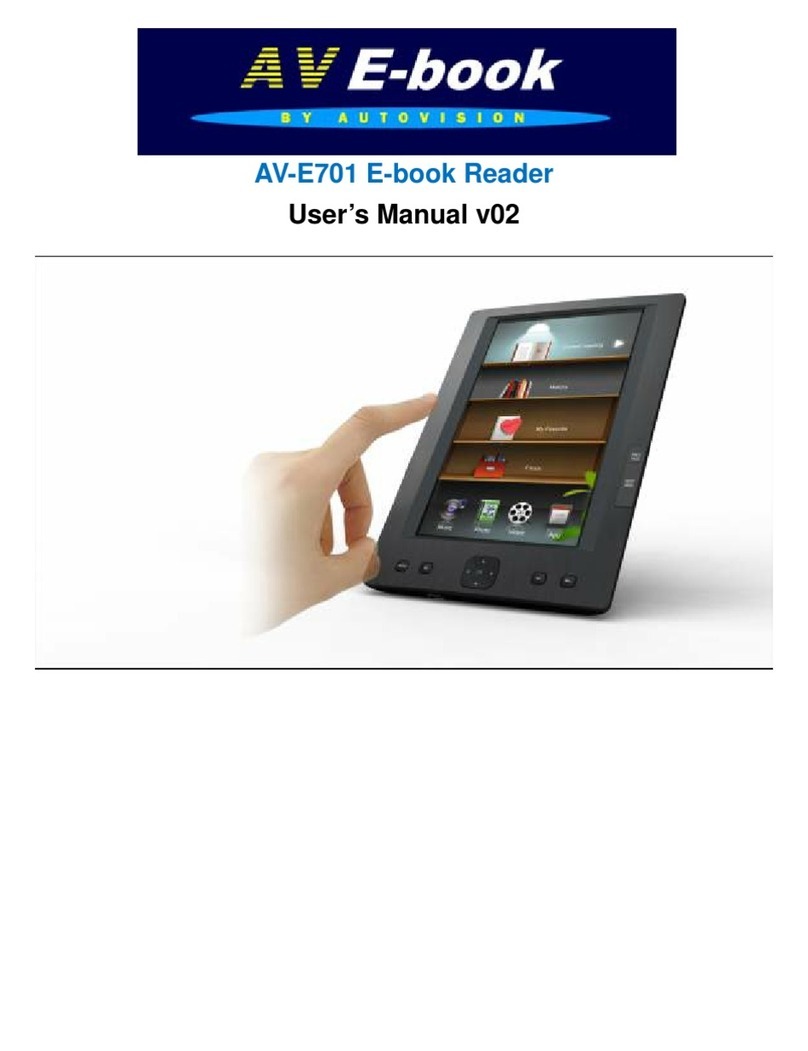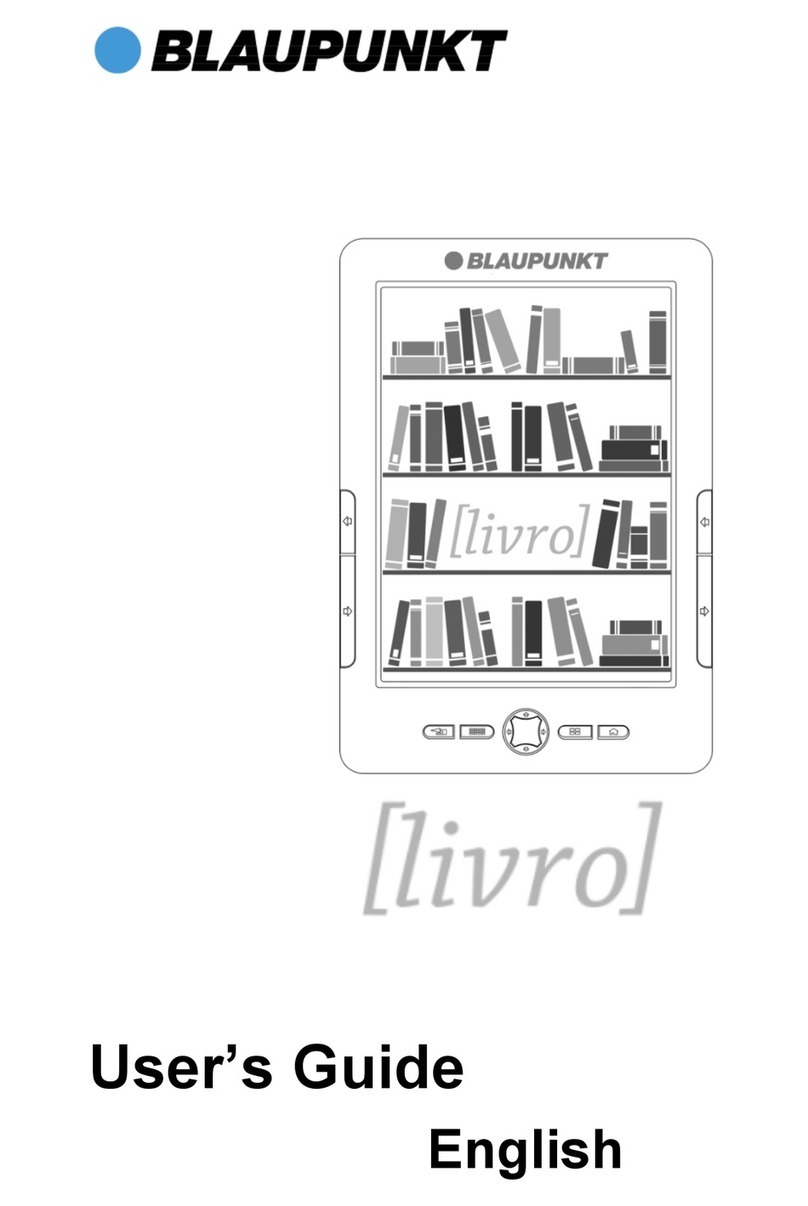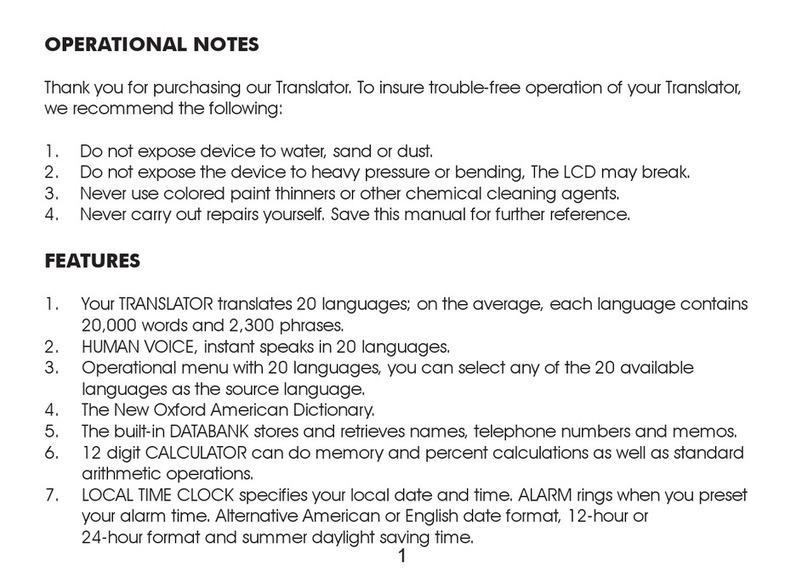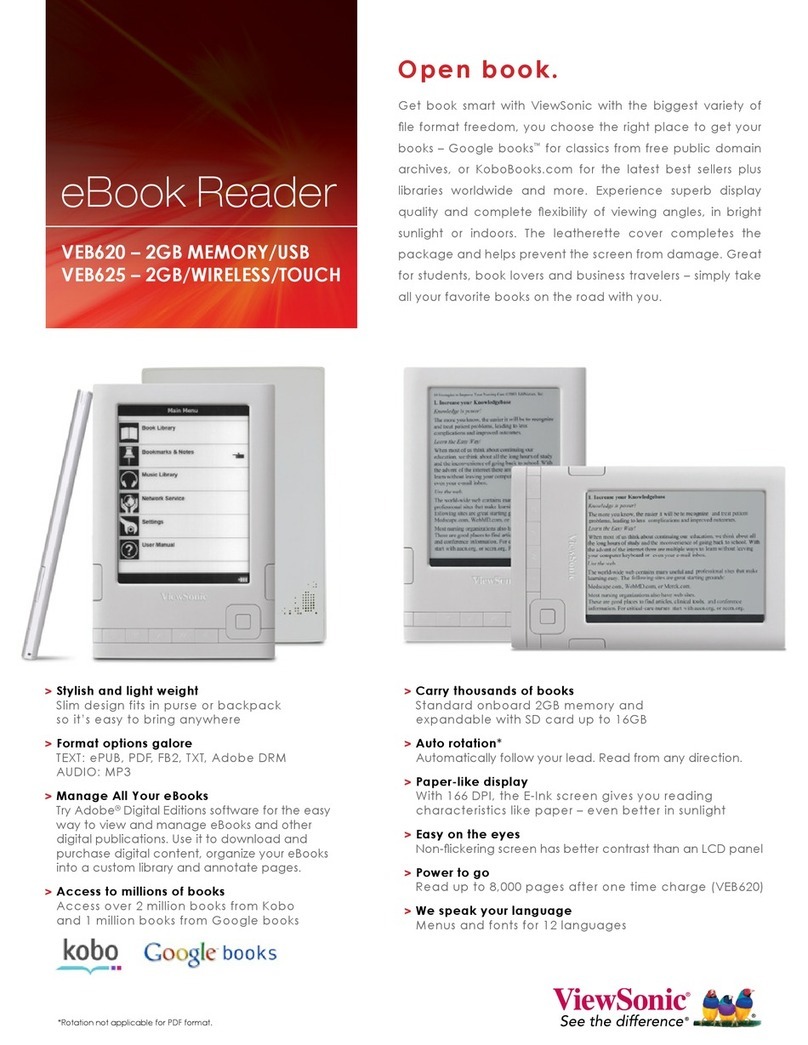enTourage Pocket eDGe User manual

1
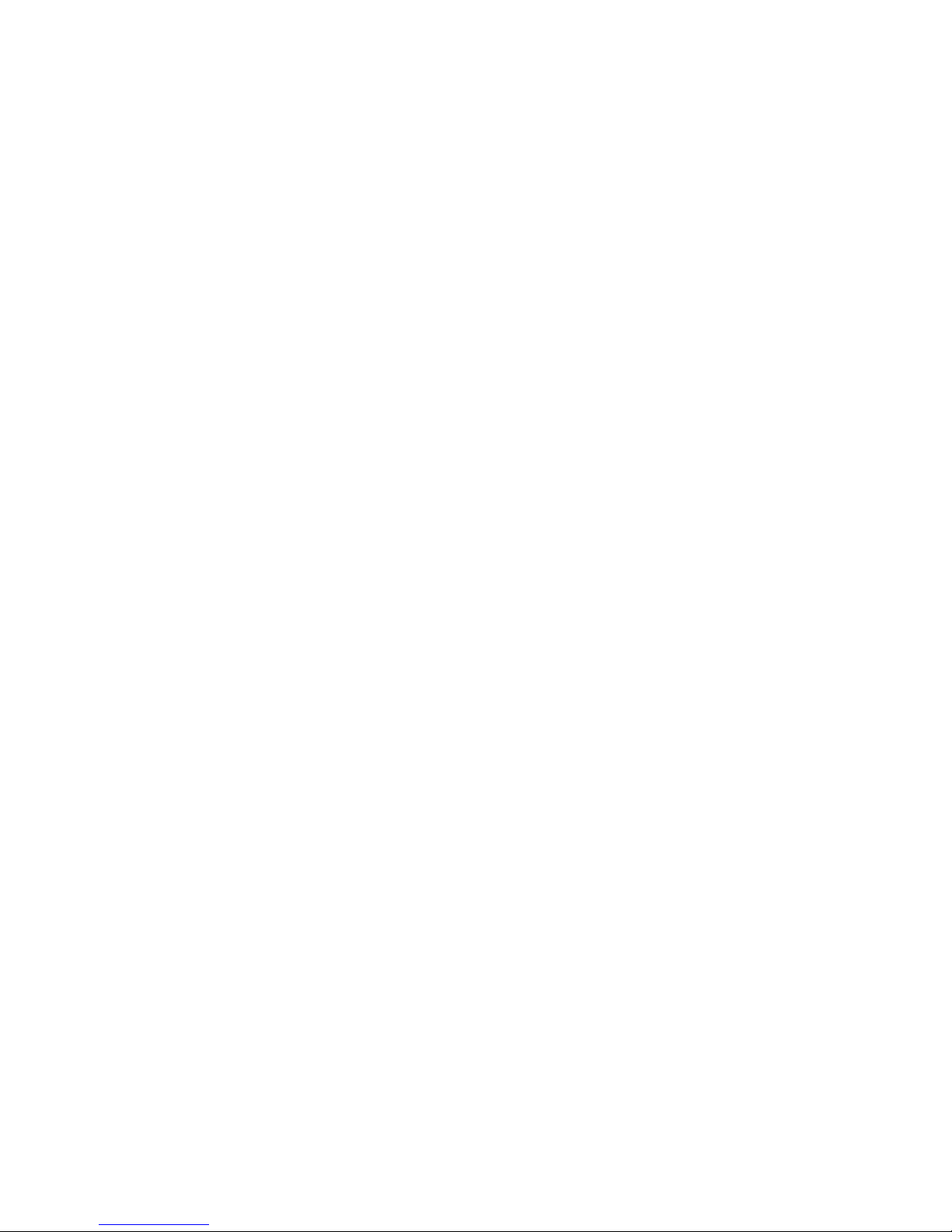
Contents
Overview
Important Product Information
Software Licenses
Getting to Know the Pocket eDGe
Inputs and Outputs
Getting Started
Getting Started
Calibrating the Reader Screen
Calibrating the Tablet
Set the Date and Time
Startup and Shutdown
Power LED
Suspend Mode
Battery Status
Applications Menu
Using the Tablet
Lock the Tablet
Tablet Buttons
Indicators
Personalizing
General Device Settings
General Device Setting Continued
Device Storage
Wi-Fi Settings
Wi-Fi Connection for Pocket eDGe
Connecting to a Network
Update Software
Registering your Device
Transfer Device to Another Account
Screen Timeout
Adjust the Screen Brightness
Change the Screen Orientation
MicroSD Card
Moving Your Library to microSD Card
Safe Removal of microSD and USB Flash Drives
Performing a Factory Data Reset
Moving Files using the mini-USB Connector
Bluetooth Connection
Adding or Deleting Icons on the Tablet
Customize the Tablet
Using the Tablet
Tablet Menus
Tablet Home Menu
Show your Recent Applications
Using the Library
Backing up Your Library
Archive Content
Using Tags
Adding Content
Deleting Content
Alarm Clock
Delete an Alarm
Viewing the Gallery
Audio Recorder
Browsing the Web
The Web Browser Menu
Browser Settings
Adding Attachments
View Web Pages on the Reader
Buying Books
Buying Books using your PC
Downloading Google Books
Setting up Email
Sending Email
File Manager
Using the Video Camera
Using the Still Camera
Using Contacts
Using Documents to Go
The YouTube Application
Notications
Using the Reader
Reader Buttons
Reading e-Books
Digital Rights Management (DRM)
Settings for the Reader
Journal
Settings for the Journal
Annotator
General Troubleshooting
Registration Troubleshooting

3
Product Safety Information
NOTE: This equipment has been tested and found to comply with the limits for a Class B digital
device, pursuant to part 15 of the FCC Rules. These limits are designed to provide reasonable
protection against harmful interference in a residential installation. This equipment generates,
uses and can radiate radio frequency energy and, if not installed and used in accordance with
the instructions, may cause harmful interference to radio communications. However, there is no
guarantee that interference will not occur in a particular installation. If this equipment does cause
harmful interference to radio or television reception, which can be determined by turning the
equipment off and on, the user is encouraged to try to correct the interference by one or more of
the following measures:
• Reorient or relocate the receiving antenna.
• Increase the separation between the equipment and receiver.
• Connect the equipment into an outlet on a circuit different from that to which the receiver is
connected.
• Consult the dealer or an experienced radio/ TV technician for help.
Important Safety Considerations
• Donotattempttodisassemblethisdeviceorattemptanyproceduresotherthanthosedescribedin
thismanual.
• Do not expose the battery to temperatures above 60 degrees C (140 degrees F). Do not disas-
semble the battery. The lithium ion battery that powers the device is recyclable. Please visit
www.entourageedge.com/battery-return for information on battery handling.
• TheenTourageeDGeand PocketeDGecontainarechargeablelithiumionbattery.Leakageofchemi-
calsorcombustionofchemicalsfromthebatterycancausepersonalinjury.Donotexposethebatteryto
excessivephysicalshockorvibration.Donotexposethebatterytoame.
• Thisdeviceisspillresistantbutshouldnotbeimmersedinliquid.
• Operating temperature range is 0 to 40 degrees C (32 to 104 degrees F) . The storage tempera-
ture range is -20 to +50 degrees C (-4 to 122 degrees F).
Recycling Information
• Recycle used electronic devices in an environmentally safe way.
Waste Electrical and Electronic Equipment Directive
In the European Union, this label indicates that this product should not be disposed of with
household waste. It should be deposited at an appropriate facility to enable recovery and recyl-
ing.
The enTourage eDGE and Pocket eDGe comply with applicable sections of the following enevi-
ronmental regulations:
• EU directive1994/62/EC on concentration levels of heavy metal present in packaging
• EU directive 2002/96/EC on waste electrical and electronic equipment (WEEE)
• EU directive 2002/95/EC Restriction on the use of Hazardous Substances (RoHS) ,
• EU regulation 1907/2006 on the registration, evaluation, authorization and restriction of chemi-
cals (REACH)
• For information on how to recycle this product in your country visit: www. entourageedge.
com
Return to Contents
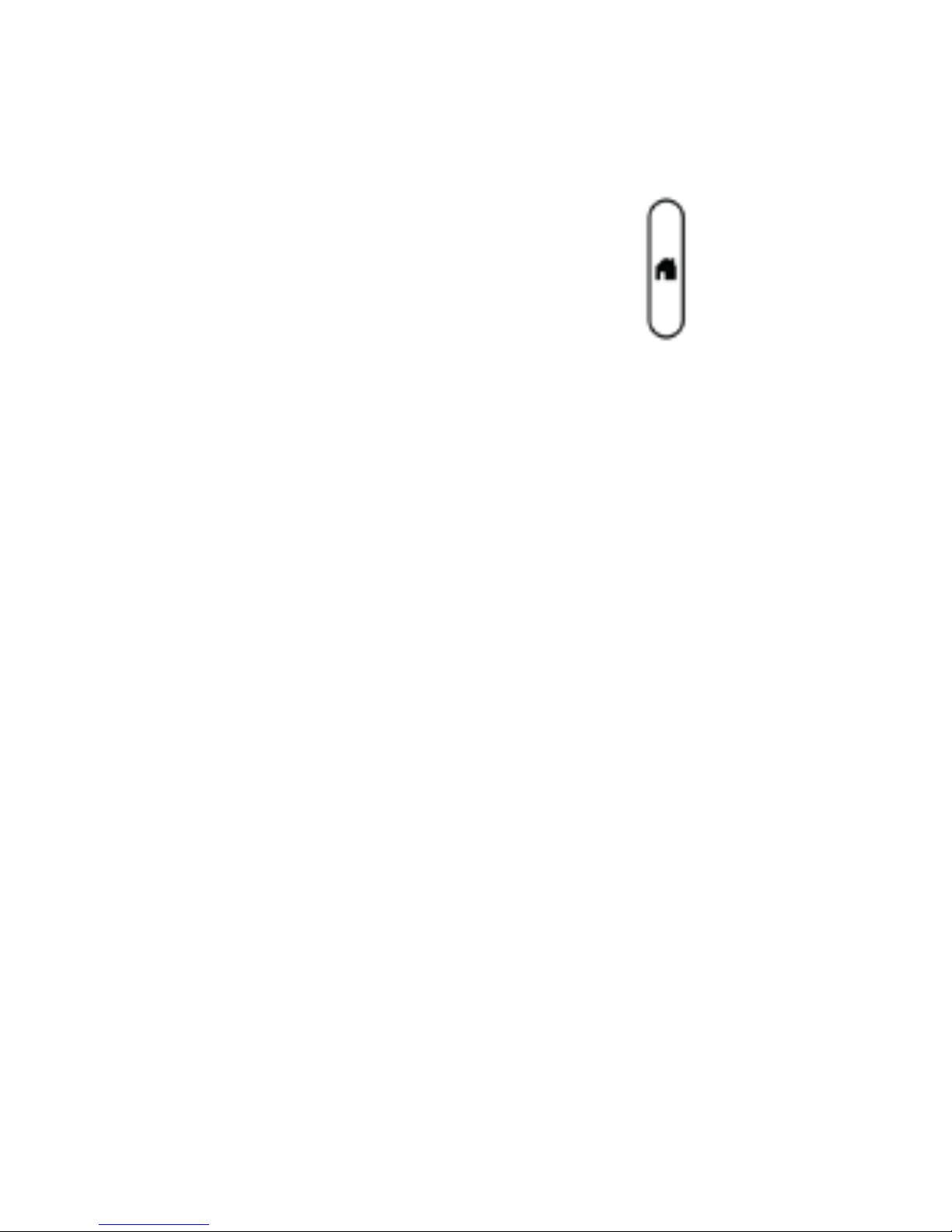
4
Software Licenses
ThisdevicecontainsAdobe®Reader®MobilesoftwareunderlicensefromAdobeSystemsIncorpo-
rated,Copyright©1995-2010AdobeSystemsIncorporated.Allrightsreserved.AdobeandReaderare
trademarksofAdobeSystemsIncorporated.
Toviewadditionalsoftwarelicensinginformation:
1.Onthetablet,pressthehomebuttontogettothehomescreenifnecessary.
2.Press themenubutton.
3.PressSettings.
4.PressAbouteDGe,thenselect Legal information.
5.PressOpen source licensestoviewthesoftwarelicensesinuseonthedevice.
Return to Contents
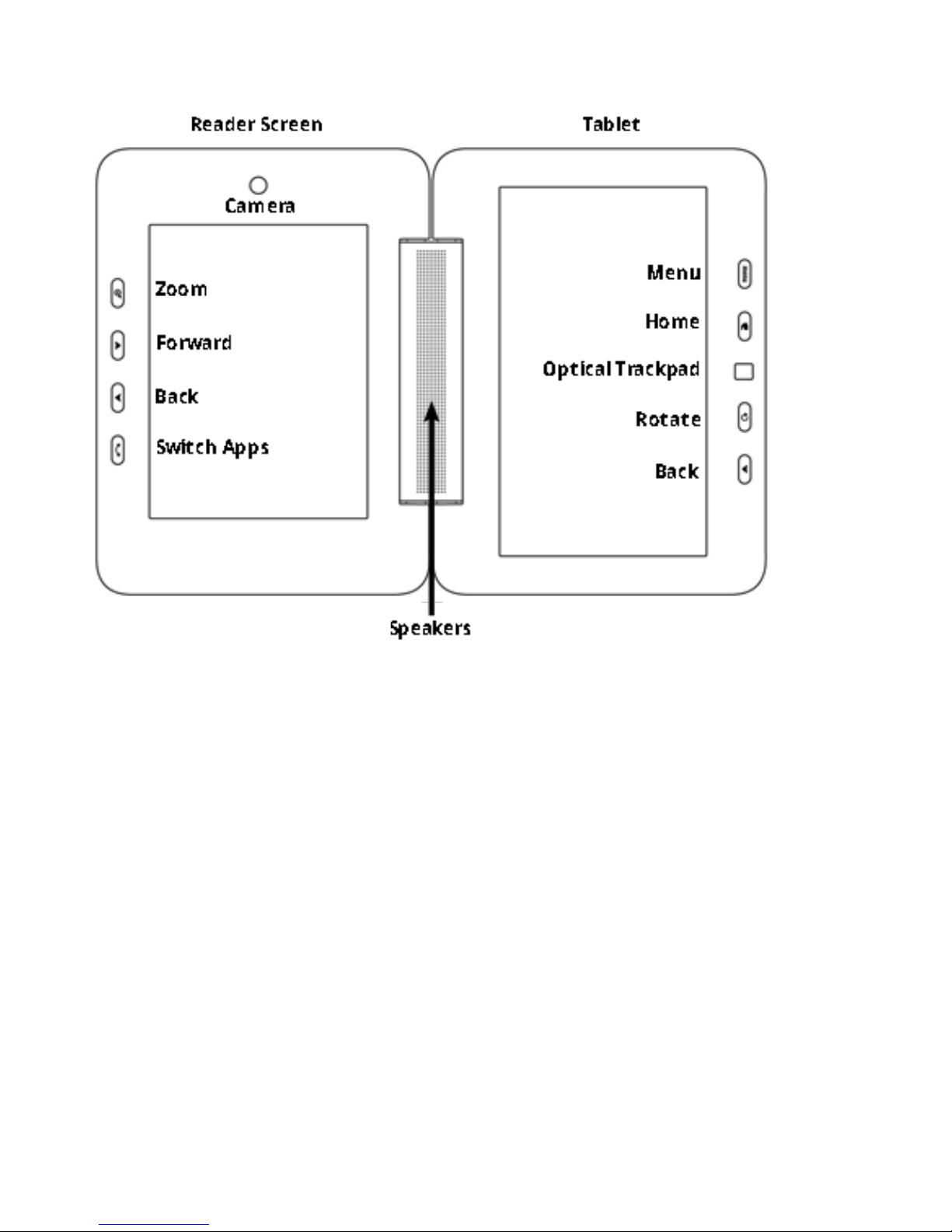
5
Getting to Know the Pocket eDGe
ThisimageshowsthePocketeDGescreensandbuttons.
Theleftscreeninthisimageisthereaderscreenwhereyoucanreadbooksandtakenotes.Youmustusethe
stylusonthereaderscreen.TheSwitchApplicationsbuttonswitchesbetweenopenapplicationsonthereader
screen.YoucanopenapplicationsforthereaderbyselectingtheiconsforJournal,Reader,orCalendaronthetab-
let.Seethesectionsbelowfordetails:
• Journal
• Reader
• Calendar
Therightscreenisthetabletwhereyoucanuseyourngerorthestylus.Youcanopenabrowser,thelibrary,and
manyotherapplicationsthataredisplayedinfullcolor.
Return to Contents
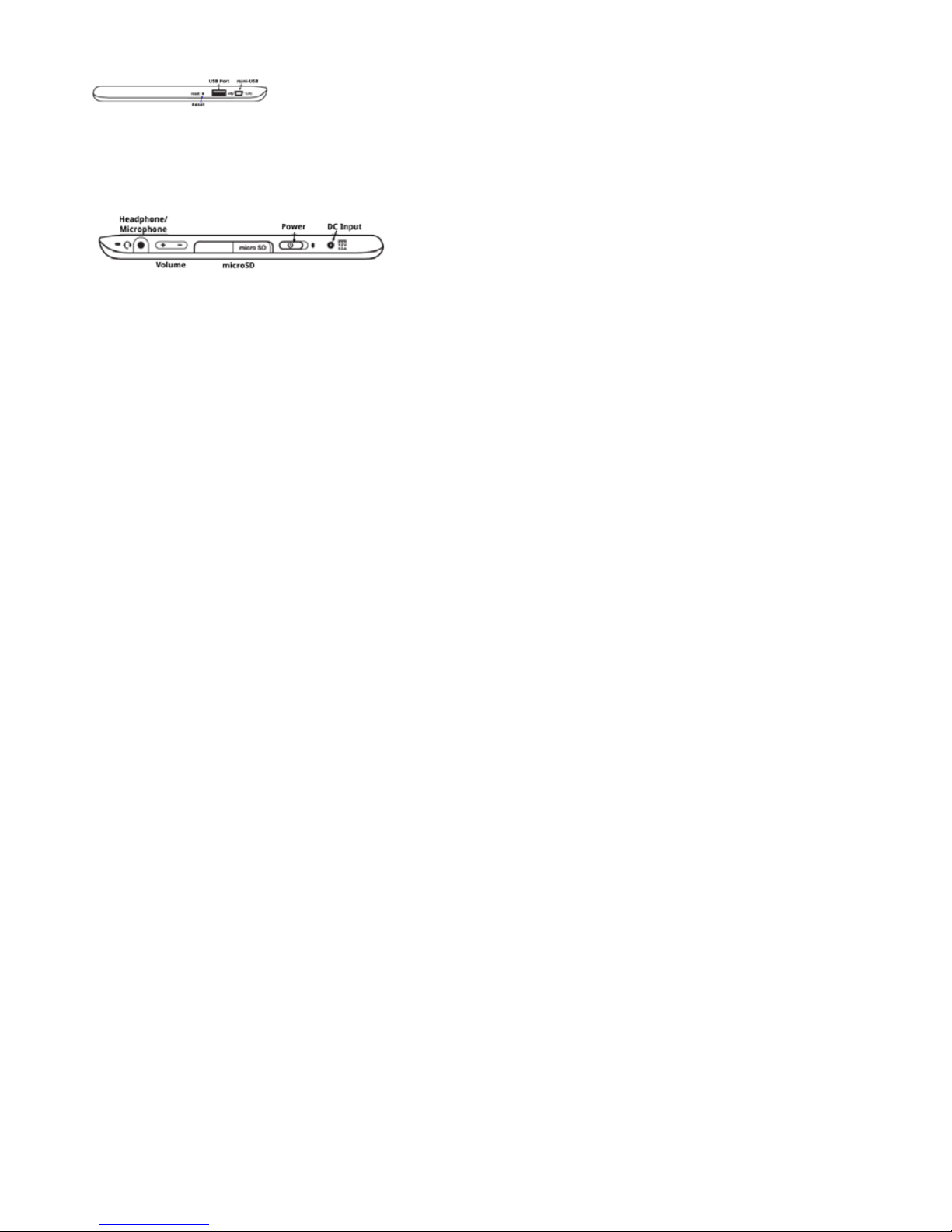
6
Inputs and Outputs
Theimagebelowshowsthecontrols,inputs,andoutputsonthetopofthePocketeDGe.
ConnectUSBdevicessuchasakeyboardoraUSB-to-EthernetadaptorintotheUSBport.SeeConnectingtoa
Networkfordetails.
ThisimageshowsthebottomofthePocketeDGe.
Thestandard3.5mminputacceptsacombinationheadphone/microphonejack.YoucanuseamicroSDcardto
addmorestoragetothePocketeDGeorconnecttothemini-USBporttomovelesfromaPC.Formoredetails
seemicroSDCardandMovingFileswiththeMini-USBConnector.
Thereisoneopeningfortheinternalmicrophoneonthetopoftheunit.
Return to Contents

7
Getting Started
• ReadtheQuickStartGuide.
• Chargethebattery.
• SetupaWi-Ficonnection.SeeWi-FiConnectionfordetails.
• RegisteryourdevicefollowingthedirectionsintheQuickStartGuide.SeeRegistrationTroubleshootingifyouhaveproblemswith
registration.
• ReadthisUserGuidetobecomefamiliarwiththeapplications.Youcanalwayscomebacktothisdocumentbyselectingthe
onthetabletscreen.
• Onthetablet,opentheappsmenubytouchingtheappsicon andslidingitup.Nowyoucanseetheapplicationson
yourdevice.
• SeetheinstructionsunderBuyingBooksorBuyingBooksusingyourPCtoloadbooksontoyourdevice.
Return to Contents

8
Calibrating the Tablet
Youcanre-calibratethetabletifnecessary.
1.Onthetabletscreen,opentheappsmenu.
2.SelectSettings.
3.SelectSound&display.
4.UnderDisplaysettings,selectLCDscreenCalibrator.Followtheinstructionstocalibratethetablet.
Return to Contents

9
Calibrating the Reader Screen
Whenyourstturnonthedevice,followthesetupwizardtocalibratethereaderscreenandsetupthewireless
connection.
Ifatalatertimeyouneedtore-calibratethereaderscreen,dothefollowing:
1. Touchtheappsiconandslideopentheapplicationsmenu.
2. SelectSettings.
3.SelectSound & Display.
4SelectE-paperscreencalibrator.Followthescreenpromptsonthee-readerscreen,usingthestylustore-set
thecalibration.
Return to Contents
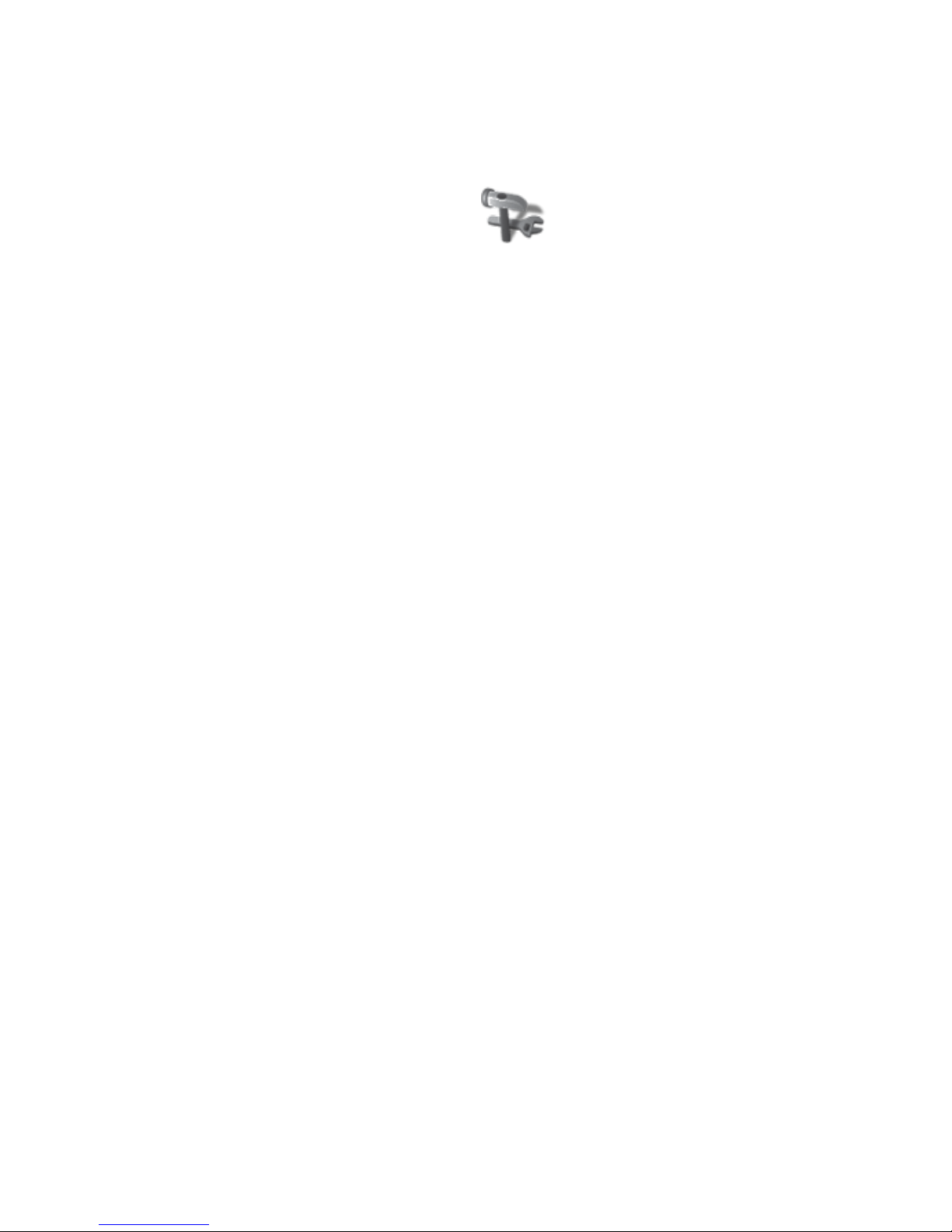
10
Set the Date and Time
Whenyourstpowerupyourdeviceandconnectittoanetworkitwillautomaticallyre-
trievethedateandtime.Ifyouneedtoresetthedateortimefollowthesesteps:
1.Onthehomescreen,opentheapplicationsmenu.
2.Ontheapplicationsmenu,selectSettings.
3.SelectDate and Time.
4.PressSelect time zone.
5.Scrollthroughthetimezoneslistedandselectyourtimezone.Timezonesarelistedin
orderbytheirrelationshiptoGreenwichMeanTime(GMT).
Return to Contents
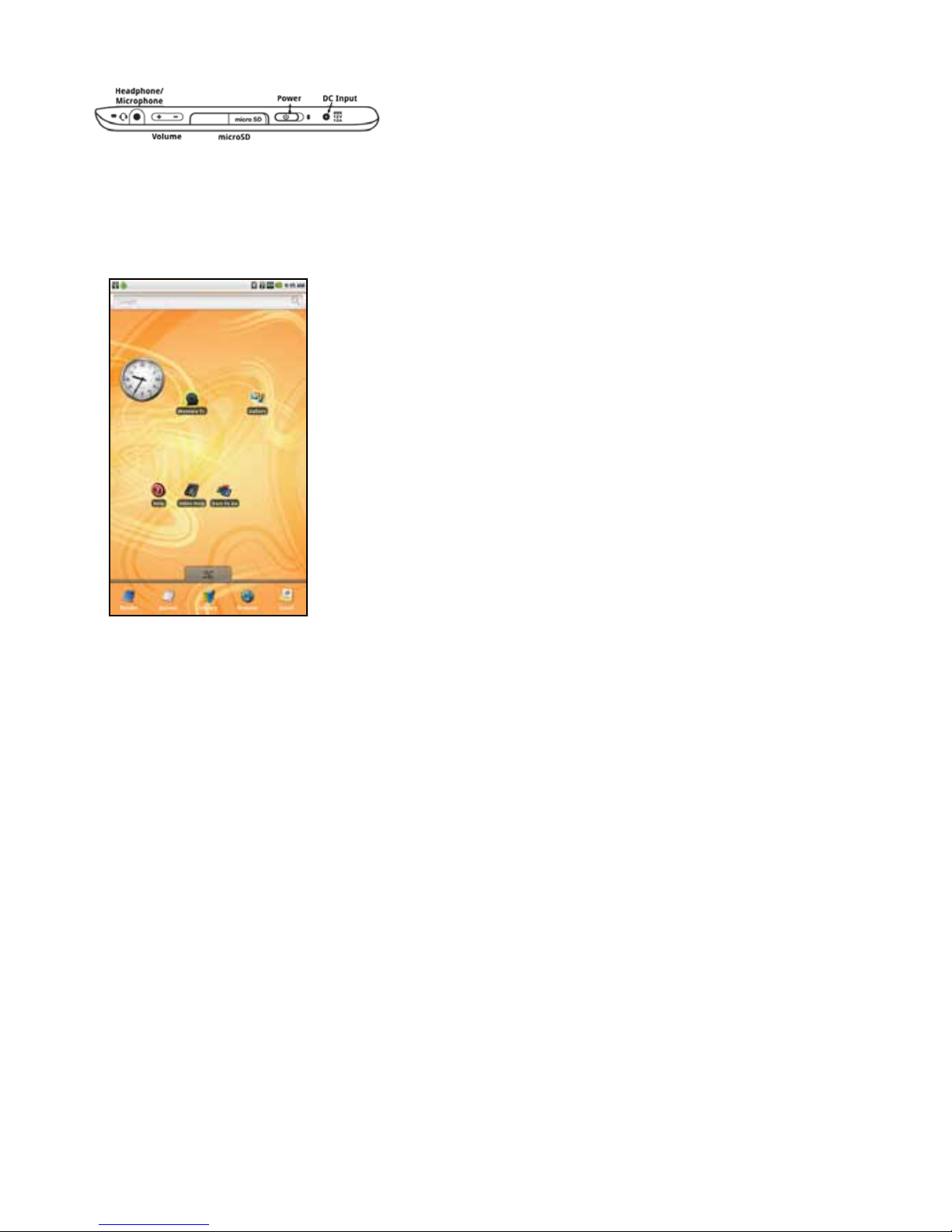
11
Startup and Shutdown
To Start the Pocket eDGe
Slidethepowerswitchandreleasetoturnonthepower.ThePocketeDGewillstartup.Startupwilltakeafew
moments.
ThePowerLEDtotherightofthepowerswitchwilllight.ThescreenwillashandtheenTouragelogowillap-
pear.Thereaderscreenwilldisplaythereadersplashscreen.YouwillknowthatthePocketeDGeisreadytouse
whenyouseethehometabletscreen.
To Shut Down the Pocket eDGe
SlidethepowerswitchandreleasetoturnoffthePocketeDGe.Theshutdownscreenopens.SelectPowerdown
toturnoffthedevice.
Return to Contents
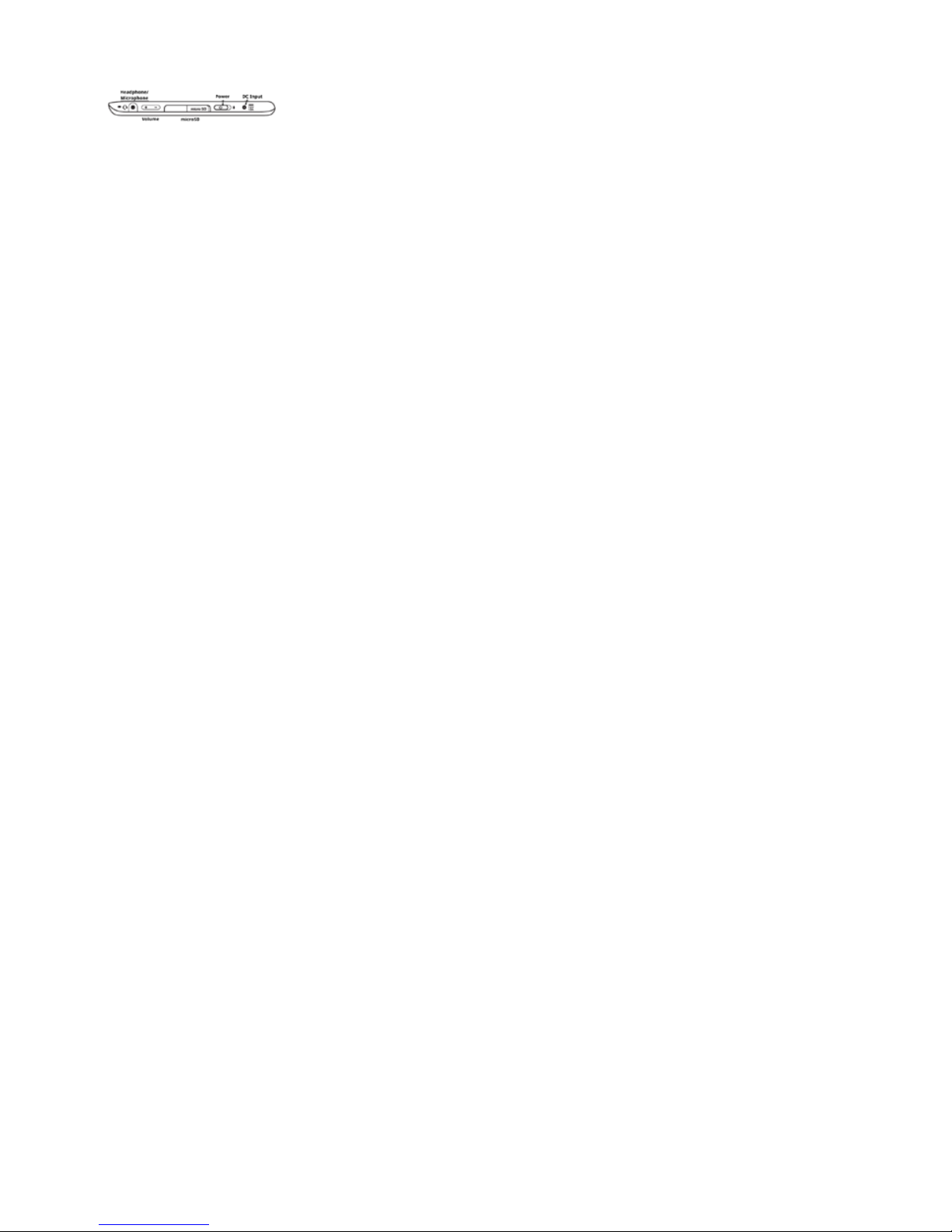
12
The Power LED
ThePowerLEDislocatednexttothepowerswitch.
• AgreenblinkingLEDindicatesthebatteryischarging.
• AgreensolidLEDindicatesthebatteryischargedorinuse.
• AredfastblinkingLEDindicatesthebatteryiscriticallylow.
• AredsolidLEDindicatesabatteryfaultwiththepowerswitchintheONposition.
• IftheLEDisOFF,thepowerisoffandtheACadaptorisnotattached.TheLEDisalsooffifthebatterycannotcharge(forexampleif
thetemperatureisoutofrange).
Return to Contents

13
Suspend Mode
Thedevicewillentersuspendmodewhenyoucloseit.Itwillstartupintwotothreesecondswhenyoure-openit.
Suspendmodewillconservebatterypower.
Whenthedeviceenterssuspendmodeyoushouldbeawareofthefollowing:
• ThepowerLEDwillblinkgreeneveryvesecondswhiletheunitissuspended.
• Toexitsuspendmode,opentheunitandpressanybuttononthetabletsideofthedevice.
• DonotremoveanyUSBashdrivesorSDcardswhilethedeviceisinsuspendmode.
• Thedevicewillnotentersuspendmodeifyouhavethemini-USBcableconnected.
• Youshould not turn the power off whiletheunitisinsuspendmode.Firstopenthedevice,pressanybuttononthetabletsideto
startit,thensaveandcloseanylesthatyouhaveopenbeforepoweringtheunitoff(forexample,journalsordocuments).
• Youcansafelychargeyourdevicewhileitisinsuspendmode.
Return to Contents
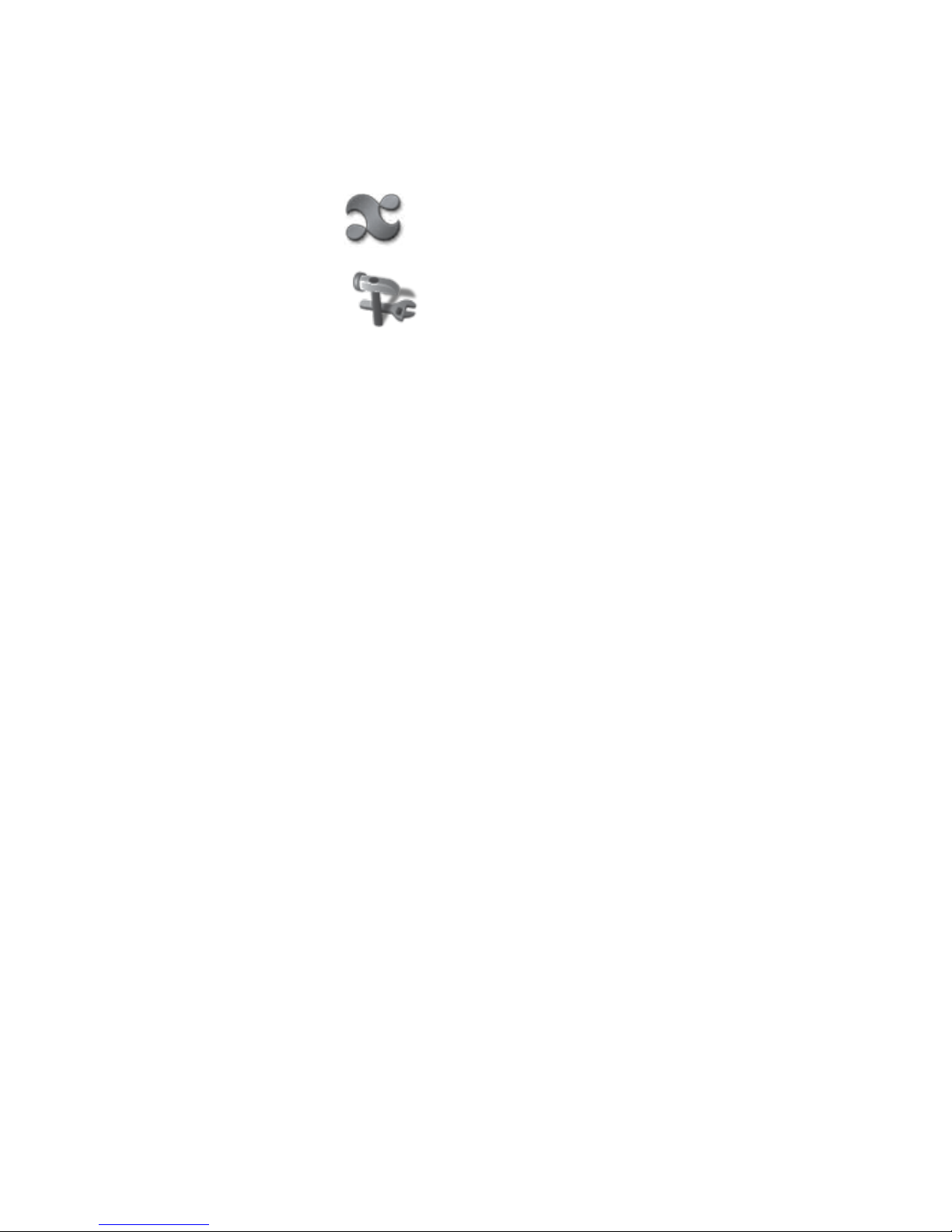
14
Battery Status
InadditiontothePowerLEDandtheindicatoratthetopofthetabletscreenforthebat-
terystatus,youcancheckthebatteryusingtheSettingsicononthetabletmenu.
1.Opentheappsmenu.
2.PresstheSettingsicon.
3.PressAbout eDGe.
4.PressStatus.TheStatusmenuopens,displayingtheBattery StatusandBattery
Level.
Return to Contents

15
The Applications Menu
Theapplicationsmenuincludesiconsfortheapplicationsthataredeliveredwithyourdeviceandalsoiconsfor
applicationsyoumayhaveaddedbydownloadingthem.
Toopenanapplication,justpressitsicon.Toaddanapplicationtoyourhomescreen,pressandholdtheicon.To
seemoreoptionsforanapplication,openit,thenpressthemenubutton.
Return to Contents
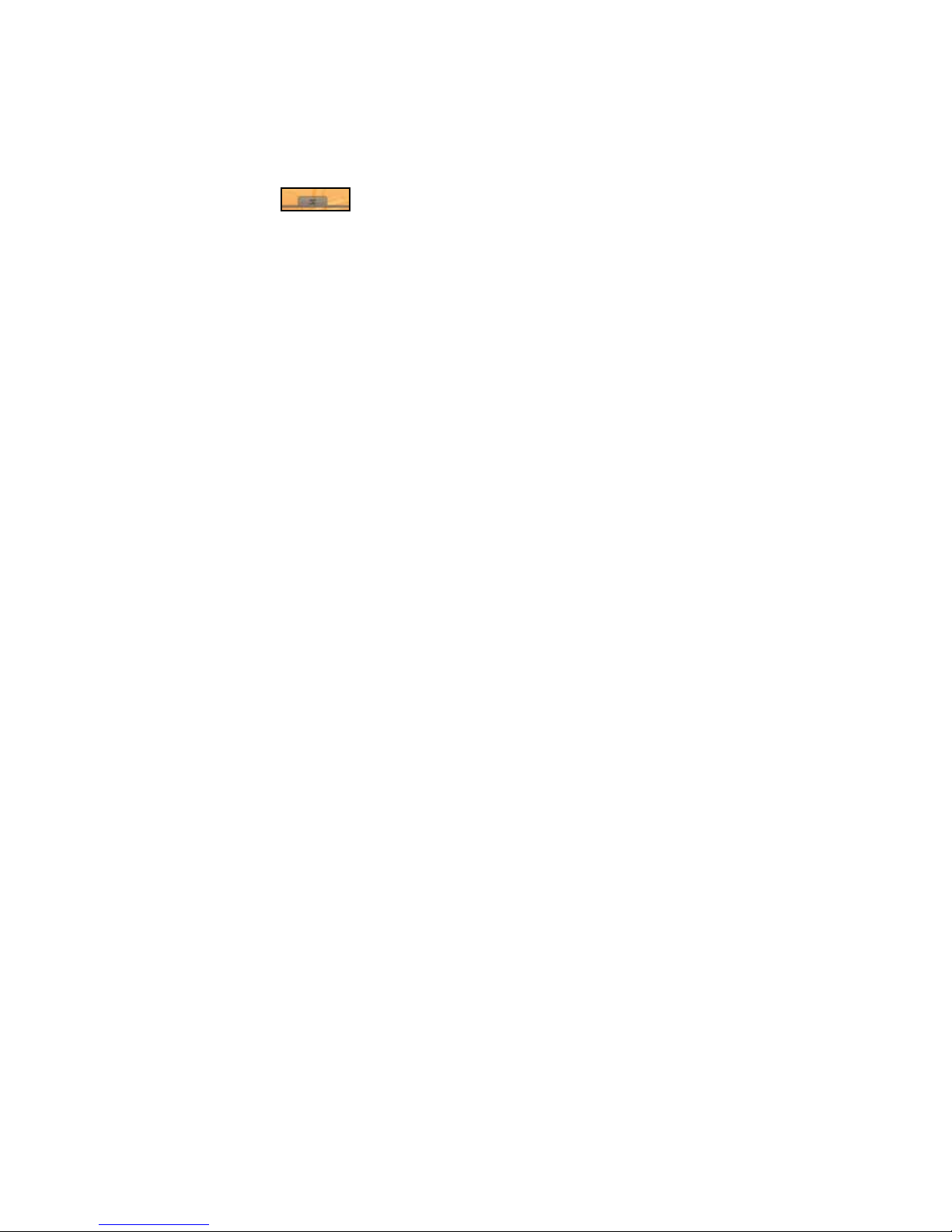
16
Using the Tablet
Onceyouhaveturnedonthepowertothedeviceandithasstartedup,youwillseethetabletontherighthand
sideandthereaderontheleft.
FavoritesareshownatthebottomofthetabletwithshortcutsforReader,Journal,Library,webbrowser,and
email.Youcancustomizethefavoritesbypressingandholdingtheiconforanapp,anddraggingitoveroneofthe
iconsontheFavorites.
Slidetheapplicationstab uptoseealltheapplicationsthatareinstalledonyourdevice.
Applications
Toopenanapplication,justpressitsicononthetablet.Onceyouopenanapplication,youcanseeadditionalop-
tionsbypressingthemenubuttononthetabletsideofthedevice.
Return to Contents

17
Lock the Tablet
Tolockthetablet:
1.Opentheapplicationsmenubyslidinguptheappstab.
2.Ontheappsmenu,selecttheScreenLockicon.
3.Tounlockthetablet,pressthemenubutton.
Return to Contents

18
Tablet Buttons
Therearefourbuttonsandatrackpadonthetabletsideofthedevice.
Theirfunctionsareasfollows:
Menu—Openthemenuforthecurrentscreen.Pressandholdtoopenavirtualkeyboard.
Home—Pressthehomebuttontoreturntothemaintablethomepage.Pressandholdthehomebuttontoseea
listofyourrecentapplications.
Trackpad—Usethetrackpadtoscrollonthetablet.Presstoselect.
RotateScreen—SwitchscreenfromPortraittoLandscapeandback.Youcanalsoholdthisbuttondownfor3
secondstoturnoffthedeviceortoselectSilentmode.
Back—Moveback,cancel,orexitthecurrentscreen.
Return to Contents

19
Indicators
Thenoticationbaratthetopofthetabletincludesindicatorsfor:
• Messages(emailnotications,downloads,etc.)
• USBConnectionifpresent
• Speakervolume
• BlueToothconnection
• WiFiconnection
• Batterylevel
• Time
Thebatterychargeindicatorlevelsarefullcharge,half-charge,low,verylowand
charging.
Return to Contents
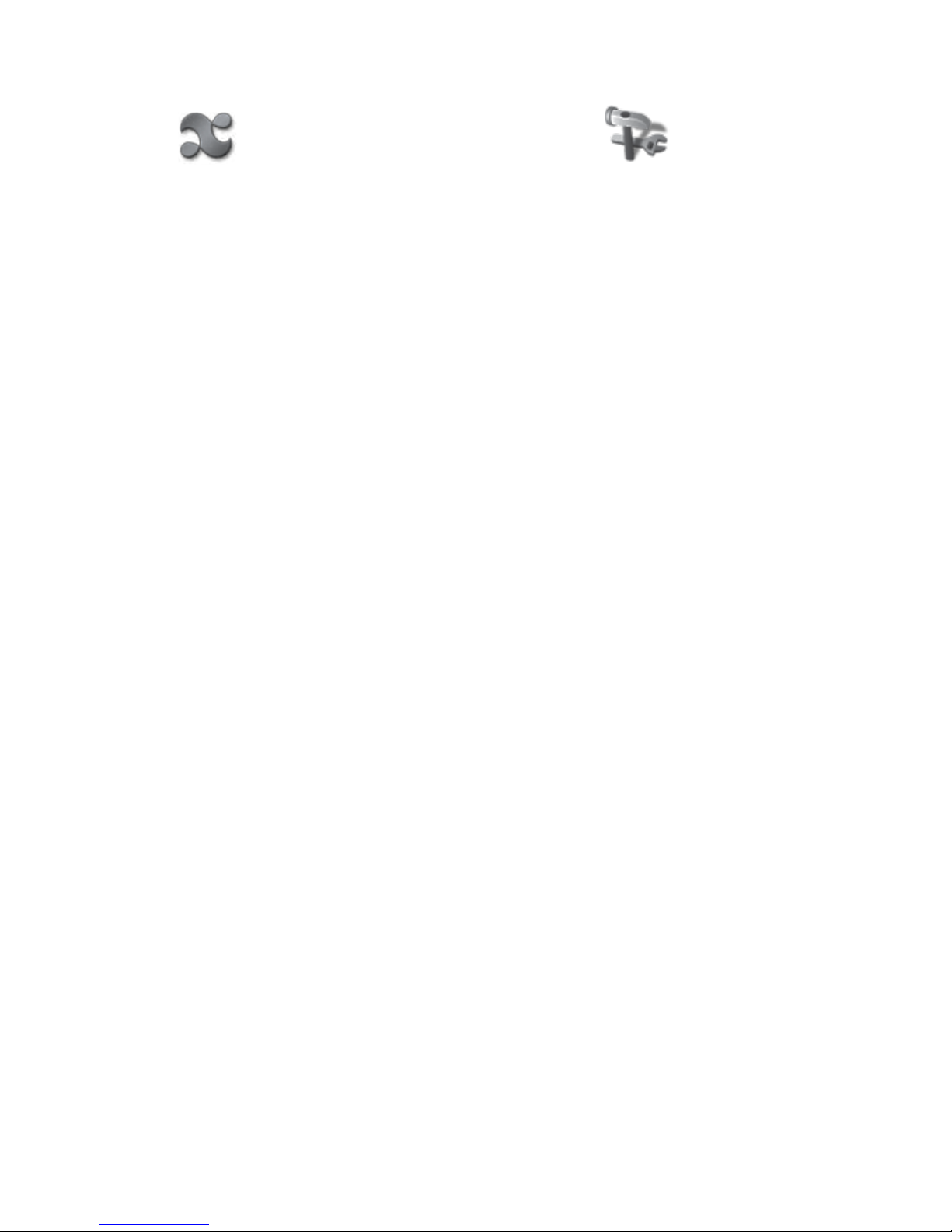
20
General Device Settings
Opentheappmenuonthehomescreen,thenchoose Settingsfrom
theapplicationslist.Youcansetoptionsforthefollowing:
• Networkcontrols
• Soundanddisplay
• Security
• Applications
• Devicestorage
• Dateandtime
• Localeandtext
• eDGeSettings
• AboutenTourageeDGe
Network controls
Ifyouselectnetworkcontrols,themenudisplaysthefollowingchoices:
• AirplaneMode-turnonoroffairplanemode(disablescommunications).
• Wi-Fi-turnonoroffWi-Ficonnection
• Wi-Fisettings-turnonoroffnetworknoticationsandaddWi-Finetworks.SeeWi-FiConnectionfor
moredetails.
• Ethernetsettings-setstaticIPifnecessary
• Mobilebroadbandsettings-setupandmanageamobilebroadbandnetwork
• VPNsettings-tosetupavirtualprivatenetwork.ConsultyournetworkadministratorforVPNsettings
ifneeded.
• HTTPproxy
• Bluetooth
• Bluetoothsettings
Sound and Display settings
• Soundsettings-silentmode,noticationvolume,mediavolume,noticationringtone,audibleselec-
tion,storagenotications
• DisplaySettings-Animation,brightness,screenorientation,screentimeout,LCDscreencalibrator,
E-paperscreencalibrator.
Security
VisiblePassword
• Turnonoroffvisiblepasswords.Youcanchoosetoshoworhidepasswordsasyou
enterthem.
Return to Contents
Other manuals for Pocket eDGe
1
Table of contents
Other enTourage Ebook Reader manuals