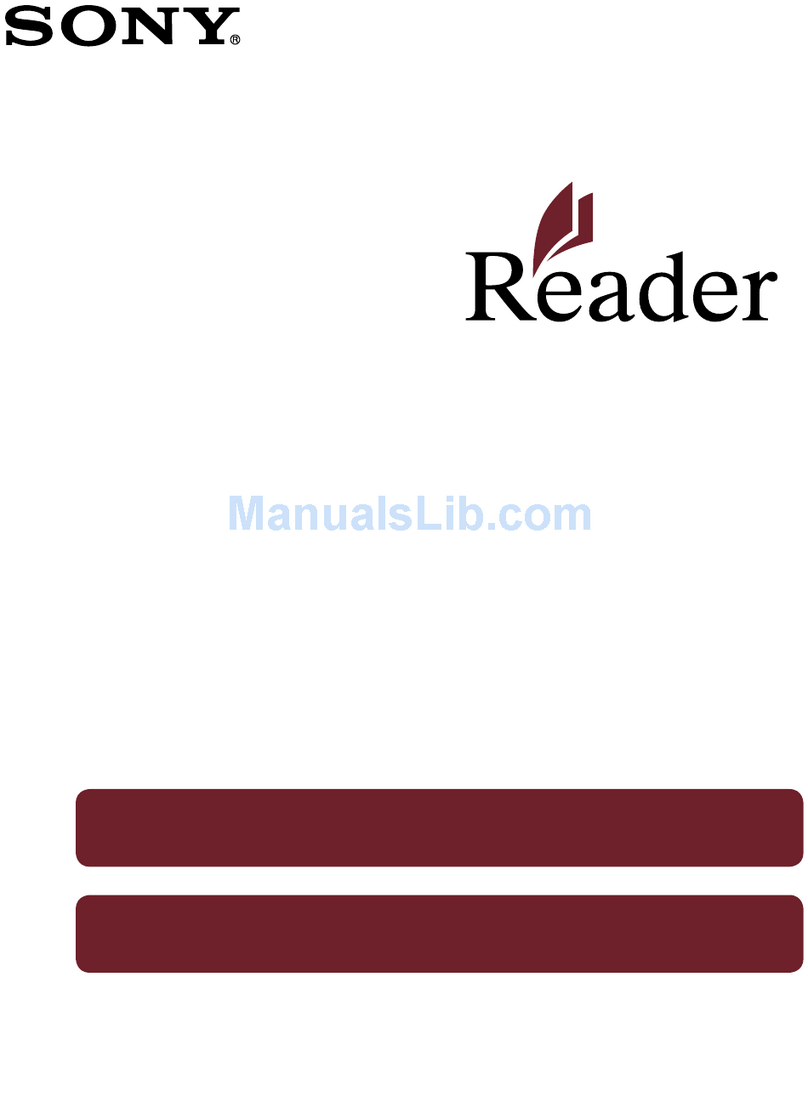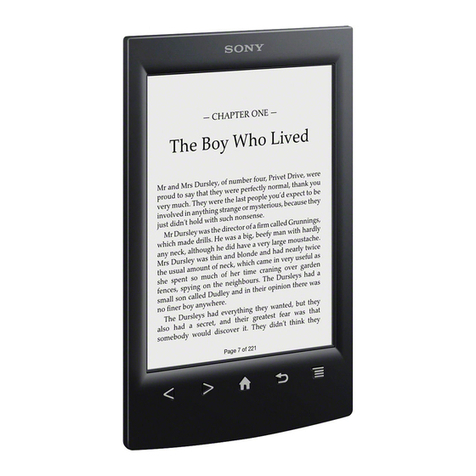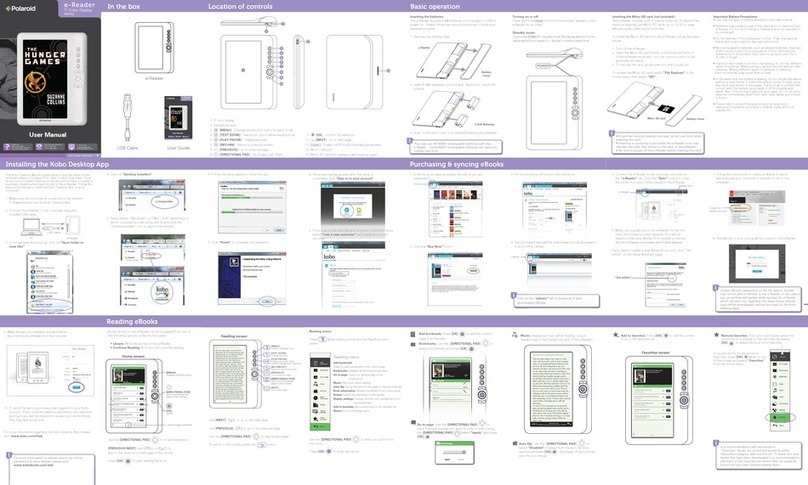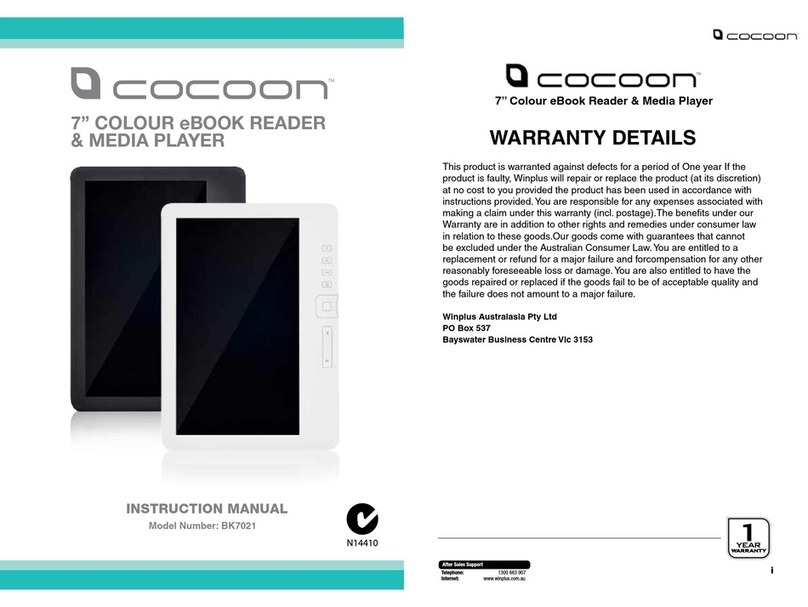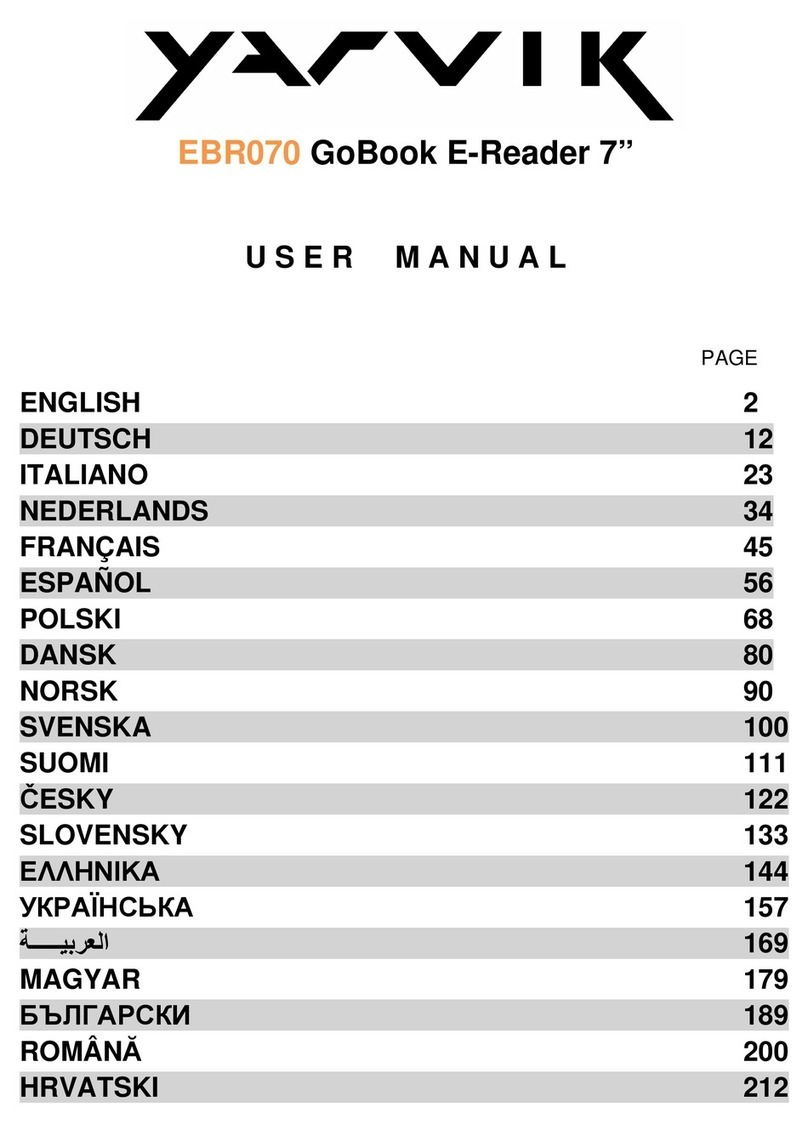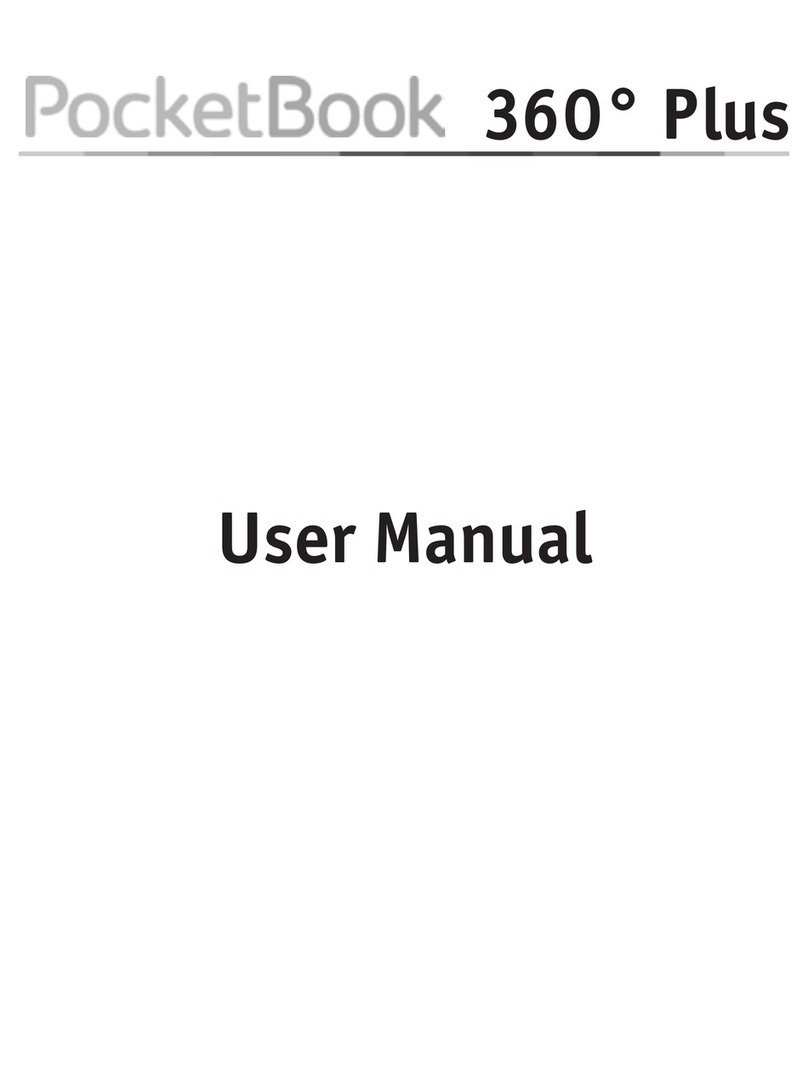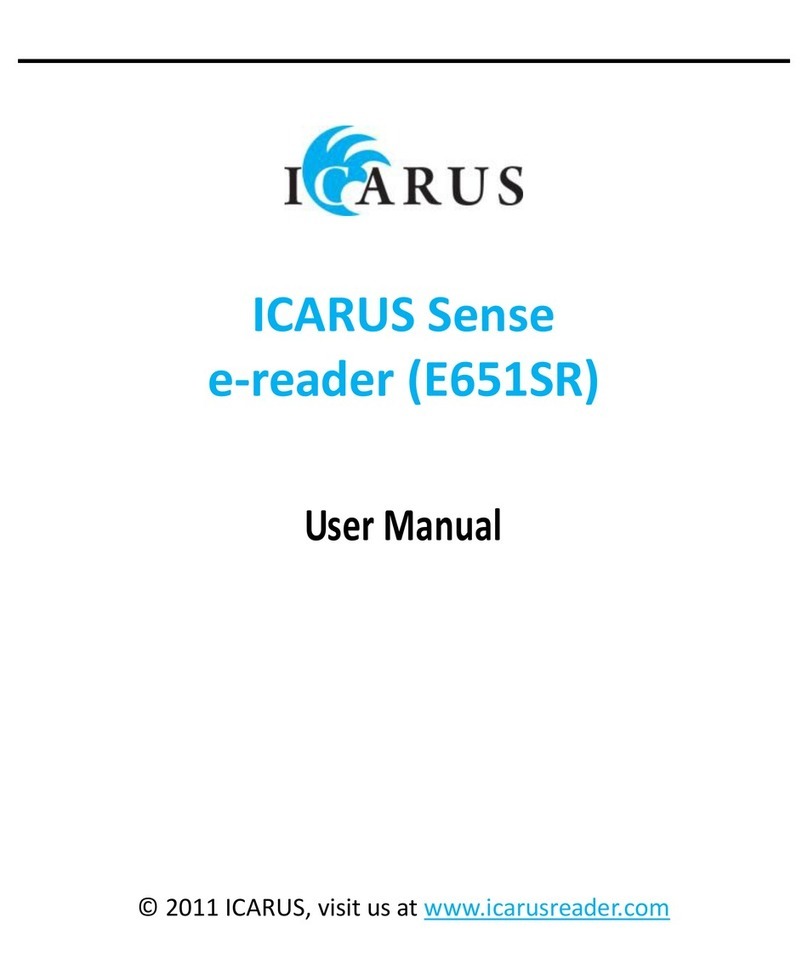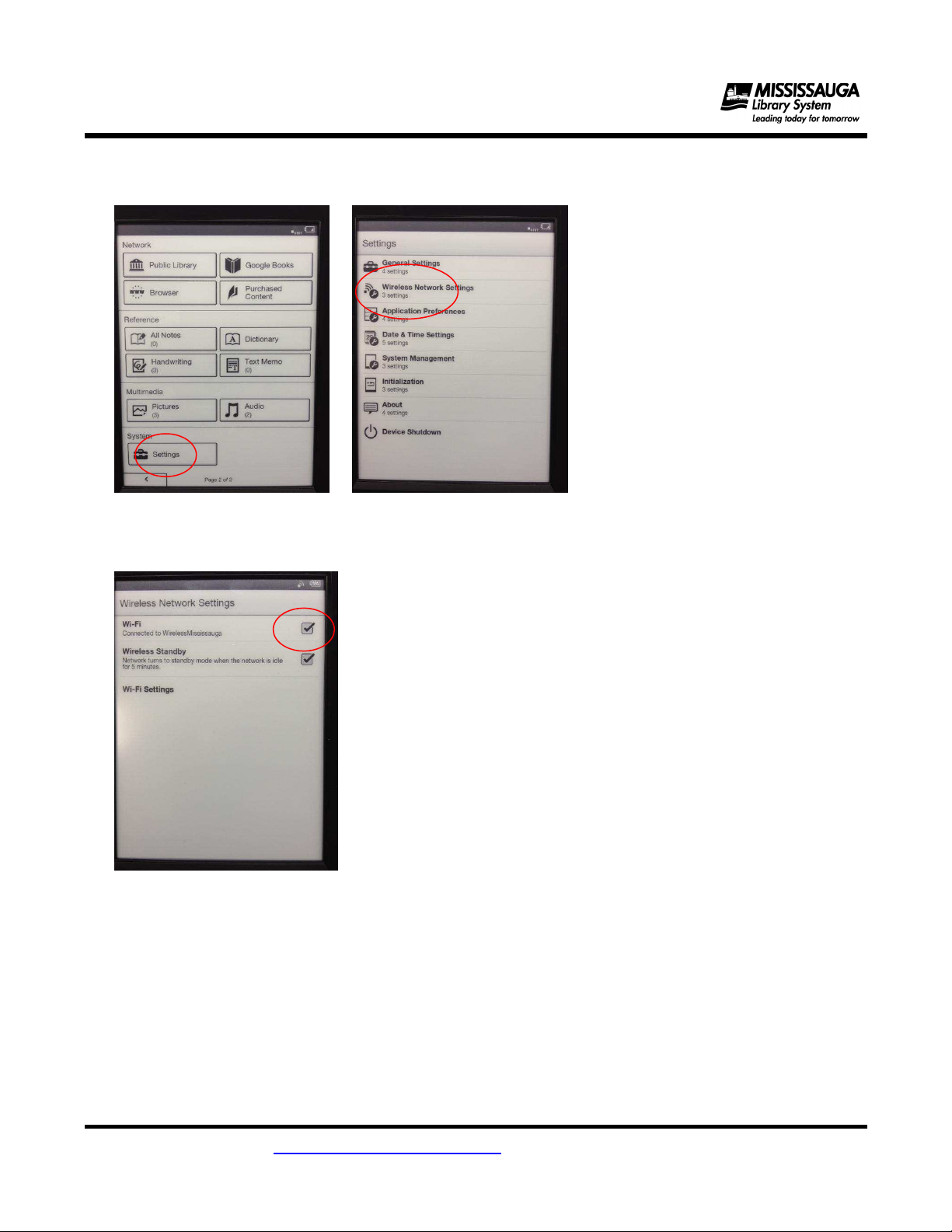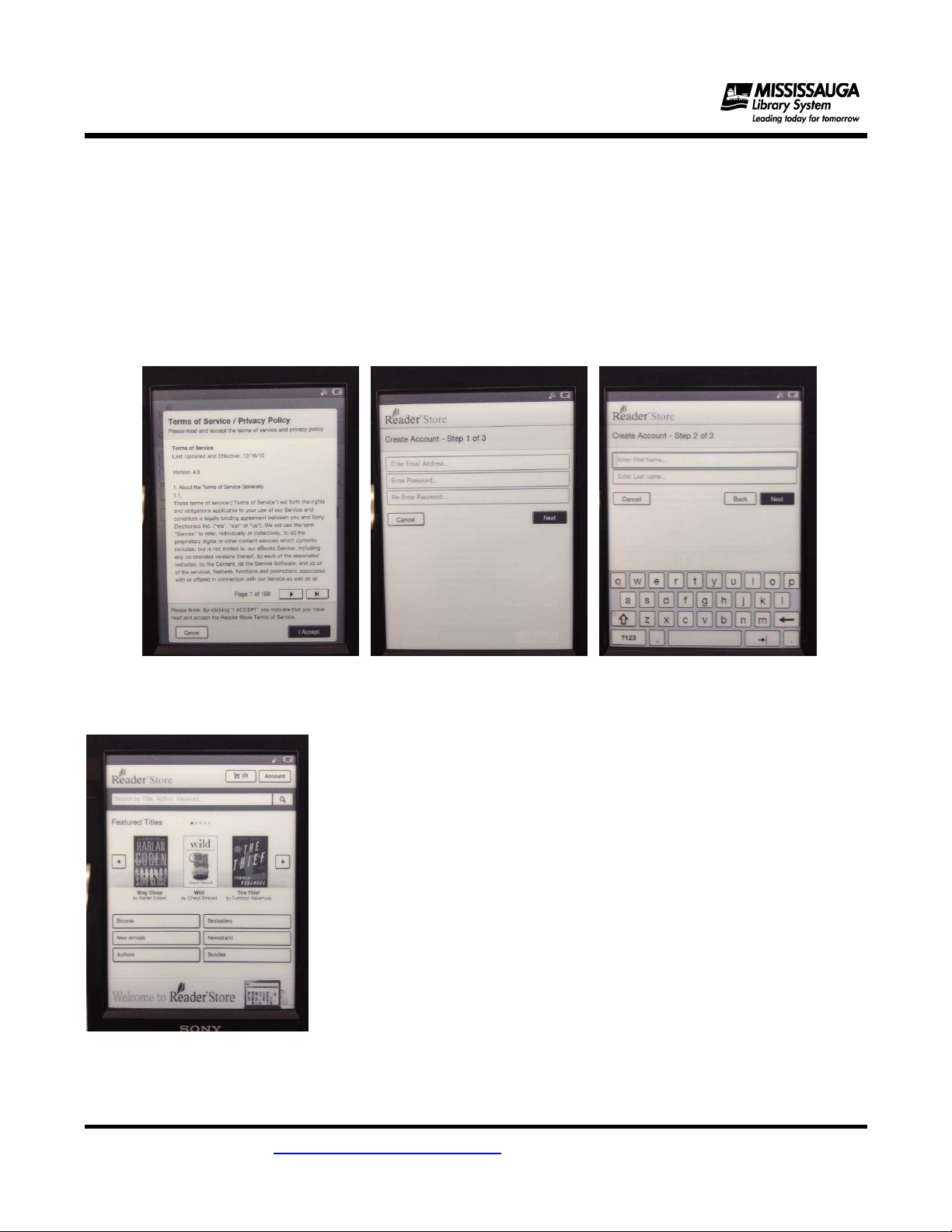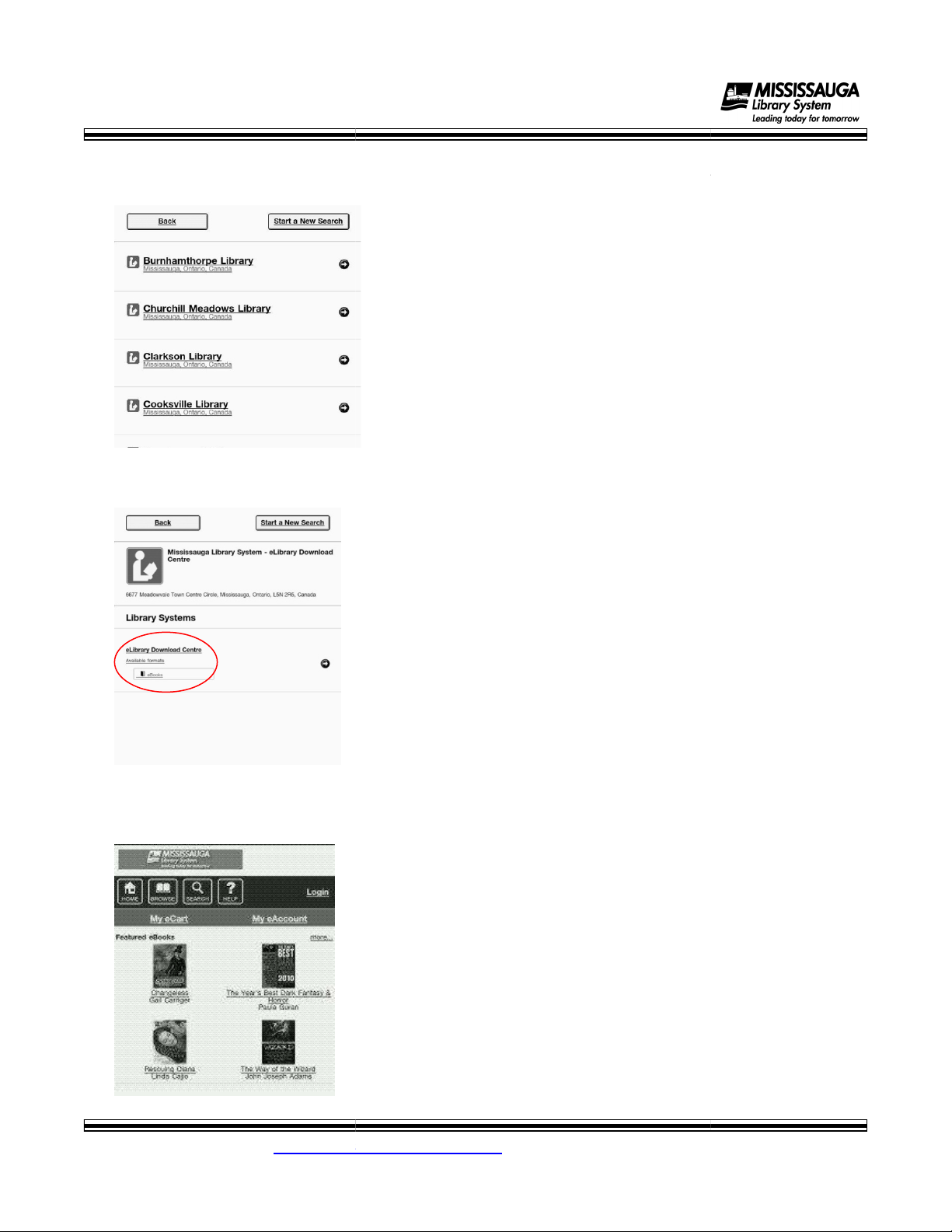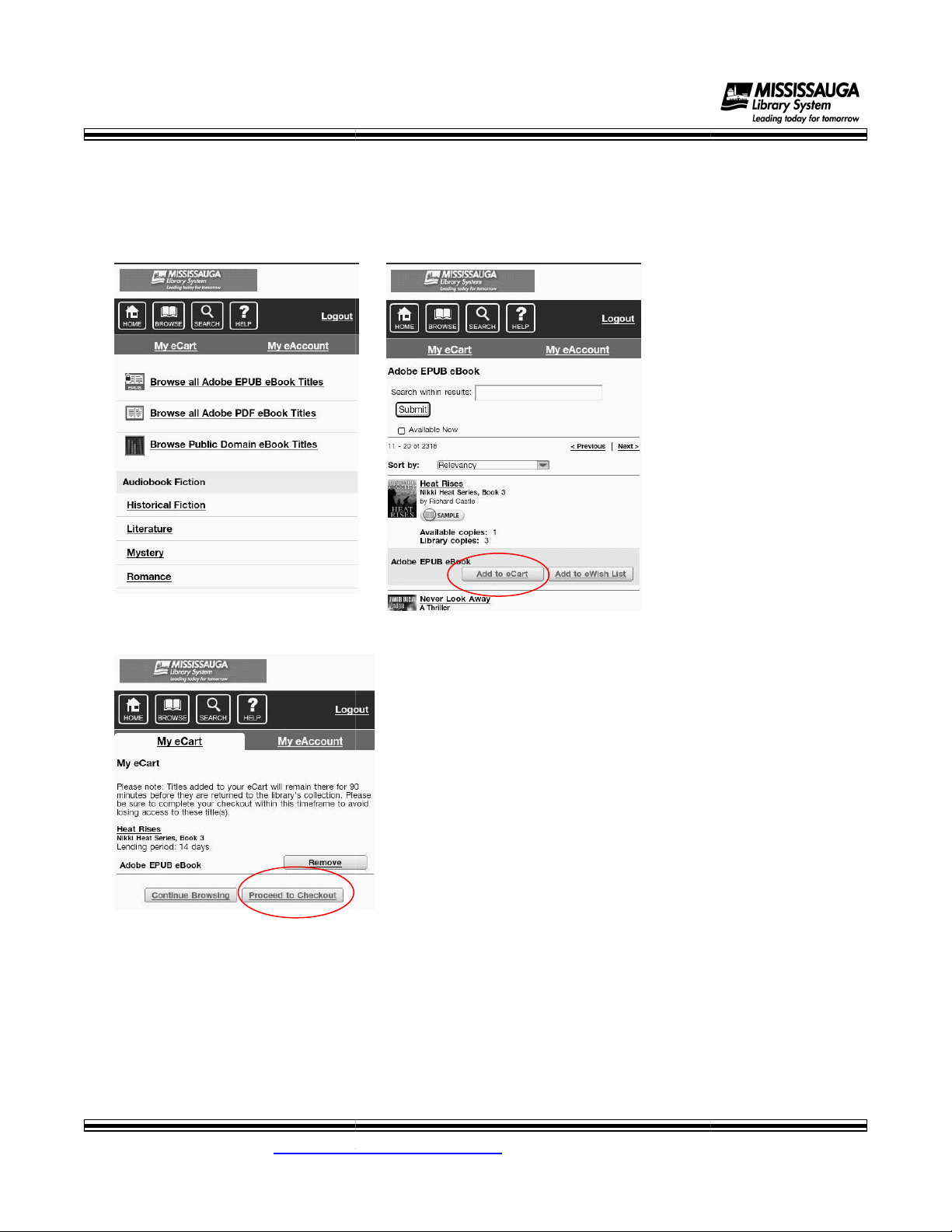Sony PRS-T1 Operating instructions
Other Sony Ebook Reader manuals

Sony
Sony PRS-950SC - Reader Daily Edition&trade User manual

Sony
Sony PRS-500 User manual

Sony
Sony PRS-505/LC - Portable Reader System User manual

Sony
Sony PRS-500 User manual

Sony
Sony PRS-950 - Reader Daily Edition&trade User manual

Sony
Sony Reader 4-153-621-14(1) User manual
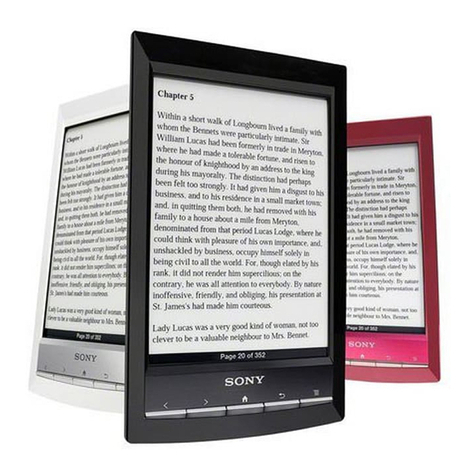
Sony
Sony PRS-T1 Operating manual
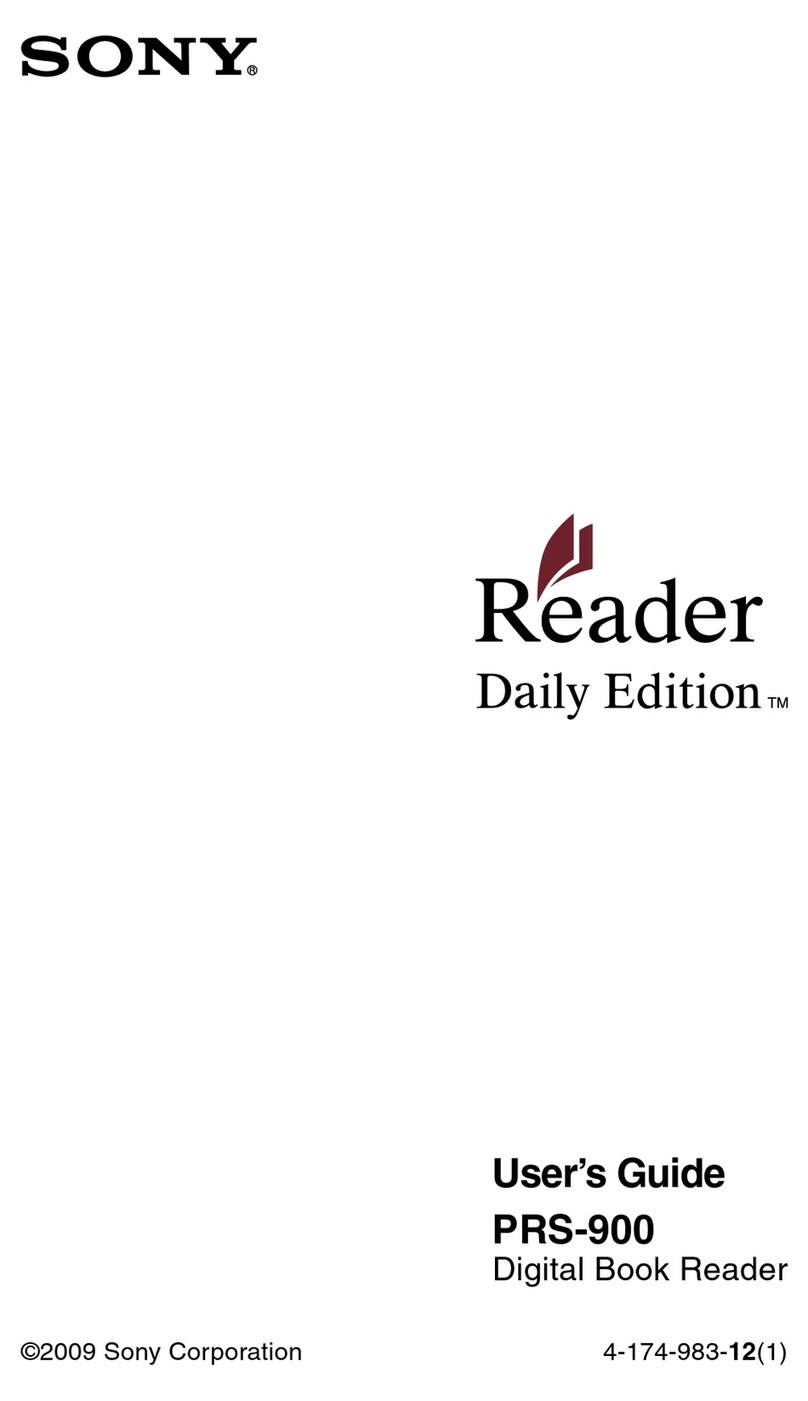
Sony
Sony Reader Daily Edition 4-174-983-12(1) User manual
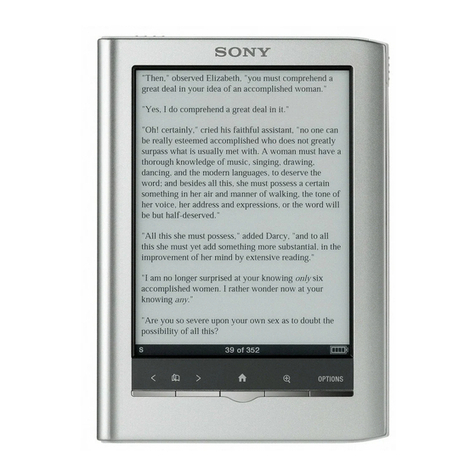
Sony
Sony PRS-350 - Reader Pocket Edition&trade User manual

Sony
Sony PRS-T1 User manual
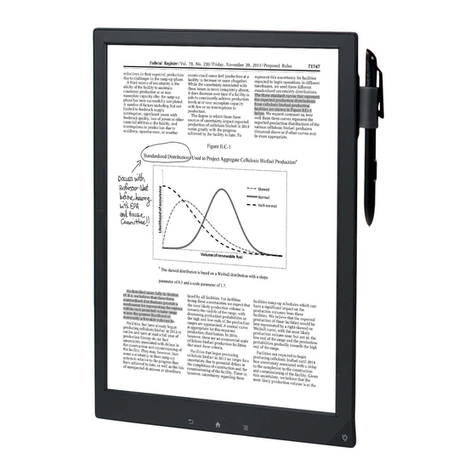
Sony
Sony DPT-S1 User manual

Sony
Sony 3803775 User manual

Sony
Sony PRS-700 - Portable Reader System User manual

Sony
Sony PRS-300BC - Reader Pocket Edition User manual
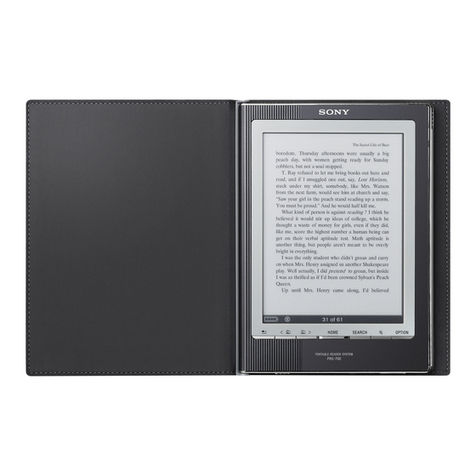
Sony
Sony PRS-700 - Portable Reader System User manual

Sony
Sony 4-153-621-13(1) User manual
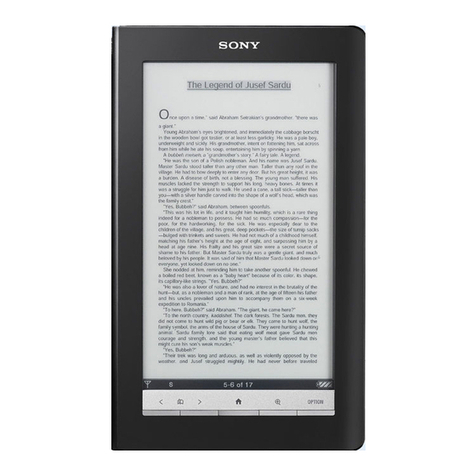
Sony
Sony PRS-900 - Reader Daily Edition&trade User manual

Sony
Sony PRS-300 - Reader Pocket Edition&trade Use and maintenance manual

Sony
Sony PSS-600 User manual
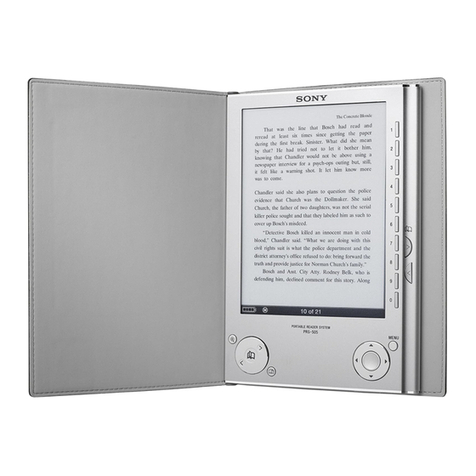
Sony
Sony PRS-505 User manual