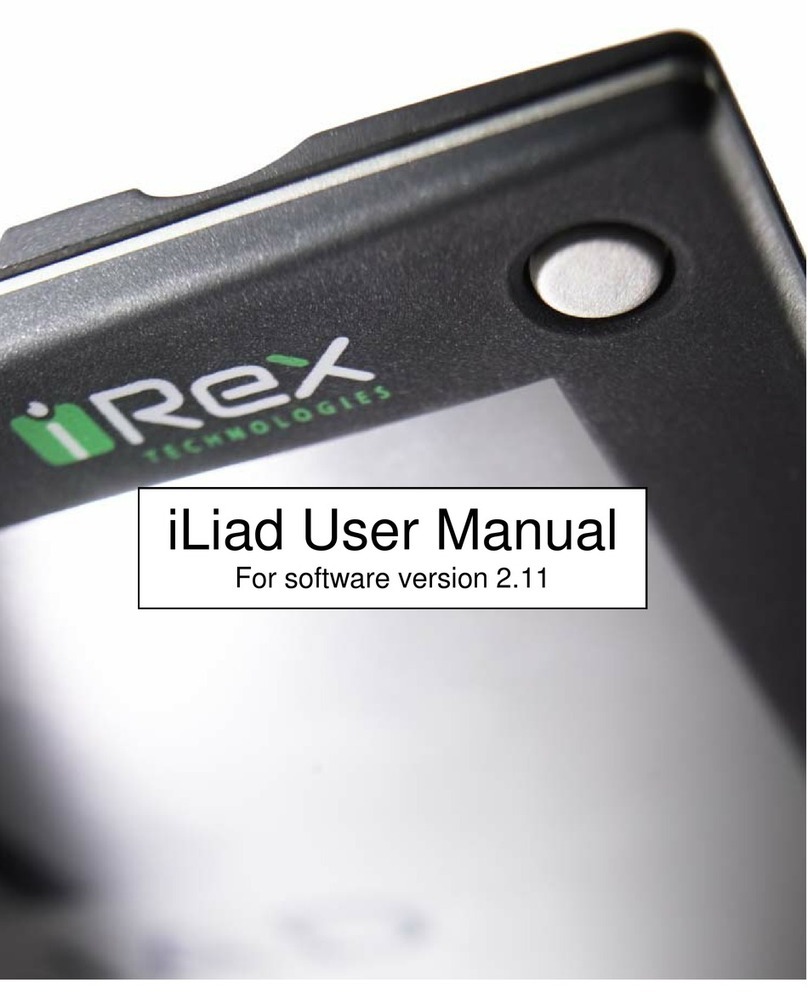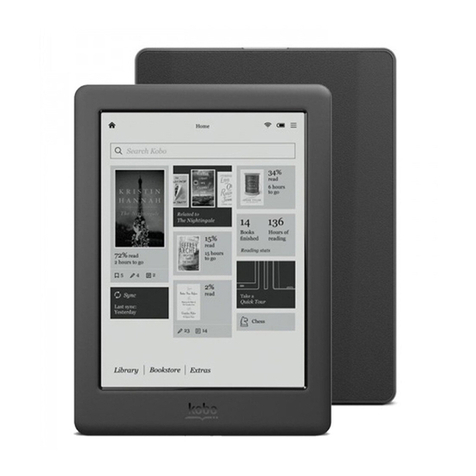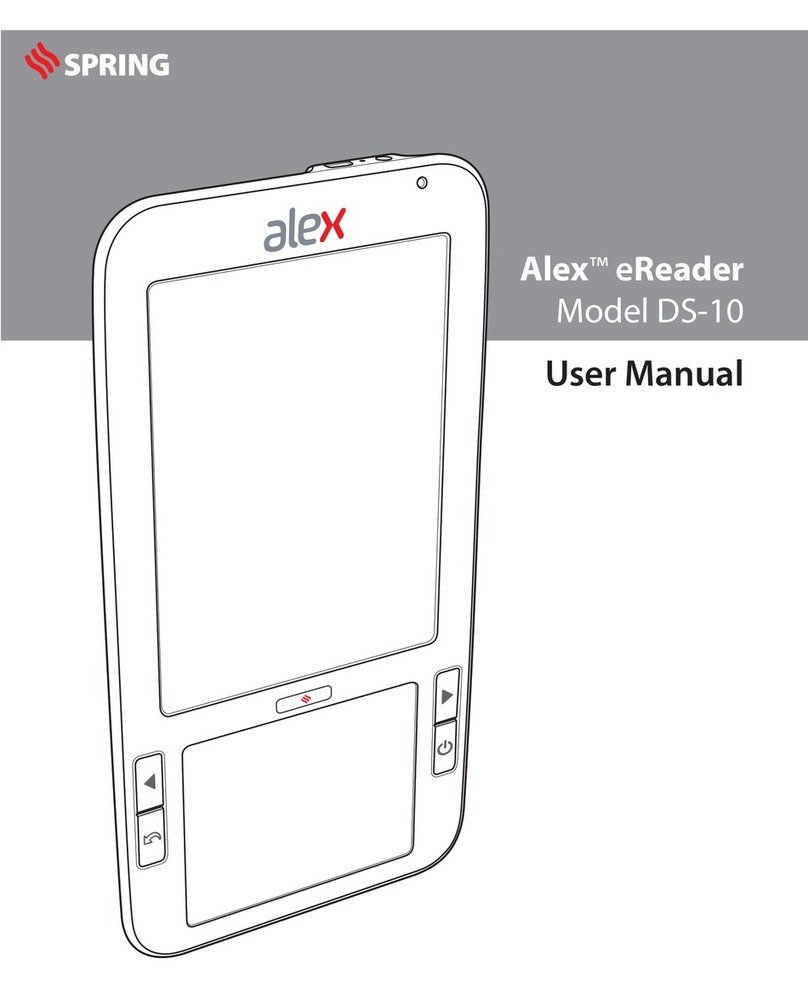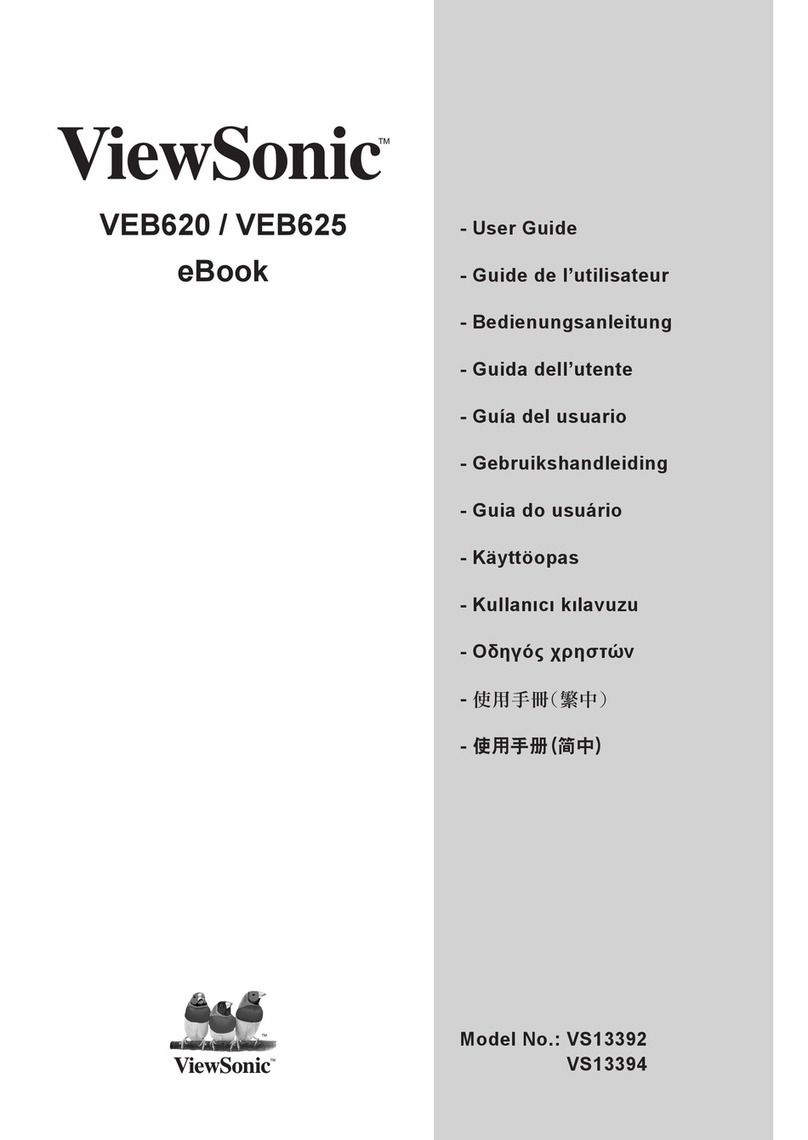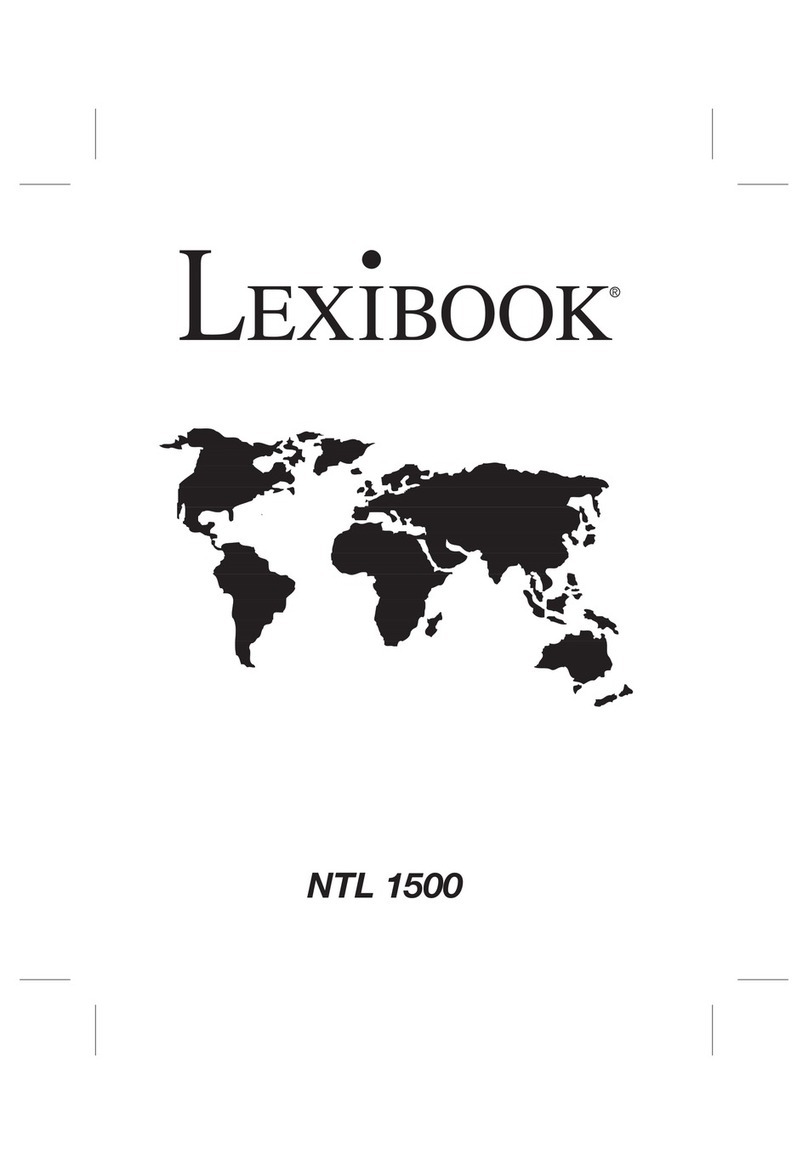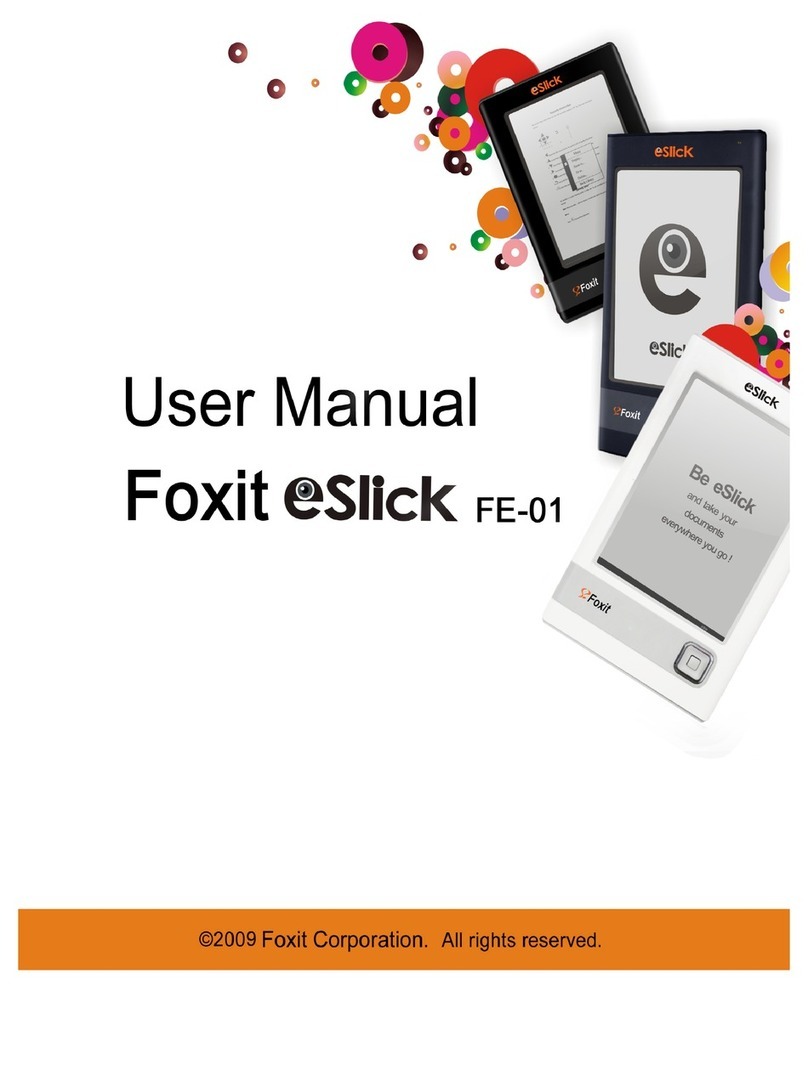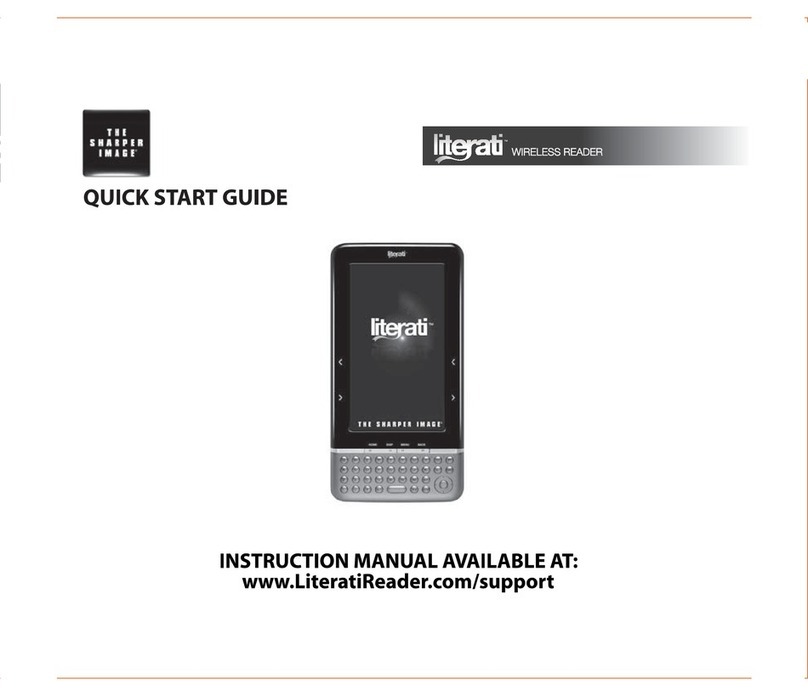Giani Digital Levro II MR-702 User manual
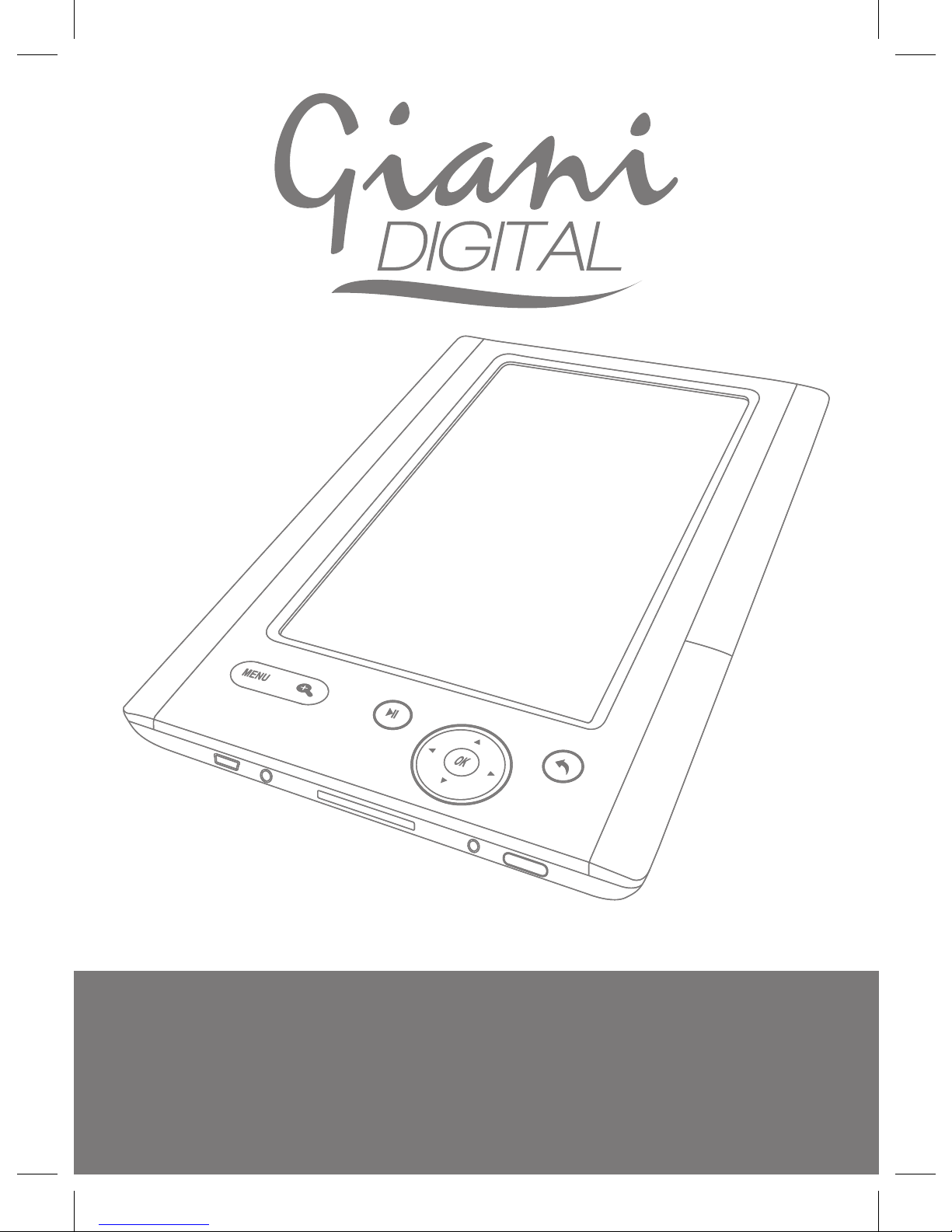
Instruction Manual
Levro II eBook Reader
MR-702
G-V.0.2

Contents
Made in China
8.1 Brightness 20
8.2 Backlight Timer 20
8.3 Automatic Rotation 20
8.4 Deleting Files 20
8.5 Medialib Up date 21
8.6 Language 21
8.7 Time & Date 21
8.8 System Information 22
8.9 Explorer 22
9.0 Troubleshooting 23
10 Technical Specication 24
11 Important Information 25
1.0 Warnings & Important Notice 02
2.0 Main Features 05
2.1 Overview 06
2.2 Function for Keys 07
3.0 Before you Start 08
3.1 Turning on the eBook 08
3.2 Computer Connection 08
3.3 Inserting SD/MMC Card 10
3.4 Charging Battery 11
3.5 Home Page 12
4.0 eBook Introduction 13
4.1 Reading eBook from History 14
4.2 eBook Function Keys 14
4.3 Reading eBook with Music 15
5.0 Music Function Introduction 16
5.1 Music Function Menu 16
5.2 Lyric Display 17
6.0 Photo Viewer Introduction 18
6.1 Playing a Slideshow 18
7.0 Calendar Function Introduction 19
8.0 Settings Introduction 20
Giani Limited
Manchester. UK. M34 5DW
e-mail: support@gianiuk.co.uk
Page No. Page No.

01
Introduction
Introduction
Congratulations on choosing to purchase the Giani Levro II eBook
Reader. This manual contains important safety information and
operation instructions, so please read
all these instructions carefully before using the
eBook reader and keep it for future reference.
This manual will help you to use all of the
exciting features to make your eBook
reading more enjoyable.
Declaration
Due to technical improvements this manual may be updated at any
time.
Please note that all downloaded material may be subject to copyright
laws, any material downloaded is at your own discretion and you will be
soley responsible for that material.
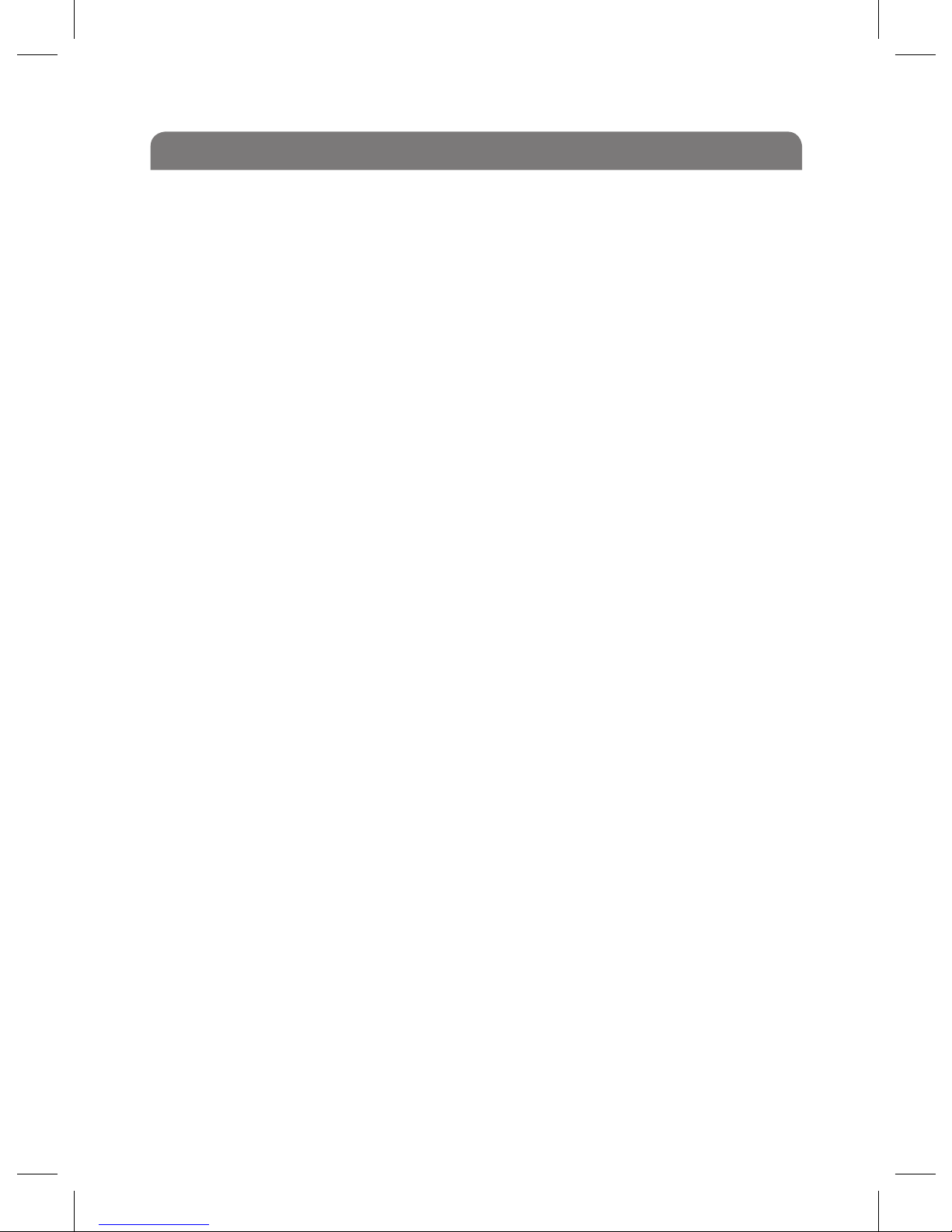
Regulatory Information
1.2 FCC Regulation Information (Part 15)
This device complies with part 15 of the FCC rules. Operation is subject
to the following two conditions:
(1) This device will not cause harmful interference, and
(2) This device must accept any interference received, including
interference that will cause undesired operation.
Note:
This equipment has been tested and found to comply with the limits
for a Class B digital device, pursuant to part 15 of the FCC Rules. These
limits are designed to provide reasonable protection against harmful
interference in a residential installation.
This equipment generates, uses and can radiate radio frequency energy
and, if not installed and used in accordance with the instructions, may
cause harmful interference to radio communications. However, there is
no guarantee that interference will not occur in a particular installation.
If this equipment does cause harmful interference to radio or television
reception, which can be determined by turning the equipment o and
on, the user is encouraged to try to correct the interference by one or
more of the following measures:
• Adjust the receiving antenna.
• Increase the separation between the equipment and receiver.
• Connect the equipment into an outlet on a circuit dierent from
that to which the receiver is connected.
• Consult the dealer or an experienced radio/TV technician for help.
WARNING: THE MANUFACTURER IS NOT RESPONSIBLE FOR ANY RADIO OR TV INTERFERENCE CAUSED BY
UNAUTHORIZED MODIFICATIONS TO THE DEVICE. ANY SUCH MODIFICATIONS COULD VOID THE USER’S AUTHORITY
TO OPERATE THE EQUIPMENT.
02
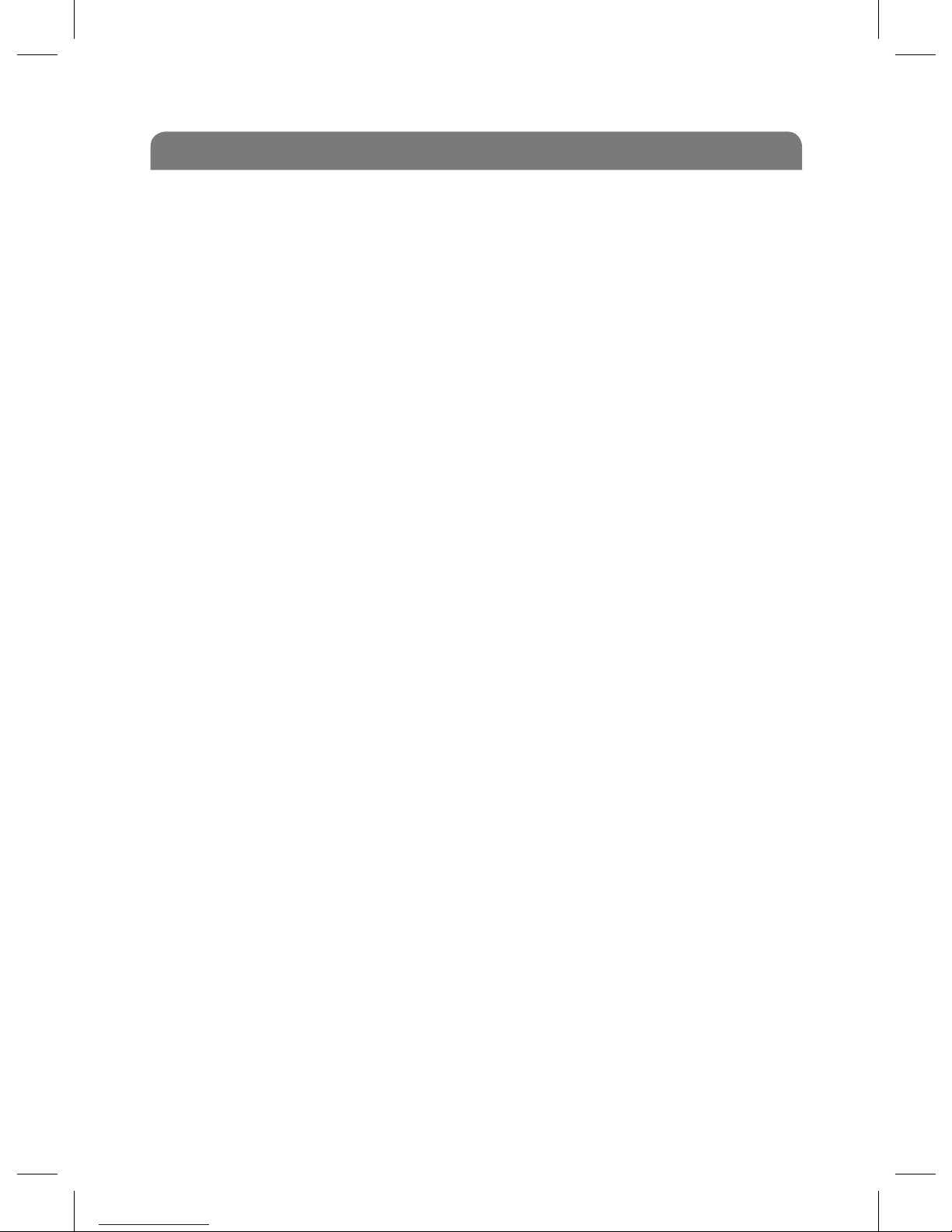
Safety & Important Notice
Always follow these basic safety precautions when using your device.
This will reduce the risk of product damage and personal injury.
• Do not disassemble, repair or modify the device by yourself. Refer
servicing to qualied personnel.
• Do not dispose of the device in re to avoid explosion because the
device has built-in battery.
• Do not touch the device with bare hands if the built-in battery is
leaking. In this case, contact service center for help since the liquid
may remain in the device. If your body or clothes has contacted
with the battery liquid, wash it o thoroughly with water. Also,
if some of liquid gets into your eyes, do not rub your eyes but
immediately wash them with clean water, and consult a doctor.
• Keep the device away from direct sunlight and heat source.
• Do not expose the unit to rain or moisture to avoid any
malfunction.
• Do not use the device in a dry environment to avoid static charge.
• Never apply heavy impact on the device like dropping it or placing
it on the magnet.
• Route USB cable so that people and pets are not likely to trip over
or accidentally pull on them as they move around or walk through
the area.
• Disconnect the USB cable from the computer when you do not use
the device for a long time.
• Clean only with a dry cloth. Make sure the device is turned o
before cleaning. Do not use liquid cleanser.
• Be sure to back up your les. We will not be liable for the loss of
03
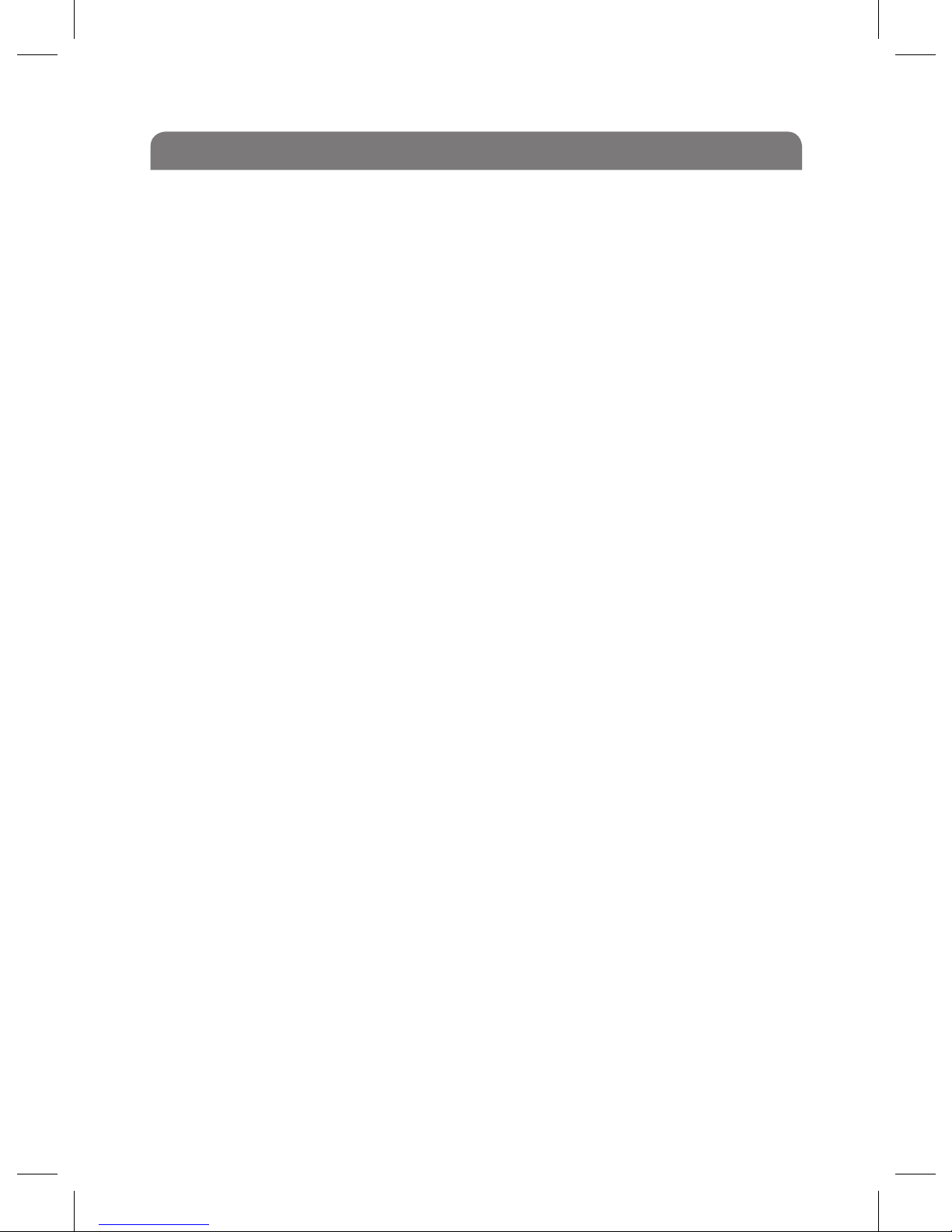
Safety & Important Notice (Cont)
data due to improper operation, repair or other causes.
- Prolonged listening of the music player may cause damage to the
ear.
- Precautions in using the headphone
- Do not use the headphone while driving an automobile or riding a
bicycle. It is not only dangerous, but also against the law. To avoid
an accident, do not turn up the volume of the headphones too
high while walking.
- It’s not recommended that you use the headphones at a high
volume for an extended time as this may cause hearing damage.
04

2.0 Main Features
- 7”TFT color display 800*480
- Built-in rechargeable lithium battery
- Reading eBook in PDF/e-PUB/TXT format
- Quick reading eBook in browse history
- Rotate the screen to toggle between vertical and horizontal display
while reading eBook
- Playback of WAV, APE, FLAC, OGG, MP3 and WMA audio les
- Display titles, artists and albums of music les (ID3 tag)
- Lyrics synchronization while music is playing
- Supports JPEG/GIF/PNG photo formats
- Folder navigation
- Compatible with SD/MMC card (up to 16G) (Not Included)
- USB 2.0 high speed transmission
Main Features
05

USB Connection
Menu/Zoom Button
SD Card Slot
Play/Pause Button
DC Power Jack
Stereo Headphone Jack
Multi-Direction Selector/Menu/Volume Button
Speaker
Reset Button
Charger/USB Connection
Indicator Light
On/O Button
Page Up/Down Buttons
Screen
Back Button
Reverse
Overview
2.1 General Information
06
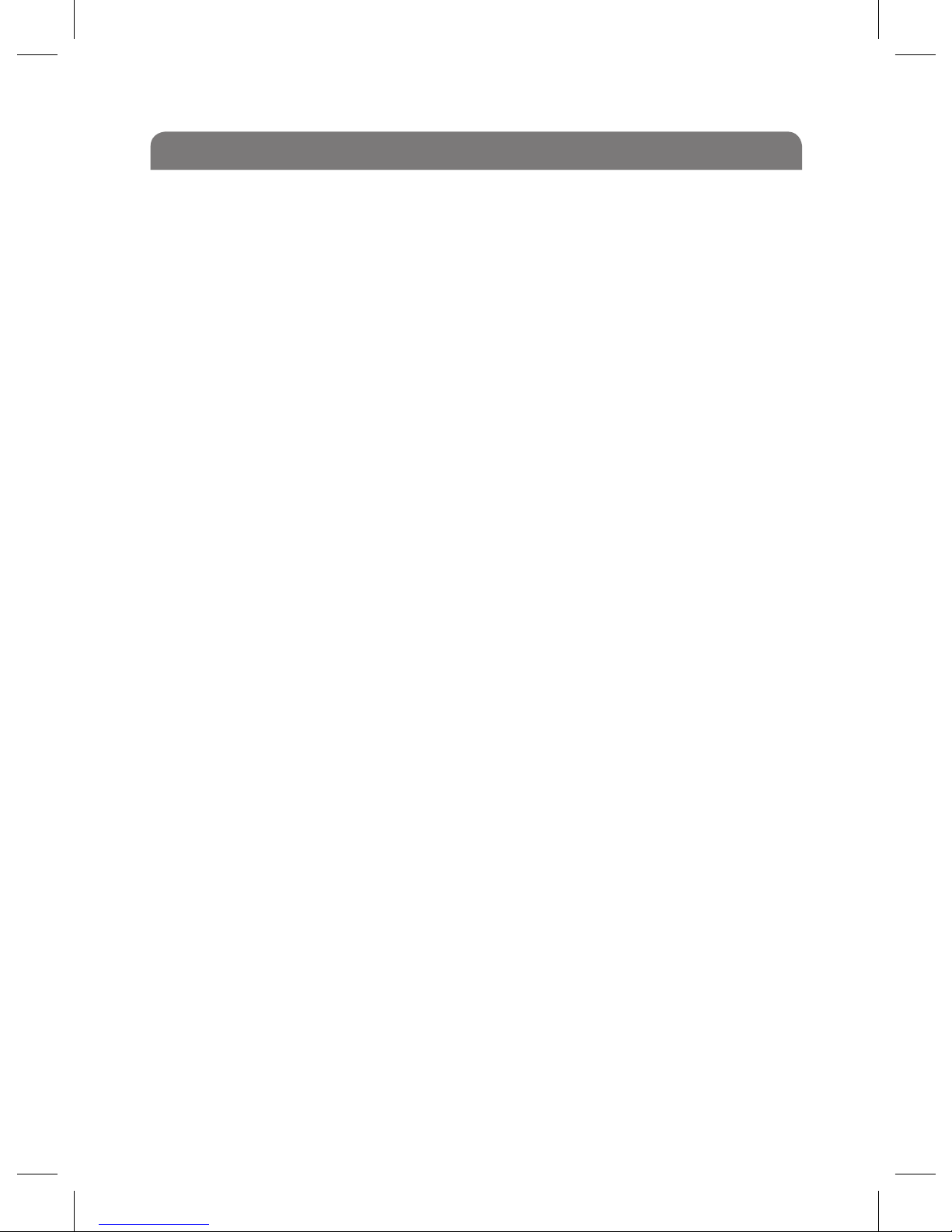
Overview Explained
2.2 Function for Keys
Menu Button: Navigates to the Home Page
Zoom Button: Allows you to zoom in on images and eBooks
(Press “Back Button”to return to original zoom)
OK Button: OK Button allows you to select fuctions and
items.
Navigation Keys: Access main menu.
Allows you to navigate Upward/Downward and
Left/Right.
Increase/Decrease volume during call.
Turn Pages in “eBook Mode”
Skip tracks in “Music Player”
Navigate through images in “Photo Viewer”
Play/Pause Button: Allows you to Stop and Start music les in the
music player.
Back Button: Pressing Down once will take you one stage back.
Holding down will return you to the home page.
Prev Page Button: Skips page/Music File/Photo back
Next Page Button: Skips page/Music File/Photo forward
Power On/O: Allows you to turn you eBook reader On/O
Button
Micro USB: This is where you connect the USB cable
Power Connection: This is where you connect the DC power source
SD Card Slot: This is where you place your SD/MMC Card (Not
Included)
Headphone Jack: Connection jack for Headphones
07
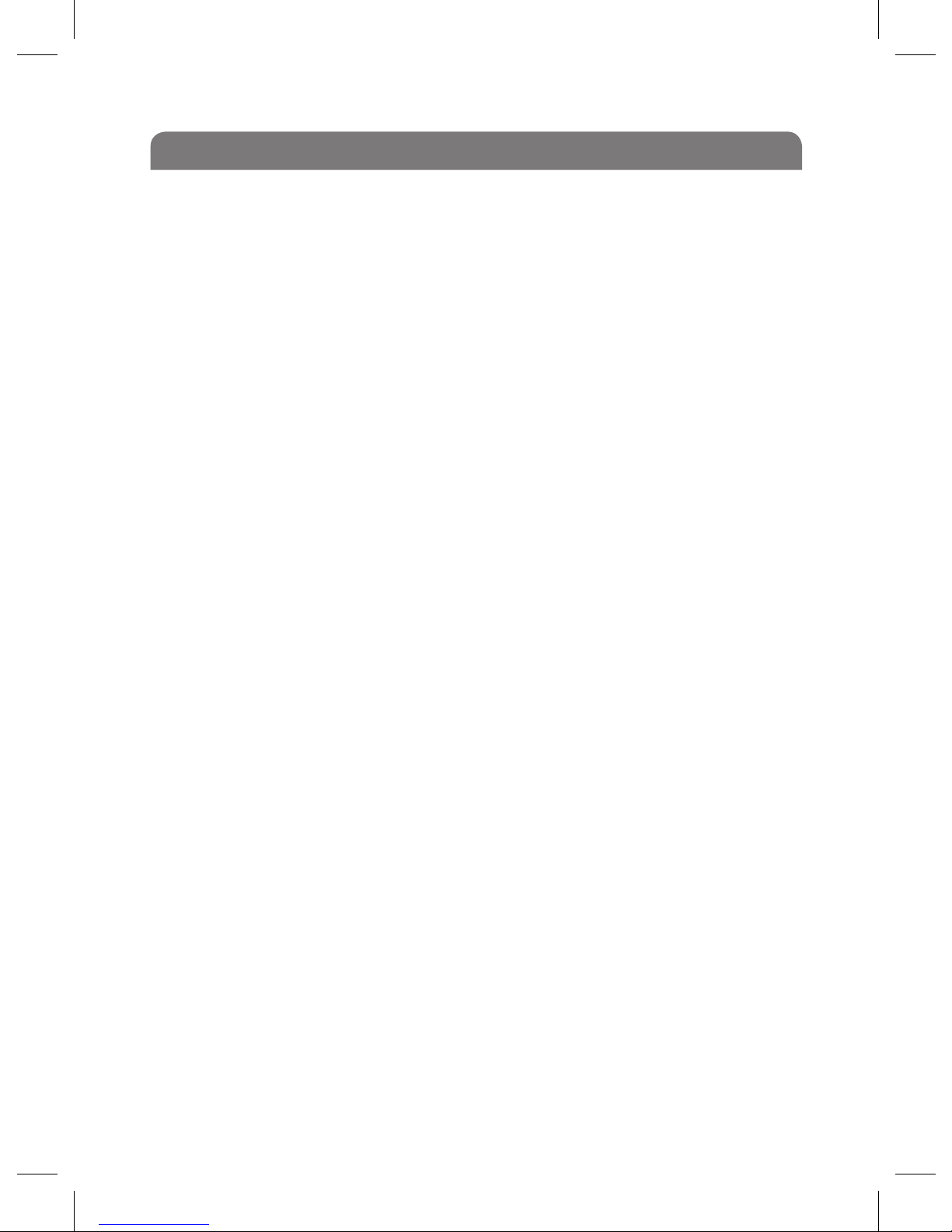
Getting Started
3.0 Before you Start
Please Note: You must rstly purchase and download your selected
eBooks to your own computer before uploading this content to your
Levro II eBook reader.
To purchase eBooks for your Levro II eBook reader there are a number of
sites you may use, we suggest the below sites to get you started:
www.waterstones.com | www.whsmith.co.uk
Please be aware that you will rst need to create a customer account
on either site before being able to purchase an eBook. Once you have
registered you can then purchase eBooks. Once you, purchase an eBook
it will be downloaded to your computer and stored. We recommend
using Adobe Digital Editions Library to store your eBooks on your
computer (Please ensure you have installed Adobe Digital Editions before downloading
eBooks).
For instructions on how to install and use Adobe Editions FREE please
visit: http://www.adobe.com/products/digitaleditions/help/#getting_
started
This product is not compatibile with iTunes or Amazon eBooks
3.1 Turning on the Levro II eBook Reader
Press and hold the [POWER] button to turn on the eBook reader, if the
device has a low battery, plug one end of the power adaptor into the DC
socket in the eBook reader, and the other into a wall outlet.
Note: To turn o the eBook reader, please press and hold the [POWER]
button again.
3.2 Connect to the PC & Download Files from PC
Connect the device to computer for downloading les or charging the
device.
08

1. Make sure that your computer has been started before you start.
2. Connect the mini plug of the USB cable to the mini USB port
on the device, and push the other end into a free USB port
on your computer. [Please note that the screen of the eBook reader
will display ‘‘Connect USB’’ be aware that the eBook reader is now
connected to your computer]
3. When the device is connected to your computer, a “Removable
Disk” will be created in “My computer”.
4. Open the Windows Explorer or My computer. “Removable Disk” is
displayed.
5. Drag and drop the les on your computer to the “Removable Disk”.
6. If you authorized the device by using eBook website tools, there
will be a hidden folder such like“adobe-digital-editions”generated
in your device. Please do not delete this hide“adobe-digital-
editions”folder or format the device unless you want to re-
authorize the device.
Note:
• The battery of the device is charging automatically when it has
device is connected to the computer.
• Do not disconnect the USB cable during le transferring. It may
cause malfunction of the device and the les.
Disconnect the device from PC
After nishing transferring, please disconnect the device from the
computer as the following:
1. Left click the “Removable F Drive Icon“ at the taskbar.
2. Click the pop-up mini-window with message of“Stop the USB
Mass Storage Device –Driver (X)”.
3. When you are prompted to remove the device, you can unplug the
device safely. Inserting SD/MMC card (Not Included)
Getting Started
09
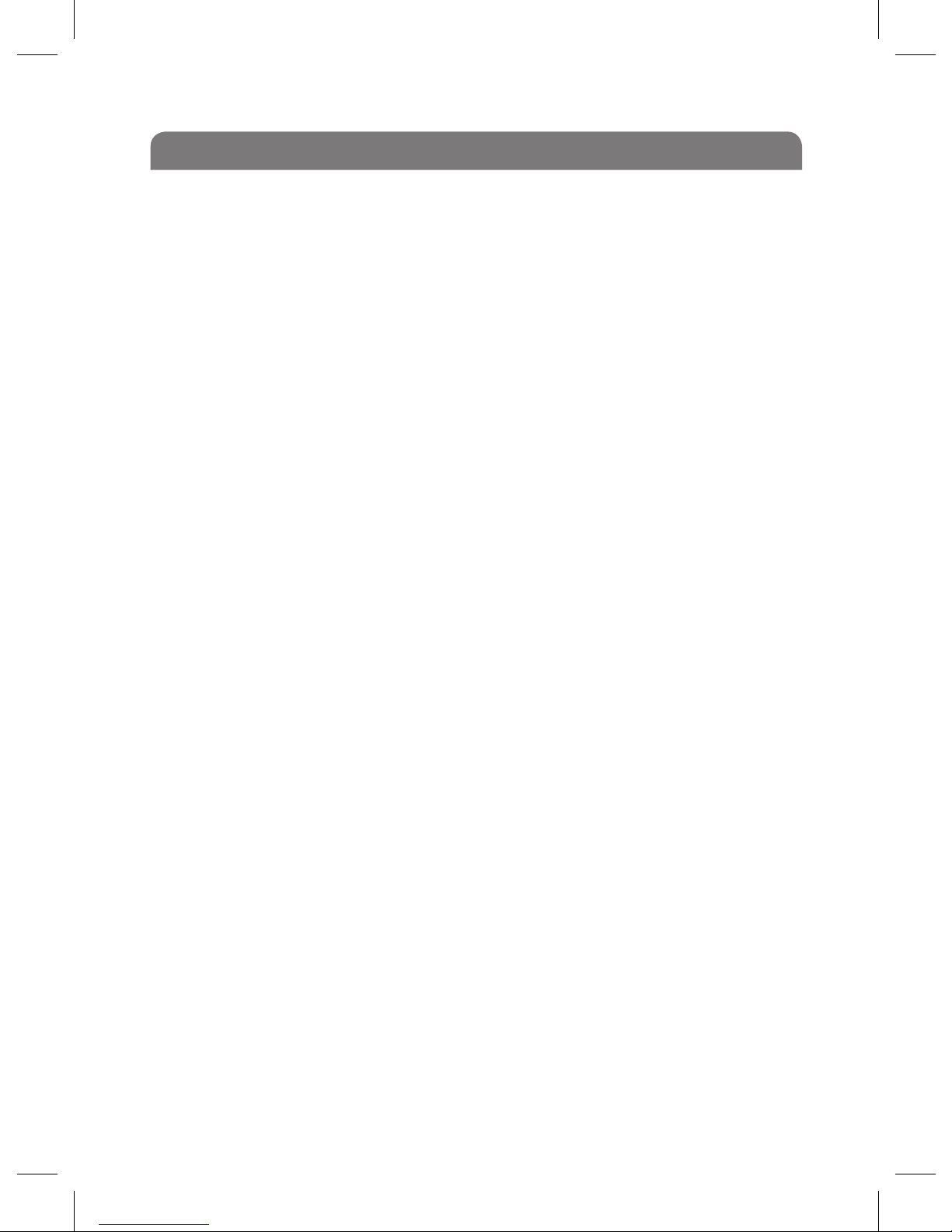
Inserting SD/MMC Card
3.3 Inserting SD/MMC Card
You can insert a SD or MMC card to the eBook reader.
1. Align your card with the SD card slot. Put it in place.
2. Push the card until it is locked. (You will hear a click)
To remove the SD/MMC card: Press the card in to release it and pull out
the card of the slot.
Note:
- Please ensure that the card is correctly inserted (The correct way up -
as not inserting properly will damage both the eBook reader and the
SD/MMC card.
- Please only insert or remove the card when the eBook Reader is
switched o, or the internal les of the device could
be lost or damaged.
- Please ensure you properly store you SD/MMC card when not in use in
the eBook reader.
10

Charging the Battery
3.4 Charging the Battery
1. The battery of the eBook reader is charging automatically when
the device is connected to the computer or connected to a wall
power source. When charging, the indicate lighter is red, and it will
turn green after it is fully charged.
2. Read the battery level indication of your device:
Important:
• Recommended temperature for battery charging is 0 to 35°c.
• Fully charge it before you use the device for the rst time or when
you haven’t used it for a long time.
• Charge the device when the“Low battery” message is displayed.
• Do not over charge or discharge the device. Over charging or
discharging will shorten the battery life.
• The battery could be over discharged if the device is not used for
a long time (over three months). To avoid over discharge, fully
charge the device every three months and always keep the voltage
of the battery above 50%.
• If the device is not used for a long time, keep it under the
temperature of 23°c and -5°c and the moisture of 65-20% RH to
maintain the performance of the battery.
11

3.5 Home Page
Tips for using the Home Page:
• Power up (Turn On) your Levro II eBook reader using the [Power
On/O button.
• Using the ‘Navigation Button’ use the [ ] [ ] [<] [>] arrows to
navigate around the home page.
• Once you have found the desired Application you wish to use press
the [ok] button.
• If at any time you wish to return to the ‘Home Page’press the
[MENU] button.
• If you require to reset the eBook reader: If a malfunction of the
eBook reader occurs, take a metal pin, e.g. the end of a paper clip,
and press it into the [RESET] button hole to re-initialize the system
of your eBook reader.
Using the Home Page
“Now Reading” Icon
“Library” Icon
“Music” Icon “Photo” Icon “Calender” Icon
“Settings” Icon
“Favorites” Icon
“eBook” Icon
12

Before you start to read eBooks on your Levro II ensure you have
uploaded content to your memory or external memory rst. (Please see
section 3.3) Here are some useful buttons you should know before you
start reading eBooks on your Levro II eBook reader.
• Page up/down: Press the [PREV PAGE] and [NEXT PAGE] buttons to
page up and down.
• Zoom in: Press the [ ] button to open the zoom-in options pop-
up window (A,A,A). Please use [<] or [>] to choose the font size and
press the [ok] button to conrm.
• Rotate: Press the [ ] button to toggle between vertical and
horizontal display. (Note: you also can set the screen to rotate
automatically in the Setting function. Then the device can rotate
automatically when you rotate it)
• Exit: Press the [ ] button to return to eBook library.
How to Read eBooks
4.0 eBook Introduction
An eBook is an electronic version of a paper
based book. You can use this eBook reader to
read your favorite books/publications. Please
read the instructions below to ensure you
get the most out of your Levro II eBook.
13
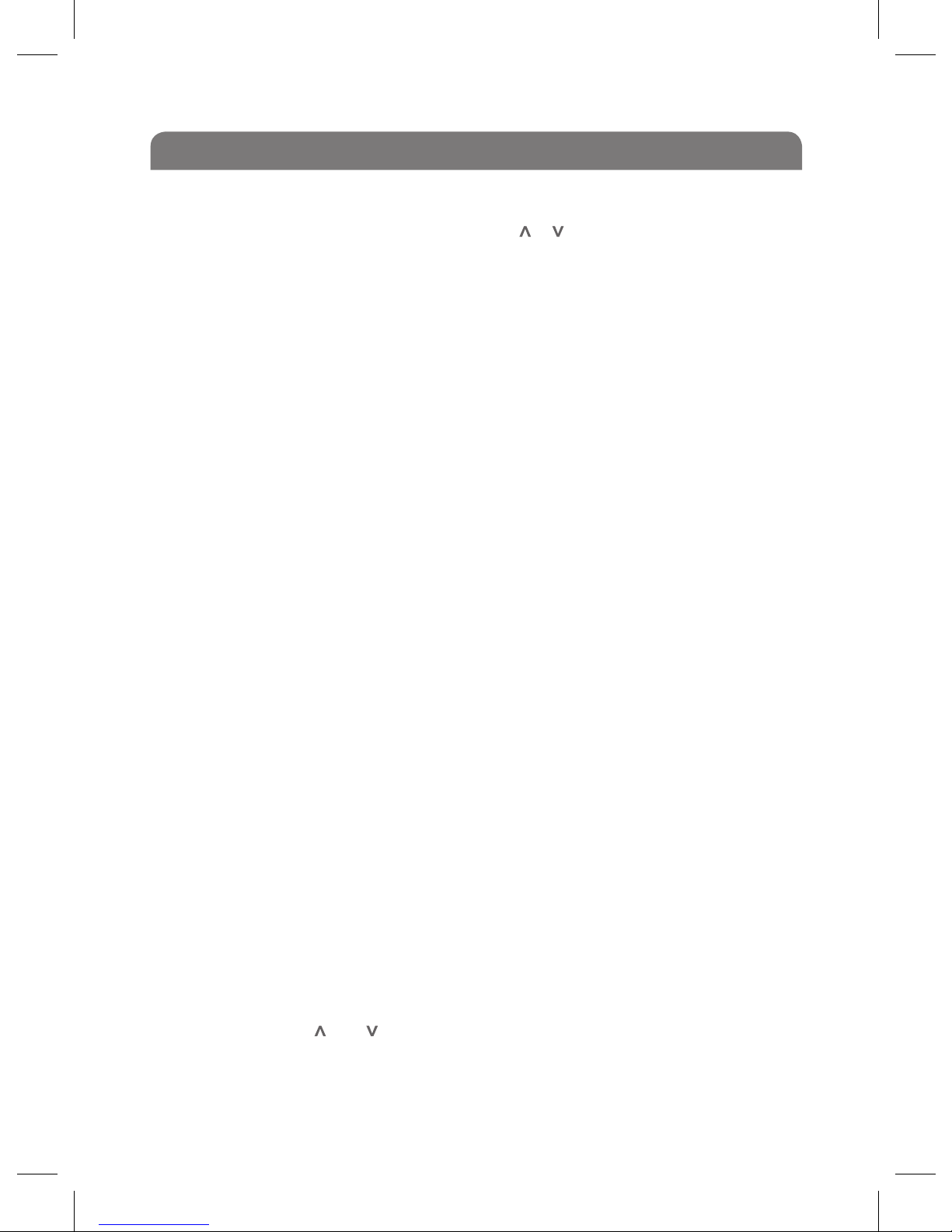
4.1 Reading an eBook from history
In the home menu, press the navigation [ ], [ ], [<] or [>] buttons to
select the Browse History mode.
Use the [<] or [>] button select a desired last read book.
Press the [OK] button to start reading the book.
4.2 eBook function menu
While reading a book, press the [MENU] button to open the eBook
setting function menu,
1. Use the [<] or [>] button to select the desired item. (include
Favorite, Jumpto, Background and Brightness)
2. Press the [OK] button to select the item.
Favorite:
You can save the eBook as ‘My Favorite’ eBook, press the [OK]
button to conrm.
Jumpto:
You can use the [<] or [>] button to select the table of contents, this
function is only available for the ebook which contains a table of
contents. You can also navigate the eBook in a percentage form, by
pressing the [<] or [>] to navigate to the desired percentage of the
eBook you would like to skip forward or back to. To start to reading press
the [OK] button to conrm.
Brightness:
You can use the [<] or [>] button to select the brightness while reading
the ebook, and press the [OK] button to conrm.
Save Mark:
Save the current page to mark. Press the [OK] to enter the bookmark
function. Use the [ ] or [ ] button to select a mark and then press the
[OK] button to conrm placing a bookmark.
Menu
14
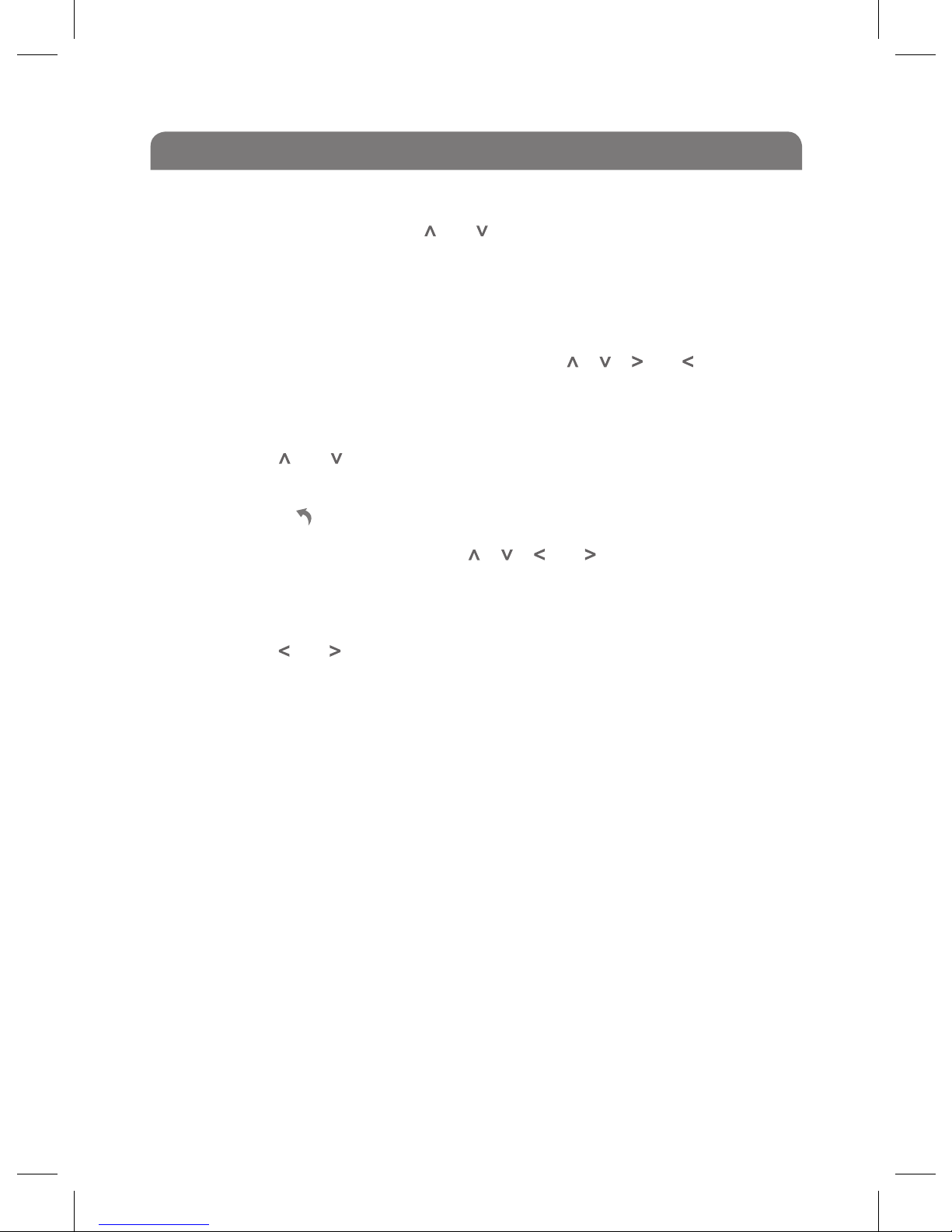
Load, delete and replace Mark:
Load the saved mark. Use the [ ] or [ ] button to select a mark, press the
[OK] ,then use the [<] or [>] button to select the load this mark, select
the ‘‘delete icon’’ to delete this mark, and to replace this old mark.
4.3 Reading an eBook with Background Music
1. In the home menu, press the navigation [ ], [ ], [ ] or [ ] buttons to
select the Music mode.
2. Press the [OK] button to enter music list.
3. Use the [ ] or [ ] button to select desired audio le, and then press
the [OK] button to start playing the song.
4. Press the [ ] button repeatedly to go back to the home menu.
5. In the home menu, press the [ ], [ ], [ ] or [ ] button to select the
eBook mode.
6. Press the [OK] button to enter your eBook library.
7. Use the [ ] or [ ] button to select desired eBook, and then press
the [OK] button the open the eBook library.
8. Select the desired eBook.
9. Press the [OK] button to start reading the book.
Now, you can read your book with background music.
Menu
15

5.0 Music Player
- Pause/Resume Playing: Press [ ] button to pause playing.
To resume playing, press [ ] button
again.
- Skipping Tracks: Press [ ] or [ ] button to skip to previous/next
track.
- Searching: Press and hold [ ] button to fast rewind within a
track; Press and hold [ ] button to fast forward
within a track.
- Adjust Volume: Press the [ ] or [ ] button to increase/decrease the
volume.
- Exit: Press the [ ] button to return to music list menu.
- Power O: Press and hold the [Power] button to turn o the
EBook Reader.
5.1 Music Function Menu
Whilst music is playing, press the [MENU] button to open the music
function menu,
1. Use the [ ] or [ ] button to select the desired item.
Music Function
1. In the home menu, press the [ ], [ ], [ ] or [ ]
button to select the Music mode.
2. Press the [OK] button to enter your music list.
3. Use the [ ] or [ ] button to select desired audio
le.
4. Press the [OK] button to start listening to the
song.
16

2. Press the [ok] button to select the item.
- Repeat Mode: Set the music repeat mode. Use [ ] or [ ] button
to select among: Once, Repeat, Repeat All, All Repeat and Intro. And
then press [ok] button to conrm, or press [ ] button to back.
a) Repeat: Repeat the current song.
b) All Repeat: Repeat all songs.
- Play mode: Use [ ] or [ ] button to select the play mode: In order
or Shue.
a) In Order: Play all songs in order.
b) Shue: Play all songs at random order.
- EQ Sel: Use [ ] or [ ] button to select your equalizer: Rock, Pop,
Classic, Bass, Jazz or User EQ.
- User EQ Setup: setup the user EQ.
a) Use the [ ] or [ ] button to select the value bar you want to adjust.
b) Press the [ ] or [ ] button to pull up or down the ball on the bar.
c) Press the [ ] or [ ] button to select and press the [OK] button to
conrm settings.
5.2 Lyric Display
This device supports lyrics display while music playing. Only the lyrics in
.lrc format can be displayed.
To add lyrics to the music, take “love music. Mp3” for example:
1. Download the corresponding lyrics with extension “.lrc” from the
Internet.
2. Rename the lyrics le as “love music.lrc”. Make sure the lyrics
lename is the same as the music le name.
3. Copy both les into the same folder on the EBook Reader.
4. The lyrics will be displayed on the screen while the music is
playing.
Music Function
17
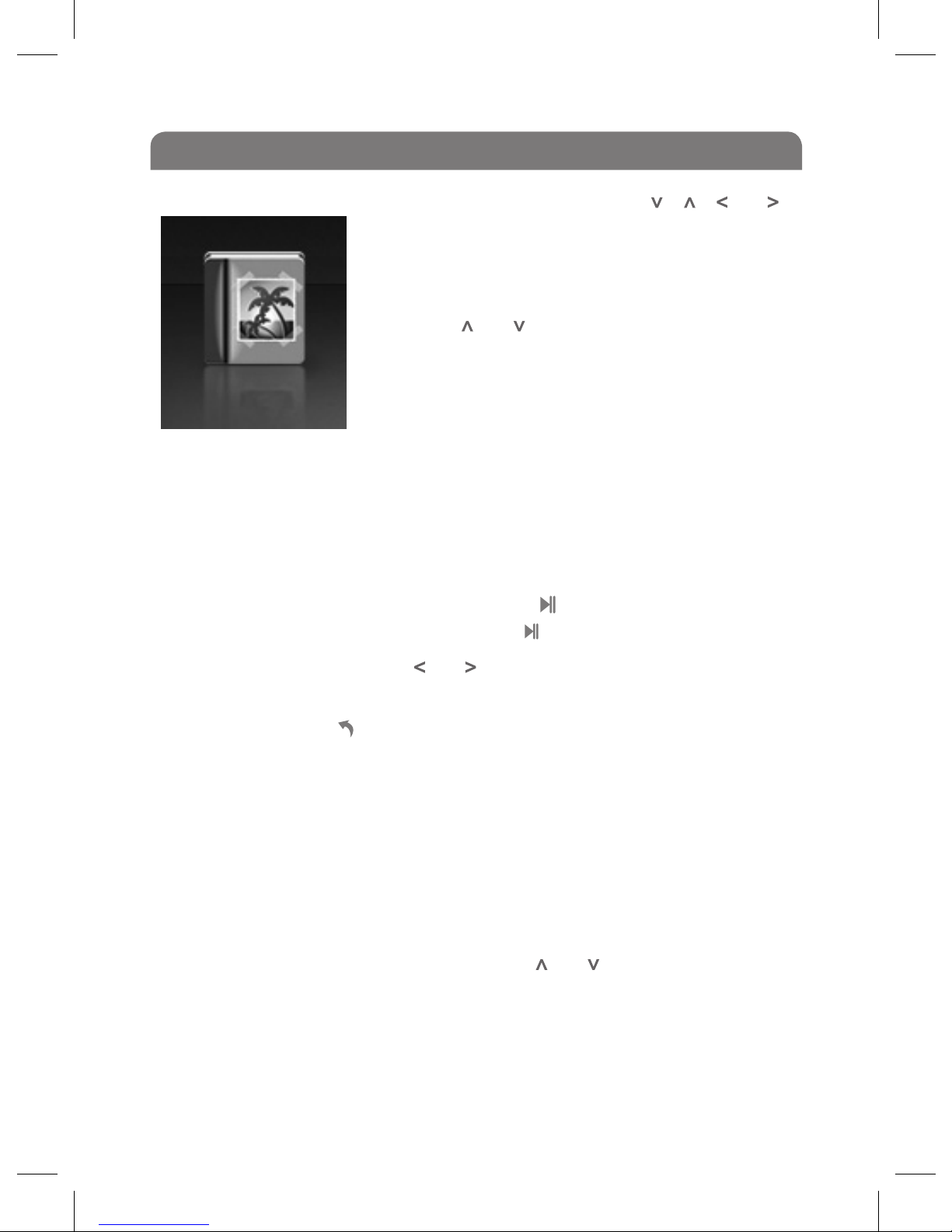
6.0 Photo View Introduction
- Start/Pause Playing a slide: Press the [ ] button to start playing a
slide show. To pause playing, press [ ] button again.
- Skipping photos: Press [ ] or [ ] button to skip to previous/next
photo.
- Exit: Press the [ ] button to return to picture list menu.
- Power O: Press and hold the [POWER] button to turn o the
eBook Reader.
6.1 Playing a Slidehow
1. While viewing a photo, press the [MENU] button to open the photo
function menu
2. In the photo function menu, use the [ ] or [ ] button to select
dierent interval time for playing a slide show.
3. Press the [OK] button to select the item.
1. In the home menu, press the [ ], [ ], [ ] or [ ]
button to select the Photo mode.
2. Press the [OK] button to enter folder list
screen.
3. Use the [ ] or [ ] button to select the photo
folder, and then press the [OK] button.
4. Select the desired picture le.
5. Press the [OK] button to start viewing the
photo.
Photo Function
18
Table of contents