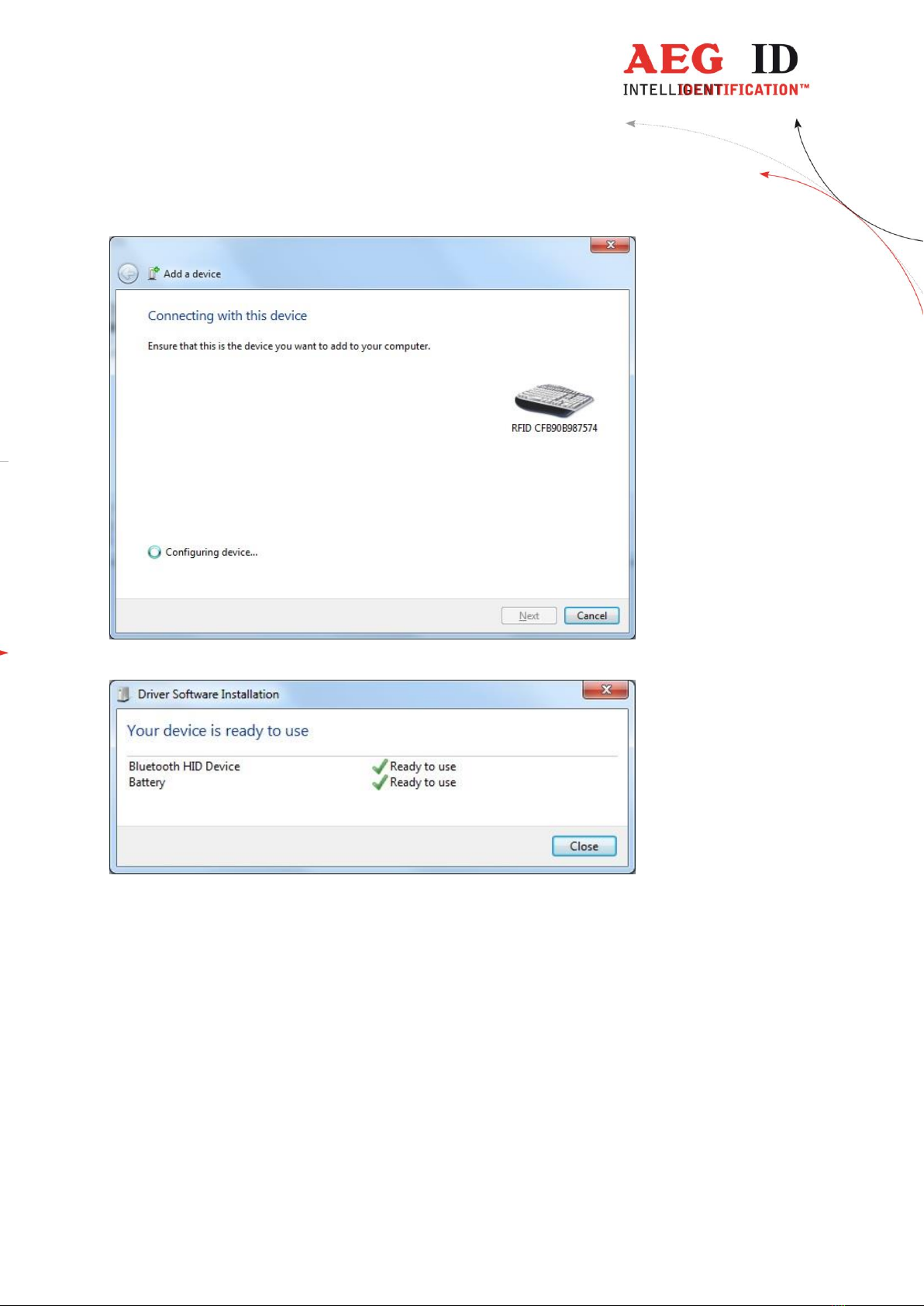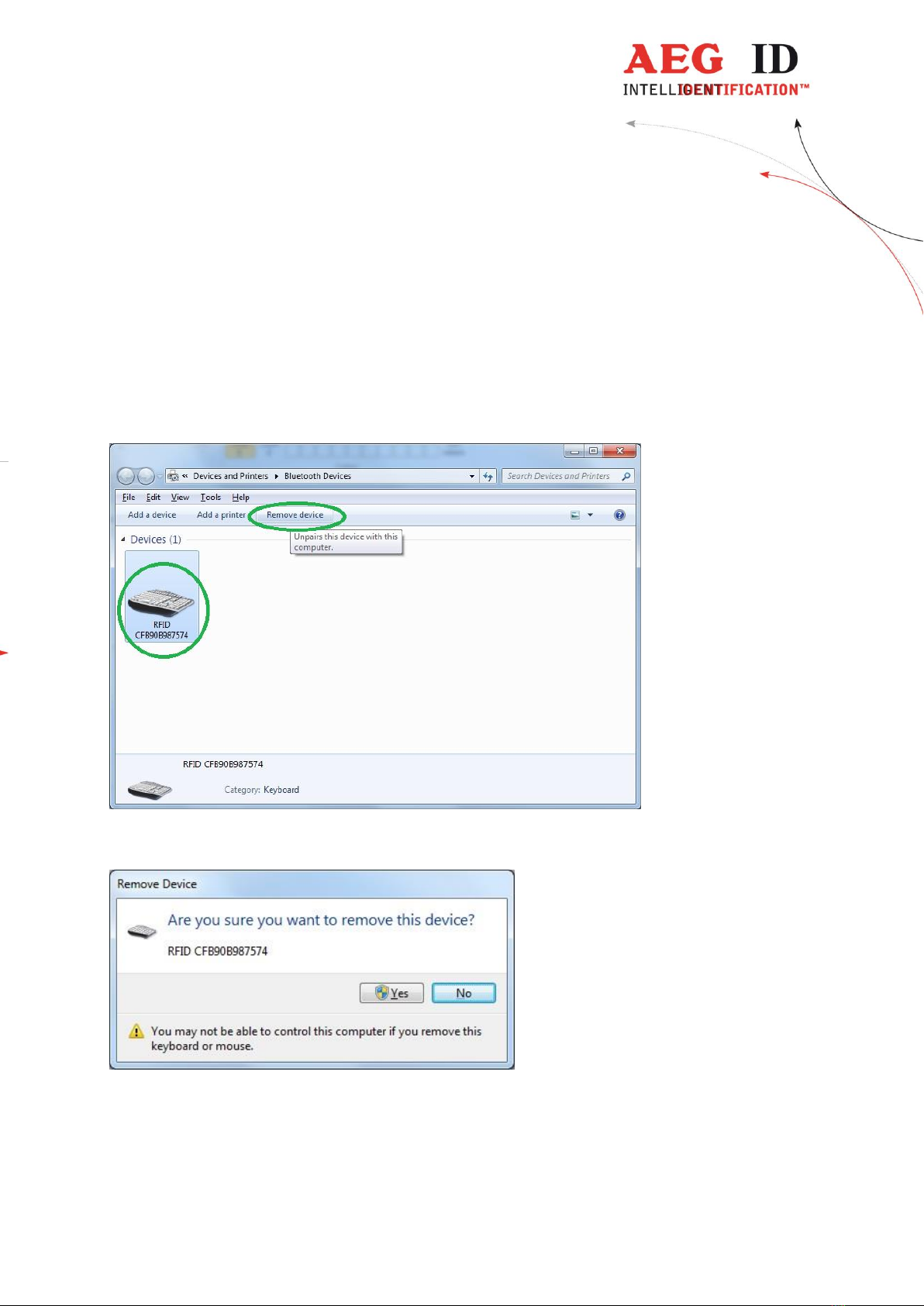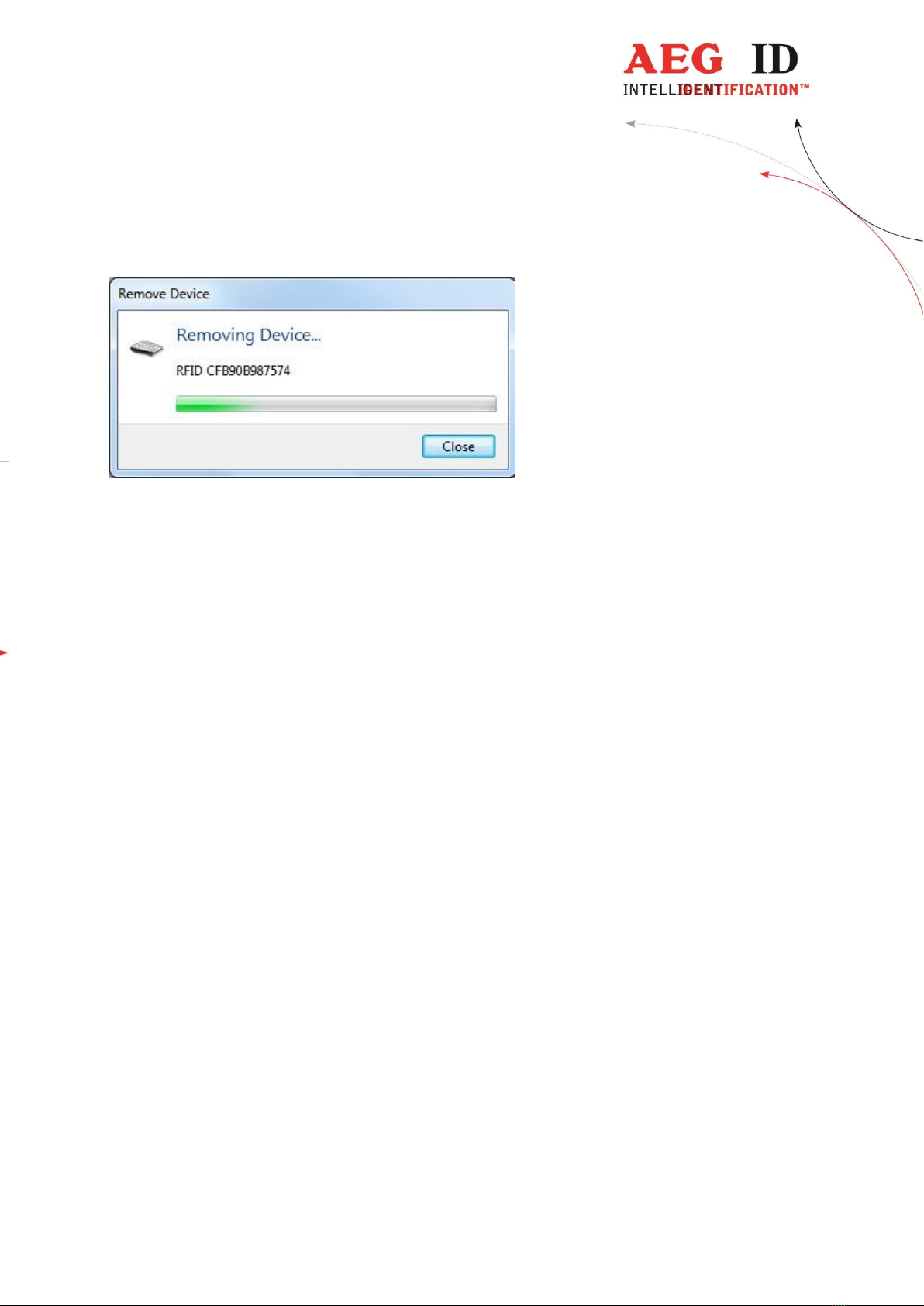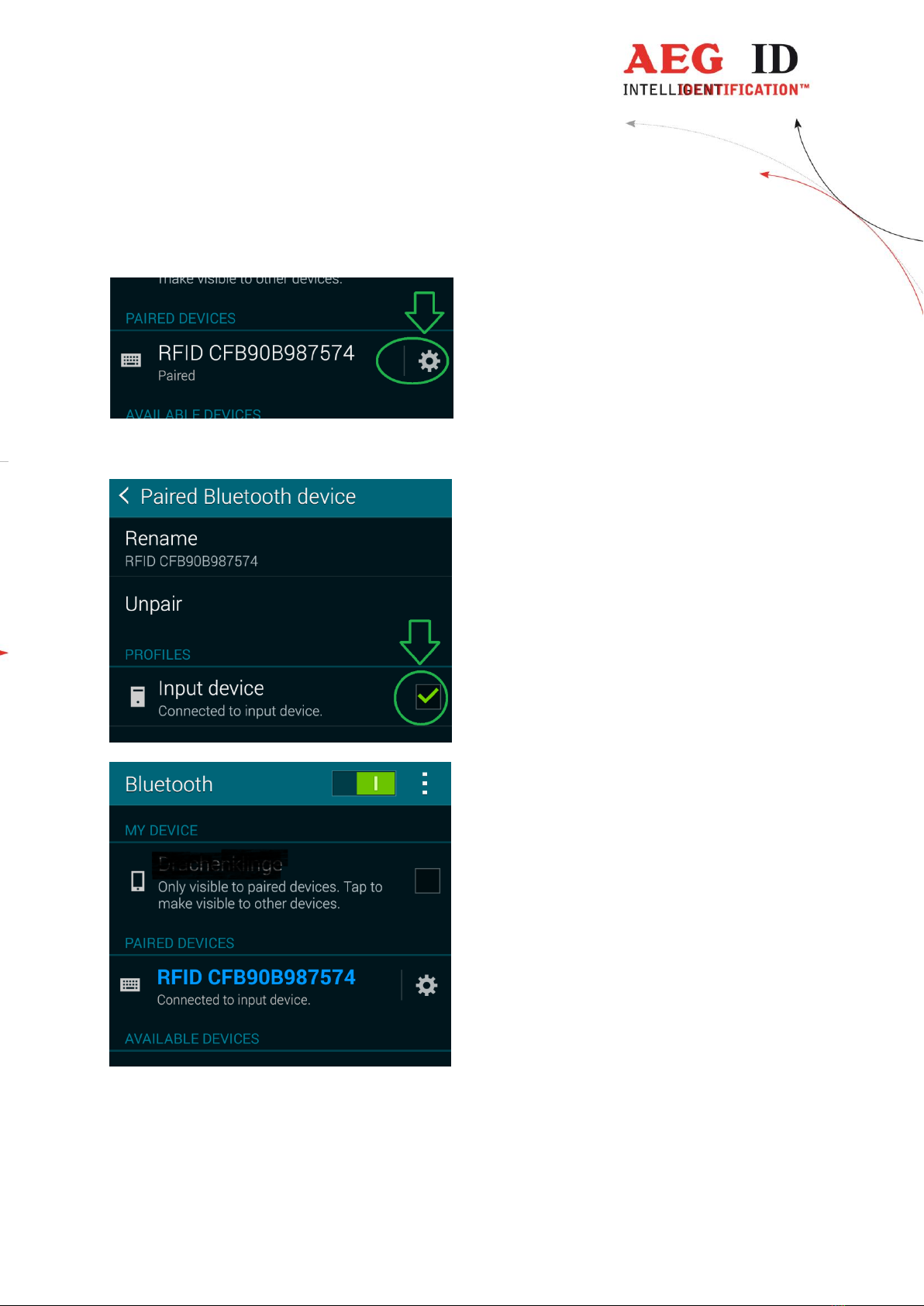--------------------------------------------------------------------------2/17------------------------------------------------------------------------------------
1Bluetooth LE HID-Keyboard
The device ARE H9 BLE can read the transponder ID and transfer them wireless as a keyboard
input to a connected device, if this supports the Bluetooth Low Energy technology.
To use the wireless connection, a device/adapter (intern or extern e.g. USB-Dongle) must support
the following connection techniques:
-Bluetooth Smart (Bluetooth Low Energy technology, Standard 4.0)
-Bluetooth Smart Ready (Bluetooth Low Energy technology, Standard 4.0)
The following operating systems support Bluetooth low energy feature:
-Android operating system from version 4.5
-Microsoft Windows 7 with Bluetooth 4.0 Low Energy Hardware (for example: Broadcom
BCM20702 chipset) and driver (for example with WIDCOMM Driver from version
v6.5.1.5800)
-Microsoft Windows 8 und 10 with corresponding hardware will support Bluetooth Low
Energy functions.
The operating system Microsoft Windows XP and earlier Microsoft Windows operating systems
will not support Bluetooth Low Energy technology and are not suitable to work with the ARE H9
BLE as a Bluetooth device.
The ARE H9 BLE can always connect only with one device at the same time, if the device to be
connected should be changed, it is necessary to unpair any existing pairing.