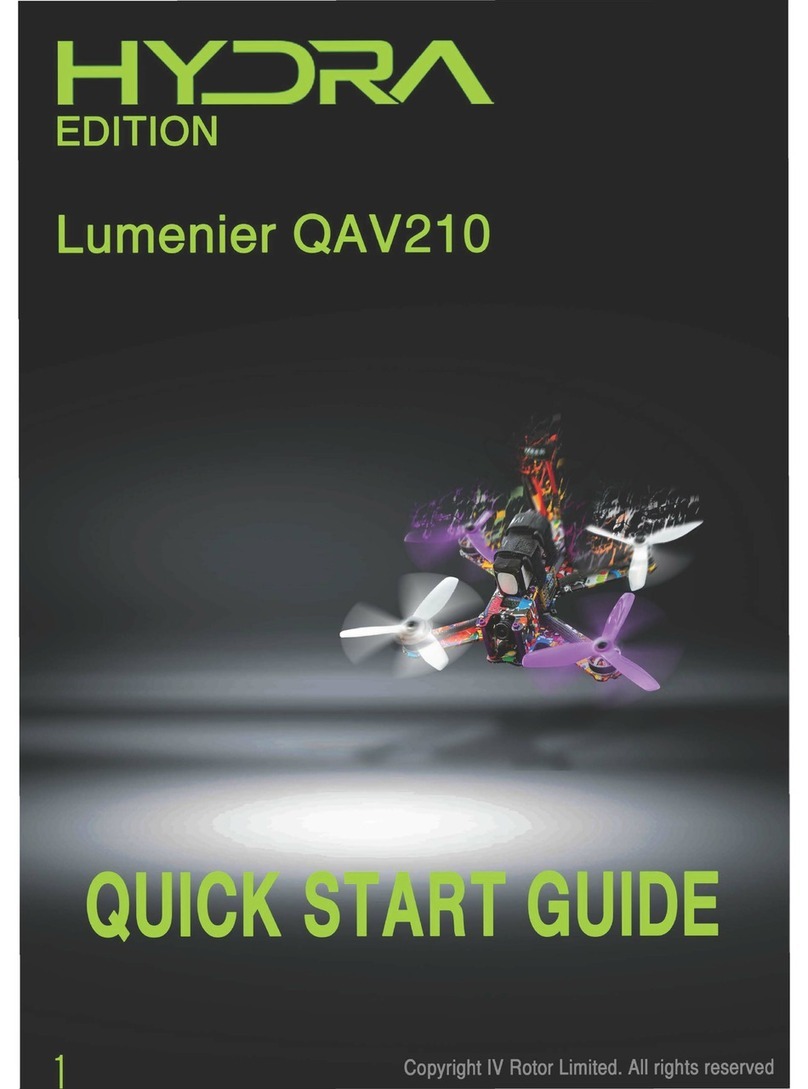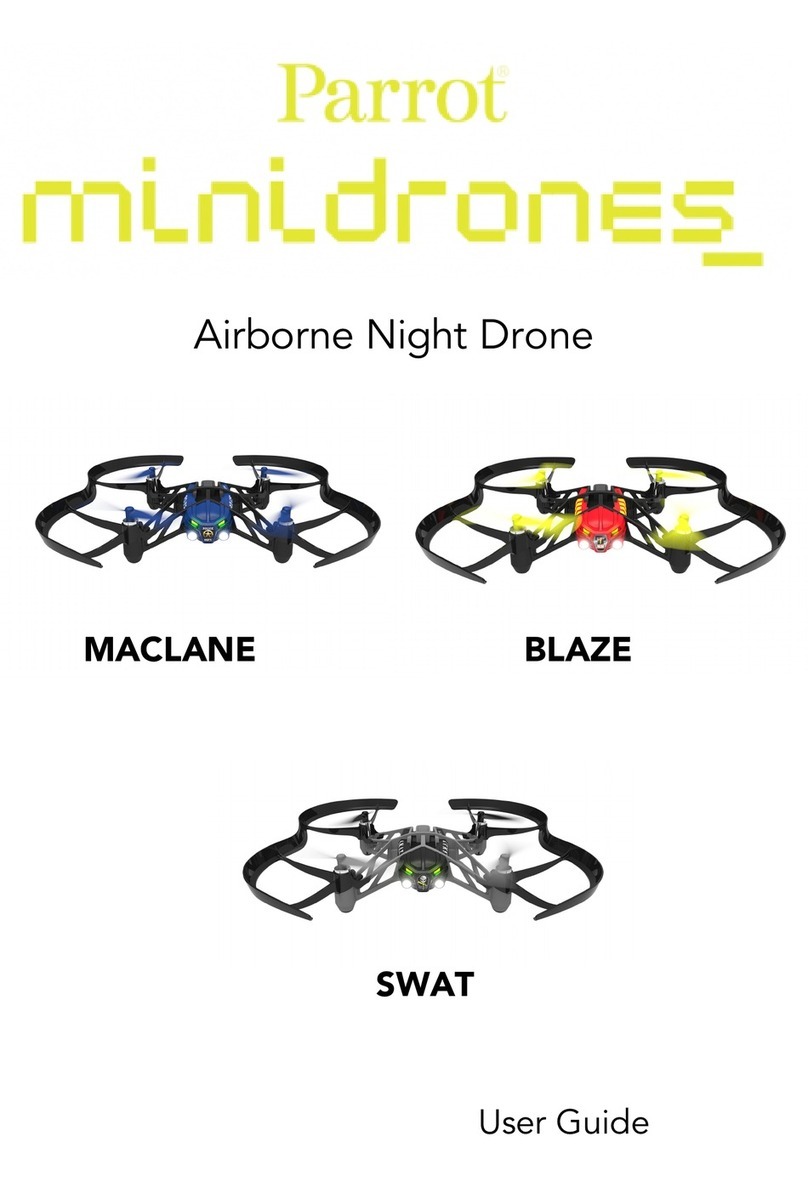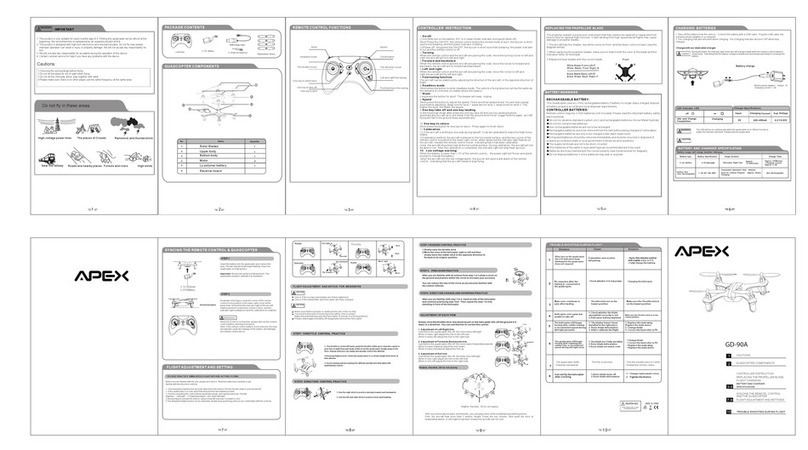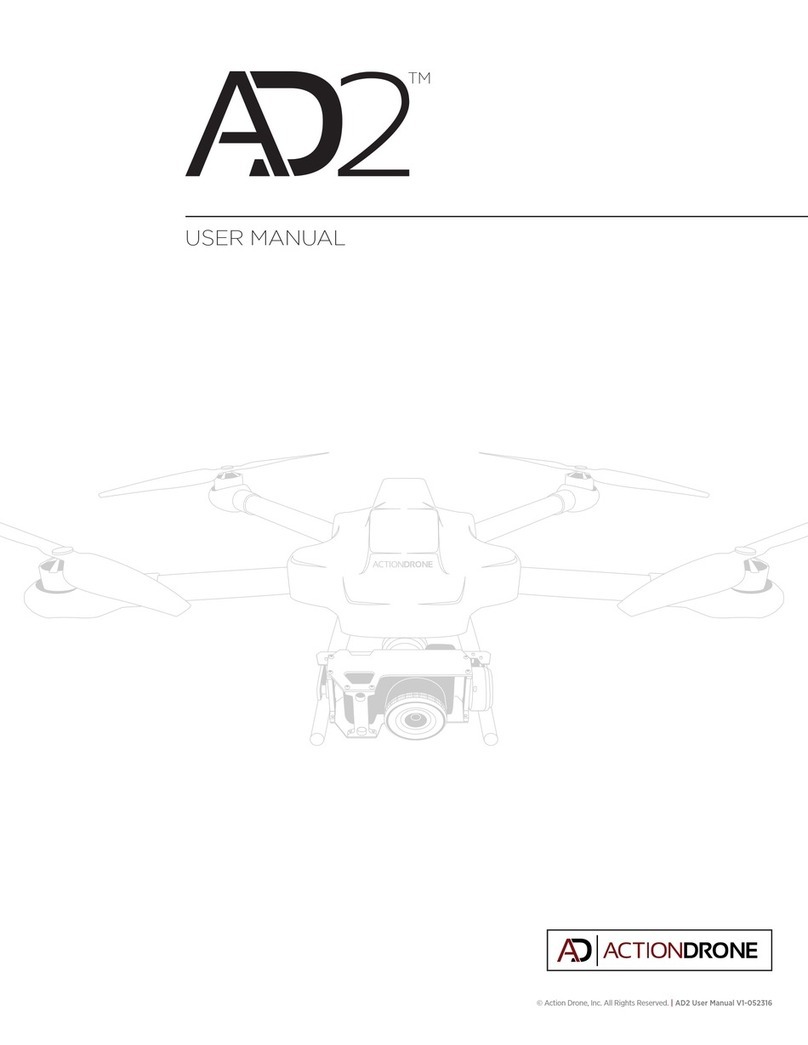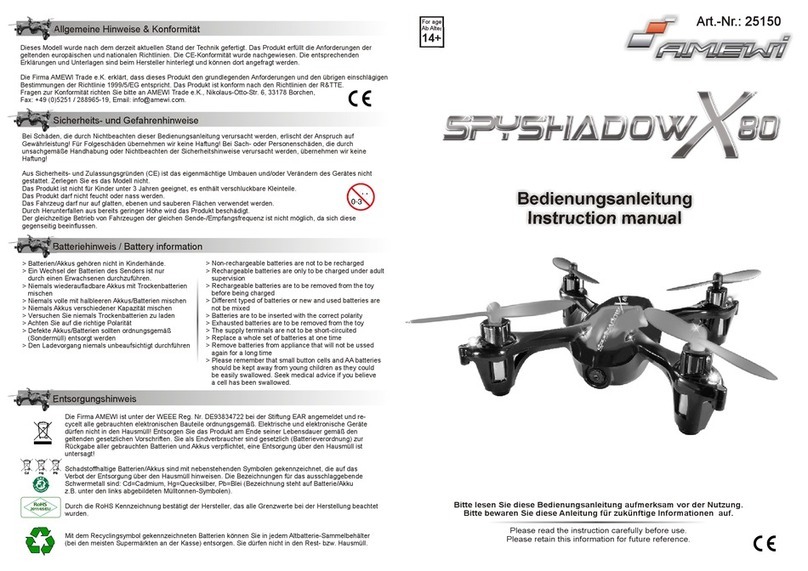Sentera Phantom 4 Single Sensor User manual

Phantom 4 Single Sensor
User Manual

Flying a drone autonomously with FieldAgent is extremely
easy, but like driving a car, there is a training process that
should be completed before you can fly safely and
comfortably. This document will set you up for success,
regardless of your current skill level.
Advice: Set aside 1 day to become comfortable using your system.
Questions? Contact Sentera Support at:
+1 (844) SENTERA (844.736.8372) | International Direct Dial: +1 612.204.2000 | Support@Sentera.com
CONGRATULATIONS ON YOUR
NEW SENTERA SOLUTION PURCHASE!

Contents
1. Getting Licensed &Part 107
2. Manual Flight Practice
•Getting to know your Drone
•Flight Controls
•Incremental Practice Flight Ideas
3. Activating Your Free FieldAgent
Account
4. Autonomous Flight &FieldAgent
Mobile
•Preparing For the Field
•Flight Planning
•Monitoring your Flight
•Checking for Images
5. Looking at Your First Dataset &
FieldAgent Desktop
•Selecting Images for Import
•Navigating the Import Process
•Making Annotations
•Viewing Maps
•Adjusting Your NDVI Health Maps
•More Precise Data (Ordering Mosaics)
•Ordering Analytics
6. Fine Tuning Parameters to Work
For You
1
4
3
2
5
6

If you are using your drone for business purposes, the FAA expects
you to obtain a Remote Pilot Certificate as outlined in the FAA Part 107
Rules.
This involves studying, registering for and passing a written exam.
To learn if your situation requires a Part 107 Remote Pilot Certificate, or
other general information about the exam, visit:
Sentera’s Part 107 Explanation Page
sentera.com/Part-107-Explanation/
S e c t i o n 1 G e t t i n g L i c e n s e d &P a r t 1 0 7
Section 1 Pg. 1

Use your paper QuickStart from DJI and Section 2 of this guide to get to know
your drone. Practice flight ideas on page 5.
An online version of the latest Phantom Quick Start Guide and full manual can be
found here:
Phantom Quick Start Guide Link
www.dji.com/phantom-4/info#downloads
Tip: Make your first flight at a local park. Just ensure you are abiding by local
and federal laws. (Don’t fly over people!)
We recommend all users take their drone out to complete AT LEAST 10
successful manual flights before performing an autonomous mission with
FieldAgent.
Section 2 Pg. 2
S e c t i o n 2 M a n u a l F l i g h t P r a c t i c e

Sentera NDVI
Single Upgrade
DJI Color
Camera
Gimbal
Propellers
Match BLACK or GREY rings to motors
Push and
rotate to lock
into place
Battery
Power on/off by pressing
the circle once and then
again for 2 seconds.
Getting to Know Your Drone
Section 2 Pg. 3
GPS
The drone’s GPS is under the top cover
NEVER obstruct this area

Up (Increase Altitude)
Down (Decrease Altitude)
Rotate
CW
Rotate
CCW
Forward
Backward
Left Right
Basic In Flight :
Controls
Right Stick
Left Stick
Spin up Motors &
Take Off:
Up
Land & Turn Off Motors
Hold down on landing to
stop motors
Down
Connect Mobile
Device using
USB Cable
Power On
Controller
Launch DJI
Go 4
Power On
Vehicle
Setup:
Setup & Flight Controls
Section 2 Pg. 4
1
2

5. Rotate clockwise (CW) and counterclockwise (CCW)
Left stick only!
6. Fly a rectangular flight path facing one direction.
Right stick only!
7. Fly a rectangular flight path w/ 90⁰ CW rotation at
corners. Right stick only moves forward. Left stick only
rotates 90⁰ at corners.
1. Take-off. Hover at 10ft. Let go of sticks for 3
seconds and then land.
Left stick only!
2. Auto Take-off and Auto Land with the on
DJI Go 4 onscreen buttons
3. Take-off and hover at 50 ft. Fly out 100 ft.
Use Return to Home (RTH) button to bring
the drone back and land itself
4. Move Forward, Backward, Left, & Right.
The RTH Button is located both on
the physical controller and in the DJI
Go 4 App as an onscreen button
Practice with the right stick
Auto
Take-Off
Auto
Land
Incremental Practice Flights
Section 2 Pg. 5
1
4
3
2
5
6
7
CCW
CW
Backwards
Left
Right
Forwards
**Overhead View**
**Overhead View**
90⁰ CW
90⁰ CW
90⁰ CW
90⁰ CW
Forward Forward
8Fly smooth Figure-8 patterns.
Use a combination of both the Right and Left Sticks

Each Sentera sensor includes a 1 year FieldAgent subscription
To activate your free year and create a FieldAgent Account, visit:
FieldAgent Account Activation Page
fieldagent.sentera.com/activate
Fill in your info and enter your activation code found on your shipment’s paper
Sentera “FIELDAGENT QUICKSTART GUIDE”
Example Code: A J T Y –1 S 8 D 2 9 J
Section 3 Pg. 6
S e c t i o n 3 A c t i v a t i n g Y o u r F i e l d A g e n t
A c c o u n t

In the iOS App Store, search for "Sentera" and download the FieldAgent App.
Launch the app and log-in with the credentials you provided when creating your
FREE FieldAgent account in the previous section (3).
Questions? Contact Sentera Support at:
+1 (844) SENTERA (844.736.8372) | International Direct Dial: +1 612.204.2000
iOS App
S e c t i o n 4 A u t o n o m o u s F l i g h t &
F i e l d A g e n t M o b i l e
Section 4 Pg. 7

Set up your full system outside as if you were getting ready to fly.
Power all systems on. Connect your mobile device to the DJI Hand
Controller with a USB cable.
Launch the FieldAgent App and select the icon of the drone in the
lower left.
Check for a green dot and the word “Healthy". If your 'dot' is red, tap the
dot, and correct the issues listed. If you have questions, contact Sentera
Support @ 844-Sentera.
Before leaving for the field, test your equipment:
Preparing for the Field
1
2
3
Section 4 Pg. 8

Packing List:
Drone (including propellers)
1 SD Card in the side of the drone
1 SD Card in the green Sentera Single
Fully charged drone battery(ies)
Fully charged Hand Controller
Fully charged iOS device w/ FieldAgent
Lightning USB Cable (For your iOS device)
Part 107 Identification (if applicable)
It’s also helpful to bring:
Laptop Computer
SD Card Reader
Preparing for the Field
Section 4 Pg. 9

Set up your drone & controller in a safe location for flight.
Ensure the hand controller is in P-mode
(Top left toggle on the hand controller)
Launch FieldAgent on your Mobile Device and tap .
Ensure the area you want to fly is in frame.
Long tap the corners of your field
To delete a pin: Tap to select. Tap again to delete.
To edit the location of a pin: Tap to select. Then press and drag
to move
Preparing to Fly
PLANNING YOUR FLIGHT
Section 4 Pg. 10
1
SENSOR LIGHTS
Red
No SD Card/Error/Trigger
Yellow
Blinking = Waiting
Solid = Ready for Flight
Green
Powered
Wait for Solid Yellow & Green before
flight!

Set the 2cameras on your vehicle. These are most likely
&
When you're ready to Take-Off, select the launch button
and stand back. Your drone will take-off to begin its flight!
Section 4 Pg. 11
3
2
4
Note: These settings will yield good results for your
first flight. You will most likely change these settings in
the future to better match your use case.
This is covered in section 6 of this document, “Fine Tuning for Your
Specific Use Conditions”
Preparing to Fly
Select “DSM/Ortho” and set Altitude & Speed

Watch your drone throughout the
flight. It will fly the planned route and
return to land almost exactly where it
took off. Fine tune the landing spot
with the control sticks if necessary.
Getting low on battery? Your drone
will automatically return and land.
Power off the drone and insert a fully
charged battery. Power on the drone,
select the launch button as you did for
take off, and your drone will
pick up where it left off.
RTH Button: Located on the
hand controller below the right
stick. Hold until the controller
starts to beep. This will bring the
drone home to land.
Section 4 Pg. 12
If an emergency occurs and the
mission must be suspended:
1. Press & Hold the
5
6
Monitoring your Flight
2. Manual Control (optional)
If it is not appropriate to command the
drone home immediately, press the RTH
button a second time. The drone will
hover to give you full manual control.

You've performed your first autonomous flight!
To check for images before leaving the field, remove the SD card from the green Sentera Single
and insert it into your computer.
Navigate to the folder containing the SD card and select snapshots >
appropriate date and time labeled folder.
Confirm photos are present from this flight.
There are 2 cameras on this vehicle, and therefore 2 SD cards.
Remove the SD card from the side of the Phantom.
This is the DJI RGB camera’s SD Card.
Again, confirm presence of photos
Head back, as you’re ready to process your first dataset!
Section 4 Pg. 13
Checking for Images
3
2
4
1
In the future you’ll be able to process data at the field’s edge. For today, we’ll take it one step at a time.

•When you get back on Wi-Fi, download
FieldAgent for desktop by visiting:
FieldAgent Install Page
installs.sentera.com/fieldagent
•Follow the download process to install.
•Launch FieldAgent and login.
S e c t i o n 5 L o o k i n g a t y o u r F i r s t D a t a s e t
&F i e l d A g e n t D e s k t o p
Section 5 Pg. 14

Click in the upper right to get started.
A window will open. Insert the SD card from the green Sentera Single into your
computer and click .
Navigate to the SD card folder labeled, “snapshots” and
select the folder containing the images from
your mission. To confirm, click .
Note: The individual pictures will not show up when choosing a folder.
Repeat steps 2 & 3 with the 2nd SD Card from the side of the drone to include
your color (RGB) images.
Selecting Images for Import
Section 5 Pg. 15
3
2
4
1

Click to populate photo dots on your field.
Note: Clicking dots will remove associated images from import.
Click again, and then to name your field.
Fill out the field name, click next for a final time to start processing your images.
Finally, in the summary screen, click on the map pin icon ( ) to go to your field.
Navigating the Import Process
Section 5 Pg. 16
7
6
8
5

To view full resolution images from a specific location in the field, click
a colored dot on the field. These are called “Photo Dots” ( )
Switch between
photo types from
the same location
on the field
Right click to add
an annotation to
the image
Share the image
and annotations
via email
Making Annotations
Section 5 Pg. 17
This manual suits for next models
1
Table of contents
Other Sentera Quadcopter manuals
Popular Quadcopter manuals by other brands

LaTrax
LaTrax Alias 6608 owner's manual

Reely
Reely 450 ARF QC09 operating instructions
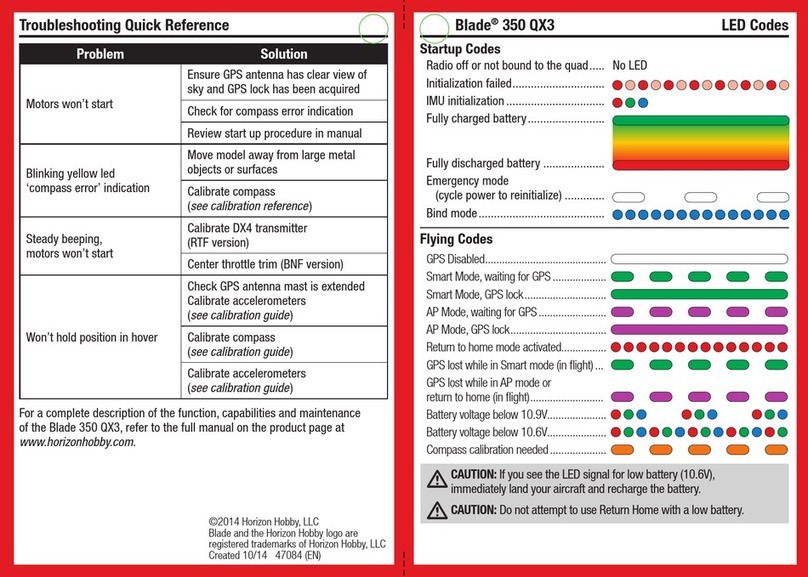
Horizon Hobby
Horizon Hobby Blade 350 QX3 Quadcopter Reference card

Potensic
Potensic D85 user manual
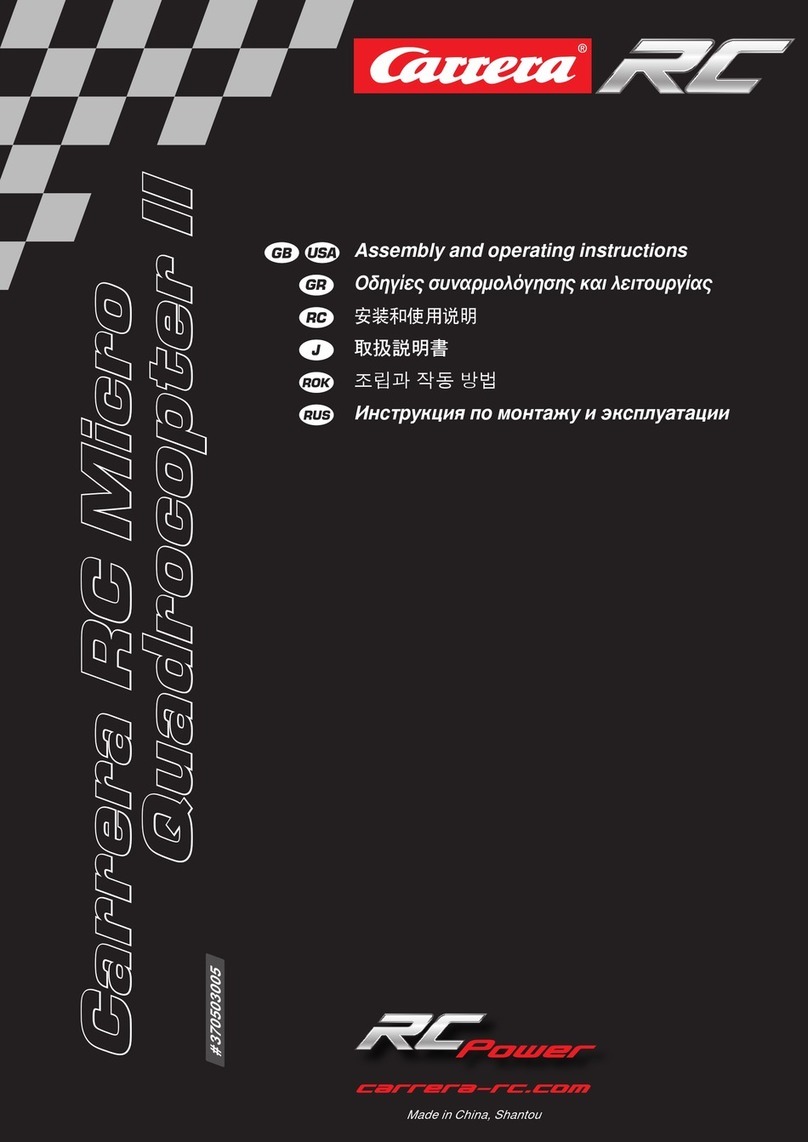
Carrera
Carrera RC POWER Micro Quadcopter II Assembly and operating instructions

Propel Trampolines
Propel Trampolines X20 Instruction booklet