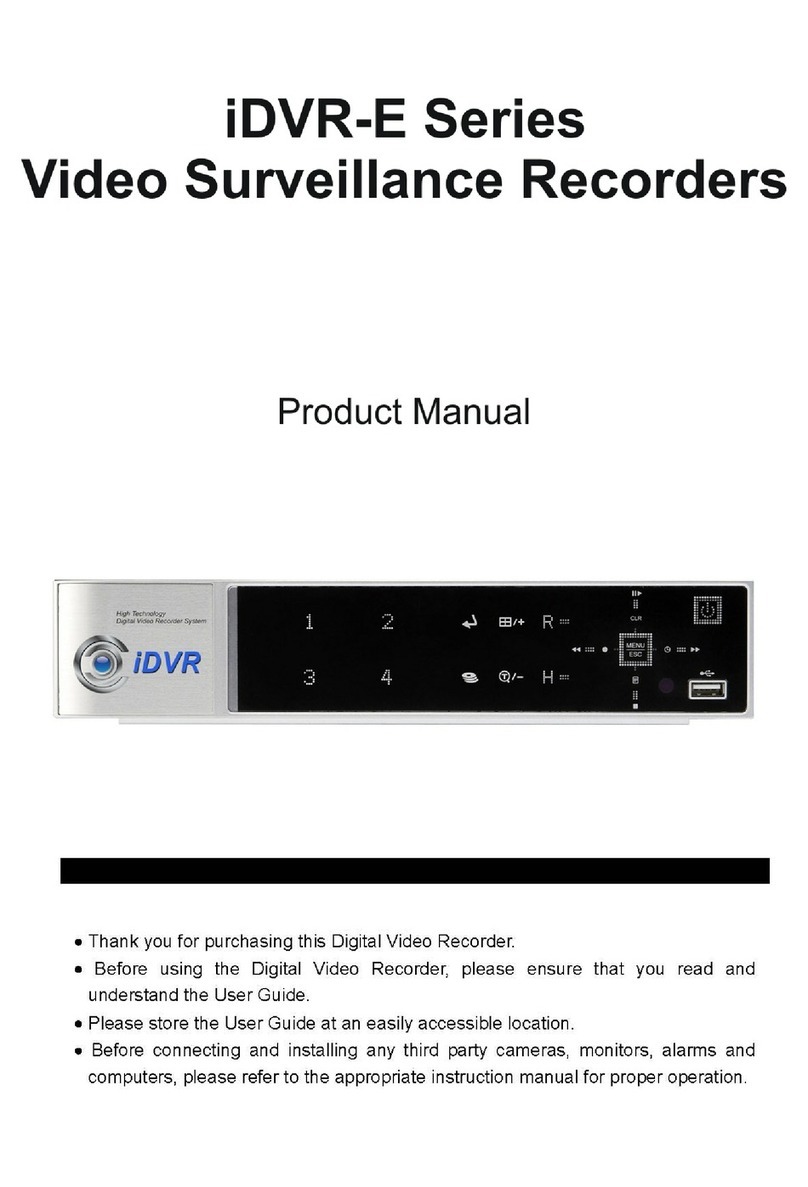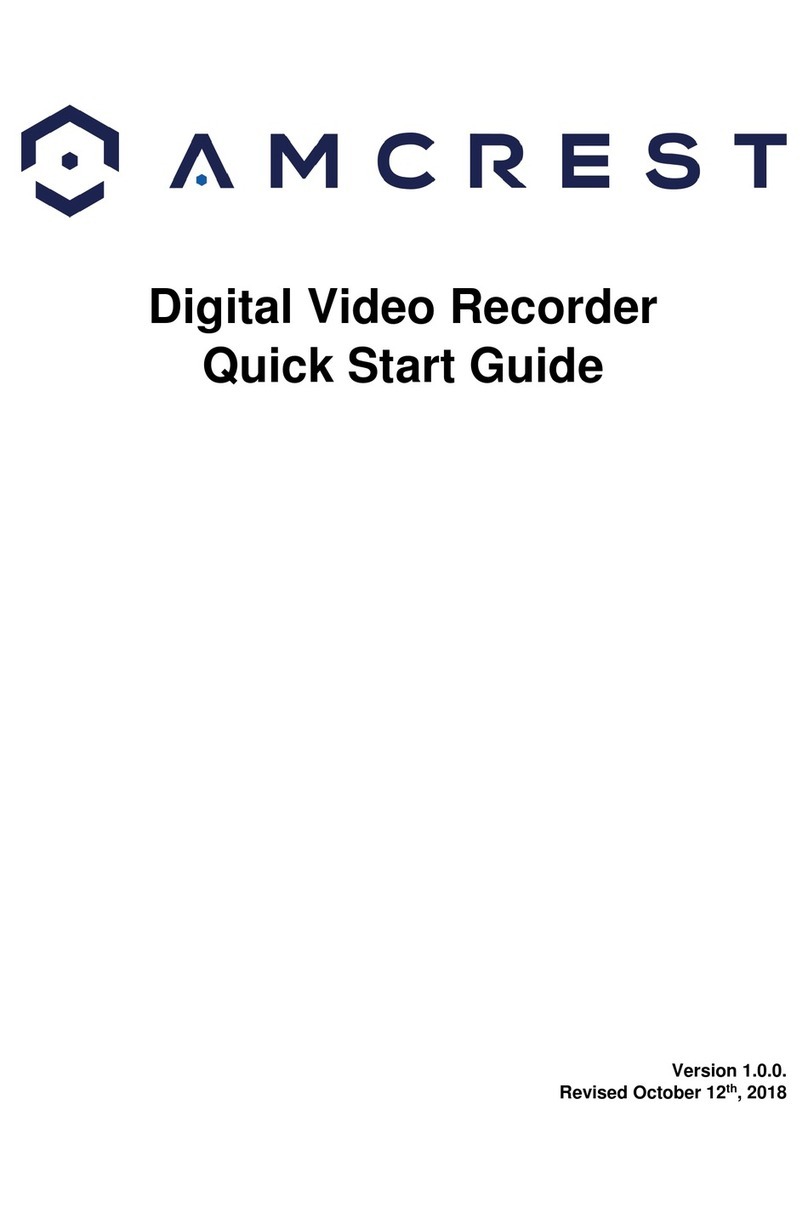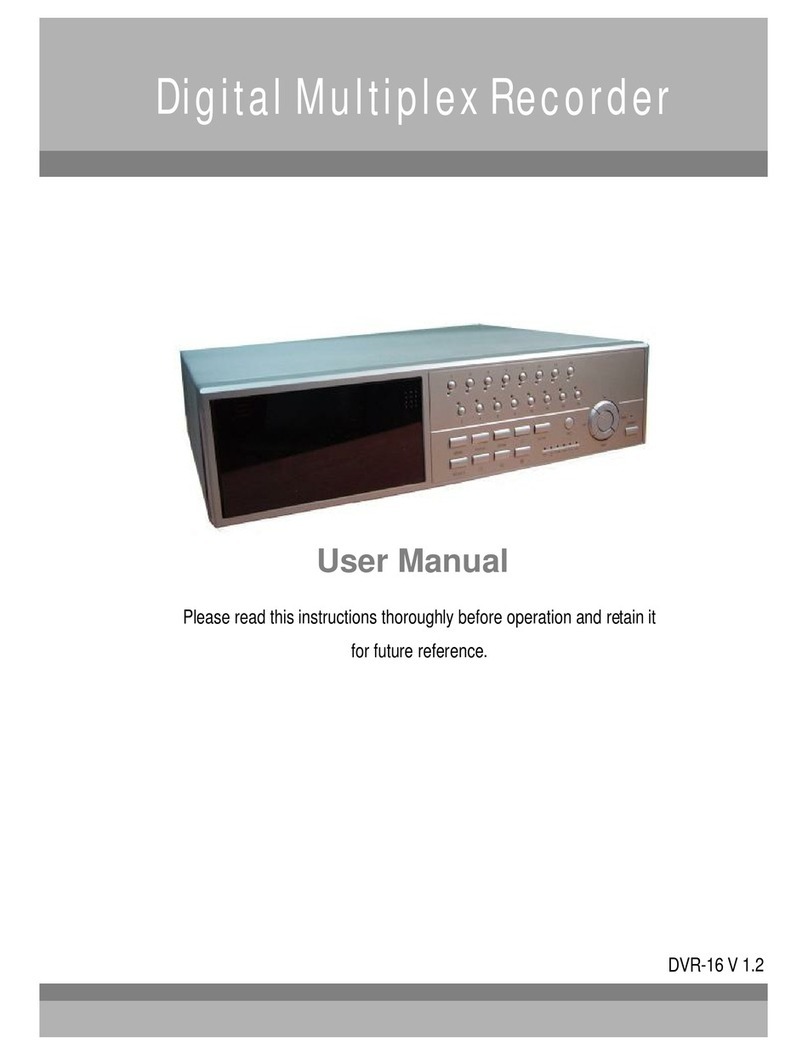TeVii D700 User manual

D700 UHD PVR
Record Videos and Play Back instantly

1
Important Safety Instruction
Before using D700 UHD PVR, please ensure that you read and understand the safety
precautions below:
1. Do not attempt to open the case of D700 UHD PVR or modify it in any way, as this will
void the warranty.
2. Keep D700 UHD PVR away from water and other liquids, as this may cause the unit to
malfunction.
3. D700 UHD PVR may become warm during use. This does not indicate malfunction.
4. Do not place heavy objects on D700 UHD PVR, as this may cause the unit to overheat
and malfunction.
5. If the exterior of D700 UHD PVR requires cleaning, wipe it with a soft dry cloth.
6. Do not dispose of the unit via conventional domestic waste.

2
Table of Contents
Important Safety Instruction ..............................................................1
Table of Contents ..............................................................................2
What’s included .................................................................................3
Product Connectors ......................................................................4-5
Connection Instruction and Installation ............................................... 6
Standalone Mode
1. Installation ..................................................................................6
2. Record/Capture to USB or HDD ...................................................7
3. Set up by OSD ........................................................................ 7-10
4. Playback .............................................................................. 11-12
PC Mode
1. Software Installation & Connection ……………………………………13-14
2. PC Software(GXPlayer) registration & Key features ……………14-15
Upload video to YouTube ................................................ 16-18
Live Streaming via XSplit .................................................. 19-21
Live Streaming via OSB .................................................... 22-24
Record / Capture to PC ............................................................... 25-26
Schedule Recording & Set up ...................................................... 26-27
New Firmware Upgrade Instruction …………………………………………………..28
Support Resolution and Product Specifications……………………………. 28-29
Contact us ………………………………………………………………………………………...29

3
What's included
a.Power Adapter b. MMI Cable
c. Installation CD d. D700 UHD PVR
e.Remote Control f. User Manual

4
Product Connectors
1. LED indicator light for recording. Blue means D700 UHD PVR is recording
videos in 1080p, while Green means it is recording videos in 720p or others.
2. When this light is on, it means D700 UHD PVR is turned on.
3. REC/STOP: Press this button to start/stop recording.
4. SOURCE: Input signal button. HDMI, VGA, YPbPr and AV are available.
5. ON/OFF: Hold this button for a few seconds to power on/power off.
6. Line Out: Audio output interface.
7. MIC: MIC input interface.
8. USB storage: The interface which the USB storage device is plugged into.
9. 5V/2A: Power adapter interface.
10. HDMI IN: HDMI input interface.
11. MMI: VGA/AV/YPbPr/Audio L/R cable interface.
12. HDMI OUT: HDMI output interface.
13. USB to PC: USB interface for connecting the computer. This function must be
realized together with GXPlayer

5

6
Connection instruction and installations (Standalone Mode)
1. Installation
(1) Plug the power adapter into the power socket and plug the other end into
the 5V/2A port of D700 UHD PVR.
(2) Connect the input device (PS3, PS4, Blue-ray player, etc) to HDMI IN on D700
UHD PVR via an HDMI cable.
Note: If you want to connect devices via the VGA/AV/YPbPr/Audio L/R cable,
please connect the input device to MMI port on D700 UHD PVR.
(3) Connect D700 UHD PVR from HDMI OUT to TV via an HDMI cable.
(4) Plug the USB storage device into the USB port of D700 UHD PVR.
2. Record/Capture
(1) After all devices are connected properly, please switch on the power of D700
UHD PVR.
(2) Insert a video disc into the drive of the input device and play the video.
(3) Plug the USB storage device to the USB port of D700 UHD PVR.
(4) Press the REC/STOP button on the capture box or press the REC button on
the remote control to start recording.
(5) After recording for a period of time, press the REC/STOP button again on the
capture box or press the STOP button on the remote control to stop recording.

7
NOTE: D700 supports FAT32 & NTFS formats only. In FAT32, it will record a new
file when the previous recording file reaches the maximum 2GB capacity, the
maximun is 32GB for FAT; in NTFS there is no 2GB per file limitation D700 will
record as long as needed.
When HDD or USB storage is full, D700 stops recording and LED will go off.
D700 saves files in MPEG4 format. The resolution can be set at either 720p or
1080p for capture. Please note that not all games/video files are produced at
1080p.D700 will record approximately 1GB per 10mins at either 720p or l080p.
3. Setup by OSD (On Screen Display)
(1) Press button on the remote control to browse the menu setting
of D700 UHD PVR30 which are TIME, PICTURE, SOUND and OPTION.
Under the TIME column, there are four aspects: System Time, Schedule
Recording, Recording Resolution and Software Update.
System Time: Set the time of D700 by year, month, day, hour and minute.
Schedule Recording: Allow you to preset recording up to 4 different schedules

8
Recording Resolution: Set the output resolution. High, Middle and Low are available.
Software Update: Upgrade the firmware when there is a new version available. You need to
plug the USB storage device into D700 UHD PVR.
Under the PICTURE column, there are three aspects: Picture Mode, Color Temperature and
Aspect Ratio.
Picture Mode: Mild, User, Dynamic and Standard are available.
Color Temperature: Medium, Warm, User and Cool are available.
Aspect Ratio: Auto, 4:3, 16:9, Zoom 1, Zoom 2 and Just Scan are available.
The default state is 16:9.

9
Under the SOUND column, there are two aspects: Sound Mode and Equalizer.
Sound Mode: Standard, Music, Movie, Sports and User are available.
Equalizer: 120 Hz, 500 Hz, 1.5 KHz, 5 KHz and 10 KHz are available.
Under the OPTION column, there are five aspects: OSD Language, Restore
Factory Default, OSD Transparency, OSD Duration and Version.

10
OSD Language: Set the language to be displayed on the menu. English,
Japanese, Simplified Chinese and Traditional Chinese are available.
Restore Factory Default: Restore the factory settings.
OSD Transparency: Set the transparency of the menu. High, Middle, Low and
OFF are available.
OSD Duration: Set the duration of menu display. 5s, 10s, 15s and OFF are
available.
Version: Shows the current version info.
(2) After finishing the setup, press the menu button on the remote control and
return to the playback interface. Then D700 UHD PVR will record videos
automatically during the scheduled time period.

11
4. Playback
(1) After all devices are connected properly, plug the USB storage device into
D700 UHD PVR and press the PLAYBACK button on the remote control to enter
the playback menu interface.
There are four categories, which are PHOTO, MUSIC, FILM and TEXT.
(2) Select one category and press OK to go to the next step. Then you can select
a partition.

12
(3) You will see the file list.
Select your desired file by using the four buttons of volume control on the
remote control. You can preview the files and press OK to select multiple files.
(4) Press on the remote control to play the selected video(s).

13
PC Mode
1. Software Installation & Connection
<1> Install GXPlayer on PC
Download the software GXPlayer from http://www.tevii.com/Support.asp
or get it from the installation CD. Make sure you install the plugin for 3rd
party streaming software (OBS, OBS studio, XSplit).
After the installation completed, please restart your computer first before using
GXPlayer.
<2> Connect the devices
(1) Plug the power adapter into the power socket and plug the other end into
the 5V/2A port of D700 UHD PVR.
(2) Connect the input device (PS3, PS4, Blue-ray player, etc) to HDMI IN on D700
UHD PVR via an HDMI cable.
(3) Connect the USB cable of the phone between the USB to PC port of D700
UHD PVR and the USB port of PC.
(4) Switch on the power of D700 UHD PVR.

14
2. Register
Please register GXPlayer first before using, otherwise it can only record 10
minutes of video.
Run GXPlayer. Click on the main interface to open the "About" window.
Then click on the "Register" button to open the "Register" window.

15
Fill in your Email address, Name and Code (The Code can be found on the CD
cover as below) Then click on "OK" to finish the registration.
The software CD comes with famous video editing software Power Director
licensed from Cyberlink. You can find the CD key on the back of CD cover

16
Upload Video to YouTube
1. GXPlayer Open below folder marked in red
2. Click below mark in red to stream recorded video to YouTube

17
3. Input google ID & Password
4. Edit the name & description of video which you paln to stream Upload

18
5. Uploading completed OK
6. Open YouTube My channelYou can find the video file you just uploaded

19
Live Streaming via XSplit
1. Download & open XSplit on your PC add webcam, capture card, video devices
GXPlayer Box
2. Outputs --> set up a new output --> (for example) Twitch
3. Enter ID, Password to Log In (please apply a new account for Twitch beforehand)
Table of contents
Other TeVii DVR manuals
Popular DVR manuals by other brands
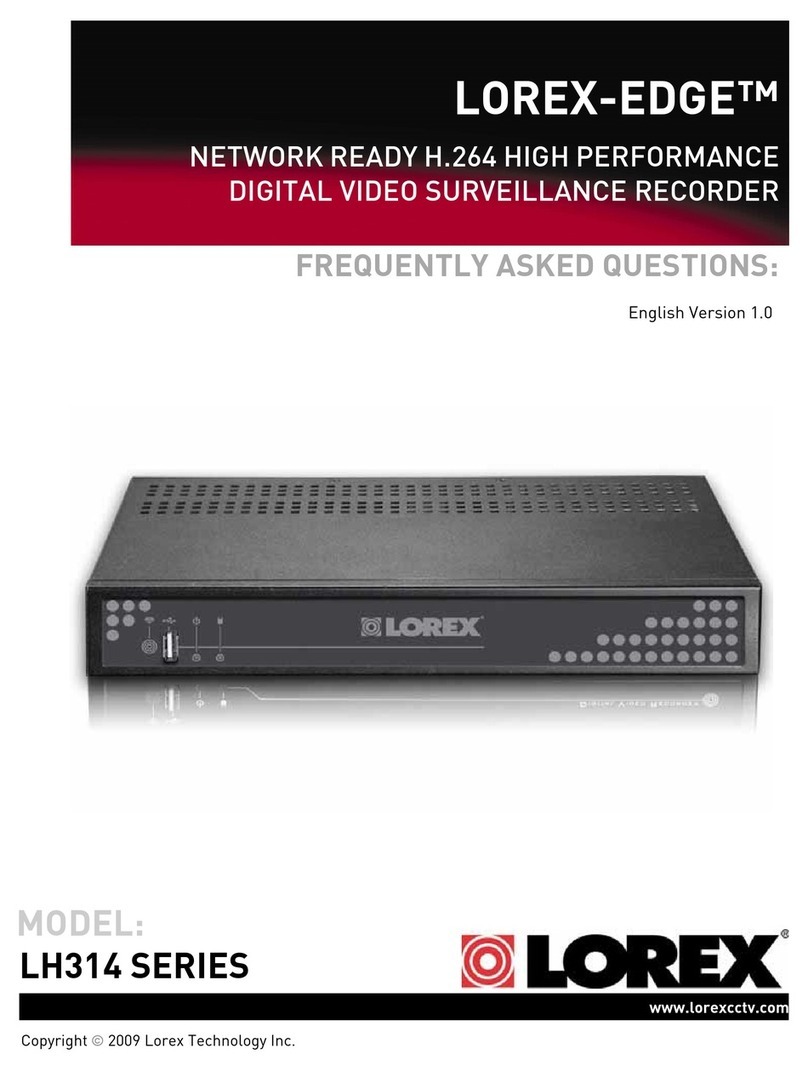
Lorex
Lorex LH314 Frequently asked questions

Idis
Idis DR-8364 Operation manual

SIBELL
SIBELL NVR-SB32 quick start guide
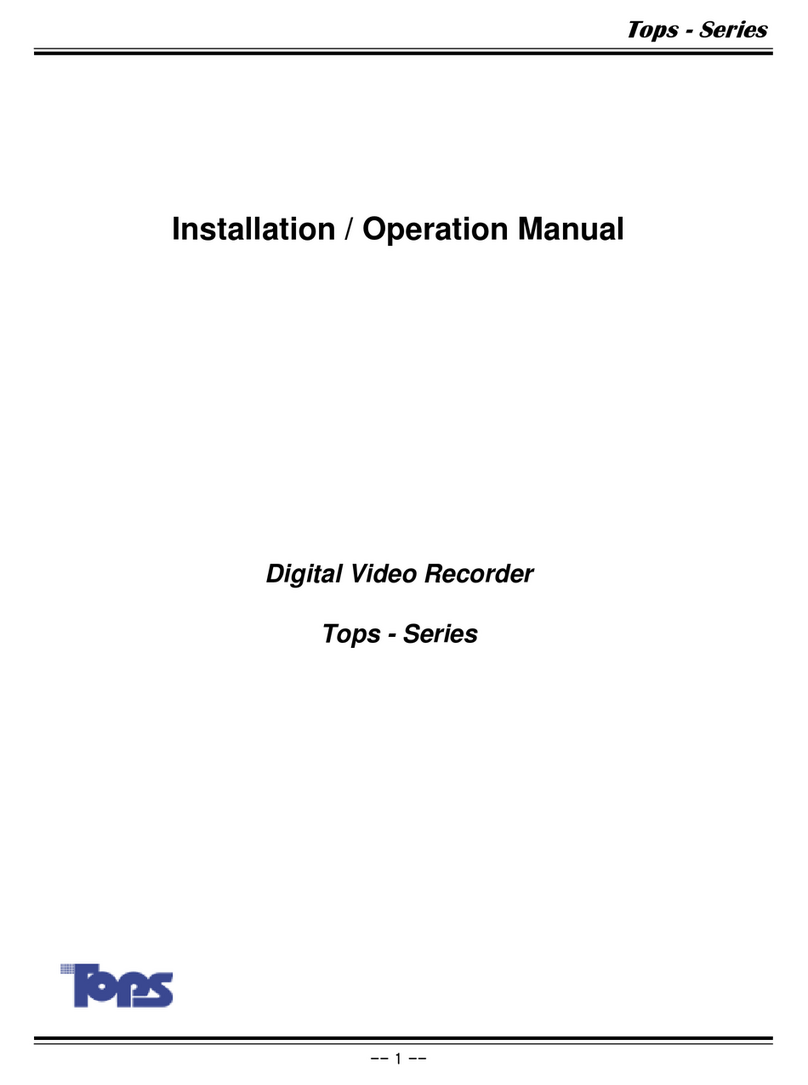
Woojin Digitech
Woojin Digitech TOPS-7016 Installation & operation manual

Wintal
Wintal DVR600 series User instruction manual

American Dynamics
American Dynamics Intellex Intellex Ultra Installation and configuration guide