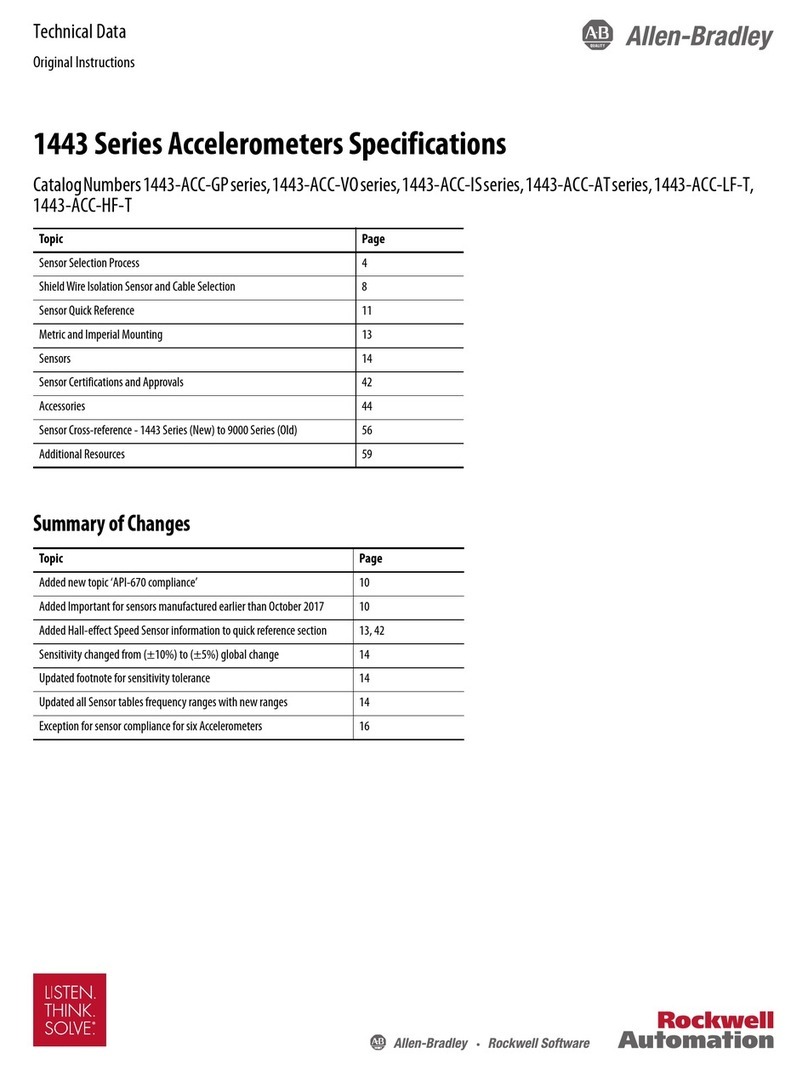SEON inView 360 Fusion Use and care manual

inView 360 Fusion
Calibration Guide
© Seon Design Inc. | Dec 2017 | All rights reserved
Part #: 700-1111 R1

inView 360 Fusion Calibration Guide
p. 2
inView 360 Fusion Calibration Guide INTRODUCTION
INTRODUCTION
This guide covers the calibration procedure for the inView 360 Fusion Around Vehicle Monitoring (AVM)
system. This guide does not go into the installation procedure for any of the AVM components (cameras,
electronic control unit, in-vehicle monitor, wires and cables). Before taking on the calibration process, all
components should already be installed in the vehicle.
For more information on how to install the components, please see the inView 360 Fusion AVM Installation
and User Guide on the Seon Community (https://community.seon.com). For access to the community website,
please contact the Seon Service Team to get a username and password ([email protected] or 1.844.899.7366)
About the AVM
The inView 360 Fusion Around Vehicle Monitoring (AVM) system provides drivers with a real-time, 360°
picture of the area around their vehicle to help eliminate blind spots, improve pedestrian safety, prevent
vehicle damage, and avoid liability costs.
To achieve the 360° picture, 4 images are captured from cameras positioned in the front, left, right, and
rear of the vehicle. These images are then transferred to a computer and calibrated using software. Once
calibrated, the images are transferred back to the vehicle and viewed on a monitor mounted in the cab of the
vehicle.

inView 360 Fusion Calibration Guide
p. 3
inView 360 Fusion Calibration Guide INTRODUCTION
The following ow chart helps to summarize the calibration process:
Is
calibrated
360°image good? (no
distortion, can clearly see
calibration pads in
image)
AVM components are
installed in the vehicle
Calibration pads are placed
around the vehicle
Camera images are
captured and stored on
an SD card in the vehicle
Images are transferred
from the vehicle to a PC
PC Software performs calibration
of the cameras. Calibration les are
created and stored on the SD card.
SD card containing calibration
les gets transferred from PC
back to the vehicle
Operator loads calibration
les and veries quality of
calibrated 360°image
Reposition calibration pads
or cameras and repeat
process
Calibration is complete
No
Yes

inView 360 Fusion Calibration Guide
p. 4
inView 360 Fusion Calibration Guide PREPARATION
PREPARATION
Before you proceed with calibrating the AVM, you’ll need to ensure that you have the proper components, tools
and computer specs.
Calibration Kit
The inView 360 Fusion calibration kit includes the following items:
•USB drive containing:
•Seon Calibration Tool
•Calibration Guide (PDF)
•SD Card w/ Boot Loader
•SD Card to USB adapter
•Remote Control
•Remote Control Receiver
•Calibration Pads x 4
Recommended Tools
At the minimum, you should have the following tools to help you perform the calibration:
•Long measuring tape (100-foot recommended)
•4 x 25-foot measuring tapes
•Large plastic square ruler
•Masking tape (any color, as long as it contrasts with the surface where the vehicle is parked when
calibration images are captured)
Recommended Computer Specs
The computer should meet the following minimum
requirements:
•Operating System: Windows (64-bit version
required) 10, 8.x, or 7.x
•Processor: Intel or AMD x86
•Disk Space: 3.5 GB free
•RAM: 1024MB (2048 MB recommended)
Required Computer Skills
You must at minimum have some basic Windows
navigation skills including knowing how to:
•Navigate Windows Explorer
•Cut & Paste les from one directory to another
•Extract les from a zip folder

inView 360 Fusion Calibration Guide
p. 5
inView 360 Fusion Calibration Guide PREPARATION
Physical Environment
Ideally, calibration should be performed in a well-lit, bright shop with adequate space around the perimeter of
the vehicle. There should be a minimum of 80 inches all around the vehicle.
Calibration can be completed outside, but only on a level, paved surface. Calibrating in the rain or snow is not
recommended as this can cause distortion (snow or rain on the camera lenses).
Installing the Calibration Tool
The Seon Calibration Tool comes on the supplied USB drive included in your calibration kit. To install, simply
unzip the calibration tool folder and move the contents to a directory on your computer.
The folder will contain several sub folders and les. Ensure that your folders look like the ones in this
example:

inView 360 Fusion Calibration Guide
p. 6
inView 360 Fusion Calibration Guide PLACING CALIBRATION PADS
PLACING CALIBRATION PADS
Once the AVM components have been installed, the next step is to place calibration pads around the vehicle.
Measure your vehicle length
Using a long tape measure, capture the length and width of the vehicle and
record the values. These values will be used in the calibration software later on
in the process.
Place your calibration pads
1. Start by placing measuring tapes in front of the vehicle, starting from the front of the tires and going
forward (Tapes 1 & 2).
2. Position tape 3 squarely in front of the vehicle’s bumper. Use a square ruler to ensure that measuring tape
3 is perpendicular with tapes 1 & 2.
Note
The furthest tips of the vehicle should be considered in your
measurement, including the bumpers. However, external accessories
like plows or winches should NOT be measured.

inView 360 Fusion Calibration Guide
p. 7
inView 360 Fusion Calibration Guide PLACING CALIBRATION PADS
3. The following values will help you determine where to place your calibration pads. Refer to your
(approximate) vehicle length in the table, and record the Horizontal (H) and Vertical (V) values.
Vehicle Length in Feet Vertical (V) and Horizontal (H) Spacing in Inches
20’ 25”
25’ 30”
30’ 40”
40’ 35” - 40”
45’ 40” - 50”
4. Place tape 4 a distance of “V” in front of the vehicle, again ensuring that it is perpendicular to tapes 1 & 2.
This is your Vertical distance

inView 360 Fusion Calibration Guide
p. 8
inView 360 Fusion Calibration Guide PLACING CALIBRATION PADS
5. Place the calibration pads a distance of “H” in front and to the left or right of the vehicle. This is your
Horizontal distance
6. Repeat the same procedure for the rear of the vehicle. Here’s what the vehicle would look like from above,
when calibration pads are place properly.

inView 360 Fusion Calibration Guide
p. 9
inView 360 Fusion Calibration Guide PLACING CALIBRATION PADS
About Horizontal and Vertical Values
Since different vehicles have varying heights and widths, the values may not work for your vehicle shape. In
order to properly calibrate the AVM system, you will need to calibrate using the initial recommended values,
then re-adjust the pads or cameras, and repeat calibration until you have the desired image.
Ultimately, the calibrated image should be clear, distortion free, and you should see the calibration pads
clearly on the in-cab monitor. Take a look at the following images side by side:
Image A has some distortion on the calibration pads in the rear of the vehicle. You can see that there is a
“ghosting” effect. Image A would need to be re-calibrated.
In image B, you see that the image has no distortion and the pads can be made out clearly in the image.
Image B
Image A

inView 360 Fusion Calibration Guide
p. 10
inView 360 Fusion Calibration Guide PREPARING IMAGES FOR CALIBRATION
PREPARING IMAGES FOR CALIBRATION
After you’ve placed down your pads and recorded your measurements, you’re ready to capture the images from
the cameras and transfer them to your computer for calibration.
Capturing AVM Images
To capture the images, you’ll need to do the following:
1. Insert SD card (with SAV-BOOT) into the Electronic Control Unit (ECU).
2. Power up the ECU. The ECU detects the SD card on power up, and displays the system menu.
3. Use the AVM remote control to select the Calibration option, then press the OK button (indicated on the
remote by a symbol). Next, select Camera Capture and press OK again.
4. The AVM copies 4 les to the SD card.
5. When copying is done (OK appears on the screen), power down the unit, and remove the SD card.
Transferring Images to PC
Once you’ve captured the raw images on the SD card, you’ll need to transfer them to your PC for calibration.
To do this:
1. Insert the SD card (with USB adapter, if required) into the PC.
2. Navigate to the SD card location. Cut the following 4 les:
•FRONT.bin
•RIGHT.bin
•LEFT.bin
•REAR.bin

inView 360 Fusion Calibration Guide
p. 11
inView 360 Fusion Calibration Guide PREPARING IMAGES FOR CALIBRATION
3. Navigate to the location of your Seon Calibration Tool. You will see a sub-folder labeled Output. Open this
folder and paste the 4 .bin les here.
CALIBRATING THE AVM IMAGES
This section will cover the Seon Calibration Tool. If you have not installed the calibration tool on your PC yet,
refer to the Installing Calibration Tool section of the Preparation chapter.
Launching Calibration Tool
To launch the calibration tool, double-click the application icon (AVM_calibration.exe) located in the
calibration tool root folder. The application displays the Vehicle Selection screen.

inView 360 Fusion Calibration Guide
p. 12
inView 360 Fusion Calibration Guide PREPARING IMAGES FOR CALIBRATION
Selecting Vehicle and Entering Pattern Info
On the Vehicle Selection screen, choose your vehicle type then click the next tab: Vehicle Pattern Info.
The Vehicle Pattern Info screen is where you’ll enter the vehicle measurements and pad information.
1. Enter your vehicle Length and Width.
2. Click the 2 Computation buttons located to the right of the vehicle measurement elds.
3. In the Pattern Location area, choose your unit of measure (in or mm)
4. Enter the dimensions of your calibration pads.
5. Enter the measurements used for your vertical and horizontal pad placement
6. Click . An image appears in the preview box below. This is your Pixel Pitch Preview.

inView 360 Fusion Calibration Guide
p. 13
inView 360 Fusion Calibration Guide PREPARING IMAGES FOR CALIBRATION
Understanding Pixel Pitch
In the Vehicle Information box, you’ll see several values on the right-hand side. These values represent the
vehicle’s “pixel pitch”.
Think of pixel pitch as the vehicle’s “zoom level” when looking at the vehicle from above. A higher pixel pitch
means you can see more of the area around a vehicle. A lower pixel pitch means you see less.

inView 360 Fusion Calibration Guide
p. 14
inView 360 Fusion Calibration Guide PREPARING IMAGES FOR CALIBRATION
In the following example, we see that a low pixel pitch results in an image that appears zoomed in. When
you select a high pixel pitch, the image appears zoomed out, and you can see more of the area around the
vehicle (i.e., the vehicles in the surrounding area).
When you enter your vehicle length and width, the calibration tool computes a range of values based on
your vehicle’s dimensions. As you change the width and length, the pixel pitch range also changes. When
you change the set value, the pixel pitch preview image also changes. As mentioned, a low pixel pitch value
shows less area around the vehicle. A higher value shows more.
Low Pixel Pitch = “Zoomed In” High Pixel Pitch = “Zoomed Out”

inView 360 Fusion Calibration Guide
p. 15
inView 360 Fusion Calibration Guide PREPARING IMAGES FOR CALIBRATION
To preview a different pixel pitch value, enter a number between the min and max values, and click .
The preview image will change to reect the new value.
About View Modes
Pixel pitch values are congured differently depending on the calibration tool’s “View Mode” When setting
pixel pitch values, you have set and range values for two different modes:
•NT mode,
•ST (FFT) mode.
Notice also that there is a View Mode selector. In the selector you have the option of choosing NT, ST or
ST(FFT) view modes. But what is view mode and how does it affect the calibration procedure?

inView 360 Fusion Calibration Guide
p. 16
inView 360 Fusion Calibration Guide PREPARING IMAGES FOR CALIBRATION
The view mode you calibrate in depends on how you wish to position the AVM monitor in the vehicle. The
following images will help illustrate the effects of view mode:
If you are going to mount the monitor in a landscape position, then you’ll need to calibrate your cameras in
NT (normal top) mode. If you wish to use a portrait position, then you’ll need to calibrate for in ST (separate
top) mode.
Note that a third option - ST(FFT) (Side Top Full Front Top) works in conjunction with ST mode. FFT gives
you a full screen view of the 360°image. This option is only available if you choose to calibrate the cameras
in ST mode. The FFT image will not work if you calibrate in NT mode.
When you launch the calibration tool, the view mode will be set to NT, which is the default. To switch view
modes, click the drop-down menu and select the mode you want to calibrate for.
Setting pixel pitch for NT or ST Mode
The procedure for setting pixel pitch for
NT or ST mode is the same, as they share
the same data elds. To set the pixel pitch
for either of these modes:
1. Select the appropriate view mode from
the drop-down menu.
2. In the NT Pixel Pitch eld, enter a
value between the min and max range,
as calculated by the application.
3. Click . A preview of the pixel
pitch will appear in the window below.
NT Mode
ST Mode ST(FFT) Mode

inView 360 Fusion Calibration Guide
p. 17
inView 360 Fusion Calibration Guide Performing AVM Calibration
Setting pixel pitch for ST(FFT) Mode
The procedure for setting pixel pitch for
ST(FFT) mode is similar to above:
1. Select ST(FFT) view mode from the
drop-down menu.
2. In the FFT Pixel Pitch eld, enter a
value between the min and max range,
as calculated by the application.
3. Click . A preview of the pixel
pitch will appear in the window below.
Once you’re done entering your vehicle data and setting your pixel pitch values, you’re ready to begin calibrating
the individual cameras.
Calibrating the 4 cameras
1. Click the AVM Calibration tab
2. Choose your AVM-221 as your model.
NOTE: You must choose AVM-221 for calibration to
work properly .
3. Click Open to load your camera les. Navigate to the location of your calibration tool, select the OUTPUT
folder, and click Select Folder. The front camera image will display on the screen. Notice that the FRONT.
bin image is selected.

inView 360 Fusion Calibration Guide
p. 18
inView 360 Fusion Calibration Guide Performing AVM Calibration
4. Select the Zoom button. The button will highlight blue. Left-click to zoom in to the image, right-click
to zoom out. Zoom on the calibration pads until you see the image clearly. Click the Zoom button once
again to exit Zoom mode.
5. Click the PAN button to enable pan mode. Left-click and drag the image until you can see the calibration
pads. Click the PAN button once again to exit PAN mode.
6. Left-click on the inward-facing corners of the pads to “mark” them for calibration. The pads must be
marked, otherwise the calibration tool will not be able to generate the 360° image.

inView 360 Fusion Calibration Guide
p. 19
inView 360 Fusion Calibration Guide Performing AVM Calibration
7. Click Get CtrlPoint to save your marking. You’ll be taken to the next image (REAR.bin), and a check mark
will appear indicating that front image was marked.
8. Repeat steps 4 - 9 and click Calibration & Save when nished. A pop-up will appear letting you know that
calibration was done on the 4 individual cameras. Click OK to conrm. You will now see the calibrated
360° image on the screen.
9. Use the View Mode selector to switch between NT, ST and ST(FFT) to get a preview of the 360° image in
each mode.

inView 360 Fusion Calibration Guide
p. 20
inView 360 Fusion Calibration Guide Performing AVM Calibration
Viewing changes in pixel pitch
If you switch back to the Vehicle Pattern Info screen and change the pixel pitch values, you can preview the
results on the AVM calibration screen. To do this:
1. Change the pixel pitch set value for NT, ST, or ST(FFT) modes, then click .
2. Switch to the AVM Calibration screen.
3. Click Calibration & Save. Your 360° image should change to reect the increase/decrease in pixel pitch.
4. Change your View Mode to view ST or ST(FFT) modes.
Tuning Cameras
Once you’re done with calibrating the individual cameras, you’re ready to move on to the next step. Here you’ll
tune each individual camera to ensure that you’re getting the optimal view on the in-cab monitor.
1. Go to the Left-Right Tuning screen.
2. Click Input Image to load your recently calibrated images. Select the Output folder and click Select
Folder.
3. Using the tuning buttons, adjust the left and right camera images to get the optimal view.
a. Roll rotates the camera image clockwise or counter-clockwise
b. W-Scale stretches the camera image vertically
c. H-Scale stretches the camera image horizontally
d. Trans. H. slides the camera image left or right
e. Trans. V. slides the camera image up or down.
Table of contents
Other SEON Measuring Instrument manuals
Popular Measuring Instrument manuals by other brands

Wohler
Wohler A 450 Operation manual
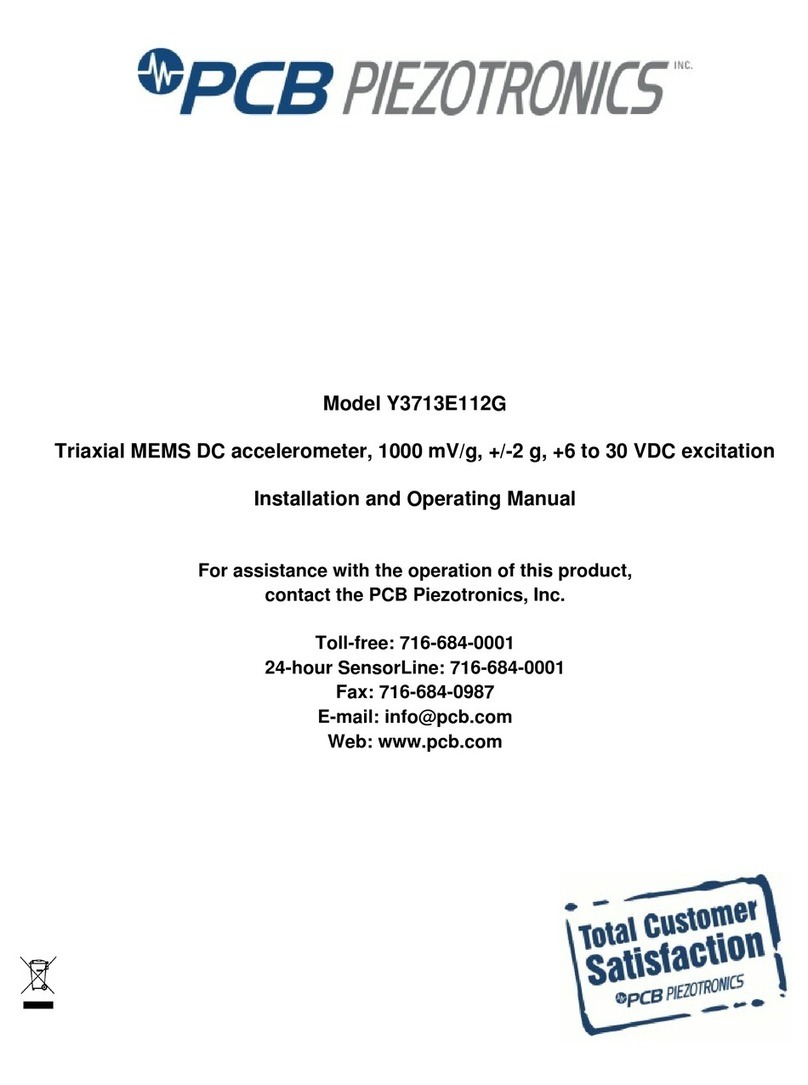
PCB Piezotronics
PCB Piezotronics Y3713E112G Installation and operating manual
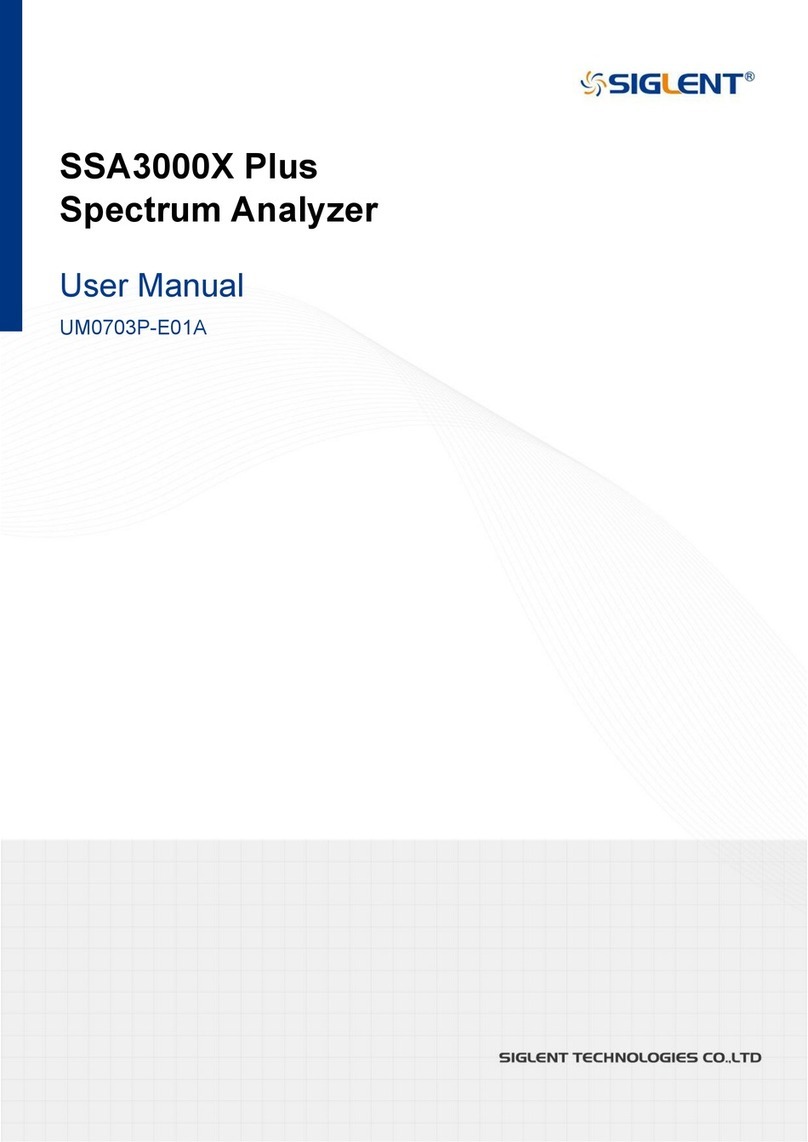
SIGLENT TECHNOLOGIES
SIGLENT TECHNOLOGIES SSA3000X Plus user manual

dynasonics
dynasonics Fusion Installation and operating instructions
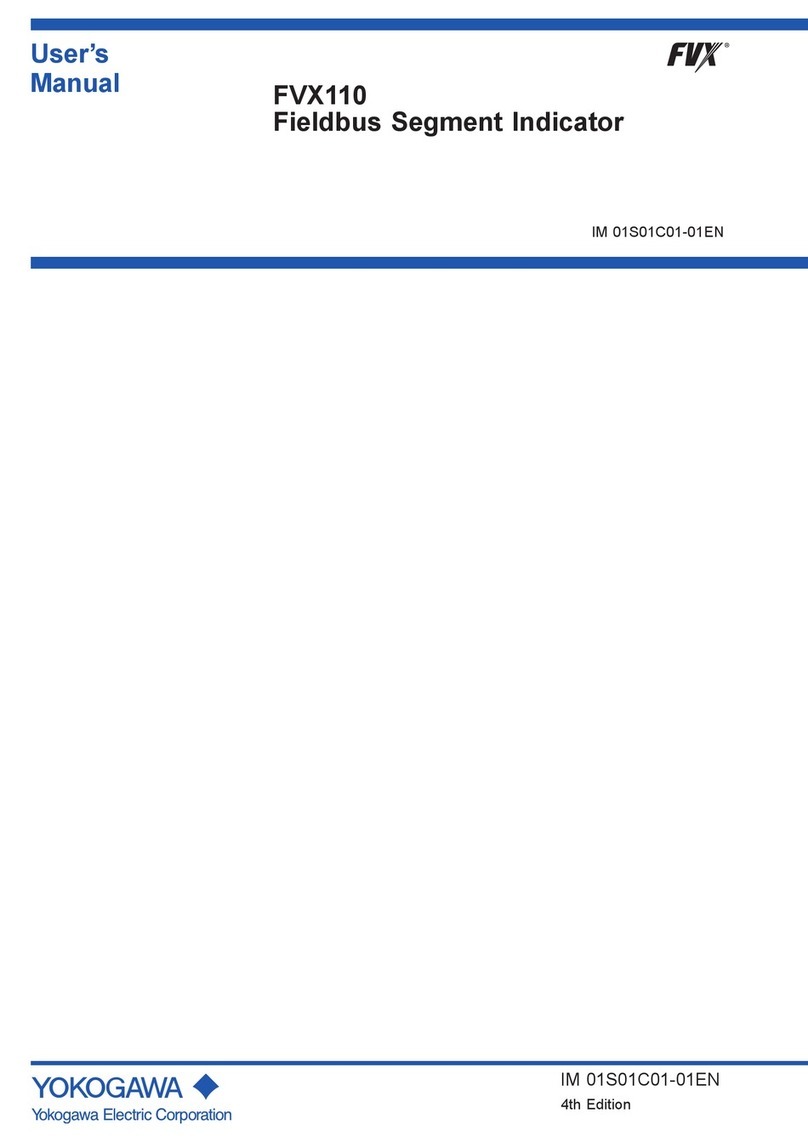
YOKOGAWA
YOKOGAWA FVX110 user manual

Vitalograph
Vitalograph 6000 Instructions for use