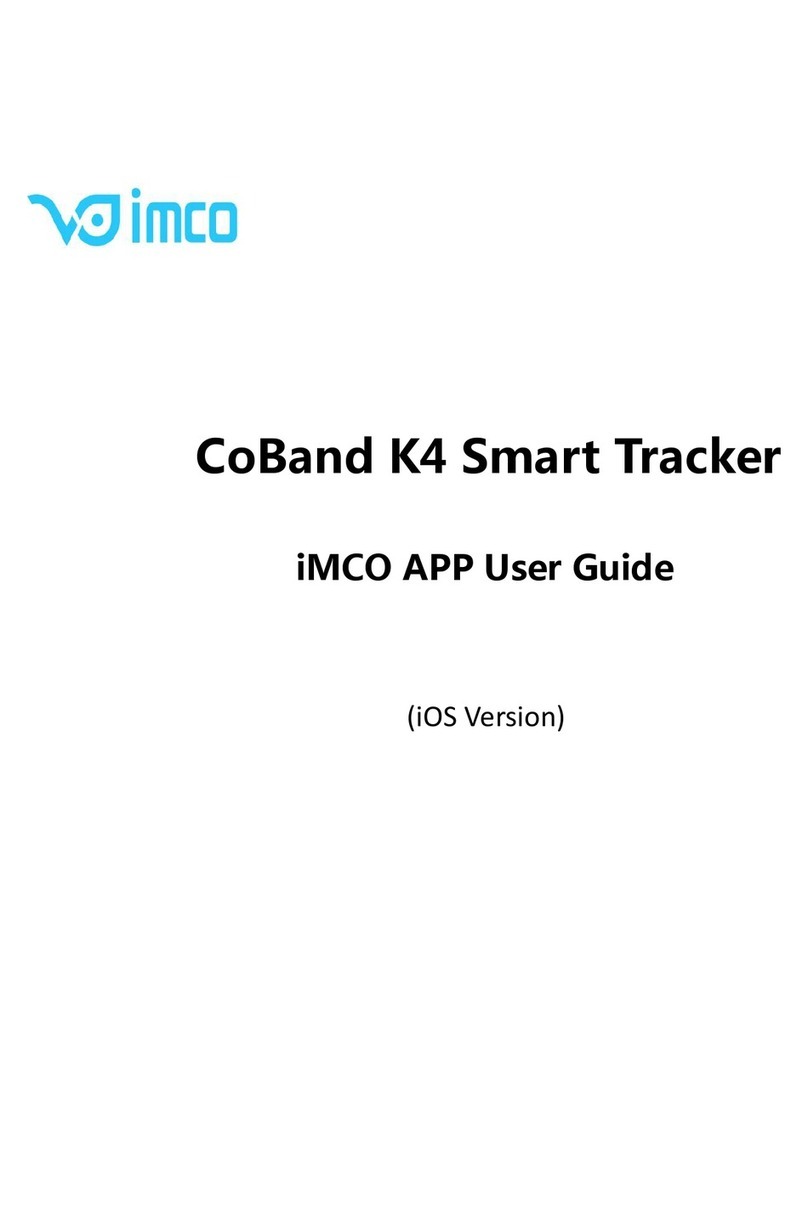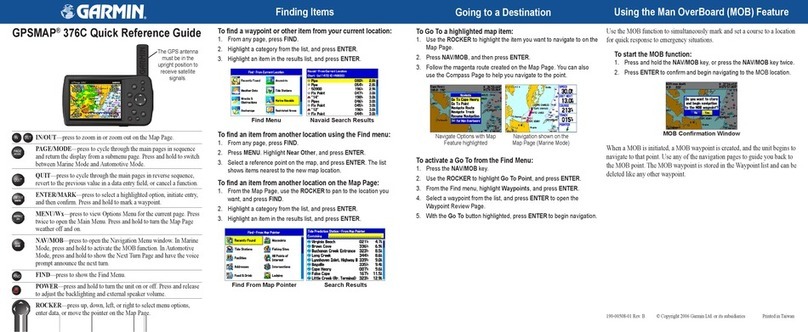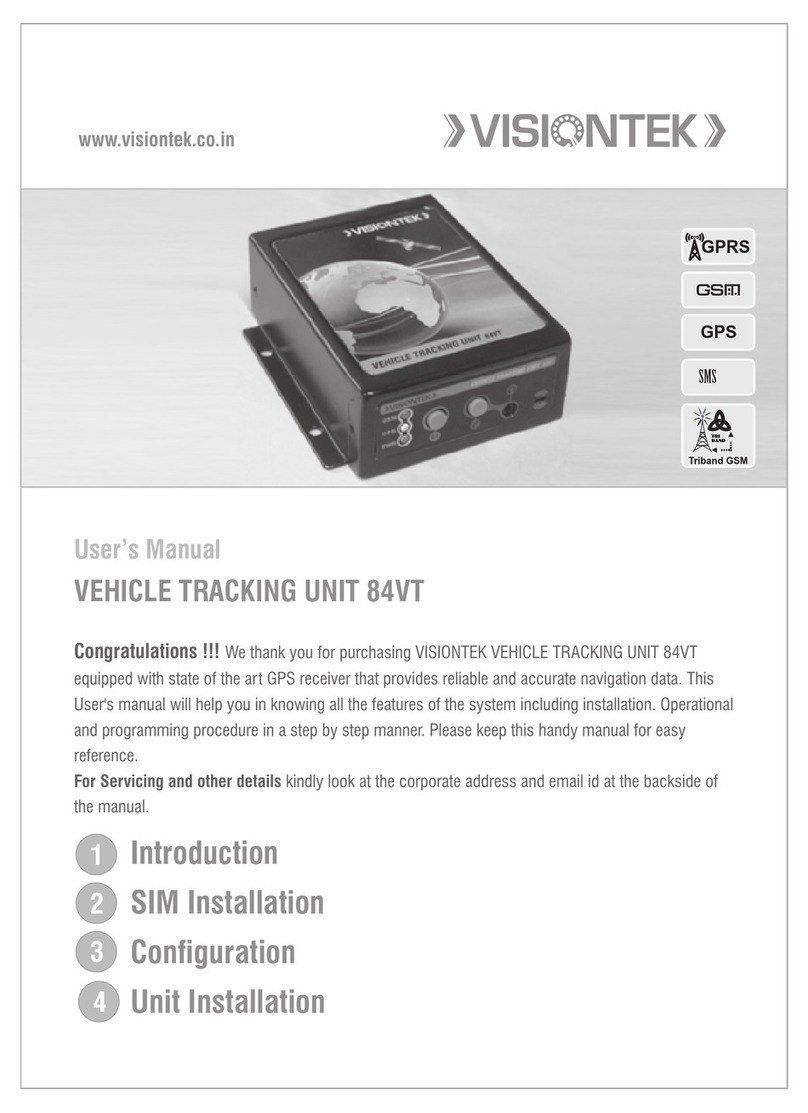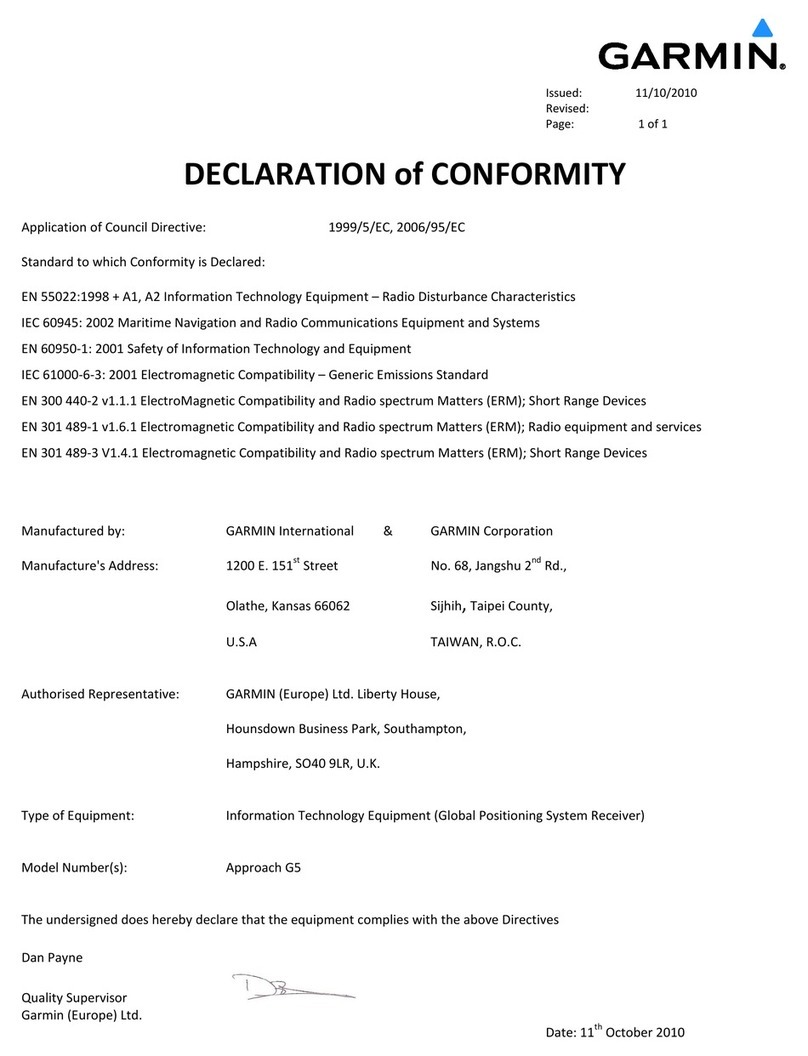AsteRx-U
Quick Start Guide
To set up the AsteRx-U, you will need:
Power supply Antenna Antenna cable
WiFi capable device USB cable
5. Basic Monitoring
Is the AsteRx-U tracking satellites?
Is there any interference?
For more informaon:
The memory stick delivered with the AsteRx-U contains:
AsteRx-U User Manual
AsteRx-U Firmware Manual
SBF Reference Guide
You can also consult our webpage or contact our Support Department:
Select the ‘GNSS’ tab then ‘Satellites
and Signals’
In open sky, the AsteRx-U should
track between 15 and 25 GPS and
Glonass satellites.
The Carrier-to-Noise
Plot for GPS should
show about 3 satellites
with an L1CA above
50 dB-HZ
Select the ‘GNSS’ tab then ‘Spectrum’
Click on ‘Show table’ on the Spectrum
plot then select GPS L2-P(Y). This
frequency band can be vulnerable to
interference.
The small GPS L2 signal at
1227.6 MHz should be
visible. Other spikes or
anomalous activity in this
spectrum may indicate
interference.