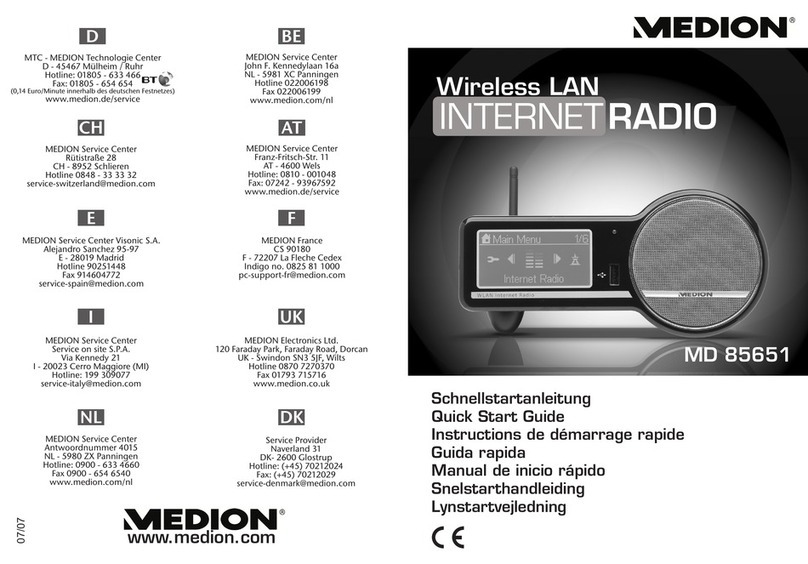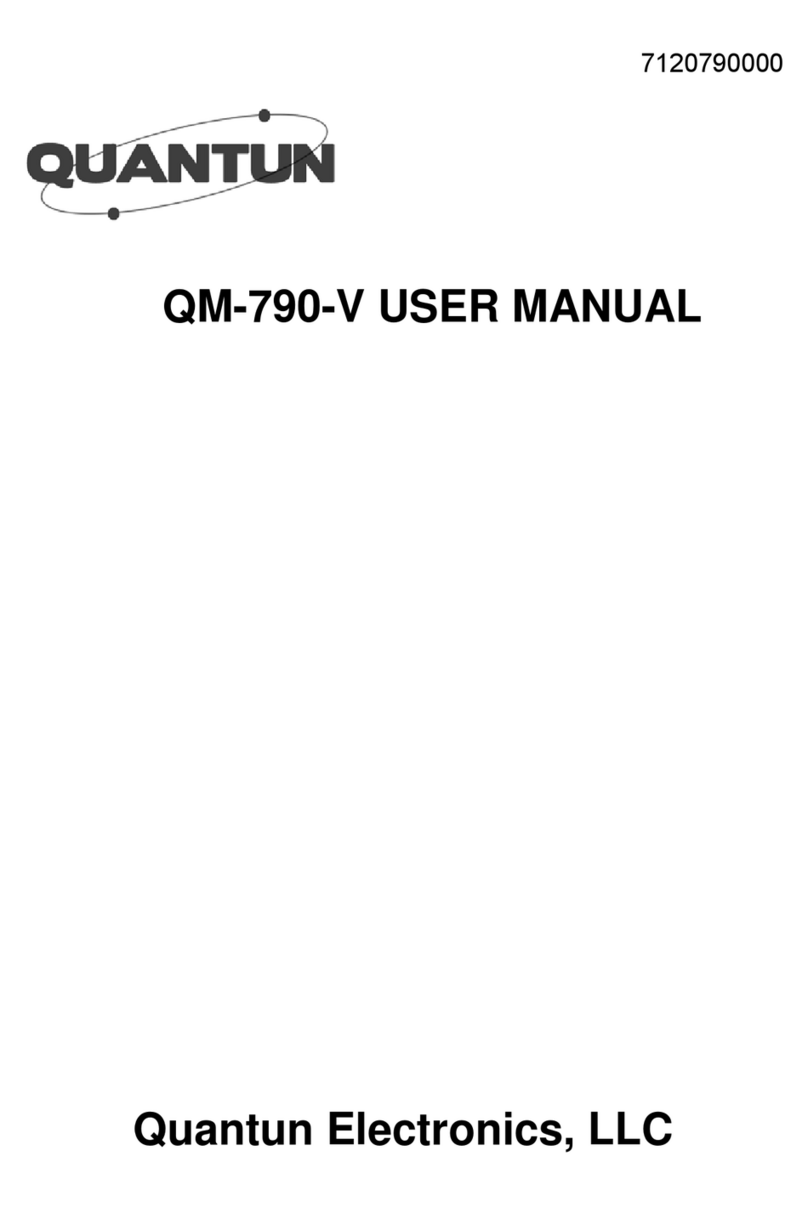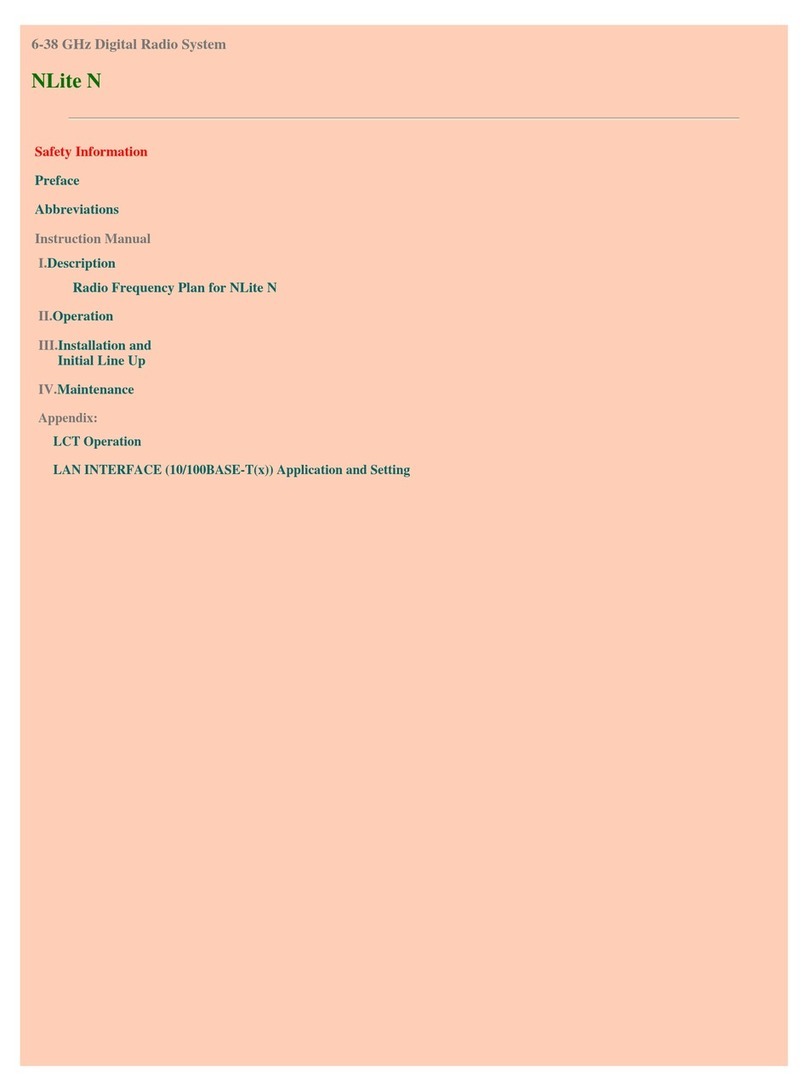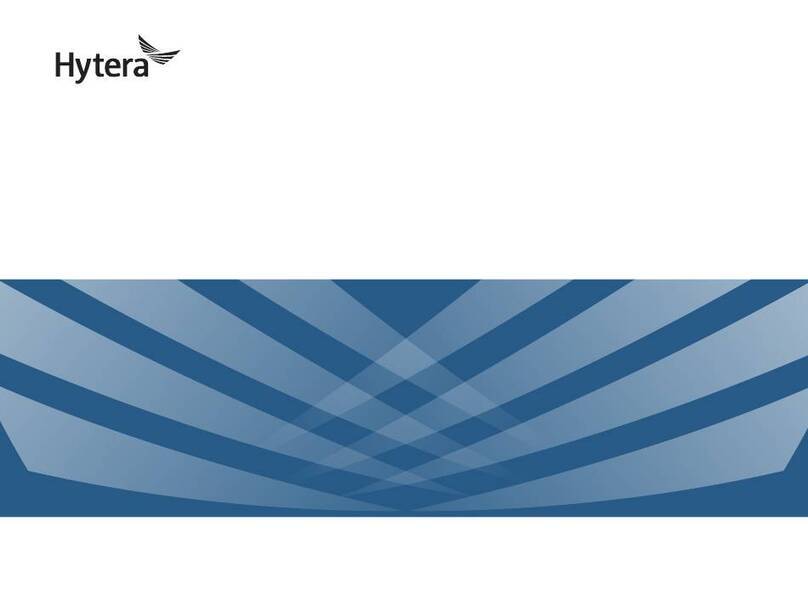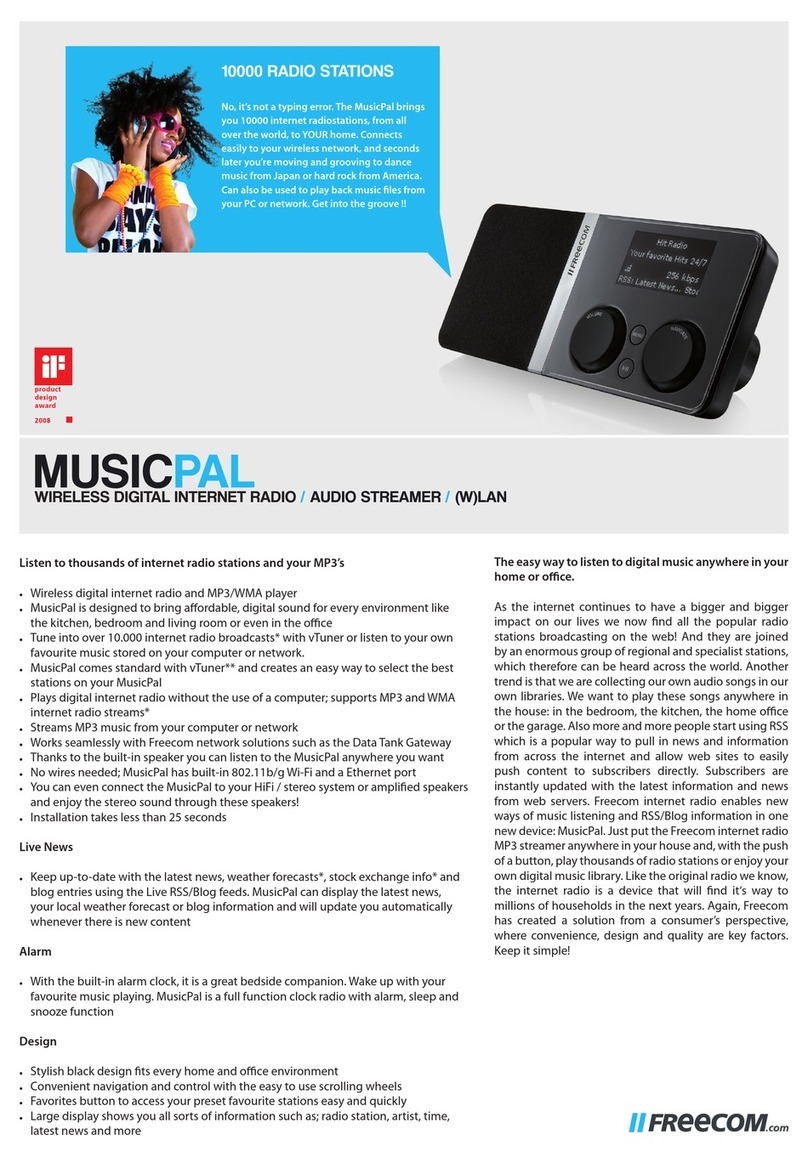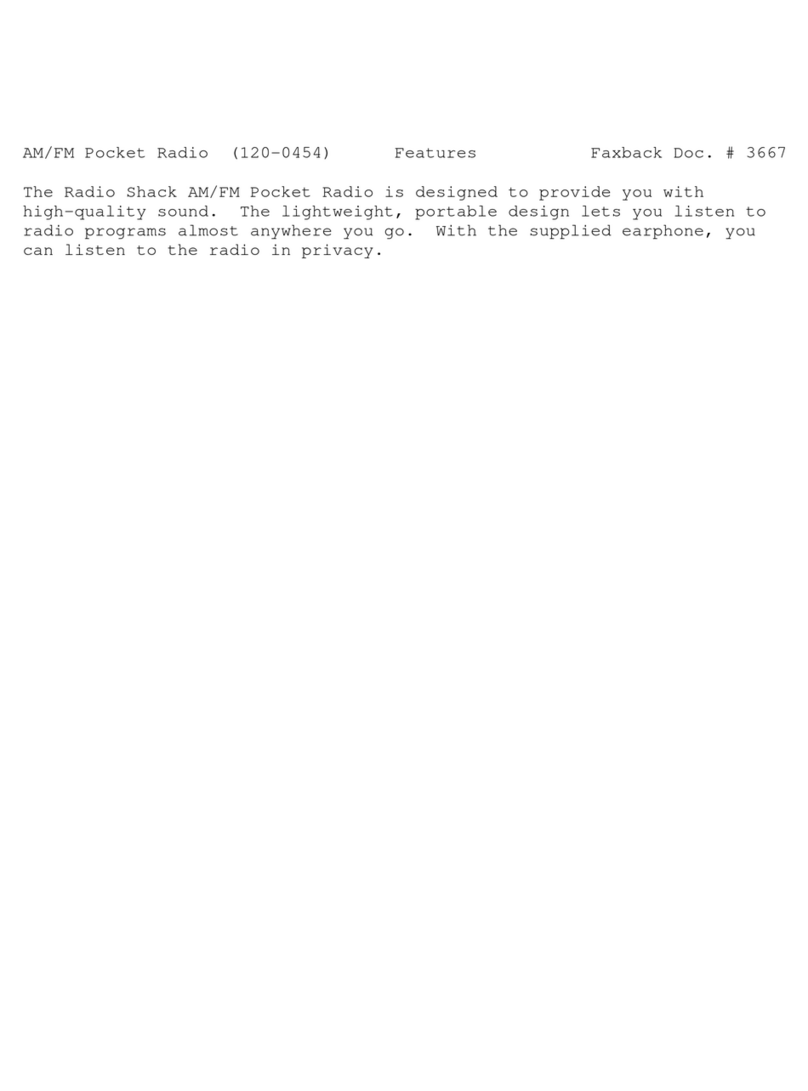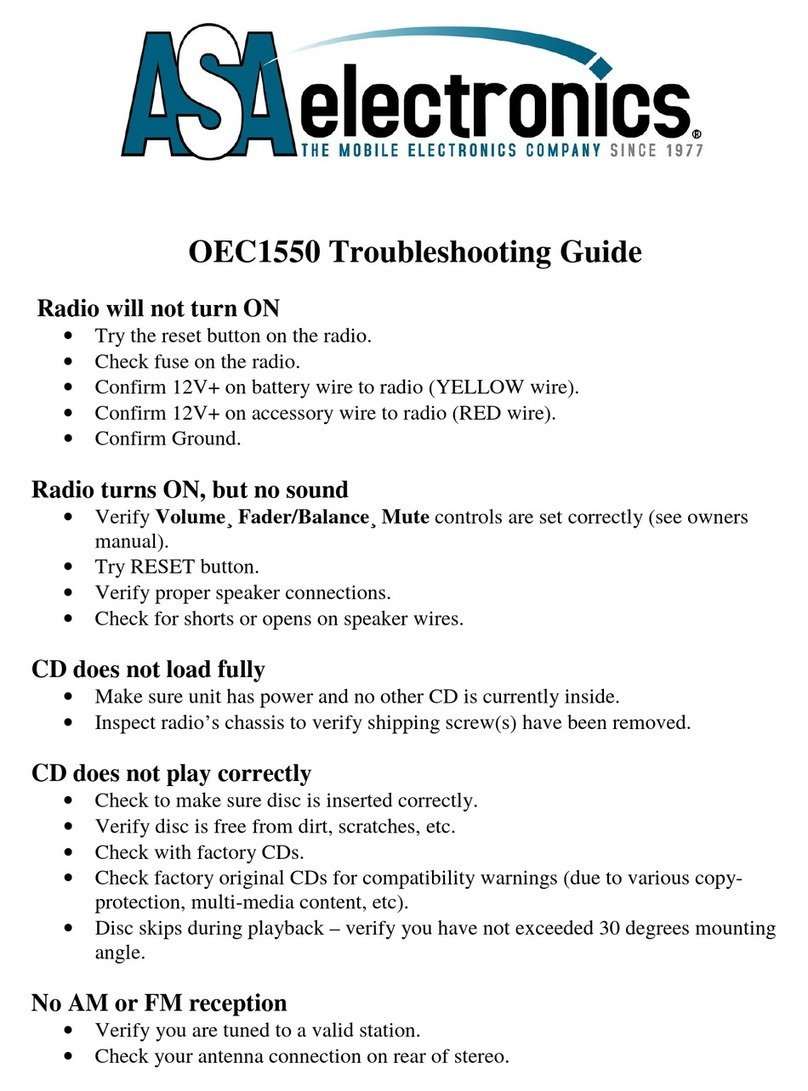Sepura SC20 series User manual

User Guide
SC20 series hand-portable radio

Original Instructions: ENGLISH
Document Number: MOD-15-1895
Issue 1.0
Copyright
© Sepura plc. 2002–2016
All rights reserved. This document is intended for the use of Sepura plc’s customers and/or other parties only for the
purposes of the agreement or arrangement under which this document is submitted, and no part of it may be reproduced or
transmitted in any form or means without the prior written permission of Sepura plc.
Disclaimer
Sepura’s policy is to continually improve its products. The features and facilities described in this document were correct at
publication, but are subject to change without notice.
Software license agreement
NOTICE: CAREFULLY READ THE LEGAL AGREEMENT CORRESPONDING TO THE LICENSE YOU PURCHASED,
WHICH SETS FORTH THE GENERAL TERMS AND CONDITIONS FOR THE USE OF THE LICENSED SOFTWARE.
Contact Details
Sepura plc
9000 Cambridge Research Park
Beach Drive
Waterbeach
Cambridge
CB25 9TL
United Kingdom
sepura.com
ii SC20 series – 04/2016

CONTENTS
General information 1
Your radio at a glance 3
Battery 5
Charging the battery 7
Charging a 'flat' battery 8
Fitting the battery 8
Removing the battery 8
Using Sepura approved batteries 9
Controls & indicators 11
Navi-knob 11
Navigation Keys 11
Soft keys 13
Context keys 14
Status icons 15
LED indicators 19
Emergency button 19
Getting Started 20
Fitting a microSD card 20
Fitting a Smart card 21
Power on 23
Power off 23
Locking and unlocking the keypad 24
Home screen 26
Shortcut Bar 27
Notifications 27
Menu 28
SmartMenus 30
Help 31
Emergency operation 33
User Guide iii

Making an Alarm call 34
Receiving an Alarm call 35
Clearing an Alarm call 35
Power on Alarm call 35
Sound 37
Adjusting the volume 37
Loudspeaker on/off 37
Whisper mode 37
Audible tone alerts 38
Vibration alerts (Haptics) 39
Personalising your radio 40
Invert the display 40
Adjusting the backlight 40
Day/Night mode 41
Adjusting text and icon size 42
Setting the display language 43
Menu style 44
Time and Date 45
Talkgroups and folders 46
Typical folder arrangement 48
Select a talkgroup 49
Working with folders 50
Special folders 51
User Defined Scan Lists 52
Quick Groups 54
Contacts 55
Searching and filtering contacts 56
View contact details 57
Creating contacts 57
Editing contacts 58
iv SC20 series – 04/2016

Delete all contacts 59
Calls 60
Call types 60
Call History 61
Group calls 62
Individual calls 64
Broadcast calls 66
Missed events 67
Quick Calls 67
Smart Calls 68
Modifying your call setup 69
Text entry 71
Cursor movement 71
Character sets 72
Messages 74
Message Inbox 74
Opening messages 76
View message details 76
Reply to a message 77
Saved messages 77
Picture messages 82
Paging alerts 82
Networks 84
Authentication 84
Change Network 85
Transmit Inhibit 85
Fallback Mode 86
Operating Modes 87
DMO Mode 88
Repeater Mode 91
User Guide v

Callout alerts 95
Responding to Callouts 96
Callout display 101
Group calls to Callout group 102
Information Phase 103
Features 105
Privacy Screen 105
View images 105
Connector Protector 106
User profiles 107
Man Down 109
Lone Worker 112
WAP 113
Using WAP 113
Browser menu 114
Navigation menu 115
Settings 115
History menu 118
Using bookmarks 118
Call handling 120
GPS 122
GPS position 122
GPS direction 123
GPS reporting options 124
Bluetooth® 125
Bluetooth® on/off 125
Audio devices 126
Data devices 128
Modify connected devices 131
Security 132
vi SC20 series – 04/2016

viii SC20 series – 04/2016

General information
This user guide describes the default operation and features of the SC20 series
radio mobile radio. Your service provider or organisation may have
customised your radiomobile radioto optimise its performance to suit your
individual needs. There may be differences between this guide and the way
your product operates. Contact your service provider or organisation for
information about the customisation of your SC20 series radio mobile radio.
Safety Information
Before using this product read the safety and regulatory information
contained in the Product Safety Guide (SPR-DOC-00170) supplied with your
radio. It is your responsibility to ensure that this product is operated safely at
all times, and that local laws governing the use of Radio Frequency (RF)
devices are observed.
Sepura products are designed for use by mobile workforces, often working
alone, and are intended for use in occupational and controlled conditions. It
is recommended that you obtain training on how to operate this product.
Your personal safety could be at risk if you do not understand how to operate
this product correctly.
Sepura products have been tested to meet strict guidelines for personal safety
and operational conditions. Do not operate this product in environments that
exceed those listed on the product technical data sheet.
Waste Electrical and Electronic Equipment disposal information
This symbol on the product or its packaging indicates that this product must
not be disposed of as household or commercial waste. Some countries have
set up collection and recycling systems for waste electrical and electronic
products. By ensuring that this product is disposed of correctly, you will help
prevent potentially negative consequences for the environment and human
health, and help conserve natural resources. Please dispose of your waste
product according to your national and local regulations. Contact your
service provider or Sepura for information about disposing of this product in
your region of the world
User Guide 1

How to use this document
Icons and other visual cues are used throughout this document to help the
reader with important information. These icons and visual cues are described
below:
Warning:
Indicates that this information is important and if
disregarded could result in an injury to yourself or
to others.
Caution:
Indicates that this information is important and if
disregarded could result in serious damage to the
product or other devices or a minor injury.
Note:
Contains additional information that could be
exceptions to the general text. They may also
contain references to additional information in this
guide or other reading material.
Tip:
Contains additional information that could help you
perform a task quicker by offering an alternative
method to that in the general text.
Bold typeface Used to highlight parts of the radio, such as keys
and buttons, key presses and menu options.
Menu >Phone >
Contacts
Indicates navigation through the menu structure to
the desired option based on the default language
strings. Note: your radio may be customised to use
different language strings.
2SC20 series – 04/2016

Your radio at a glance
Item Description
1Antenna.
2Programmable Emergency Button. Press and hold (2 seconds) to initiate an
Alarm call.
3Rugged Accessory Connector (sRAC). Provides connection for accessories.
4Centre context key. Press to activate the feature or option that appears directly
above the key.
5Right context key. Press to activate the feature or option that appears directly
above the key.
6
Cancel/Home key. Press and hold (2 seconds) to power on your radio. From
the Home screen, press and hold (4 seconds) to power off. Press and hold (2
seconds) to return to the Home screen from any other screen.
User Guide 3
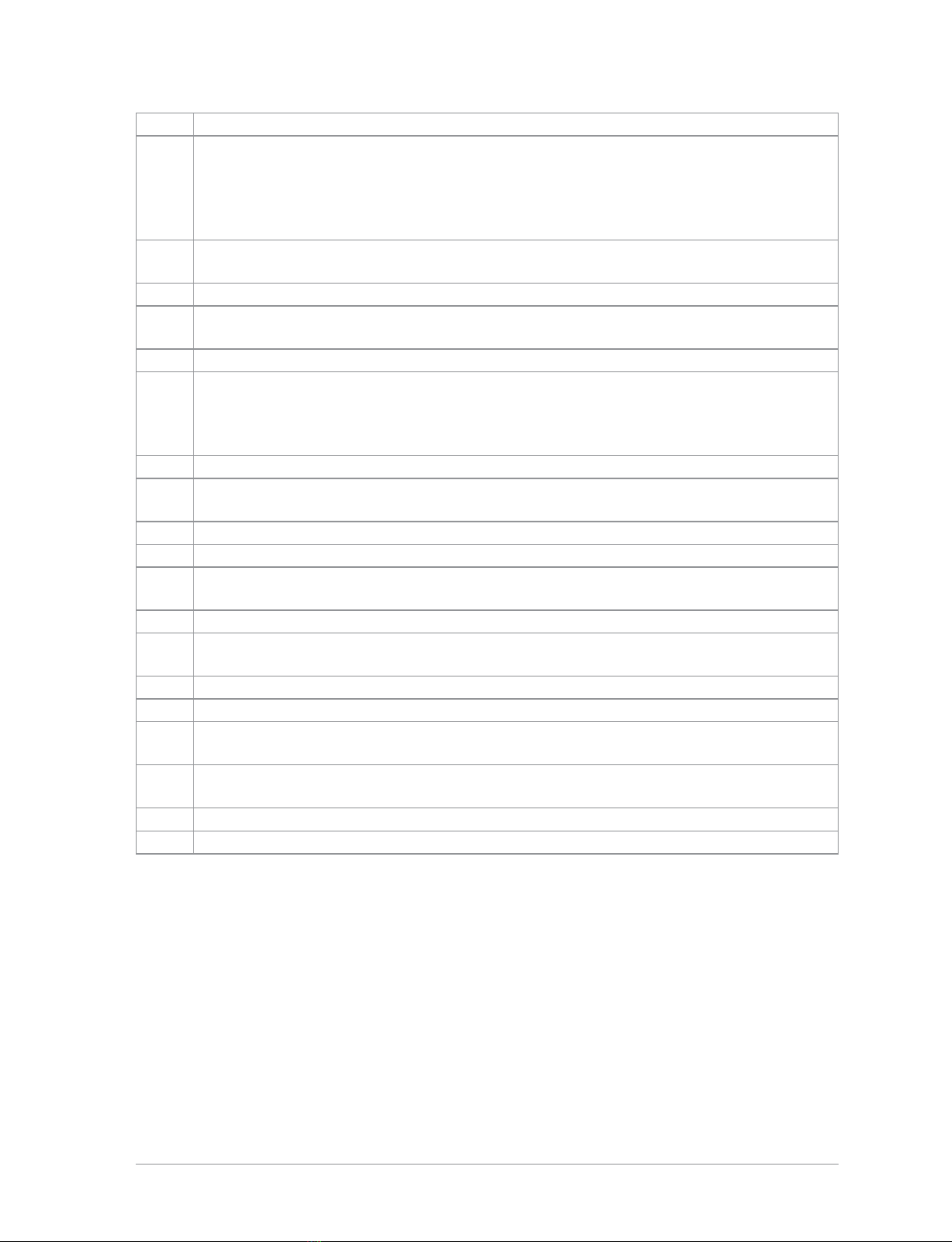
Item Description
7
Alphanumeric keypad with backlight. Loudspeaker and microphone behind.
The loudspeaker is used during Group calls when an audio acccessory is not
connected and the radio is held in the hand. The microphone is used during
phone calls. Use the keypad to enter alphanumeric characters for text editing
and dialling. Keys 0–9, # and * are programmable soft keys.
8Navigation keys. Press to scroll through lists and move the cursor when
writing text.
9Select/Send key. Press to initiate a phone call.
10 Left context key. Press to activate the feature or option that appears directly
above the key.
11 Colour display with backlight.
12
Earpiece and microphone. Earpiece is active during phone calls when the
radio is held like a smart phone against the ear. Speak into the microphone
during Group calls when the radio is not attached to an audio accessory and
held in the hand.
13 Tri-colour LED (indicator). Indicates various operational states of the radio.
14 Blue LED (indicator). Indicates a missed event such as a call, Callout or
message. Also indicates Bluetooth® status.
15 Navi-knob. A continuously rotating knob used to adjust the speaker volume.
16 Side Button (A/B). Press to activate a programmed feature.
17 PTT (Press-to-talk) button. Press and hold to talk during a group call. Release
to listen to other radio users.
18 Side Button (C). Press to activate a programmed feature.
19 Digital Accessory Connector (sDAC). Used to charge the battery, program
the radio and attach accessories.
20 Battery
21 Battery label area for attaching an asset label (optional).
22 Attachment point for accessory. Used to connect a belt clip or other accessory
designed for securing the radio during use.
23 External Antenna Connector used with a car kit to attach an external antenna
to the radio.
24 Radio ID Label for attaching an asset label (optional).
25 RFID tag for monitoring and auditing purposes.
4SC20 series – 04/2016

Battery
For your safety, inspect the battery regularly for any signs of damage,
such as cracks or surface damage caused by an impact or the battery
being dropped. Fit a new battery if there are any signs of damage.
Warning: Risk to personal safety. Sepura TETRA radios have been
tested and certified using Sepura approved batteries. The use of non-
approved batteries may damage the product, will result in non-
compliance with regulatory requirements, compromise the product
safety ratings including SARS, reduce the length of operating time and
will invalidate the product warranty.
Checking the battery charge
Always check the amount of battery charge before lengthy periods of
operation. A fully charged battery should provide continuous operation for a
full shift, depending on a number of operational factors such as how the
radio is operated, the operating environment (temperature and network
signal strength) and the condition of the battery. When the radio is powered
on, the amount of charge remaining may be displayed as a percentage (%) on
the screen.
Battery charge indicators
Abattery meter appears on the status line at the top of the radio display. The
meter consists of 4 bars comprising 8 segments that fill and empty
corresponding to the estimated amount of charge remaining.
Icon Description
Battery is fully charged.
Battery is 50% charge capacity.
Battery has >12% charge remaining.
Battery charge less than 12% charge remaining.
User Guide 5

Optimising battery life
A fully charged battery should last a full shift (approximately 12 hours) but
this depends on a number of operational factors, such as how the radio is
operated, the operating environment (temperature and network signal
strength) and the condition of the battery.
Try the following to help you optimise battery life on a daily basis:
Ensure that batteries are fully charged at the start of a shift.
Decrease the amount of time the backlight stays lit between key presses
(see Adjusting the backlight on page 40).
Keep your speaker audio volume to a minimum (see Adjusting the volume
on page 37).
Reduce the length of time the radio is transmitting and keep DMOor
telephone type calls to a minimum because they cause higher current
consumption.
Shorten the GPS reporting intervals if enabled (see GPS reporting options on
page 124).
6SC20 series – 04/2016

Charging the battery
Your radio is powered by a rechargeable battery. The battery may be
recharged many times but it will eventually need replacing to ensure
continuous maximum performance from your radio.
First time battery charging
New batteries (Standard battery part no. 300-01174 and High Capacity battery
part no. 300-01175) are supplied in 'storage mode' which means they have a
minimum amount of charge for storage purposes. Before using a new battery
for the first time it must be fully charged to reactivate it. If the battery is used
before it is reactivated (fully charged) the radio may not power on, or may
indicate a low battery status icon or low level of charge.
Battery chargers
Only use Sepura approved battery chargers. Use of non-approved chargers
may not fully charge the battery or damage it. Always read the user
documentation supplied with the charger for additional safety instructions
and how to use it.
Charging methods
The radio may be powered on or off during charging.
Attach the Charger cable to the sDAC connector at the base of the radio or
place the radio with battery attached into a charging dock. If the battery is
charged attached to the radio, and the radio is powered on, an indication of
the remaining time to fully charge the battery is displayed (in hh:mm format).
During charging, the tri-coloured LED on the radio indicates the charging
progress and the charging icon appears on the status line, providing there is
sufficient charge in the battery to support this function.
Status LED Description
Flashing
Orange
Battery temperature is either too hot or cold to
commence charging.
Solid Orange Charging in progress.
Solid Green Charging complete.
Solid Red Battery has failed to charge and may be not be chargable.
Contact your service provider or Sepura.
User Guide 7

The battery may be charged separately from the radio using a battery-only
charger.
Charging a 'flat' battery
If the battery is completely 'flat' (without charge) during storage or after a
long period of non-activity, it may fail to recharge or stop charging after 20
minutes. If this happens, disconnect and then reconnect the charger (or
power off the charger, then power on) to reset the battery.
Avoid charging a flat battery attached to a radio. During charging, the radio
will attempt to power on when the battery charge reaches a certain capacity,
which will drain the battery of its charge.
Fitting the battery
Ensure that the Smart/microSD card compartment cover is securely latched
before fitting the battery.
If a belt clip is fitted to the radio, lift the belt clip before attempting to fit the
battery. Do not attempt to insert the battery into the battery compartment
sideways under the belt clip. This may result in damage to the radio and the
belt clip.
To attach the battery, insert the battery into the battery compartment as
shown. Press the battery downwards until it clicks into position.
Removing the battery
Always power off before removing the battery.
8SC20 series – 04/2016

Push the safety latch on the bottom of the battery. Lift the battery upwards
and remove.
Using Sepura approved batteries
Your radio checks the authenticity of the battery when it is powered on and
has a number of battery management features that only work when a genuine
Sepura battery is fitted:
the remaining battery charge appears as a percentage when your radio is
powered on [customisable];
battery meter icons, showing the remaining battery charge;
a low battery warning appears when charge is low; and
you can check battery information, such as its authenticity, remaining
charge and serial number [customisable] (see Getting information about your
battery on the next page).
If your radio detects a non-approved battery, the message "Unidentified battery
-powering down" appears. The message is cleared by pressing any key.
If your radio detects a non-approved battery, the message "Unidentified
battery" appears.
If your radio detects a non-approved battery, the message "Unidentified battery
-powering down" and your radio powers off.
Caution: Non-approved batteries may not have inbuilt safety protection
features, and could potentially damage your radio (invalidating your
warranty) and affect your radio's safety and IP compliance ratings.
User Guide 9

Getting information about your battery
You can see information about the battery attached to your radio, such as the
remaining battery charge, whether the battery is authenticated (a genuine
Sepura battery) and the battery serial number [customisable].
Select Menu >Options >Battery Information.
The display shows:
Charge—the current remaining charge given as a percentage
Authenticated/Unauthenticated—a Sepura/non-Sepura battery is fitted
<serial number>—the serial number of the battery
Note: If a non-Sepura battery is fitted, the Charge is reported as 0%, the
battery is marked as Unauthenticated and the serial number is not shown.
10 SC20 series – 04/2016

Controls & indicators
Your radio has a number of controls and indicators.
Navi-knob
The Navi-knob is a continuous rotating knob that in its normal mode is used
to adjust the volume. The Navi-knob can also be used to perform various
other functions.
To do this… Do this…
Adjust loud speaker volume (or
enable/disable Whisper Mode
[customisable])
Rotate Navi-knob
Move cursor and select characters (in
text entry mode)
Rotate Navi-knob in Text Entry
Mode or Editing Mode
Scroll through available talkgroups From the Home screen, press
Groups + rotate the Navi-knob
Scroll through available Status
Messages
From the Home screen, press
Groups 2 times + rotate the
Navi-knob
Scroll through available User Profiles
From the Home screen, press
Groups 3 times + rotate the
Navi-knob
Navigation Keys
Your radio has four navigation keys (left/right/up/down).
Key Action
Up/Down
Use to move the scroll bar up and down
to see more information
Scroll a list of options
User Guide 11

Down Open the top level menu from the Home
screen.
Up
Repeated presses moves upwards through the
options and menu levels until the top level
menu is reached.
Left/Right
Moves between options on the top level
menu.
Moves through the text characters for
selection when writing.
Tip: When the display is inverted (flipped upside down) the left and
right navigation keys work in opposite directions.
12 SC20 series – 04/2016
Other manuals for SC20 series
1
Table of contents
Other Sepura Radio manuals

Sepura
Sepura SC21 Series User manual

Sepura
Sepura STP8000 Series User manual
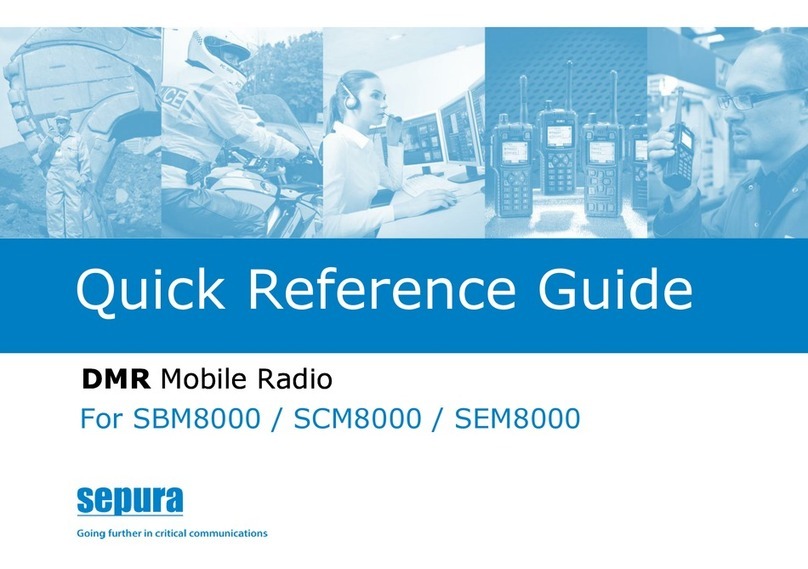
Sepura
Sepura SEM8050H User manual

Sepura
Sepura SEM8040H User manual

Sepura
Sepura SEM8010H User manual

Sepura
Sepura SBM8040 User manual

Sepura
Sepura SBM8000 User manual

Sepura
Sepura SBM8000 User manual

Sepura
Sepura SC21 Series User manual