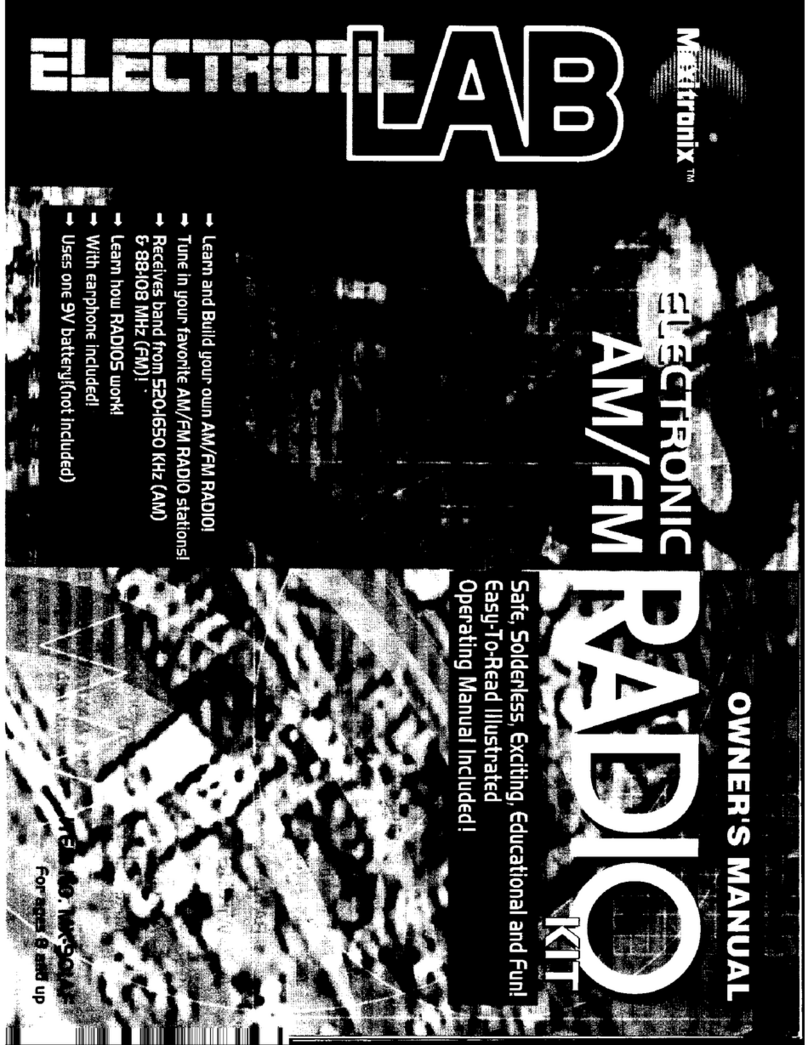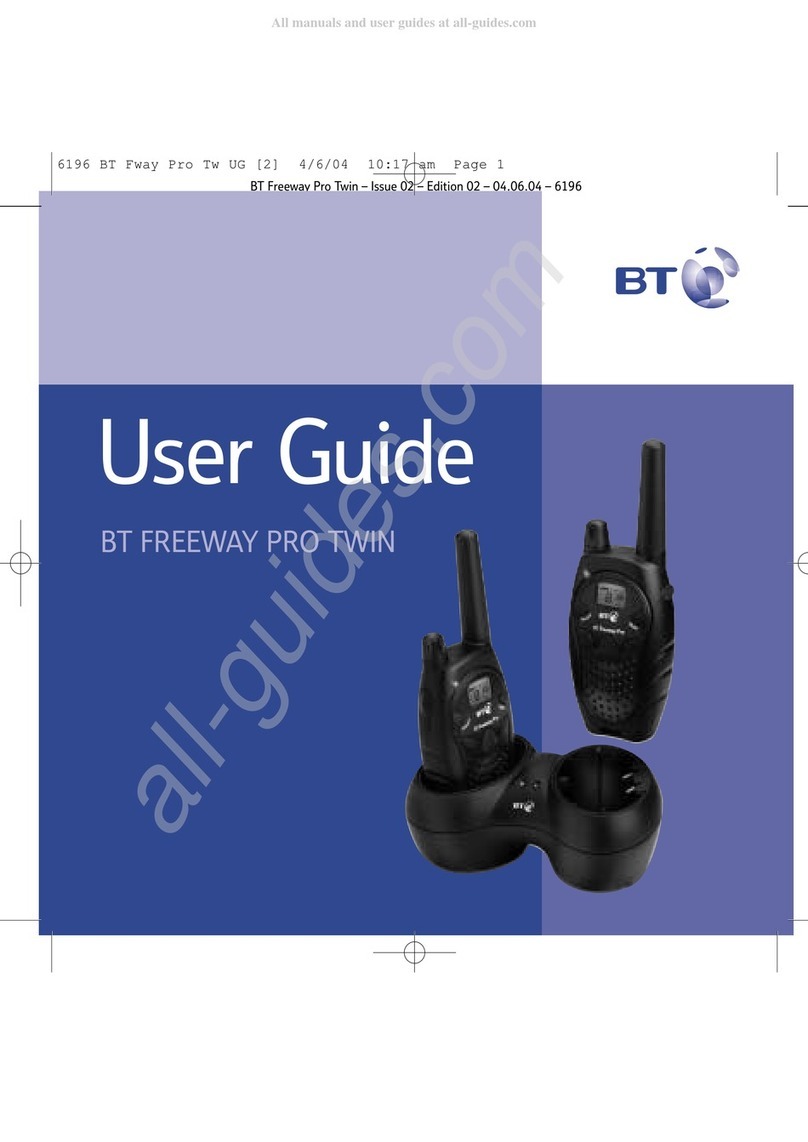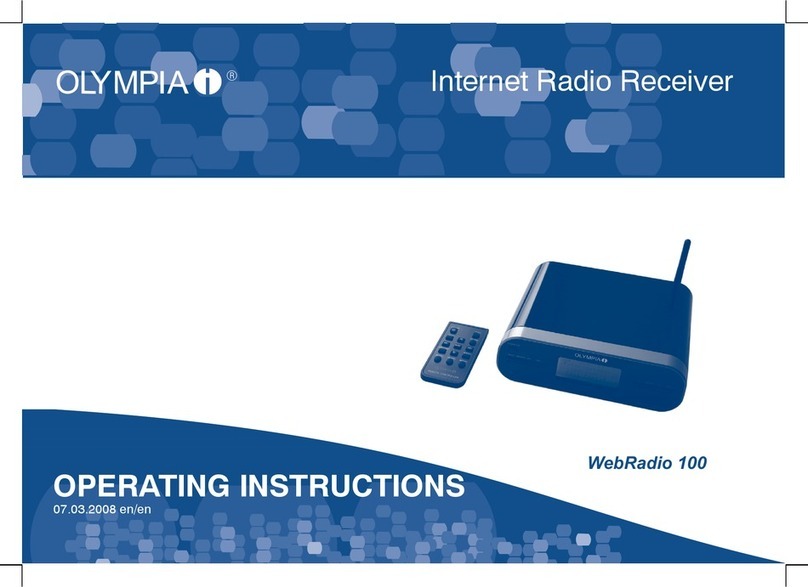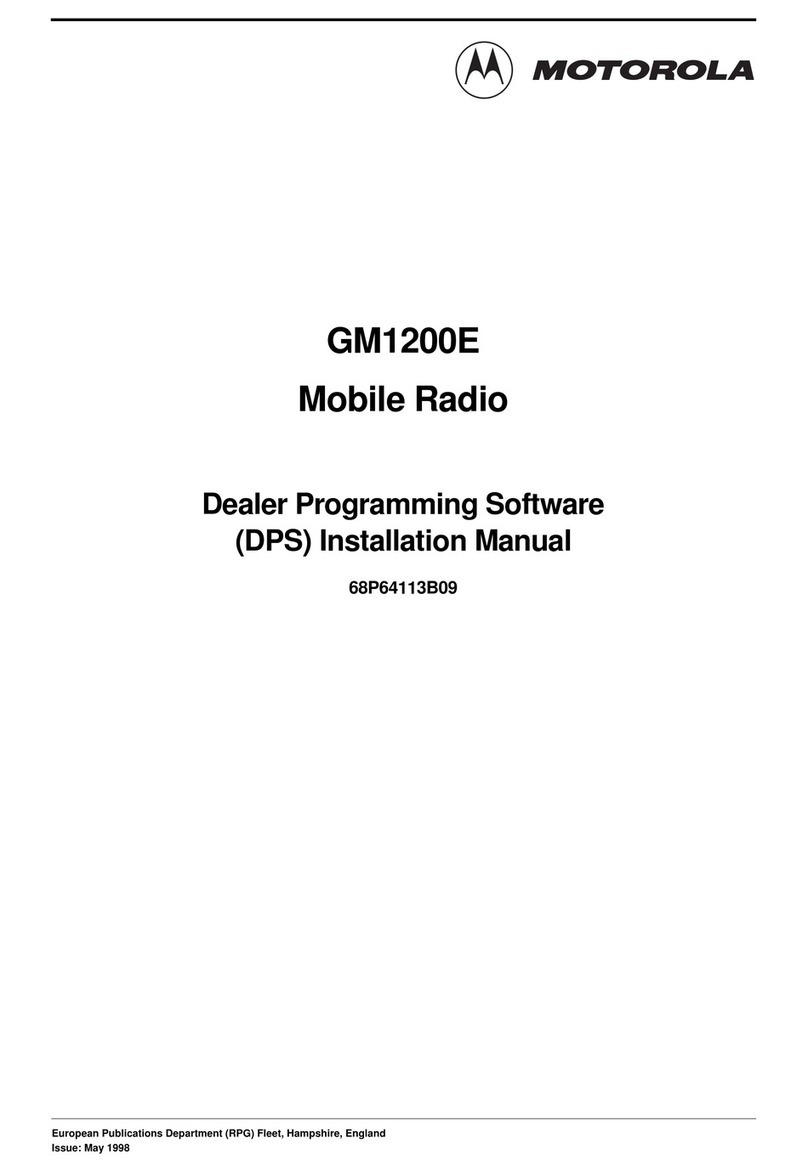Sepura SC21 Series User manual
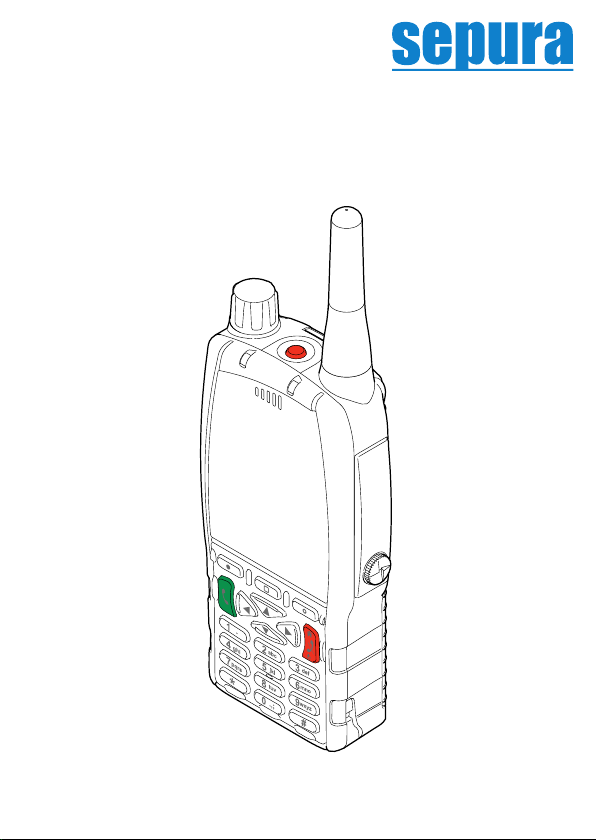
a Hytera company
SC21 series hand-portable radio
Quick Reference Guide
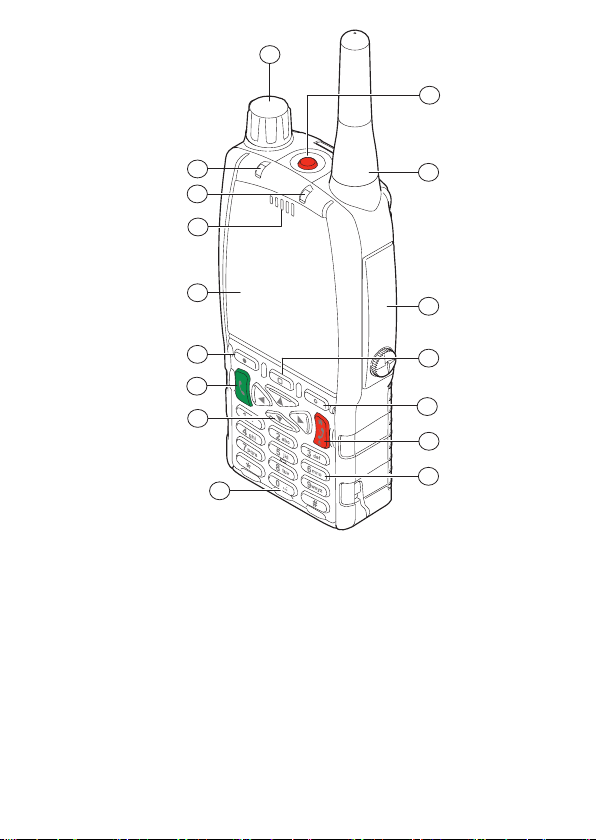
2
1
2
3
4
5
7
6
8
9
10
11
12
13
14
15
16
1 Emergency button
2 Antenna
3Rugged Accessory Connector
(sRAC)
4 Centre Context key (Groups,
Status, Proles)
5 Right Context key
6Red key (Cancel/Home)
7 Alphanumeric keypad with
backlight and Loudspeaker
behind used for half-duplex
calls
8 Microphone for full-duplex calls
9 Navigation keys
10 Green key (Select/Send)
11 Left Context key
12 Colour display with backlight
13 Earpiece for full-duplex calls.
Microphone for half-duplex
calls
14 Blue LED
15 Tri-Coloured LED
16 Navi-knob

3
20
19
18
17
21
22
23
24
25
17 Side buttons A/B (soft keys)
18 PTT button
19 Side button C (soft key)
20 Digital Accessory Connector
(sDAC)
21 Battery
22 External Antenna
Connector
23 RFID tag
24 Accessory attachment
mounting points
25 Loudspeaker used for half-
duplex calls

4
Power on Press and hold (2 seconds) the Red key.
Power o From the Home screen, press and hold (2 seconds) the
Red key, then follow the instructions to power o.
Home screen The Home screen displays when the radio powers on
and when it is idle. To quickly get back to the Home
screen, press and hold (2 seconds) the Red key.
Menu To enter the menu, from the Home screen press the
Menu context key. Use the navigation keys to
scroll through the menus and options. To open a sub-
menu or menu option, select it (highlight it) and press
the Green key. To return to a higher level menu,
press the Back context key.
Activating a
soft key
Special features such as SmartMenus can be assigned
to a soft key. To activate a soft key function, press and
release a programmable side button. Press and hold (1
second) any one of the 0-9, * and # keys to activate a
soft key function.
Adjust the
volume
Rotate the Navi-knob.
Clear
notications
From the Home screen press the Shortcut context
key to open the Shortcut Bar. Use the navigation keys
to scroll to the notication, highlight it and then press
the Green key. Use the feature in the usual way
to close the notication, for example, read an unread
message or disable a function.
Lock keypad From the Home screen, press the * Star key, then
press the OK context key. To unlock the keypad, press
the * Star key, then press the OK context key.
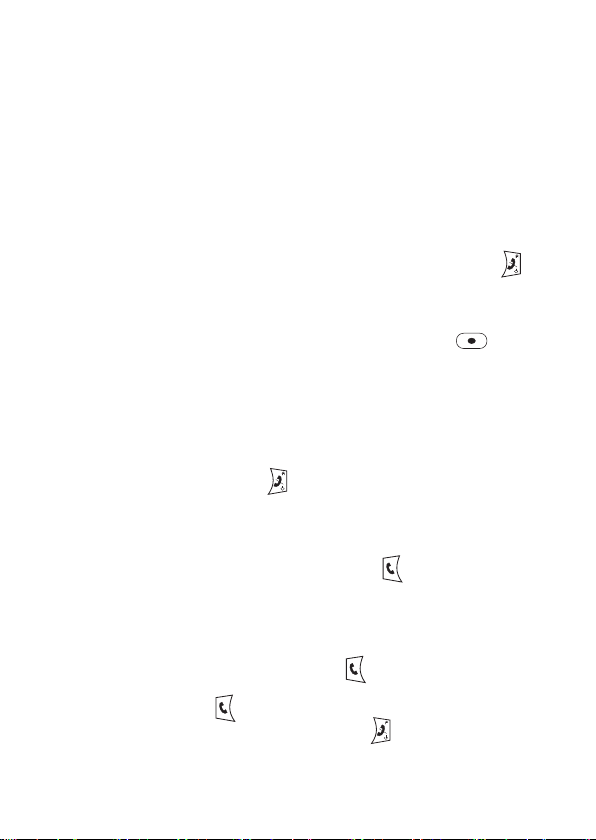
5
Alarm Call WARNING! Do not hold the radio close to your ear.
Press and hold (2 seconds) the Emergency
button. Press the PTT button and speak into the
top microphone. If your radio is customised for ‘live
microphone’ you can speak with out holding the PTT
button for a period of time.
Make a Group
call
WARNING! Do not hold the radio close to your ear.
Press and hold the PTT button and speak into the top
microphone. When you have nished speaking, release
the PTT button to listen to the other radio users through
the loudspeaker. To end the call, press the Red key.
Make an
individual
half-duplex
call
WARNING! Do not hold the radio close to your ear.
From the Home screen, press the Menu context
key. Select Phone > Contacts to open the contacts
menu. Use the navigation keys to scroll to the folder
containing the contact details and select your contact.
Press the Open context key, and select the contact’s
phone number. Press the PTT button to make the call
and speak into the top microphone. To end the call,
press the Red key.
Make an
individual
full-duplex call
From the Home screen, press any of the alphanumeric
keys to launch the dial box, then enter the number
required and press the Green key to initiate the call.
Alternatively press the Menu context key or the Down
navigation key, then select Phone > Contacts to open
the contacts menu. Use the navigation keys to scroll to
the All Folder and select your contact. Press the Open
context key or the Green key, then choose the phone
number. Press the Dial context key or the
Green key to initiate the call. To end the call, press the
Clear context key or the Red key.

6
Change the
talkgroup From the Home screen, press the Groups
context key. The Talkgroup Selection box appears
showing the current selected talkgroup and folder.
Directional arrows displayed under the talkgroup name
indicate that there are more talkgroups available in the
current folder. Rotate the Navi-knob to scroll through
the talkgroups. To attach to a talkgroup, press the
Select context key.
Change the
talkgroup
folder
From the Home screen, press the Groups
context key. The Talkgroup Selection box appears
showing the current selected talkgroup and folder.
Use the Up and Down navigation keys to scroll
through the folder levels (sub-folders). Use the Right
and Left navigation keys to scroll through more folders
at the same level. Press the Green key to select
the new folder. You must choose a talkgroup from that
folder as your selected talkgroup.
Send a text
message From the Home screen, press the Menu context
key. Select Messages > Create Message. An empty
message box appears. You can now start typing your
message. To change between the text entry modes
press the * key. Press the # key for special characters,
0 for punctuation and 1 to insert a space.
To send your message, press the Green key,
select the Send to Default option (or choose another
destination such as your talkgroup, a contact in your
phone book or dial the number) and then press the
Green key.
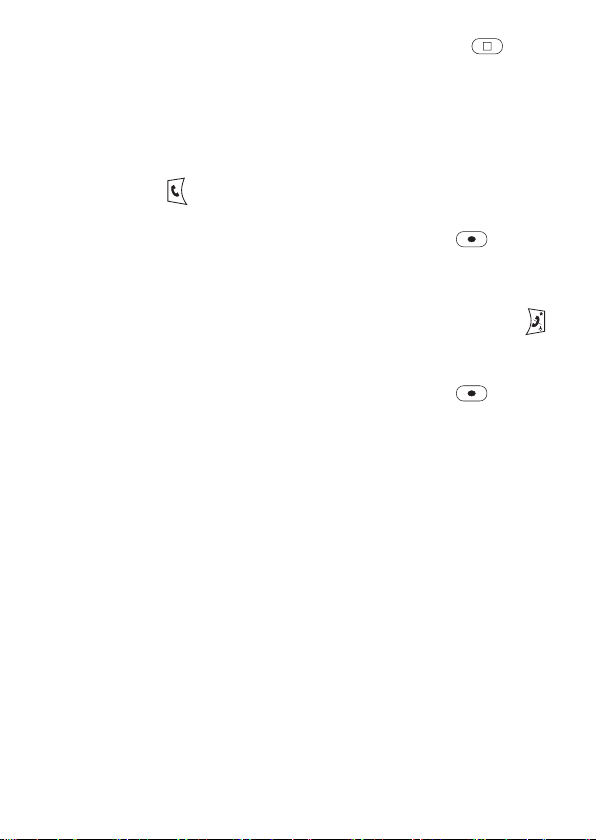
7
Send a Status
message From the Home screen, press the Groups
context key 2 times. Use the navigation keys to scroll
through the status messages.
To send the message, press the Send context key,
select the Send to Default option (or choose another
destination such as your talkgroup, a contact in your
phone book or dial the number) and press the Green
key.
Switch
between Day &
Night modes
From the Home screen, press the Menu context
key. Select Options > Settings > Display Settings
> Day/Night Mode. Press the Toggle context key to
switch between Day and Night mode. To return to the
Home screen, press and hold (2 seconds) the Red
key.
Invert the
display From the Home screen, press the Menu context
key. Select Options > Settings > Display Settings >
Invert Display. Press the Toggle context key to switch
between normal and inverted display. A tick appears in
the check box when the display is inverted.
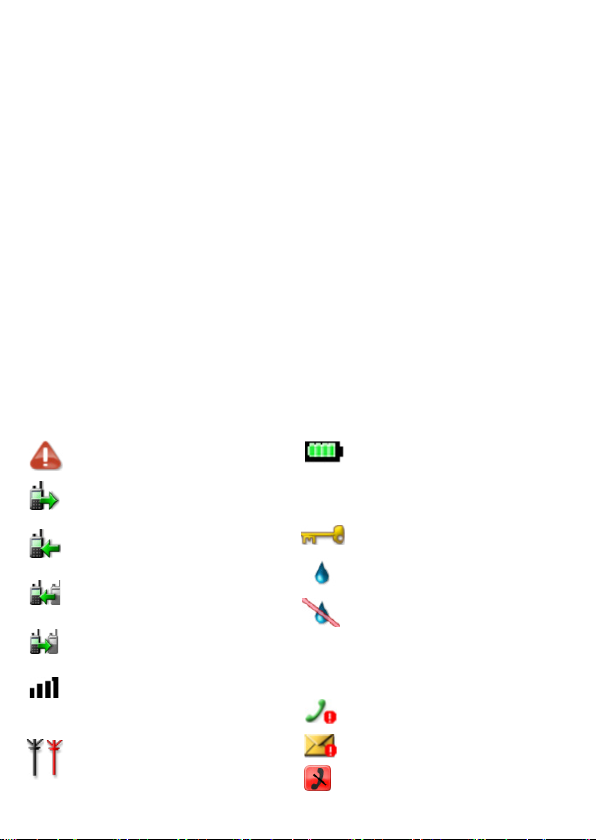
8
SPR-DOC-03312 Issue 2 ©Sepura plc. 2018
LED indicators
Green: The radio is in a call and receiving.
Red: The radio is in a call and transmitting.
Red (ashing): You are receiving an Alarm call from another
radio user or the radio is attempting to
connect to the network or the battery charge
level is low.
Orange (ashing): Incoming telephone call or SDS/Status
message.
Orange (intermittent
four ashes):
Transmit Inhibit mode is active. The radio
cannot transmit.
Blue (ashing): You have missed a call or there are unread
messages in your Inbox or Bluetooth™ is
enabled.
Keypad lock
Transmit Inhibit
Connector Protector
enabled
Outgoing TMO call in
progress
Incoming TMO call in
progress
Incoming DMO call in
progress
Outgoing DMO call in
progress
Notication icons
Missed incoming call
Missed incoming message
Alarm call is in progress
Status Icons
Connector Protector
disabled
Signal Strength (more
bars indicate stronger
signal)
Black icon indicates good
radio coverage. Red icon
indicates no signal.
Battery charge level.
Indicates the charge in
the battery. Full icon is full
charge.
Sepura plc. 9000 Cambridge Research Park, Waterbeach, Cambridge CB25 9TL Tel.+44 (0)1223 876000
Other manuals for SC21 Series
4
This manual suits for next models
1
Table of contents
Other Sepura Radio manuals

Sepura
Sepura SBM8000 User manual

Sepura
Sepura SC21 Series User manual

Sepura
Sepura SBM8040 User manual

Sepura
Sepura STP8000 Series User manual
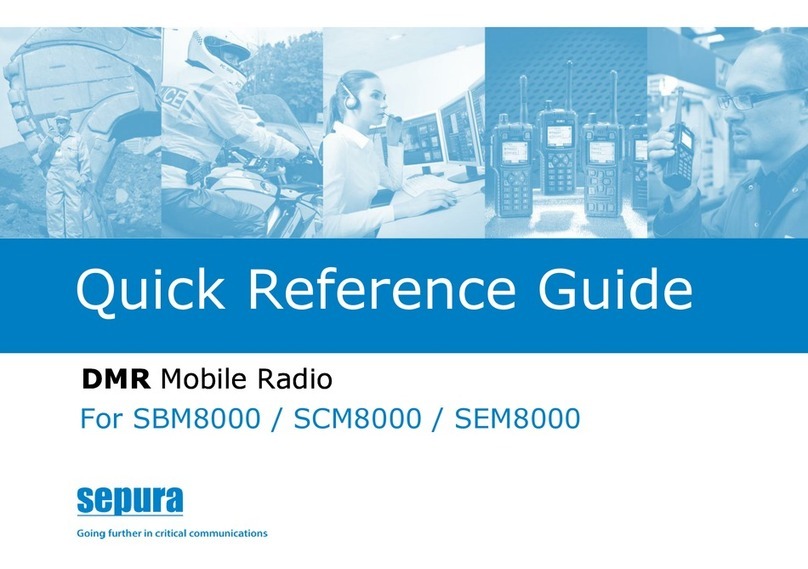
Sepura
Sepura SEM8050H User manual

Sepura
Sepura SEM8010H User manual

Sepura
Sepura SEM8040H User manual

Sepura
Sepura SC20 series User manual

Sepura
Sepura SBM8000 User manual