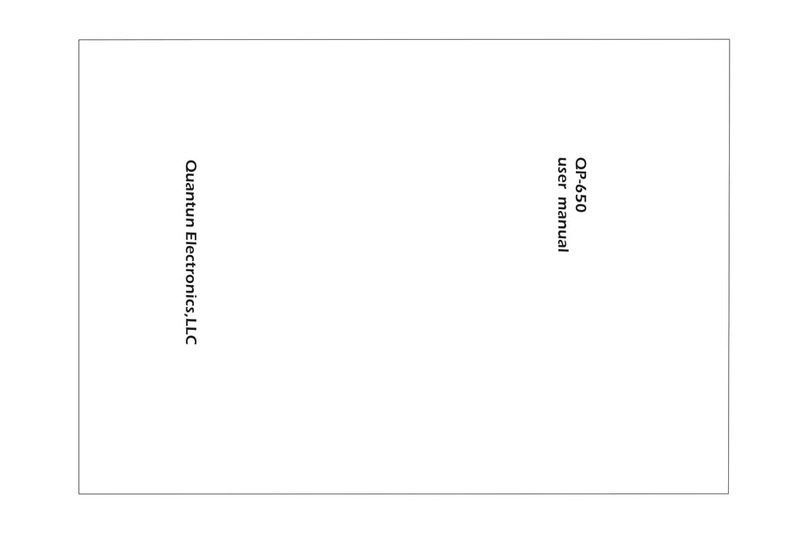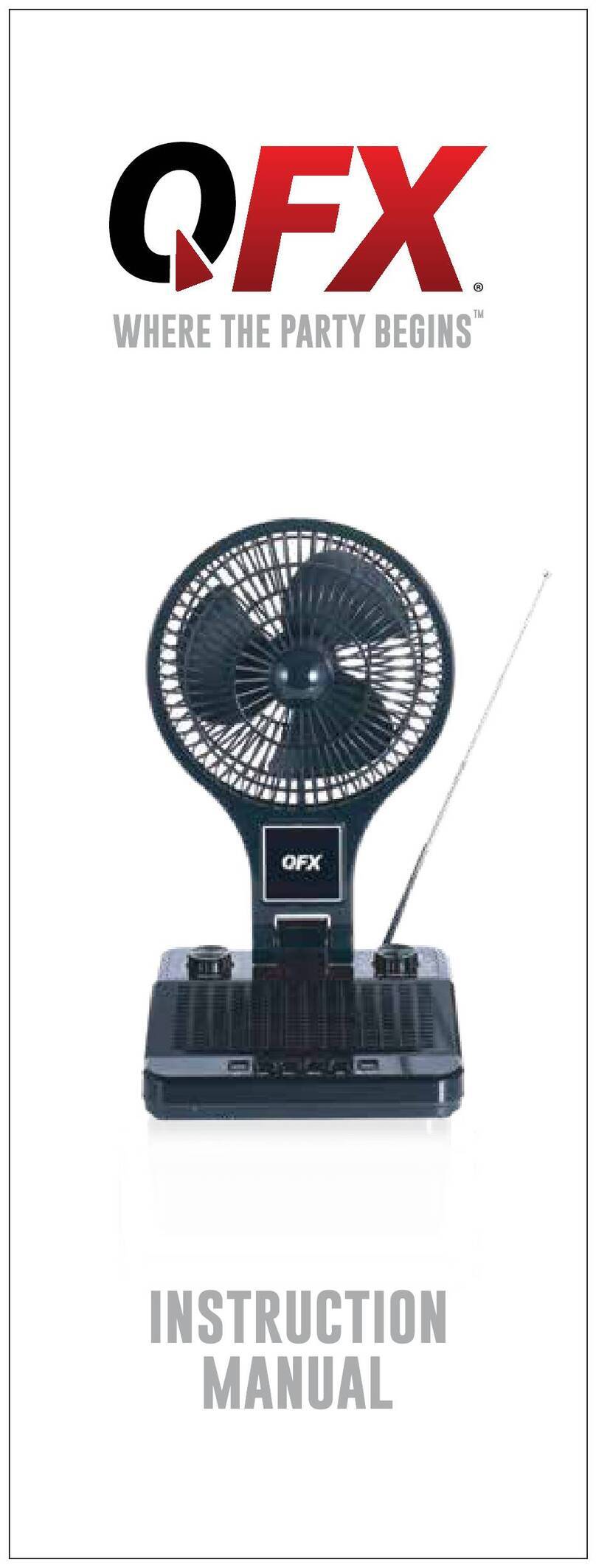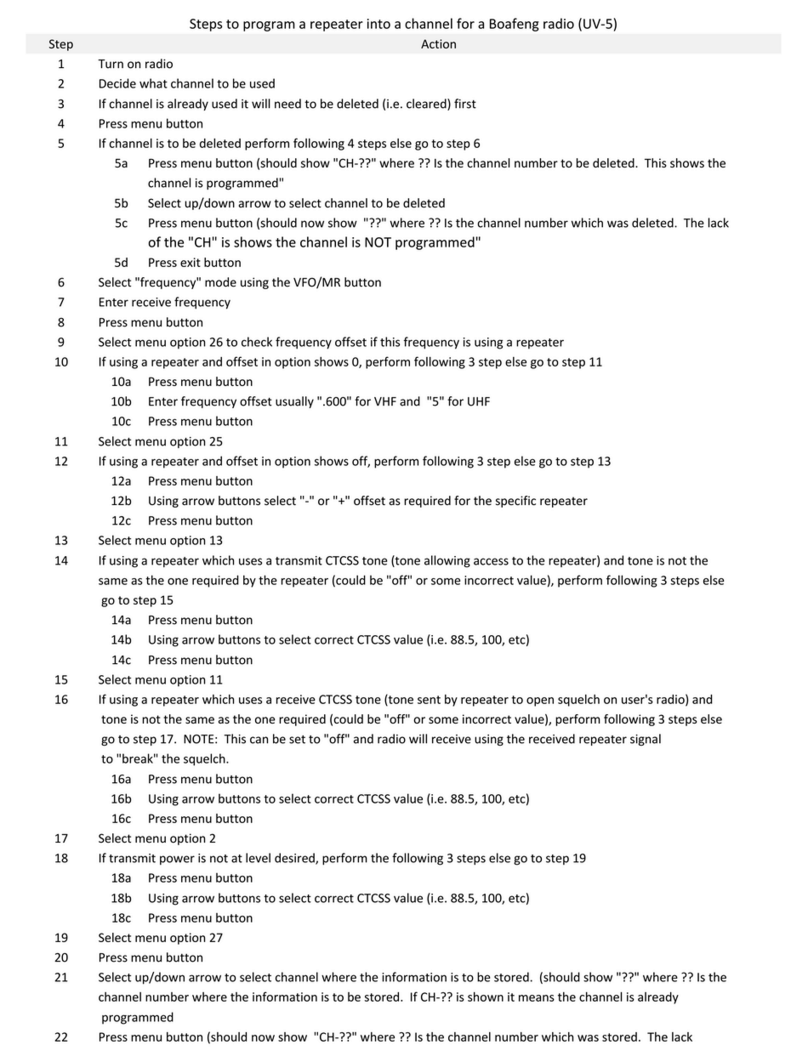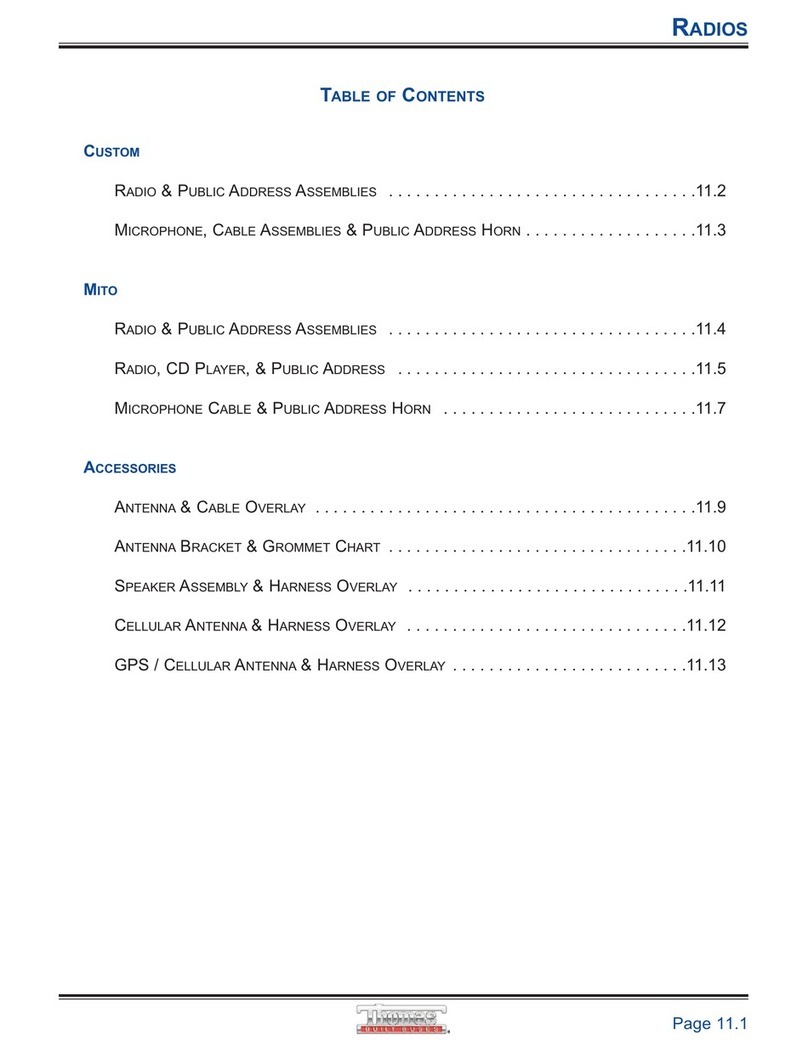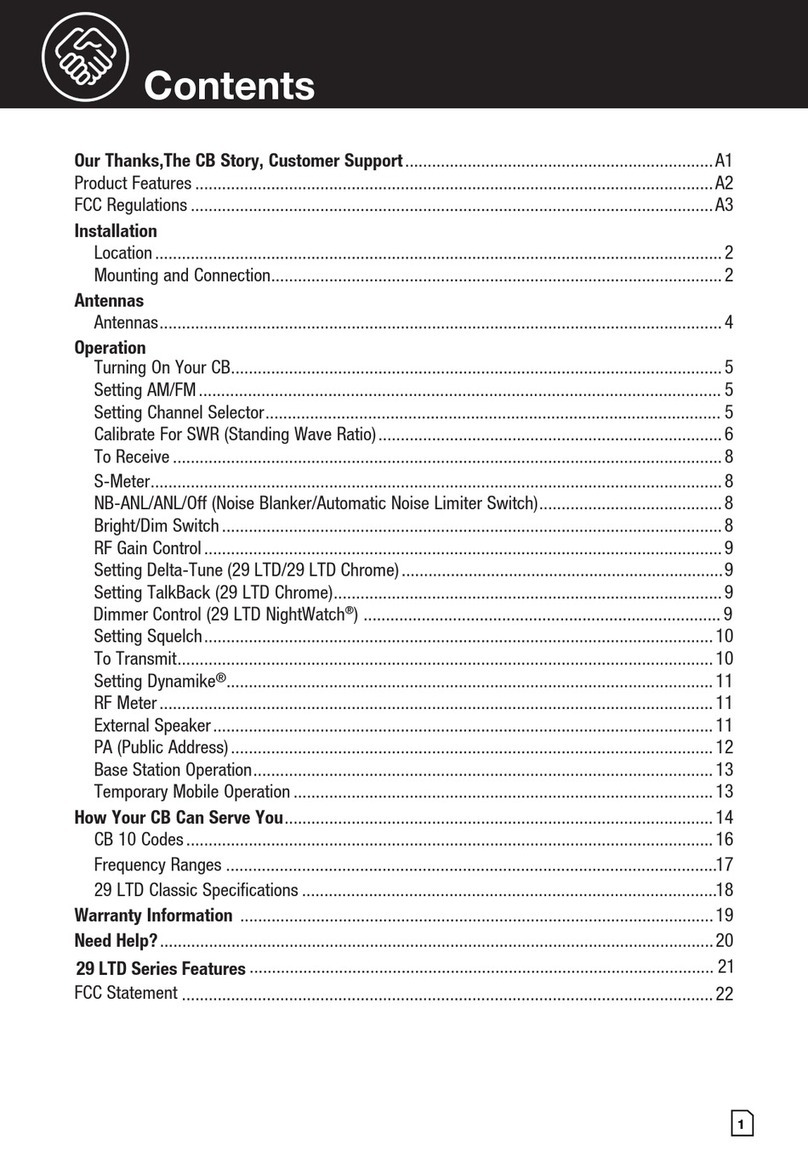Quantum QM-790-V User manual

7120790000
QM-790-V USER MANUAL
Quantun Electronics, LLC

1
THANK YOU
Thank you for your purchase of the Quantun two-way Mobile radio.
This easy-to-use radio adopts the latest advanced technology,
providing reliable communication performance in today’s demanding
communications environment.
Before operating this radio, please read this manual carefully to be
acquainted with its operation and features.
zDo not touch the metal surface of the radio while it is in use.
zDo not mount the radio such that the chassis can come in contact with skin.
zHigh temperature may burn your skin.
Caution: Changes or modifications not expressly approved by the party responsible
for compliance could void the user's authority to operate the equipment.
This device complies with part 15 of the FCC Rules.
Operation is subject to the condition that this device does not cause harmful interference.

2
MANDATORY SAFETY INSTRUCTIONS TO INSTALLERSAND USERS
zUse Only manufacturer or dealer supplied antennas and power cable (32V/15A,with safety
fuse).
zMaintain at least 82cm (32 inches) distance form the antenna.
zAntenna used for this transmitter must not exceed an antenna gain of 3dBi(for VHF)and
5.5dBi (for UHF).
zAntenna mounting: The antenna supplied by the manufacturer or radio dealer must not be
mounted at a location such that during radio transmission, any person can come closer than
the above indicated minimum safe distance to the antenna (i.e.82cm/32inches).
zTo comply with current FCC RF Exposure limitations, the antenna must be installed at or
exceeding the minimum safe distance indicated above, and in accordance with the
requirements of the antenna manufacturer or supplier.
zVehicle Mounting: The antenna can be mounted at the center of a vehicle metal roof or trunk
lid if the minimum safe distance is observed.
zAntenna substitution: Don’t substitute the antenna supplied or recommended by the
manufacturer or your dealer. You may be exposing person(s) to excessive radio frequency
radiation. Please contact your dealer or the manufacturer for further instructions.
zPlease make sure no stress on the antenna joint during transportation or installation.

3
CONTENTS
User Safety and General Information
Compliance with RF Energy Exposure Standards
Operational Instructions and Training Guidelines
FCC Compliance
Precautions
Supplied Accessories
Radio Overview
Parts of the Radio
Table below explains the functions of the LEDs and beeps
Programmable Auxiliary Functions
Getting Started
Basic Operations
Programmable Auxiliary Functions
Service

4
User Safety and General Information
READ THIS IMPORTANT INFORMATION FOR SAFE
AND EFFICIENT OPERATION BEFORE USING YOUR
QUANTUN MOBILE TWO-WAY RADIO.
The following general safety precautions as would normally apply, should be observed
during all phases of operation, service and repair of this equipment.
zDo not attempt to configure the radio while driving; it is too dangerous.
zDo not operate your radio when someone is either touching the antenna or standing
within 2 or 3 feet of it, to avoid the possibility of radio frequency burns or related
physical injury.
zDo not operate the radio near dynamite blasting caps or in an explosive atmosphere.
zTurn OFF the radio while refueling or parking at gas station.
zTurn off your radio in any place where posted notices instruct you to do so.
zDo not expose the radio to direct sunlight over a long time, nor place it close to
heating source.
zDo not place the radio in excessively dusty, humid areas, nor on unstable surfaces.
zDo not modify the radio for any reason.
zThis equipment should be serviced by qualified technicians only.
Compliance with RF Energy Exposure Standards
Your Quantun mobile radio is designed and tested to comply with a number of national
and international standards and guidelines (listed below) regarding human exposure to
radio frequency electromagnetic energy. This radio complies with the IEEE (FCC) and
ICNIRP exposure limits for occupational/controlled RF exposure environment at duty
cycles of up to 50% talk-50% listen and should be used for occupational use only. In terms
of measuring RF energy for compliance with the FCC exposure guidelines, your radio
radiates measurable RF energy only while it is transmitting (during talking), not when it is
receiving (listening) or in standby mode.

5
Your Quantun two-way radio complies with the following of RF energy exposure
standards and guidelines:
zUnited States Federal Communications Commission, Code of Federal Regulations;
47CFR part 2 sub-part J
zAmerican National Standards Institute (ANSI)/Institute of Electrical and Electronic
Engineers (IEEE) C95. 1-1992
zInstitute of Electrical and Electronic Engineers (IEEE) C95. 1-1999 Edition
zInternational Commission on Non-Ionizing Radiation Protection (ICNIRP) 1998
zMinistry of Health (Canada) Safety Code 6. Limits of Human Exposure to Radio
Frequency Electromagnetic Fields in the Frequency Range from 3KHz to 300GHz,
1999
Operational Instructions and Training Guidelines
To ensure optimal performance and compliance with the occupational/controlled
environment RF energy exposure limits in the above standards and guidelines, users
should transmit no more than 50% of the time and always adhere to the following
procedures:
Transmit and Receive
To transmit (talk), push the Push-To-Talk (PTT) button; to receive, release the PTT button.
Approved Accessories
For a list of Quantun approved accessories, see the accessories page of this user manual
or visit the following website which lists approved accessories: http://www.Quantun.com
FCC Compliance
This equipment has been tested and found to comply with the limits for a Class B digital
device, pursuant to part 15 of the FCC Rules. These limits are designed to provide
reasonable protection against harmful interference in a residential installation. This
equipment generates, uses and can radiate radio frequency energy and, if not installed
and used in accordance with the instructions, may cause harmful interference to radio
communications. However, there is no guarantee that interference will not occur in a
particular installation. If this equipment does cause harmful interference to radio or

6
television reception, which can be determined by turning the equipment off and on, the
user is encouraged to try to correct the interference by one or more of the following
measures:
zReorient or relocate the receiving antenna.
zIncrease the separation between the equipment and receiver.
zConnect the equipment into an outlet on a circuit different from that to which the
receiver is connected.
zConsult the dealer or an experienced radio/TV technician for help.
Industry Canada Compliance
This Class B digital apparatus complies with Canadian ICES-003.
Cet appareil numerique de la classe B est conforme à la norme NMB-003 Canada.
FCC Requirements
Your radio must be properly licensed by the Federal Communications Commission prior to
use. Your Quantun Wireless dealer can assist you in meeting these requirements. Your
dealer will program each radio with your authorized frequencies, signaling codes, etc.,
and will be there to meet your communications needs as your system expands.
Operation Guidelines
zFor vehicles equipped with electronic anti-skid braking systems, electronic ignition
systems or electronic fuel injection systems, interferences may occur during the radio
transmission If the foregoing electronic equipments are installed on your vehicle,
please contact your dealer for further assistance to make sure that the radio
transmission will not interfere with these equipments.
zFor radio installation in vehicles fueled by LP gas with LP gas container within interior
of the vehicles, the following precautions are recommended for personal safety.
(1) Any space containing radio equipment shall be isolated by a seal from the space in
which the LP gas container and its fitting are located.
(2) Remote (outside) fitting connections shall be used.
(3)Good ventilation is required for the container space.
Safety: It is important that the operator is aware of, and understands, hazards common to

7
the operation of any radio.
Installation Guidelines
zDo not mount the mobile radio overhead or on a sidewall unless you take special
precautions.
zIf the mobile radio is not properly installed, road shock could bump the radio loose,
and the falling radio could, in some circumstances, cause serious injury to the driver
or a passenger. In case of vehicle accidents, even when properly installed, the radio
could break loose and become a dangerous projectile.
zAntenna mounting: The antenna supplied by the manufacturer or radio dealer must
not be mounted at a location such that during radio transmission, any person can
come closer than the above indicated minimum safe distance to the antenna (i.e. 82
cm/32inches).
zTo comply with current FCC RF Exposure limitations, the antenna must be installed at
or exceeding the minimum safe distance indicated above. and in accordance with the
requirements of the antenna manufacturer or supplier.
zVehicle Mounting: The antenna can be mounted at the center of a vehicle metal roof
or trunk lid if the minimum safe distance is observed.
Antenna substitution: Don’t substitute the antenna supplied or recommended by
the manufacturer or your dealer. You may be exposing person(s) to excessive radio
frequency radiation. Please contact your dealer or the manufacturer for further
instructions

8
Product Inspection
Before unpacking the QM-790 mobile radio, please inspect the packaging for signs of
damage and report any damage to your dealer.
Upon unpacking of the QM-790 mobile radio, please ensure that all items shipped were
received, report any missing or damaged items to your dealer.
Accessories
Item Qty.(PCS)
Palm Microphone 1
Microphone Hanger 1
Microphone Hanger Screws 3
Mounting Bracket 1
Adjust knob 4
Bracket Mounting Screw Set 6
Fuse 2
DC Power Cable 1
User’s Manual 1

9
Radio Overview
Front Panel
12 34
5678
Figure 1
1. Volume Control Knob
Turn the Volume Control Knob clockwise to increase the volume, or counter-clockwise
to decrease the volume.
2. LCD
Please refer to the “LCD Display” section for details.
3. Programmable Functions Key ([▲]/[▼])
The [▲]/[▼] keys are programmable with auxiliary functions by your dealer. Please
refer to the “Programmable refer Functions Keys” section.
4. LED Indicator
5. Speaker
6. Power Switch
7. Programmable functions Keys ([P1]/[P2]/[P3]/[P4])
The [P1]/[P2]/[P3]/[P4] keys are programmable with auxiliary Functions by your dealer.
Please refer to the “Programmable Functions Keys” section.
8. Microphone Jack
Plug the microphone connector into this jack.

10
Rear Panel
4321 5
1. 15PIN external interface
2. External Speaker Jack
Plug the external speaker connector (c3.5mm) into this jack.
3. Power Inlet
Use the DC power cable supplied by Quantun to inlet 13.6v DC power supply.
4. Antenna Pedestal
To connect the external antenna.
LED Indicator
Transmitting LED glows red
Receiving LED glows green when carrier
presents.
Scanning Green LED flashes once every 1
second.
Encoding (DTMF/PTT ID/2-Tone/MDC1200) 1) LED glows red while transmitting;
2) LED glows orange when
transmission ends.
Decoding (DTMF/2-Tone/MDC1200) Orange LED flashes after the
signaling is successfully decoded.
Function Key Press One beep to enable, two beeps to
disable.

11
Programmable Auxiliary Functions
Your dealer may program the [P1]-[P4], [▲]/[▼] keys (long or short press) keys with one
of the following auxiliary functions respectively.
1. Off
2. CH Up
3. CH Down
4. Zone Up
5. Zone Down
6. Monitor A
7. Monitor B
8. Monitor C
9. Monitor D
10. Display Frequency
11. Display Mode
12. User Selectable CTCSS/CDCSS(UST)
13. 2-Tone/MDC1200/DTMF Encode Select
14. TX Power Select
15. Scan
16. Scan Add/Delete
17. Reverse Frequency
18. Talk Around
19. Select Squelch Level
20. Home Channel
22. Scrambler
23. Voice Comp
24. Emergency Call

12
LCD Display
IndicatorDescription
1. Displayzone/channelnumber.
2. Displayzone/channellabel
3. Displaychannelfrequency
4. DisplayMDC1200
5. DisplayDTMFdigit
6. DisplayGPScoordinates
7. Displaymenu,settingitems,etc.
1. Appearswhentheselectedchannelisbusy
2.ThebarnumberindicatethechannelRSSI
Appearswhenthetransmittingpowerislow
AppearswhenpressMONIKey
Appearswhencalltransmissionisselected
1. CIndicatingthattheselectedchanneliscontainedinthe
scanlist
2. C●Indicatingthattheselectedchannelisprogrammedas
prioritychannel1
3. ●CIndicatingthattheselectedchannelisprogrammedas
prioritychannel2

13
4. flashedappearswhenthescanfunctionisactivated
Appearswhencompanderfunctionisenabled
Appearswhenscramblerfunctionisenabled
AppearswhenGPSfunctionisenabled
AppearswhenVOXfunctionisenabled
AppearswhentheAuxportisactivated

14
Basic Operations
Turn Radio On/Off
Press the power switch to turn on the radio.
press and hold down the power switch for about 1 second to turn off the radio.
Adjust the Volume
Turn the Volume Control Knob clockwise to increase the volume, or counter-clockwise to
decrease the volume.
During adjusting, please note that if the radio is programmed with CTCSS/CDCSS
or2-Tone signalling squelch, noise will not be heard from local speaker even though you
turn the volume control knob fully clockwise.
Select Power Level
If the current channel is programmed with high power by your dealer. the power output
toggles between high and low upon each press the programmed Tx Power Select key.
The“LO”icon is displayed on LCD while using low power.
A higher level means you can reach a radio that is farther away. A lower power level saves
battery and reduces the possibility of interference. Use the high power setting only when
necessary
Note:
●If the current channel is programmed with lower power press the Tx Power Select key
prompts an error tone and the power level will not change.
●If you switch to low power on a channel that was set with high power, this configuration
is done on all other channels that were set with high power.
Select a Channel
The [▲]/[▼], [F1]-[F4] function keys are programmable by your dealer to select a channel,
The RX/TX frequency on each channel is set by your dealer.
Press the [CH Up] key (programmable) to select a higher numbered channel; press the
[CH Down] key (programmable) to select a lower numbered channel.
Channel Annunciation
If the feature is enabled by your dealer, the current channel number will be heard when
you press the channel select key.
Note: Please select the volume level as "1", when using an Easy-VOX earpiece
accessory.
Select a Zone
The [▲]/[▼], [F1]-[F4] function keys are programmable by your dealer to select a zone.

15
Press the programmed [zone Up] key to select a higher numbered zone; press the
programmed [Zone Down] key to select a lower numbered zone.
Receive a Call
If CTCSS/CDCSS, DTMF/2-Tone/MDC1200 is set on the current channel by your dealer,
you can receive calls with matched signalling only,
If CTCSS/CDCSS, DTMF/2-Tone/MDC1200 is not set, you can hear from all the users on
the same channel.
Send a Call
1. Hold down the [PTT]
2. Speak into the microphone. The red LED lights while calling.
3. Release the [PTT] to return to the receive mode.
4. When transmission ends, put the microphone on hook.
BOT ID and EOT ID
Your dealer may configure whether to transmit connect ID (BOT ID) and Disconnect ID
(EOT ID), when connecting or disconnecting a repeater or telephone system. The
following modes are programmable.
1. BOT ID occurs on each press of [PTT].
EOT ID occurs on each release of [PTT]
2. Press the [*] while holding down the [PTT], then BOT ID is transmitted.
Pres the [#] while holding down the [PTT], then EOT ID is transmitted.
VOX Operation
When hands-free operation is desired, your radio can be activated by voice alone using
the VOX feature when you speak through an accessory that is connected to your radio.
zConnecting a Easy-VOX Microphone
1. Turn off your radio.
2. connect the VOX accessory to your handset microphone and turn the radio on.
zEnabling or Disabling VOX
To enable or disable VOX operation, press the preprogrammed VOX button
Note: Pressing the PTT button disables VOX.

16
Monitor
If the monitor function is set by your dealer, press the programmed Monitor key while in
receive mode to hear activities on the current channel.
The Monitor key is programmable with one of the following four operating modes by your
dealer.
1. Carrier Squelch- Momentary
Hold down the [MONI] key to open CTCSS/CDCSS/2-Tone signalling squelch, Release
to close the signalling squelch.
2. Carrier Squelch-Toggle
Press the [MONI] key to open CTCSS/CDCSS/2 -Tone signalling squelch. Press again
to close the signalling squelch.
3. Squelch Off-Momentary
Hold down the [MONI] key to open carrier squelch; Release to close the carrier squelch.
4. Squelch Off - Toggle
Press the [MONI] key to open carrier squelch. Press again to close the carrier squelch.
Scan
■Scan Type
1. Single Zone Scan
Radio scans all the channels that added into the scan list on the current zone.
2. Multi Zone Scan
Multiple zones that added into a multi scan list can be scanned. All channels within all
the zones that added into the scan list can be scanned.
■Scan Start
1. Add one or several non-priority channels into the scan list.
2. Press the programmed Channel Scan key to initiate scan from the current channel,
and ascends through the channel numbers in scan list. The LCD displays the “SCAN”
icon (“-SCAN-” indicates multi zone scan).
■Scan Cease
Scanning pauses or ceases upon the following:
1.Upon repress the programmed Channel Scan key, scanning ceases, and the radio
exits the scan mode.
2.Activate the Monitor function.
3.Receives carrier that satisfy radio un-mute condition.
■Scan Resume
If scanning pauses on an active channel, the scanning will resume according to the scan
resume mode. The scan resume mode is programmable by your dealer for Carrier
operated scan or time operated scan.

17
1. Time Operated Scan
Scanning remains on an active channel for a programmed time period (programmable
by your dealer),once the timer expires, the radio will begin scanning other channels
even if the active channel is still busy.
2. Carrier operated scan
If carrier is detected during the scan sequence, scanning will remain on the active
channel until here is on activity.
■Dual Priority Scan
If dual priority channels are programmed by your dealer, the radio still checks the dual
priority channels for activity at configured intervals. While scanning pauses on a
non-priority channel. If carrier is detected on a priority channel, the radio will
immediately switch to the active priority channel.
LCD displays the “p。” icon if the current channel is programmed as the Priority Channel
1. the “p.” icon if the cur-rent channel is programmed as Priority Channel 2, while the “p.”
icon if the current channel is programmed as both the Priority Channel 1 and 2.
■Scan Add/Delete
If the Scan Add/Delete feature is enabled by your dealer, the current channel can be
added/deleted to/from the scan list, as the following procedures.
1. Select a channel to be added/deleted in the non-scan mode.
2.The current channel toggles between Add/Delete status upon each press the
programmed scan Add/Delete key.
Note: Only channels that added into the scan list can be scanned.
■Nuisance Channel Delete
Temporarily deletes a specific channel from your scan list during the scan sequence.
When scan pauses on an unwanted channel such as a noise channel, press the
programmed Add/Del Scan key to temporarily deleted the channel from the scan list,
then scanning reinitiates immediately.
Note: the temporary delete is not memorized once radio exits from scan mode.
■Revert Channel
Upon pressing the [PTT] during scanning, the radio will pause scanning and switch to
the Revert Channel to transmit. This feature is programmable by your dealer.
■Off-Hook Scan
If the feature is enabled by your dealer, radio scans no matter the microphone is in the
off or on hook condition. Otherwise, microphone must be on hook for scanning.
DTMF Call

18
■Manual Dial
Press any key from the DTMF keypad of the microphone, while holding down the [PTT],
to transmit the DTMF frequency, and the DTMF tone will be heard from the local
speaker.
Release the [PTT] to remain transmission for 2s (programmable by your dealer), press a
numeric key within the 2s to continue transmission.
■Keypad Auto[PTT]
If the feature is enabled by your dealer, press numeric key to transmit DTMF frequency
without pressing the [PTT].
■Store & Send
When the feature enabled, enter a pre-stored DTMF number (up to 16 digits) in receive
mode, then press the [PTT] on the microphone to initiate a call, simultaneously, the
dialed DTMF number scrolls across the LCD, and the corresponding DTMF tone is
heard.
Note:
● If you dialed a wrong number or you want to cancel the dialing, you just simply press
any key on the front panel other than the power switch to exit.
● The “D” character can be programmed by your dealer as a blank tone, that is, the “D”
tone will not be heard while transmitting, but only a delay. The delay time of the “D”
character is programmable bu your dealer.
■DTMF Speed
6,8,10 or 15 digits per second is programmable by your dealer.
The feature is designed to reduce false decode by providing a fixed interval time
between digits Default: 10 digits per second.
■Store DTMF Numbers
Allows you to store a DTMF number (up to 16 digits) in each of the 32 Auto Dial memory
(01~32) respectively, detailed as follows:
1. Press the [#] key on the microphone keypad, then the LCD displays “D-------”.
2. Enter the desired number (range from 0~9, A~F) via the microphone keypad. If you
want to enterA,B,C,D,E,F, please enter 2.5.8.0, *,# respectively while holding down the
[PTT].
3. Press the [#] key, the “--” is displayed following the “D” character, indicating the
location of the memory number.
4. Enter the desired memory number (01~32).
5. Press again the [#] key on the microphone keypad, then the entered number is stored
into the corresponding memory.
If you dialed a wrong number or you want to cancel the dialing, please press any key on
the front panel other than the power switch to exit.

19
■Confirm the Stored DTMF Numbers
1. Press the [*] key on the microphone keypad, then the LCD displays “A--”.
2. Enter the memory number (01~32), the LCD displays the stored number or its alias.
3. Press any key other than the [PTT], the LCD resumes the initial display.
■Auto Dial
1. Press the [*] key on the microphone keypad, then the LCD displays “A”.
2. Enter the memory number (01~32), the LCD displays the stored number or its alias.
3. Press the [PTT], then the number is transmitted.
■Clear Stored DTMF Numbers
1. Press the [#] key on the microphone keypad, then the LCD display“D-----”
2. Press again the[#]key on the microphone keypad, then the LCD displays “Clear”.
3. Enter the memory number that to be cleared (01~32), To cancel this operation, please
press any key other than 0~9.
4. Press the [#] key on the microphone keypad, then the stored number is cleared.
■Redial
1. Press the [*] key on the microphone keypad, the LCD displays “A”.
2. Press the [0] key twice, then the last dialed number (up to 16 digits) is dialed and
displayed on LCD.
3. Press the [PTT], the number is transmitted.
Note: The redial memory is cleared once radio power off.
CallⅠ/CallⅡ
Press the programmed CallⅠ/CallⅡkey to transmit the stored DTMF code, 2-Tone,
MDC1200 signaling, Safety check.
DTMF
If DTMF signaling is set on the current channel, press the programmed CallⅠ/CallⅡ
key to transmit DTMF code.
Red LED solidly glows while encoding, and goes out when encoding ends.
2-Tone/MDC1200
If 2-Tone/MDC1200 signaling is set on the current channel, press the programmed
CallⅠ/CallⅡkey to transmit 2-Tone/MDC1200 signaling. Radios that set with match
2-Tone/MDC1200, can receive from you. The preset function will be performed when
radio receives an incoming signal that with match 2-Tone/MDC1200.
●Red LED solidly glows while encoding; orange LED solidly glows until the preset
Table of contents
Other Quantum Radio manuals