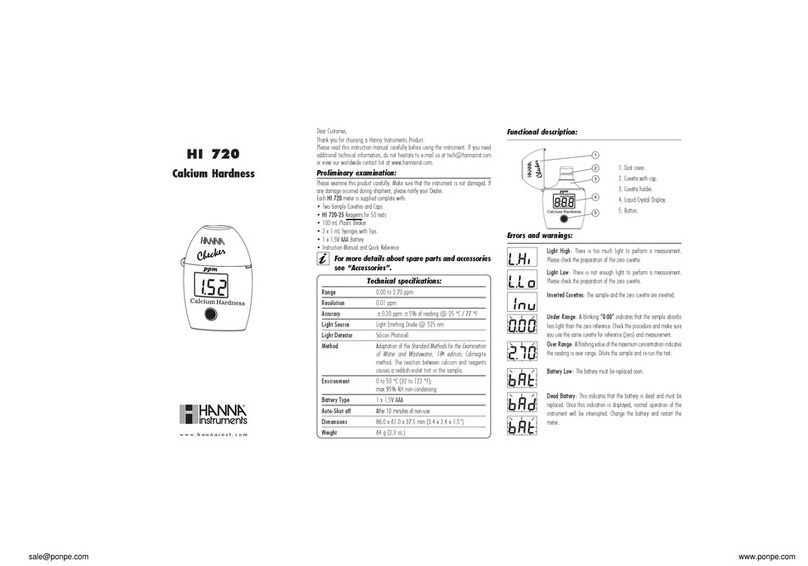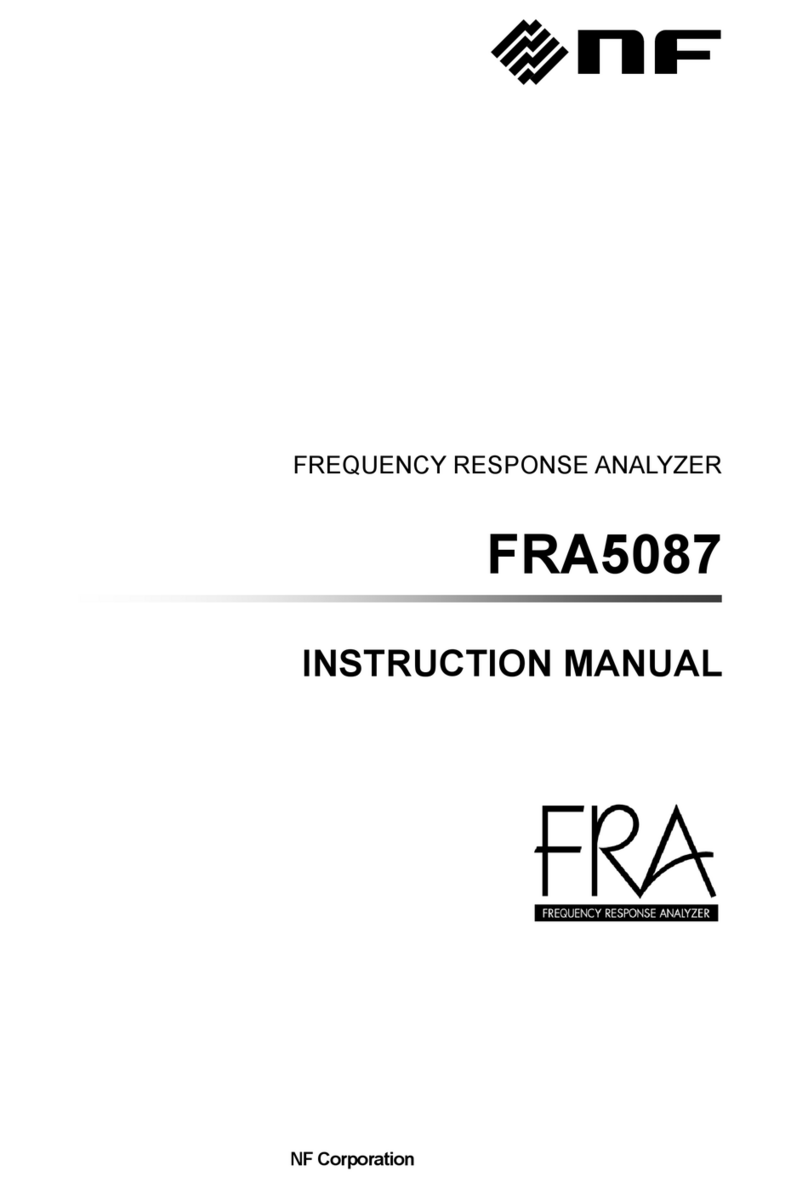Sequid DTDR-65 User manual

Seunis Operaon Manual
Dierenal Time Domain Reectometers
(DTDR-65 / DTDR-800)
Time Domain Reectometer (STDR-65)
(Opon STDT-65: Transmissometer)
Sequid GmbH
Airbus-Allee 2
28199 Bremen
Germany

Contents
1 General Information about Sequid TDRs 3
1.1 Intended Applicaon . . . . . . . . . . . . . . . . . . . . . . 3
1.2 Disclaimer............................ 3
1.3 Contents of Packing . . . . . . . . . . . . . . . . . . . . . . 4
2 Latest Changes & Features 5
3 Commissioning 8
3.1 GeneralRemarks........................ 8
3.2 Soware Conguraon File . . . . . . . . . . . . . . . . . . 9
3.3 SowareStartup........................ 9
3.4 Power Supply & USB Connecon . . . . . . . . . . . . . . . 9
3.5 Descripon of the Applicaon Windows . . . . . . . . . . . 11
3.5.1 MainWindow ..................... 11
3.5.1.1 Samples................... 11
3.5.1.2 Sample List . . . . . . . . . . . . . . . . . 13
3.5.1.3 Macro List . . . . . . . . . . . . . . . . . . 13
3.5.2 Oscilloscope Window . . . . . . . . . . . . . . . . . 15
3.5.3 Result Visualizaon Window . . . . . . . . . . . . . 17
3.5.4 Opons Dialog . . . . . . . . . . . . . . . . . . . . . 23
3.6 Soware Operaon Modes . . . . . . . . . . . . . . . . . . 26
3.6.1 Sample List Operaon Mode . . . . . . . . . . . . . 26
3.6.2 Macro Operaon Mode . . . . . . . . . . . . . . . . 26
3.6.3 Quick Operaon Mode . . . . . . . . . . . . . . . . 28
3.7 Login with limited User Privileges . . . . . . . . . . . . . . . 29
4 Quick Start Guide 30
5 Three-Term & 12-Term Correction 37
5.1 Fundamentals ......................... 37
5.2 Requirements.......................... 37
2

5.3 Calibraon Wizard . . . . . . . . . . . . . . . . . . . . . . . 38
5.4 General Remarks on reloading TTC/12TC Data . . . . . . . . 40
5.5 Status Indicators for TTC & 12TC . . . . . . . . . . . . . . . . 41
6 Measurement Modes 42
6.1 Impedance Measurements (Modes TDR & DTDR) . . . . . . 42
6.1.1 General Recommendaons . . . . . . . . . . . . . . 42
6.1.2 Reference Measurement . . . . . . . . . . . . . . . 45
6.1.3 Impedance Measurement Properes Window . . . . 46
6.1.4 User-dened Impedance Masks . . . . . . . . . . . 51
6.2 Comparison of TDR and/or Impedance Measurement (op-
onal, TDR-Compare) . . . . . . . . . . . . . . . . . . . . . 52
6.3 (D)S11 - Measurement Mode (oponal) . . . . . . . . . . . . 55
6.4 Full 2-Port S-Parameter Measurements (F2P, oponal) . . . . 57
6.5 Measurement Mode εbase (oponal, not for DTDR-800) . . . 58
6.6 Measurement Mode εplus (oponal, not for DTDR-800) . . . 60
6.7 Permivity Measurements (oponal, not for DTDR-800) . . 61
7 Frequency Domain Smoothing 65
8 De-Embedding 67
8.1 De-Embedding Basics . . . . . . . . . . . . . . . . . . . . . 67
8.2 The De-Embedding Dialog . . . . . . . . . . . . . . . . . . . 68
8.3 Creang De-Embedding S-Parameters . . . . . . . . . . . . . 70
8.4 Addional Remarks on De-Embedding . . . . . . . . . . . . 71
9 Import & Export Modules 72
9.1 PDF-Export Module . . . . . . . . . . . . . . . . . . . . . . 72
9.2 CSV-Export Module . . . . . . . . . . . . . . . . . . . . . . . 74
9.3 STLC-Import Module (oponal, not for DTDR-800) . . . . . . 74
9.4 CIF-Import Module (oponal, not for DTDR-800) . . . . . . . 75
10 Workshop Files 76
3

11 ESD-Protection Module (optional Hardware) 77
12 RF-Multiplexer (optional Hardware) 79
12.1 Assigning Channels to Samples . . . . . . . . . . . . . . . . 79
12.2 Calibraon of the Mulplexer (TTC/12TC) . . . . . . . . . . . 80
12.3 De-Embedding of the Mulplexer . . . . . . . . . . . . . . . 83
12.4 Addional Remarks on Mulplexing . . . . . . . . . . . . . . 84
13 Additional Information 86
13.1 Descripon of the Toolbar Items in the Main Window . . . . 86
13.2 Descripon of the Toolbar Items in the Result Window . . . 88
13.3 Descripon of the Main Window Menu Items . . . . . . . . 89
13.4 Keyboard Shortcuts . . . . . . . . . . . . . . . . . . . . . . 94
14 Change Log 97
15 Technical Specications 98
16 Troubleshooting 99
17 Safety Instructions 101
17.1 Operang Environment . . . . . . . . . . . . . . . . . . . . 101
17.2Power..............................101
17.3 Safety Symbols & Terms . . . . . . . . . . . . . . . . . . . . 102
17.4 Safety Requirements . . . . . . . . . . . . . . . . . . . . . . 102
18 Maintenance 104
19 Harmonized Standards and Directives 105
20 Environment Protection Reference Note 106
21 Warranty 107
22 Notes 108
4

1. General Informaon about Sequid TDRs
The STDR-65 is used to perform single-ended me-domain reectometry
(TDR) measurements. If the STDT-65 opon is available also me-domain
transmissometry (TDT) measurements can be performed. Dierenal TDR-
Measurements can be performed with the DTDR-65 and DTDR-800.
Step signals with an ultra-wide bandwidth are emied by the instrument.
The signals are applicable to external components via the SMA-connector(s).
The STDT-65 can receive TDT signals via the second oponal SMA-connector;
the DTDR-65 and DTDR-800 generate a second complementary TDR-signal.
Please read this document carefully before commissioning the STDR/T-65
or the DTDR-65/DTDR-800, to avoid incorrect operaon of the instrument.
Keep this manual carefully the enre life-me of the instrument. All devices
listed so far will be referred to as ”device” in the following.
1.1 Intended Application
The device is exclusively intended for usage in conjuncon with the deliv-
ered soware. Upon request soware libraries are available to integrate
the device control into other soware environments. Beware of using the
device for purposes other than intended
1.2 Disclaimer
Warranty or liability claims for personal or property injury are excluded if
they are caused by one or more of the following reasons:
•Usage of the device for other purposes as described in this manual
•Disregarding the instrucons for correct operaon of the device
•Disregarding the safety instrucons listed in this operaon manual
•Opening of the instrument by the customer or user
5

1.3 Contents of Packing
•STDR/T-65 or DTDR-65/DTDR-800 (dierenal) me-domain reectome-
ter / transmissometer device
•USB 2.0 cable, Mini USB-B to USB-A (part number CU-B05-20-F)
•External power supply: input 100-240VAC, output 24VDC, max. 3A
(part number ETC70H-24)
•Seunis installaon program
•User manual
•Integrated ESD-protecon module (oponal)
•Metal or plasc storage and transport case (oponal)
•ESD-protecon kit (oponal)
•RF-connector torque wrench (oponal)
•Cable(s), probe(s), adapters(s) (oponal)
•Calibraon kit (oponal)
•Footswitch (oponal)
6

2. Latest Changes & Features
The latest changes unl March 12, 2021 can be found below. Earlier changes
can be found in chapter 14.
General improvements:
•TTC measurements are checked for plausibility, a user message is raised on
suspicious measurements
•if available, both monitors are used for window auto-arrangement
•shortcut CTRL-ALT-SHIFT-W can be used to arrange windows on a single screen,
even if two monitors are connected
•removed buons from log window, stop logging not needed anymore be-
cause the window is only updated on new logging events
•an overall project comment can be entered and stored now, printed to PDF
reports if non-empty
•de-embedding introduced, can be acvated via tool in main window
•prefered new new project le format is “mas”
•Microso Windows le type associaons are set by installer for sqc and mas
les
•disabled saving to sqz format (zipped), reloading sll supported
•axis sengs, cursors/markers are saved to & loaded from mas les
•calibraon kit data is stored & reloaded from mas les
•renaming mulple samples in list implemented, using wildcards (*) allowed
•new macro can be created based on sengs of exisng sample by right-
clicking the sample
•“change sample sengs” dialog has new entry for selecng tolerance mask
from le, raises le-open dialog
•introduced “Test Standard” info eld, can be set via “Change Sample Set-
ngs” in sample list, will be shown in the PDF-diagrams if set to non-empty
•default test standard is set in seunis.cong (can only be changed via text
editor), this will be applied to all sample which are measured
7

•new PDF suppress (project comment & test standard) in opons dialog
•reverse tabbing through Impedance Measurement Properes Window by
pressing shi-tab
•enhanced cal-standard modelling includes thru-loss & thru-impedance
•info about TTC/REF is show in the status bar when hovering over LEDs
•message is shown, if ESD auto-o is 0 and a moon sensor event is detected
•sensor temperature can be adjusted by an oset (seunis.cong, Thermome-
ter oset)
Mulplexer support:
•extended mulplexer support
•channel is shown as string (A,B,..) and number (in brackets) in mux dialog
•column with mux channel info appears in sample list, if a mux is connected
•connecng to two devices prohibited if a mux is connected
•new short-cut CTRL-M for opening mux dialog
•Enhanced mul-channel TTC handling to ensure internal soware integrity
•disabled wizard-integrated loading & saving of TTC/12TCs if mux connected
•added WinDMXU.exe to installer for mux tesng
Result visualizaon:
•plong directly to any printer enabled
•moving zoom area possible by holding middle mouse buon down
•sample name is shown in status bar while moving mouse over trace or legend
•when physical length acvated, cursor values are also displayed as length
•reloading of cursor lists from mas le implemented
•window sengs are saved in & loaded from mas les (result type & axis)
•new menu entry to show current video bandwidth, also shows where to
change it (seunis.cong)
•new menu entry to set opmized frequency axis, useful for exporng de-
embedding S-parameters (matches internal FFT-adapted frequency axis)
•new dialog for adjusng axes manually
8

Oscilloscope window:
•moving zoom area possible by holding middle mouse buon down
•axis, markers and trace type saved to and restored from mas les now
•mux channel is shown in upper-le corner
PDF-export:
•PDF-reports now showing either t- or cm-axis (depends on result window
seng)
•creaon of summary page for frequency domain measurement modes
•added mebase info to PDF-reports (impedance mode only)
In addion, the soware is connuously improved with bug xes and enhance-
ments to increase performance and improve usability.
9

3. Commissioning
Before the rst start of operaon you have to install the provided Seunis
soware. Please follow the installaon instrucons given by the soware.
Before starng the soware connect the device and turn it on. The soware
automacally detects the connected instrument.
Remark: In rare cases, the device is not found, which is usually caused by problems
with the USB connecon. In this case please check the USB connecon and drivers.
Latest D2XX-Drivers can be found on the shipped CD, at www.dichip.com or be
3.1 General Remarks
The Seunis measurement soware was designed to make series measure-
ments and therefore the central element of the main window is a spread-
sheet-like table. For a beer understanding, some regularly used terms are
dened below:
Sample Describes the individual objects/devices under
test (DUT)
Sample List Collecon of samples in the spreadsheet table
(D)TTC =
(Dierenal)
Three-Term
Correcon
Error correcon method, removes systemac
device & external cable/connector errors
12TC = Twelve
Term Correcon
Error correcon method for full 2-port
S-parameter measurements. Only used if full
2-port measurement mode is available
Measurement
Modes
The soware is capable of measuring various
parameters (impedance, S11, etc.). These
funconalies are called measurement modes
10

Remark: Much earlier versions of this soware were called RFQ-Scan. Along with
renaming the soware to Seunis the Calibraon folder (containing calibraon kit
data, company logo and for older devices the SCE measurement mode les) has be
renamed to Cong.
3.2 Software Conguration File
Some specialized hidden opons and funconalies can only be modied
via the soware conguraon le Seunis.cong. The default locaon of the
conguraon le is C:\Users\<USERNAME>\AppData\Roaming\Sequid.
3.3 Software Startup
Devices with rmware versions newer than 5.0.1: The device must be turned
on to operate the device, because the soware queries the device for avail-
able measurement modes. Alternavely the soware can be started with
an Sequid Viewer Key (oponal, ordering code SVK). In this case an inter-
net connecon and a valid login account is required (contact support@se-
quid.com for more informaon).
Remark for devices with rmware versions 4.1.205 or older: The device
must be connected via the USB cable but not necessarily be switched on.
Make sure the required *.sce measurement les are available in the pro-
grams Cong subfolder.
3.4 Power Supply & USB Connection
To enable measurements, connect the USB port of the instrument to a com-
puter. Please follow the instrucons given below:
•If available plug the Mini-USB-B plug connector of the USB-cable into
the corresponding USB-jack connector of the device and the USB-A
plug into a USB-port of your computer.
•Turn on the device by pressing the power buon for more than 1 sec-
ond. Aer a few seconds, the buon LED changes from green to red.
11

The device can be turned o by pressing the power buon for more
than 3 seconds.
•The 2-state red-green LED signals have the following meaning:
Green blinking LED: Device switched o, baery charging acve
Red blinking LED: Device switched on, baery charging acve
Red LED turned on: Device switched on, baery charging nished
•The soware will automacally probe your USB ports to communicate
with the device. You can check if this was successful in the status bar
on the boom of the Main Window, which shows whether the device
is Connected or Not connected.
•If the connecon to the device failed, retry to connect by pressing
CTRL-U or via the menu Extras. If you are not able to establish a con-
necon, check the USB-drivers in your device manager.
•Like other RF-measurement systems, the device needs some me to
warm-up for performing stable and accurate measurements. During
the warm-up phase, measurements are prohibited. If the tempera-
ture is stable, the status bar shows OK. If you try to measure during
the warm-up phase, the measurement is aborted, accompanied by an
audio warning and the nocaon Device temperature instable.
•A further eld in the status bar shows the current temperature mea-
sured by an oponally connected temperature sensor (PT100). An
oset correcon value Thermometer oset can be set in the congu-
raon le Seunis.cong. If you want to use this feature, please contact
Sequid GmbH for further informaon.
Remark for devices with rmware 4.1.205 or older: if the soware does not nd
any measurement mode les in the programs Cong subfolder, a le dialog is raised.
Select the measurement mode (*.sce) les to be installed. The les are delivered
with the soware on the installaon CD.
12

3.5 Description of the Application Windows
3.5.1 Main Window
The Main Window (Fig. 1) allows the user to organize the measurement cam-
paigns. The spreadsheet format is used to prepare sample lists, which can
be worked o accordingly. The main funconality for organizing the data,
results and further common tasks (e.g. saving, loading, exporng of data)
can be controlled via the main menu. ”At a glance”-informaon and mea-
surement results are also available.
All project relevant informaon can be stored in Project Files. With the cur-
rent soware release the new mas le format is introduced and replaces
the previously used sqc format.
The informaon saved in mas Project Files are:
•Traces, masks, results and sengs for each sample
•Calibraon and reference measurements
•Calibraon kit data
•Time base and frequency sengs
•Last axes and cursors states
•Project comment
•System diagnosis informaon
Please note: sqc les are sll supported but do store less informaon (e.g.
axes sengs, any kind of cursors, calibraon kit data, de-embedding).
3.5.1.1 Samples
In the context of the Seunis soware, measurements usually are referred to
as Samples. These contain a range of other data in addion to the actual TDR
measurement. The following is a list of some selected informaon stored in
each indivdual Sample:
13

Figure 1: Main Window with sample list and control elements
•Sample name (must be dened on creaon of sample)
•Descripon (some further piece of informaon, oponal)
•Channel assignment
•Results of measurement (depends on measurement mode)
•Measurement mode (see chapter 6)
•TDR traces (compare gure 2)
•Time base sengs
•Frequency seng
•Tolerance mask
•Part descripon and number, batch number, customer info
•Test standard (freely selectable descripon, e.g. IEC 61196)
14

•Meta and system diagnosc data
To create a new Sample, simply type a new name in the rst empty line of
the Sample List. On creaon, only the name has to be dened, all other
parameters are dened according to the current system sengs (e.g. me
base, frequency, measurement mode, test standard).
With very few excepons, the sengs can also be made or changed later.
How to change the sengs for a single or mulple Samples is explained
later in the course of this manual. To get an overview of the sengs to
be changed, right-click an exisng Sample in the list and select the Change
Samples Sengs menu item or open the Impedance Measurement Proper-
es Window, as described in secon 6.1.3.
3.5.1.2 Sample List
Basically the Sample List is collecon of Samples as described in subsec-
on 3.5.1.1. The following is a list of the table columns as shown in Fig. 1:
Sample Name: Measurement label, which must be a non-empty string. A
new sample can be generated by lling in this eld. Special characters should
be avoided.
Descripon: Field for storing some addional informaon for each sample
(not mandatory)
Channel: Indicates the selected channel(s) for the sample. Not directly ed-
itable.
Result: Indicates overall result for the measurement, content depends on
measurement mode. Not available in all modes and not directly editable.
3.5.1.3 Macro List
The Macro List is suitable for performing recurring series measurements.
Macros can be dened similar to Samples. When working in macro mode
15

(see toolbar ), the listed macros are cyclically used as template for a new
measurements. The measurements are automacally labeled according to
the macro name and pushed in to the Sample List for further use.
16

3.5.2 Oscilloscope Window
Figure 2: Oscilloscope Window showing a dierenal TDR measurement
General Remark
The Oscilloscope Window gives the user an overview over the current de-
vice seng (average, me base sengs) and shows the real-me (”live”)
TDR trace(s), similar to an oscilloscopes screen. If a measured Samples is
selected in the Main Window, the corresponding uncorrected TDR trace(s)
is/are displayed addionally.
Number of Averages
The number of curves to be averaged (repeon measurements) for a sam-
ple can be set in the Average eld. In case a large number of averages is
chosen it may be advantageous to display only an averaged version of the
trace(s). This can be acvated via the menu entry View →Display averaged
Measurement.
17

Please note: in the Seunis.cong le a maximum number of averages can
be set (Compressed number of measurements, default: 50). If the selected
number of averages exceeds this number, the number of stored repeon
measurements is compressed to this value automacally.
TDR and Impedance View
The view can be switched to real-me impedance trace (menu View →Show
Impedance). The impedance trace represents the uncorrected impedance
(without TTC, see chap. 5). The traces of the currently selected sample in
the sample list are not shown if impedance is turned on.
The live traces can be switched on/o via the Channel buons. A linear inter-
polaon between the points can be acvated via View →Interpolate Trace.
The background color can be changed via the View →Change Background
Color menu entry.
Zooming & Moving
Zooming funcons are available via Posion, Zoom & Fit buons. The zoom
can be changed via the mouse (use mouse-wheel or hold le mouse buon
pressed down while dragging). A ”t-to-screen” is applied by a double right-
click in the diagram. The TDR trace can be posioned by holding the middle
buon down while moving the mouse.
Memory Funcon
It is possible to display a previously acquired TDR trace on the screen by
pressing the CTRL buon and clicking the Show Mem buon simultaneously.
Either the live curve or a sample (average of all repeon measurements)
from the list can be displayed. The trace is displayed and saved into a tem-
porary memory. It can be switched on/o by clicking the Show Mem buon.
18

3.5.3 Result Visualization Window
Figure 3: Impedance measurements results
General Remark
Most Measurement Modes (see chapter 6) yield more informaon than can
be displayed in the yellow result eld of the Main Window. To display the
specic results more in detail the Result Visualizaon Window is used. The
dierent kinds of visualizaons depend on the currently selected measure-
ment mode and are therefore described in the specic secons.
TTC/12TC Calibraon
The soware allows the correcon of systemac errors by means of OPEN,
SHORT, LOAD calibraon, referred to here as Three Term Correcon (TTC).
An addional THRU is used for a full 2-port calibraon (12-Term Correc-
on = 12TC). The TTC/12TC can be acvated/deacvated using the TTC ac-
ve checkbox. Please note that deacvaon is not allowed for frequency
domain measurements and therefore the buon is disabled in this case.
19

Rise Time Adjustment
The rise me of the step signal can be altered in me domain modes. Be-
sides the standard funconality of increasing the rise me (simulaon of
slower digital signals), it is also possible to decrease the rise me to lower
values (S/DTDR-65: 25ps, DTDR-800: 400ps).. In this way, a higher me-
base and spaal resoluon can be achieved. Make sure that the number
of averages for the TTC and DUT measurements is suciently high to avoid
”ringing” due to overweighted and erroneous spectral components.
Zooming & Moving
Zooming funcons are available via the buons in the toolbar. Furthermore
the zoom can be changed via the mouse (le buon & wheel) a ”t-to-
screen” can be achieved by double right-clicking within the diagram. Press-
ing the buon with the lock symbol has the eect that in me domain mea-
surement modes (as TDR, DTDR & TDR-Compare) the zoom is locked to the
current zoom of the Oscilloscope Window. The result traces can be posi-
oned by holding the middle buon down while moving the mouse.
Measurement Buon
A small green arrow buon is located in the status bar to start a measure-
ment. Pressing the buon has the same eect as pressing the measurement
buon in the Main Window or pressing F5.
Live Traces
Working in Quick Operaon Mode (see secon 3.6.3) enables the user to
view a ”live” trace in the Result Visualizaon Window. This feature can be
acvated via the menu entry Extras →Live.
Seng Cursors
The soware features (delta) cursors for each displayed sample in the Re-
sult Visualizaon Window. Cursors can be set by pressing down the CTRL
20
This manual suits for next models
2
Table of contents
Popular Measuring Instrument manuals by other brands

Endress+Hauser
Endress+Hauser Deltabar FMD71 operating instructions
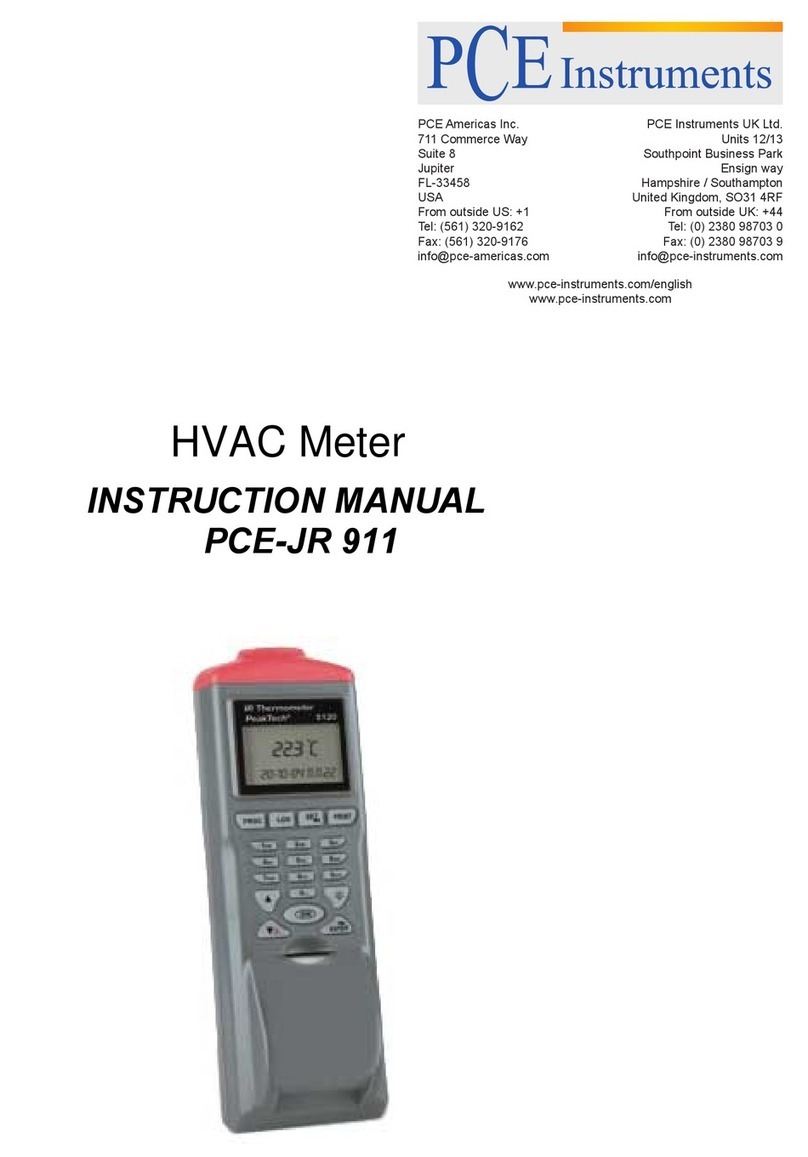
PCE Instruments
PCE Instruments PCE-JR 911 instruction manual
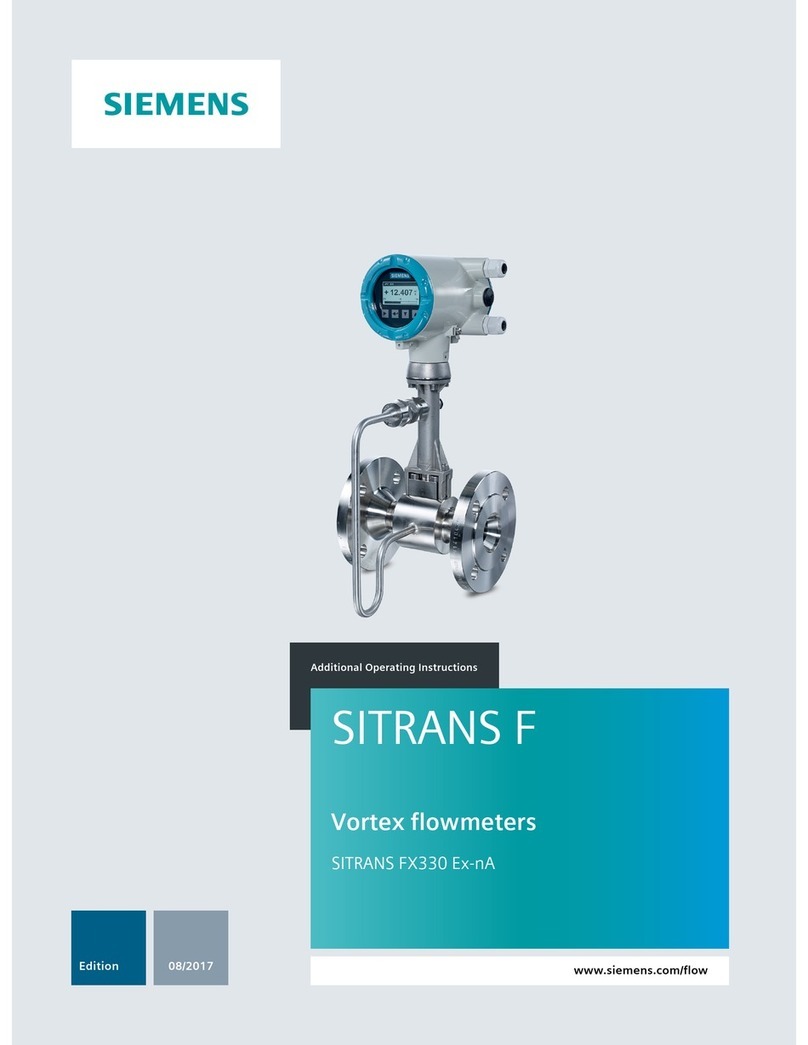
Siemens
Siemens SITRANS F Additional operating instructions

HP
HP 8753D user guide

OPTOKON
OPTOKON PM-800-GL instruction manual

Armstrong
Armstrong AIM ST6700 Installation, operation and maintenance manual