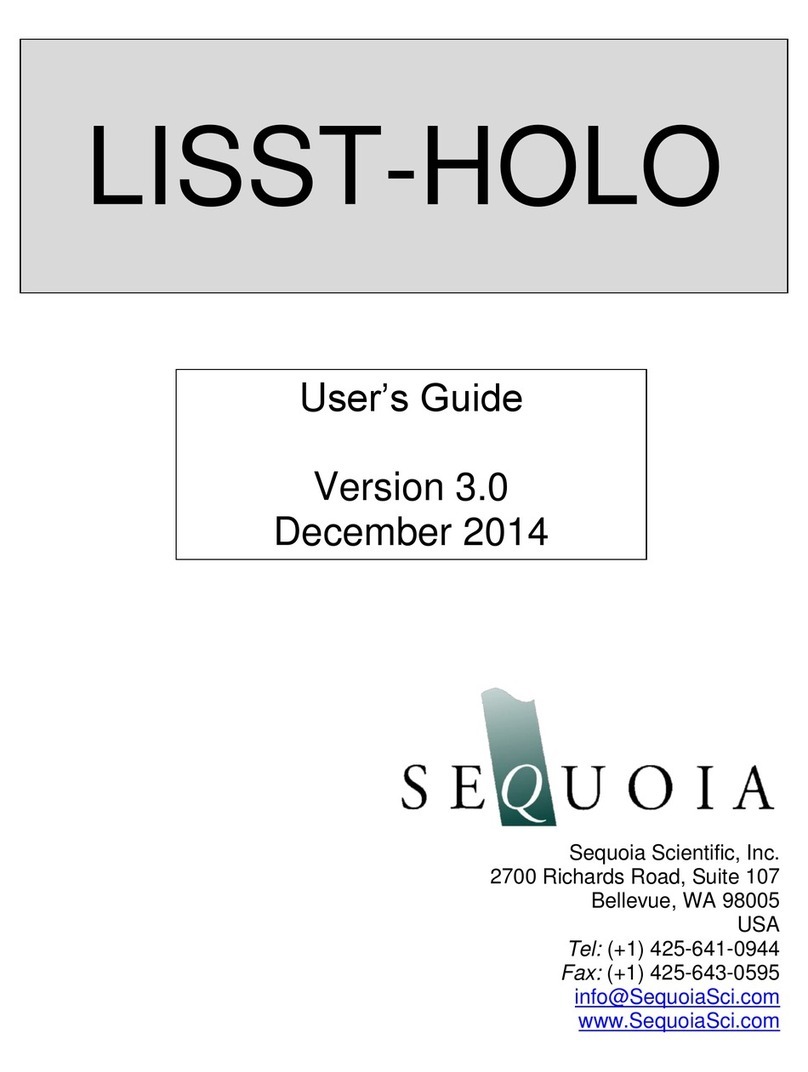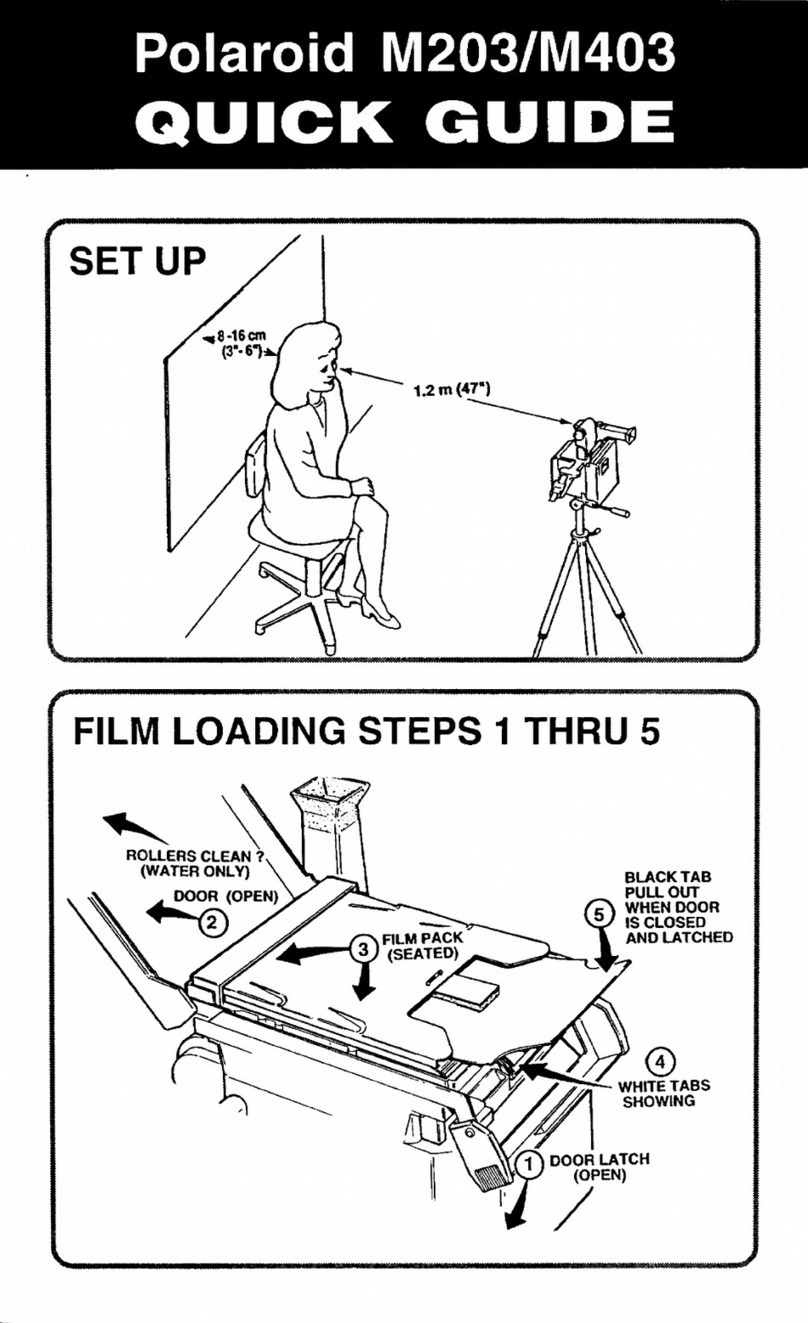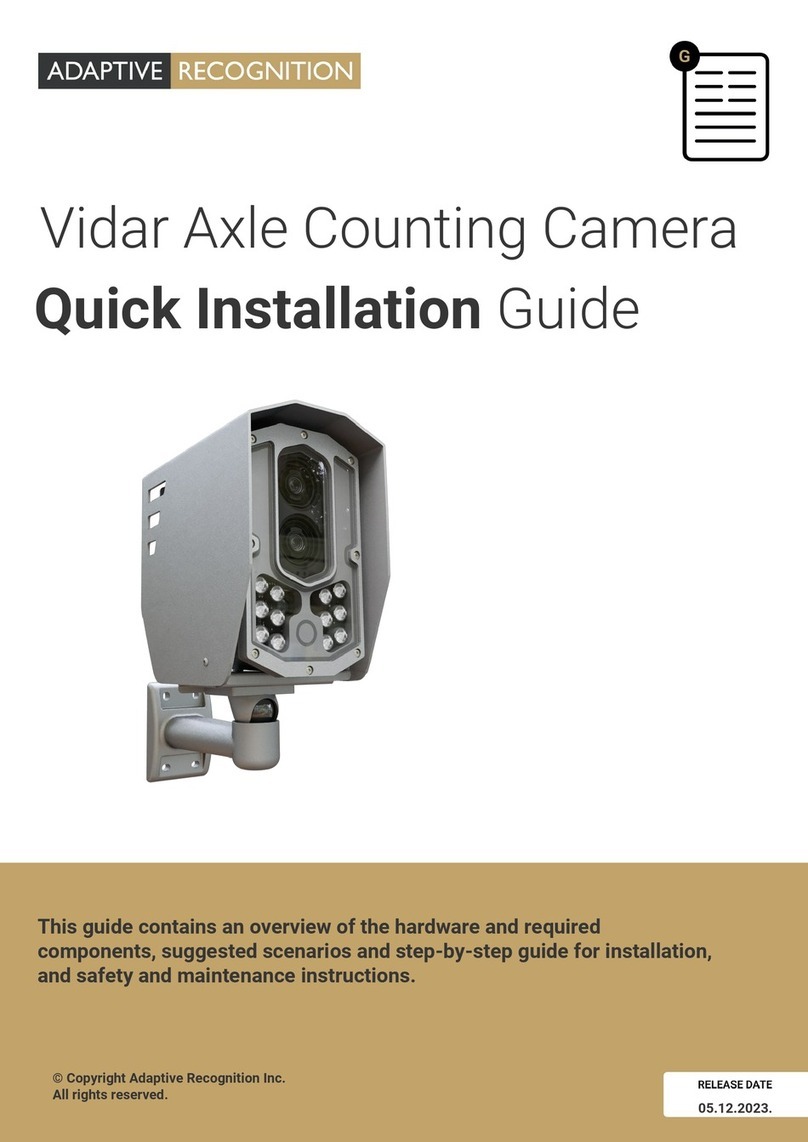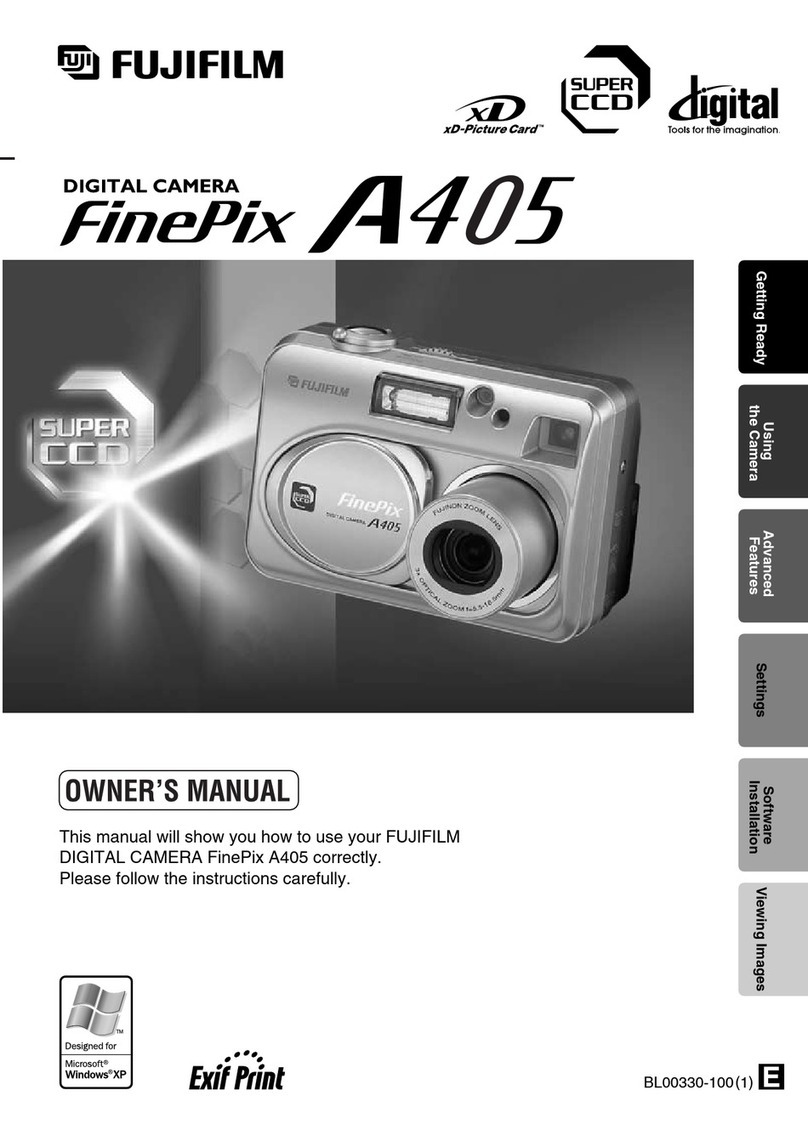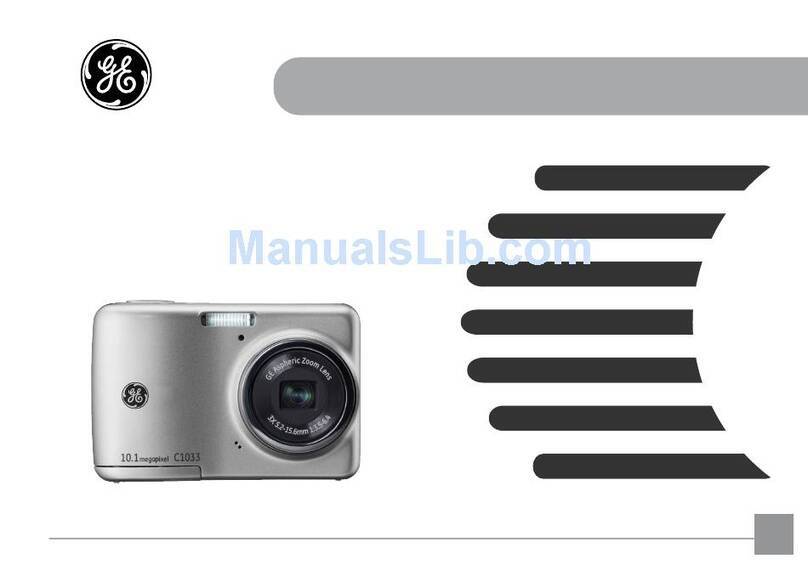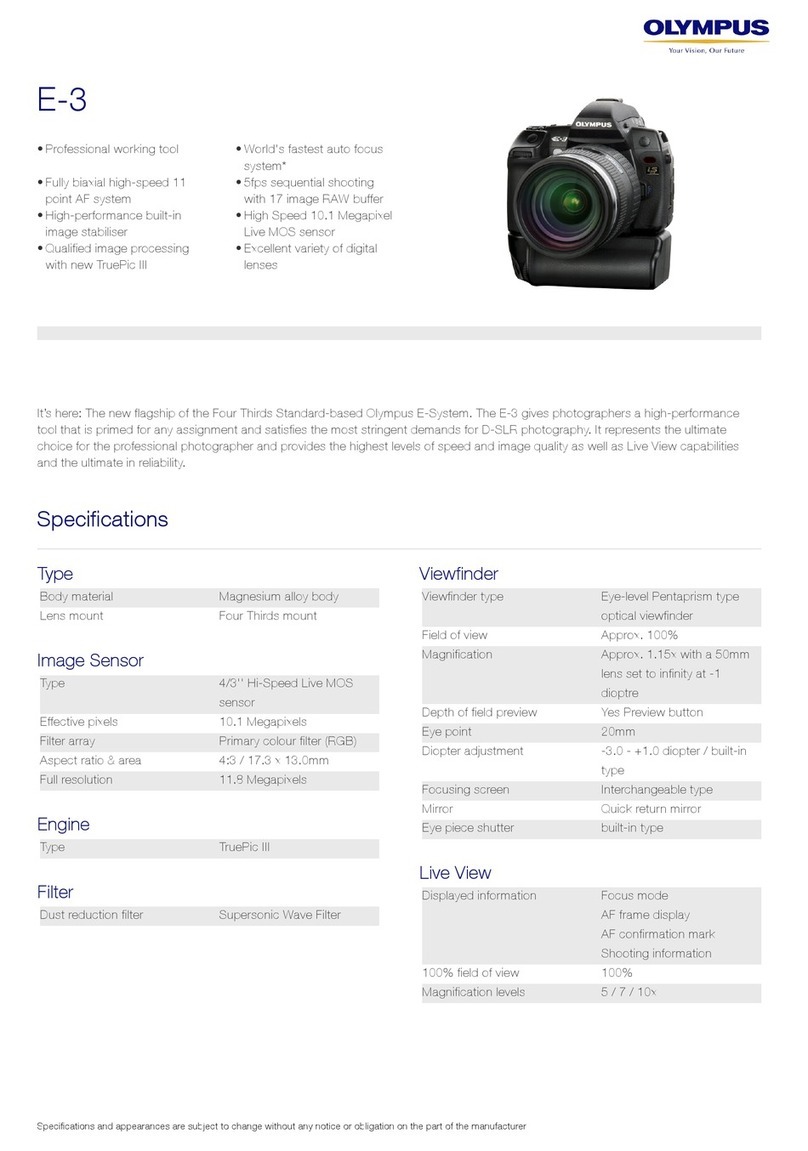Sequoia LISST-Holo2 User manual


Technical assistance
To obtain technical assistance related to your LISST-HOLO2 , please
contact your local distributor (a list of our international distributors can
be found on www.SequoiaSci.com) or Sequoia Scientific, Inc. directly.
Please be sure to include the instrument serial number with any
correspondence.
Sequoia Scientific, Inc. Contact Information:
Telephone: +1(425) 641-0944
Email: support@SequoiaSci.com

Table of Contents
1Introduction to the LISST-Holo2 and In-Line Holography.....................................................6
2Overview—Using the LISST-Holo2 ..........................................................................................7
3Getting Started...........................................................................................................................8
3.1 Introduction..................................................................................................................................8
3.2 Connect cables and power up.....................................................................................................8
3.3 Take a hologram........................................................................................................................10
4Hologram Processing with Holo Batch and Holo Detail......................................................13
4.1 Intro............................................................................................................................................13
4.2 Install the hologram processing software..................................................................................13
4.3 Process holograms using Holo Batch and Holo Detail..............................................................13
4.4 Holo Batch –automated batch processing of multiple holograms ............................................14
4.5 Holo Detail –processing of individual holograms......................................................................25
4.6 Holo Detail –Sorting Holograms Based on Depth or Content ..................................................29
5LISST-Holo2 Field Deployment ..............................................................................................31
5.1 Introduction................................................................................................................................31
5.2 Charging Internal Batteries........................................................................................................31
5.3 Programming.............................................................................................................................33
5.4 Wake up / power up LISST-HOLO2..........................................................................................35
5.5 Start Data Collection..................................................................................................................35
5.6 Stop Data Collection..................................................................................................................35
5.7 Downloading Raw Holograms ...................................................................................................35
5.8 Viewing raw holograms in OpenSeeIt .......................................................................................37
5.9 Next Deployment or Powering Down.........................................................................................39
6Reviewing Instrument Info and Other Settings ....................................................................40
6.1 Intro to Other Settings................................................................................................................40
6.2 Home page ................................................................................................................................40
6.3 Images page..............................................................................................................................40
6.4 Log page....................................................................................................................................41
6.5 Configure page ..........................................................................................................................41
6.6 Tools page.................................................................................................................................41
6.7 About page ................................................................................................................................44
7Handling, Cleaning, Maintenance and Storage ....................................................................45
7.1 Handling.....................................................................................................................................45
7.2 Cleaning.....................................................................................................................................45
7.3 Maintenance ..............................................................................................................................45
7.4 Storage ......................................................................................................................................45
8Ethernet Communications......................................................................................................46
8.1 Router Use.................................................................................................................................46
8.2 Changing the IP address of the NetGear N750 WiFi Router.....................................................46
8.3 Changing the LISST-HOLO2 IP address...................................................................................47
8.4 Recovering Lost IP Address Using the Serial Port....................................................................47
9FAQs .........................................................................................................................................49
10 Endcap LED Status Light Indicators .....................................................................................51
11 Technical Specifications.........................................................................................................52
11.1 General Features.......................................................................................................................52
11.2 Parameters Measured and Derived...........................................................................................52
11.3 Particle Size and Concentration ................................................................................................52
11.4 Technology................................................................................................................................52
11.5 Mechanical and Electrical..........................................................................................................52
11.6 Dimension Drawing....................................................................................................................53

11.7 5-Pin Bulkhead Connector Pin Assignments.............................................................................53
11.8 6-Pin Bulkhead Connector Pin Assignments.............................................................................54
12 Warranty ...................................................................................................................................55
13 Index..........................................................................................................................................57

6 LISST-Holo2 User’s Guide
1 Introduction to the LISST-Holo2 and In-Line Holography
Thank you for purchasing the LISST-Holo2 Submersible Digital Holographic Camera!
The LISST-Holo2 uses the technique called digital in-line holography to obtain in focus images of particles suspended in water.
The holographic method allows all particles within the 50mm long sample volume to be in focus and see details down to 4 microns
in size. In line-holography permits only the view of silhouettes (profiles) of individual particles. It permits undisturbed views of the
most fragile flocculated particles (flocs), or plankton and other material. The name ‘in-line’ derives from the fact that a laser beam
passing through water is directly imaged on an imaging sensor (e.g. CCD). Thus, the image is made of the overlap of the
unscattered laser light and lightscattered by particles in the beam. Because this overlap produces interference fringes, the images
(‘holograms’) look like a set of concentric rings or other blurred shapes. The holograms are stored as uncompressed image files.
To see actual particles in the beam, a hologram must be processed –a Reconstruction is required. This is done via digital
processing. The reconstruction essentially focuses particles at different distances from the imaging sensor. In the case of our
LISST-Holo2, the laser beam between glass windows is 5 cm long, and particles are reconstructed at 100 planes (normal to the
laser beam), each 0.5 mm apart. Thus, from one hologram, 100 in-focus ‘photographic’ frames are produced, and particles appear
in sharp focus at the plane where they existed. The reconstruction software is provided.
Holography is data intensive. Each hologram of the LISST-Holo2 is about 2MB. At 20Hz, that would mean a data rate of
40MB/sec. A user may slow down the frame rate, and also schedule the frame capture using provided software. A 10-minute full-
speed capture would produce 12,000 holograms, i.e. 24GB of data!
The large number of holograms that might be collected in some experiment requires a method to sort them by importance.
Beginning with LISST-Holo2, Sequoia is introducing a new algorithm that quickly ranks holograms by the richness of images in
them, so that you may see the most interesting ones first, and so on.
The intent with this User Manual is to get you started using the LISST-Holo2 as quickly as possible. Sequoia’s goal with the
LISST-Holo2 is to make the user interface so friendly that no manual would be required for normal operation, except as a first-
time introduction to the instrument. The following pages contain a Quick Start section and a Getting Started Section. The Quick
Start section is a very brief introduction to the operation of the LISST-Holo2. It is intended for experienced user as a refresher or
for people who do not want to read a manual. The Quick Start section walks the user through the steps necessary to obtain and
process images.
Sequoia Scientific, Inc. is pleased that you have chosen one of our products. Thank you! If you should have any difficulties or

LISST-Holo2 User’s Guide 7
2 Overview—Using the LISST-Holo2
This is a very brief overview of LISST-Holo2 operation. For a more detailed introduction to the instrument, proceed
to section 3, Getting Started.
Unpack
Open shipping case and remove the LISST-Holo2, white plastic stands, Wi-Fi router,
blue 8-pin Ethernet cable, 5-pin Power and Communications Cable and External Power
Supply.
Make Connections
•Connect the blue 8-Pin Ethernet cable to the LISST-Holo2 and then a port labeled 1
through 4. Do not use the yellow Internet port. If desired use the yellow Ethernet
cable and adapter to extend the length of the blue cable.
•Connect the power to the router and power it up. It will take a couple minutes to
boot.
•Connect the 5-pin Power and Communications cable to the 5-pin connector on the
LISST-Holo2 which is just below the serial number. This cable will only be used for
providing external power. The USB connection is normally not used.
•Connect the External Power Supply to the receptacle in the cable.
Wake the LISST-Holo2
Move the white plastic lever on the Connector endcap from the “0” position to the “1”
position and then quickly back to the “0” position. The end cap LED should start flashing
yellow, indicating that the LISST is booting. After about a minute, the LED should
change to green and flash once every 5 seconds, indicating the LISST is ready.
Connect Wirelessly
Using a WiFi-capable computer or tablet, connect to the wireless network named LISST-
Holo2 using a password of manyholograms. Open a web browser and navigate to
http://192.168.0.150 . The LISST-Holo2 interface should appear in the browser. (Note
that this is the factory-default IP address, and can be changed.)
Set up Sampling
The LISST-Holo2 can be set up with 4 different sampling programs. Pressing the Home
tab on the top of the page will display a summary of each sampling program. Click on
the hyperlink of the program labeled “Selected” to change its parameters. For testing
purposes, select
•Start condition “Magnetic switch is in the 1 position”
•Fixed Rate Mode with a sample interval of 1 second, and
•Stop condition “Magnetic switch is in the 0 position.”
•Click “Save & return to summary”
For more details on sampling programs, see section 5.3.
Collect Holograms
To start sampling, move the white endcap switch to the “1” position. Data collection will
continue until you move the switch lever back to the “0” position.
Offload Holograms
The holograms must be offloaded from the internal solid-state drive for processing.
Individual Holograms can be offloaded from the Images menu on the LISST-Holo2 User
Interface. To offload multiple holograms use an FTP utility like Filezilla (http://filezilla-
project.org). Offload the files into a separate directory if batch processing is to be used.
For more details, see section 5.7.
Batch Processing of
Holograms
Open the Holo Batch program and select File Paths for the Raw Holograms,
Reconstructed Images and the Size Distributions. Press the Process button to process
all the holograms in the selected folder. For details on Batch processing and installing
the Holo Batch program see Sections 4.2 and 4.4
Detailed Processing
of Holograms
Run the Holo Detail program to investigate individual holograms in more details than the
Holo Batch program. Use the Hologram Content Rating to select a hologram of interest.
Select a Region of Interest (ROI) and click on the Reconstruct button. Use the slider to
adjust the depth of the reconstructed image. For more information on Holo Detail, see
Section 4.5.

8 LISST-Holo2 User’s Guide
3 Getting Started
3.1 Introduction
This section is designed to provide the first-time user simple instructions to quickly
learn the operation of the LISST-Holo2. It will walk the user through setting up and
capturing hologram within a few minutes after opening the case for the first time. The
experienced user may find this section useful for a quick review of the various
procedures.
Section 4 describes how to install and use the software for processing the raw
holograms. It is not necessary to install any software to go through this section and
become familiar with the instrument and its operation.
Section 5 discusses how to configure and deploy the instrument in the field including
charging the internal batteries.
3.2 Connect cables and power
up
To program and offload data from the LISST-Holo2 you need a PC with a web browser
(e.g. Firefox, Chrome, Edge) and access to a power source. The LISST-Holo2 contains
internal batteries, however, for this tutorial we’ll demonstrate how to use the instrument
with external power.
Take out the instrument stands and place the LISST-Holo2 on the stands.
Take out the clear plastic box and open it up.
Inside you will find a few cables and power supplies, described below.
The blue cable is an Ethernet cable used for communication with the LISST-Holo2.
The Ethernet cable comes with an attached coupler that allows you to extend the cable
by plugging into a second Ethernet cable. The coupler is provided for convenience and
it’s not required for use.
The black cable is a 5-pin cable used to power the LISST-Holo2 when working in the
laboratory.
The 5-pin cable carries power to the LISST-Holo2 from the included 110/220VAC
power supply; it is NOT used for communication or battery charging. The USB
connector on this cable is for accessing the embedded Linux system, which should only
be done under instruction from Sequoia Scientific, Inc.
The blue Ethernet cable must be used for communication.
Look at the LISST-Holo2 connector endcap.
Remove the connector caps and connect the 5-pin cable to the 5-pin bulkhead
connector (just below the serial number) and the blue Ethernet cable to 8-pin bulkhead
connector (just above the serial number).
Note the white plastic vent cover next to the 5-pin connector, which is used during
battery charging.
NEVER OPEN THE VENT EXCEPT AS DESCRIBED IN SECTION
5.2. LEAVING IT OPEN RISKS FLOODING AND DESTROYING THE
INSTRUMENT.

LISST-Holo2 User’s Guide 9
The cables are now correctly connected to the LISST-HOLO2.
It is necessary to have BOTH cables connected in order to power and communicate
with the LISST-Holo2. No power is supplied through the blue Ethernet cable, only
communication.
The LISST-Holo2 does have an internal battery but we recommend using external
power while operating the instrument on the bench. Charging the internal battery is
covered in section 5.2.
A wireless router is provided with the LISST-Holo2 which allows you to connect your
LISST-Holo2 to the internet or a local network. Most users will need the router to
communicate with the LISST-Holo2. The LISST-Holo2 can be directly connected to a
computer, however, this will require custom network settings on your computer.
Connect the blue Ethernet cable to the wireless router. You can either plug the blue
wire directly into the router or extend the cable using the provided Ethernet Coupler
Do not connect your computer or the LISST-Holo2 to the yellow ‘Internet’ port. Use one
of the other four available ports.
Connect the router power cable to the router
Plug the router power supply into a 110-220VAC power source.
When the router completes its booting procedure, it can be located as LISST-Holo2 on
a wireless network. The password for connecting to the router is manyholograms (this
information is also located on the router). Establish a Wi-Fi connection between the
router and your PC before you proceed.
If you do not have a Wi-Fi enabled PC, you must connect your computer to the router
using an Ethernet cable.
Make sure that the Switch Lever on the connector endcap is in ‘0’ position (off). The
Switch Lever does not need to be in the ‘1’ position to communicate with the LISST-
Holo2. The Switch Lever will be used to wake the LISST-Holo2.
When you are connected to the router, plug the 18v power supply into the LISST-Holo2
power cable and into 110-220VAC wall power. Supplying power through the 5-pin
connector will allow the LISST-Holo2 to operate using external power, without draining
the internal batteries.
NOTE: This is not the configuration for charging the batteries. The batteries are
charged using the battery charger connected to the 6-pin connector. See section 5.2.
x

10 LISST-Holo2 User’s Guide
When working with the LISST-Holo2, you will often find the instrument in sleep mode.
The instrument enters sleep mode when waiting to sample, when a sampling program
has finished, or after 10 minutes of inactivity.
If the endcap LED does not flash green every 5 second, the instrument is in sleep
mode.
To wake the LISST-Holo2 from sleep, move the Switch Lever to the ‘1’ position,
then back to the ‘0’ position.
Moving to the ‘1’ position will wake the instrument. Moving quickly back to the ‘0’
position will keep the instrument from starting the current sampling program.
The LISST-Holo2 will boot up. The endcap LED will flash yellow for approximately 40 to
60 seconds. When it is ready, the LED will blink green every 5 seconds. See section 10
for more information about the LED colors and status light indicators.
NOTE: When external power is provided, the LISST-Holo2 will run off external power
instead of the internal batteries. If external power is disconnected, the LISST-Holo2 will
automatically switch to battery power (assuming the batteries have sufficient charge).
3.3 Take a hologram
If you have followed the instructions in section 3.2 the LISST-Holo2 is now powered up
and connected to your PC. It is time to take a hologram!
Open up a web-browser on your computer, e.g. Firefox, Google Chrome or Internet
Explorer/Edge.
To connect to the LISST-Holo2, enter URL http://192.168.0.150/ in your web browser
address bar.
Note: The IP address of the instrument can be changed, and in most cases it must be
changed when connecting to a local network –see your local system administrator for
more information on how to get a static IP address. See the FAQ in section 9 for more
information on how to change the IP address of the LISST-Holo2.
The LISST-Holo2 home page will then show.
To take a hologram, click the Tools option.

LISST-Holo2 User’s Guide 11
On the tools page, click the Take Images button to take a hologram.
It takes a few seconds to capture a hologram, however, the actual exposure of the
hologram is only a few milliseconds.
Then click the Images menu item to go to the Images page, where all holograms on
board the memory card are listed.
Click the hologram you wish to view. You will be asked if you want to save it to disk or
to view it. Select the Save option, so that you can process the hologram. If you want to
process a hologram, you always need to save it to a folder on your PC.
.pgm
format
Holograms are stored in .pgm format, which is a lossless image format.
To see the holograms on your PC, you may need to download and install OpenSeeIt
(http://openseeit.sourceforge.net/), which is a FREE viewer for pgm files.
See the FAQ on the About page of the web interface for more information about
OpenSeeIt.
You can of course also use OpenSeeIt to view holograms you have already
downloaded and stored on your computer.
The About page shows the FAQ where you can find more information about how to
download, install, and use OpenSeeIt to view the unprocessed holograms.
If you took a hologram without anything in the laser beam, your hologram will typically
look something like this.

12 LISST-Holo2 User’s Guide
Try taking another hologram, but hold a hair or thin piece of string into the laser beam.
You should then see something like the image to the left.
Take another 1-2 holograms with other types of material in the laser beam, e.g. a
screw, or blow some dust through the laser beam when the hologram is captured.
The LISST-Holo2 comes with a test chamber that can be installed between the
windows and be filled with water for testing. To install the chamber, remove the U-
shaped spacer and press the sliding part into the chamber leaving a small gap. Center
the openings of the chamber on the windows and insert the U-shaped spacer so that
the O-rings seal on the area around the window. It can be helpful to push the sliding
part against the window from inside the chamber before installing the U-shaped spacer.
To put the LISST-Holo2 to sleep, click the Home button, then click the Sleep button. If
the Sleep button is not present on the Home page, go to the Tools page and put the
instrument to sleep using the Sleep button on the Tools page (see section 6.6).
The LISST-Holo2 will also automatically enter sleep mode after 10 minutes of inactivity.
To continue Getting Started with the LISST-Holo2 read Section 4, Hologram
Processing with Holo Batch and Holo Detail, or skip to Section 5, LISST-Holo2 Field
Deployment.

LISST-Holo2 User’s Guide 13
4 Hologram Processing with Holo Batch and Holo Detail
4.1 Intro
The holograms are processed using two MATLAB-based programs called Holo Detail and Holo
Batch.
You do not need to be connected to the LISST-Holo2 to process previously offloaded holograms.
4.2 Install the hologram
processing software
To install the software, plug in the USB memory card that was shipped with
your instrument and locate the LISST-Holo2 software folder. Or visit
www.sequoiasci.com and download the software package from the LISST-
Holo2 page. Our software supports 64-bit Windows and Mac OS X operating
systems. You must select the software that matches your machine.
Inside the software folder you will see two folders and one application. The
folders contain the Holo Batch and Holo Detail applications. However, before
these programs can be run, the Matlab Compiler Runtime (MCR) must be
installed. The installer for the MCR is included in the software package and
has a name such as ‘MCR_R2017a_win64_installer.exe’.
Double click the MCR installer. It will start by extracting files, which may take
several minutes. (Note that the installation may appear slightly different on
Mac OS X)
After the files are extracted the installer will open. Follow the onscreen
instructions to install the MCR. The installation may take a significant amount
of time depending on your machine.
The Holo Batch and Holo Detail applications do not need to be installed on
your computer. The .exe file contained in each folder can be run as a
standalone application. You can move the Holo Batch and Holo Detail folders
to a location of your choosing (for example into the Programs folder). It may
also be helpful to create a shortcut of the batch and detail applications and
place them on the desktop.
Should you like to add the program to the taskbar or start menu, you can right
click on the program icon and select ‘Pin to Taskbar’ or ‘Pin to Start Menu.’
4.3 Process holograms using
Holo Batch and Holo Detail
Two different programs are supplied for processing holograms; Holo Batch
and Holo Detail.
Holo Batch preforms batch processing of holograms, and automatically
outputs the size distribution as well as composite images showing the in-focus
particles.
Holo Detail is used to sort holograms or perform individual hologram
reconstructions. Holo Detail is can be a good way to sort holograms before
processing them with Holo Batch.
In the following sections, the use of these two programs will be explained.
Videos describing the use of both Holo Batch and Holo Detail are available on
the LISST-Holo2 webpage (www.SequoiaSci.com/LISST-Holo2-videos)

14 LISST-Holo2 User’s Guide
4.4 Holo Batch –automated
batch processing of multiple
holograms
This section describes how to use the automated batch processing program,
Holo Batch.
Open the program by clicking the Holo Batch executable.
There are 5 main procedures to be performed before processing
can begin:
•Select Reconstruction Parameters
•Select Output Options
•Select Particle Bin Size
•Select Paths (Folders)
•Select Files.
The Holo Batch is shipped with factory default settings for the
Reconstruction Parameters, and these should normally not be
changed.
However, if necessary they can be changed by selecting Unlock
Reconstruction Parameters in the Options Menu.
The Change ROIs and Advanced buttons then become active.
Also, the three input boxes for selection of the minimum and
maximum focal length, as well as the step size become active.

LISST-Holo2 User’s Guide 15
The Change ROIs button opens up a window for selecting the
ROI (Region Of Interest) to be processed.
The ROI is the part(s) of the hologram that will be reconstructed.
Particle counts will only be computed from the reconstructed part
of a hologram.
ROI’s must be defined as a square region to allow for correct
hologram reconstruction. Therefore, the rectangular image (1600
x 1200) cannot be treated as a single ROI.
Once selected, the ROI will be the same for all holograms.
In this example, 2 overlapping ROI’s with a size of 10241024
pixels are chosen. Particle counts will then be obtained from both
ROIs, and adjusted so that particles in the overlapping parts are
only counted once.
If you click the Add button, a 3rd ROI will be added, which you
can then drag to the desired location.
If you click the Delete button, the last added ROI will be deleted.
Reconstruction of holograms is memory demanding, so on PC’s
with smaller memory (<4GB), or slower processors (<2GHz), the
512512 pixels ROI should be selected.
Note that you can delete and add ROI’s using the Delete and
Add buttons.
In this example to the left, one of the 10241024 pixel ROI’s
have been deleted.
Subsequently the Delete button has been grayed out.

16 LISST-Holo2 User’s Guide
In this example, another 10241024 ROI has been added.
Note that the ROIs do not have to be aligned with each other.
Click the OK button when the ROI size and location is satisfying.
Note that the processing time doubles every time you add a new
ROI.
The advanced button opens up the settings menu for the
advanced parameters.
The values listed in the window to the left are the factory default
settings.
With the exception of Minimum Threshold, Scale Length, Clean
Stack, and possibly the Index of Refraction, none of these values
should ever be changed unless instructed by Sequoia support
personnel to do so.
The Offset is the distance in mm from the receive window to the
CCD array. The reconstruction software needs this distance in
order to properly reconstruct the holograms. For the LISST-
HOLO2 this value is 28 mm. DO NOT CHANGE THIS VALUE.
The Pixel Size is the size of each pixel in micro-meters (µm). For
the LISST-HOLO2 the pixel size is 4.4 µm. DO NOT CHANGE
THIS VALUE.
The wavelength is the wavelength of the laser in nm. For the
LISST-HOLO2 the wavelength is 658 nm. The reconstruction
software needs this value in order to properly reconstruct the
holograms. DO NOT CHANGE THIS VALUE.
The Index of Refraction is for the medium in which the LISST-
HOLO2 is being used. An average value for water is 1.333. If the
LISST-HOLO2 is used in air, e.g. for measuring pollen or
snowflakes, the refractive index should be changed to that for air;
1.0003.
The Minimum Threshold is used for creating a composite image
of all the particles in the hologram. Decreasing this value will
cause more pixels to be identified as being a particle; increasing
it will cause less pixels to be identified as a particle.
Clean Stack is used to remove pixels that are less than a certain
percentage of the maximum gray scale value. Enter the
percentage you would like to be remove here (usually between
0% and 5%). This can be useful for removing background noise.
The Scale Length is the length of the scale bar (in µm) being
added to the composite images created during processing.
The Minimum Particle Diameter is a measure used to exclude
‘particles’ that could appear simply due to noise in the image.
The default minimum diameter is 15 microns, meaning that
unless a particle has a minimum area of at least 9 coherent
pixels (Equivalent Spherical Diameter of ~15µm), it is being

LISST-Holo2 User’s Guide 17
excluded from further consideration when computing size
distribution etc.
Alpha Radius is the radius of the circle used to produce the
alpha shape of a particle. The alpha shape is used to determine
the area of particle. More information on alpha shapes can be
found here: http://doc.cgal.org/latest/Alpha_shapes_2/index.html.
Click OK when you are satisfied with your selections.
If you wish, you can change the Reconstruction Parameters.
Min Depth indicates where to start reconstructing images. A
value of 0 mm will start reconstruction at the receiving window of
the LISST-HOLO2. Max Depth indicates where to stop
reconstruction. A value of 50mm will stop the reconstruction at
the opposite window (transmit window) of the LISST-HOLO2.
Step Size determines how many millimeters apart the
reconstructed images will be.
In the example to the left, the entire sampling volume will be
reconstructed (0-50mm), at an interval of 0.5mm. This will result
in 101 reconstructed images.
Note that the processing time increases linearly with the number
of Steps. Upon processing, all particles in all intervals (slices) will
be combined into one focused image.
The next step is to select output options.
A csv file containing the size distribution for each hologram is
written by default, even if none of the check boxes or the right
are selected.
During hologram reconstruction, an image containing both in
focus and out of focus particles is created at every step. Check
‘Save reconstructed slices’ if all slices are to be saved.
‘Save Dep/Mon Images’saves depth and montage images of
particles. These are composite images that show all the detected
particles in one 2D plane. Examples are show on page 32.
The ‘Save particle statistics (MAT)’ option creates a particle
statistics file in MATLAB .mat format for every image processed.
It will contain information about each particle detected in the
image. See page 33 for details.
The ‘Save particle statistics (CSV)’ option creates a particle
statistics file in Comma-separated values (ASCII) format for
every image processed. It will contain the bulk properties of the
image. See page 32 for details.
The ‘Save generated background’ option saves the background
image used for processing if background files are selected
(background removal is discussed later in this section).
‘Save particle vignettes’ will save a small image of each
individual particle.
‘Show data visualization’will show continually updated plots of
total volume concentration, number of particles per hologram,
temperature, and depth. This option is the fastest way to
visualize data after it has been collected.

18 LISST-Holo2 User’s Guide
Next, select Performance Options. The default selection is for
‘Use less memory (slower)’. The ‘Use more memory (faster)’
option should not be used unless you are running a computer
with at least 6 GB of RAM and are using a reconstruction step
size of 0.5 mm or more. If this option is selected a warning
message will remind you of the requirements of running the
higher memory setting.
Now click the Raw Holograms button in order to select the path
from where Holo Batch will read your raw holograms.
Select the folder where your raw holograms are stored and click
OK.

LISST-Holo2 User’s Guide 19
Now click to select the folder where you want the reconstructed
images to be stored. This is where reconstructed and Dep/Mon
images will be stored. If these options are not selected in the
output options, nothing will be written to the folder you select.
As above, a browser window will open up prompting you to select
a folder.
Finally, click the Size Distributions button to select the folder
where you want the particle size distributions to be stored.
If you have selected to output .CSV or .MAT files, this is where
they will be stored.
If you would like to process a subset of holograms in the
directory, you can press ‘Select Holograms to Process.’ The
directory you have selected for ‘Raw Holograms’ will open in a
browser window, you can now select which holograms you would
like to process.
If you would like to process all of the holograms in the directory,
you can ignore this button.

20 LISST-Holo2 User’s Guide
If you have a hologram obtained in clean water or air, that you
would like to subtract from the holograms, select it here.
Selecting a background hologram can reduce the noise in the
composite output image. You can select multiple background
files, which will be averaged into one background file before
subtracting.
It is not necessary to supply a background hologram in order to
process your holograms; if you do not select a background none
will be subtracted.
All selections are now complete!
Click the Process button to process the selected holograms.
One of the two screens on the left will appear, depending on if
you chose to show data visualization or not.
Press the ‘Go’ Button to start the processing.
Table of contents
Other Sequoia Digital Camera manuals