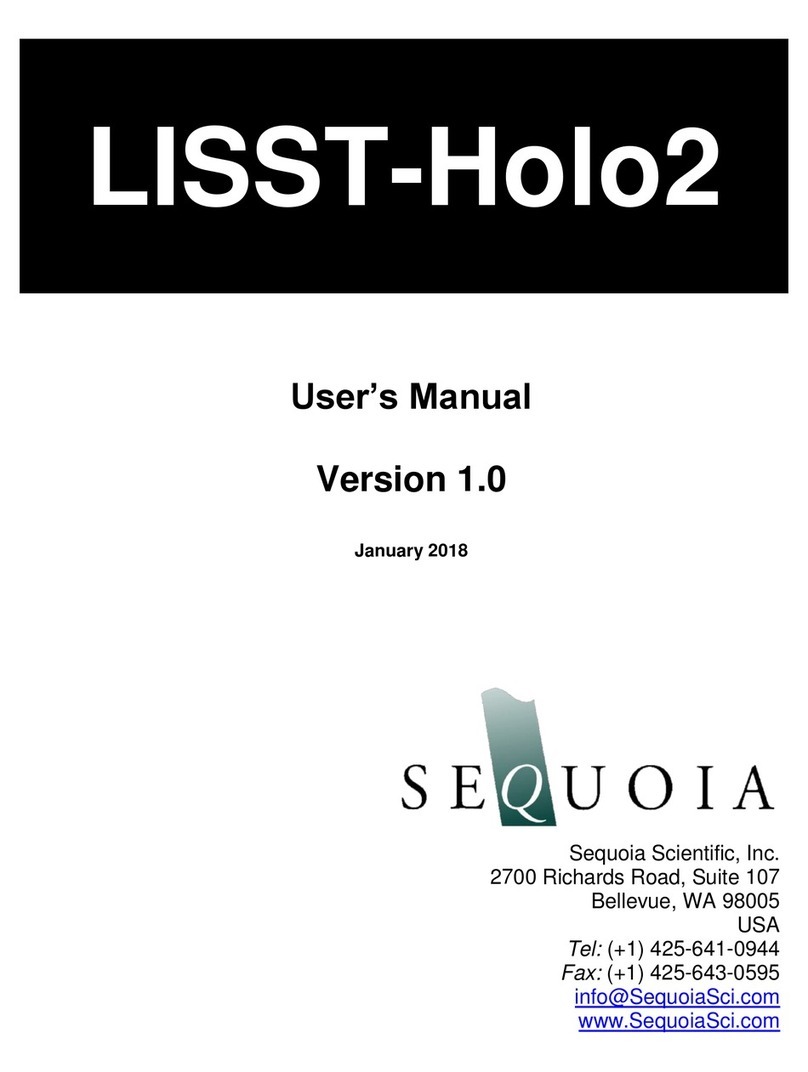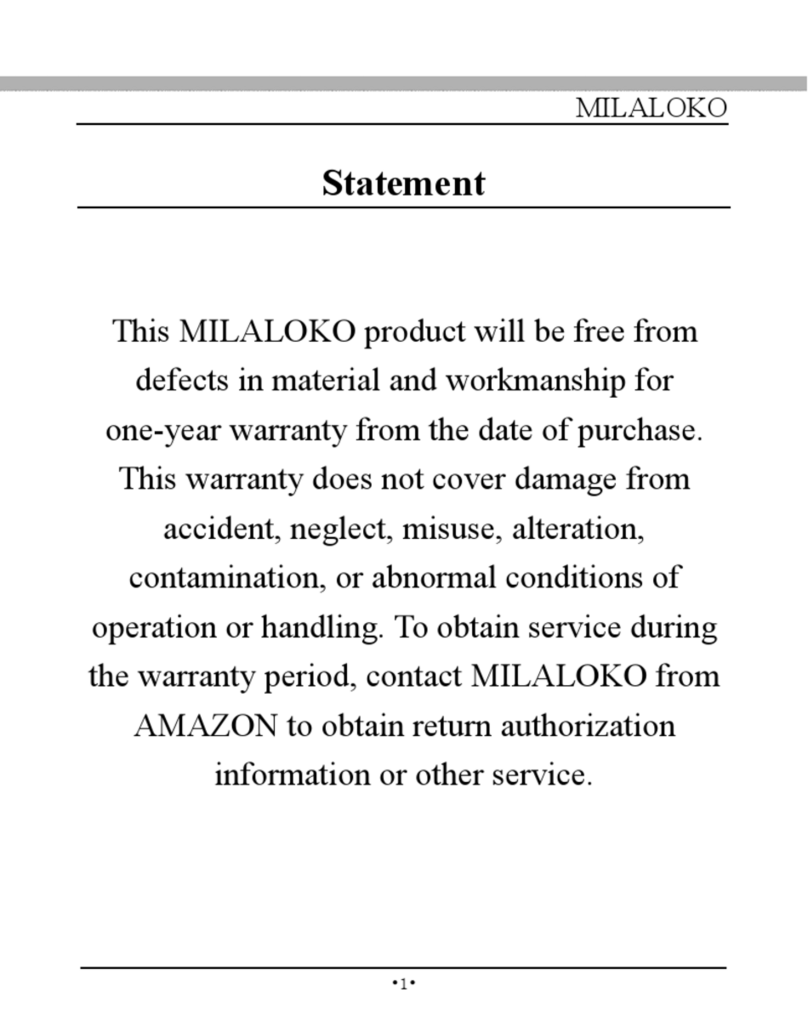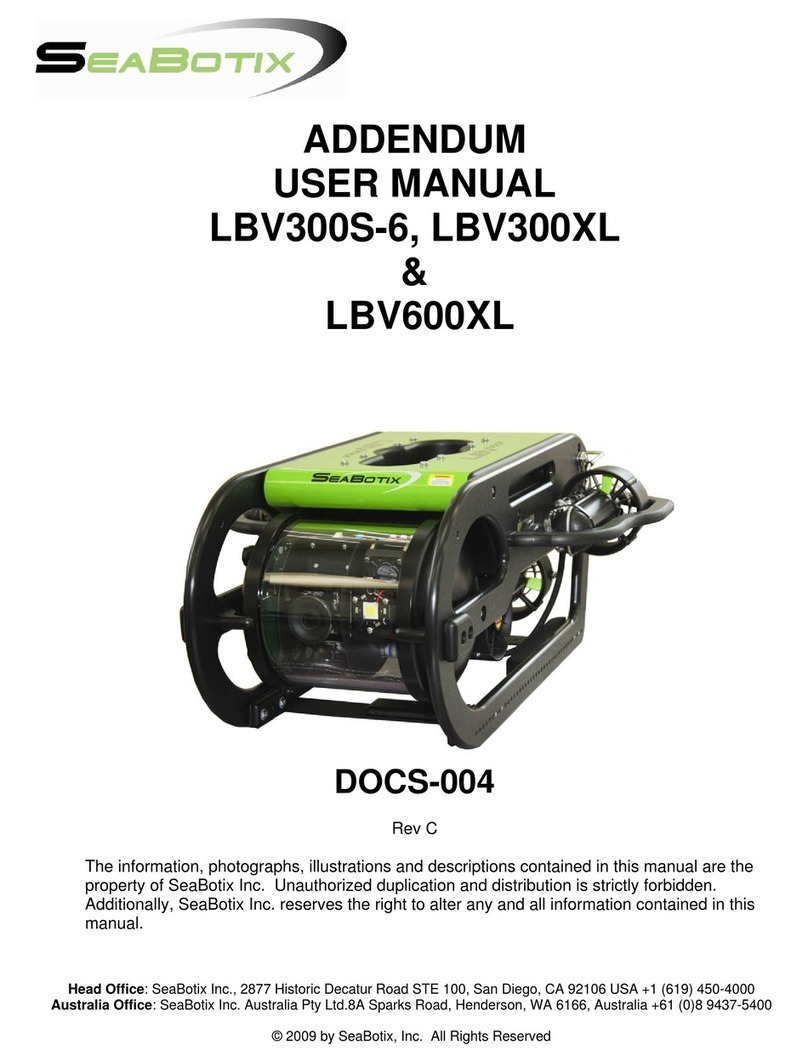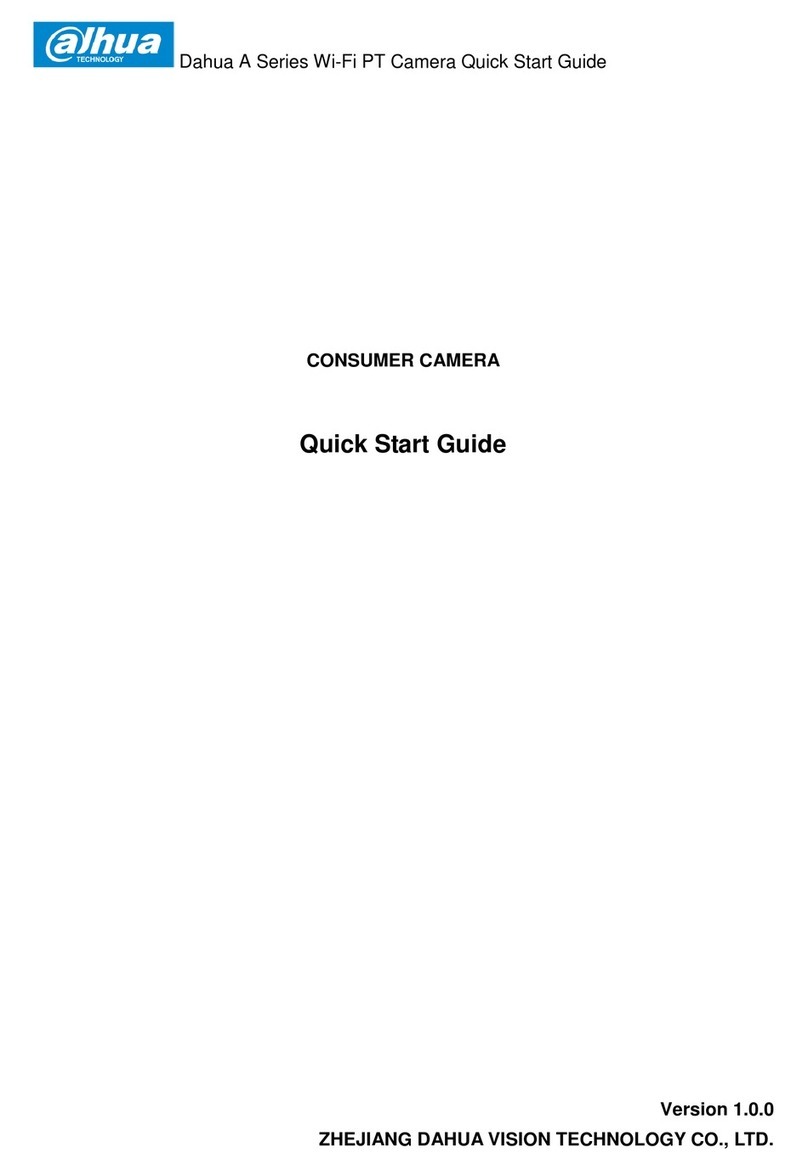Sequoia LISST-HOLO User manual


Technical assistance
To obtain technical assistance related to your LISST-HOLO, please
contact your local distributor (a list of our international distributors can
be found on www.SequoiaSci.com) or Sequoia Scientific, Inc. directly.
Please be sure to include the instrument serial number with any
correspondence.
Sequoia Scientific, Inc. Contact Information:
Telephone: +1(425) 641-0944
Email: in[email protected]


Waste Electrical and Electronic Equipment
Smaltimento di apparecchiature elettriche ed elettroniche da rottamare


Table of Contents
1Introduction................................................................................................................................9
2Contents and Technical Specifications.................................................................................11
2.1 General Features.......................................................................................................................11
2.2 Parameters Measured and Derived...........................................................................................11
2.3 Particle Size and Concentration ................................................................................................11
2.4 Technology ................................................................................................................................11
2.5 Mechanical and Electrical..........................................................................................................11
Drawings.............................................................................................................................................12
Bulkhead connector Pin-outs..............................................................................................................13
3Getting Started.........................................................................................................................15
3.1 Introduction ................................................................................................................................15
3.2 Connect cables and power up ...................................................................................................15
3.3 Take a hologram........................................................................................................................17
4Hologram Processing with HOLO_Batch and HOLO_Detail ...............................................21
4.1 Intro............................................................................................................................................21
4.2 Install the hologram processing software ..................................................................................21
4.3 Process holograms using HOLO_Batch and HOLO_Detail ......................................................22
4.4 HOLO_Batch –automated batch processing of multiple holograms.........................................23
.TIFF files output by HOLO_Batch .....................................................................................................32
.CSV files output by HOLO_Batch......................................................................................................32
.MAT file output by HOLO_Batch .......................................................................................................33
.Tiff files of individual slices ................................................................................................................34
Summary of files created by HOLO_Batch.........................................................................................34
4.5 HOLO_Detail –processing of individual holograms..................................................................36
Select Button ......................................................................................................................................36
Advanced Settings..............................................................................................................................36
Set ROI, Regen Kernel and Reconstruct Buttons ..............................................................................37
Clean Stack Slider..............................................................................................................................37
Improfile Button...................................................................................................................................39
Zoom and Reset Buttons....................................................................................................................39
Grid Button..........................................................................................................................................39
Save Image Button.............................................................................................................................40
Measure Button ..................................................................................................................................40
4.6 LISST-HOLO User’s Community ...............................................................................................40
5LISST-Holo Field Deployment ................................................................................................41
5.1 Introduction ................................................................................................................................41
5.2 Programming .............................................................................................................................41
Selecting the start/stop program using the PC...................................................................................43
5.3 Preparing for Deployment..........................................................................................................43
with the EMM installed........................................................................................................................43
without the EMM installed...................................................................................................................43
5.4Wake up / power up LISST-HOLO ............................................................................................44
5.5 Start Data Collection..................................................................................................................44
5.6 Stop Data Collection..................................................................................................................44
5.7 Downloading Raw Holograms ...................................................................................................44
Downloading from EMM .....................................................................................................................44
Downloading and deleting from LISST-HOLO internal drive (EMM not installed) .............................44
5.8 Viewing raw holograms in OpenSeeIt........................................................................................47
5.9 Next Deployment or Powering Down.........................................................................................48
6Reviewing Instrument Info and Other Settings ....................................................................49
6.1 Intro to Other Settings................................................................................................................49
6.2 Home page ................................................................................................................................49

System Status ....................................................................................................................................49
Select program ...................................................................................................................................49
Programming Information...................................................................................................................49
6.3 Images page..............................................................................................................................49
6.4 Log page....................................................................................................................................50
6.5 Configure page ..........................................................................................................................51
6.6 Tools page.................................................................................................................................51
Current conditions ..............................................................................................................................51
Take test image..................................................................................................................................51
Image file name..................................................................................................................................51
Sampling control.................................................................................................................................51
Storage maintenance .........................................................................................................................52
Sleep or reboot...................................................................................................................................52
Power profile.......................................................................................................................................52
Set time ..............................................................................................................................................52
Set time zone......................................................................................................................................52
Set time manually...............................................................................................................................52
Change external trigger polarity .........................................................................................................52
Restore default values........................................................................................................................52
Submit log for analysis .......................................................................................................................53
Generate log file .................................................................................................................................53
Check for updates ..............................................................................................................................53
Network parameters...........................................................................................................................53
Delete all images................................................................................................................................53
Laser...................................................................................................................................................54
Camera brightness, gain, shutter, and power ....................................................................................54
Manual exposure................................................................................................................................54
Command to subsystem.....................................................................................................................54
Watchdog shutdown...........................................................................................................................54
Motherboard log .................................................................................................................................54
6.7 About page ................................................................................................................................54
7Handling, Cleaning, Maintenance and Storage ....................................................................56
7.1 Handling.....................................................................................................................................56
7.2 Cleaning.....................................................................................................................................56
7.3 Maintenance ..............................................................................................................................56
7.4 Storage ......................................................................................................................................56
8Ethernet Communications......................................................................................................58
8.1 Router Use.................................................................................................................................58
Connecting to the router via your network..........................................................................................58
Connecting to the router wirelessly ....................................................................................................58
Updating LISST-HOLO software via the Internet...............................................................................58
8.2 Changing the IP address of the Linksys E1000 router..............................................................58
8.3 Changing the LISST-HOLO IP address.....................................................................................59
9FAQs .........................................................................................................................................61
10 Endcap LED Status Light Indicators .....................................................................................63
11 LISST-HOLO Size Ranges.......................................................................................................65
11.1 Size Ranges based on LISST-100X SPHERICAL particles......................................................65
11.2 Size Ranges based on LISST-100X RANDOMLY shaped particles.........................................67
12 Hologram .PGM File Format Structure ..................................................................................69
13 Warranty ...................................................................................................................................71
14 Index..........................................................................................................................................73

LISST-HOLO User’s Guide 9
1 Introduction
Thank you for purchasing the LISST-HOLO Submersible Digital Holographic Camera!
The intent with this introduction is to get you started using the LISST-HOLO as quickly as possible. Sequoia’s goal with the
LISST-HOLO is to make the user interface so friendly that no manual would be required for normal operation, except as a first-
time introduction to the instrument
The LISST-HOLO was shipped to you in a Pelican case with custom foam padding. Included in the shipping box are the LISST-
HOLO, clamps, stands, External Memory Module with USB cable, Ethernet cable, Wireless Router, Serial Cable with Power
Supply, and a spare 5-pin cable for connecting the LISST-HOLO to alternate power source such as a CTD.
Sequoia Scientific, Inc. is pleased that you have chosen one of our products. Thank you! We strive to make our instruments
rugged, reliable, and simple to operate. If you should have any difficulties or questions regarding this product, please feel free to

10 LISST-HOLO User’s Guide

LISST-HOLO User’s Guide 11
2 Contents and Technical Specifications
1) LISST-HOLO with External Memory Module (EMM)
installed
2) Instrument stands
3) Clear box with power supplies and communication
cables
4) Clamps
5) Chamber for testing
6) Box with Manual, CD with software, wireless router
2.1 General Features
In-situ digital in-line holographic technology
Self-contained with internal data logger
Ethernet connection to PC for programmable data collection—no software is needed for programming or offloading
data
Power via external battery pack (Optional, not included) or 12 - 15V external power source (cable provided)
Programmable data collection
Optical path length: 50 mm standard
Sample volume: 1.86 cm3
Data processing yields in-focus particle images and volume distribution
Automated firmware updates possible when instrument is connected to the Internet
2.2 Parameters Measured and Derived
Particle images for observation and classification
Particle volume distribution
Temperature
Depth
2.3 Particle Size and Concentration
Size range: 25-2500µm equivalent spherical diameter
Concentration range: Beam attenuation coefficient of 0-4 m-1; see also FAQ in section 9.
Resolution: 50 log spaced size classes, 18% bin widths.
2.4 Technology
Solid state diode laser @ 658 nm
4.4 µm pixel size digital camera; 1600 1200 pixels
2.5 Mechanical and Electrical
Dimensions: 13.3 cm (5.25”) 77 cm (30.2”) L
Weight: 9.5/3.6 kg (21/8 lbs) in air/water
300 m depth rating
32 GB internal solid state drive
32 GB External Memory Module (included)
Battery life (for the Optional External Battery Pack): 10,000 holograms for standard 15V, 42Ah battery

12 LISST-HOLO User’s Guide
External power input: 15VDC nominal @ 1 A. (12 to 16V)
Sampling frequency up to 0.2 Hz (one hologram every 5 seconds).
Current consumption, sleeping: 0.020 A max at 12 VDC input.
Current consumption, idling (not sampling, laser off, camera off): 0.500 A max at 12 VDC input.
Current consumption, laser on: 0.6 00 A max at 12VDC input.
Current consumption, laser and camera on: 0.880 A max at 12 VDC input.
NOTE: Upon power up the current draw may briefly reach 1.200 A when all systems are turning on. This maximum
draw will be lower than 1.200 A if the operating temperature is warmer than 0°C.
Drawings
LISST-HOLO dimensions in inches [mm]
LISST-HOLO External Battery Case (OPTIONAL ACCESSORY). Dimensions in inches.

LISST-HOLO User’s Guide 13
Bulkhead connector Pin-outs
Five-pin connector (Teledyne Impulse part # MCBH(WB)-5-MP SS)
Pin #
Function
1
Power Ground
2
12 to 15 V, 1 A power supply or battery
3
Communications Ground
4
RS232 EIA level out, 19.2K, 8 bit, no parity
5
RS232 EIA level in
Six-pin Auxiliary Connector (Teledyne Impulse part # MCBH(WB)-6-MP SS)
Pin #
Function
1
Ground
2
Digital Output 1
3
Digital Output 2
4
Digital Output 3
5
Digital Input 1
6
Digital Input 2
Eight-pin Communications Connector (Teledyne Impulse part # MCBH(WB)-8-MP SS)
Pin #
Function
1
Ethernet ATX+
2
Ethernet ATX -
3
Ethernet ARX+
4
Ethernet ARX-
5
USB Vcc
6
USB Data-
7
USB Data+
8
USB Ground

14 LISST-HOLO User’s Guide

LISST-HOLO User’s Guide 15
3 Getting Started
3.1 Introduction
This section is designed to enable the first-time user to unpack the LISST-HOLO and
capture a hologram within a few minutes after opening the case for the first time. The
experienced user may find this section useful for a quick review of the various
procedures.
It is not necessary to install any software to go through this section and become familiar
with the instrument and its operation.
Section 4 describes how to install and use the software for processing the raw
holograms.
Section 5 discusses how to configure and deploy the instrument in the field.
3.2 Connect cables and power
up
In order to program and offload data from the LISST-HOLO you need a PC with a web
browser and access to a power source.
Take out the instrument stands and place the LISST-HOLO on the stands.
Take out the clear plastic box and open it up.
Inside you will find a number of cables and power supplies, described below.
The yellow cable is an Ethernet cable used for communication with the LISST-HOLO.
This is not a waterproof cable.
The black cable is a 5-pin cable used to power the LISST-HOLO when working in the
laboratory.
The 5-pin cable is being used to provide power to the LISST-HOLO using the included
110/220VAC power supply; it is NOT being used for communication:
The yellow Ethernet cable must be used for communication.
NOTE: If you have an external LISST-HOLO battery pack, you should use the 5-pin
cable that shipped with the external battery pack if you wish to power the LISST-HOLO
from the external battery pack.

16 LISST-HOLO User’s Guide
Look at the LISST-HOLO connector endcap. Disconnect the External Memory Module
if it is connected.
Undo the dummies and connect the 5-pin cable to the 5-pin bulkhead connector #1
(just below the serial number) and the yellow Ethernet cable to 8-pin bulkhead
connector #2 (just above the serial number).
Note that the External Memory Module and the Ethernet cable share the 8-pin
bulkhead connector.
The cables are now correctly connected to the LISST-HOLO.
It is necessary to have BOTH cables connected in order to power and communicate
with the LISST-HOLO. No power is supplied through the yellow Ethernet cable, only
communication.
Connect the yellow Ethernet cable to the wireless router.
DO NOT use the port to the far left.
Connect the router power cable to the router
Plug the router power supply into a 110-220VAC power source.
When the router completes its booting procedure it can be located as LISST-Holo on a
wireless network. The password for connecting to the router is manyholograms (this
information is also located on the bottom of the router). Establish a Wi-Fi connection
between the router and your PC before you proceed.
If you do not have a Wi-Fi enabled PC, use the black Ethernet cable for connecting the
router to the Ethernet port on your PC.

LISST-HOLO User’s Guide 17
When you are connected to the router, plug in the power to the DB-9 connector.
It is not necessary to have the DB-9 connector attached to the PC.
IMPORTANT: MAKE SURE THAT THE POWER CABLE IS FIRMLY SEATED IN THE
CONNECTOR.
EVEN MORE IMPORTANT: NEVER UNPLUG THE POWER TO THE LISST-HOLO
WHILE IT IS RUNNING. ALWAYS PUT THE INSTRUMENT TO SLEEP BEFORE
UNPLUGGING POWER.
Make sure that the magnetic switch on the connector endcap is in ‘0’ position (off). The
magnetic switch does not need to be in the ‘1’ position to communicate with the LISST-
HOLO.
Plug in the LISST-HOLO power supply in order to apply power to the LISST-HOLO.
The LISST-HOLO will boot up. The endcap LED will flash yellow for approximately 30
seconds. When it is ready, the LED will blink green every 5 seconds. See section 10 for
more information about the LED colors and status light indicators.
NOTE: The LISST-HOLO has no internal power. Whenever power is applied to the
instrument, the internal processor is powered on and initiates its boot-up procedure.
The LISST-HOLO cannot boot up any faster than 30 seconds.
3.3 Take a hologram
If you have followed the instructions in section 3.2 the LISST-HOLO is now powered up
and connected to your PC. It is time to take a hologram!
Open up a web-browser on your computer, e.g. Firefox, Google Chrome or Internet
Explorer.
To connect to the LISST-HOLO, use URL http://192.168.0.150/
Note: The IP address of the instrument can be changed, and in most cases it must be

18 LISST-HOLO User’s Guide
changed –see your local system administrator for more information on how to get a
static IP address. See the FAQ in section 9 for more information on how to change the
IP address of the LISST-HOLO.
The LISST-HOLO home page will then show.
To take a hologram, click the Tools option.
On the tools page, click the Take Images button to take a hologram.
Note that the laser turns on, then off. It takes a few seconds to capture a hologram in
this manner, because the laser has to warm up first. The actual hologram is taken a
few milliseconds before the laser turns off.
Then click the Images menu item to go to the Images page, where all holograms on
board the memory card are listed.
Click the hologram you wish to view. You will be asked if you want to save it to disk or
to view it. Select the Save option, so that you can process the hologram. If you want to
process a hologram, you always need to save it to a folder on your PC.
.pgm
format
Holograms are stored in .pgm format, which is a lossless compression format.
In order to see the holograms on your PC, you may need to download and install
OpenSeeIt (http://openseeit.sourceforge.net/), which is a FREE viewer for pgm files.
See the FAQ on the About page of the web interface for more information about
OpenSeeIt.
You can of course also use OpenSeeIt to view holograms you have already
downloaded and stored on your computer.
See section 12 for more information about the hologram .pgm file structure.

LISST-HOLO User’s Guide 19
The About page shows the FAQ where you can find more information about how to
download, install, and use OpenSeeIt to view the unprocessed holograms.
If you took a hologram without anything in the laser beam, your hologram will typically
look something like this.
Try taking another hologram, but hold a hair or thin piece of string into the laser beam.
You should then see something like the image to the left.
Take another 1-2 holograms with other types of material in the laser beam, e.g. a
screw, or blow some dust through the laser beam when the hologram is captured.
The LISST-HOLO comes with a test chamber that can be installed between the
windows and be filled with water for testing. To install the chamber remove the U-
shaped spacer and press the sliding part into the chamber leaving a small gap. Center
the openings of the chamber on the windows and insert the U-shaped spacer so that
the O-rings seal on the area around the window.
To put the LISST-HOLO to sleep, click the Home button, then click the Sleep button. If
the Sleep button is not present at the Home page, go to the Tools page and put the
instrument to sleep using the Sleep button on the Tools page (see section 6.6).
You can now safely disconnect the power to the LISST-HOLO.
To continue Getting Started with the LISST-HOLO please read Section 4, Hologram
Processing with Holo Batch and Holo Detail, or skip to Section 5, LISST-HOLO Field
Deployment.

20 LISST-HOLO User’s Guide
Table of contents
Other Sequoia Digital Camera manuals