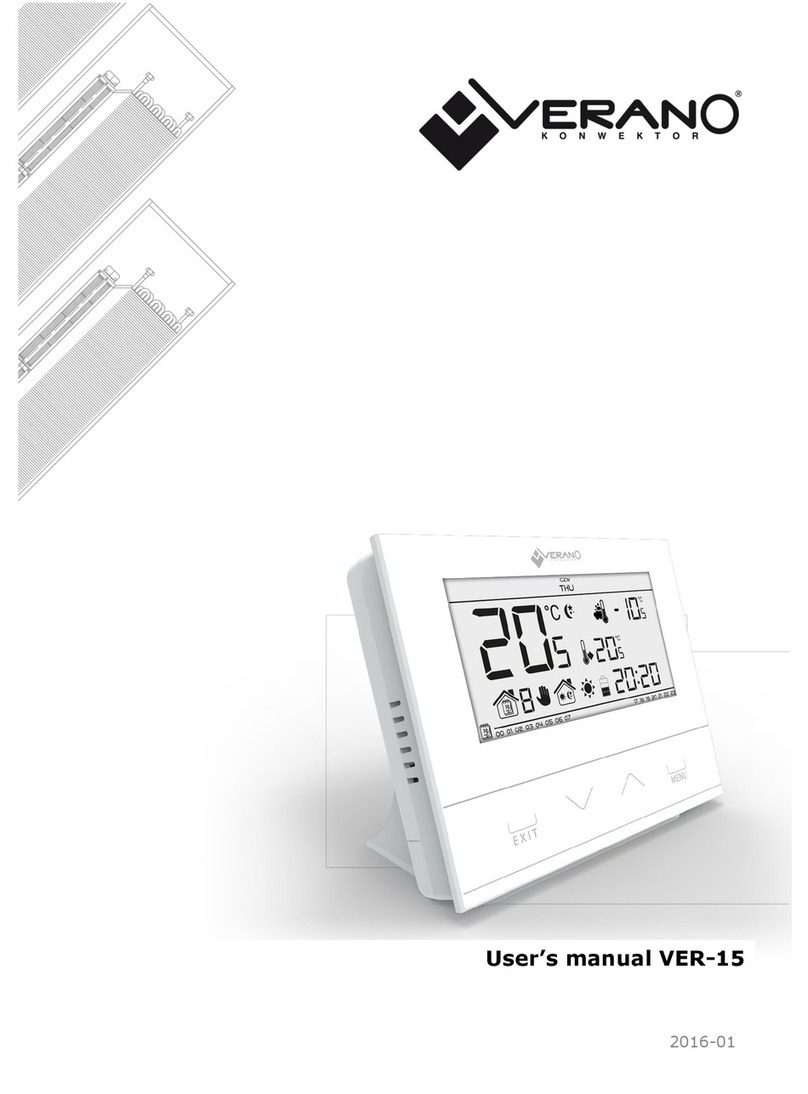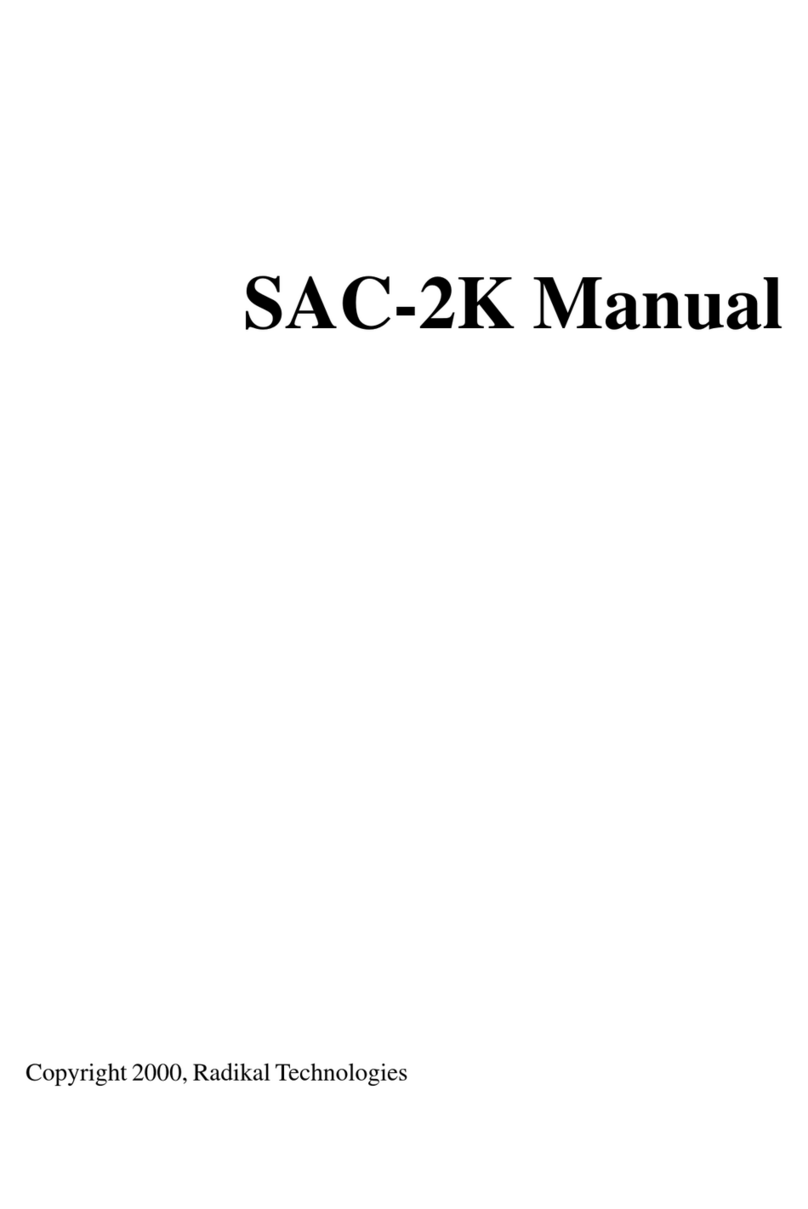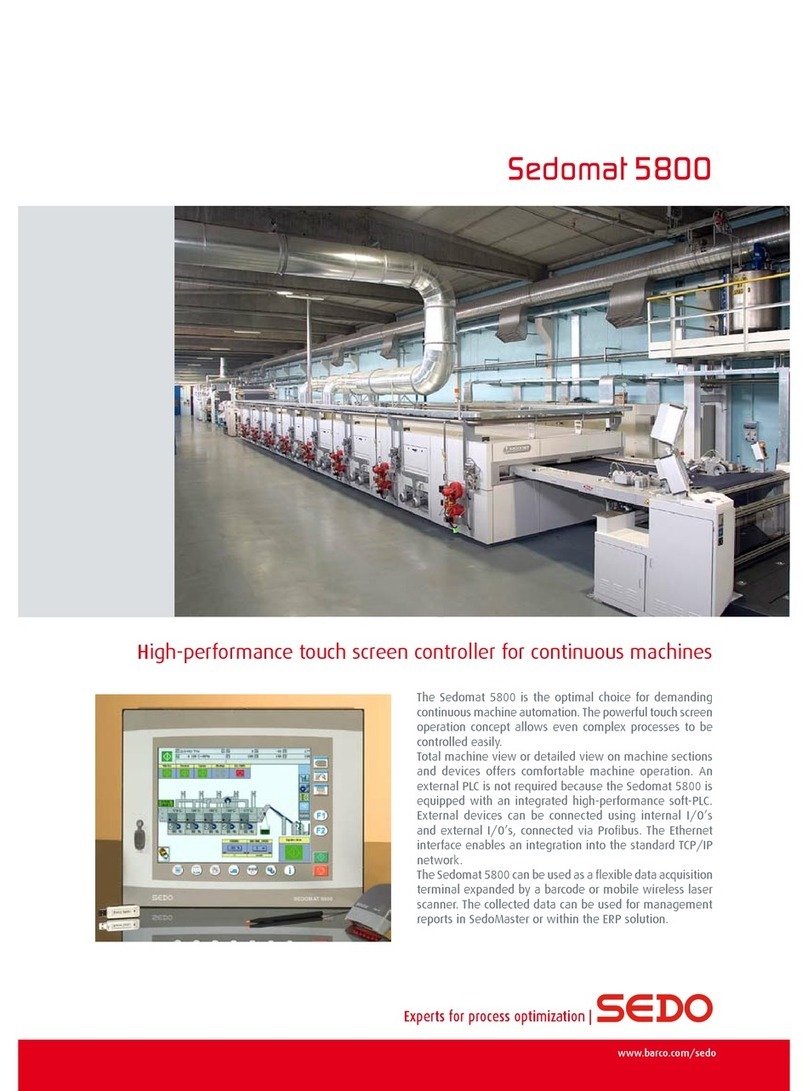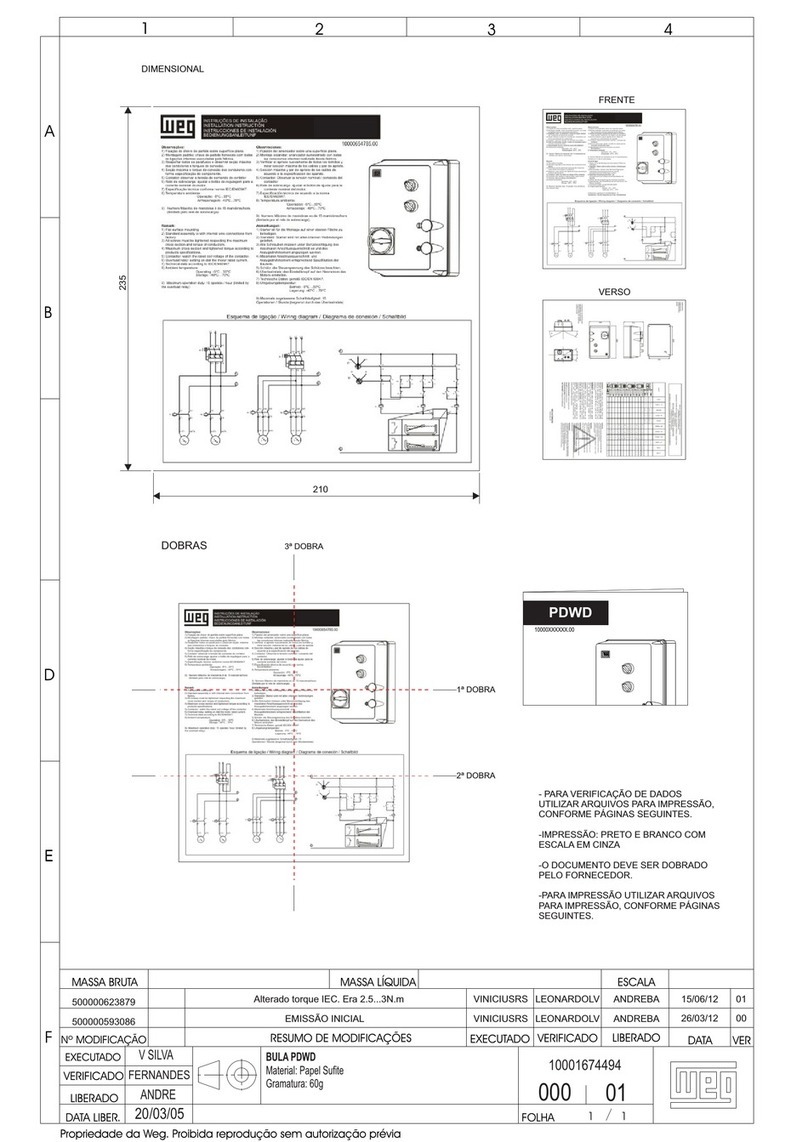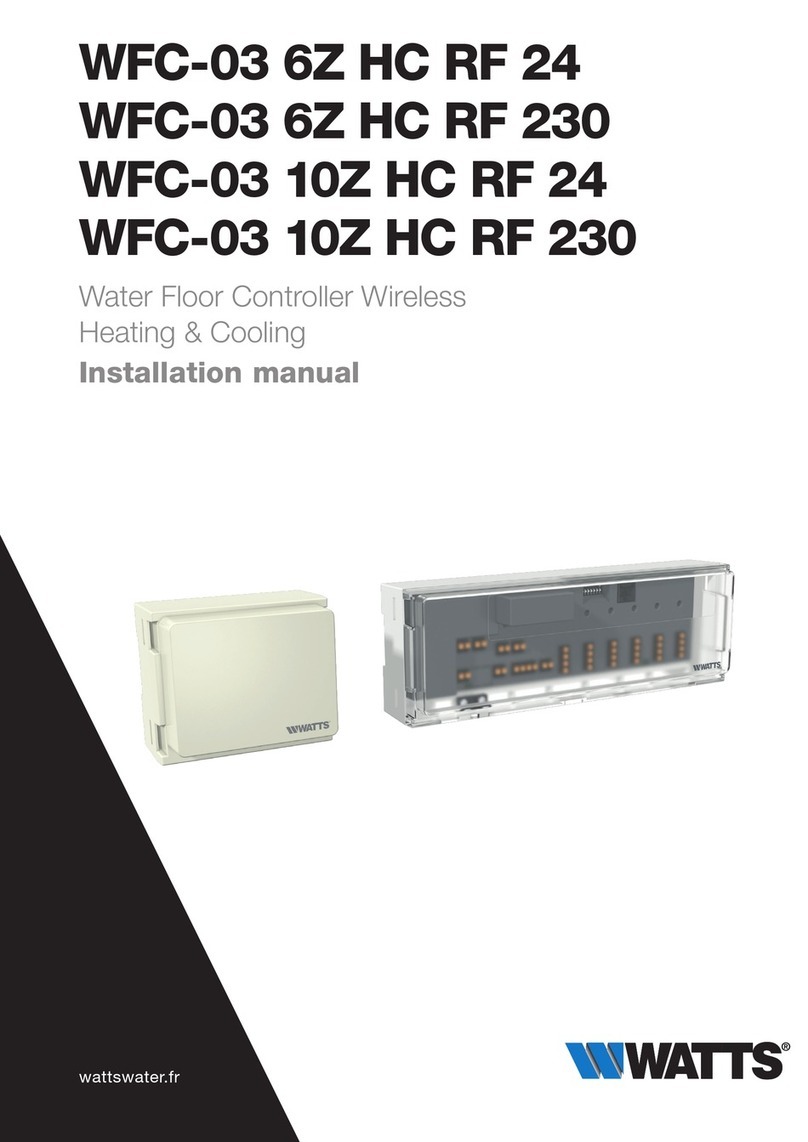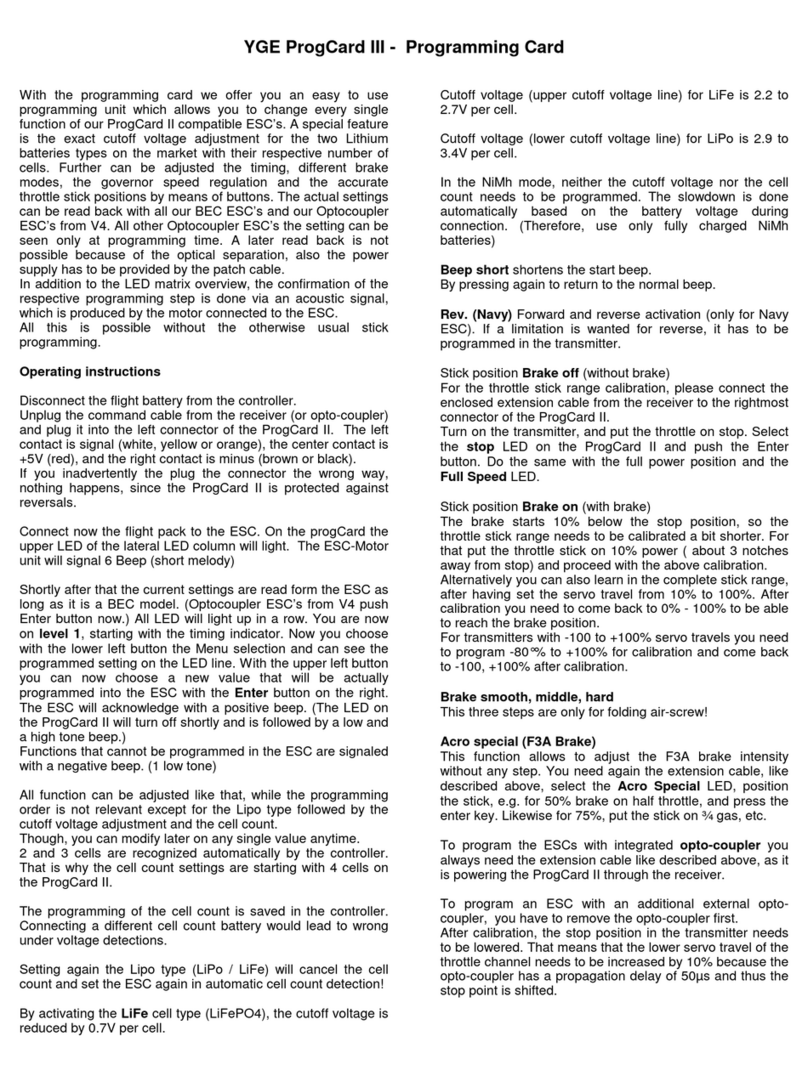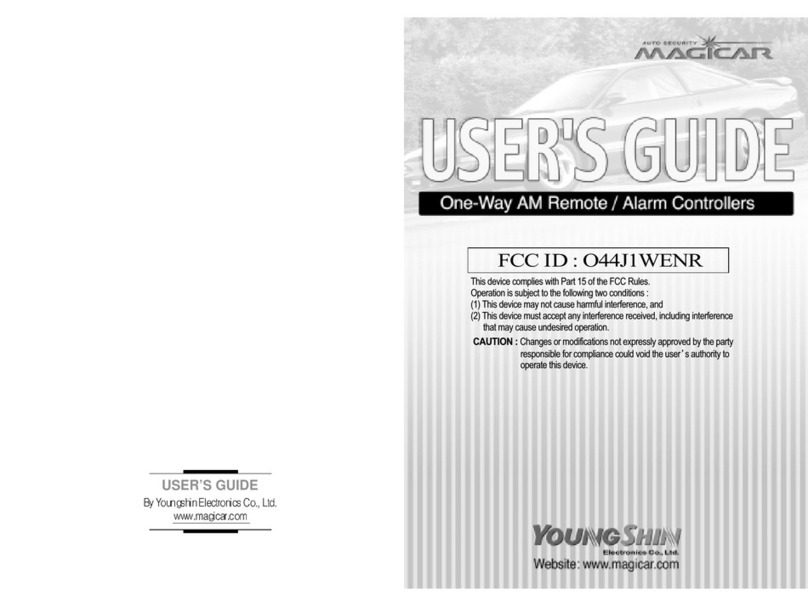Serafim S1 User manual

0
User manual of Serafim S1
controller for
PC and phones

1
Contents
Disclaimer ........................................................ 3
Warranty .......................................................... 4
Component names........................................ 5
How to use....................................................... 6
Button customization ..................................... 10
Button customization (Android).................... 17
Button customization (iOS) ............................ 25
Button customization hotkeys (Android) ..... 29
Macros of Serafim Play (Android) ................ 30
Macros of Serafim Play (iOS, Android)......... 33
How to use on PPSSPP.................................... 34
Serafim Bluetooth dongle (Win10) ............... 38
HID mode (Win10) .......................................... 39
How to use on Steam (Win10) ...................... 41
Get the user
manual here

2
Steam Link (Win10) ......................................... 44
Steam Link (Android)...................................... 48
How to use on Nox Emulator......................... 52
How to use on BlueStacks ............................. 54
How to use on Switch..................................... 57
Product Specification .................................... 58
Safety Notes .................................................... 59
FAQ .................................................................. 62
Serafim websites ............................................. 65
Compliance Information............................... 66
Get the user
manual here

3
Disclaimer
Copyright©
© Serafim Tech. Inc. All rights reserved.
No part of this manual, including the
products and software described in it, may
be reproduced, transmitted, transcribed,
stored in a retrieval system, or any without
the express written permission of Serafim
Tech. Inc.
For any future information please visit Serafim
official website if however, you encounter
any problems we would be glad to answer
all your concerns at sales@serafim-
tech.com.

4
Warranty
This product has one-year Serafim warranty
service, only in these following cases should
not be content into warranty of Serafim:
1. The product is repaired, modified or
altered, unless such repair, modification
or alteration is authorized in written form
by Serafim.
2. In all cases the commencement date for
the period is one year since the actual
day of purchase, as reflected on the
authorized reseller's or distributor’s invoice
/ receipt provided to you.

5
Component names
⚫Digital ABXY function buttons
⚫Digital ↑↓←→ arrow buttons
⚫Digital START, SELECT, HOME buttons
⚫Left analog stick (LS),press it down for
digital SL button
⚫Right analog stick (RS),press it down for
SR button
⚫Digital LB, LT, RB, RT buttons

6
How to use
Serafim S1 mode switching
⚫Android mode
Firstly, press power button located on the
lower left of Serafim S1 to turn it on. Hold
Home + A button for 3 secs for switching to
Android mode. The indicator will turn to blue
and start blinking. Next, open Settings on
phone and pair with Serafim S1 via
Bluetooth. The blinking speed will be slower
when the connection succeeds.

7
*Some smartphones don’t meet the
minimum requirement of this product. In
this case, you could hold Home + X
button for 3 secs to switch to HID mode.
In this mode, games such as PPSSPP,
Steam Link, Real Racing 3, Asphalt 8/9
are fully supported. (Read “Safety Notes”
for details)
⚫iOS mode (supports up to iOS 13.3)
Firstly, press power button located on the
lower left of Serafim S1 to turn it on. Hold
Home + Y button for 3 secs for switching to
iOS mode. The indicator will turn to green
and start blinking. Next, open Settings on
phone and pair with Serafim S1 via
Bluetooth. The blinking speed will be slower
when the connection succeeds.

8
⚫PC mode (HID, MTK mode)
Firstly, press power button located on the
lower left of Serafim S1 to turn it on. Hold
Home + X button for 3 secs for switching to
PC(HID) mode. The indicator will turn to red
and start blinking. Next, open Settings on
phone and pair with Serafim S1 via
Bluetooth. The blinking speed will be slower
when the connection succeeds.

9
Compatible games
More than 25 games are supported.

10
Button customization
Firstly, get a “Serafim Play” app for free on
App Store or Google Play.
Serafim Play is a smartphone app that allows
you to customize button mapping or record
macros for your favorite games. In fact,
there are already 25 and more popular
games are preset in this app. All you need to
do is to pick a game you’d like to play and
get started!
Open “Serafim Play” app, and the app will
automatically pair with Serafim S1 via
Bluetooth.

11
Overview of button customization
1. Normal touch: Tap the screen once.
2. Bind LS: Press a target button and move
L/R sitck around the pressed button.
3. Bind RS: Press a target button and move
right stick to look around.

12
4. Bind RS&LS: Press a target button and
move L/R sitck around the pressed
button.
5. Dual-use: Press a target button to trigger
two positions on screen simultaneously.
6. Sequence: Press a target button to trigger
button 1, and then release the button for
triggering button 2.

13
7. Bind camera: Press a target button and
move right stick to look around.
8. Sliding: Press a target button to slide from
one end to another.
9. Turbo: Keep tapping the screen.

14
10.Key comb.: Pick a button from LB, RB, LT,
RT as a trigger. After doing this, keep
holding the trigger you have set and then
press a button you'd like to bind.

15
Enable customization overlay
1. Turn on Serafim S1, press HOME + A
button for switching to Android mode.
(Flickering blue indicator means that the
controller is searching for a phone.)
2. Enable Bluetooth on your phone and pair
with a device which is called Serafim S1.
The flickering speed of blue indicator may
get slower when the connection to the
phone succeeds.
3. Open Serafim Play and login.

16
4. Select “Serafim S Series”.
5. In the main screen, press the square on
the right to activate customization
overlay. There will be a floating gadget
and then tap the controller icon in order
to customize button mapping.

17
Button customization setup
Android
Create button mapping profile
1. Open a game, go to a scene that shows
all virtual buttons on the screen.
2. Tap controller icon on the left side of the
floating gadget for entering
customization settings.
3. Press a button on the controller, and it will
appear on the center of the phone
screen.
4. Drag the appeared button to a position
that you want.
5. Tap the button on the screen to enter
advanced options.
6. Tap “Save” button to name and save
your button mapping profile. Tap “OK” to
bind the profile to a current running
game.

18
Edit button mapping profile
1. Open a game, go to a scene that shows
all virtual buttons on the screen.
2. Tap controller icon on the left side of the
floating gadget for entering
customization settings.
3. You could alter a position of a button or
tap it on the screen to enter advanced
options.
4. Tap “Save” button to name and save
your button mapping profile. Tap “OK” to
bind the profile to a current running
game.

19
Examples of custom button mapping
A: Game 1: Subway Surf
1. Pair Serafim S1 with your phone and
launch Serafim Play app. Tap “S series”
and activate button customization
overlay.
2. Enter the game, take screenshot and
access the picture in an album.
3. Tap controller icon on the left side of the
floating gadget.
Table of contents
Popular Controllers manuals by other brands

PIETRO FIORENTINI
PIETRO FIORENTINI DIXI AP Technical manual

Eaton
Eaton RTC-100 instruction manual

Deep Sea Electronics Plc
Deep Sea Electronics Plc DSE6110 MKII Installation instructions and instructions for use

RS
RS 1/8-DIN product manual

TP-Link
TP-Link AC50 Configuration guide
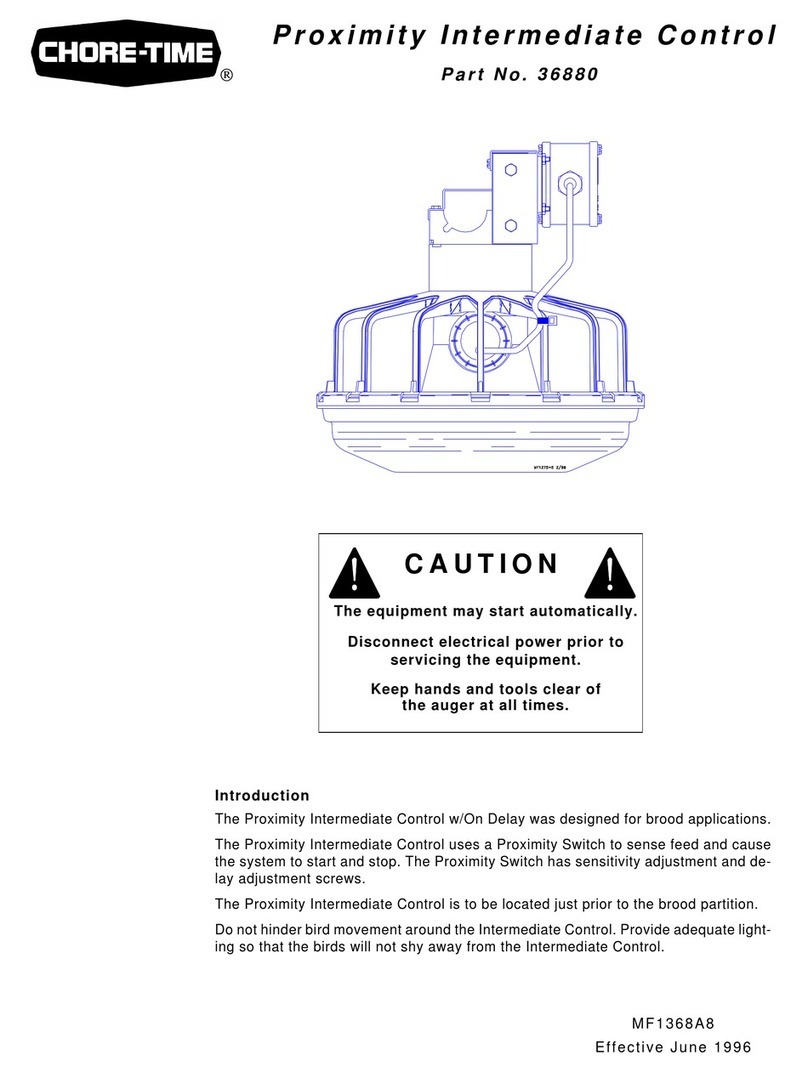
Chore-Time
Chore-Time 36880 quick start guide