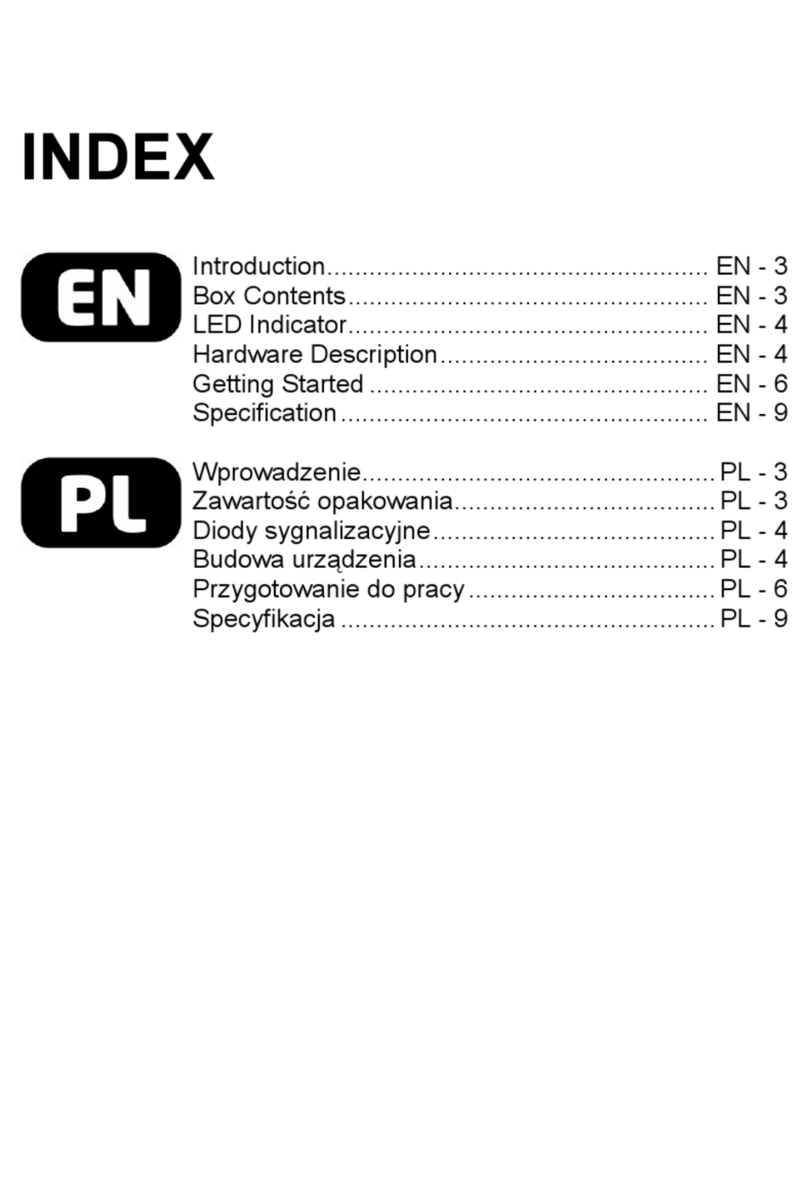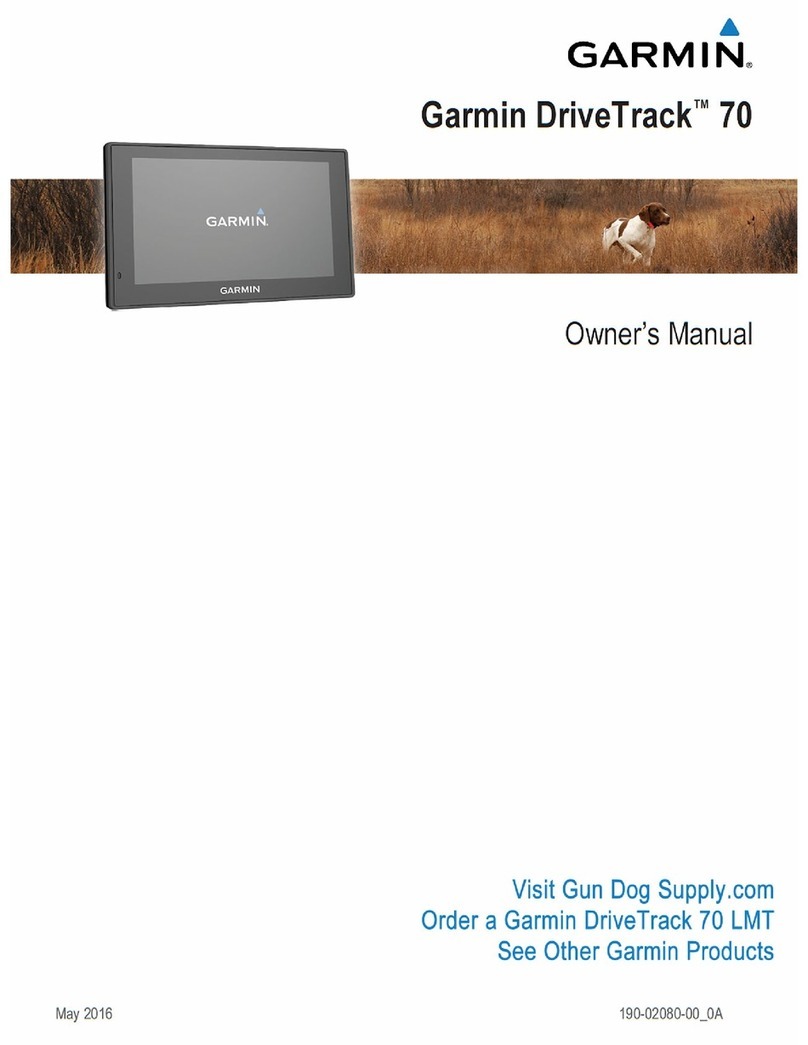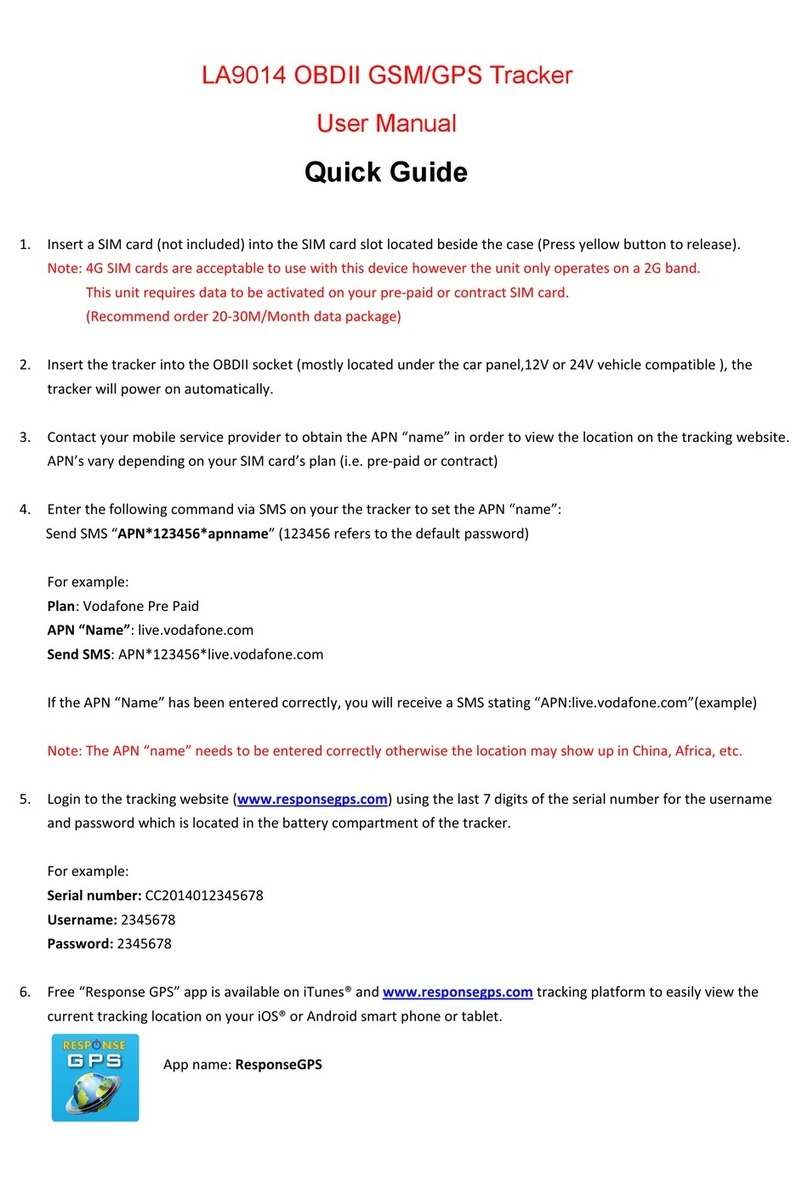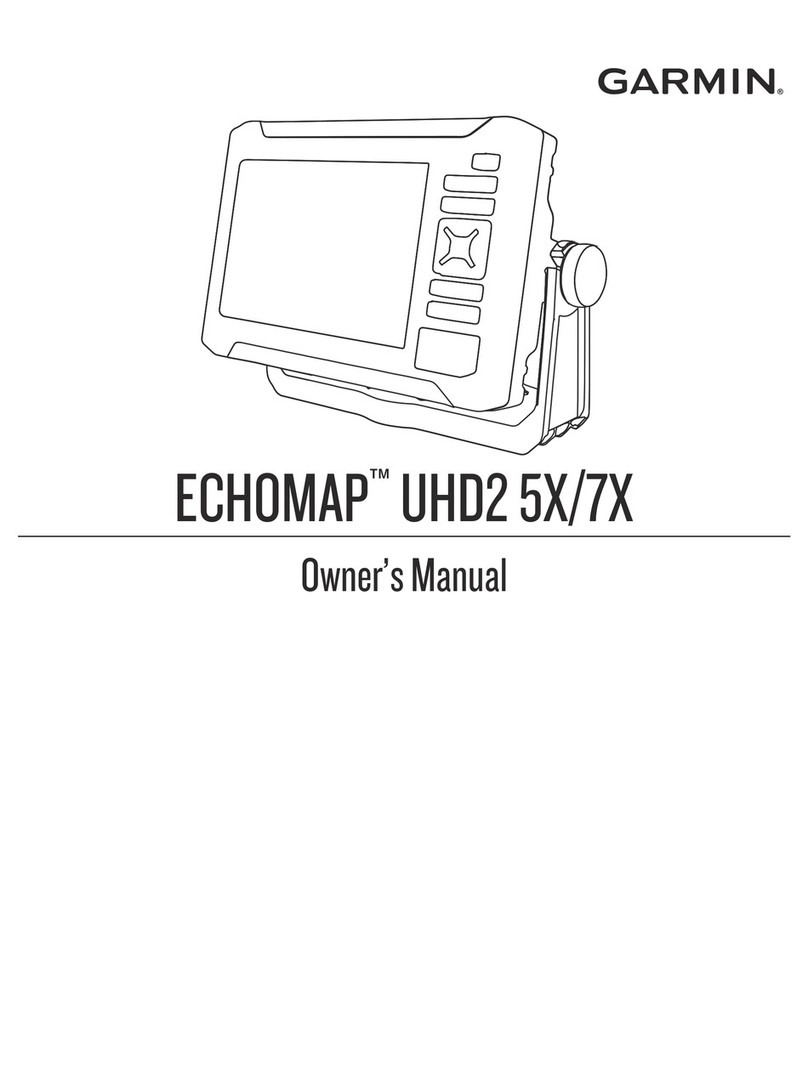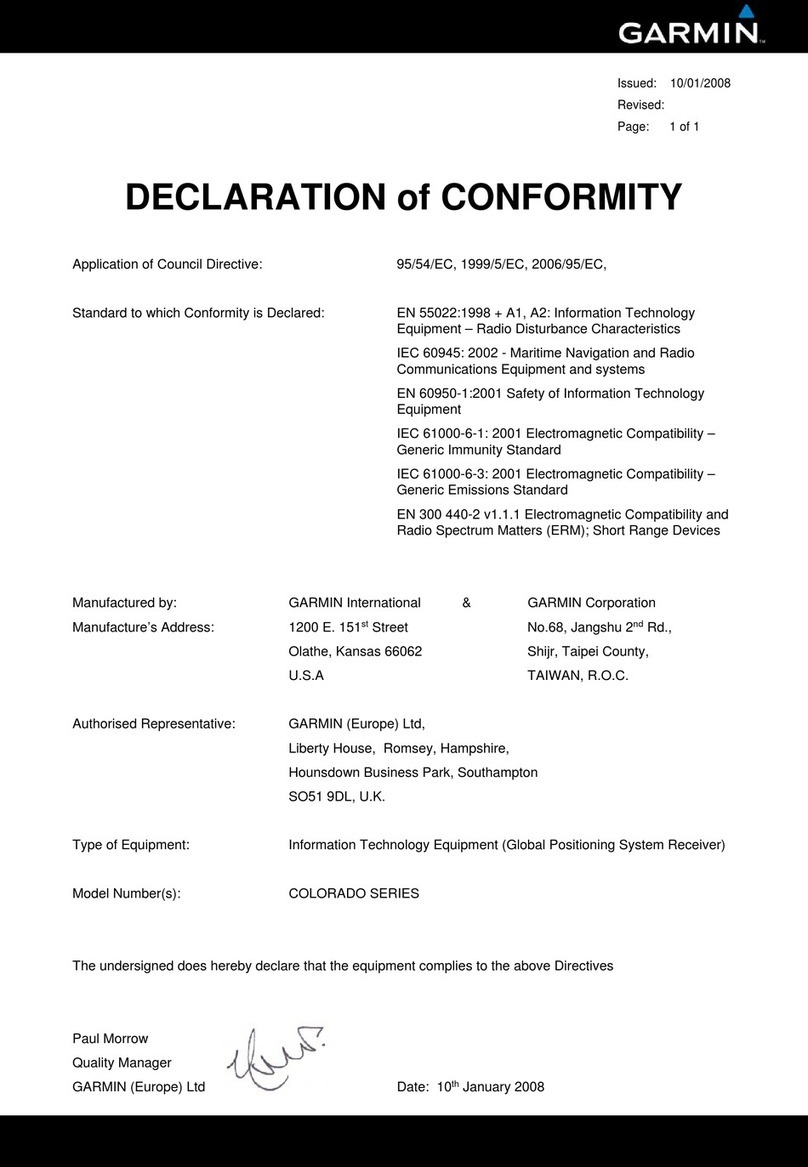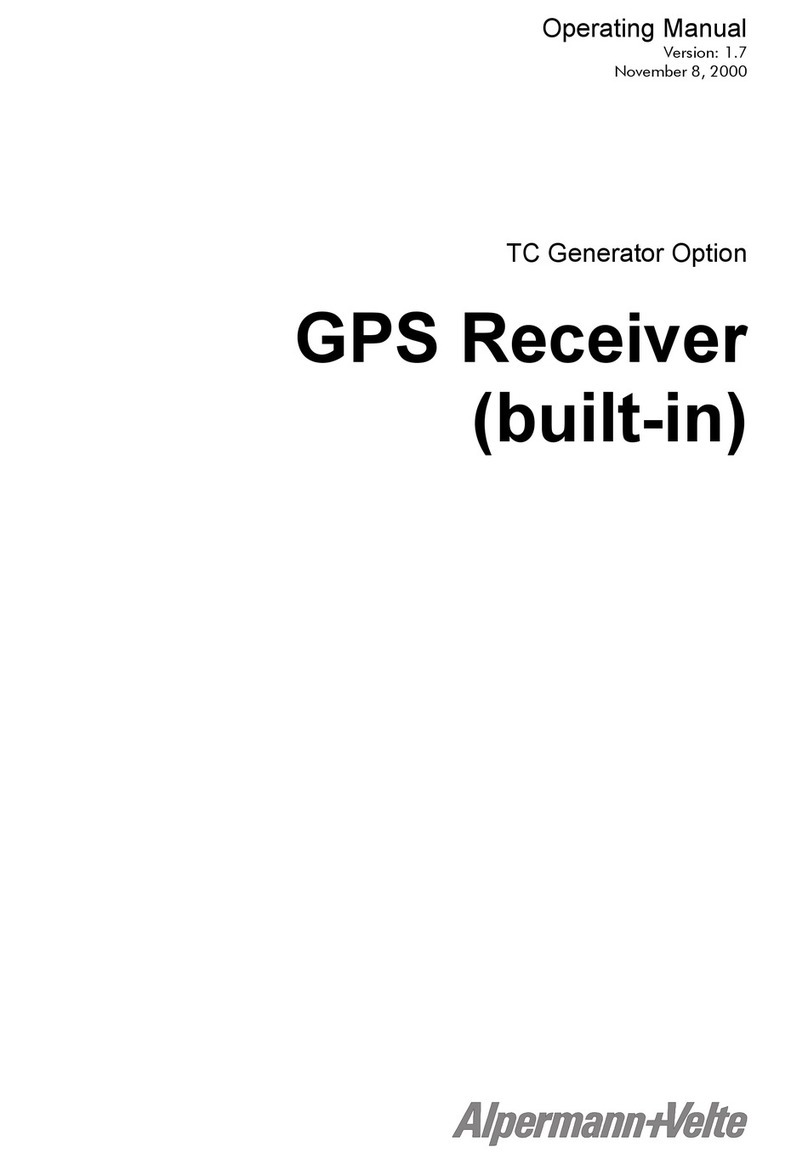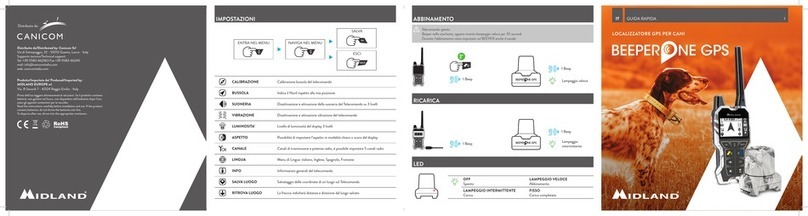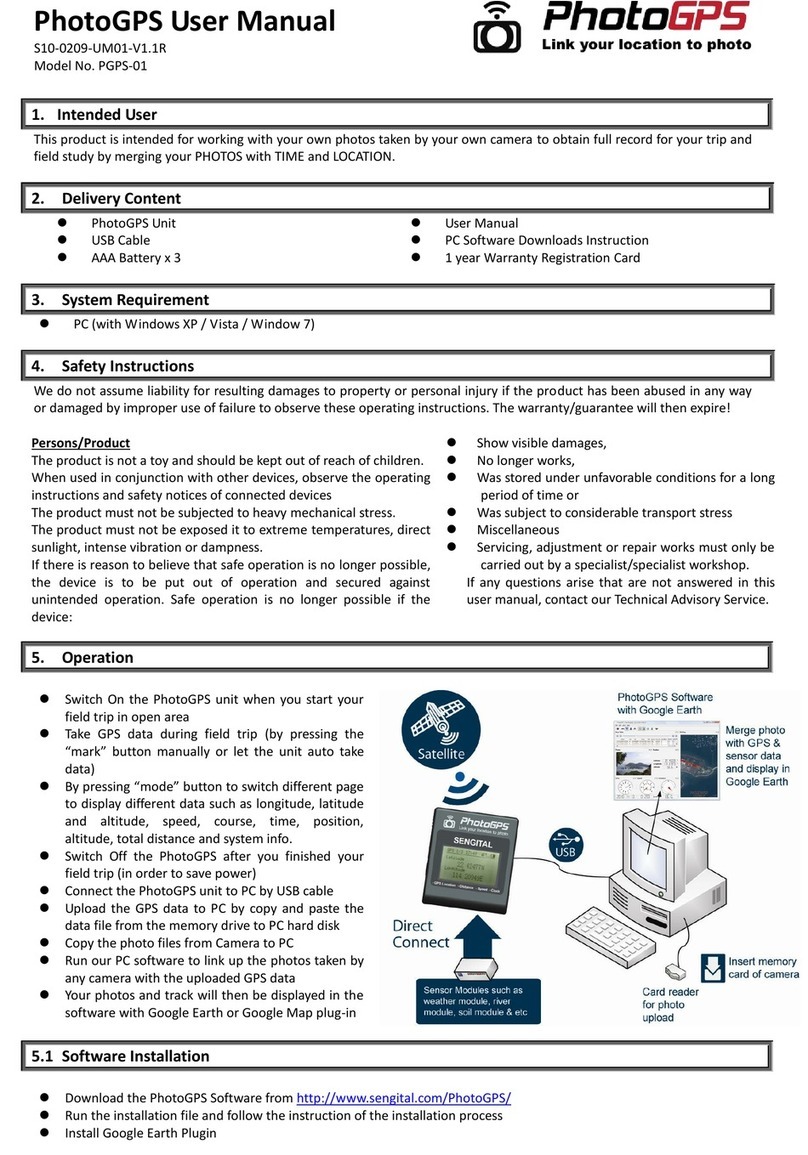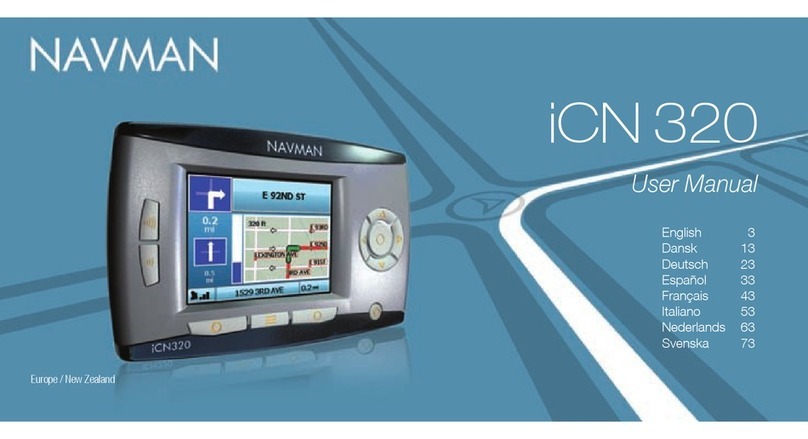Sercel MRU User manual

MRU
User's Manual
Software version 2.0
Documentation Part No. 0311355 Issue : January 2002

WARNING
As it incorporates a radio frequency transmitter, the MRU is subject to
regulations specific to each country concerning frequency allocation on
Radio Frequency bands.
It is for the user to take the necessary steps for any authorization that may be
required in his or her country prior to implementing MRU units.
(See transmission specifications in Appendix 7).
In no event shall SERCEL be liable for incidental or consequential damages or
related expenses resulting from the use of this product, or arising out of or
related to this manual or the information contained in it, even if SERCEL has
been advised, or knew or should have known of the possibility of such damages.
The information in this manual is believed to be accurate and reliable. However,
SERCEL reserves the right to make changes to its products or specifications at
any time, without notice, in order to improve design or performance and to
supply the best possible product.

Introduction
0311355 Issue : January 2002
1-1
1 INTRODUCTION
The vehicle tracking system illustrated by the block diagram below is
based on the use of SERCEL MRU units. An MRU is a special transceiver
performing the following functions :
- When configured for use in a vehicle to be tracked the MRU provides a
radio link that allows the vehicle to transmit its position and status to
the base station and receive messages from it. The vehicle’s position is
supplied by a radiopositioning receiver via a traditional serial port to the
MRU. The status is generated by an alarm button on the MRU.
- When configured for use at a base station the MRU provides a radio
link for the station to receive position messages from tracked vehicles
and to transmit text messages and destination waypoints to the vehi-
cles. Communications between the MRU and the station are on a
traditional serial port.
Position + Alarm
Waypoint
+
Service
Messages
Central
Station
MRU
P
osition + Alarm
Service
Messages
Monitoring
Station (optional)
MRU
GPS MRU
GPS MRU
GPS MRU

Introduction
0311355 Issue : January 2002
1-2
The MRU is configured by simply connecting one of its serial port to a
PC computer and running a configuration program.
A typical application is one for SN388 seismic data acquisition system
users, consisting of implementing an MRU network to track a seismic crew's
service vehicles : the central base station is implemented in the recording
truck (called Lab in the MRU terminology), and a monitoring base station is
implemented at the survey Camp.
At any of the base stations central station and monitoring station if
any, equipped with vehicle tracking software from SERCEL the position of
each tracked vehicle appears in a graphic window showing the map of the
area of interest. The trackline of the vehicles can be recorded and viewed too.

Configuring an MRU network
0311355 Issue : January 2002
2-1
2 CONFIGURING AN MRU NETWORK
2-1 INTRODUCTION
In this step, you only need to specify the following parameters to
configure your vehicle tracking system.
- UHF frequency channel (the same for all the units)
- A registration number for each vehicle (from 1 to 50)
- A refresh rate (10, 30 or 60 seconds; the same rate for all vehicles).
- Choosing a master MRU to be the sync master. This should be an MRU
equipped with a high-accuracy master oscillator. The sticker on the rear
panel of the MRU tells you whether it is a Master MRU (i.e. equipped
with a high-accuracy M.O.) or a Slave MRU (with a standard M.O.).
Other parameters are required to implement the data transmission
scheme (see Appendices 1 and 3) but they don’t need to be user-specified. In
particular, the following parameters are software-set :
Sync slot No. : 01
Format : 10
Frame : 300
Subframe : = (refresh rate / 10) ×50
Rank in subframe : =(vehicle registration number-1) ×(refresh rate/10)+1.

Configuring an MRU network
0311355 Issue : January 2002
2-2
2 - 2 CONFIGURING MRUS FROM A PC COMPUTER
• Connections required
MRU
Port ADiskette
MRU-PC RS232C cable
(part No. 1A17075074)
Port A
Labelled
«MRU Software
Setup»
• Content of the «MRU Software Setup» diskette (part No. 1A17075136)
BASE.BAT Command file intended for «base »MRU (i.e. MRUs
installed in central or monitoring station)
BASE.12 Configuration file intended for base MRU not used as the
sync master
BASE_MST.12 Configuration file intended for base MRU used as the
sync master
MOBILE.BAT Command file intended for mobile MRU
MOBILE.12 Configuration file intended for mobile MRU
MRU.EXE Program file used when running BASE.BAT or
MOBILE.BAT

Configuring an MRU network
0311355 Issue : January 2002
2-3
• Configuration procedure
Now that your MRU is connected to a PC as indicated in the previous
paragraph, do the following :
- Insert the diskette into drive A
- Select the A drive
- Type in one of the following commands depending on whether the
attached MRU is intended to be used at the central or monitoring station
(« base »MRU) or in a mobile (mobile MRU).
base<sp>[channum]<sp>camp{<sp>master}Base MRU
(monitoring station)
base<sp>[channum]<sp>lab{<sp>master}Base MRU
(central station)
mobile<sp>[channum]<sp>[regnum]<sp>[refresh rate]Mobile MRU
Where :
[channum]: UHF frequency channel number (0 to 5600,
depending on the country ; 4000 to 5600 for the
USA)
[regnum]: Mobile registration number (1 to 50)
[refresh rate]: (10, 30 or 60 seconds)
{master}: Optional parameter, configures a MASTER MRU as
sync master. A single MRU should be defined as
the sync master.
Conventions used in the syntax above :
[..]: Square brackets enclose parameter definition which
should be replaced by the desired value in the
command line
{...}: Braces enclose optional parameter
<sp> : Space character required
Square brackets and braces should not be typed in
the command line.
Getting help from the setup program :
Simply type in base or mobile to display the
syntax of the commands, as described above.

Configuring an MRU network
0311355 Issue : January 2002
2-4
• Examples
A:\>base 4900 camp
Configures the MRU as the unit to be used at the monitoring station and
operating on freq. Channel # 4900
A:\>base 4900 lab master
Configures the MRU as the unit to be used at the central station and
operating on freq. Channel # 4900. The MRU is also configured to be
the sync master.
A:\>mobile 4900 10 10
Configures the MRU as mobile #10 operating on freq. Channel # 4900.
Refresh rate: 10 seconds
As the MRU is being configured, the configuration commands are
reported on the screen.
After sending each command to the MRU, the PC queries the MRU by
sending the same command with no parameters. As a result the MRU returns
the command and parameters it has just received, (without leading zeroes) as
shown in the example below.
# FIFO length
PC -> MRU : CONST 0200, 0000 (Command from the PC to the
MRU)
PC -> MRU : CONST (Query from the PC to the MRU)
MRU -> PC : CONST 200, 0 (Reply from the MRU to the PC)
Each reply should agree with the corresponding command (except for
leading zeroes), or else the MRU will not work properly.
In case of any discrepancy between a command and the associated
reply (e.g. as a result of communications errors) perform the configuration
procedure again.

Configuring an MRU network
0311355 Issue : January 2002
2-5
• Finishing off
After the configuring process is complete, the "A :\>" DOS prompt re-
appears on the PC screen.
You can disconnect the MRU and then repeat the configuration step
with another MRU that you first connect to the PC. Repeat this operation until
the whole network of MRUs is configured.
2-3 CONFIGURING MRUS FROM A UNIX WORKSTATION
After the MRU software is installed on a workstation (see Appendix 5)
you can use the workstation instead of a PC to configure MRUs.
NOTE for SN388 users only : for an SN388 HCI workstation, see
Appendix 4.
•Connections required
MRU
2
5C connector
Port A
Port A
Workstation
MRU-Workstation cable
part No. 1A17075075
•Configuration procedure
In a Shell window, type one of the following commands depending on
whether the attached MRU is intended to be used at the central or
monitoring station (“base “MRU), or in a mobile (mobile MRU).
mru -b<sp>[channum]<sp>camp{<sp>master}Base MRU
(monitoring
station)
mru -b<sp>[channum]<sp>lab{<sp>master}Base MRU
(central station)
mru -m<sp>[channum]<sp>[regnum]<sp>[refresh rate]Mobile MRU

Configuring an MRU network
0311355 Issue : January 2002
2-6
The syntax is the same as with a PC. See par. 2-2 above for a
description of the procedure and parameters.
Examples :
mru -b 4900 camp
mru -b 4900 Lab master
mru -m 4900 10 10

Installation
0311355 Issue :January 2002
3-1
3 INSTALLATION
3-1 MRU
• Mounting dimensions
Two mounting bars and four shock absorbers are provided so that you
can install the MRU in a vehicle.
Shock
absorber
M
ADE IN FRANCE
OFFON EMERGENCY
TransmitReceive Hole dia. 6 mm
160 mm
SIDE PANEL
190 mm
• Connections
REAR PANEL
IMPORTANT
The power supply input
should be connected
direct to the battery's
terminals.
P
ower supply input
a
nd RS232C lines.
(
see Appendix 2) to be
connected
t
o the UHF
antenna

Installation
0311355 Issue : January 2002
3-2
3-2 BASE STATION
The base station should be equipped with a sync master MRU. What we
call a Sync Master MRU is an MRU that is :
- equipped with a high-accuracy master oscillator (this is signalled by the
mention "Master MRU" on the sticker on the rear panel),
- and configured as sync master (see par. 2-2 to configure an MRU as
Sync Master).
IMPORTANT : If two base stations are implemented (a Central Station
and a Monitoring station), only one should be configured as Sync
Master. However, it is advisable to install a Master MRU
not
configured as sync master
at the other station too, so that it can be
used as spare sync master in the event of a failure in the normally sync
master station.

Installation
0311355 Issue :January 2002
3-3
3-2-1 SPARC STATION 5
W
orkstation's display unit
Serial A
SPARC STATION 5
Serial B
MRU-Workstation cable
(part No.1A17075075)
See Appendix 2
mouse pad
mouse
keyboard
Printer
M
ADE IN FRANCE
OFFON
(
4800 Bd)
Master MRU
(9600 Bd)
(
9600 Bd)
To Printer or
Workstation
serial B port
NOTE FOR SN388 USERS: SEE APPENDIX 4

Installation
0311355 Issue : January 2002
3-4
3-2-2 SPARC STATION 4
Master MRU
(9600 Bd)
To printer or
workstation port B
Port B
mouse pad
mouse
keyboard
Printer
M
ADE IN FRANCE
OFFON
SPARC STATION 4
MRU-Workstation cable
(part No.1A17075075)
See Appendix 2
Port A
(4800 Bd)
Note for SN388 users: See Appendix 4

Installation
0311355 Issue :January 2002
3-5
3-2-3 SERVICE MESSAGE DISPLAY TERMINAL
Service messages from the Central Station to the Monitoring Station or
the other way round are available on the B-port of the MRU.
This port can be connected to a printer or to the Serial B port of the
workstation.
The pin assignment of the connector on the rear panel of the MRU is
shown in Appendix 2.
If you choose to connect the MRU's B-port to the workstation (Serial B),
then service messages will be displayed in the lower pane of the Message
Setup dialog box (see par. 5-1-7).
3-3 MOBILE UNIT
GPS
receiver
MRU-GPS receiver cable
(part No. 1A17075076)
See Appendix 2
M
ADE IN FRANCE
OFFON
See Appendix 2 Slave MRU
Printer
The GPS receiver should be configured as follows :
- Position on WGS84 datum
- Position message format : $GPGGA
- Position message output rate : 2 seconds (recommended)
- Serial port :
. Baud rate : 4800
. 8 data bits
. 1 start bit
. 2 stop bits
. No parity

Installation
0311355 Issue : January 2002
3-6

Configuring a base station
0311355 Issue : January 2002
4-1
4 CONFIGURING A BASE STATION
4-1 Prerequisites
Prior to configuring your workstation for the vehicle tracking function,
make sure SOLARIS and SERCEL MRU software has been installed and the
startup configuration has been set. (The startup configuration has to be set
the first time you start your workstation or after installing a new software
release). See Appendix 5.
Start the MRU application (see Appendix 5 - Getting started).
4-2 The Datum Type Setup
In order to locate a point on the earth you need to know its coordinates
and the geodetic DATUM (see appended Glossary of Basic Geodesy terms).
Selecting Geodetic then Datum from the Setup menu opens a dialog
box that allows you to display Datum parameters and make any changes
needed.
The upper pane in the
DATUM Type Setup dialog
box is used to enter and/or
display the parameters of a
Datum.
The lower pane is used
to assign a Datum number
and name (in the « Nb » and
Label » text boxes) to the
parameters displayed in the
upper pane, and/or to display
the list of saved Datum types.
Clicking a Datum type in
the list box causes its
parameters to appear in the
upper pane. Then you may
make any changes needed
and click ADD or CHANGE or
DELETE as required.

Configuring a base station
0311355 Issue : January 2002
4-2
Clicking APPLY saves the selected parameters and Datum type to the
data base.
You select the Datum type to be used through the Projection Type
Setup dialog box (from the menu bar, select Setup > Geodetic > Projection).
4-3 The Projection type setup
Your DGPS receivers normally output GPGGA-type messages
(Latitude, Longitude, Altitude above the ellipsoid). The workstation has to
perform a projection so that the position can be pinpointed on your map. (See
appended Glossary of Basic Geodesy terms).
Selecting Geodetic then Projection from the Setup menu opens a
dialog box that allows you to display the projection parameters and make any
changes needed.

Configuring a base station
0311355 Issue : January 2002
4-3
The format of angular parameters (Central Meridian, Latitude origin,
Reference Latitude, North Latitude, South Latitude, Skew Angle) is :
dddmmss.ss
(Degrees, Minutes, Seconds with two decimal places).
Examples : Latitude North 16°4' 56.24" →160456.24
South 16°4' 56.24" →- 160456.24
Longitude East 120°1' 2.3" →1200102.3
West 120°1' 2.3" →- 1200102.3
The upper pane in the Projection Type Setup dialog box is used to enter
and/or display the parameters of a Projection. The Datum Type text box is
used to enter and/or display the Datum Type number attached to the
projection. You define Datum types through the Datum Type Setup
(see par. 4-2).
The lower pane is used to assign a Projection number and name (in the
«Nb »and «Label »text boxes) to the parameters displayed in the upper
pane, and/or to display the list of saved Projection types.
Clicking a Projection type in the list box causes its parameters to appear
in the upper pane. Then you may make any changes needed and click ADD
or CHANGE or DELETE as required.
Clicking APPLY saves the selected parameters and Projection type to
the data base.
You select the Projection Type to be used through the View Setup
dialog box (select Setup > Geodetic > View from the menu bar).
4-4 The View setup
Selecting Geodetic then View from the Setup menu opens a dialog box
that allows you to choose the type of projection the workstation has to use to
pinpoint the position of each tracked vehicle on your map.
Enter the desired projection type
number into the «Projection type »text
box and click APPLY to activate it.
You define Projection Types
through the Projection Type Setup dialog
box (from the menu bar, select Setup >
Geodetic >Projection ).

Configuring a base station
0311355 Issue : January 2002
4-4
4-5 The Map setup
Selecting Image from the Setup menu opens a dialog box allowing you
to load a graphic file (containing a scanned map or a satellite photo map) from
the database to the Positioning main window.
The IMPORT button in the lower pane
allows you to load a graphic file from the /tmp
UNIX directory to the database. The file
should be in TIFF format (with .tif as
extension to the file name). For more
information, select Help > View.
The list box shows the names of
graphic files available in the database. Once
you have selected (by clicking) a file in the
list box, you may :
- Click the DELETE button if you wish to erase the file from the
database.
- Click the INFO button. This opens a box showing information on the
file (e.g. file parameters, cartographic data, etc.)
- Click the LOAD button to load the selected file from the database to
the main window. (This takes a few seconds during which the mouse
pointer changes to a wrist-watch icon). So long as no file is loaded, the
"Image" button in the main window is dimmed (i.e. of no effect).
WARNING : If a map is loaded but not viewed, i.e. the IMAGE button is
available (not dimmed) but it is released (not activated), the
map is still active. (The map remains active until you click
UNLOAD).
NOTE : You are not allowed to view more than one map file at a
time.
- Click the SCALE button. This opens a dialog box used to set the scale
of the map displayed in the main window so that the scale of the
graphic pane matches the scale of the map.
Table of contents