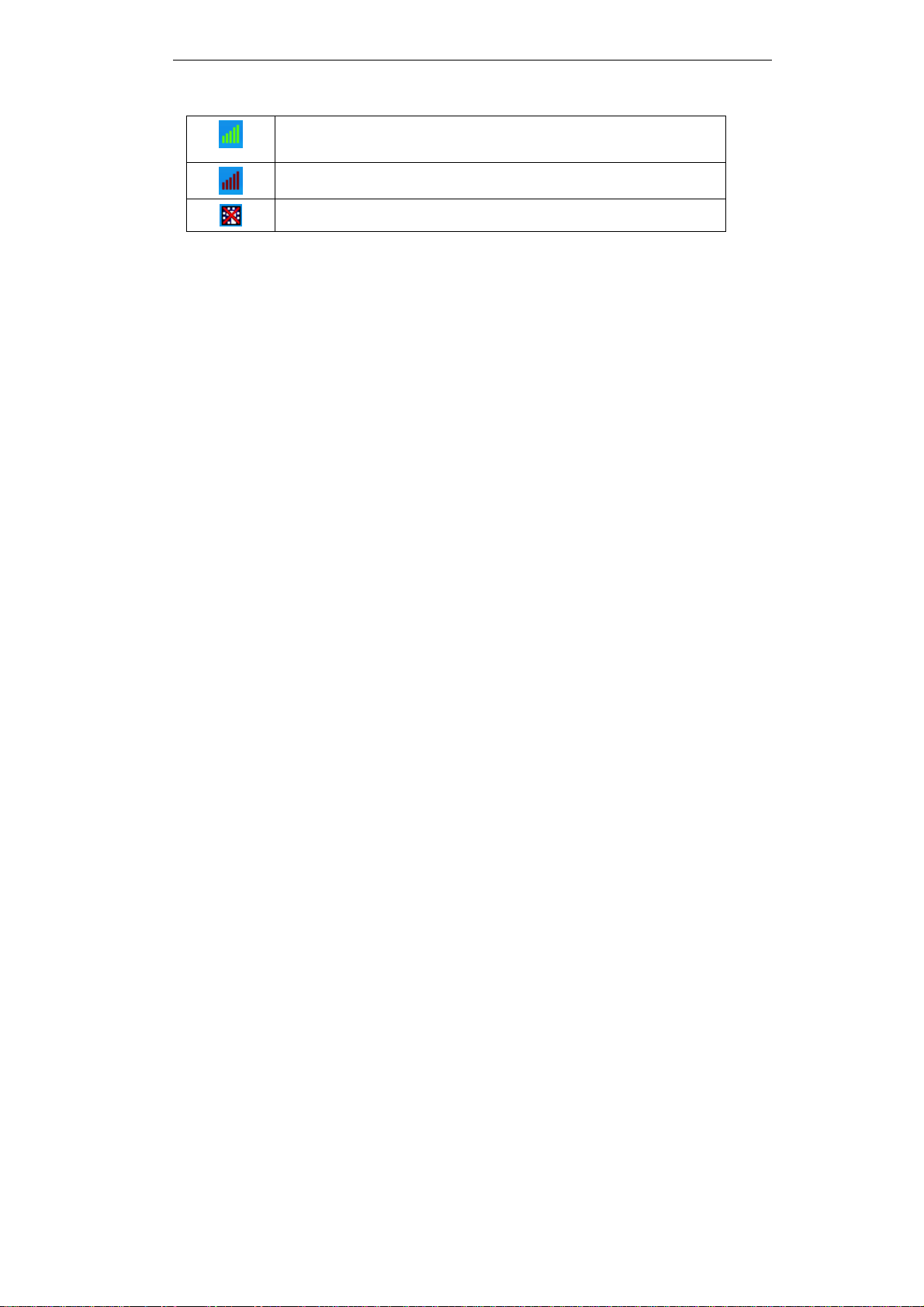i
Table of Contents
CHAPTER 1 INTRODUCTION .............................................................................................1
Package Contents ..............................................................................................................1
Features..............................................................................................................................1
LED.....................................................................................................................................1
Operation...........................................................................................................................2
CHAPTER 2 INITIAL INSTALLATION..............................................................................3
Requirements.....................................................................................................................3
Procedure...........................................................................................................................3
CHAPTER 3 USING THE WINDOWS UTILITY................................................................7
Overview ............................................................................................................................7
System Tray Icon...............................................................................................................7
General Screen...................................................................................................................8
Adapter Settings................................................................................................................9
Profile Screen...................................................................................................................10
Available Network Screen ..............................................................................................16
Status Screen....................................................................................................................18
Statistics Screen...............................................................................................................20
WPS Screen......................................................................................................................21
APPENDIX A SPECIFICATIONS .......................................................................................22
Wireless USB Adapter ....................................................................................................22
APPENDIX B ABOUT WIRELESS LANS..........................................................................23
Modes ...............................................................................................................................23
BSS/ESS............................................................................................................................23
Channels...........................................................................................................................24
WEP & WPA-PSK..........................................................................................................24
WPA2-PSK ......................................................................................................................24
Wireless LAN Configuration..........................................................................................25
P/N: 956YR100A0
Copyright ©2009. All Rights Reserved.
Document Version: 1.0
All trademarks and trade names are the properties of their respective owners.