Serene CL-60 Installation guide
Other Serene Telephone manuals

Serene
Serene HD-60 User manual

Serene
Serene HD-60J User manual

Serene
Serene HD-70 User manual

Serene
Serene HD 40S User manual

Serene
Serene HD-30P User manual
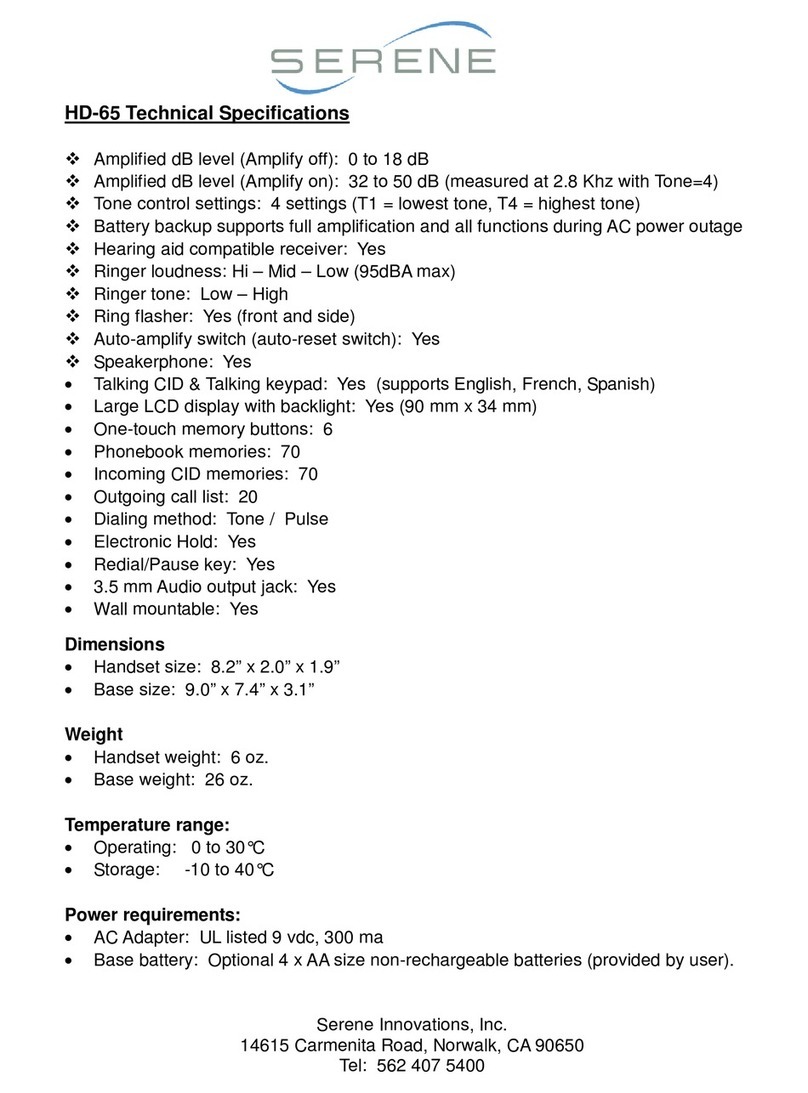
Serene
Serene HDPhone HD 65 User manual

Serene
Serene HD-30P User manual
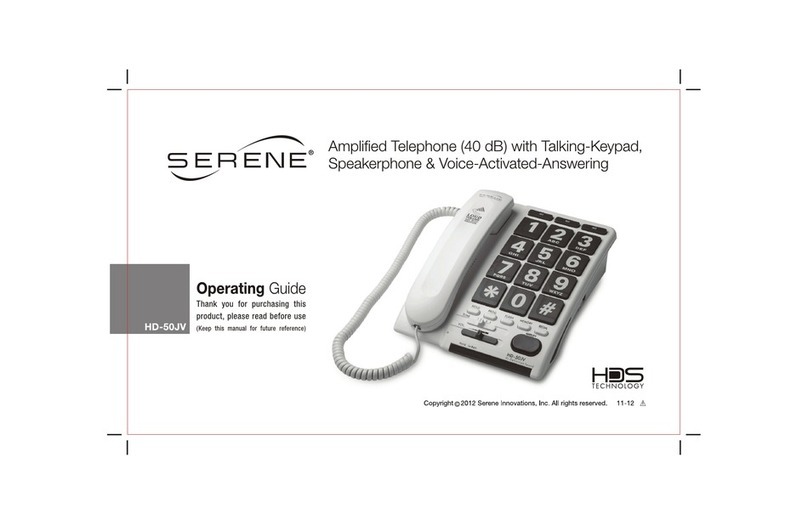
Serene
Serene HD-50JV User manual

Serene
Serene HDPhone HD 65 User manual

Serene
Serene HD 40P User manual

Serene
Serene HD-60J User manual

Serene
Serene HDPhone HD 65 Instruction manual

Serene
Serene HD-50JV User manual

Serene
Serene HD-60 User manual

Serene
Serene HD-60 User manual

Serene
Serene HD-50JV User manual

Serene
Serene HD-30P User manual

Serene
Serene HD 40P User manual

Serene
Serene HD-60J User manual

Serene
Serene HDPhone HD 65 User manual



























