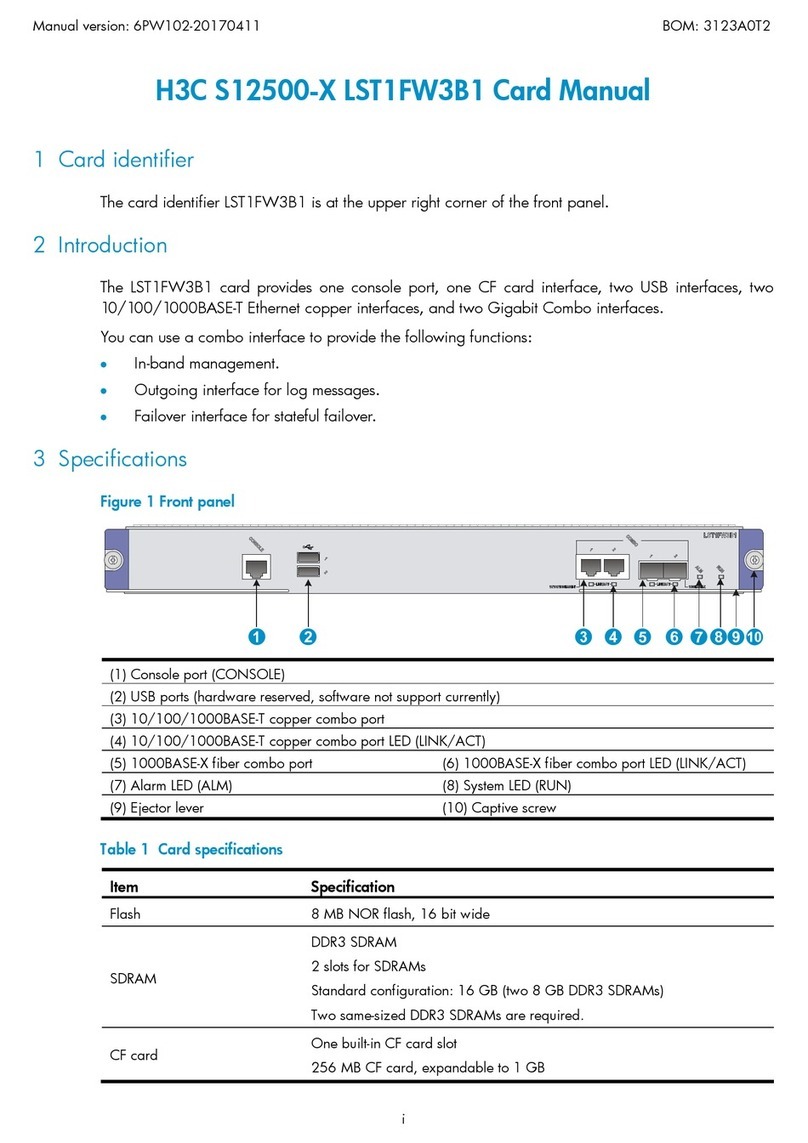Serial Cables PCI-ENC8G-24UM-2X2 User manual

First edition, Mar. 2020
User’s Manual
PCI-ENC8G-24UM-2X2
2U 24-Bay NVMe JBOF

1. Package Checklist
2. Storage Enclosure Description
3
3
5. LCD Configuration 15
4. Switch Mode 10
3. Enclosure Installation 6
6. CLI Manager 18
21
CLI Command
17
LCD setup item hierarchical menu
10
4.1 mode 1
13
4.2 mode 2
14
4.3 mode 3
3
2.1 Front panel
4
2.2 Rear panel
5
2.3 Alarm Mute

3Go Top ↑
1. Package Checklist
2. Storage Enclosure Description
2.1 Front panel
Before the installation of the enclosure, verify that the items below are
included in the package:
。A. PCI-ENC8G-24UM-2X2 enclosure × 1
。B. U.2 SSD drive tray (already installed in PCI-ENC8G-24UM-2X2) × 24
。C. U.2 SSD mounting screw × 96
。D. Power cords × 2
。E. Host card
Optional: (number of host cards and cables depends on which mode selected; see section 4)
。F. HD mini-SAS (SFF-8644) to HD mini-SAS (SFF-8644) data cables
1. SSD activity and faullt LEDs
。Flashing blue – Access
。Red – U.2 SSD fails
2. SSD presence LED
。White – Power on
3. LCD module
1Sl ot No. 2 3 ...... ...... 22 23 24
* Please check the requirements in Section 4.

4
2.2 Rear panel
A.
4. Upstream/downstream
port indicator LED
。Solid blue – upstream port
。Flashing blue – downstream port
4. Upstream/downstream
port indicator LED
。Solid blue – upstream port
。Flashing blue – downstream port
9. Quad port HD mini-SAS
(SFF-8644) connectors
10. PCIe switch board A
11. PCIe switch board B
2. Mute button
。To mute buzzer beeping
inside the enclosure
2. Mute button
。To mute buzzer beeping
inside the enclosure
3. Link indicator LED
。Solid red – PCIe link is not at full lanes
。No light – PCIe link is at full lanes
3. Link indicator LED
。Solid red – PCIe link is not at full lanes
。No light – PCIe link is at full lanes
7. System status LED
。Green – normal
。Red – failure event occurs
7. System status LED
。Green – normal
。Red – failure event occurs
5. RJ-45 LAN port supporting
CLI configuration without
firmware update function
6. USB Type-B port supporting
full CLI configuration
6. USB Type-B port supporting
full CLI configuration
8. Quad port HD mini-SAS
(SFF-8644) connectors
A.B. B. C.

5
2.3 Alarm Mute
B. C.
1. FAN status LED
。Normal – No light
。Failure – Red
14. PSU 1
15. PSU 2
16. Power cord receptacles
12. Hot-swappable FAN
Mute buttons
As any of the following occurs, the buzzer on the switch board inside
the switch board inside
PCI-ENC8G-24UM-2X2 NVMe JBOF will beep. To mute the buzzer beeping, press PCIe
switch board A and B’s mute buttons under th e LAN ports at rear of
the enclosure.
(a) rear cooling fan failure
(b) over-temperature within the enclosure
(c) voltage abnormal
(d) electric current abnormal
(e) power supply unit failure

6
1. Remove the UTran PCI-ENC8G-24UM-2X2 enclosure from its packaging, and
place the enclosure next to computer, server, or workstation.
2. Hold one of the U.2 drive trays from the enclosure and push its button
downward for the release of the lever until the lever pops out.
3. Enclosure Installation

7
3. Place a U.2 drive tray on a flat and level surface, and then attach the 2.5” U.2
NVMe SSD into the tray.
4. Adopt four of the screws provided, and fasten the U.2 NVMe SSD on the tray.
Tighten each screw to fasten the U.2 NVMe SSD snugly to the drive tray. Do
not tighten the screws overly.
5. Insert the U.2 drive module into the PCI-ENC8G-24UM-2X2 enclosure until its
lever appears to shut, and then press the lever to close until it clicks to
ensure that the U.2 drive module is within the enclosure.
※Do not force the levers to close while you insert U.2 drive modules
into the enclosure. If a lever does not close smoothly, draw out and
insert the U.2 drive module again, and then press the lever to close.
Clicks!
※You must verify the heads of the four screws are
level with the U.2 drive tray while the 2.5” U.2
NVMe SSD is attached to the tray; otherwise, a
screw may take hold of the tray from the bottom
side and prevent you to pull the tray out of the
enclosure.

8
6. Repeat steps 2 to 5 for further U.2 NVMe SSD drives.
7. Connect US_PM-2425 enclosure to the host card in server/computer through
the HD mini-SAS (SFF-8644) to HD mini-SAS (SFF-8644) data cables.
Connection types between PCI-ENC8G-24UM-2X2 and host server are shown atsection 4
of the user’s manual.
8. The PCI-ENC8G-24UM-2X2 enclosure is with redundant PSU, so connect one end of the
two power cords to the two power receptacles at rear of US_PM-2425 enclosure,
and then connect the other end of the two power cords to the power outlets.
Host Computer
Power
Power

9
Press it for 1 second.
9. After the two power cords are connected, you can press the power button
for one second on the LCD module in front of PCI-ENC8G-24UM-2X2 to power on the
NVMe JBOF, and then power on the server/computer.
UTran Technology
US_PM-2425

10
4. Switch Mode
(Default)
Users can use CLI command to set the switch mod e. PCI-ENC8G-24UM-2X2 NVMe JBOF provides
3 modes for selection in support of application.
Connection Type A :
Bandwidth :
PCIe switch board A + B: PCIe Gen3 ×16, 128 Gbps
U.2 NVMe SSD :
Server 1 can access U.2 NVMe SSDs from slot 1 through s lot 24
1. Mode 1
When using only one server, one host card, and wishing host connection throughput up
to 128 Gbps, please use connection Type A for the system.
Connection type A is for one server that will have access to all the twenty-four U.2 NVMe
SSDs within the PCI-ENC8G-24UM-2X2 NVMe JBOF.
Host Card 1
Con 1
Server 1
Requirement : 1 x server, 1 x host card, 8 x cables

11
Connection Type B :
Bandwidth :
PCIe switch board A: PCIe Gen3 ×16, 128 Gbps
PCIe switch board B: PCIe Gen3 ×16, 128 Gbps
U.2 NVMe SSD :
Server 1 can access U.2 NVMe SSDs from slot 1 through slot 24
When using only one server, two host cards, and wishing doubled host connection
throughput up to 256 Gbps, please use connection Type B for the system.
Connection type B is for one server with two host cards installed having access to all the
twenty-four U.2 NVMe SSDs within the PCI-ENC8G-24UM-2X2 NVMe JBOF.
Host Card 1
Server 1
Host Card 2
Server 1
Con 1
Con 1
Slot 1
Slot 2
Requirement : 1 x server, 2 x host cards, 8 x cables

12
Connection Type C :
Bandwidth :
PCIe switch board A: PCIe Gen3 ×16, 128 Gbps
PCIe switch board B: PCIe Gen3 ×16, 128 Gbps
U.2 NVMe SSD :
Server 1 can access U.2 NVMe SSDs from slot 1 through slot 24
Server 2 can access U.2 NVMe SSDs from slot 1 through slot 24
Connection type C is for connecting to two servers with each server having access to
twenty-four U.2 NVMe SSDs within the PCI-ENC8G-24UM-2X2 NVMe JBOF.
Host Card 1
Server 1
Host Card 2
Server 2
Con 1
Con 1
Requirement : 2 x servers, 2 x host cards, 8 x cables

13
Bandwidth :
PCIe switch board A: PCIe Gen3 ×32, 256 Gbps
PCIe switch board B: PCIe Gen3 ×32, 256 Gbps
U.2 NVMe SSD :
Server 1 can access U.2 NVMe SSDs from slot 1 through slot 12
Server 2 can access U.2 NVMe SSDs from slot 13 through slot 24
Server 3 can access U.2 NVMe SSDs from slot 13 through slot 24
Server 4 can access U.2 NVMe SSDs from slot 1 through slot 12
2. Mode 2
Mode 2 is for connecting to up to four servers with each server having access to twelve U.2
NVMe SSDs within the PCI-ENC8G-24UM-2X2NVMe JBOF.
Host Card 1
Server 1
Host Card 4
Server 4
Host Card 3
Server 3
Host Card 2
Server 2
Con 1Con 2
Con 1 Con 2
Requirement : 4 x servers, 4 x host cards, 1 6 x cables
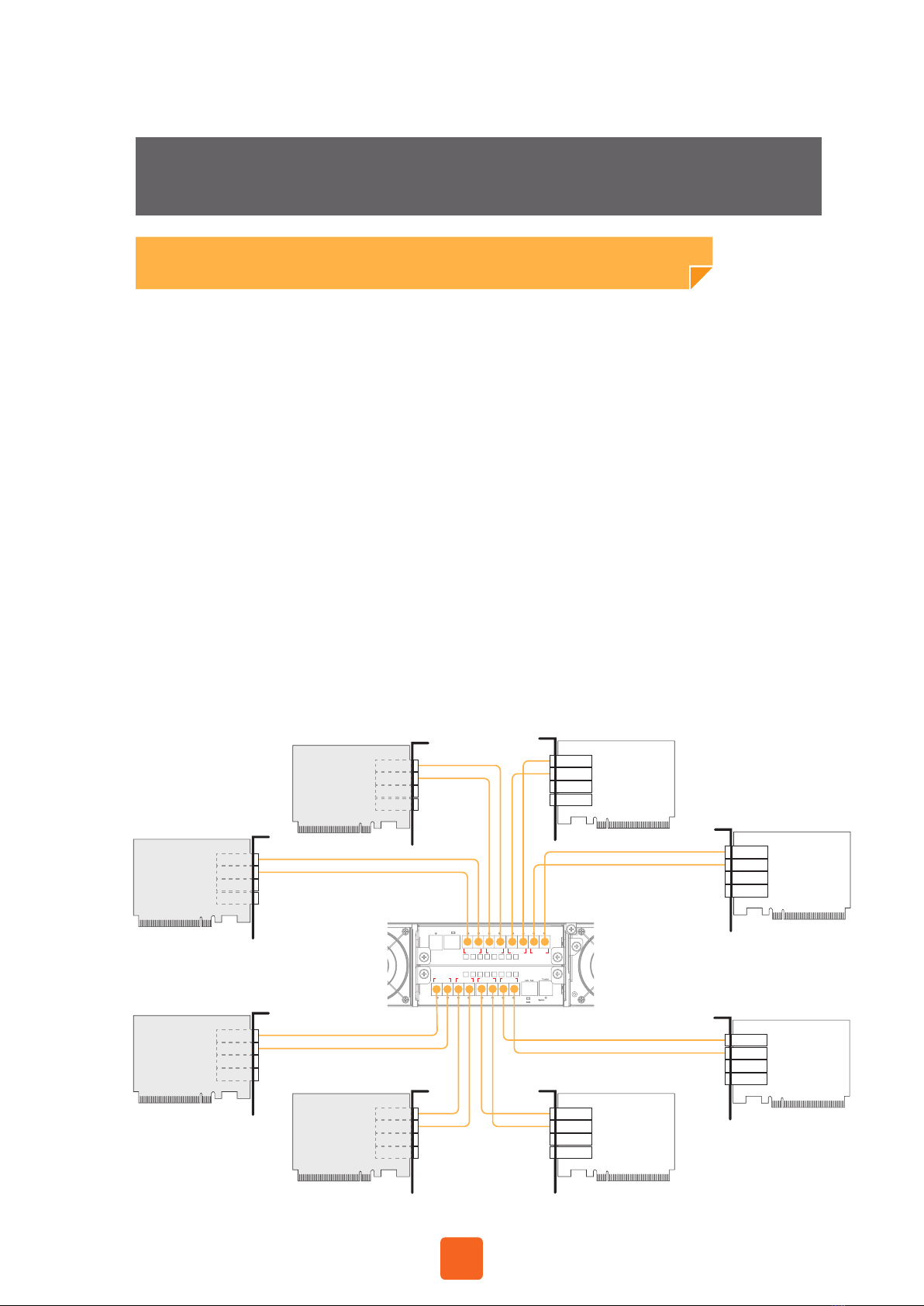
14
Bandwidth :
PCIe switch board A: PCIe Gen3 ×32, 256 Gbps
PCIe switch board B: PCIe Gen3 ×32, 256 Gbps
U.2 NVMe SSD :
Server 1 can access U.2 NVMe SSDs from slot 7 through slot 12
Server 2 can access U.2 NVMe SSDs from slot 1 through slot 6
Server 3 can access U.2 NVMe SSDs from slot 19 through slot 24
Server 4 can access U.2 NVMe SSDs from slot 13 through slot 18
Server 5 can access U.2 NVMe SSDs from slot 13 through slot 18
Server 6 can access U.2 NVMe SSDs from slot 19 through slot 24
Server 7 can access U.2 NVMe SSDs from slot 1 through slot 6
Server 8 can access U.2 NVMe SSDs from slot 7 through slot 12
3. Mode 3
Mode 3 is for connecting to up to eight servers with each server having access to six
U.2 NVMe SSDs within the PCI-ENC8G-24UM-2X2 NVMe JBOF.
Host Card 1
Server 1
Host Card 2
Server 2
Host Card 8
Server 8
Host Card 7
Server 7
Host Card 5
Server 5
Host Card 6
Server 6
Host Card 4
Server 4
Host Card 3
Server 3
Con
2
Con
1
Con
4
Con
3
Con
3
Con
4
Con
1
Con
2
Requirement : 8 x servers, 8 x host cards, 16 x cables

15
5. LCD Configuration
This section gives the info on using the front LCD module to monitor and
configure the PCI-ENC8G-24UM-2X2 NVMe JBOF. The LCD module shows the display of menu,
information and status. The LCD screen is able to display up to two lines at a
time for menu items and other info.
The four function keys with the LEDs on the LCD module in front of the
PCI-ENC8G-24UM-2X2 NVMe JBOF.
1. Power on / Mute / Return button
Power on: press one second to power on the PCI-ENC8G-24UM-2X2 NVMe JBOF
Mute: press one second to disable buzzer beeping of system failure events
Return: press to go back to previous display of screen
2. Enter button
Confirm a selected item
3. Up button
To scroll upward or rightward
4. Down button
To scroll downward or leftward
5. Standby LED
Active mode – no light
Standby mode – blue

16
Use the Down/Up button to move downward/upward, browse the selection,
and select the item. Press Enter button to confirm the selected item; press
Return button to go back to the previous display of screen.
As a main item is selected, the related information or sub items will be
shown under the main item.
6. PSU LED
PSU normal – no light
PSU failure – red
7. FAN LED
Fan normal – no light
Fan failure - red
8. Temp LED
Temp normal – no light
Over-temperature – red
9. Power LED
JBOF power-on – green
JBOF power-o – no light

17
The following flow is an expansion of LCD setup item hierarchical menu.
Fan Info
Temp Info
PSU Info
Slot Info
Port Info
Ethernet IP Info
Firmware Upgrade
Firmware Version
System Power O
Set Password
Fan 1 RPM
Fan 2 RPM
Temp 1 ℃
Temp 2 ℃
Temp 3 ℃
PSU 1
PSU 2
Switch A
Switch B
Switch A
Switch B
Link Status
Enter Password
[********]
Enter Password
[********]
Enter old password
Temp 1 ℃
Temp 2 ℃
Temp 1 ℃
Temp 2 ℃
Slot 1
(Slot 2, Slot 3, ...... S lot 24)
Slot 1
(Slot 2, Slot 3, ...... S lot 24)
Port 1
(Port 2, Port 3, Port 4)
Port 1
(Port 2, Port 3, Port 4)
Switch A
Switch B
Enter new password
LCM Functions
Buttons Location
EXIT
Default: 00000000
Default: 00000000
- Enter button
EXIT - Return button
- Down button
- Up button
Enter Password
***** * **
I
→←

18
Users can use the Command Line Interface (CLI) to manage the NVMe JBOF
functions.
US_PM-2425 NVMe JBOF utilizes the USB port as the serial port interface.
Please use USB Type-A male to USB Type-B male cable to connect between
US_PM-2425’s switch controller and the computer/workstation; the operation
system will detect a new USB-to-Serial COM Port. Please use this serial port to
configure the switch controller.
USB port location :
Establish the Connection for the USB Port
The CLI function can be managed by using an ANSI/VT-100 compatible terminal
emulation program. The program installation procedure must be done before
proceeding to the CLI function. Whichever terminal emulation program is used,
it must support the XMODEM file transfer protocol.
Start up VT100 Screen
By connecting a VT100 compatible terminal or a computer operating in an
equivalent terminal emulation mode, all CLI administration functions can
be executed by the VT100 terminal.
There are a wide variety of Terminal Emulation packages; most of them are
very similar. The following setup procedure is an example from VT100
Terminal in Windows 10 operating system using the Tera Term tool.
※Notice : Tera Term is a VT100 Terminal Emulation program which is an
open-source, free, software implemented , Terminal Emulator tool.
6. CLI Manager

19
The Tera Term needs to be downloaded; here is the reference site:
https://tera-term.en.lo4d.com/
Step 1. Install and launch Tera Term program.
Step 2. To ensure proper communication between PCI-ENC8G-24UM-2X2 NVMe JBOF switch
controller and the VT100 Terminal emulation, please configure the
VT100 Terminal emulation settings to the values as below:
For “ Port ”, select COM3 .
(COM3 is the example; actual COM number will depend on the COM
port that is used on the host computer)
For “ Baud rate ”, select 115200 .
For “ Data ”, select 8 bit . For “ Parity ”, select none .
For “ Stop ”, select 1 bit . For “ Flow control ”, select none .
Click OK when the selection is finished.

20
Step 3. Select the Terminal emulation type, please go to the Terminal section
as shown below:
For “ Terminal ID ”, select VT100 .
Click OK when the selection is finished.
Table of contents
Popular Switch manuals by other brands

enika
enika Tx PSMR16 Instructions for installation and use

EUCHNER
EUCHNER CES-A-C5H-01-EX operating instructions

ADTRAN
ADTRAN NetVanta 900 Series quick start guide
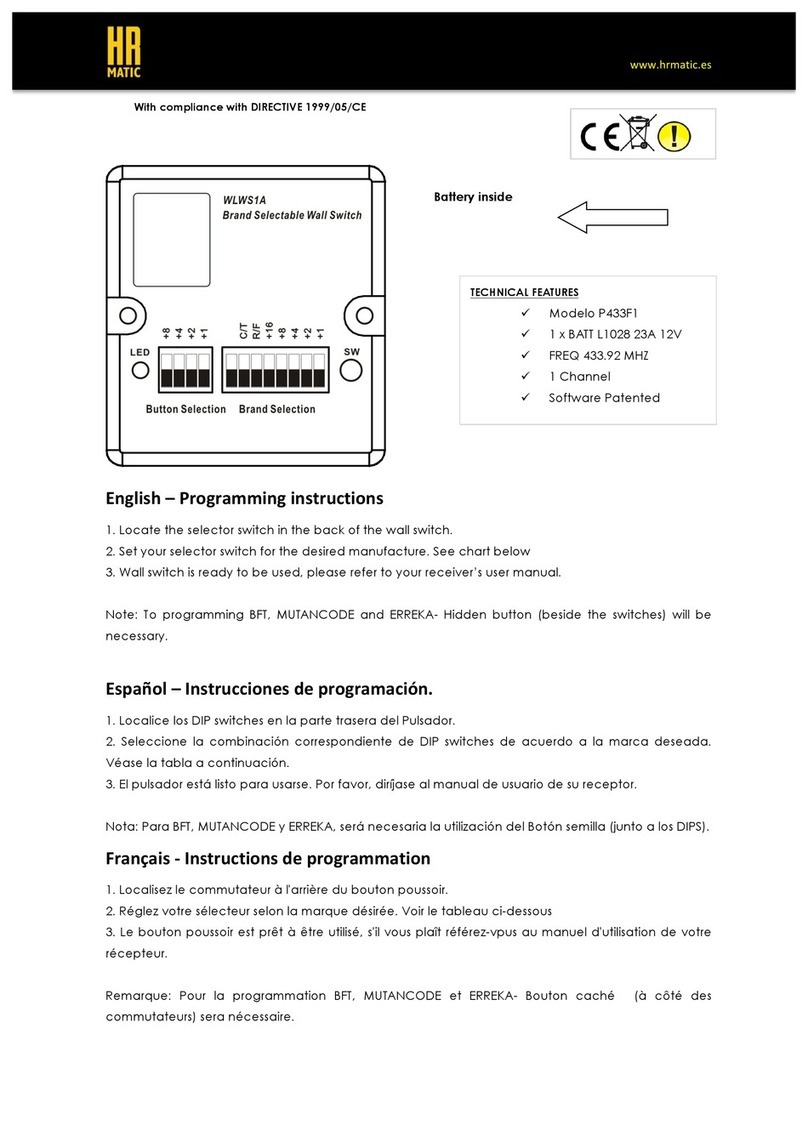
HR Matic
HR Matic P433F1 Programming instructions

LIBERTY AV SOLUTIONS
LIBERTY AV SOLUTIONS DIGITALINX DL-SC31U-BX owner's manual

Sony
Sony SB-V55A Service manual