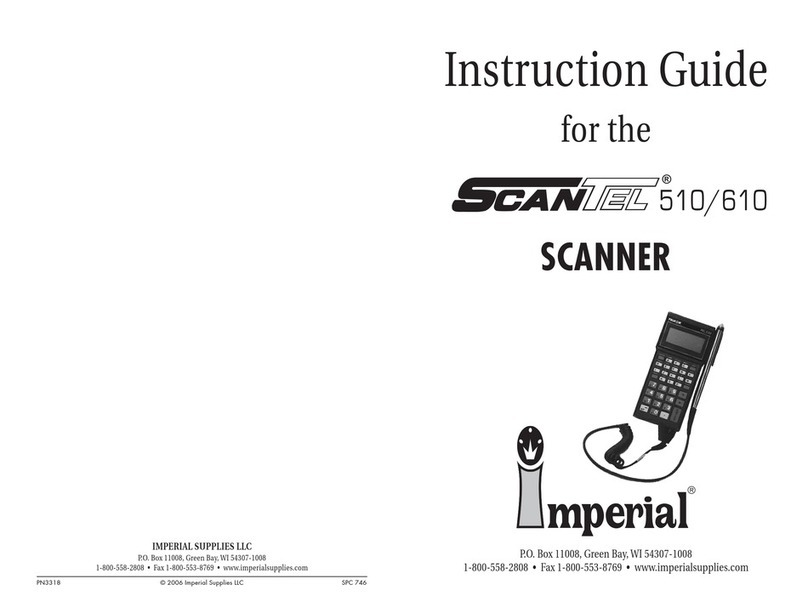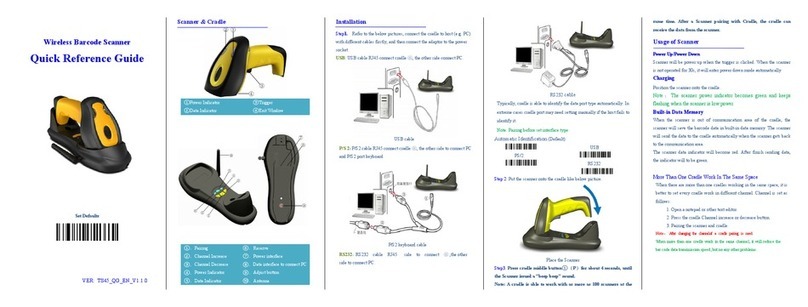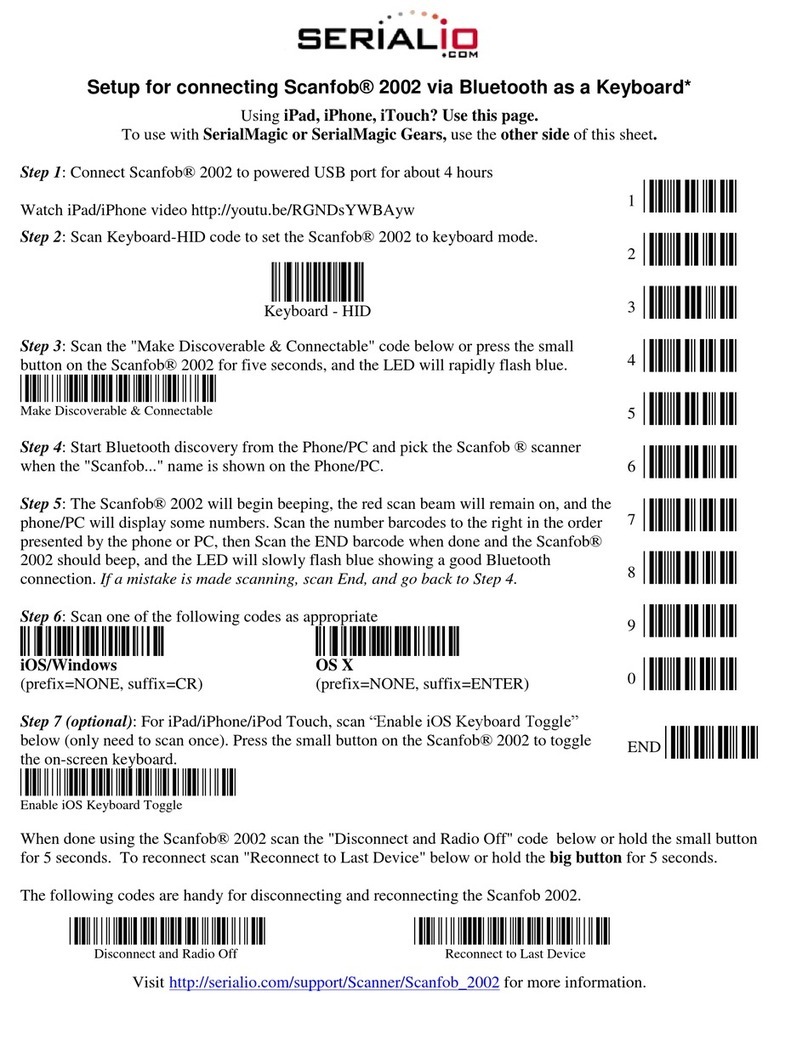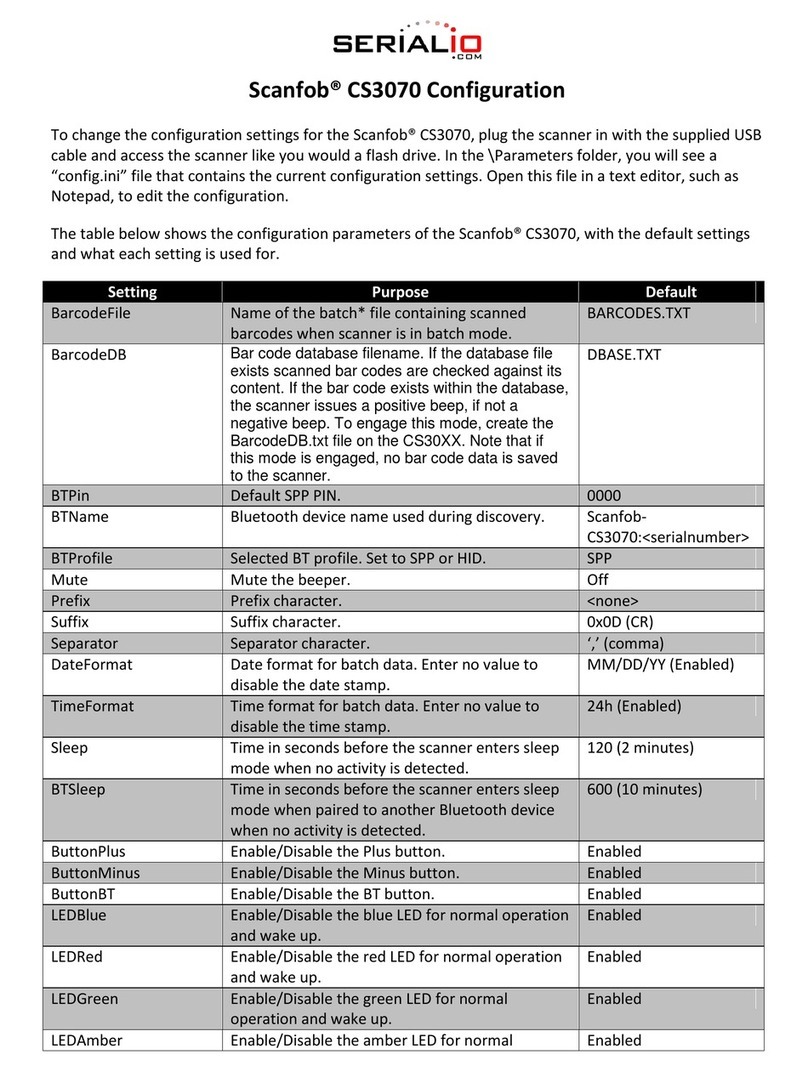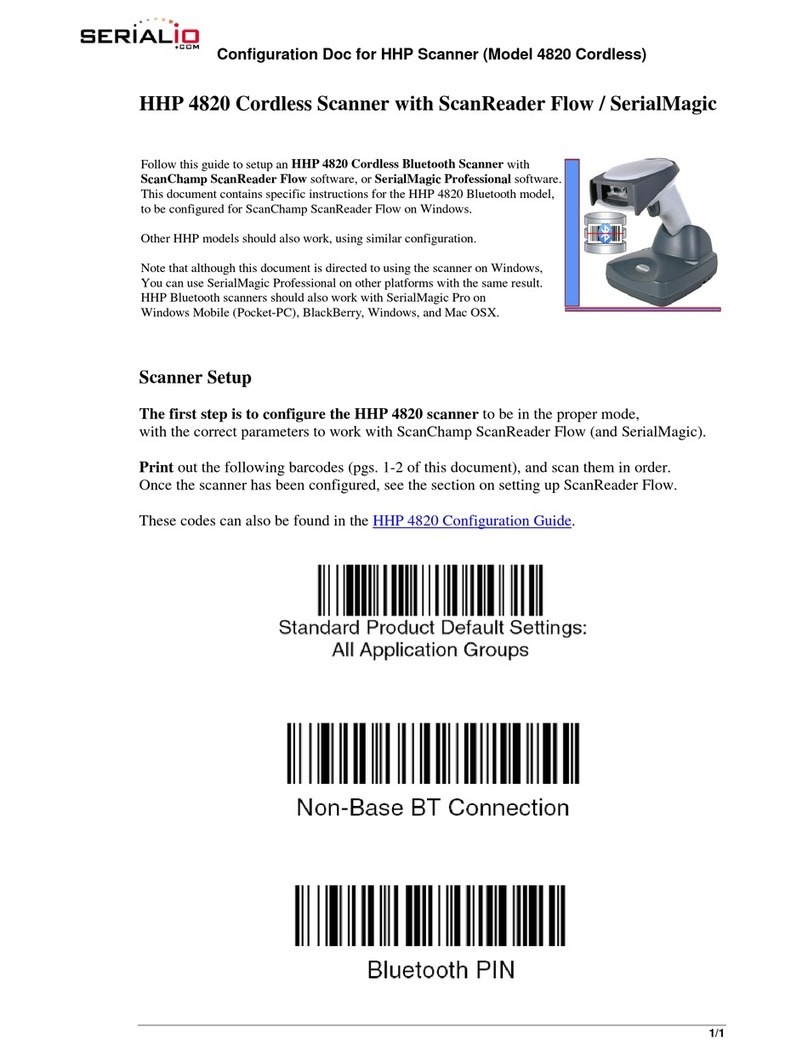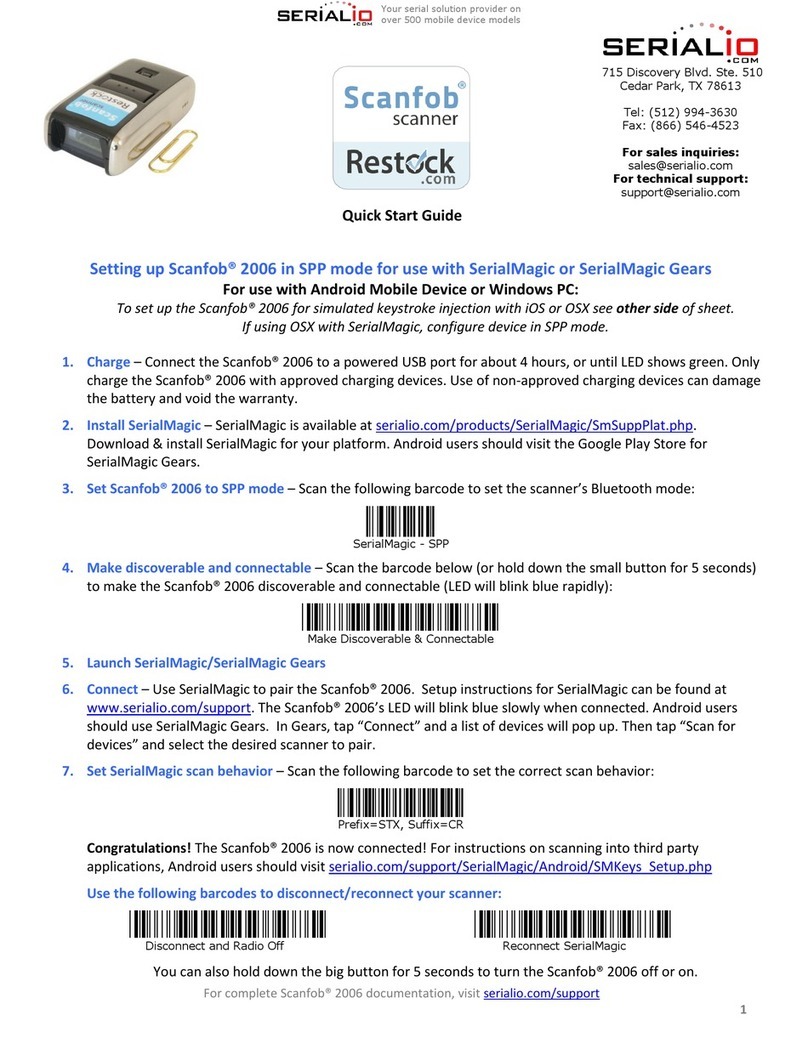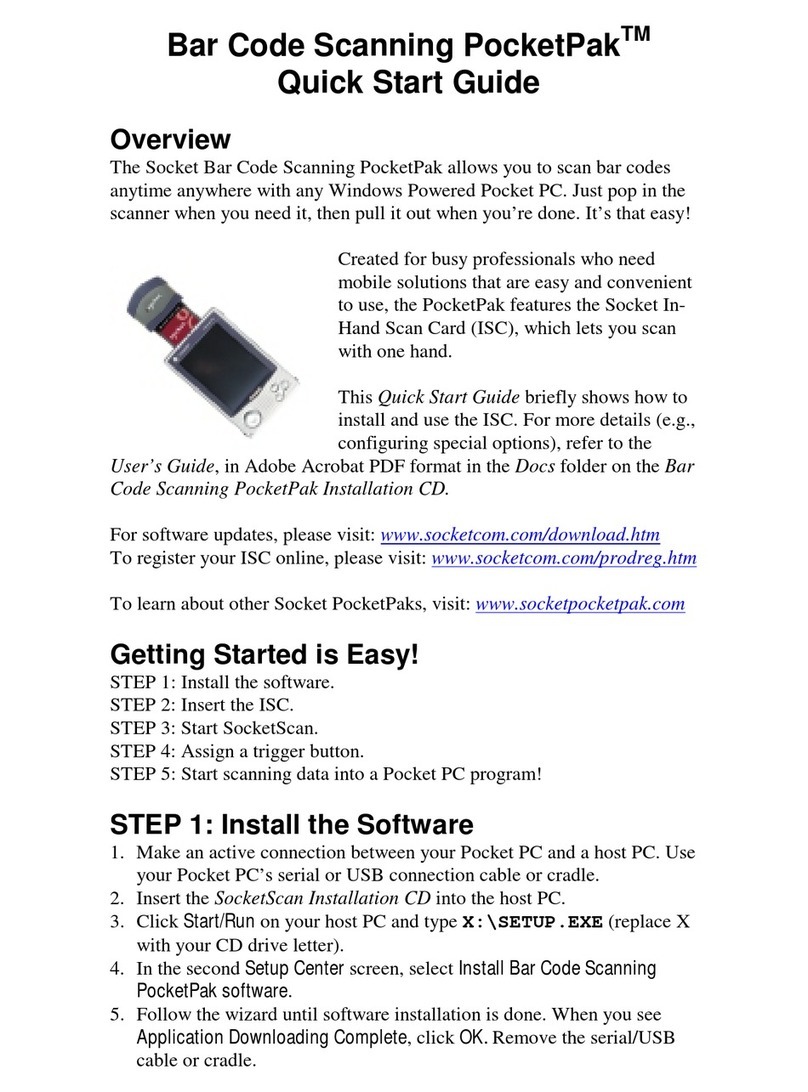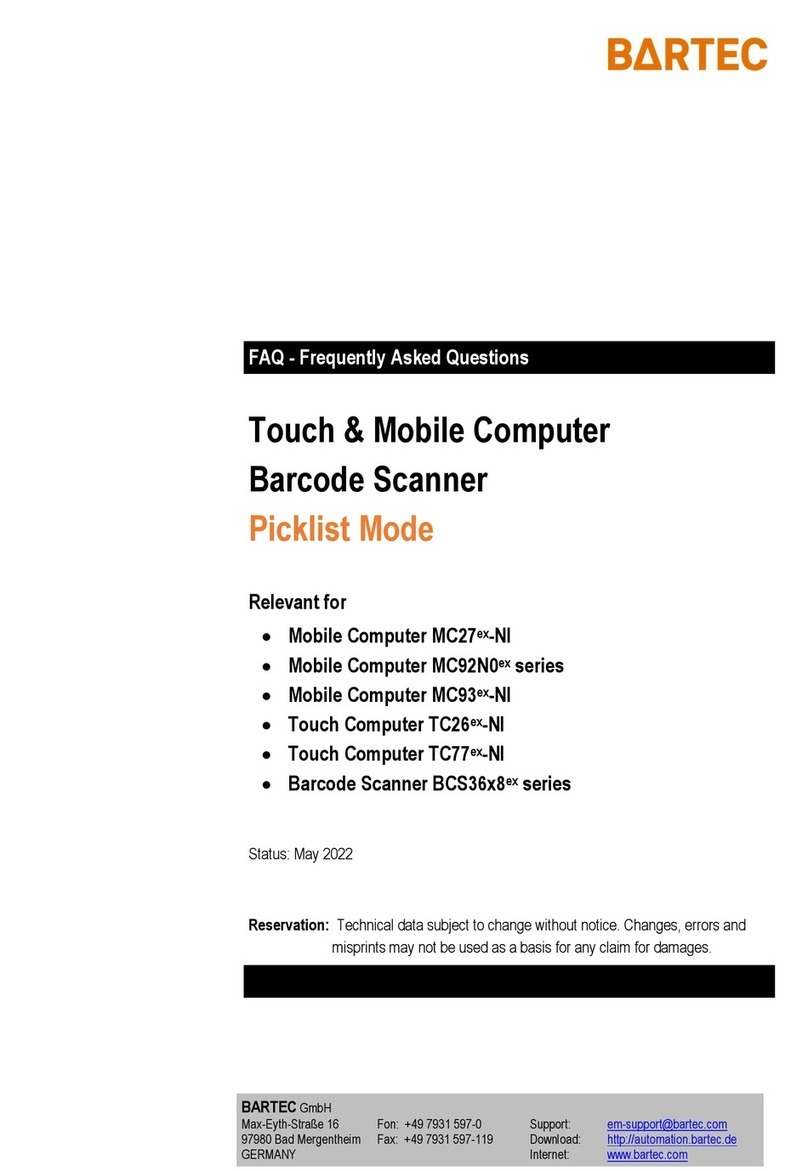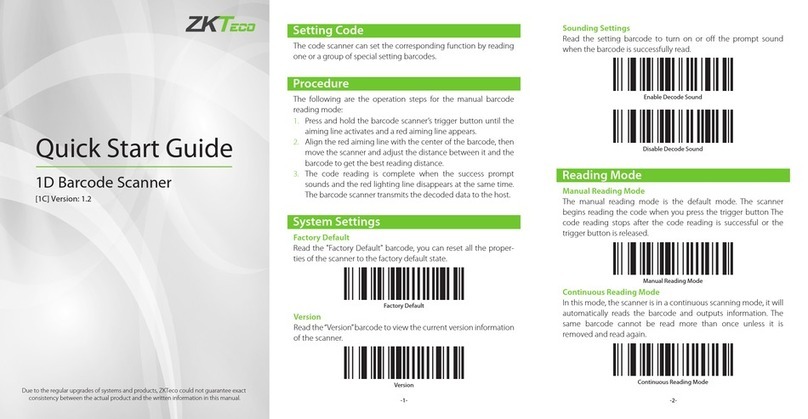For more information and all configuration codes, visit
serialio.com/products/barcode-scanners/bluetooth-wireless/kdc200-series
2
Setting up KDC200/200i in HID mode (like a Bluetooth Keyboard)
Use these instructions to set up your scanner to work as a Bluetooth keyboard –Use these instructions to set up
your KDC200 for use with iOS. To set up your KDC200 with SerialMagic, use the other side of this sheet.
1. Charge –Connect the KDC200/200i to a powered USB port for about 4 hours.
2. Set scanner to HID mode –Scan the following barcode to put your scanner in HID mode (the scanner may
take a moment to change modes):
ÉÁ6A001jËÍ
HID Mode
Make discoverable and connectable –Scan the following barcode to make the scanner discoverable and
connectable (The KDC200/200i should display “Pairing Started…” when the code is scanned):
ÉÁ6Ä*!gËÍ
Start pairing
3. Connect from your mobile device or PC –On your mobile device or PC, start Bluetooth discovery, and
click on or tap the KDC200 device name when it appears. If a confirmation to pair with the KDC200
appears, confirm that you want to connect. The KDC200/200i should display “HID Connected.”
Congratulations! You are now connected to the KDC200/200i in HID mode.
On-Screen Keyboard: To toggle the iOS on-screen keyboard on and off, use the “down” arrow on the side
of the scanner.
Disconnecting/Reconnecting: Use the following barcodes to disconnect & reconnect the KDC200/200i:
Setting up KDC200i in MFi mode
To use this mode, you must have software with MFi (made for iOS) scanner support, such as Grid-in-Hand™
Mobile Grid
1. Charge –Connect the KDC200i to a powered USB port for about 4 hours.
2. Set scanner to MFi mode –Scan the following barcode to put your scanner in MFi mode:
ÉÁ6A002pËÍ
MFi Mode
3. Make discoverable and connectable –Scan the following barcode to make the scanner discoverable and
connectable (The KDC200i should display “Pairing started…” when the code is scanned):
ÉÁ6Ä*!gËÍ
Start pairing
4. Connect from your iOS device –On your iOS device, start Bluetooth discovery, and tap the KDC200 device
name when it appears. If a confirmation to pair with the KDC200 appears, confirm that you want to
connect. The KDC200/200i should display “iPhone/iPad Connected.”
5. Connect to the KDC200i from inside your MFi app –Refer to you application’s documentation for
instructions on connecting an MFi scanner.
In Grid-in-Hand™ Mobile Grid, you can connect to the KDC200i by clicking on the “ ” icon in the lower
left-hand corner of the app, and selecting the KDC200i from the list of MFi devices.
Congratulations! You are now ready to scan data into your MFi app.