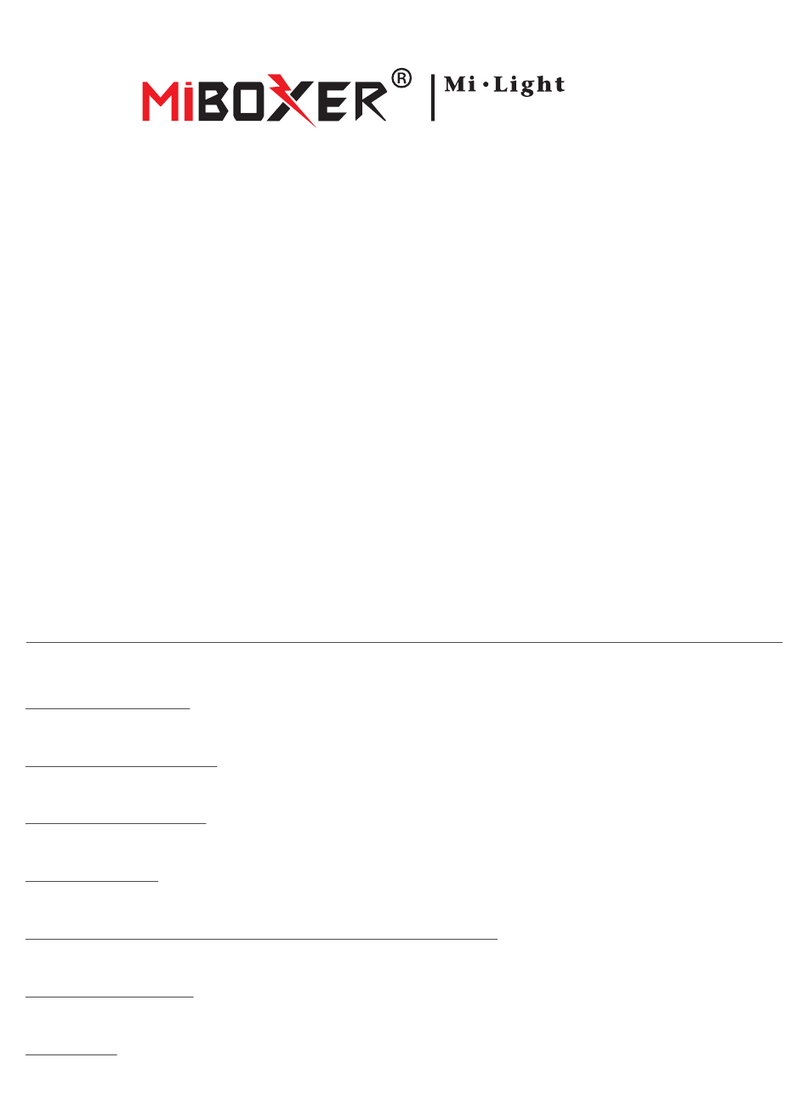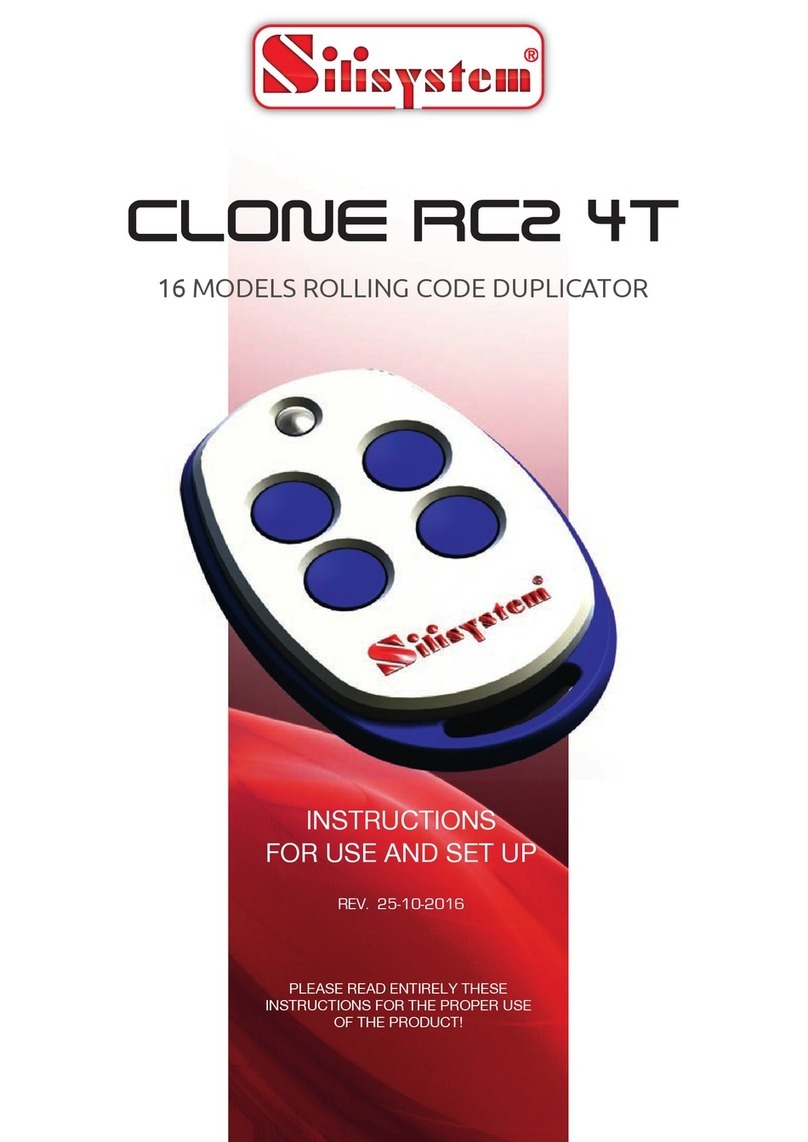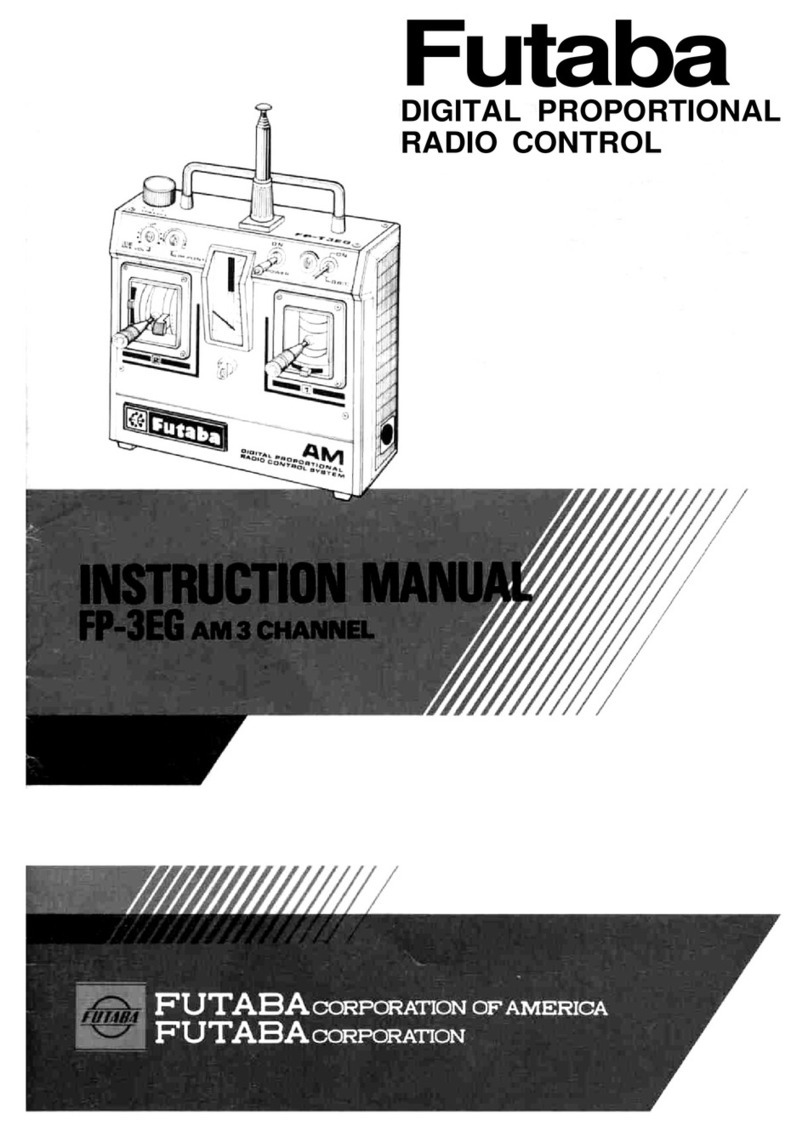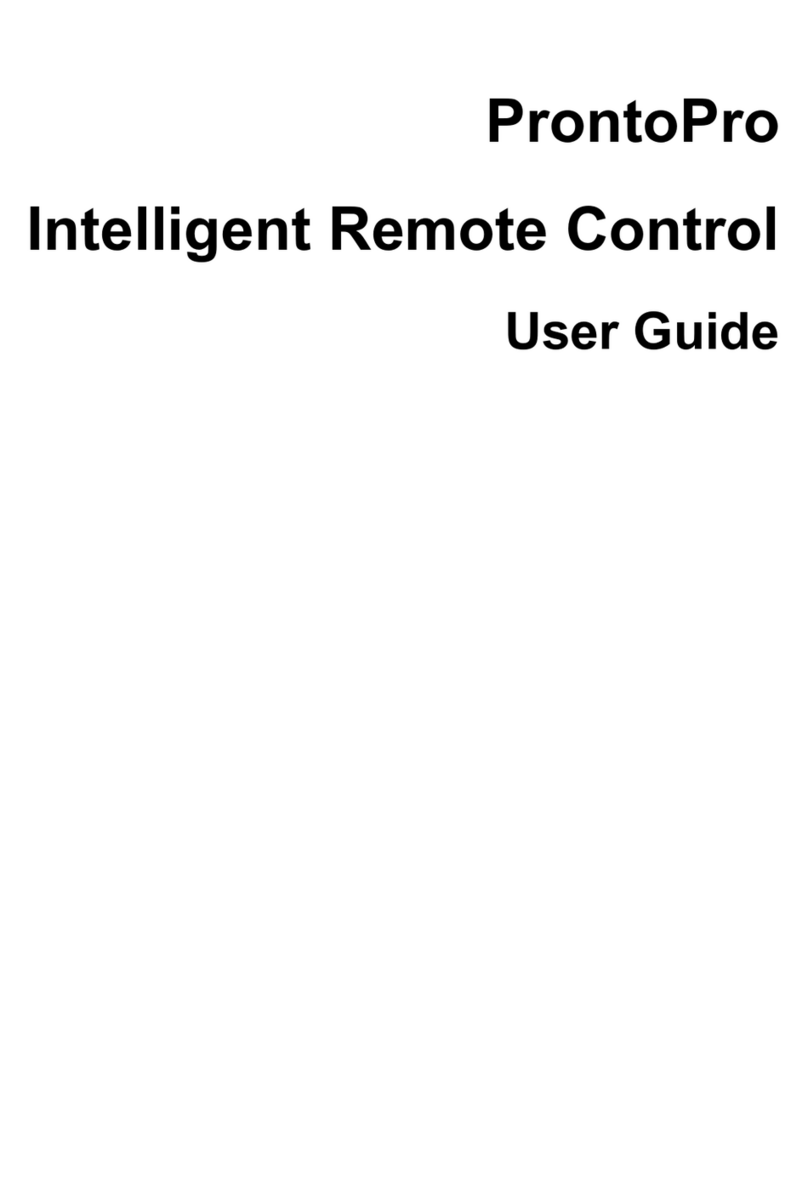Serialio iMedia User manual

For more information, and advanced configuration instructions, contact Serialio.com.
The iMedia is a 5
-
button Bluetooth rechargeable remote controller that uses the HID Bluetooth profile. The
remote works with all known Bluetooth hosts that support HID, including Windows, OSX (Mac), Android
smart phones, and iOS devices (iPad, iPod, iPhone
Powering the iMedia remote on/off
To power on the remote
, press and hold
To power off the remote
, press and hold
The remote will automatically power off
LED
Yellow
Slow steady blink
Yellow
Yellow
Red
Red
Red
Pairing and connecting
The iMedia remote is designed to always be discoverable and will show up as a keyboard with the
device name shown in format
MAC address). Once paired, the iMedia remote will automatically connect back to the most recently
paired host device on power up, or when a link is lost. Up to eight pairings can be stored by the
iMedia remote.
Pairing with an iOS device
iOS 6: Go to the “Settings”app, tap “Bluetooth,”and select “
iOS 5 or earlier: Go to the “Settings”app, tap “General,”tap “Bluetooth,”and select “
ABCD"
Pairing with an Android device
Go to the “Settings”app, tap “Bluetooth,”tap “Search for devices,”and select
Pairing with a PC/Mac
PC/Mac that supports Bluetooth 2.1 +: no pairing code is required
PC/Mac using older Bluetooth stack (2.0
For more information, and advanced configuration instructions, contact Serialio.com.
Your serial solution provider on
over 500 mobile device models
iMedia
Bluetooth HID remote control
Device Information &
Quick Start Guide
81 David Love Place, Suite C
button Bluetooth rechargeable remote controller that uses the HID Bluetooth profile. The
remote works with all known Bluetooth hosts that support HID, including Windows, OSX (Mac), Android
smart phones, and iOS devices (iPad, iPod, iPhone
).
, press and hold
B5 until the LEDs blink, then release.
, press and hold
B5
until both LEDs flash quickly, then release (3 seconds)
The remote will automatically power off
if no buttons are pressed for 120 seconds.
LED meanings on power-up
Action Meaning
Slow steady blink
Trying to connect to paired device
Short pulse Ready to pair
Pulse Keystrokes sent
Slow pulse Connected, mode 1 (music mode)
Fast pulse Connected, last stored mode
Fast blink Low battery
The iMedia remote is designed to always be discoverable and will show up as a keyboard with the
device name shown in format
iMedia –ABCD
(ABCD represents the last 2 bytes of the Bluetooth
MAC address). Once paired, the iMedia remote will automatically connect back to the most recently
paired host device on power up, or when a link is lost. Up to eight pairings can be stored by the
iOS 6: Go to the “Settings”app, tap “Bluetooth,”and select “
iMedia-ABCD"
iOS 5 or earlier: Go to the “Settings”app, tap “General,”tap “Bluetooth,”and select “
Pairing with an Android device
Go to the “Settings”app, tap “Bluetooth,”tap “Search for devices,”and select
PC/Mac that supports Bluetooth 2.1 +: no pairing code is required
PC/Mac using older Bluetooth stack (2.0
-): pairing code = 1234
For more information, and advanced configuration instructions, contact Serialio.com.
1
81 David Love Place, Suite C
Santa Barbara, CA 93117
Tel: (805) 964-8883
Fax: (866) 546-4523
For sales inquiries:
For technical support:
button Bluetooth rechargeable remote controller that uses the HID Bluetooth profile. The
remote works with all known Bluetooth hosts that support HID, including Windows, OSX (Mac), Android
until both LEDs flash quickly, then release (3 seconds)
if no buttons are pressed for 120 seconds.
The iMedia remote is designed to always be discoverable and will show up as a keyboard with the
(ABCD represents the last 2 bytes of the Bluetooth
MAC address). Once paired, the iMedia remote will automatically connect back to the most recently
paired host device on power up, or when a link is lost. Up to eight pairings can be stored by the
iOS 5 or earlier: Go to the “Settings”app, tap “General,”tap “Bluetooth,”and select “
iMedia-
Go to the “Settings”app, tap “Bluetooth,”tap “Search for devices,”and select
“iMedia-ABCD"

For more information, and advanced configuration instructions, contact Serialio.com.
Selecting the proper
mode and using the controls
The iMedia remote has four programmable modes, which define up to 6 variable keystrokes
that are sent when a button is pressed, including 2 predefined modes,
Presenter m
ode. The default mode can be selected by holding down the mode’s corres
button at power-up
(see below)
Button Sets mode
Music
B1 1 (Music)
Volume up
B2 2 (Presenter)
Prev. track
B3 3 (Custom)
Next track
B4 4 (Custom)
Volume down
B5
Pause/Play
To erase a stored pairing
, hold down
To toggle the on-
screen keyboard
when the iMedia remote is connected. To enable the keyboard, you will need to be in an app
that requires the keyboard (such as an email or browser application).
To invoke SIRI on
an iOS device, hold
Configuring the iMedia remote
Hold B1 and B4 on power-
up to power up the iMedia remote in SPP mode
configuration. The iMedia remote can be configured via Bluetooth, using an Android, Windows,
or OSX device (can’t be configured with an iOS device). To obtain configuration software and
instructions for creating your own custom iMedia remot
Charging the iMedia remote
To charge the iMedia remote’s battery, use a micro
remote to a powered USB port.
When plugged in, the iMedia remote will power up automatically. The yellow LED will be solid
when the charger is detected. The red LED will be solid when the iMedia remote is fully charged.
iMedia Remote by Serialio.com. FCC ID
For more information, and advanced configuration instructions, contact Serialio.com.
mode and using the controls
The iMedia remote has four programmable modes, which define up to 6 variable keystrokes
that are sent when a button is pressed, including 2 predefined modes,
Music mode, and
ode. The default mode can be selected by holding down the mode’s corres
(see below)
. The device will toggle between modes by a long press on B4.
Button Actions
Music
mode action Presenter mode action Long Press
(any mode)
Volume up
Up arrow
Erase pairing
Prev. track
Left arrow
Toggle keyboard
Next track
Right arrow
Invoke SIRI
Volume down
Down arrow
Toggle mode
Pause/Play
-
Power on/off
, hold down
B1 for 8 seconds.
screen keyboard
, hold down B2. The on-
screen keyboard will default to OFF
when the iMedia remote is connected. To enable the keyboard, you will need to be in an app
that requires the keyboard (such as an email or browser application).
an iOS device, hold
down B3.
up to power up the iMedia remote in SPP mode
to allow remote
configuration. The iMedia remote can be configured via Bluetooth, using an Android, Windows,
or OSX device (can’t be configured with an iOS device). To obtain configuration software and
instructions for creating your own custom iMedia remot
e modes, contact Serialio.com.
To charge the iMedia remote’s battery, use a micro
-
USB charging cable to connect the
remote to a powered USB port.
When plugged in, the iMedia remote will power up automatically. The yellow LED will be solid
when the charger is detected. The red LED will be solid when the iMedia remote is fully charged.
iMedia Remote by Serialio.com. FCC ID
T9J-RN42.
For more information, and advanced configuration instructions, contact Serialio.com.
2
The iMedia remote has four programmable modes, which define up to 6 variable keystrokes
Music mode, and
ode. The default mode can be selected by holding down the mode’s corres
ponding
. The device will toggle between modes by a long press on B4.
(any mode)
Erase pairing
Toggle keyboard
Invoke SIRI
Toggle mode
Power on/off
screen keyboard will default to OFF
when the iMedia remote is connected. To enable the keyboard, you will need to be in an app
to allow remote
configuration. The iMedia remote can be configured via Bluetooth, using an Android, Windows,
or OSX device (can’t be configured with an iOS device). To obtain configuration software and
e modes, contact Serialio.com.
USB charging cable to connect the
iMedia
When plugged in, the iMedia remote will power up automatically. The yellow LED will be solid
when the charger is detected. The red LED will be solid when the iMedia remote is fully charged.
Other Serialio Remote Control manuals