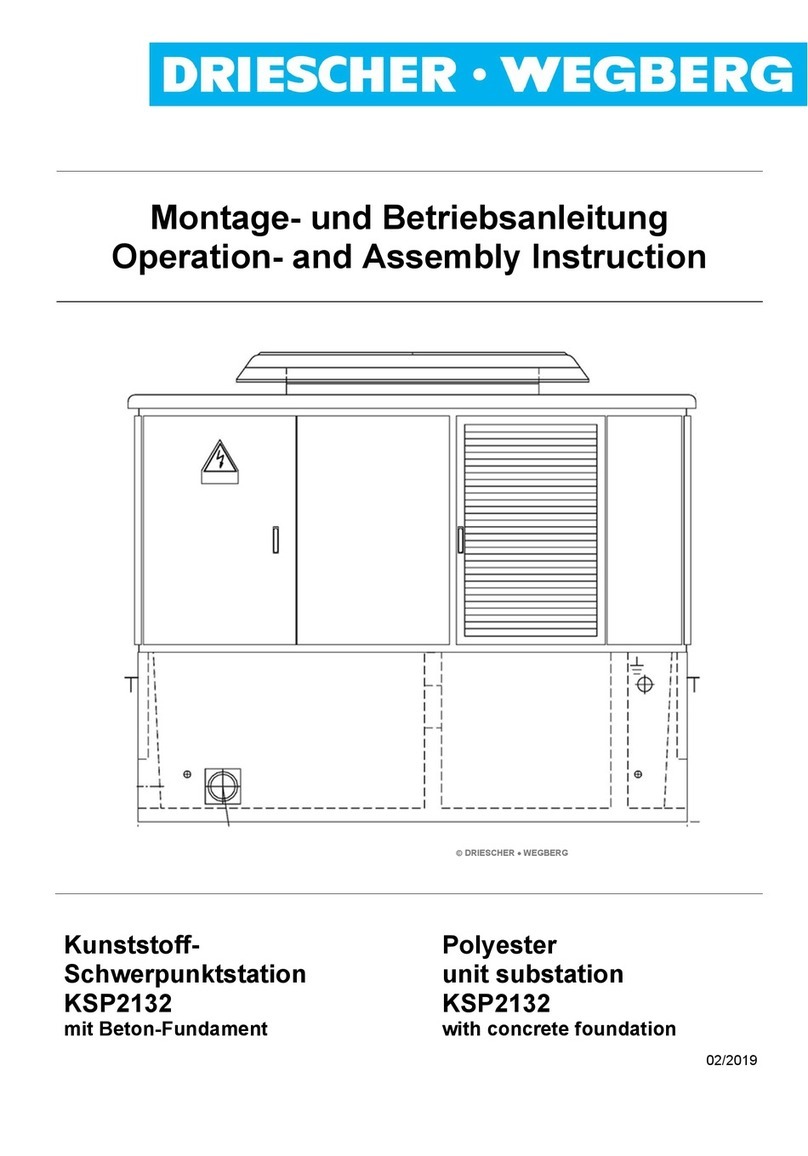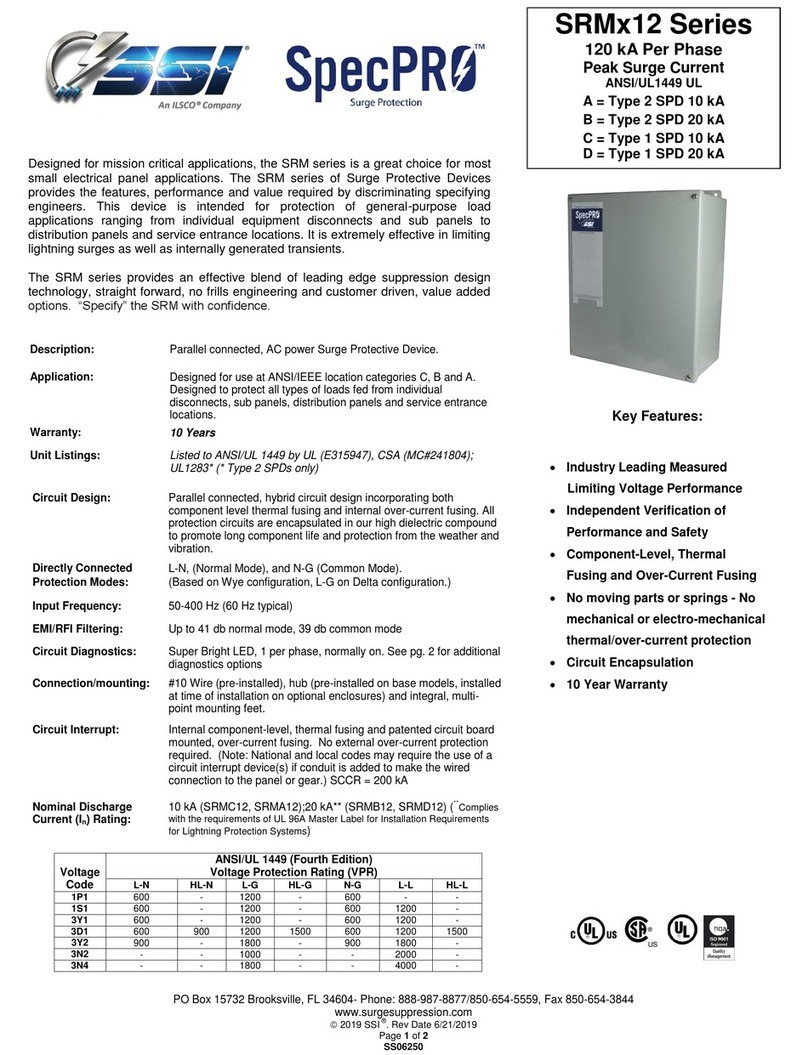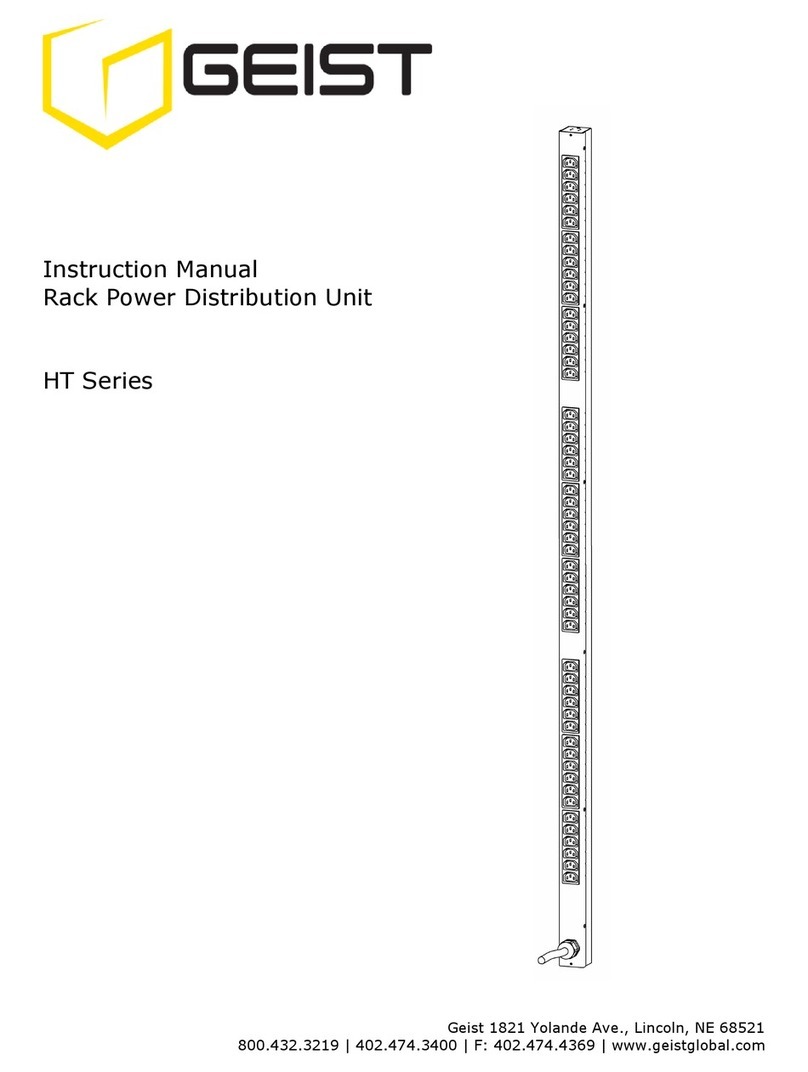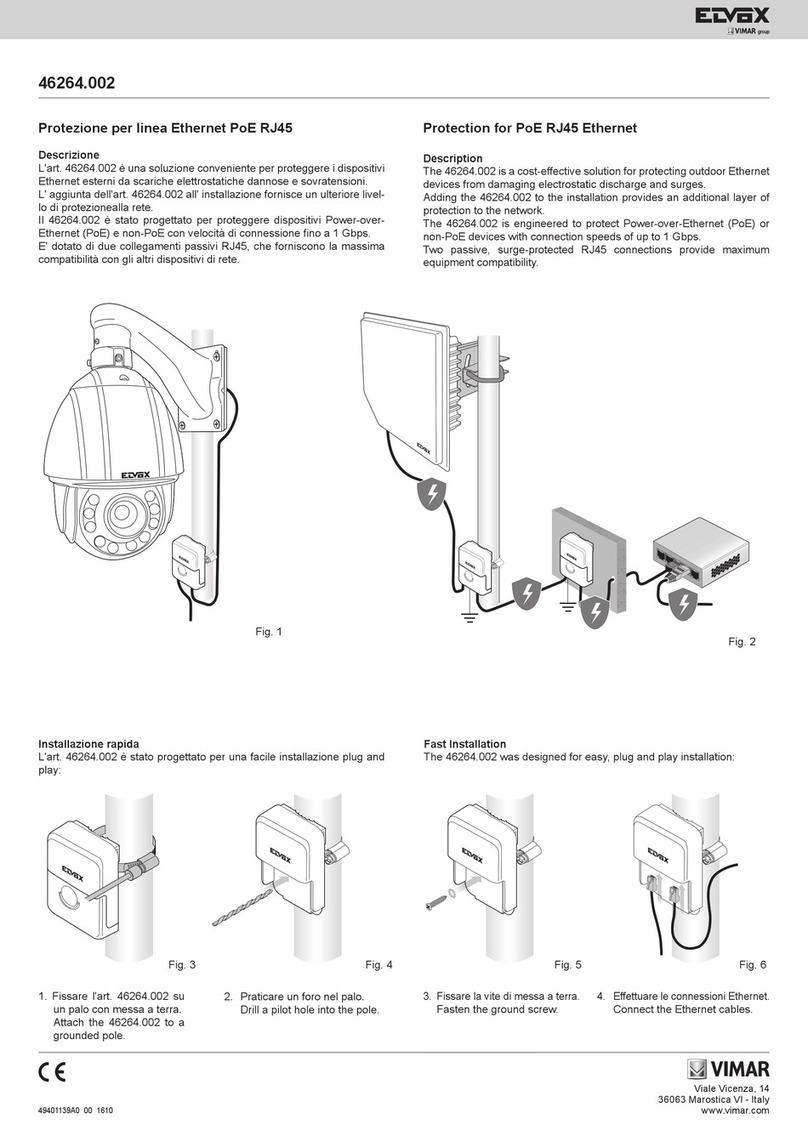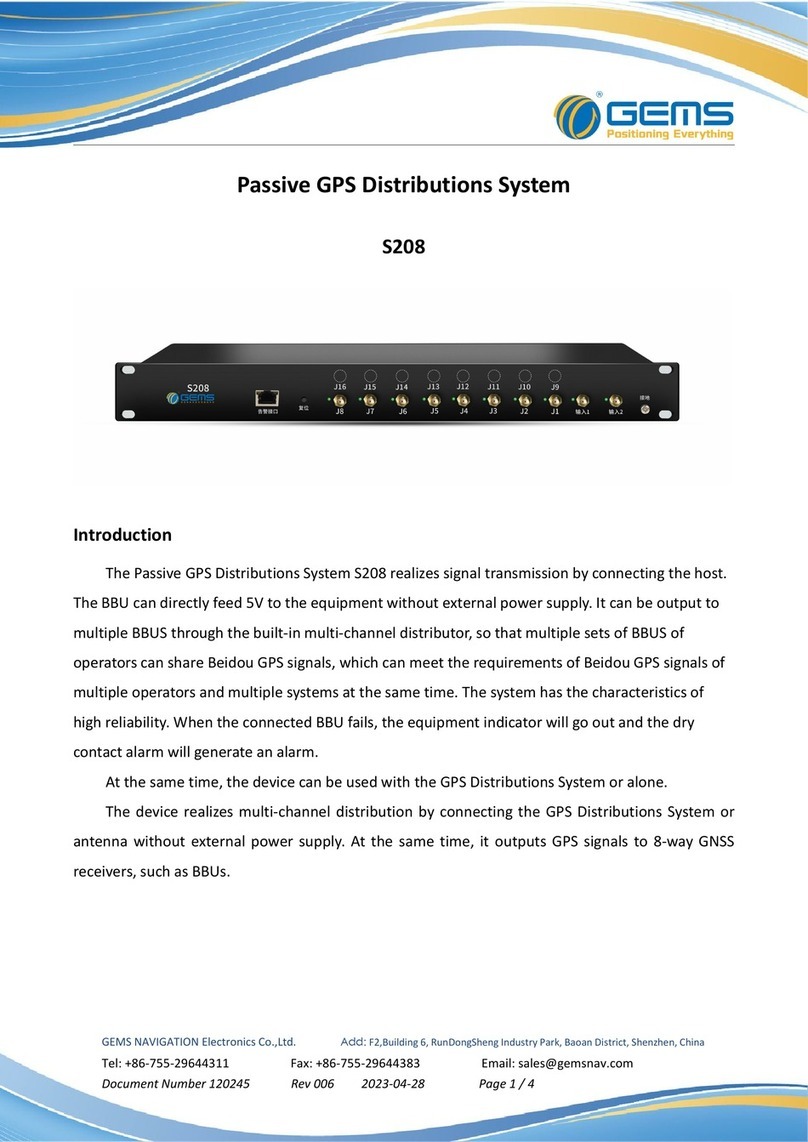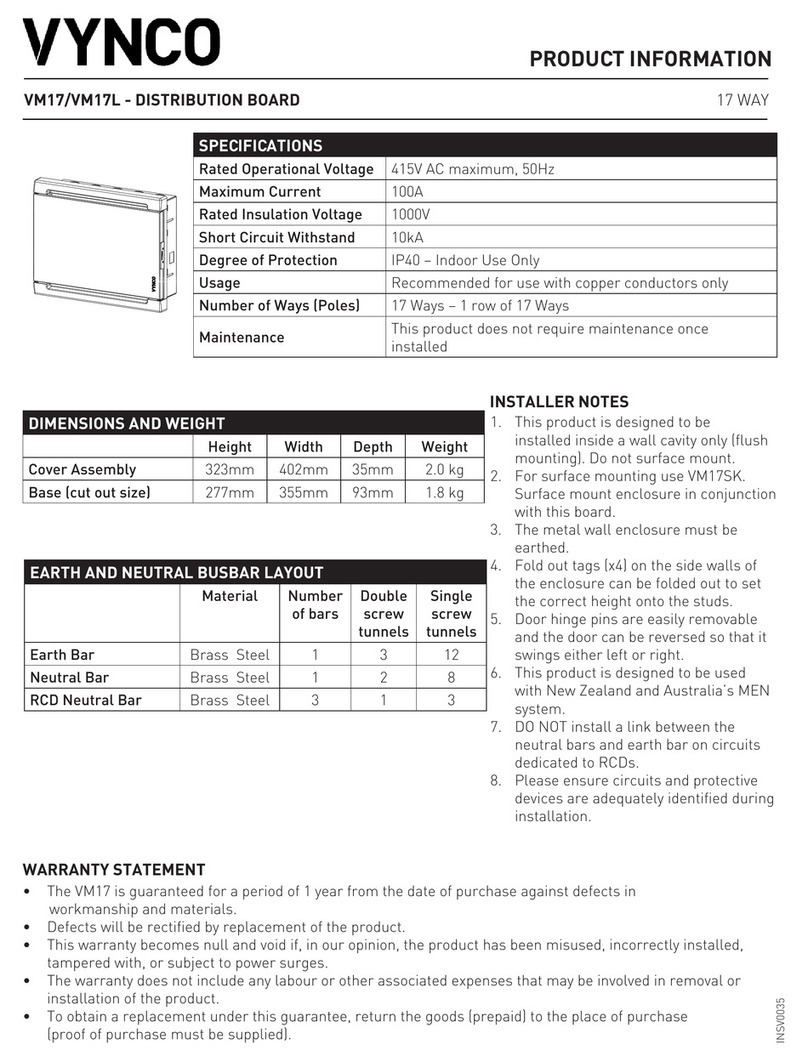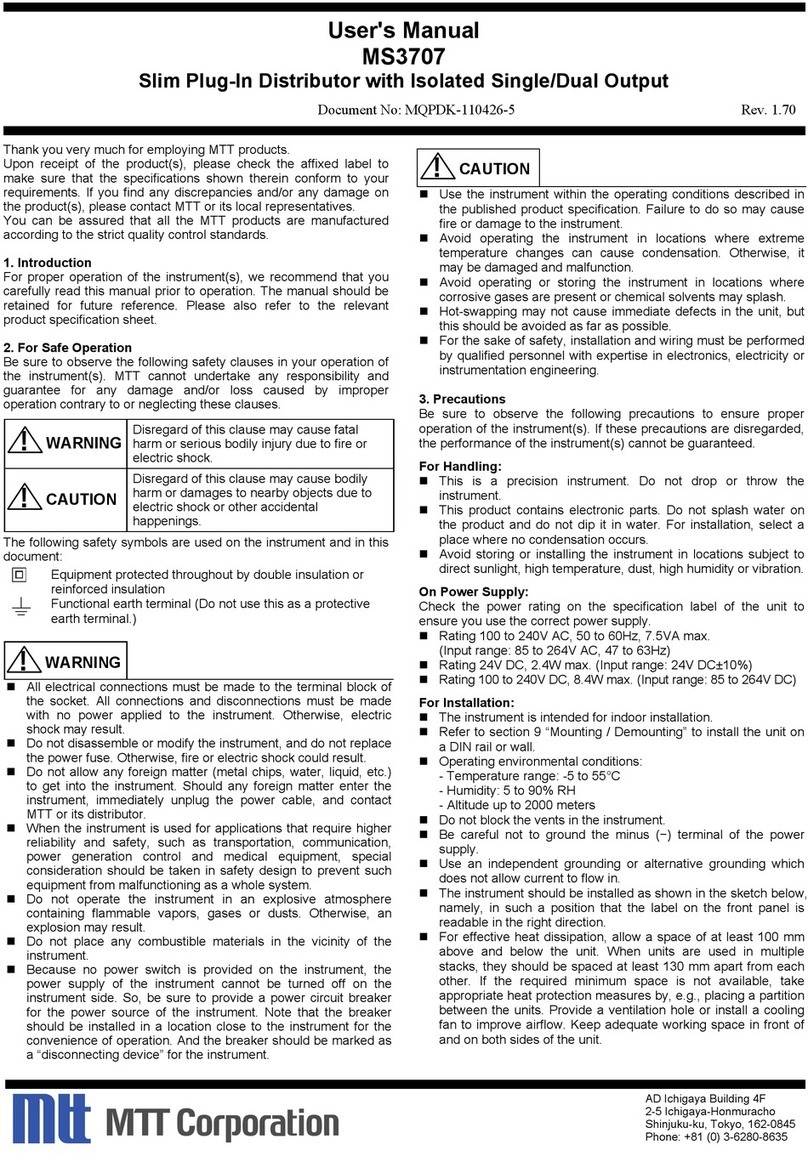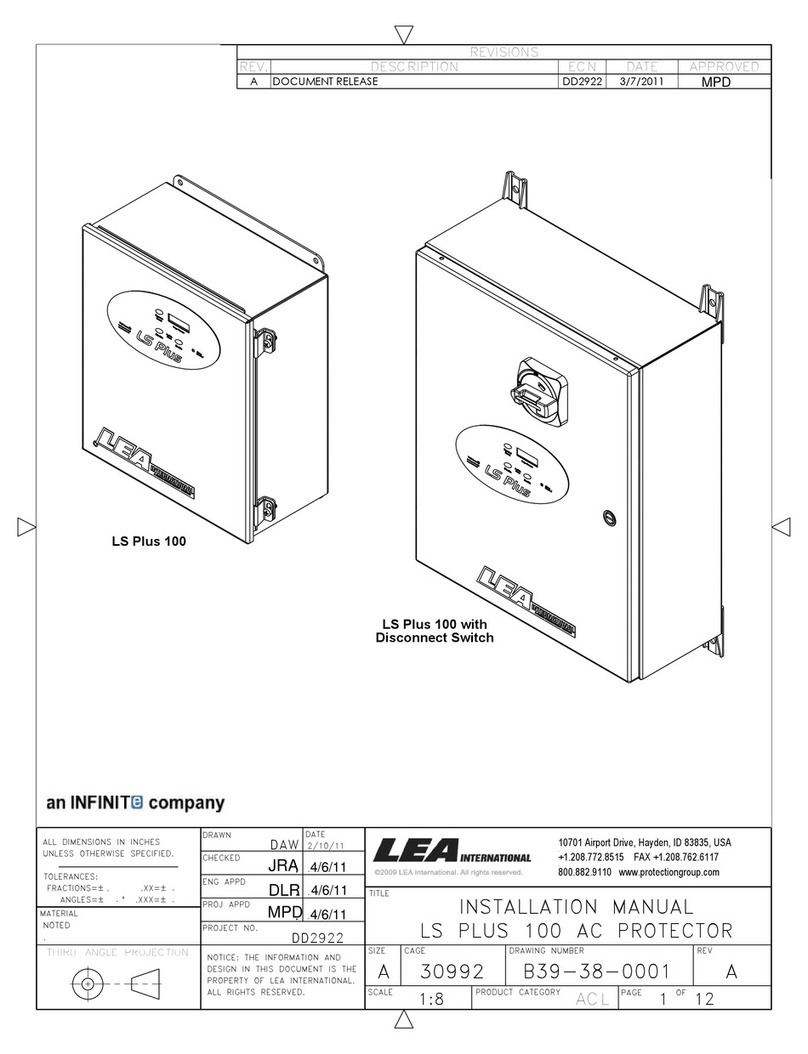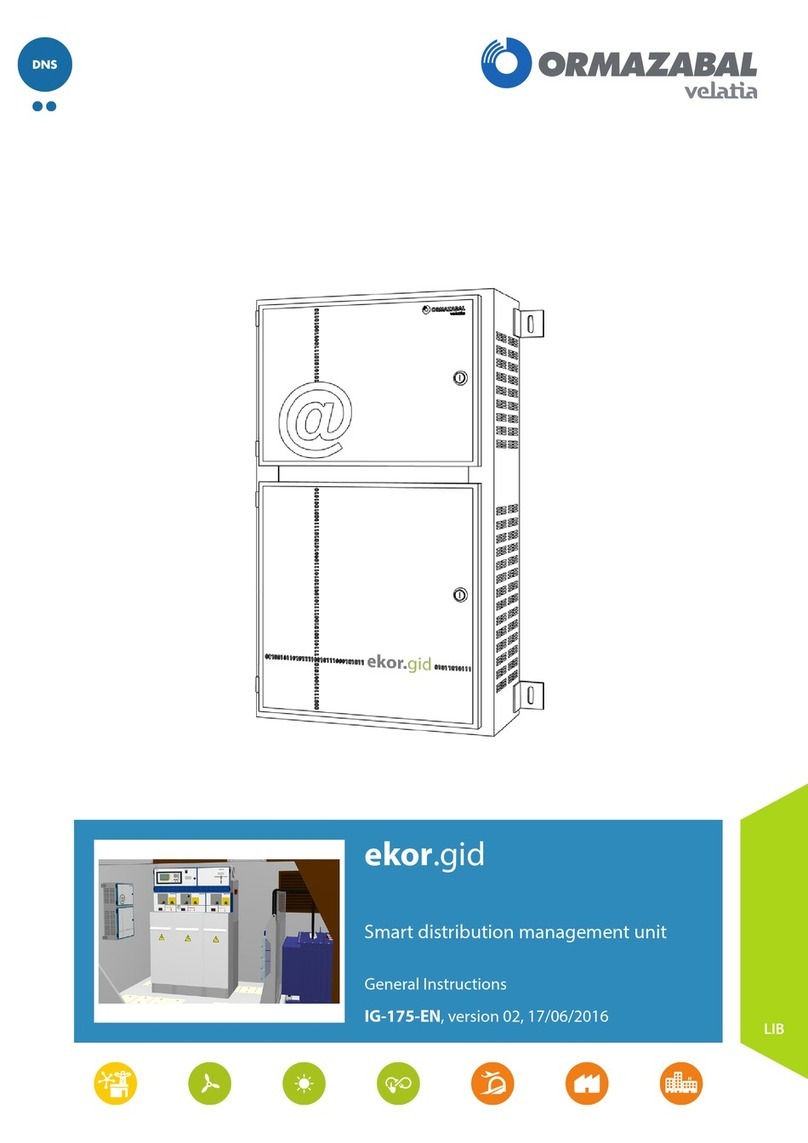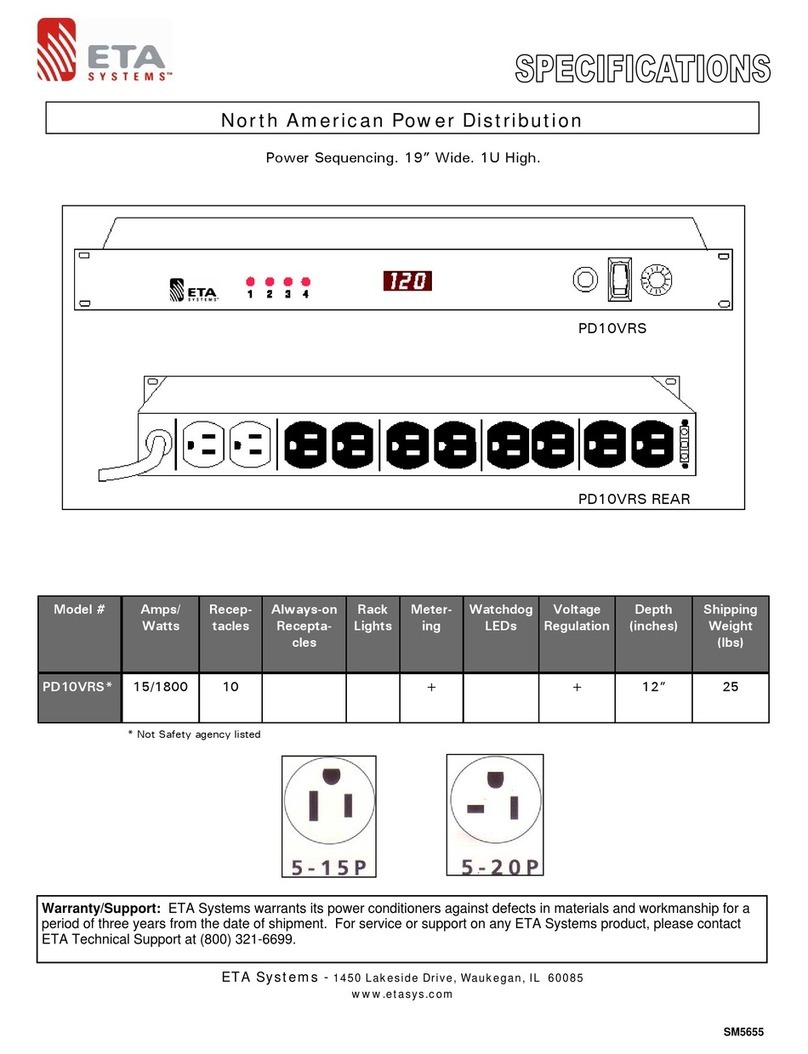Server Technology switched pro2 User manual

Switched PRO2 –User Guide
Introducing the PRO2 •1
Switched PRO2
User Guide
Firmware 8.0

Switched PRO2 –User Guide
Introducing the PRO2 •2
Instructions
This symbol is intended to alert the user to the presence of important operating and maintenance (servicing) instructions in the literature
accompanying the appliance.
Dangerous Voltage
This symbol is intended to alert the user to the presence of un-insulated dangerous voltage within the product’s enclosure that may be of sufficient
magnitude to constitute a risk of electric shock to persons.
Protective Grounding Terminal
This symbol indicates a terminal that must be connected to earth ground prior to making any other connections to the equipment.
Life-Support Policy
As a general policy, Server Technologydoes not recommend the use of any of its products in the following situations:
•life-support applications where failure or malfunction of the Server Technology product can be reasonably expected to cause failure of the life-
support device or to significantly affect its safety or effectiveness.
•direct patient care.
Server Technology will not knowingly sell its products for use in such applications unless it receives in writing assurances satisfactory to Server
Technology that:
•the risks of injury or damage have been minimized,
•the customer assumes all such risks, and
•the liability of Server Technology is adequately protected under the circumstances.
The term life-support device includes but is not limited to neonatal oxygen analyzers, nerve stimulators (whether used for anesthesia, pain relief or other
purposes), auto-transfusion devices, blood pumps, defibrillators, arrhythmia detectors and alarms, pacemakers, hemodialysis systems, peritoneal dialysis
systems, neonatal ventilator incubators, ventilators (for adults or infants), anesthesia ventilators, infusion pumps, and any other devices designated as
“critical” by the U.S. FDA.
Notices
301-9999-30 Rev E (102816)
Copyright © 2005-2016 Server Technology, Inc. All rights reserved.
1040 Sandhill Drive
Reno, Nevada 89521 USA
All Rights Reserved
This publication is protected by copyright and all rights are reserved. No part of it may be reproduced or transmitted by any means or in any form, without
prior consent in writing from Server Technology.
The information in this document has been carefully checked and is believed to be accurate. However, changes are made periodically. These changes
are incorporated in newer publication editions. Server Technology may improve and/or change products described in this publication at any time. Due to
continuing system improvements, Server Technology is not responsible for inaccurate information which may appear in this manual. For the latest
product updates, consult the Server Technology web site at www.servertech.com. In no event will Server Technology be liable for direct, indirect, special,
exemplary, incidental, or consequential damages resulting from any defect or omission in this document, even if advised of the possibility of such
damages.
In the interest of continued product development, Server Technology reserves the right to make improvements in this document and the products it
describes at any time, without notices or obligation.
The Globe logo is a trademark of Server Technology, Inc., registered in the US. Use of the logos for commercial purposes without the prior written
consent of Server Technology may constitute trademark infringement and unfair competition in violation of federal and state laws.
Server Technology, the Globe logo, Sentry, Switched CDU, CDU, PRO2, PIPS, POPS, PDU Power Pivot, and StartUp Stick are trademarks of Server
Technology, Inc., registered in the US. EZip is a trademark of Server Technology.
Other trademarks and trade names may be used in this document to refer to either the entities claiming the marks and names or their products. Server
Technology, Inc. disclaims any proprietary interest in trademarks and trade names other than its own.
Please Recycle
Shipping materials are recyclable. Please save them for later use, or dispose of them appropriately.

Switched PRO2 –User Guide
Introducing the PRO2 •3
Table of Contents
Chapter 1: Introducing the PRO2 5
Welcome to the Server Technology Switched PRO2 ................................... 5
What’s the PRO1? ............................................................................................ 6
About Your User Guide ................................................................................... 7
PDU Power Pivot .......................................................................................... 7
Star Linking Technology.................................................................................. 8
Unit Persistence................................................................................................ 9
Additional PRO2 Resources............................................................................. 9
Contact Technical Support............................................................................. 10
Equipment Overview...................................................................................... 11
Chapter 2: Installing the PRO2 12
Standard Accessories...................................................................................... 12
Optional Accessories...................................................................................... 12
Additional Required Items ............................................................................. 12
Safety Precautions .......................................................................................... 13
Input Power Cord Retention Options for PRO2s with IEC C20 Inlets.......... 14
Attaching Safety Earth Ground Connection................................................... 15
Mounting the PRO2 Unit ............................................................................... 16
Chapter 3: Getting Started with the Firmware 19
On-Board File System.................................................................................... 19
Intuitive and Consistent Terminology............................................................ 19
Outlet Grouping.............................................................................................. 19
Setting Thresholds.......................................................................................... 19
PRO2 Dashboard View .................................................................................. 20
The User Interfaces......................................................................................... 21
Usernames and Passwords.............................................................................. 21
User Access Rights......................................................................................... 22
IPv4/IPv6 Support .......................................................................................... 23
Chapter 4: Using the Web Interface 26
Logging In...................................................................................................... 26
Quick Tour of the GUI................................................................................... 26
Overview (Viewing the System Dashboard).................................................. 30
Monitoring (Analyzing Metrics) .................................................................... 34
Control (Managing Outlets) ........................................................................... 48
Configuration (Setting Values) ...................................................................... 52
Network (Setting Up Network Protocols)...................................................... 92
Access (Managing Users)............................................................................. 113
Tools (Using Support Functions) ................................................................. 122

Switched PRO2 –User Guide
Introducing the PRO2 •4
Chapter 5: Using the Command Line Interface (CLI) 130
Logging In.................................................................................................... 130
Quick Tour of the Command Line ............................................................... 130
List of Commands ........................................................................................ 133
Command Details......................................................................................... 139
Appendix A: Product Support Information 204
LED Indicators ............................................................................................. 204
Branch Circuit Protection............................................................................. 205
Circuit Breaker ............................................................................................. 205
Compact Fuse Holder................................................................................... 206
Fuse Retractor, Fuse Access Window, and Fuse Access Cover................... 207
Time-Delay Fuses –Class G........................................................................ 208
PROx Network Interface Card (NIC) Swap................................................. 209
Appendix B: Regulatory Compliance 210
Product Safety .............................................................................................. 210
Notifications................................................................................................. 210
Product Recycling ........................................................................................ 211
Appendix C: Product Warranty–Technical Support–RMA 212
Warranty....................................................................................................... 212
Contact Technical Support........................................................................... 212
Return Merchandise Authorization (RMA) ................................................. 212

Switched PRO2 –User Guide
Introducing the PRO2 •5
Chapter 1: Introducing the PRO2
Welcome to the Server TechnologySwitched PRO2
The Switched PRO2 is the latest design in Server Technology’s reliable power distribution units, providing flexibility
for future power management, cost savings, and advanced solutions for data center customers.
Key Product Features
The Switched PRO2 offers many features for the next generation of power management, including:
•PIPS® and (optionally) POPS® high-accuracy measurements for current, voltage, power, and other key
metrics. PIPS is a standard feature on all PRO2 units.
•Auto-Flip LED display gives the proper display orientation no matter how the PRO2 is mounted in the
cabinet.
•Outlet naming on all PRO2 products (for both Switched and Smart products).
•Hot-swappable network interface card (NIC) allows swapping the card in the field without causing a change
in outlet state. The NIC can easily be replaced even when power is applied.
•Support for IPv6 address names and support for SNMPv3.
•Equipped for the mobile power monitoring solution using a Bluetooth® module (for either Google Android or
Apple iOS), along with Server Technology’s ST Eye mobile application.
•Branch current measurements on both Switched and Smart PRO2 products, and notification of fuse or
breaker failure.
•Several new levels of power monitoring for high-low warning-alarm thresholds and threshold hysteresis.
•If the master unit loses power, redundant power is provided to the master via the first linked unit, ensuring
uptime.
•On-board firmware file system to allow direct GUI downloads of system files, firmware version updates, and
MIB/OID tree files without using FTP.
•Intuitive and soft-mapped naming conventions used in both the PRO2 hardware and firmware to reflect the
system hierarchy of units, cords, lines, phases, over-current protectors (OCPs), branches, outlets, outlet
groups, and sensors.

Switched PRO2 –User Guide
Introducing the PRO2 •6
What’s the PRO1?
Like the PRO2, the PRO1 (Switched and Smart) is another new PDU design from Server Technology to provide the
same type of flexibility for power management, cost savings, and advanced data center solutions that the PRO2
delivers.
What’s Unique About the PRO1?
Server Technology’s PRO1 design allows for PRO2 functionality in a CDU1 form factor.
The PRO1 uses the Sentry4-MIB and the PRO2 firmware, version 8.0.x, allowing PRO1 products to offer the latest
features and functions of the PRO2 product family.
Equipment View of the PRO1 Unit
Feature Comparison: PRO1 vs. PRO2
The PRO1 is similar to the PRO2 in hardware architecture, object mapping, user interfaces (GUI and CLI), firmware
(version 8.0.x or later), and new Sentry4-MIB, but the PRO1 does not include the following PRO2 items:
•Branch Current Monitoring feature
•TRMS Current Input Monitoring (in some cases rather than PIPS)
The following table shows a detailed benefit comparison:
Product
Benefits
PRO1
CDU with the NIM2/PRO2 network card:
•Faster processor and more memory
•Hot swap network card
•Network card swap with no re-programming (PCM)
•Features/functions can be added as needed
•Multi-linking (up to 4 units)
•Power from link unit keeps network up if power from master unit goes down
•Sentry4-MIB allows additional alarm warning and threshold levels
PRO2
PRO2 architecture with the NIM2 network card:
•PRO1 features, plus additional features
•PIPS standard
•Branch monitoring standard
•Locking data and low voltage cables
•Smart products with breaker/fuse branch circuit sensing
•All products 60 degrees Celsius rated

Switched PRO2 –User Guide
Introducing the PRO2 •7
About Your User Guide
This user guide was designed for data center personnel who monitor power, control outlet actions, and administer
equipment operations in the data center network using Server Technology’s firmware, version 8.0x or later, on the
PRO2 product family.
Your guide provides installation, connection, and mounting instructions for the PRO2 product in the equipment
cabinet and illustrates the PRO2’s key features in a hardware overview.
Also provided is task-based information for working with the firmware. Step-by-step instructions are presented for
daily operational tasks on the PRO2 when using the firmware Web Interface, including GUI screen samples for
each function. If CLI is preferred, a separate chapter provides detailed command syntax and usage for every
command that can be issued on the PRO2.
PDU Power Pivot
Server Technology’s PDU Power Pivotflexible infeed provides a simplified power cord routing to the PRO2 unit
with a design that eliminates bend radius issues.
As illustrated below, the PDU Power Pivot capability can deliver a solution for several types of PDU installations
and mountings, setting the correct cord angle for overhead power, offset overhead power, concrete floor, raised
floor, and intra-rack power.
PDU Power Pivot –Flexible Cord Design

Switched PRO2 –User Guide
Introducing the PRO2 •8
Star Linking Technology
Server Technology’s PRO2 introduces Star Linking technology that supports the optional linking of up to three
expansion (link) units per one PRO2 master unit, allowing a single IP address for multiple cabinets.
Note: The Star Linking feature is available only with PRO2 products.
The following illustrations show multi-linking between separate units and within the cabinet:
Multi-Linked PRO2 Units Multi-Linking View in the Equipment Cabinet
Redundant Power and Communication
The Star Linking arrangement is fault tolerant, with redundant power coming from the first link unit. The
arrangement also offers significant cost reduction as the link units do not require a network card.
Another significant advantage of Star Linking technology is that if power in the master unit is lost, communication
will continue with the other link units –a major improvement over a daisy chain linking configuration.
Outlet Grouping
The multi-linking arrangement allows outlet grouping across the master and three link units.
Cable Length
The maximum cable length allowed from link unit to master unit is 21-feet.
Multi-Linking Module
In the Star Linking arrangement, the first PRO2 link unit connects via the PRO2 link port. However, the second and
third link units in the multi-linking arrangement attach to an optional T-shaped module that connects to the
Bluetooth® port on the PRO2 master unit, while still allowing full functionality for Bluetooth® mobile power
monitoring.

Switched PRO2 –User Guide
Introducing the PRO2 •9
The module and its connection are illustrated as follows:
Multi-Linking Module Connection to Bluetooth® Module Port
Getting Started
The optional Star Linking feature is sold as a separate kit purchased from Server Technology. To use the feature,
contact your sales representative to order the PRO2 Multi-Linking Module Kit, part number KIT-PRO2LINK-01M.
The kit contains:
•1 link module (labeled to show the 2nd and 3rd link unit)
•2 linking cables, (21 ft.) 6.4 m
Unit Persistence
Unit Persistence is an internal PRO2 feature that works as follows:
If a link unit is connected to a master unit, and the link unit is disconnected (powered down or accidentally
disconnected), and the master unit is restarted, the link unit will be reported as “Not Found” after the restart
because the link unit is no longer physically connected to the master.
However, the association between the master/link units is retained to allow the continuation of alerts. If the
disconnected link unit is physically re-connected to the master, the “Not Found” status will return to “Normal” status.
To intentionally remove a link unit from connection with a master unit, the link unit must be purged using the Purge
function.
Unit persistence affects all connected PRO2 master/link units whether or not they are connected in a multi-
linking configuration.
Additional PRO2 Resources
For more information about the PRO2, including available product models and an introductory product video, see
Server Technology’s Uptime Solutions page:
http://www.servertech.com/solutions/uptime-solutions

Switched PRO2 –User Guide
Introducing the PRO2 •10
Contact Technical Support
Experience Server Technology's FREE Technical Support
Server Technology understands that there are often questions when installing and/or using a new product. Free Technical
Support is provided from 8 a.m. to 5 p.m. PST, Monday through Friday. After-hours service is provided to ensure your
requests are handled quickly no matter what time zone or country you are located in.
Server Technology, Inc.
1040 Sandhill Drive Tel: 1-800-835-1515 Web: www.servertech.com

Switched PRO2 –User Guide
Introducing the PRO2 •11
Equipment Overview
The following illustration highlights the key operational areas of the Switched PRO2 unit:
Switched PRO2 –Equipment Overview

Switched PRO2 –User Guide
Installing the PRO2 •12
Chapter 2: Installing the PRO2
Before installing your Switched PRO2 unit, look over the following lists to make sure you have all the items shipped
with the unit, as well as any other items needed for proper installation.
Standard Accessories
Mounting Hardware
•Vertical Models: Two mounting buttons with two M4 (10 mm) screws.
•Horizontal Models: Two removable L-brackets with four M4 screws (for 1U models),
or M5 screws (for 2U models).
Cables/Adapters
•For C2L, C2LG, C2X, C2XG, or SEV models –link cables (6P6C connectors).
•Link units are shipped with a 7-inch link cable and a 14-foot link cable.
Additional Items
•Units with IEC C20 power inlets: input power cords (ordered separately).
Optional Accessories
•Star-Link Module Kit (Part No. KIT-PRO2LINK-01M).
•Temperature/Humidity Sensors (Part No. EMTH-1-1).
•Environmental Monitor (Part No. EMCU-1-1B).
•Water Sensor (Part No. EMWS-1-1, used with EMCU-1-1B).
•Vertical mounting brackets; additional mounting options are available in the Accessories section of
www.servertech.com.
Additional Required Items
•Flathead and Phillip screwdrivers.
•Screws, washers, and nuts to attach the PRO2 unit to your equipment rack.

Switched PRO2 –User Guide
Installing the PRO2 •13
Safety Precautions
This section contains important safety and regulatory information that must be reviewed before installing and
using the Switched PRO2.
Only for installation and use in a
Restricted Access Location in
accordance with the following
installation and use instructions.
This equipment should only be
installed by trained personnel.
Destiné à l'installation et l'utilisation dans le
cadre de Restricted Access Location selon
les instructions d'installation et d'utilisation.
Cet équipement est uniquement destiné
à être installé par personnel qualifié.
Nur für Installation und Gebrauch in
eingeschränkten Betriebszonen gemäß der
folgenden Installations-und
Gebrauchsanweisungen.
Dieses Gerät ist nur für den Einbau
durch Personal vorgesehen.
This equipment is designed to be
installed on a dedicated circuit.
The power supply cord shall be a
minimum of 1.5m (4.9ft) and a
maximum of 4.5m (15ft). If using
an extension power cord, the total
length shall also be no more than
the maximum allowed. The plug is
considered the disconnect device
and must be easily accessible.
Cet équipement a été conçu pour être
installé que un circuit dédié. Le cordon
d’alimentation doit être d’au moins 1,5M et
un maximum de 4,5m. Si vous utilisez un
cordon de rallonge, la longueur totale est
également plus que le maximum autorise.
La prise est considérée comme un
dispositif de coupure et doit être facilement
accessible.
Die Geräte sind für eine Installation an
einer fest zugeordneten Leitung ausgelegt.
Die Stromzuleitung hat eine Mindestlänge
von 1,5m, und hochstens 4,5m. Sollten Sie
ein Verlangerrungsnetzkabel, der
Gesamtlange auch nicht mehr als die
maximal zulassige sein. Der Stecker dient
zur Trennung vom Netz und muss einfach
erreichbar sein.
The dedicated circuit must have
circuit breaker or fuse protection.
PDUs have been designed without
a master circuit breaker or fuse to
avoid becoming a single point of
failure. It is the customer’s
responsibility to provide adequate
protection for the dedicated power
circuit. Protection of capacity equal
to the current rating of the PDU
must be provided and must meet
all applicable codes and
regulations. In North America,
protection must have a 10,000A
interrupt capacity.
Le circuit spécialisé doit avoir un disjoncteur
ou une protection de fusible. PDUs ont été
conçus sans disjoncteur général ni fusible
pour éviter que cela devient un seul endroit
de panne. C’est la responsabilité du client
de fournir une protection adéquate pour le
circuit-alimentation spécialisé. Protection de
capacité équivalant à la puissance de
l'équipement, et respectant tous les codes
et normes applicables. Les disjoncteurs ou
fusibles destinés à l'installation en Amérique
du Nord doivent avoir une capacité
d'interruption de 10.000 A.
Der feste Stromkreis muss mit einem
Schutzschalter oder einem
Sicherungsschutz versehen sein. PDUs
verfügt über keinen Hauptschutzschalter
bzw. über keine Sicherung, damit kein
einzelner Fehlerpunkt entstehen kann. Der
Kunde ist dafür verantwortlich, den
Stromkreis sachgemäß zu schützen. Der
Kapazitätsschutz entspricht der aktuellen
Stromstärke der Geräte und muss alle
relevanten Codes und Bestimmungen
erfüllen. Für Installation in Nordamerika
müssen Ausschalter bzw. Sicherung über
10.000 A Unterbrechungskapazität
verfügen.
Models with unterminated power
cords: Input connector must be
installed by qualified service
personnel. Input connector rating
must meet all applicable codes and
regulations.
Modèles avec cordons d'alimentation non
terminées: Le connecteur d’entrée doit être
installé par un personnel qualifié. Entrée
cote de raccordement doit respecter tous
les codes et règlements électriques
applicables.
Modelle mit nicht abgeschlossenen
Netzkabel: Der Eingangsstecker darf nur
von qualifiziertem Wartungspersonal
installiert werden. Eingangsanschluss
Bewertung müssen alle geltenden und
verbindlichen Normen und Vorschriften
entsprechen.
Do not block venting holes when
installing this product. Allow for
maximum airflow at all times.
Ne bloquez pas les orifices d'aération lors
de l'installation de ce produit. Permettre une
circulation d'air maximale à tout moment.
Achten Sie darauf, dass keine
Belüftungslöcher bei der Installation dieses
Produkts. Damit für maximalen Luftstrom
zu allen Zeiten.
Installation Orientation: Vertical
units are designed to be installed
in vertical orientation.
Installation Orientation: Les unités vertical
sont conçues pour être installées dans une
orientation verticale.
Installationsausrichtung: Vertical Einheiten
sind zur vertikalen Installation vorgesehen.
Always disconnect the power
supply cord before servicing to
avoid electrical shock. For
products with two input power
cords, both must be disconnected
before servicing.
Toujours débrancher le cordon
d'alimentation avant de l'ouverture pour
éviter un choc électrique. Pour les produits
avec deux cordons d'alimentation d'entrée,
les deux doivent être déconnectés avant
l'entretien.
Trennen Sie das Netzkabel, bevor Sie
Wartungsarbeiten Öffnung einen
elektrischen Schlag zu vermeiden. Für
Produkte mit zwei Eingangsstromkabel,
sowohl, müssen vor der Wartung
abgeschaltet werden.
WARNING! High leakage current!
Earth connection is essential
before connecting supply!
ATTENTION! Haut fuite très possible! Une
connection de masse est essentielle avant
de connecter l’alimentation !
ACHTUNG! Hoher Ableitstrom! Ein
Erdungsanschluss ist vor dem Einschalten
der Stromzufuhr erforderlich!
WARNING! Cx-xxE-x units double
pole/neutral fusing
ATTENTION! Les unités Cx-xxE-x Double
Pôle/Fusible sur le Neutre
ACHTUNG!: Cx-xxE-x Zweipolige bzw.
Neutralleiter-Sicherung
ATTENTION! Observe precautions
for handling Electrostatic Sensitive
Devices.
Attention ! Respecter les mesures de
sécurité en manipulant des dispositifs
sensibles aux décharges électrostatiques.
Achtung! Vorsichtshinweise zur
Handhabung elektrostatisch empfindlicher
Geräte beachten.
Products rated for 240/415VAC
may be fitted with a plug that is
rated for a higher voltage. Caution
must be taken to assure that the
rating of the unit and the supply
voltage match.
Les produits prévus pour 240/415VAC peut
être équipé d'un bouchon qui est conçu
pour une tension plus élevée. Des
précautions doivent être prises pour assurer
que la cote de l’unité et la tension
d’alimentation correspond.
Produkte die für 240/415VAC zugelassen
sind können mit einem Stecker der für eine
höhere Spannung ausgestattet sein.
Vorsicht ist geboten, um sicherzustellen,
dass die erlaubten Betriebswerte des
Gerätes und der Versorgungsspannung
zueinander passen.

Switched PRO2 –User Guide
Installing the PRO2 •14
Input Power Cord Retention Options for PRO2s with IEC C20 Inlets
Determine which Detachable Input Cord was supplied with your PRO2 unit:
For the following Detachable Input Cords with the self-locking
IEC C19 feature, follow Procedure A below.
PTCORD-L1, PTCORD-L2, PTCORD-L3, PTCORD-L5, PTCORD-L6, or
PTCORD-L7.
For the following Detachable Input Cords, follow Procedure B below.
PTCORD-1, PTCORD-2, PTCORD-3, PTCORD-4, PTCORD-5, PTCORD-6,
or PTCORD-7.
Procedure A
If the PRO2 was supplied with a Detachable Input Power Cord with a self-locking IEC C19, install it directly
into the C20 inlet.
1. Verify the Retention Bracket Assembly (part number KIT-0016) is not installed.
a. If KIT-0016 is installed, remove the two screws attaching the bracket to the IEC 60320 C20 inlet
to the enclosure.
b. Remove the Retention Bracket Assembly.
c. Re-attach the two screws to the IEC C20 and securely tighten.
2. Push the C19 from the Detachable Input Cord firmly into the C20 inlet to ensure it is properly seated.
C20 Inlet Without Retention Bracket Assembly KIT-0016 Retention Bracket Assembly
Procedure B
If the PRO2 was supplied with a Detachable Input Power Cord without the self-locking C19 feature, install
with the Retention Bracket Assembly (part number KIT-0016), followed by the power cord.
1. Remove the two screws attaching the IEC 60320 C20 inlet to the enclosure.
2. Assemble and attach the Retention Bracket to the enclosure as shown
3. Connect the power cord. Ensure the C19 is fully seated against the C20 inlet. (It may be necessary
to loosen some of the Retention Bracket Assembly screws to allow the C19 plug to be properly
installed.)
4. Tighten the Retention Bracket Assembly to restrain the power cord.

Switched PRO2 –User Guide
Installing the PRO2 •15
Attaching Safety Earth Ground Connection
Server Technology PDUs are supplied with an external safety ground connection to provide an alternate ground path for fault
currents, and to maintain the same ground reference between it and the equipment rack.
NOTE: The auxiliary external ground location may vary. Most PDUs will have it located near the power cord entry located near the symbol.
User-supplied materials:
•One 5 mm internal (or external) tooth star washer;
•One 4.0 mm2 (10 AWG) wire with 5 mm ring terminal;
•One metric M5 x 6 mm coarse pitch screw.
Instructions:
1. Connect one end of the ground wire to the equipment cabinet or local ground.
2. Locate the PDU external ground near the symbol.
3. Connect the other end with a ring terminal and a M5 screw to the PDU external ground. To ensure proper grounding
to the chassis, use a star washer between the ring terminal and the PDU.

Switched PRO2 –User Guide
Installing the PRO2 •16
Mounting the PRO2 Unit
The following illustration shows how to mount the PRO2 unit in vertical or horizontal orientation:
Horizontal/Rack
1. Select the appropriate bracket mounting points for proper mounting depth within the rack.
2. Attach the L-brackets to these mounting points with two screws for each bracket.
3. Install the enclosure into your rack, using the slots in each bracket. The slots allow about 6 mm (0.25 inch)
of horizontal adaptability to align with the mounting holes of your rack.
Vertical
PRO2 units are supplied with button mounting kit(s). Distribute the buttons vertically and attach to the PRO2 as
appropriate for the cabinet. An additional 19 mm (0.75 inch) of clearance is required at the top of the PRO2 to allow
the button to mount into the keyholes.
Note: For more information about horizontal/vertical mounting options for the PRO2, see the Server
Technology PDU Mounting Bracket Catalog:
https://cdn10.servertech.com/assets/documents/documents/246/original/Mounting_Bracket_Catalog.2015-09-
25.pdf?1453767377#_ga=1.196494891.640622464.1488848222

Switched PRO2 –User Guide
Installing the PRO2 •17
Attaching the Link Unit
Connect the PRO2 link unit with the provided 6P6C crossover cable at the link port on the PRO2 unit. The overall
length of the crossover cable should not exceed 25 feet.
Connecting to the Power Source
On PRO2 units with a rating ≥24 A, the input power cord is attached to the base of the unit. On PRO2 units with a
total maximum output < 24 A, you may need to attach the power cord to the unit before connecting the unit to the
power source.
To attach a power cord to the unit:
1. Plug the female end of the power cord firmly into its connector on the PRO2.
2. If using the Retention Bracket Assembly (Part No. KIT-0016), use a screwdriver to tighten the two screws
on the retention bracket.
To connect to the power source:
1. Plug the male end of the power cord into the AC power source.
Connecting Devices
To avoid the possibility of noise due to arching:
1. Keep the on/off switch on the device in the off position until after it is plugged into the outlet.
2. Connect the devices to the PRO2 outlets.
Note: Server Technology recommends even distribution of attached devices across all available outlets to
avoid exceeding the outlet, branch, or phase limitations.
Always disconnect ALL power supply cords before opening to avoid electrical shock.
Afin d’éviter les chocs électriques, débranchez TOUTES les cables électrique avant d’ouvrir
Vor dem Offnen immer Netzleitung abziehen um elektrischen Schlag zu vermeiden.
Connecting the Sensors
The PRO2 is equipped with two mini RJ11 temperature/humidity ports for attachment of the temperature/humidity
sensors. Attach the mini RJ11 plug of the sensor(s) to the appropriate temperature/humidity port.
Connecting to the Unit
Connection can be made with a serial (RS232) port or with an Ethernet port, as described:
For the Serial (RS232) Port:
The PRO2 is equipped with an RJ45 serial RS-232 port –for attachment to a PC or networked terminal server –
using the supplied RJ45-to-RJ45 crossover cable and the RJ45-to-DB9F serial port adapter, as required.
For the Ethernet Port:
The PRO2 is equipped with an RJ45 10/100Base-T Ethernet port for attachment to an existing network. This
connection allows access to the PRO2 unit via Telnet or Web.

Switched PRO2 –User Guide
Installing the PRO2 •18
Network Defaults
The PRO2 is configured with the following network defaults to allow unit configuration out-of-the-box through either
Telnet or Web. However, note that when the PRO2 is installed on a DHCP-enabled network, the following network
defaults do not apply because the PRO2 ships with DHCP support enabled by default.
Network Defaults (for non-DHCP-enabled networks):
•IP Address: 192.168.1.254
•Subnet Mask: 255.255.255.0
•Gateway: 192.168.1.1
Reconfigure the Network Connection
A local PC network connection must be reconfigured as follows. For detailed instructions about this connection,
contact your system administrator. Note that a restart of the system may be required for the network reconfiguration
to take effect.
•IP Address: 192.168.1.x (where “x” is 2-253)
•Subnet Mask: 255.255.255.0

Switched PRO2 –User Guide
Getting Started with the Firmware •19
Chapter 3: Getting Started with the Firmware
This chapter introduces several key features of the firmware (version 8.0x or later) for the PRO2.
Note: Firmware, version 8.0, for the PRO2 product is not compatible with other Server Technology
Rack Power Distribution Unit products. There is no upgrade path from earlier PDI products to PRO2
products.
On-Board File System
The firmware Web Interface provides an embedded file system to give quick access to system configuration files,
as well as the on-board and downloadable Sentry4-MIB and OID Tree for the PRO2, eliminating website MIB/OID
downloads.
The page also allows GUI-based file uploads (without FTP) for system, configuration, and firmware versions.
However, all PRO2 configuration/system files, MIB, and OID Tree can also be accessed via FTP/SFTP.
Intuitive and Consistent Terminology
The design of the firmware includes intuitive and soft-mapped naming conventions between the interfaces (Web
and CLI) and the PRO2 product. For example, the firmware GUI areas (cords, lines, phases, over-current
protectors, branches, outlets, sensors, etc.) match the same areas designed in the PRO2 hardware architecture.
Outlet numbers are named 1-n sequentially and the outlet name is not tied to infeeds or branches. Input cords are
also simply named 1-n sequentially (like 1-24), no longer 1-n for each phase (like XY 1-8, YZ 1-8, ZX 1-8).
Also, firmware naming formats match the exact silkscreened names on the hardware unit.
Outlet Grouping
An outlet group is named group with a collection of PRO2 outlets assigned to the group. Outlet groups can be
granted access to selected outlets by the administrative user (via the Web interface or CLI), and outlet activity by
group can be monitored on a separate Web interface page for outlet group monitoring.
Setting Thresholds
When setting threshold values, the PRO2 firmware allows expanded alerting capabilities. Threshold values can be
set by the administrative-user for multiple low/high warning/alarm levels (and threshold hysteresis), as listed below
in the following PRO2 areas.
Every item shown in the following list –for which a threshold can be set –also has a corresponding Monitoring
page for viewing the item’s current threshold values and operational status.
•Branch current (low and high).
•Cord power (low and high), cord apparent power (low and high), cord power factor (low), 3-phase out-of-
balance (high).
•Line current (low and high).
•Outlet current (low and high), outlet power (low and high), outlet power factor (low).
•Phase voltage (low and high), phase power factor (low).
•Temperature sensor (low and high).
•Humidity sensor (low and high).
•Analog-to-Digital (ADC) sensor (low and high) –if an EMCU is connected to the PRO2 unit.

Switched PRO2 –User Guide
Getting Started with the Firmware •20
PRO2 Dashboard View
The firmware Overview > System page provides a fast and high-level view of the overall condition of the PRO2
unit. The sub-system status view shows the current operational state of individual PRO2 (units, cords, lines, etc.).
The color-coded status icon for each area is hot-linked to the corresponding monitoring page to show the operating
details behind the status, for example:
Other manuals for switched pro2
1
Table of contents
Other Server Technology Power Distribution Unit manuals
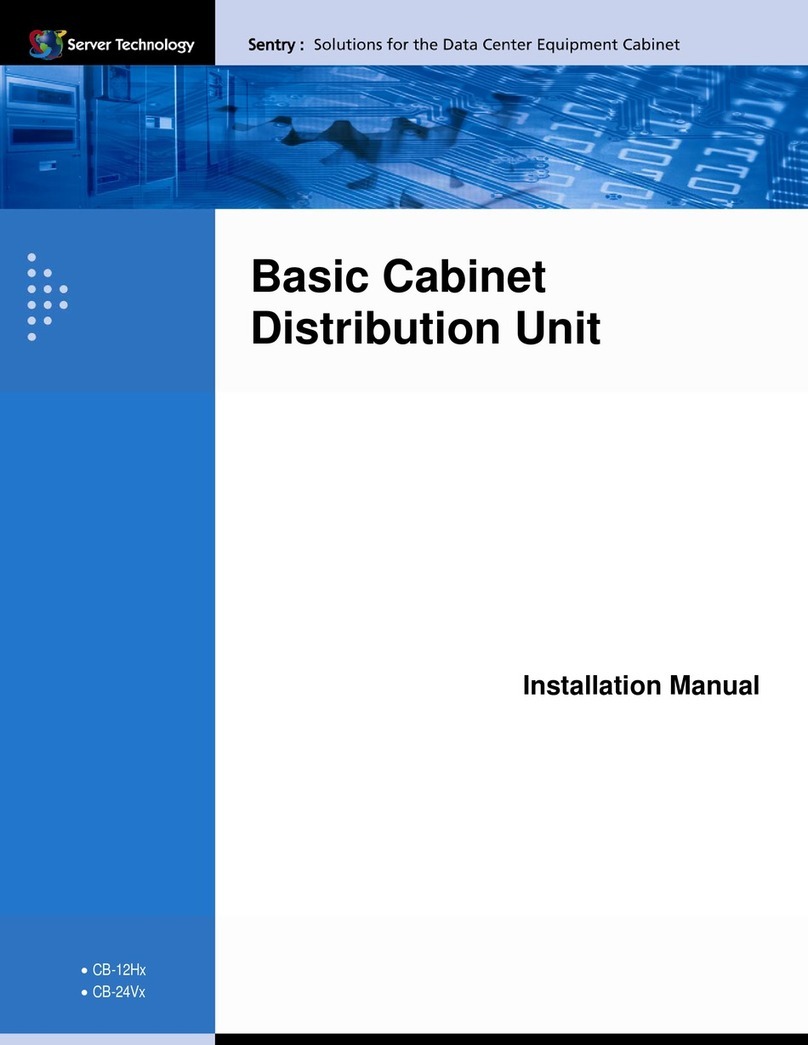
Server Technology
Server Technology Sentry CB-12H Series User manual
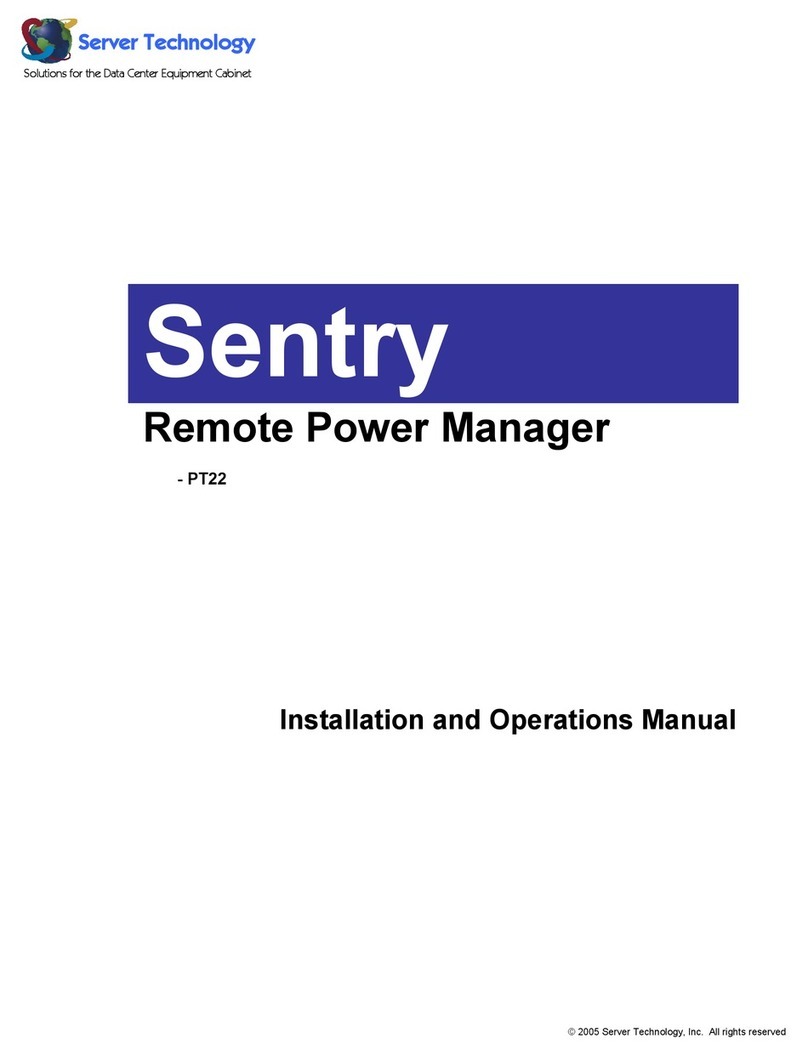
Server Technology
Server Technology Sentry PT22 Installation guide
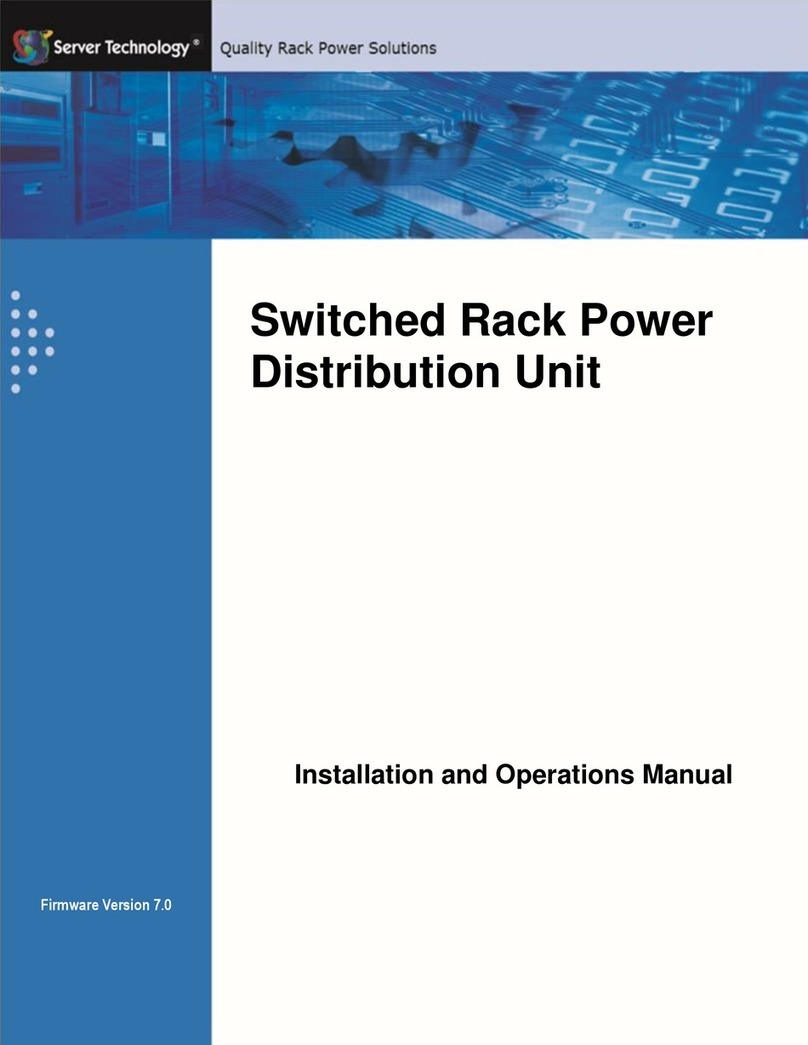
Server Technology
Server Technology Switched Rack PDU User manual
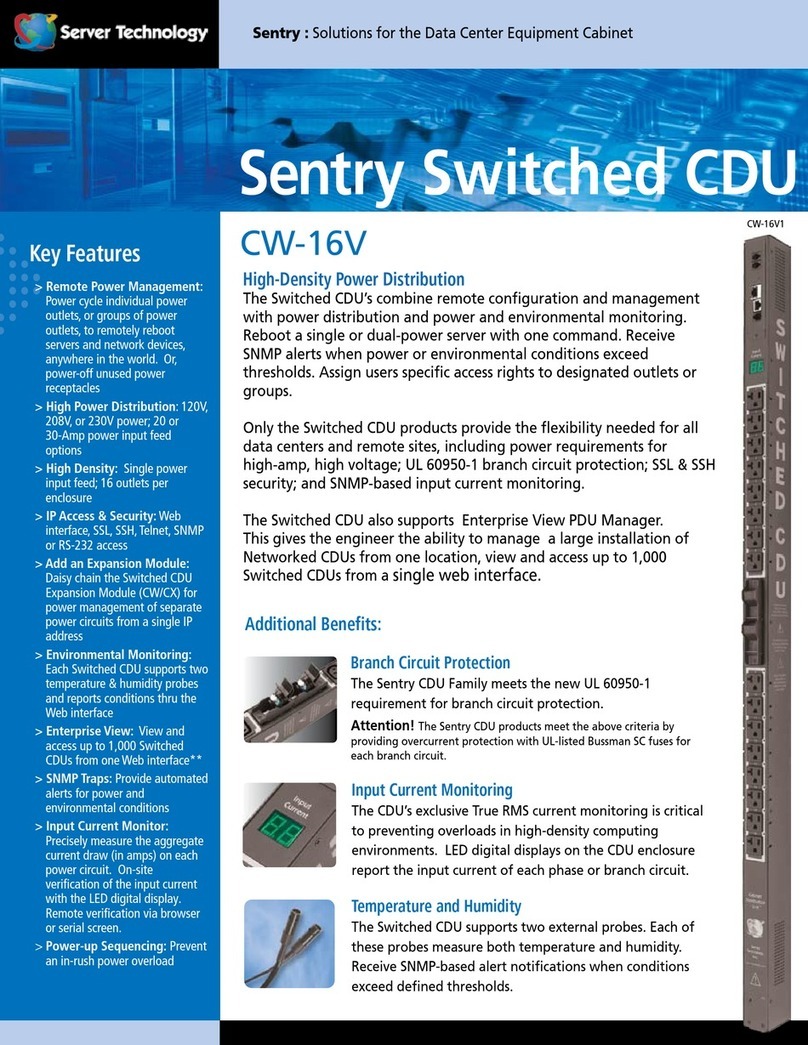
Server Technology
Server Technology CW-16V User manual
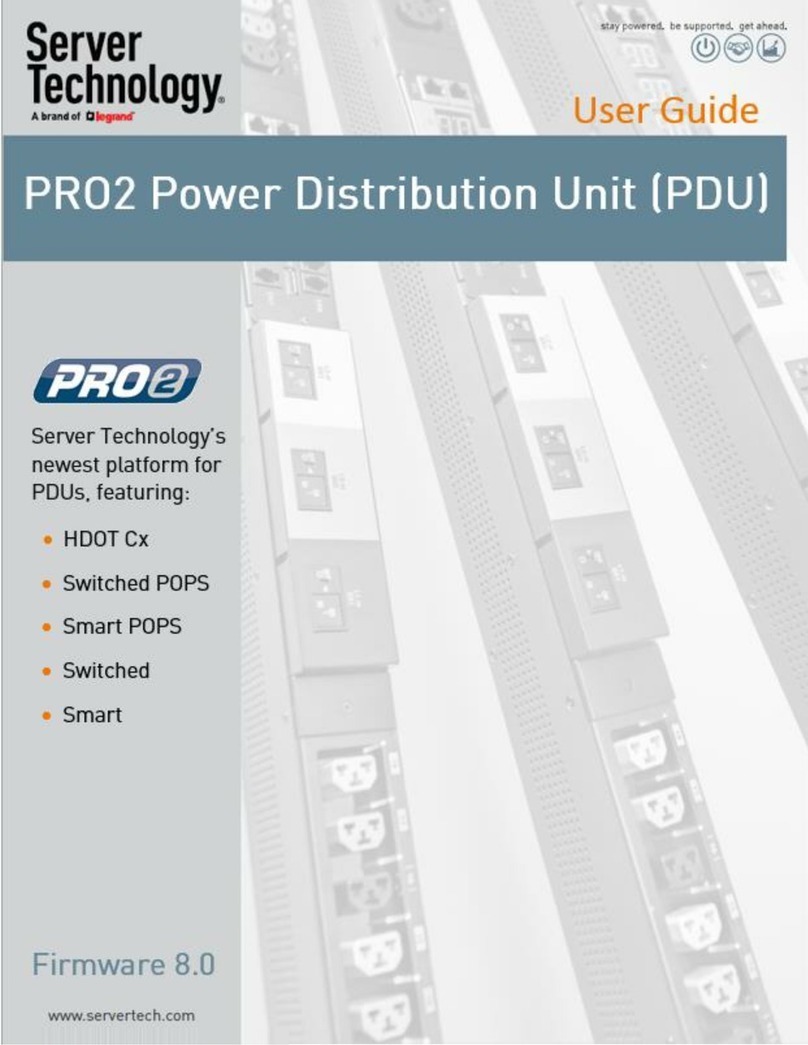
Server Technology
Server Technology switched pro2 User manual

Server Technology
Server Technology CDUCW-24V4 User manual

Server Technology
Server Technology 4805-XLS-16B User manual

Server Technology
Server Technology CW-8H User manual

Server Technology
Server Technology CDUCW-16V-MX User manual