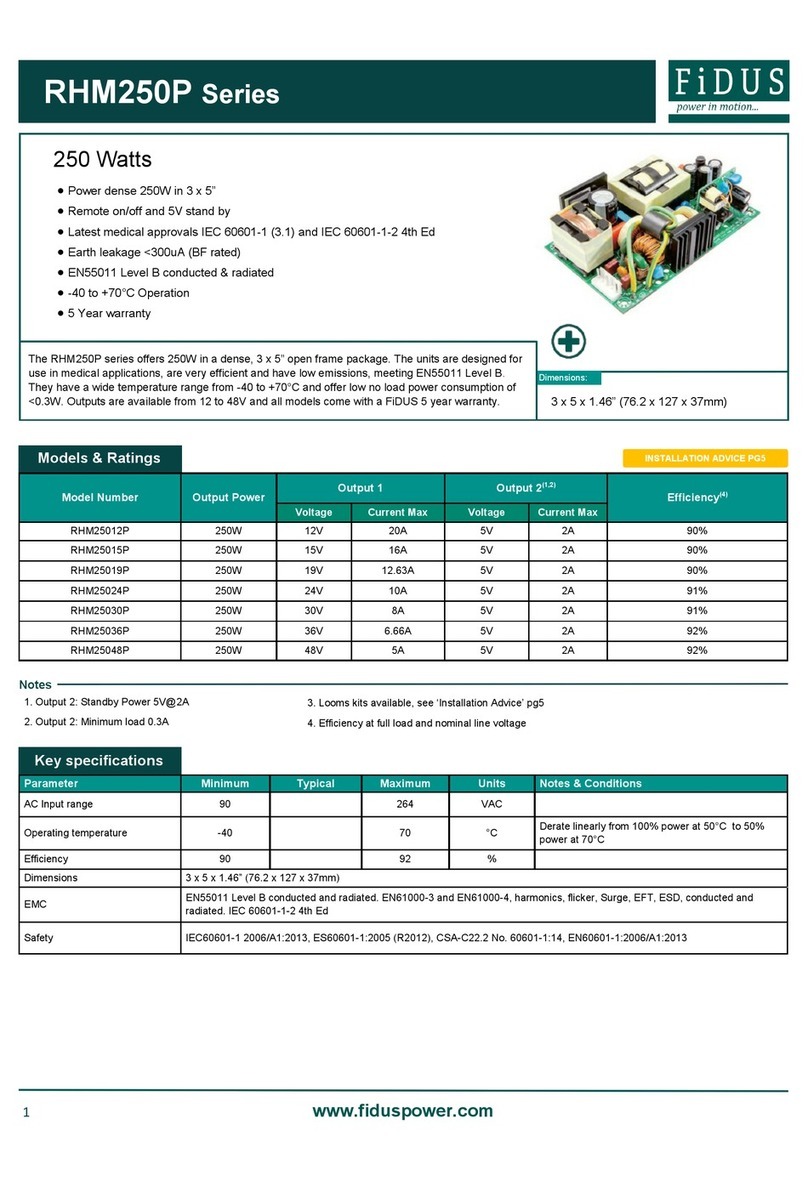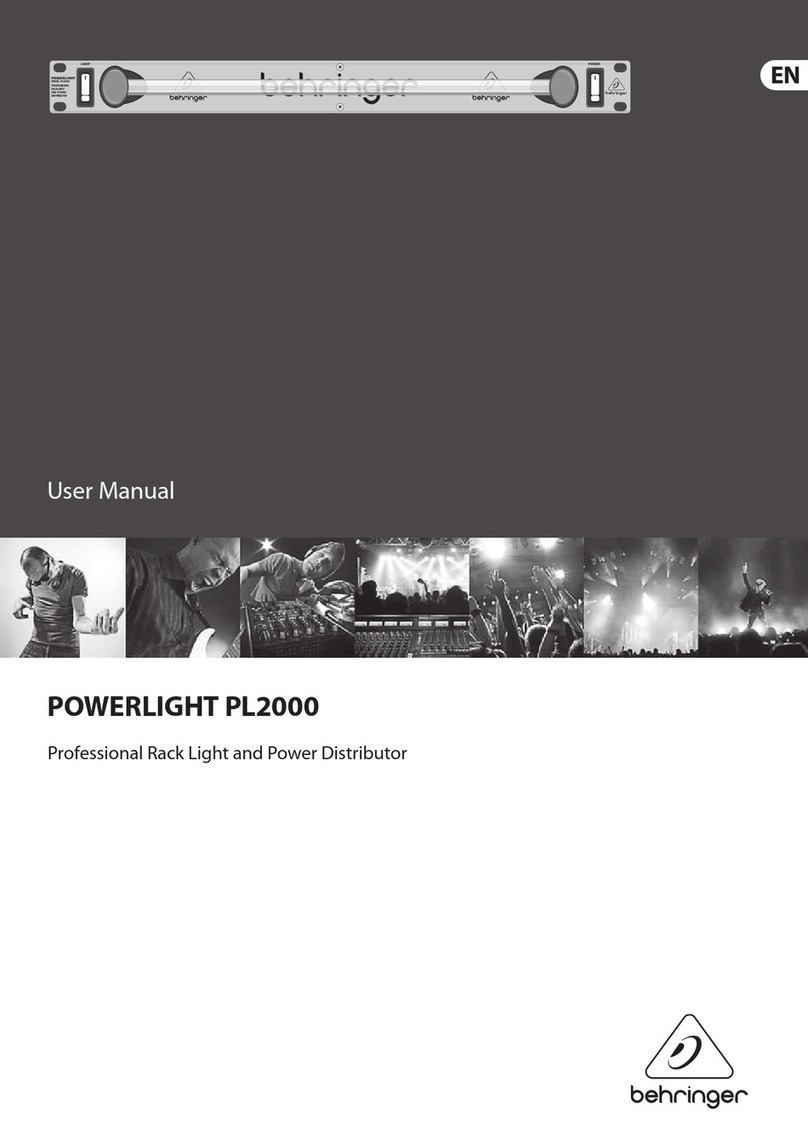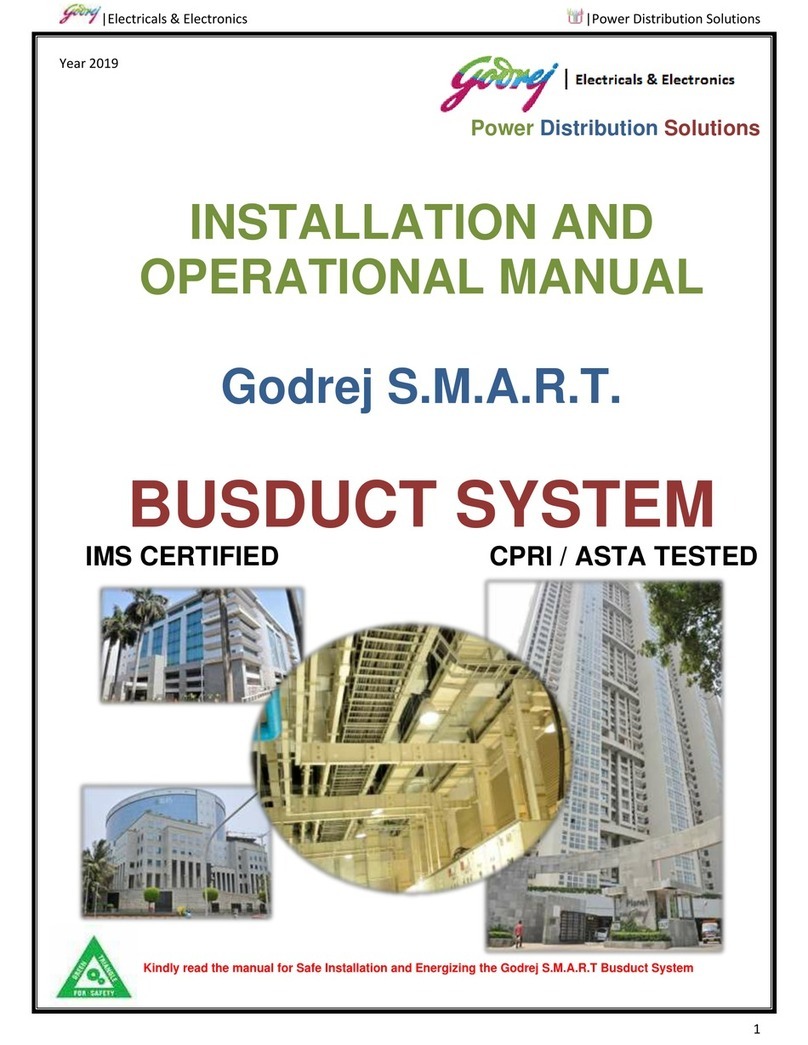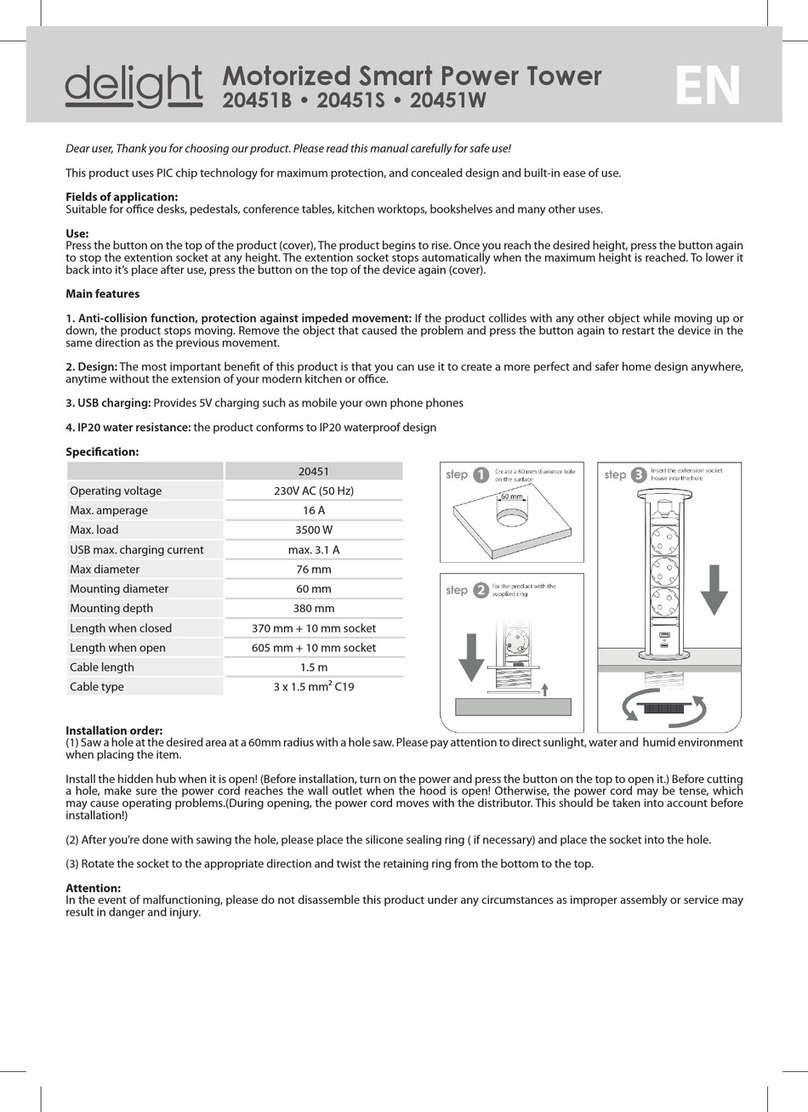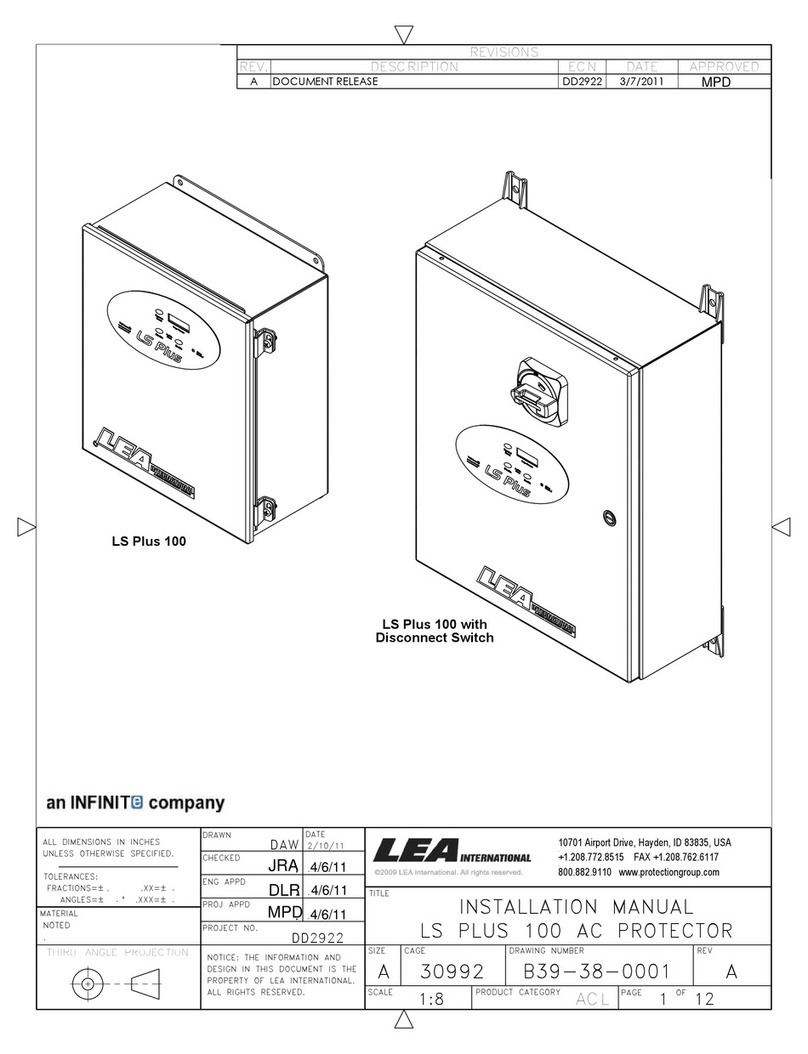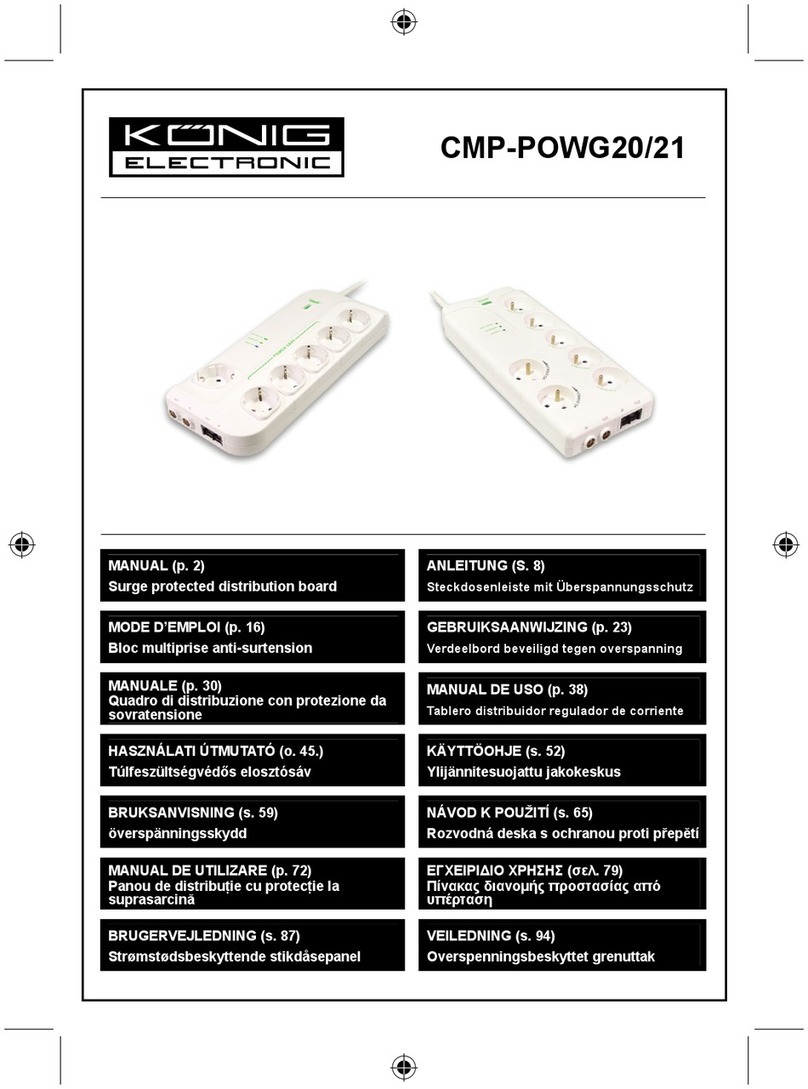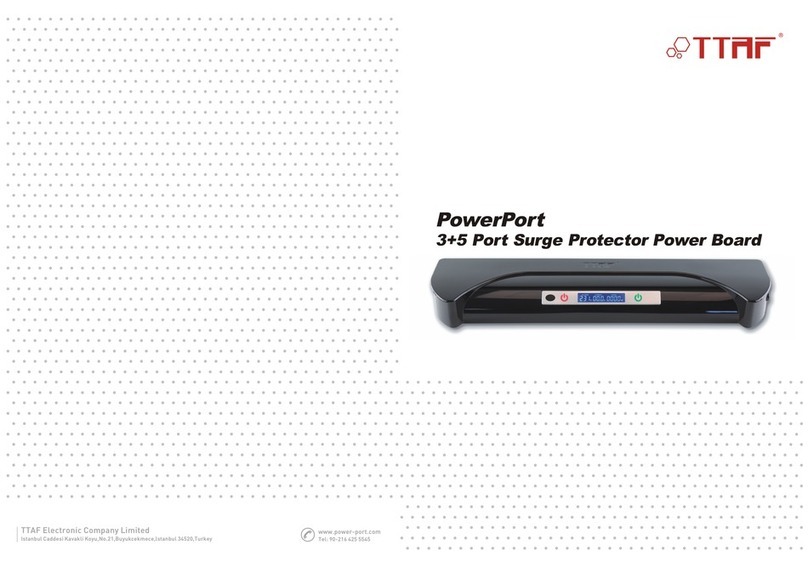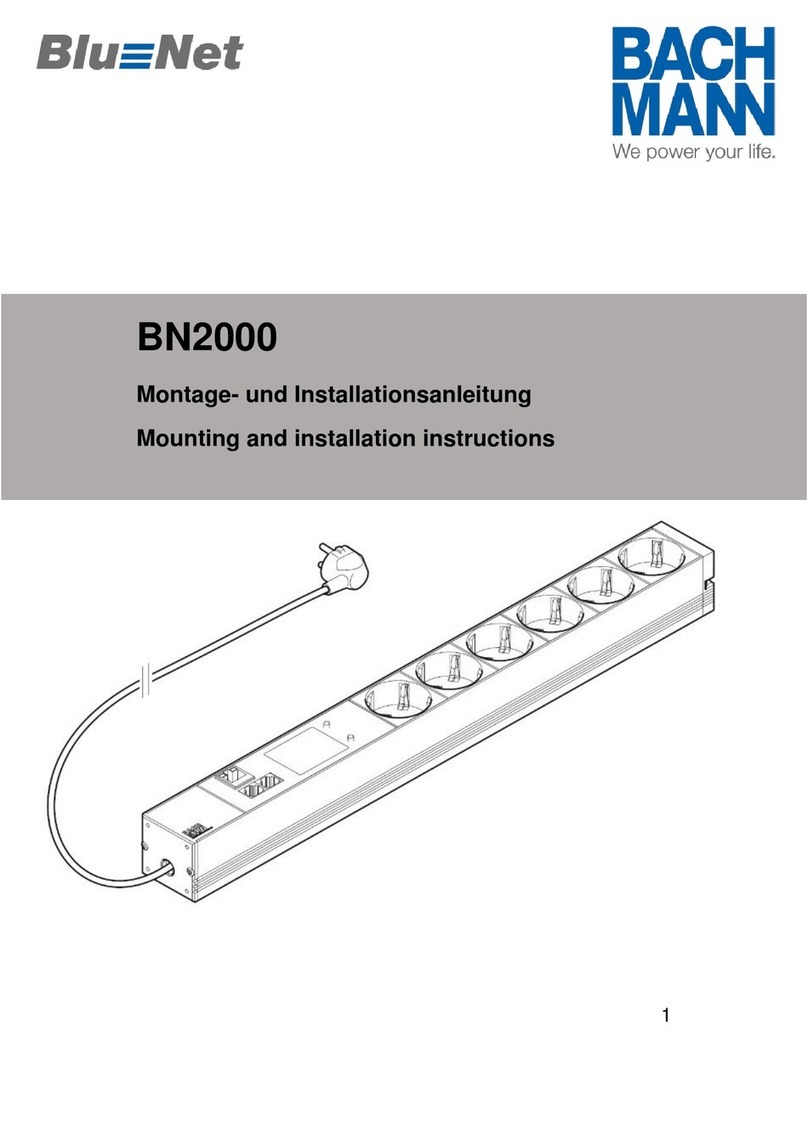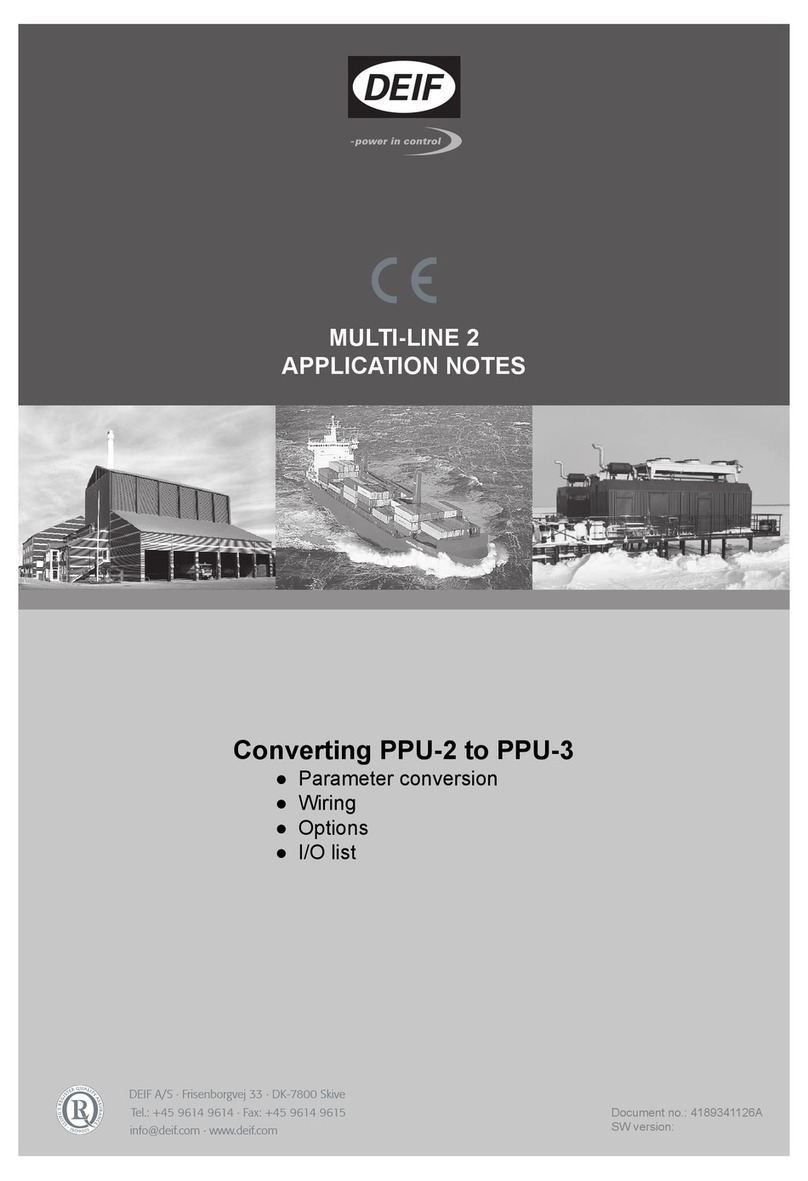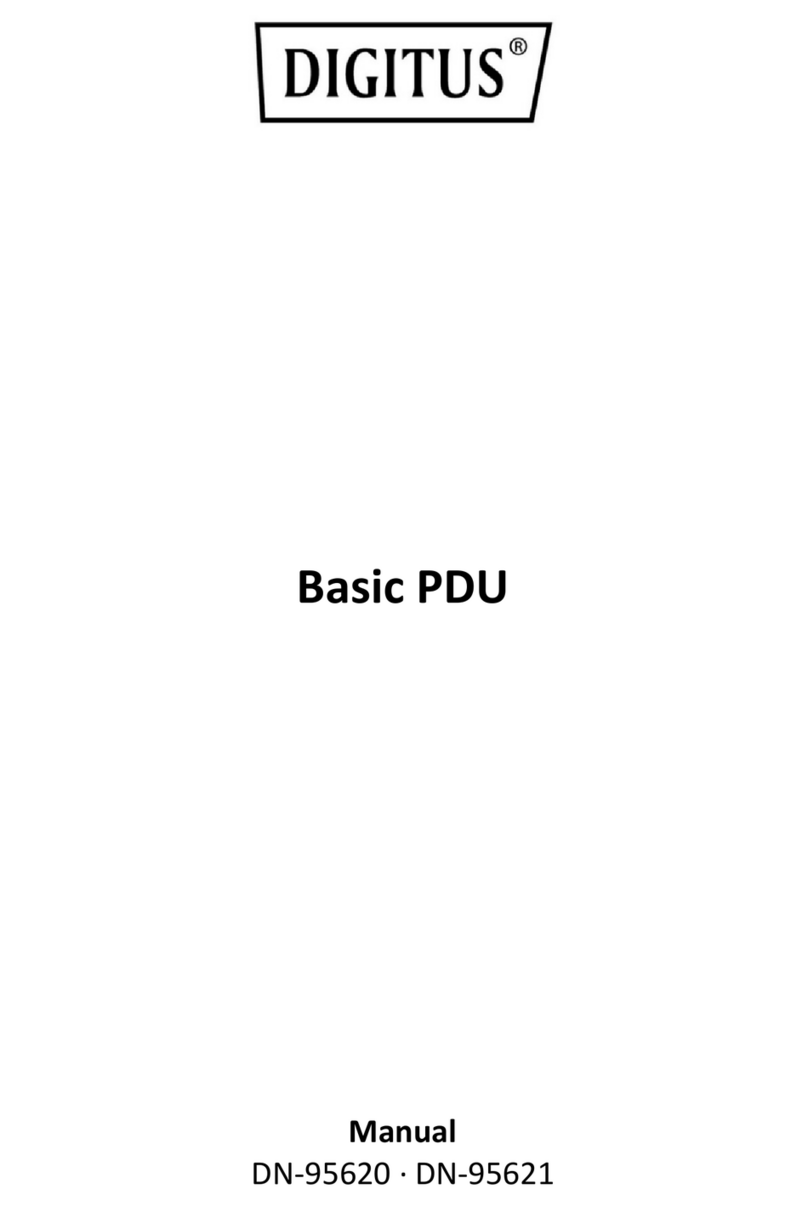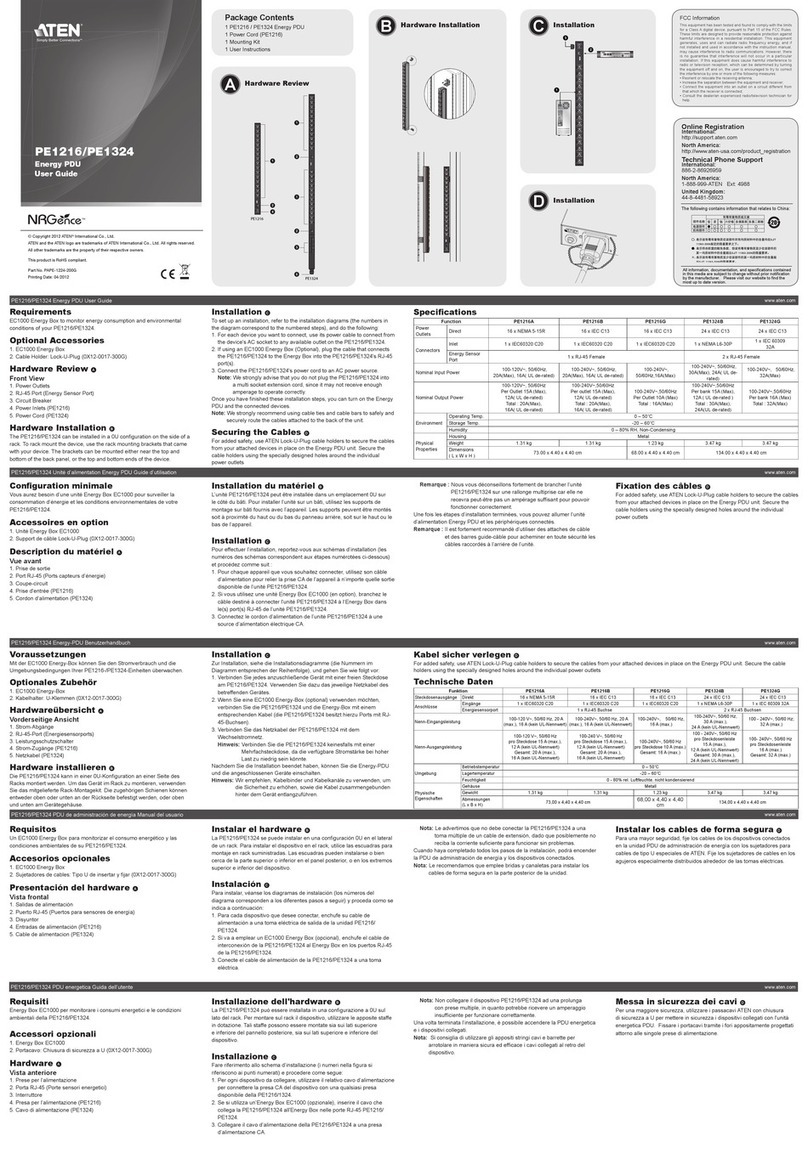Server Technology Switched Rack PDU User manual

Switched Rack Power
Distribution Unit
Installation and Operations Manual
Firmware Version 7.0

Instructions
This symbol is intended to alert the user to the presence of important operating and maintenance (servicing) instructions in
the literature accompanying the appliance.
Dangerous Voltage
This symbol is intended to alert the user to the presence of un-insulated dangerous voltage within the product’s enclosure that may be
of sufficient magnitude to constitute a risk of electric shock to persons.
Protective Grounding Terminal
This symbol indicates a terminal that must be connected to earth ground prior to making any other connections to the equipment.
Life-Support Policy
As a general policy, Server Technologydoes not recommend the use of any of its products in the following situations:
life-support applications where failure or malfunction of the Server Technology product can be reasonably expected to cause
failure of the life-support device or to significantly affect its safety or effectiveness.
direct patient care.
Server Technology will not knowingly sell its products for use in such applications unless it receives in writing assurances satisfactory
to Server Technology that:
the risks of injury or damage have been minimized,
the customer assumes all such risks, and
the liability of Server Technology is adequately protected under the circumstances.
The term life-support device includes but is not limited to neonatal oxygen analyzers, nerve stimulators (whether used for anesthesia,
pain relief or other purposes), auto-transfusion devices, blood pumps, defibrillators, arrhythmia detectors and alarms, pacemakers,
hemodialysis systems, peritoneal dialysis systems, neonatal ventilator incubators, ventilators (for adults or infants), anesthesia
ventilators, infusion pumps, and any other devices designated as “critical” by the U.S. FDA.
Notices
301-0113-1 Rev U (052016)
Copyright © 2005-2016 Server Technology, Inc. All rights reserved.
1040 Sandhill Drive
Reno, Nevada 89521 USA
All Rights Reserved
This publication is protected by copyright and all rights are reserved. No part of it may be reproduced or transmitted by any means or
in any form, without prior consent in writing from Server Technology.
The information in this document has been carefully checked and is believed to be accurate. However, changes are made
periodically. These changes are incorporated in newer publication editions. Server Technology may improve and/or change
products described in this publication at any time. Due to continuing system improvements, Server Technology is not responsible for
inaccurate information which may appear in this manual. For the latest product updates, consult the Server Technology web site at
www.servertech.com. In no event will Server Technology be liable for direct, indirect, special, exemplary, incidental, or consequential
damages resulting from any defect or omission in this document, even if advised of the possibility of such damages.
In the interest of continued product development, Server Technology reserves the right to make improvements in this document and
the products it describes at any time, without notices or obligation.
The Globe logo is a trademark of Server Technology, Inc., registered in the US. Use of the logos for commercial purposes without
the prior written consent of Server Technology may constitute trademark infringement and unfair competition in violation of federal
and state laws.
Server Technology, the Globe logo, Sentry, Switched CDU, CDU, PRO2, PIPS, POPS, PDU Power Pivot, and StartUp Stick are
trademarks of Server Technology, Inc., registered in the US. EZip is a trademark of Server Technology.
Other trademarks and trade names may be used in this document to refer to either the entities claiming the marks and names or their
products. Server Technology, Inc. disclaims any proprietary interest in trademarks and trade names other than its own.
Please Recycle
Shipping materials are recyclable. Please save them for later use, or dispose of them appropriately.

Table of Contents
CHAPTER 1: INTRODUCTION 4
Quick Installation Checklist............................................................................................................. 4
Technical Support............................................................................................................................ 4
PDU Power Pivot .......................................................................................................................... 5
Equipment Overview.......................................................................................................................6
IPv6 and Server Technology Products............................................................................................. 7
CHAPTER 2: INSTALLATION 10
Standard Accessories..................................................................................................................... 10
Optional Accessories ..................................................................................................................... 10
Additional Required Items............................................................................................................. 10
Safety Precautions ......................................................................................................................... 11
NEBS GR-1089-Core Information ................................................................................................ 12
Input Power Cord Retention Options for PDUs with IEC C20 Inlets............................................ 13
Attaching Safety Earth Ground Connection .................................................................................. 14
Mounting the PDU......................................................................................................................... 15
Attaching the Expansion Module................................................................................................... 16
Connecting to the Power Source.................................................................................................... 16
Connecting Devices....................................................................................................................... 16
Connecting the Sensors.................................................................................................................. 16
Connecting to the Unit................................................................................................................... 16
CHAPTER 3: OPERATIONS 19
Interfaces ....................................................................................................................................... 21
Web Interface................................................................................................................................. 22
Command Line Interface ............................................................................................................... 53
CHAPTER 4: ADVANCED OPERATIONS 97
SSL ................................................................................................................................................ 98
SSH.............................................................................................................................................. 100
SNMP/Thresholds........................................................................................................................ 102
LDAP........................................................................................................................................... 116
TACACS+ ................................................................................................................................... 126
RADIUS ...................................................................................................................................... 132
Logging........................................................................................................................................ 136
Upload/Download........................................................................................................................ 141
Remote Shutdown........................................................................................................................ 143
CHAPTER 5: APPENDICES 147
Appendix A: Resetting to Factory Defaults................................................................................. 147
Appendix B: Uploading Firmware............................................................................................... 148
Appendix C: Technical Specifications......................................................................................... 149
Appendix D: Product Support Information.................................................................................. 156

4Introduction Switched PDU
Installation and Operations Manual
Chapter 1: Introduction
Quick Installation Checklist
The following steps are recommended to quickly install and configure the Switched PDU for use in your data
center equipment cabinet:
1. Mount the Switched PDU.
2. Connect to the power source.
3. Connect the devices.
4. Connect the sensors.
5. Connect to the Switched PDU.
6. Configure the Switched PDU.
Login as the predefined Administrator (admn/admn).
Configure the network settings.
Create new administrative user account.
Configure location and Switched PDU names.
Configure sensor names.
Configure new user account(s).
Remove the predefined Administrator account “admn”.
7. Connect the Switched PDU to the network.
Technical Support
Experience Server Technology's FREE Technical Support
Server Technologyunderstands that there are often questions when installing and/or using a new product. Free
Technical Support is provided from 8 a.m. to 5 p.m. PST, Monday through Friday. After-hours service is provided to
ensure your requests are handled quickly no matter what time zone or country you are located in.
Server Technology, Inc.
1040 Sandhill Drive Tel: 1-800-835-1515 Web: www.servertech.com

Switched PDU
Installation and Operations Manual Introduction 5
PDU Power Pivot
Server Technology’s PDU Power Pivotflexible infeed provides a simplified power cord routing to the unit with a design that
eliminates bend radius issues.
As illustrated below, the PDU Power Pivot capability can deliver a solution for several types of PDU installations and
mountings, setting the correct cord angle for overhead power, offset overhead power, concrete floor, raised floor, and intra-rack
power.
PDU Power Pivot –Flexible Cord Design
To learn more about PDU Power Pivot and watch a brief video that animates the PDU Power Pivot mounting angles in the
equipment rack, see the Server Technology website at: http://info.servertech.com/PDUpowerpivot

6Introduction Switched PDU
Installation and Operations Manual
Equipment Overview
1. The power inlet/cord(s) connects the PDU to the electrical power source.
2. The Current LED(s) displays the current load for each infeed, branch or electrical phase per infeed.
3. Two RJ45 connectors for Serial (RS-232) and Ethernet connection.
4. Two mini RJ11 connectors for Temperature/Humidity sensors.
A number is printed above each outlet. These numbers can be used in commands that require an outlet name.
1
2
4
3
4
3
2
1
Switched Rack Power Distribution Unit

Switched PDU
Installation and Operations Manual Introduction 7
IPv6 and Server Technology Products
Server Technology is introducing IPv6 “dual stack” support to the PDU product line. IPv6 has been designed to
succeed IPv4 as the dominant communications protocol for internet traffic, to avoid depletions of the IPv4 address
space, and to allow more IP address growth. Many devices already in use support IPv6.
IPv6 has several new operational methods:
Static IPv6 Address: The IPv6 equivalent of Static IPv4.
DHCPv6 Address: The IPv6 equivalent of a DHCP IPv4 address, also known as a “stateful” auto-
configuration of DHCPv6.
IPv6 Stateless Auto-Configured Address –(RFC 4862): An automatically-generated unique link-local IPv6
address used for client based configurations. This address is always present in the Server Technology dual
stack and cannot be disabled.
DHCPv6 Stateless Auto-Configured Address –(RFC 3736): A “stateless” Dynamic Host Configuration
Protocol (DHCP) service for IPv6 (DHCPv6). This address is used by nodes to obtain configuration
information, such as addresses of DNS recursive name servers that do not require the maintenance of any
dynamic state for individual clients.
Firmware –Protocol Support
IPv6 and IPv4 Protocols:
The firmware supports the following network IPv6 and IPv4 protocols:
DNS Ping
FTP (or SFTP) Server SNMPv1/2/3
FTP (or SFTP) Updates SNTP
HTTP or HTTPS
SMTP
Static IPv6 DHCPv6 (stateless and stateful)
Syslog SNMPv1/2/3 Traps
Telnet SSH
IPv4-Only Protocols:
The firmware supports the following network IPv4-only protocols:
Cisco EnergyWise
LDAP
Load Shedding *
RADIUS *
TACACS+
* = may work with IPv6 addresses, but not tested.

8Introduction Switched PDU
Installation and Operations Manual
Network-Enabled Modes
NOTES:
For all network-enabled modes described below, the PDU will set an auto-configured IPv6 address, and if IPv6 router announcements are
active, a stateless DHCP IPv6 address will also be set. Further, in all network-enabled modes, at least one IPv4 or one IPv6 address will
be active.
For maximum backward compatibility, the default network mode is “IPv4 only”.
Network disabled –No IPv4 or IPv6 addresses available.
IPv4 only, DHCP disabled (static IPv4) –If the IPv4 Static Address and Net Mask of the PDU are valid,
they will be set.
IPv4 only, DHCP enabled (DHCP IPv4) –The PDU will try to resolve an IPv4 DHCP address. If a DHCP
address cannot be obtained after 90 seconds, the PDU can: (1) optionally fall back to its static IPv4 settings,
or (2) indefinitely wait to acquire an address based on DHCP configuration settings. This setting is the
default.
Dual IPv6/IPv4, DHCP disabled (static IPv6/IPv4) –If the IPv6 Static Address and prefix of the PDU are
valid, they will be set. Otherwise, the PDU will attempt to use DHCPv6 to obtain an IPv6 address.
In addition, if the IPv4 Static Address and Net Mask of the PDU are valid, they will be set.
Dual IPv6/IPv4, DHCP enabled (DHCP IPv6/IPv4) –The PDU will try to resolve both its IPv6 and IPv4
addresses by DHCP. If both DHCP requests are answered, the primary DNS server of the PDU will become
the primary IPv6 DNS server, and the secondary DNS server of the PDU will become the primary IPv4
DNS server.
If only one of the DHCP requests is answered, the DNS servers of the PDU will map to the primary and
secondary DNS server from that request.
If a DHCP address cannot be obtained after 90 seconds, the PDU can: (1) optionally fall back to its static
IPv4 and/or IPv6 settings, or (2) indefinitely wait to acquire an address based on DHCP configuration
settings.

Switched PDU
Installation and Operations Manual Introduction 9
Viewing Network Status
You can obtain the IPv6 network status through the firmware Web Interface or Command Line Interface (CLI). For
the CLI, use the show network command as follows:
Switched CDU: show network
Network Settings
State: DHCP IPv6/IPv4 Network: Dual IPv6/IPv4
Link: Up Negotiation: Auto
Speed: 100 Mbps Duplex: Full
AutoCfg IPv6: FE80::20A:9CFF:FE52:4104/64
IPv6 Address: FD01::1:B51A:E03C/64
IPv4 Address: 10.1.6.230 Subnet Mask: 255.255.0.0
IPv4 Gateway: 10.1.1.1
DNS1: FD01::A01:585
DNS2: 10.1.5.133
Static IPv4/IPv6 Settings
IPv6 Address: FD01::A01:353/64
IPv6 Gateway: ::
IPv4 Address: 10.1.2.253 Subnet Mask: 255.255.0.0
IPv4 Gateway: 10.1.1.1
DNS1: 10.1.5.133
DNS2: 10.1.5.134
DHCP Settings
DHCP: Enabled
FQDN: Enabled [sentry3-524104]
Boot Delay: Enabled
Static Fallback: Enabled
Network Services
Telnet: Enabled Port: 23
SSH: Enabled Port: 22 Auth: Password, Kb-Int
HTTP: Enabled Port: 80
SSL: Enabled Port: 443 Installed Cert: User Encrypted
Access: OptionalStored Files: Cert & Key
User Cert: Enabled User Passphrase: <set>
SNMPv1/2: Enabled Port: 161 TrapPort: 162
SNMPv3: Disabled Port: 161 TrapPort: 162
FTP Server: Enabled Port: 21
SPM Access: Enabled
Command successful
NOTE: The fields IPv4 Address, IPv4 Subnet Mask, IPv4 Gateway, DNS1, and DNS2 are equivalent to existing IPv4 settings except that
current network settings and static settings are displayed separately. This allows you to view both static configuration settings and active
network settings that can be obtained using DHCP. The DNS addresses may be in IPv4 or IPv6 (based on RFC4291) format at this time.

10 Installation Switched PDU
Installation and Operations Manual
Chapter 2: Installation
Before installing your Switched Rack Power Distribution Unit, refer to the following lists to make sure you have all
the items shipped with the unit, as well as other items needed for proper installation.
Standard Accessories
Mounting Hardware
Vertical Models:
Button mounting kit with M4 screws.
Horizontal Models:
Two removable L-brackets with four M4 screws.
Expansion Models:
RJ12 to RJ12 crossover cable.
Additional Items for Models with C20 Inlets
Separate power input.
Optional power input retention bracket hardware (can be installed); two removable T-brackets with two 40 mm
screws per input.
Note: This bracket is not compatible with Server Technology Input Power Cords with the self-locking C19
feature. These power cords have the prefix PTCORD-L#.
Optional Accessories
Temperature/humidity sensors (Part Number EMTH-1-1).
Environmental monitor (Part Number EMCU-1-1B).
Vertical mounting brackets; additional mounting options are available in the Accessories section of the
Server Technology website at www.servertech.com.
Additional Required Items
Flathead and Phillips screwdrivers.
Screws, washers, and nuts to attach the PDU to your equipment rack.

Switched PDU
Installation and Operations Manual Installation 11
Safety Precautions
This section contains important safety and regulatory information that must be reviewed before installing and using
the Switched Rack Power Distribution Unit.
Only for installation and use in a
Restricted Access Location in
accordance with the following
installation and use instructions.
This equipment should only be
installed by trained personnel.
Destiné à l'installation et l'utilisation dans le
cadre de Restricted Access Location selon
les instructions d'installation et d'utilisation.
Cet équipement est uniquement destiné
à être installé par personnel qualifié.
Nur für Installation und Gebrauch in
eingeschränkten Betriebszonen gemäß der
folgenden Installations-und
Gebrauchsanweisungen.
Dieses Gerät ist nur für den Einbau
durch Personal vorgesehen.
This equipment is designed to be
installed on a dedicated circuit.
The power supply cord shall be a
minimum of 1.5m (4.9ft) and a
maximum of 4.5m (15ft). If using
an extension power cord, the total
length shall also be no more than
the maximum allowed. The plug is
considered the disconnect device
and must be easily accessible.
Cet équipement a été conçu pour être
installé que un circuit dédié. Le cordon
d’alimentation doit être d’au moins 1,5M et
un maximum de 4,5m. Si vous utilisez un
cordon de rallonge, la longueur totale est
également plus que le maximum autorise.
La prise est considérée comme un
dispositif de coupure et doit être facilement
accessible.
Die Geräte sind für eine Installation an
einer fest zugeordneten Leitung ausgelegt.
Die Stromzuleitung hat eine Mindestlänge
von 1,5m, und hochstens 4,5m. Sollten Sie
ein Verlangerrungsnetzkabel, der
Gesamtlange auch nicht mehr als die
maximal zulassige sein. Der Stecker dient
zur Trennung vom Netz und muss einfach
erreichbar sein.
The dedicated circuit must have
circuit breaker or fuse protection.
PDUs have been designed without
a master circuit breaker or fuse to
avoid becoming a single point of
failure. It is the customer’s
responsibility to provide adequate
protection for the dedicated power
circuit. Protection of capacity equal
to the current rating of the PDU
must be provided and must meet
all applicable codes and
regulations. In North America,
protection must have a 10,000A
interrupt capacity.
Le circuit spécialisé doit avoir un disjoncteur
ou une protection de fusible. PDUs ont été
conçus sans disjoncteur général ni fusible
pour éviter que cela devient un seul endroit
de panne. C’est la responsabilité du client
de fournir une protection adéquate pour le
circuit-alimentation spécialisé. Protection de
capacité équivalant à la puissance de
l'équipement, et respectant tous les codes
et normes applicables. Les disjoncteurs ou
fusibles destinés à l'installation en Amérique
du Nord doivent avoir une capacité
d'interruption de 10.000 A.
Der feste Stromkreis muss mit einem
Schutzschalter oder einem
Sicherungsschutz versehen sein. PDUs
verfügt über keinen Hauptschutzschalter
bzw. über keine Sicherung, damit kein
einzelner Fehlerpunkt entstehen kann. Der
Kunde ist dafür verantwortlich, den
Stromkreis sachgemäß zu schützen. Der
Kapazitätsschutz entspricht der aktuellen
Stromstärke der Geräte und muss alle
relevanten Codes und Bestimmungen
erfüllen. Für Installation in Nordamerika
müssen Ausschalter bzw. Sicherung über
10.000 A Unterbrechungskapazität
verfügen.
Models with unterminated power
cords: Input connector must be
installed by qualified service
personnel. Input connector rating
must meet all applicable codes and
regulations.
Modèles avec cordons d'alimentation non
terminées: Le connecteur d’entrée doit être
installé par un personnel qualifié. Entrée
cote de raccordement doit respecter tous
les codes et règlements électriques
applicables.
Modelle mit nicht abgeschlossenen
Netzkabel: Der Eingangsstecker darf nur
von qualifiziertem Wartungspersonal
installiert werden. Eingangsanschluss
Bewertung müssen alle geltenden und
verbindlichen Normen und Vorschriften
entsprechen.
Do not block venting holes when
installing this product. Allow for
maximum airflow at all times.
Ne bloquez pas les orifices d'aération lors
de l'installation de ce produit. Permettre une
circulation d'air maximale à tout moment.
Achten Sie darauf, dass keine
Belüftungslöcher bei der Installation dieses
Produkts. Damit für maximalen Luftstrom
zu allen Zeiten.
Installation Orientation: Vertical
units are designed to be installed
in vertical orientation.
Installation Orientation: Les unités vertical
sont conçues pour être installées dans une
orientation verticale.
Installationsausrichtung: Vertical Einheiten
sind zur vertikalen Installation vorgesehen.
Always disconnect the power
supply cord before servicing to
avoid electrical shock. For
products with two input power
cords, both must be disconnected
before servicing.
Toujours débrancher le cordon
d'alimentation avant de l'ouverture pour
éviter un choc électrique. Pour les produits
avec deux cordons d'alimentation d'entrée,
les deux doivent être déconnectés avant
l'entretien.
Trennen Sie das Netzkabel, bevor Sie
Wartungsarbeiten Öffnung einen
elektrischen Schlag zu vermeiden. Für
Produkte mit zwei Eingangsstromkabel,
sowohl, müssen vor der Wartung
abgeschaltet werden.
WARNING! High leakage current!
Earth connection is essential
before connecting supply!
ATTENTION! Haut fuite très possible! Une
connection de masse est essentielle avant
de connecter l’alimentation !
ACHTUNG! Hoher Ableitstrom! Ein
Erdungsanschluss ist vor dem Einschalten
der Stromzufuhr erforderlich!
WARNING! Cx-xxE-x units double
pole/neutral fusing
ATTENTION! Les unités Cx-xxE-x Double
Pôle/Fusible sur le Neutre
ACHTUNG!: Cx-xxE-x Zweipolige bzw.
Neutralleiter-Sicherung
ATTENTION! Observe precautions
for handling Electrostatic Sensitive
Devices.
Attention ! Respecter les mesures de
sécurité en manipulant des dispositifs
sensibles aux décharges électrostatiques.
Achtung! Vorsichtshinweise zur
Handhabung elektrostatisch empfindlicher
Geräte beachten.
Products rated for 240/415VAC
may be fitted with a plug that is
rated for a higher voltage. Caution
must be taken to assure that the
rating of the unit and the supply
voltage match.
Les produits prévus pour 240/415VAC peut
être équipé d'un bouchon qui est conçu
pour une tension plus élevée. Des
précautions doivent être prises pour assurer
que la cote de l’unité et la tension
d’alimentation correspond.
Produkte die für 240/415VAC zugelassen
sind können mit einem Stecker der für eine
höhere Spannung ausgestattet sein.
Vorsicht ist geboten, um sicherzustellen,
dass die erlaubten Betriebswerte des
Gerätes und der Versorgungsspannung
zueinander passen.

12 Installation Switched PDU
Installation and Operations Manual
NEBS GR-1089-Core Information
For NEBS certified products only.
These products are intended to be installed in Network Communications Facilities and in locations where the NEC applies.
This product is suitable for installation in a Common Bonding Network (CBN).
WARNING: The intra-building port(s) of the equipment or subassembly is suitable for connection to intra-building or
unexposed wiring or cabling only. The intra-building port(s) of the equipment or subassembly MUST NOT be metallically
connected to interfaces that connect to the OSP or its wiring.
These interfaces are designed for use as intra-building interfaces only (Type 2 or Type 4 ports as described in
GR-1089-CORE, Issue 5) and require isolation from the exposed OSP cabling. The addition of Primary Protectors is not
sufficient protection in order to connect these interfaces metallically to OSP wiring.

Switched PDU
Installation and Operations Manual Installation 13
Input Power Cord Retention Options for PDUs with IEC C20 Inlets
Determine which Detachable Input Cord was supplied with the unit:
For the following Detachable Input Cords with the self-locking
IEC C19 feature, follow Procedure A below.
PTCORD-L1, PTCORD-L2, PTCORD-L3, PTCORD-L5, PTCORD-L6, or
PTCORD-L7.
For the following Detachable Input Cords, follow Procedure B below.
PTCORD-1, PTCORD-2, PTCORD-3, PTCORD-4, PTCORD-5, PTCORD-6,
or PTCORD-7.
Procedure A
If the unit was supplied with a Detachable Input Power Cord with a self-locking IEC C19, install it directly into the
C20 inlet.
1. Verify the Retention Bracket Assembly (part number KIT-0016) is not installed.
a. If KIT-0016 is installed, remove the two screws attaching the bracket to the IEC 60320 C20 inlet
to the enclosure.
b. Remove the Retention Bracket Assembly.
c. Re-attach the two screws to the IEC C20 and securely tighten.
2. Push the C19 from the Detachable Input Cord firmly into the C20 inlet to ensure it is properly seated.
C20 Inlet without Retention Bracket Assembly KIT-0016, Retention Bracket Assembly
Procedure B
If the unit was supplied with a Detachable Input Power Cord without the self-locking C19 feature, install with the
Retention Bracket Assembly (part number KIT-0016), followed by the power cord.
1. Remove the two screws attaching the IEC 60320 C20 inlet to the enclosure.
2. Assemble and attach the Retention Bracket to the enclosure as shown
3. Connect the power cord. Ensure the C19 is fully seated against the C20 inlet. (It may be necessary to loosen
some of the Retention Bracket Assembly screws to allow the C19 plug to be properly installed.)
4. Tighten the Retention Bracket Assembly to restrain the power cord.

14 Installation Switched PDU
Installation and Operations Manual
Attaching Safety Earth Ground Connection
Server Technology PDUs are supplied with an external safety ground connection to provide an alternate ground path for fault
currents, and to maintain the same ground reference between it and the equipment rack.
NOTE: The auxiliary external ground location may vary. Most PDUs will have it located near the power cord entry located near the symbol.
User-supplied materials:
One 5 mm internal (or external) tooth star washer;
One 4.0 mm2 (10 AWG) wire with 5 mm ring terminal;
One metric M5 x 6 mm coarse pitch screw.
Instructions:
1. Connect one end of the ground wire to the equipment cabinet or local ground.
2. Locate the PDU external ground near the symbol.
3. Connect the other end with a ring terminal and a M5 screw to the PDU external ground. To ensure proper grounding
to the chassis, use a star washer between the ring terminal and the PDU.

Switched PDU
Installation and Operations Manual Installation 15
Mounting the PDU
The following illustration shows how to mount the Switched PDU in vertical or horizontal orientation:
Horizontal/Rack
1. Select the appropriate bracket mounting points for proper mounting depth within the rack.
2. Attach the L-brackets to these mounting points with two screws for each bracket.
3. Install the enclosure into your rack, using the slots in each bracket. The slots allow about 6 mm (0.25 inch) of
horizontal adaptability to align with the mounting holes of your rack.
Vertical
The Switched PDU is supplied with button mounting kit(s). Distribute the buttons vertically and attach to the PDU as
appropriate for the cabinet. An additional 19 mm (0.75 inch) of clearance is required at the top of the PDU to allow the
button to mount into the keyholes.
Note: For more information about horizontal/vertical mounting options for the Switched PDU, see the
Server Technology PDU Mounting Bracket Catalog:
http://cdn1.servertech.com/assets/documents/documents/1803/original/Mounting_Bracket_Catalog.2014-
12-30.pdf?1420823515

16 Installation Switched PDU
Installation and Operations Manual
Attaching the Expansion Module
Connect the expansion module unit with the provided RJ12 crossover cable at the Link port on the Switched PDU.
NOTE: The overall length of the RJ12 crossover cable should not exceed 10 feet.
Connecting to the Power Source
On 30A units, the input power cord is attached to the base of the unit. On units with a total maximum output <30A,
you must first attach the power cord to the unit before connecting the unit to the power source.
To attach a power cord to the unit:
1. Plug the female end of the power cord firmly into its connector at the base.
2. Use a screwdriver to tighten the two screws on the retention bracket.
To connect to the power source:
Plug the male end of the power cord into the AC power source.
Connecting Devices
To avoid the possibility of noise due to arcing:
1. Keep the device’s on/off switch in the off position until after it is plugged into the outlet.
2. Connect devices to the PDU outlets.
NOTE: Server Technology recommends even distribution of attached devices across all available outlets to avoid exceeding the outlet,
branch or phase limitations.
Always disconnect ALL power supply cords before opening to avoid electrical shock.
Afin d’éviter les chocs électriques, débranchez TOUTES les cables électrique avant d’ouvrir.
Vor dem Offnen immer Netzleitung abziehen um elektrischen Schlag zu vermeiden.
Connecting the Sensors
The Switched PDU is equipped with two mini RJ11 T/H ports for attachment of the Temperature/Humidity sensors.
Attach the mini RJ11 plug of the sensor(s) to the appropriate T/H port.
Connecting to the Unit
Serial (RS232) Port
The Switched Cabinet Distribution Unit is equipped with an RJ45 Serial RS-232 port for attachment to a PC or
networked terminal server using the supplied RJ45 to RJ45 crossover cable and RJ45 to DB9F serial port adapter as
required. For more information about the Serial RS-232 port, see the “Data Connections” section in Appendix C:
Technical Specifications.

Switched PDU
Installation and Operations Manual Installation 17
Ethernet Port
The Switched Cabinet Distribution Unit is equipped with an RJ45 10/100Base-T Ethernet port for attachment to an
existing network. This connection allows access to the Switched PDU via Telnet or Web.
The Switched PDU is configured with the following network defaults to allow unit configuration out-of-the-box
through either Telnet or Web:
NOTE: When installed on a DHCP enabled networks, the following network defaults do not apply because the PDU ships with DHCP
support enabled.
IP address: 192.168.1.254
Subnet Mask: 255.255.255.0
Gateway: 192.168.1.1
The local PC network connection must be configured as noted below:
NOTE: For instructions about reconfiguring the network connection, contact your system administrator. A restart may be required for the
reconfiguration of your network to take effect.
IP address: 192.168.1.x (where x is 2-253)
Subnet Mask: 255.255.255.0


Chapter 3: Operations
INTERFACES 21
Outlet Naming and Grouping 21
Models with a Single Power Infeed......................................................................................21
Models with Multiple Power Infeeds....................................................................................21
Usernames and Passwords 21
WEB INTERFACE 22
Logging In 22
System Summary 23
Outlet Control 26
Individual.............................................................................................................................26
Group...................................................................................................................................26
Power Monitoring 27
Input Feeds...........................................................................................................................27
System ..................................................................................................................................27
UPS......................................................................................................................................27
Environmental Monitoring 28
Sensors.................................................................................................................................28
Shutdown 28
Outlets..................................................................................................................................28
Configuration 28
System ..................................................................................................................................28
Network................................................................................................................................31
Telnet/SSH............................................................................................................................ 33
HTTP/SSL ............................................................................................................................34
Serial Ports ..........................................................................................................................35
Towers..................................................................................................................................37
Input Feeds...........................................................................................................................38
UPS......................................................................................................................................38
Outlets..................................................................................................................................39
Groups .................................................................................................................................39
Users....................................................................................................................................40
FTP ......................................................................................................................................42
SNTP/Syslog.........................................................................................................................43
SNMP/Thresholds ................................................................................................................44
LDAP ...................................................................................................................................46
TACACS+ ............................................................................................................................48
RADIUS ...............................................................................................................................50
SMTP/Email.........................................................................................................................51
Features ...............................................................................................................................52
Tools 52
Ping......................................................................................................................................52
Change Password ................................................................................................................52
Firmware..............................................................................................................................52
View Log ..............................................................................................................................52
Restart..................................................................................................................................52
COMMAND LINE INTERFACE 53
Logging In 53
Operations Commands 56
Administration Commands 61
User Administration.............................................................................................................61
Outlet Administration...........................................................................................................65
Input Feed Administration ...................................................................................................67
Tower Administration ..........................................................................................................68
Group Administration ..........................................................................................................70
Environmental Monitor Administration...............................................................................72
Serial Port Administration...................................................................................................72
System Administration..........................................................................................................75
TCP/IP Administration ........................................................................................................83
HTTP Administration...........................................................................................................86

20 Operations Switched PDU
Installation and Operations Manual
Sentry Power Manager (SPM) Administration ....................................................................86
Telnet Administration...........................................................................................................87
FTP Administration..............................................................................................................87
SNTP Administration ...........................................................................................................89
UPS Administration .............................................................................................................91
Feature Administration ........................................................................................................95
Table of contents
Other Server Technology Power Distribution Unit manuals
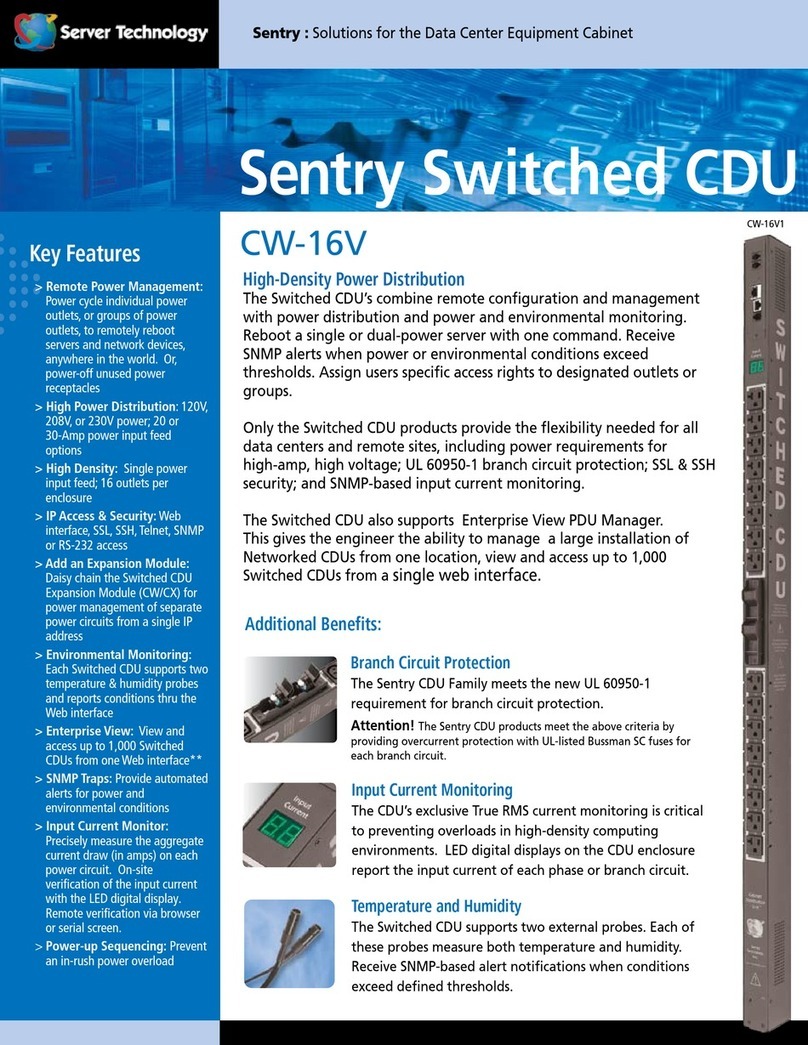
Server Technology
Server Technology CW-16V User manual

Server Technology
Server Technology 4805-XLS-16B User manual
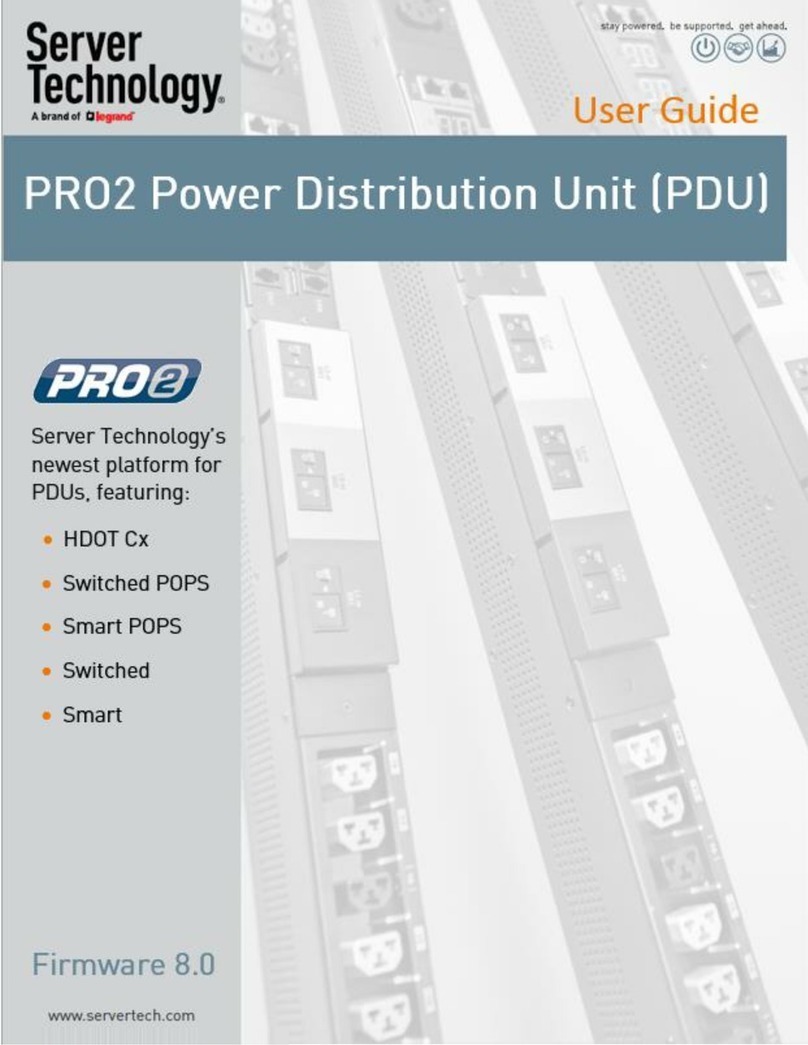
Server Technology
Server Technology switched pro2 User manual
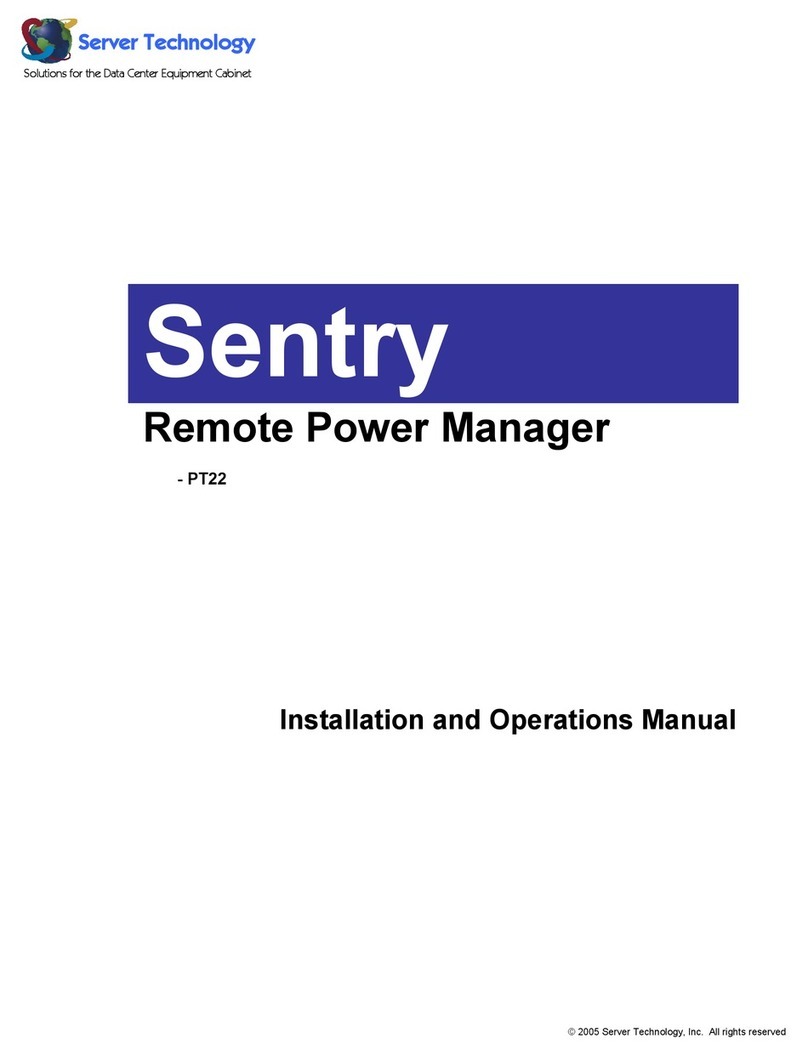
Server Technology
Server Technology Sentry PT22 Installation guide
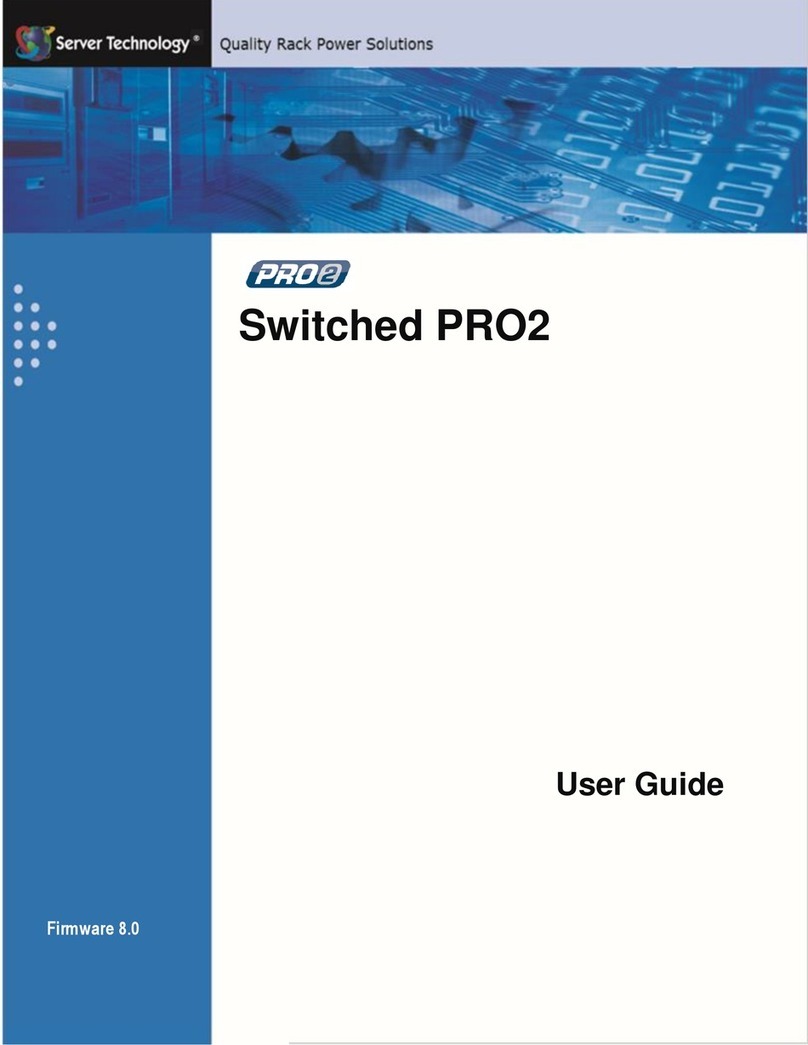
Server Technology
Server Technology switched pro2 User manual

Server Technology
Server Technology CW-8H User manual

Server Technology
Server Technology CDUCW-24V4 User manual
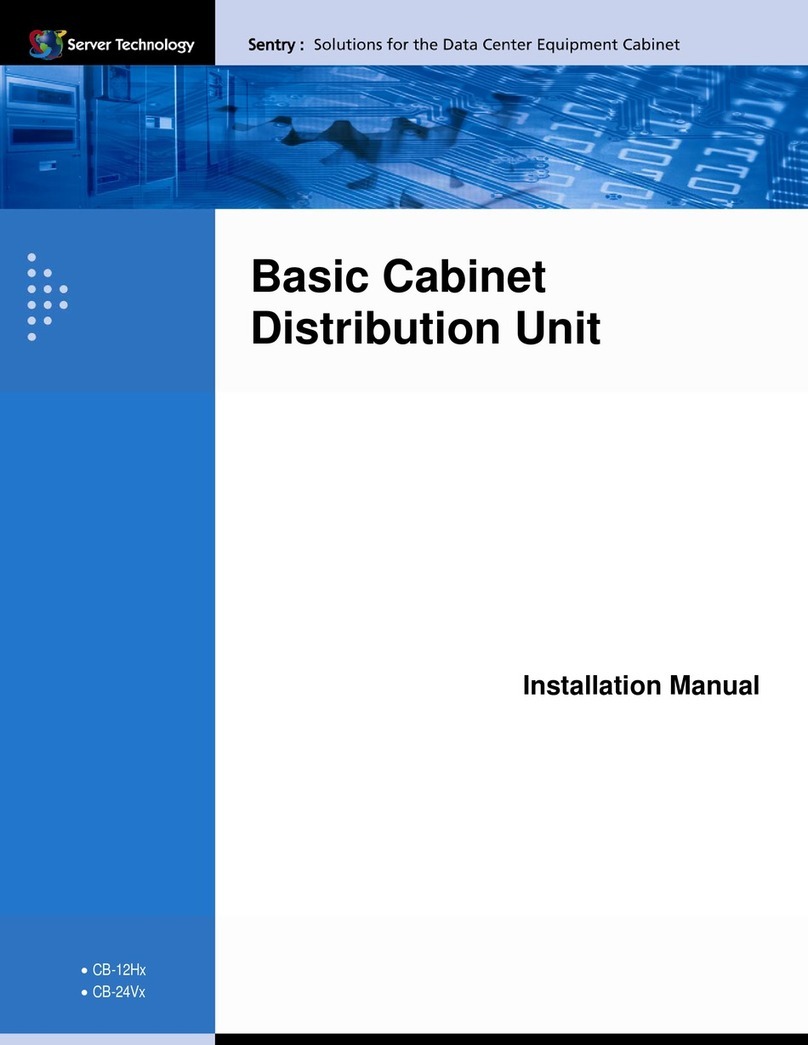
Server Technology
Server Technology Sentry CB-12H Series User manual

Server Technology
Server Technology CDUCW-16V-MX User manual