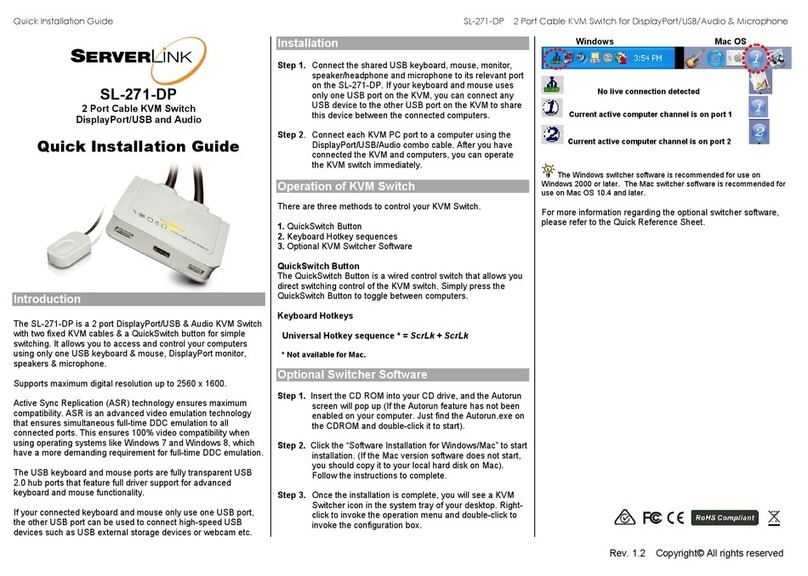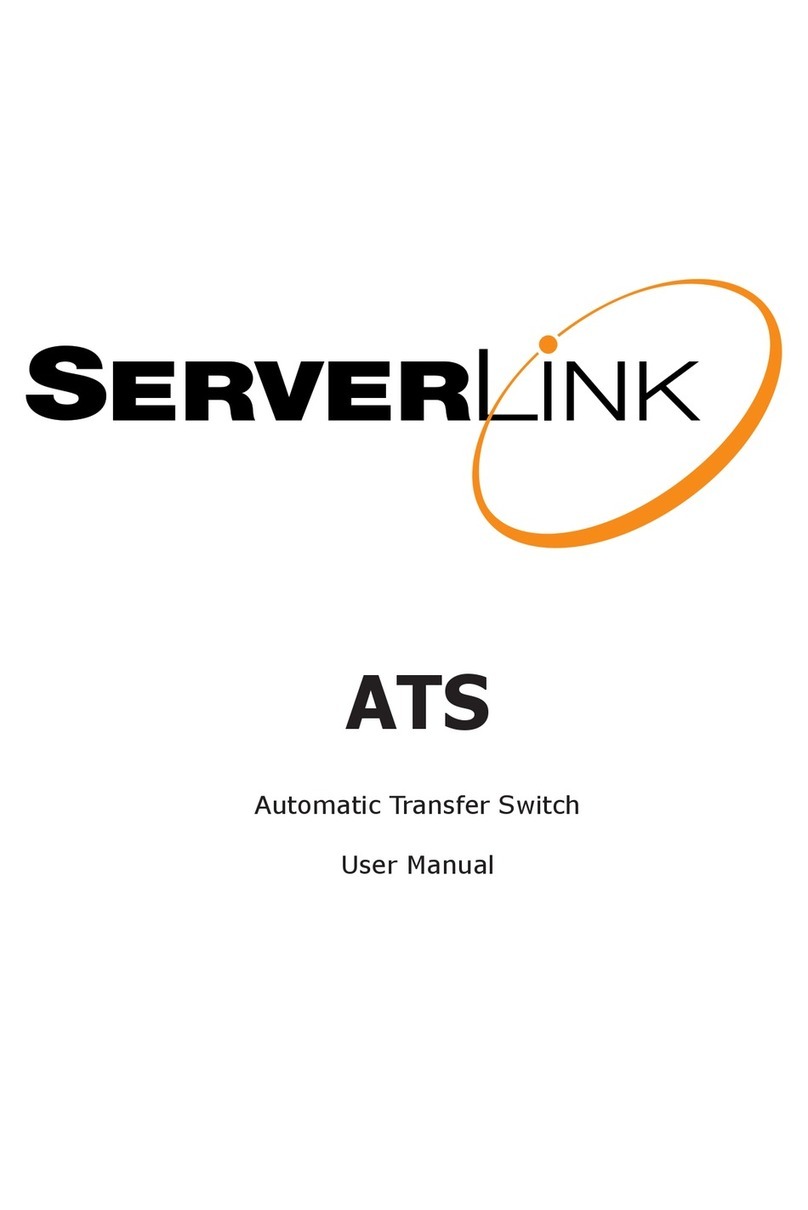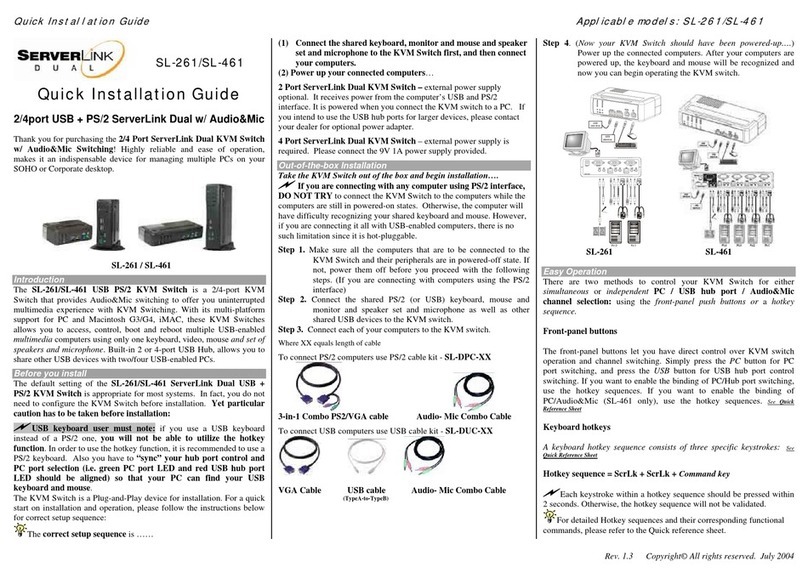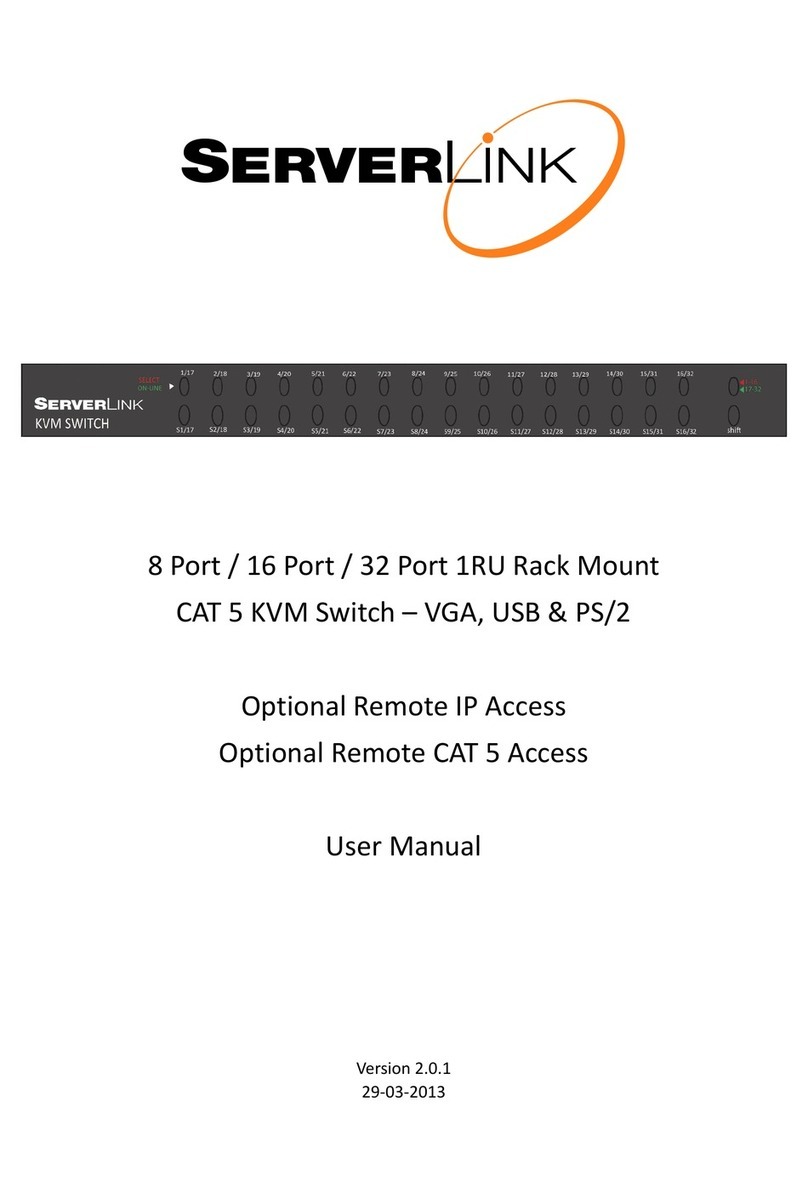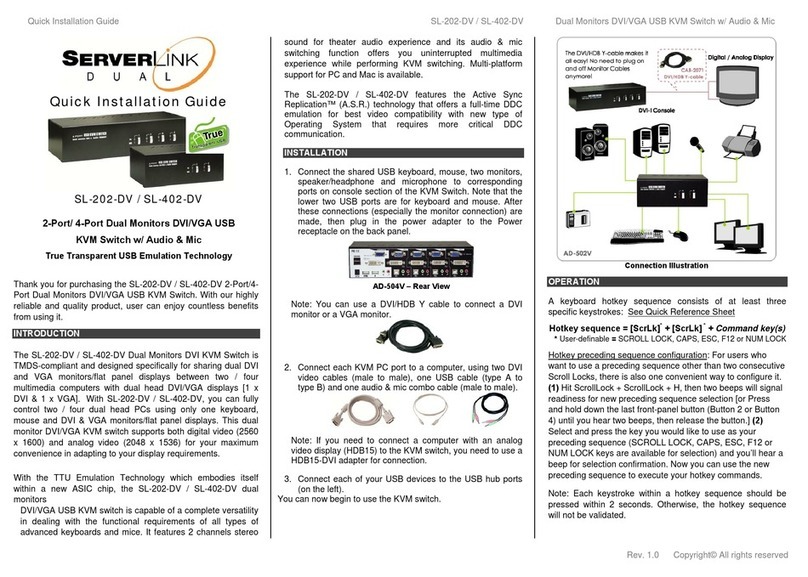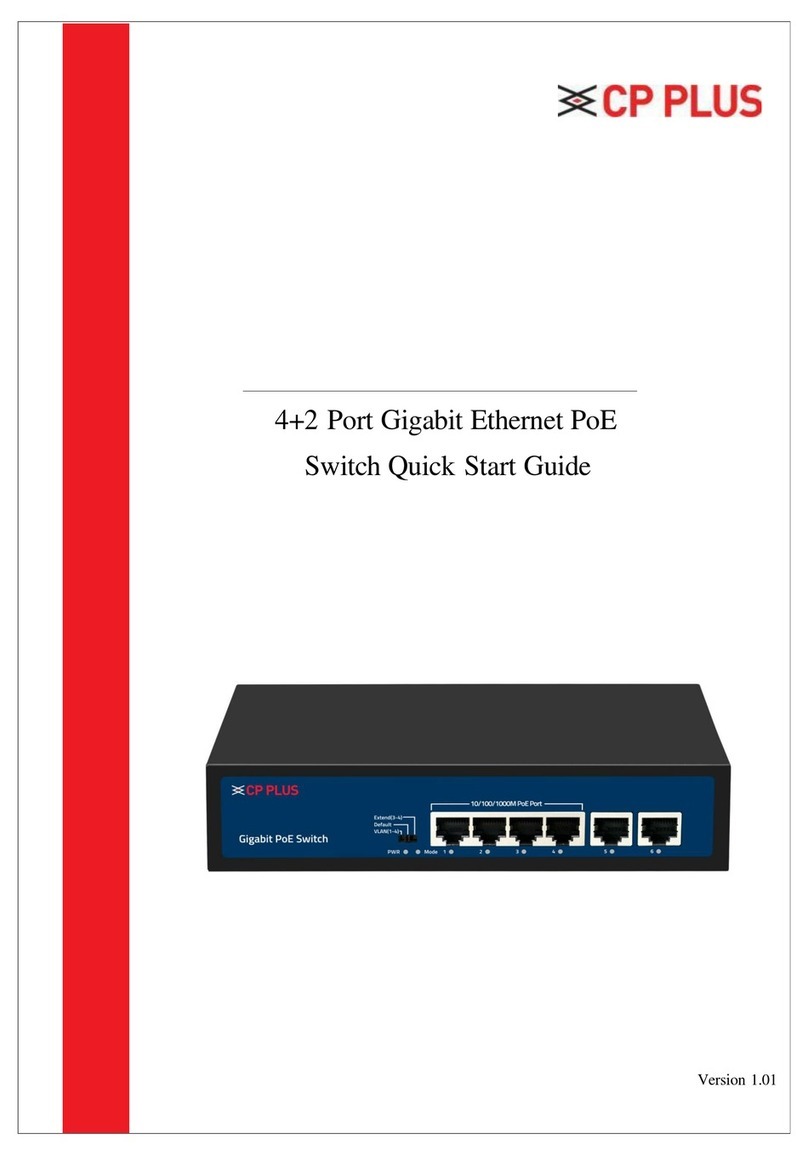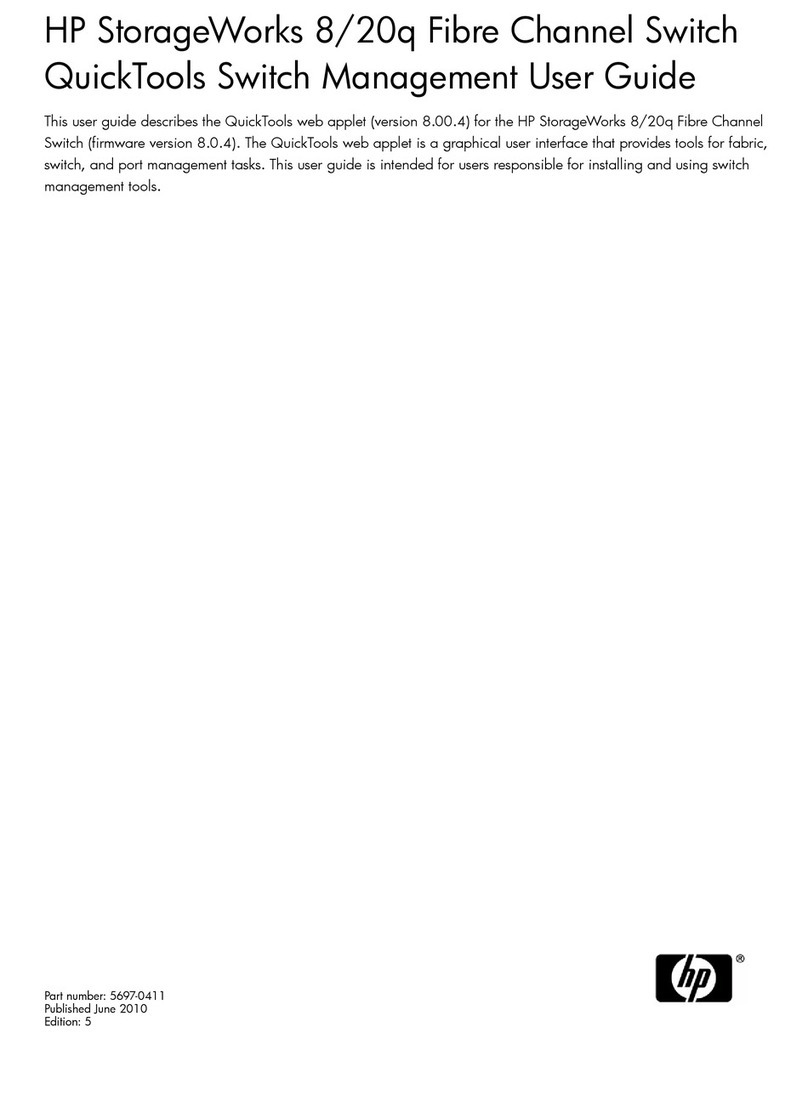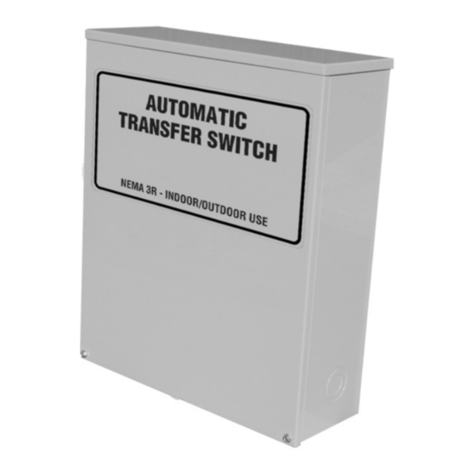Quick Installation Guide SL-231-U / SL-431-U 2/4 Port Desktop KVM Switch for VGA/USB/Audio & Microphone
Rev. 2.0 Copyright© All rights reserved
User-definable hotkeys for Direct Port selection:
To use the user-definable hotkeys, you MUST load the KVM
switcher software.
Hotkey sequence = Ctrl - Alt - [command key]*
* The factory default hotkey setting is Ctrl + Alt + 1,2,3 or 4 for direct
selection of PC number 1, 2, 3or 4.
Note that these 3 keys should be pressed and held together. Upon
release of all three keys, the switching action will be executed.
Both the universal hotkey, ScrLk + ScrLk and the user-definable
hotkey, Ctrl - Alt - [command key] WILL NOT allow you to switch to an
empty port not connected to any computer. To force your KVM to switch
to an empty port, just press the QuickSwitch Button.
Each keystroke within a hotkey sequence should be pressed within
two seconds, otherwise the hotkey sequence will not be validated.
After port switching, you have to wait till the KVM Switcher icon
shows forth the target port before you can perform next switching again.
All the hotkeys are only functional after your PCs have booted into
the OS. If you want to switch PC in the BIOS/pre-boot stage, press the
face-panel button to switch.
Optional KVM Switcher Software Reference
Switch to PC x via Menu
Right-click the KVM Switcher icon to evoke the operation menu,
then select whichever PC that is available for switching. Once
you select a PC channel, it will immediately switch to that PC.
Note that the unconnected port(s) or the active port will be
grayed-out and hence non-selectable.
Windows : Operation Menu Configuration Dialog Box
Mac OS: Operation Menu Configuration Dialog Box
Start Auto-Scan
Right-click the KVM Switcher icon to evoke the operation menu,
then select Start Auto-Scan to activate Auto-Scanning.
Stop Auto-Scan
(While Auto-Scanning) you can press any button on the face-
panel to stop Auto-Scan.
Note that, while Auto-Scanning, the keyboard and mouse will be
locked temporarily, and can only later resume its function when they are
recognized again by the active computer, several seconds after Auto-
Scanning has stopped. Therefore, it is advisable that you wait for several
seconds before operating the KVM switch again. Any USB devices,
including mouse and keyboard, will need to take some seconds for
resuming lost connection with a computer.
KVM Switcher Settings/Preferences
Right-click the KVM Switcher icon and select
Settings/Preferences or double-click the icon to bring up the
configuration dialog box.
Define Hotkey Commands
Hotkey Sequence = CTRL - ALT - [command key]*
You can modify the command key here by typing it in.
Eg. To specify the hotkey for switching to PC 1 as
“CTRL - ALT – A”, type the letter “A” (not case-sensitive) in the
editable field.
Please note that if you intend to modify the command key, you have
to modify them on both connected computers, since the hotkey setting is
stored within each connected computer.
Except those control keys such as Alt, Ctrl, Shift, CAPS, Tab, Esc
and the functions keys and edit keys, all other keys on the keyboard,
including the number keys on the number pad, can all be used as hotkey
command keys.
Fix Audio to Port x
Check this option and then select the PC to fix the audio/mic
channel to the selected port. Once this option is checked, the
audio/mic channel will be fixed and become non-switchable.
Auto Scan Period
Select the Auto-Scan period from 10 ~ 60 seconds with an
increment of 5 seconds. The Auto-Scan period is the time the
KVM Switch will wait before switching to next PC.
RoHS Com
liant