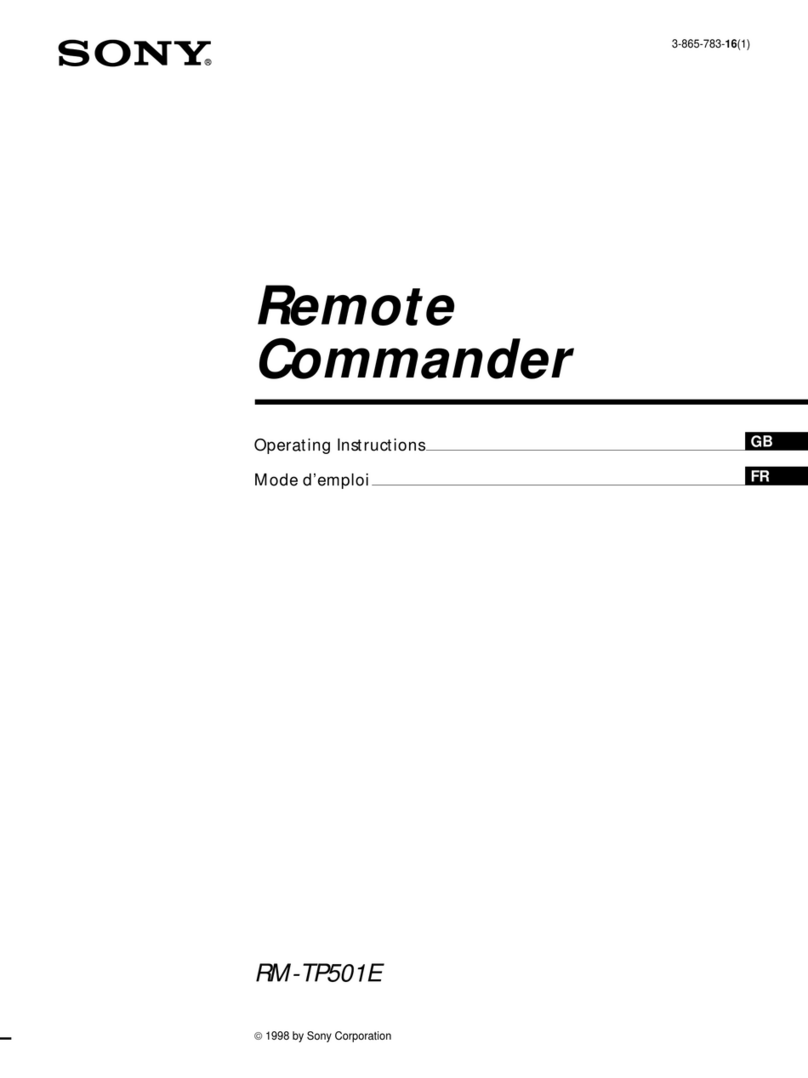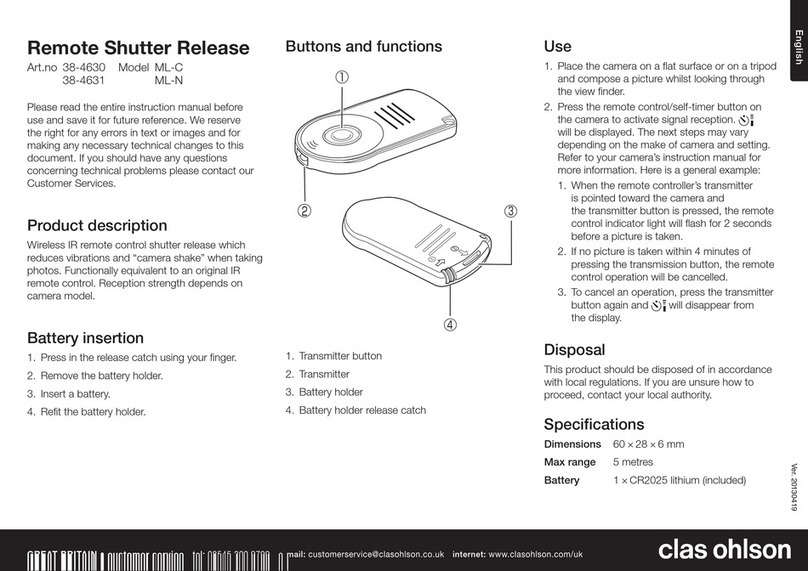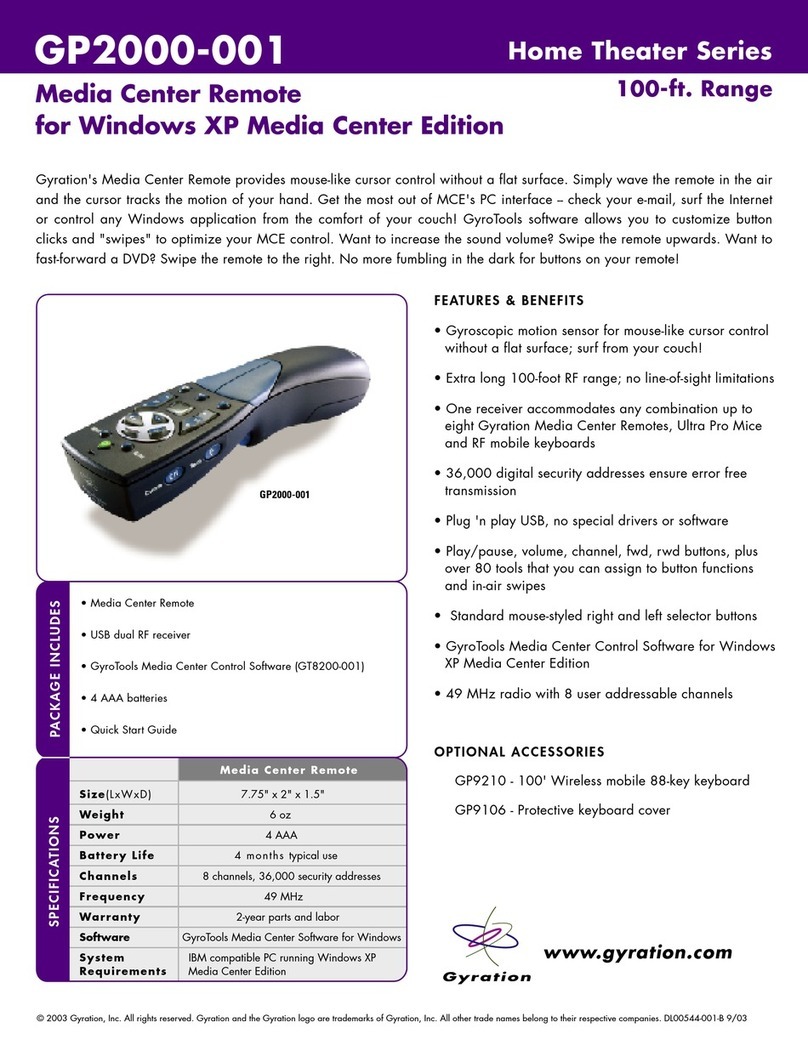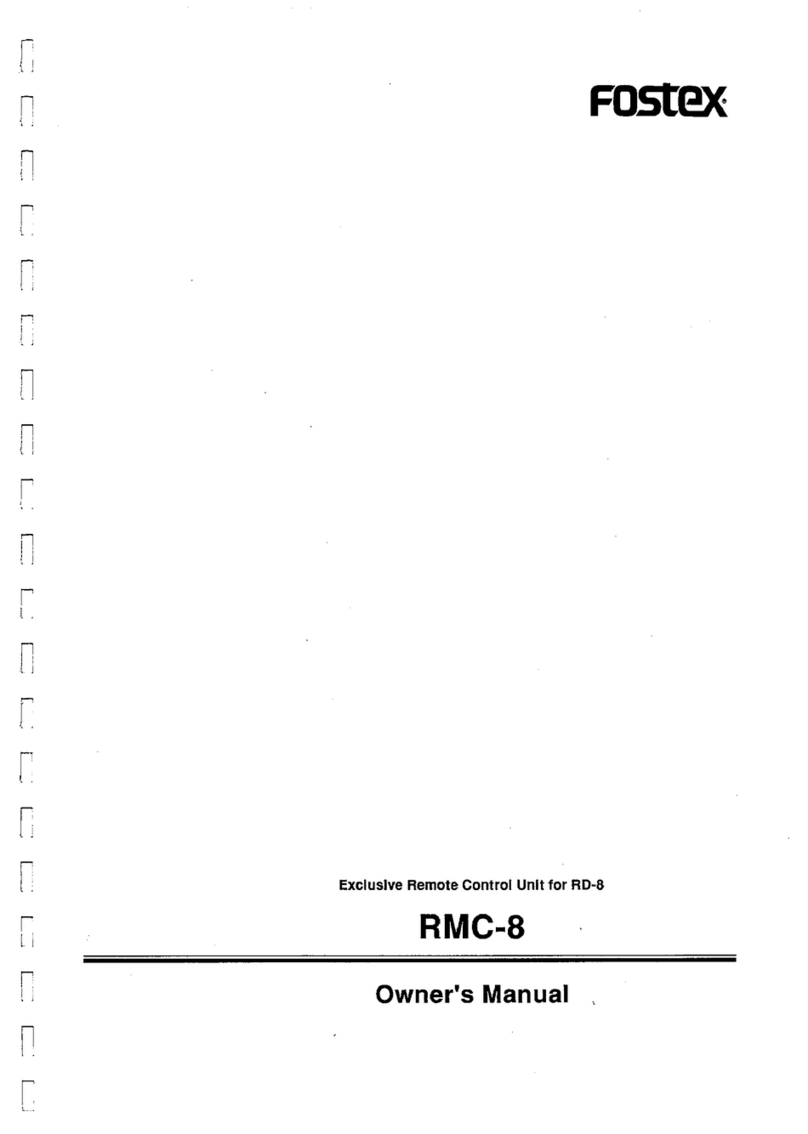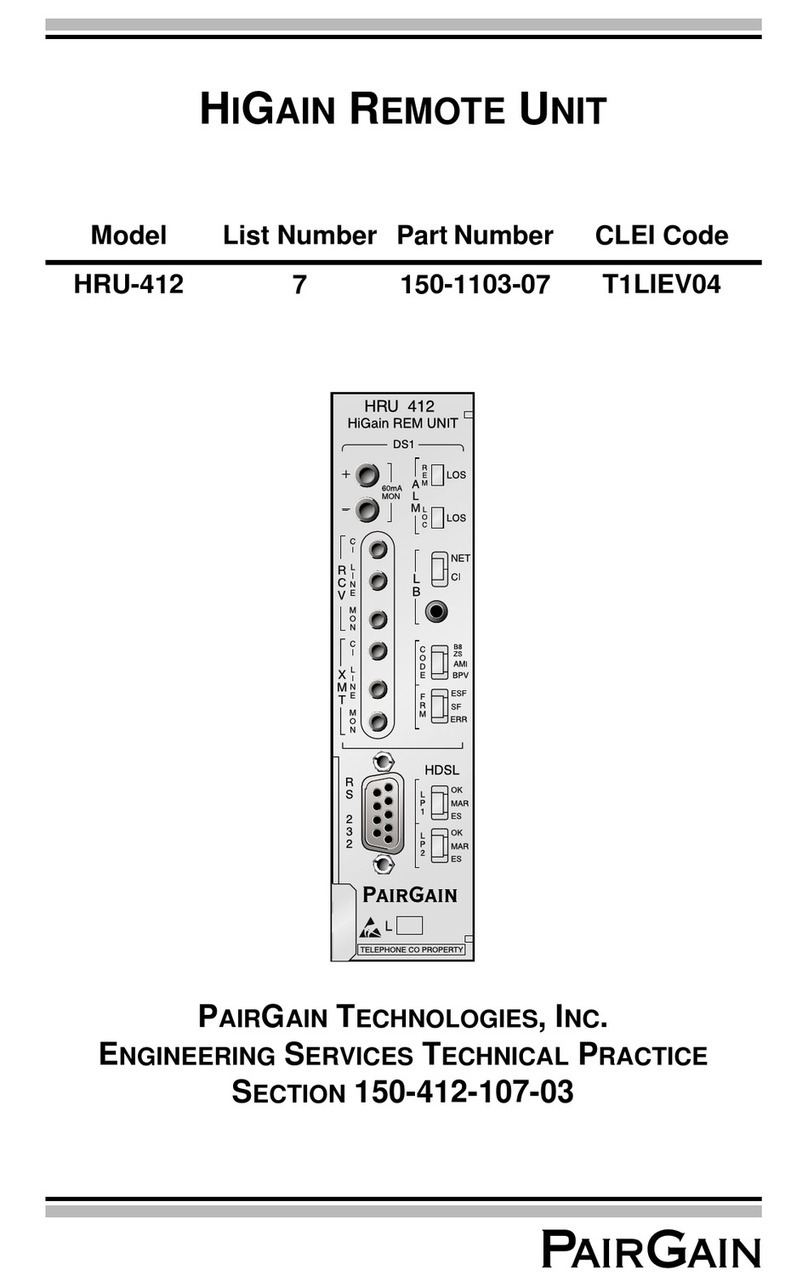Servonaut HS12S3D User manual

User Manual
Radio Zwo4 HS12
2,4 GHz Frequency Band • 12 Channels • Softkeys • Maximum Compatibilityy


Introduction 3
Watch out for the following symbols:
With this symbol we mark crucial
information for you.
Helpful tips are indicated with this symbol.
Caution
Tip
[.....] Softkeys
Congratulations on your purchase of the
Zwo4 HS12 und thank you for choosing a
Servonaut product.
This manual will give you important informa-
tion and useful tips for your new radio.
Please read all chapters attentively and
keep the manual to consult at a later time.
Please note, that this manual refers to the
software version 2.3.
In case you have questions please contact
us via Mail [email protected] or look for
support in our Servonaut Support-Forum:
www.servonaut.de/forum
Enjoy your new HS12!
The Servonaut Team
Introduction
The softkeys of your radio that are labeled
in the display depending on their function
are shown with squared brackets.

Specifications HS12 / delivery contents............................................................................................6
Safety instructions.............................................................................................................................7
1. Tips: The Difference to Model Flying.........................................................................................8
2. The Radio...................................................................................................................................10
3. Quick Start: The First Steps ......................................................................................................11
4. Enter Names...............................................................................................................................12
5. Telemetry Show data, adjust alarms..........................................................................................13
6. Level Switches Two functions for softkeys and joysticks..........................................................14
7. Mixer Functions One control for several servos........................................................................15
8. Light Sets Special functions.......................................................................................................17
9. Model Quick Select....................................................................................................................19
10. Main Menu Swap channels and controls..................................................................................20
10.1 Menu Model Managing Models.........................................................................................22
10.2 Menu Receiver Binding.....................................................................................................23
10.3 Menu Multiswitch Nautic-, Multiswitch-, Multiprop function .............................................24
10.4 Menu Radio Basic settings................................................................................................25
10.5 Menu Trim Trim the joysticks............................................................................................26
10.6 Menu Control Control type, Mixer, Control assignment....................................................27
10.7 Menu Control Info ...........................................................................................................31
10.8 Menu Servo Servo channels, Channel type .....................................................................32
10.9 Menu Channel Info .........................................................................................................36
11. ServoNaut MultiBus …………………………………………………………………………………37
12. Instructions for the Pistenking Kingpad ............................................................................... 38
13. Instructions for the Tamiya MFC-01 .........................................................................................39
Contents

14. Instructions for Robbe Superlichtset .......................................................................................40
15. Instructions for the ScaleART Truck Light Board.....................................................................41
16. Instructions for the Wedico MF2 ..............................................................................................42
17. Instructions for using Multiswitch Decoder .............................................................................43
18. Tips for Mounting the Receiver ..............................................................................................44
19. Tips for Mounting ESCs and Light Sets .................................................................................45
20. Tips & Tricks ............................................................................................................................46
21. SD Card ....................................................................................................................................47
22. Software Update……………………………………………………………………………………… 48
23. Upgrade to 3D Joysticks ..........................................................................................................49
24. Troubleshooting ......................................................................................................................50
25. Glossary ...................................................................................................................................51
Liability and Warranty / Disposal Instructions ..................................................................................53
Conformity declaration ……………………………………………………………………………………..54
Your notes …………………………………………………………………………………………………. 55
Typical Applications:
•Fifth wheel lock, Chapter Quick Start ………………………………………………………...…… 11
•More than 6 special functions, Chapter Level Switches ..……………….……………………… 14
•Excavator with track drive, Chapter Level Switches .……………………………………………. 14
•Excavator with grab, Chapter Level Switches ……….……………………………………..……. 14
•Dual Rate, Chapter Level Switches ……………………………………….………..…………….. 14
•Mixer for controlling the rpm of a hydraulic pump, Chapter Mixer …….…………………..….. 15
•Cross mixer for steering a tracked vehicle, Chapter Mixer ……………….…………………..…15
•Emergency off, Chapter Mixer ………………………………………………….…………………. 15
•Two steering servos with different travel radius, Chapter Mixer …………………………..……15
•Fast Trim, Chapter Mixer ………………………………………………………………………..…. 15
•Dual Rate, Chapter Mixer …………………………………………………………………….……. 16

6 Specifications/Delivery contents HS12
Specifications HS12
Stick control channels 2 levels 4 each / 6 each with
3D joysticks
Keybord control channels 2 levels 6 each
Usable receiver channels
without multiswitch 12
Usable channels with multiswitch decoder
in the model 11 + 8
Resolution proportional channels /
multiswitch channels 2048 steps / 256 steps
Receiver per model master / slave 1 / any number
Number of servos, one softkey/stick can
control up to 3
Number of controls, that can be mixed to
one servo any number
Telemetry
(standard with all Zwo4 receivers)
Battery supply voltage,
receiver voltage
Display - nonreflecting, backlit 128 x 64 pixel, 70 x 35 mm
Prozessor / Model memory 32 Bit Freescale Coldfire / 15
Frequenzy / power / standard 2,4 GHz / 10 mW / 802.15.4
Battery / endurance 2 Ah 4,8 V Eneloop NiMH /
approx. 8 hours
Dimensions / Weight 222x178x55 mm / ca. 830 g
•Radio incl. battery
•Charging cable
•SD Card
•Instruction manual
•DisplayCARD cable
Delivery contents

Safety instructions 7
•The Zwo4 radio ist not licensed for flying
models.
•Only use the radio for controlling
unmanned vehicles and if no living thing
is in danger.
•If you are making adjustments always
place the model so it can’t drive acciden-
tally or damage the servos.
Charge the battery only with the specified
charging currents, use a suited charger
for NiMH batteries designed for model
vehicles. See chapter Quick Start -
Battery Charging
•Check electronic or mechanic connec-
tions in your model regularly.
•Check how your model reacts if there is
bad reception by turning the radio off.
The model should not drive on its own. If
it does anyway it is probably because of
the ESC - please use high quality ESCs
with protective functions.
•Protect the radio from humidity - other-
wise errors may occur.
•Avoid using your radio in extreme
temperatures - it may damage the LCD
display.
•Clean the surface with a soft cloth - do
not use an acrid detergent.
Safety instructions

8 Tips: The Difference to Model Flying
The Zwo4 radio offers maximum compati-
bility and works with all systems based on
standards of Robbe/Futaba und
Graupner/JR. See chapter Multiswitch
Assign names
You can not only assign a name to each
servo channel, you can also give each
control a different name that is shown in the
menus. You can even choose a name sepa-
rately for left and right for each control
because one control often has two functions
e.g. horn and starter.
Trim
The trim - the adjustment of the center posi-
tion for joystick channels - is less often used
for driving model vehicles than for flying.
Therefore with the HS12 the softkeys are
also used to adjust the trim settings, see
[Menu] > [Trim]. Alternatively you can use a
softkey pair or the second level of a joystick.
See chapter Mixer Functions - Quick Trim
Sliders and rotary knobs
You won’t find any on your HS12 because
they can make it difficult to switch between
different models. The second level of
joystick controls is much more practical for
drive sets.
For setting values like the idle speed of a
pump you can use a softkey pair. The set
values stay the same even if you switch to a
different model.
Mixer
Radios for model flying use a variety of
preset mixer functions (not useful for vehi-
cles). The Zwo4 radio offers a universal and
clear concept.
Each control can operate up to three
servo channels - one servo channel can be
controlled by any number of controls.
All necessary settings are available for the
controls so there is no need for a special
mixer menu. See examples in chapter Mixer
Functions
Dual Rate
(Travel adjustments)
If you want the control travel to be switch-
able you can use the level switches. This
way you can make extensive adjustments
because all settings and mixer functions can
be switched. See chapter Mixer Functions -
Dual Rate
The Zwo4 radio is designed for driving
model vehicles and is different than
radio systems you may know for flying.
To make the change easy for you here
are the main differences:
Easy control
The more controls, channels and functions
there are the harder it gets to navigate
through the menus with a rotary knob or mini
joystick. The Servonaut HS12 makes it
easy: Use the softkeys which are labeled in
the display. In addition the four colored
menu buttons above the display are short-
cuts for important functions.
Two levels of functions
All joysticks and softkeys can have two func-
tions, you switch between them with the
level switches above the joysticks (standard
version without 3D sticks).
Multiswitch
Using a multiswitch to have more channels
available is common, mostly to control light
sets or if many servos need to be controlled.
1. Tips: The Difference to Model Flying

Tips: The Difference to Model Flying 9
Mode
(Control assignments)
With the Zwo4 radio you can choose freely
which function is assigned to which control.
For a quick change use the settings under
[Menu] > [Swap control]. It even allows you
to switch the function of a joystick with that
of a softkey pair.
Switches and buttons
They are not upgradeable. Instead the
radio has six universal softkey pairs that
can be labeled in the display. Each pair
relates to one servo channel. Because of
the level switches there are 2 x 6 controls
available. With the control type you can
choose if it acts as a button, momentary
switch, three way switch, a combination or
thanks to a hydraulic simulation as a propor-
tional control.
Fail Safe
With radios for flying each channel can have
a fail safe position which is activated if the
connection between radio and receiver is
bad. This way for example the ESCs stop.
Premise is that the positions are correctly
adjusted - which often is not the case.
Therefore the Zwo4 setup makes it easy for
you and cuts all signals to the ESCs if there
is bad reception. This method is very secure
because it works without further adjust-
ments and with almost all common ESCs.

10 The Radio
Colored Menu Buttons
Green button:
Main menu - here you find all
submenus for controls, servos
etc.
Yellow button:
Shows telemetry data
2. The Radio
On/Off
Softkey Pairs
Display shows the
assigned function
Menu Buttons
Charging Connector
Red button:
Model quick select
Blue button:
Turns the page in the
menus
Joysticks
Loudspeaker
Level Switches
DSC and DisplayCARD Connector
Via the DSC connector a receiver and up to two servos
can be connected for testing. Attention: It is directly
connected to the battery and does not switch off with the
radio. So do not forget to unplug the receiver cable.
For the DisplayCARD function see page 21 of the manual.

Quick Start 11
Set up special functions
If you want to set special functions for the
softkeys and channels 5 to 12 you have to
assign the servo channels to the controls.
Example:
Fifth wheel plate lock on channel 5
•Press [Menu] > [Control] and then a key
of the softkey pair you want to use e.g.
upper right.
•Press [Type] and choose the channel
type [Switch - +].
•To assign a channel to a control go to the
second menu page with the blue button
[1v4].
•Press [Change] and choose [x5 Servo] in
the channel menu.
•By pressing [Test] you can switch to the
operating screen to test if the fifth wheel
plate lock works. Press one of the menu
buttons to get back to the control menu.
•Press [OK] a few times to get back to the
operating screen.
•You can adjust the direction of the servo
rotation and the endpoint with [Menu] >
[Servo] > [x5 Servo]. Save a name for the
channel e.g. fifth wheel.
•Press [Menu] > [Control] and then the key
of the softkey pair you want to use to get
to the control menu. Here you can assign
a name separately for the left and right
key e.g. Open and Close.
New Model
Go to the Model menu with
[Menu] > [Model] > [New Model].
Choose the template MC19 or F14
depending on your favorite layout for the
joysticks. See chapter Menu Model -
Channel Assignment
Set a name for your model. If you don’t
choose one the radio shows „Model“ and the
model number instead.
Choose light set (optional)
If you have a standard light set in your
model you can choose a template in the
next step with [Light set]. See chapter Light
Sets for details
With [OK] back to the main menu.
Bind the receiver
Follow the instructions of the receiver
manual and put it in bind mode. Then press
[Receiver] and [Bind] on the radio. The
receiver flashes green. Follow the receiver
manual.
Charging the battery
Your Zwo4 radio has a NiMH battery with 4
cells and 4,8 V. There are two ways to
charge it: a quick charge and a normal
charge.
•Quick charge: Adjust your battery
charger to NiMH and the charging
current to 0,5 or 1A. It takes 2 to 5 hours
to charge. Do not leave the radio unat-
tended.
•Normal charge: We recommend a
charging current of 200 mA for normal
charge. It takes 14 hours. If the radio
stays connected to the charger longer it
is not dangerous.
Caution: You need a special type of
charger.
Choose the language
You can change the menu language from
German to English with [Menu] > [Sender]
> [1v2] > [DEU/ENG].
3. Quick Start: The First Steps

12 Enter Names
If there are many controls and channels you
lose track easily. Therefore with the Zwo4
radio you can name not only the servo chan-
nels but each control individually. Because
one control often has two functions e.g. horn
and starter you can save two names - for left
and right. If you only want one name for both
just save one for [Name left/down].
Tip: Always assign a name, a short
one at least, to make the handling
easier - e.g. S22 for the ESC channel.
You always find the naming option in the
submenus for controls, servo, radio and
model.
Menu Buttons
[OK] Green
Back to the superordinate menu - your
input will be saved
[Reset] Red
Deletes whole name
[<-x] Yellow
Deletes last character
[A-a-1] Blue
Selection capital letter, small letter,
number/special character
Press the keys once or repeatedly to insert
numbers or letters. With [OK] you confirm
your input and get back to the menu.
4. Enter Names

Telemetry 13
Your Servonaut Zwo4 receiver measures
the BEC respectively receiver supply
voltage and also the driving battery voltage.
All measured values are transmitted to the
HS12 radio via telemetry.
In the operating screen press the yellow info
button to see the values. Special feature:
The Zwo4 radio shows it for up to four
receivers at the same time - the data for the
active model and also for three models in
stand-by.
For BEC and supply voltage you can set an
alarm value for each model with [Menu] >
[Receiver] > [BEC threshold] and [Bat
threshold].
5. Telemetry Show data, adjust alarms

You can assign two functions to all softkey
pairs and joysticks - switchable with the
level switches. One control element can
have function on level 1 and additional on
level 2a or 2b - not both at the same time.
•Choose the level on which you want to
activate a function with a level switch
(level 1, level 2a or level 2b). If both level
switches are in the center position the
main level (level 1) is active.
Caution: Make sure that not one of
the level switches is in the upper posi-
tion if you want to adjust the main level. See
chapter Menu Control
•If you want to adjust level 2a or level 2b,
move the left (2a) or right (2b) level
switch in the upper position.
•Start the controls menus with [Menu] >
[Controls] and move/press the control
you want to use.
•Before you make adjustments activate
the control with the button [active].
Now you can also adjust the function for
level 2a or 2b. See chapter Menu Control
•If you do not want the control to have a
function on this level deactivate it again
by pressing [active].
14 Level Switches
Typical applications:
•More than 6 special functions: Assign
the most used functions to the softkey
pairs of the main level (level 1) and the
lesser used on level 2a or 2b.
•Excavator with track drive: Assign the
joysticks according to Euronorm on the
main level (level 1). On level 2a or 2b you
can additionally assign one joystick for
steering the track drive. See chapter
Mixer Functions
•Excavator with grab: Assign the
joysticks according to Euronorm on the
main level (level 1). On level 2a or 2b you
can additionally assign one joystick for
steering the grab.
•Dual Rate for switchable servo travel:
If you want the travel of a control switch-
able you can do it with the level switches
and a mixer. First move/press the control
for the first function and adjust it accord-
ingly. Then actuate it again together with
the level switch for the second function.
Or you can use the Control Copy with
[Menu] > [Control Copy]. Choose the
same mixer channels for each variant.
You can adjust them separately.
To make things clearer when using multiple
functions or in particular the 3D-stick, the
active level is shown in the middle of the
display.
For the main level a ´1´is indicated.
For the levels 2a and 2b an ´a´ or a ´b´ is
shown respectively.
6. Level Switches Two functions for softkeys and joysticks
Operational view of active main level

Mixer Functions 15
ments of these softkeys. If you press
[Emerg. off] all three channels react
according to their channel type. See
chapter Servo - Channel Type
•Two steering servos with different
travel radius: Choose the channel type
[Servo] for both steering servos.
Tip: Assign names to both channels,
e.g. Front and Rear.
Set the right direction of rotation in the
channel menu with [Reverse] for both
servos. Choose the control type [Normal]
for the steering controls. For 1. assign-
ment choose the channel for front
steering, for 2. assignment the channel
for rear steering. Adjust [Rate right] and
[Rate left] for each servo.
•Fast Trim: If you often need trimming for
a function you can use a control for it.
Choose the control type [Slider <--->].
Assign the mixer output 1 of this control
to the servo channel you want to use and
lower the rate for the servo channel. You
can also assign trim to the second level
of a control and trim by using the level
switch.
•Dual Rate - for switchable servo travel: If
you want the travel of a control switch-
able you can use level switches or mixer.
Actuate the control one time for the first
variant and make the settings.
•Cross mixer for steering a tracked
vehicle with separate motors for left/right
and two ESCs: Choose channel type
Motor for left and right ESC channel.
Tip: Give them significant names e.g.
Left and Right.
Choose the control type [Normal] for
the control channel (throttle) for driving
forwards and backwards. Assign the 1.
assignment to the channel for the left
motor and 2. assignment to the right
motor. If you accelerate now (throttle up)
both tracks should drive forward. If not
switch the direction of rotation for the
servo channels with [Reverse].
For the steering control left/right also
choose the control type [Normal]. The 1.
assignment should be assigned to the left
motor, the 2. assignment to the right
motor. Only for the right motor adjust the
efficiency rate [Rate right] to -100% and
the [Rate left] to +100%. You can further
improve the driving by setting the driving
control function [Expo] to -20%, slow
down the steering with [Filter] and
decrease [Rate left / right].
Emergency off - useful if several func-
tions need to be shut off with the push of
a button e.g. drive and pump. Choose the
control type [Emerg. off] for the softkey
pair you want. You can connect up to
three servo channels with the assign-
The Zwo4 radio offers a universal and clear
concept: Each control element can
control up to three servo channels - one
servo channel can be controlled by any
number of control elements. All necessary
settings are available as presets with the
controls, therefore there is no special mixer
menu.
If you assign a few controls to one servo, the
servo channel type defines how they are
mixed. See chapter Servo - Channel Type
Typical applications:
•Mixer for controlling the rpm of a
hydraulic pump: Choose the servo
channel type [Pump -0–>] or [Pump 0–->]
for the channel that is connected to the
speed controller (ESC) of the pump
(channel type depending on your ESC,
see chapter Menu Servo). For all chan-
nels that control hydraulic valves choose
the type [Valve]. For the assigned
controls the 1. assignment should
operate the hydraulic valve, 2. assign-
ment the pump.
By changing the rate [Rate down], [Rate
up] or [Rate left], [Rate right] you adjust
how much the pump rpm increases when
operating the hydraulic valve. Do not
forget to switch the speed controller with
teach-in function off and back on. Set
´Idle´ to a value so that the pump just
starts running.
7. Mixer Functions One control for several servos

16 Mixer Functions
Actuate the control a second time together
with the level switch for the second variant
or use the function copy control at [Menu] >
[Copy control]. Choose the same channels
for both mixer outputs. You can adjust the
variants individually.

Caution: If you select a light set
template all adjustments you made
for the light controls and mixers before are
reset.
Light set with multiswitch function
Some of the common light sets need an
additional multiswitch or nautic module in
the radio. With the Servonaut HS12 there is
no need for upgrading - the necessary
channel addition is already built-in. The
radio supports Robbe/Futaba as well as
Graupner/JR - choose the servo channel 7
or 8. Connect the light set to one of these
channels. With the green menu button
[Menu] > [Multiswitch] you get to the adjust-
ment menu. See chapter Menu Multiswitch.
For a quick start there is a list of common
presets. Use presets at [Menu] > [Model] >
[Light set]. The light sets use the servo
channel 8 for the multiswitch - you may need
to replug the channel 8 in the receiver.
In the radio you can’t switch channels
7 and 8 if one of them has multiswitch
function.
Light Sets 17
Light set without
multiswitch function
Some light sets aren’t controlled via multi-
switch channels but one or two normal servo
channels. Connect the light set to the chan-
nels you want, normally channels 5 to 12.
For a quick start there is a list of common
light sets with presets at [Menu] > [Model] >
[Light set]. Choose EN for the english
presets.
Servonaut mini light sets
For mini multiswitches and mini light sets
from Servonaut you can choose between
three options:
1. Control with joysticks (standard)
•Press [Menu] > [Control] and move one
joystick. With [Reset] you can delete all
old adjustments. With [Reverse] you can
swap the joystick direction if necessary.
•To assign a channel to the control press
the blue button to get to page [2v4].
•Press [Change] and choose the receiver
channel that mini multiswitch or light set
are connected to. Leave all other adjust-
ments for control and servo channel as
they are.
•We recommend assigning a [Name] to
the channel e.g. ML4. You can also name
the servo channel in the servo channel
menu for an even better overview.
•Press [OK] a few times to get back to
the operating screen.
2. Control with one softkey pair
•Press [Menu] > [Control] and press one
key of the pair you want to use.
•With [Reset] you can delete all settings
for this control. Switch the softkeys with
[Reverse] if necessary.
•To assign a channel to the control go to
page [2v4] with the blue menu button.
•Press [Change] and choose the receiver
channel connected to the mini multi-
switch or mini light set. Don’t change any
other settings for the control and servo
channel.
•We recommend assigning a [Name] for
each softkey, e.g. Indicator L and Indi-
cator R. You can also name the channel
in the servo channel menu, e.g. ML4 for
the light set, for an even better overview.
•Press [OK] a few times to get back to the
operating screen.
3. Control with two softkey pairs for the
Servonaut ML4
•Indicator: Press [Menu] > [Control] and
press one key of the pair you want to use
for the indicator. With [Reset] you can
delete all settings for this control. Switch
the softkeys with [Reverse] if necessary.
8. Light Sets Special functions

18 Light Sets
Setting the channel assignment
The light set templates use preset servo
channels. If you want the light set to use
other servo channels you can change it with
[Menu] > [2v2] > [Swap channel]. This func-
tion is not available for light sets with multi-
switch function.
Change the softkey assignment
For the light set templates you can adjust
the softkey assignment with [Menu] > [2v2]
> [Swap control].
•To assign a channel to the control go to
page [2v4] with the blue menu button.
•Press [Change] and choose the receiver
channel connected to the mini multi-
switch or mini light set.
•In the menu [Type] choose the control
type [Impuls] on the second page.
•Set the [Length] to 0,5s. Don’t change
any other settings for the control and
servo channel. Assign a [Name] to each
softkey, e.g. Indicator L and Indicator R.
•Warning Signal, Light: Press [Menu] >
[Control] and press one key of the pair
you want to use for the warning signal
and light.
•With [Reset] you can delete all settings
for this control. Switch the softkeys with
[Reverse] if necessary.
•To assign a channel to the control go to
page [2v4] with the blue menu button.
•Press [Change] and choose the receiver
channel connected to the mini multi-
switch or mini light set.
•In the menu [Type] choose the control
type [Impuls] on the second page.
•Set the [Length] to 0,2s. Don’t change
any other settings for the control and
servo channel. Assign [Names] to each
softkey, e.g. Warn and Light.
•You can also name the channel in the
servo channel menu, e.g. ML4 for the
light set, for an even better overview.
•Press [OK] a few times to get back to the
operating screen.

Model Quick Select 19
With the Zwo4 radio you can switch
between up to four ready to start models.
Start the Quick Select Menu with the red
menu button. The active model stops. The
radio shows all available models that are
connected. Choose the one you want to
drive.
Tip: The red button functions as an
emergency off as well because it
stops all active models. Important: Not
with all speed controllers - please test the
function beforehand when the model is
jacked up.
If you press the red button again, a list with
all saved models will be displayed and you
can choose one from the list.
9. Model Quick Select

20 Main Menu
Menu Buttons
[OK] Green
Back to the superordinate menu.
[1v2] Blue
To the next page.
These submenus are part of the main
menu:
•Menu Model
Manage models
•Menu Control
Control, Control types, Mixer
Menu Control info
Menu Servo
Menu Channel info
Menu Multiswitch
Menu Trim
•Menu Radio
Basic settings
•Menu Receiver
Bind, Telemetry, BEC Treshold, Battery
Threshold, Battery type
Menu SD Card
Swap control
Swap channel
Menu DisplayCARD
Copy control
10. Main Menu
Screenshot Overview Main Menu, page 1
Screenshot Overview Main Menu, page 2
This manual suits for next models
7
Table of contents
Other Servonaut Remote Control manuals
Popular Remote Control manuals by other brands
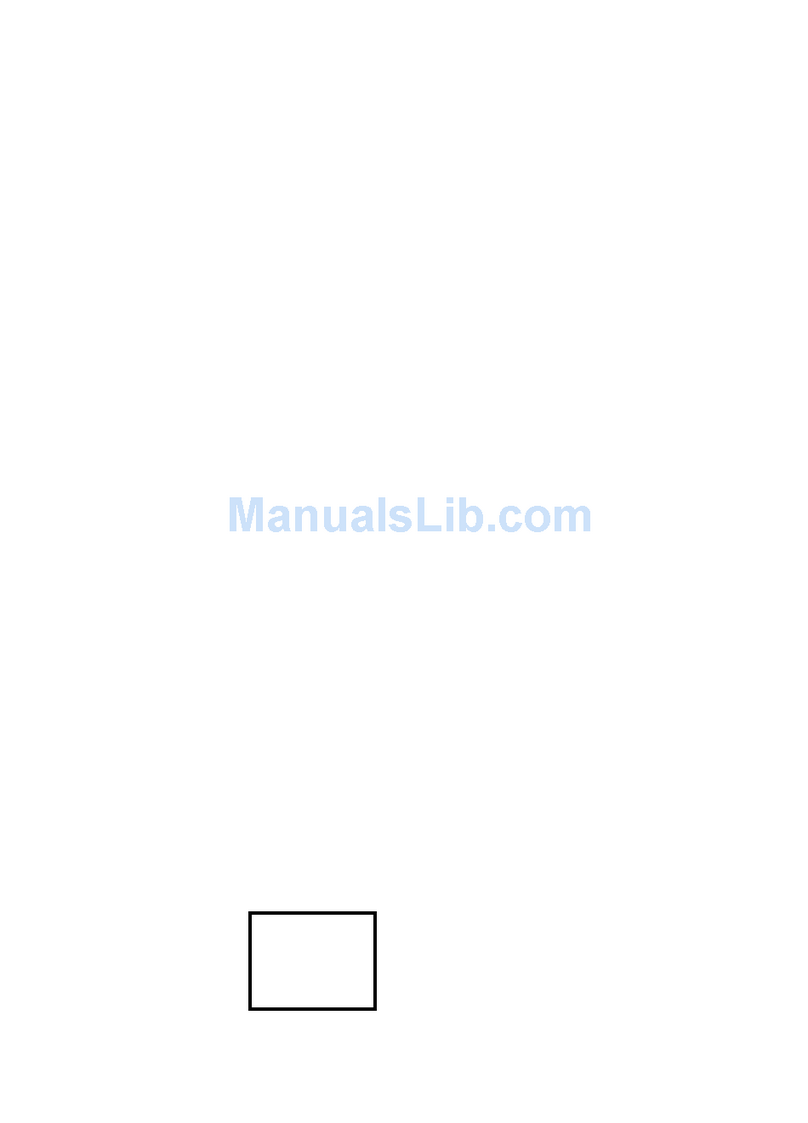
Emprex
Emprex 3009ARF III Quick installation guide

Hearth & Home
Hearth & Home IntelliFire IFT-RC150 installation instructions

Dish Network
Dish Network 135331 user guide
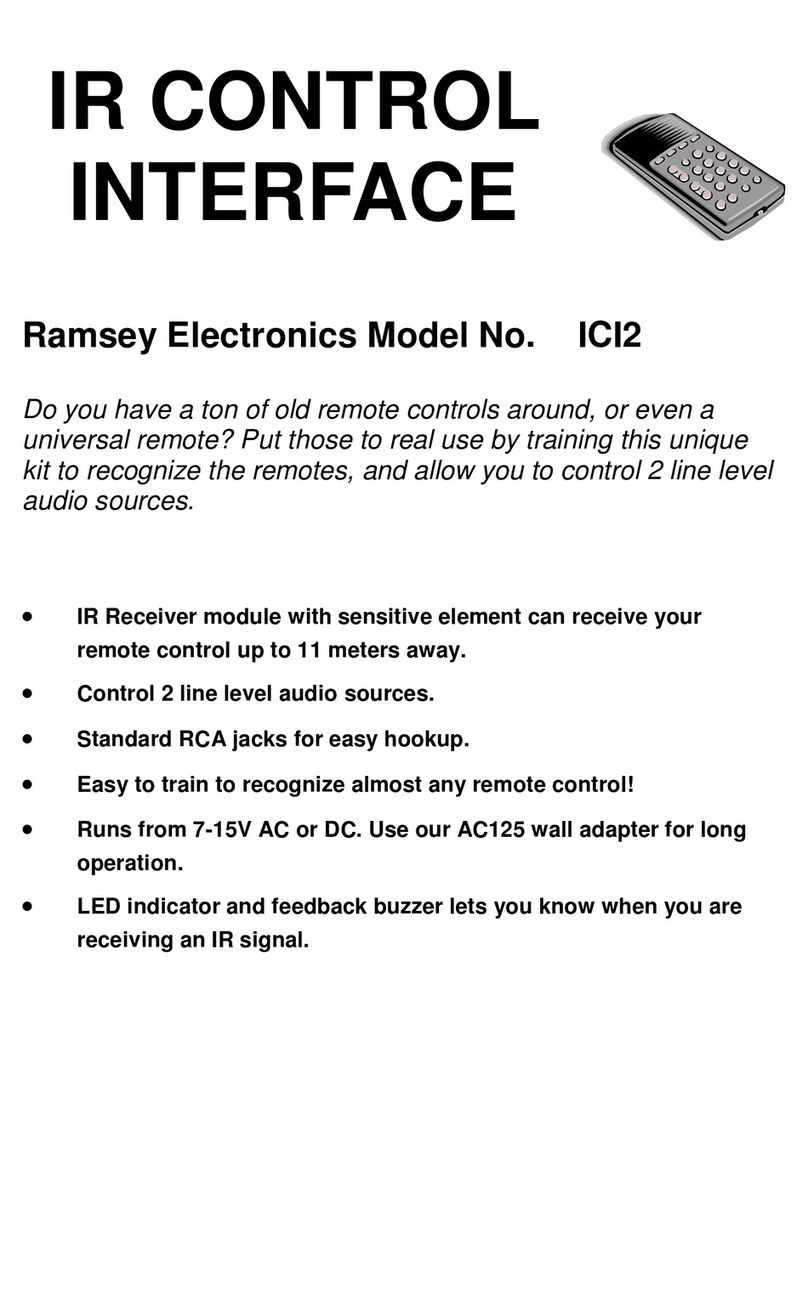
Ramsey Electronics
Ramsey Electronics ICI2 instruction manual
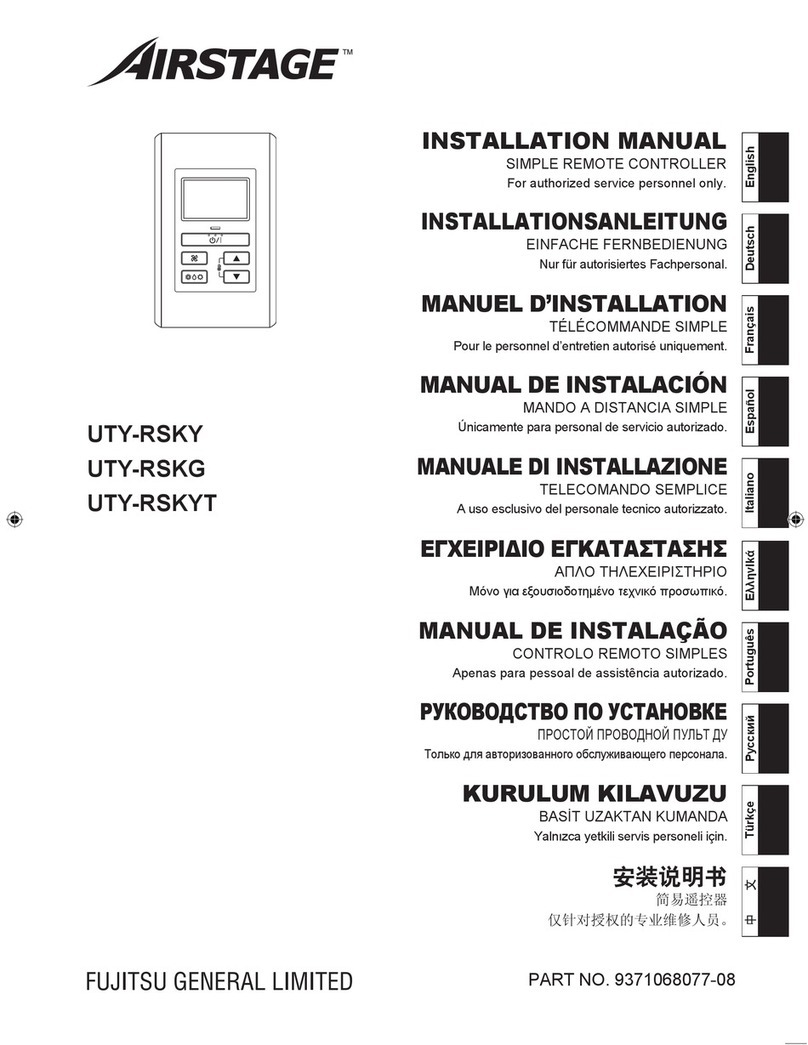
AirStage
AirStage UTY-RSKY installation manual

Akerstroms
Akerstroms SESAM 800 CONFIGURABLE manual