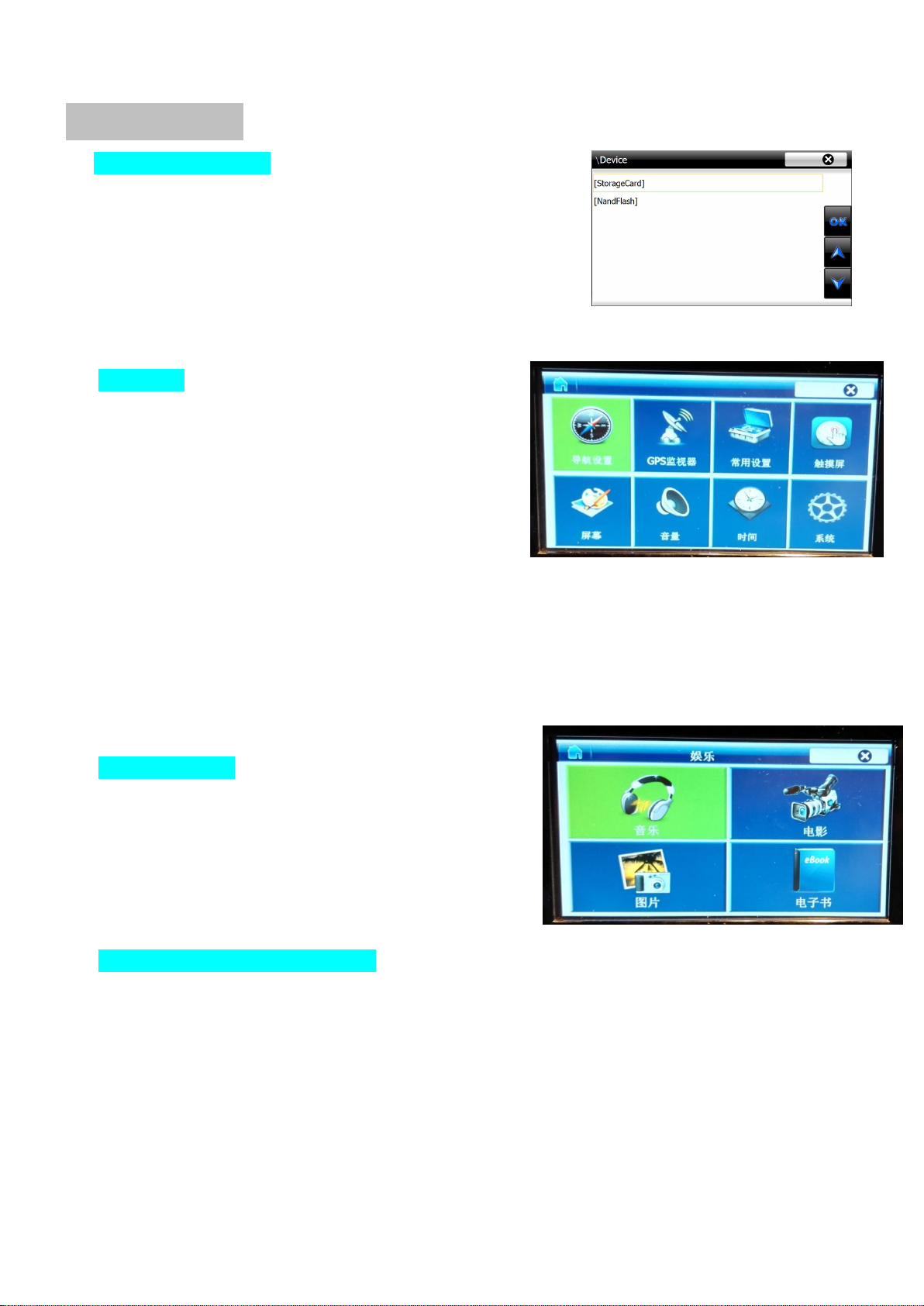
5
When starting up the navigation, if there is no SD card inserted, you will
be asked to calibrate the touch screen. Just follow to click each icon until
Then you will see the navigation menu. Each icon will have its own
function. When pressing “Navigation”, it will go to navigation map. You
can also select to go to map directly at the map bottom.
When pressing the left upper icon, it will get back to menu.
You will see 8 icons here:
Navigation setting: this icon is use to select the
suitable map on SD card and set the path. Next time
startup, it will remember this option automatically.
GPS monitor: this icon is used to observe the GPS
signal. Navigation baud rate: 9600, COM2 port. This
navigation will be compatible with other baud rate automatically according to the map.
General setting: this is mainly used to set the GPS system language.
Touch screen: this is used to calibrate the touch screen when necessary.
Screen: this is used to adjust the screen position, brightness etc. It has no function here.
Volume: this is for key tone, usually select “close”
Time: time setting, usually not use, it will show the GPS time when using map.
System: it will show the system internal storage
This navigation module includes the powerful ARM A6
processor and entertainment processor. So, the MP3, MP5 files
can be played fluently. Connect the AUX cable then can use OEM
speaker for quality sound.
USB covert cable is available for external USB storage, MP3,
MP5 files stored here can be played, too.
(4)Navigation module software update
When the navigation system update, you just need to put the software into SD card, insert it and power up, it
will update automatically. It will pop up the calibration image after finishing the update.