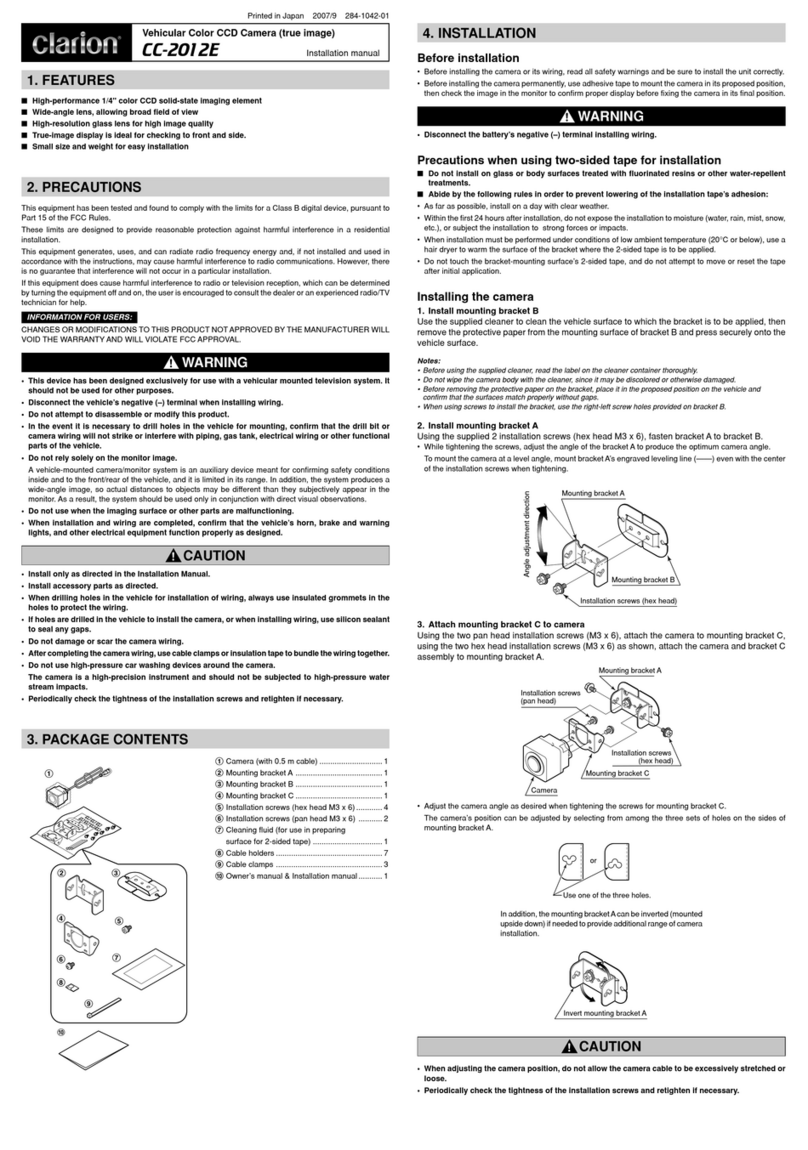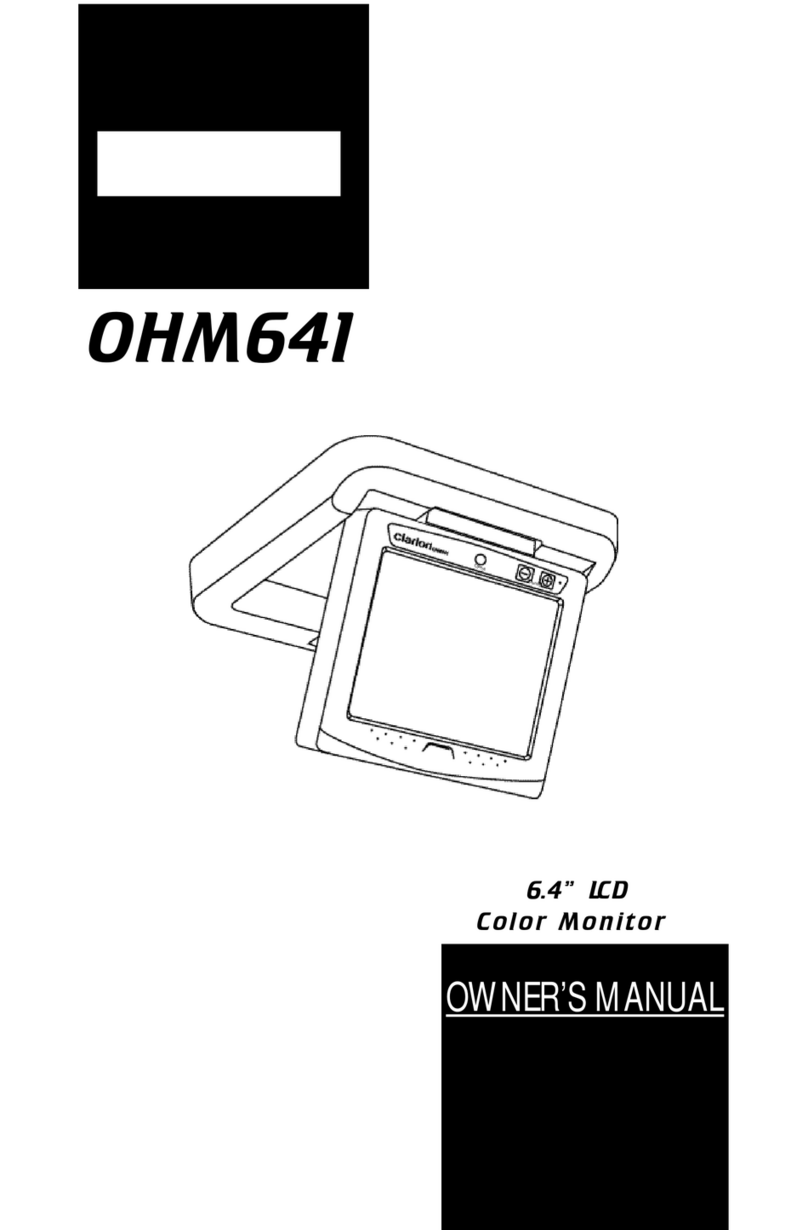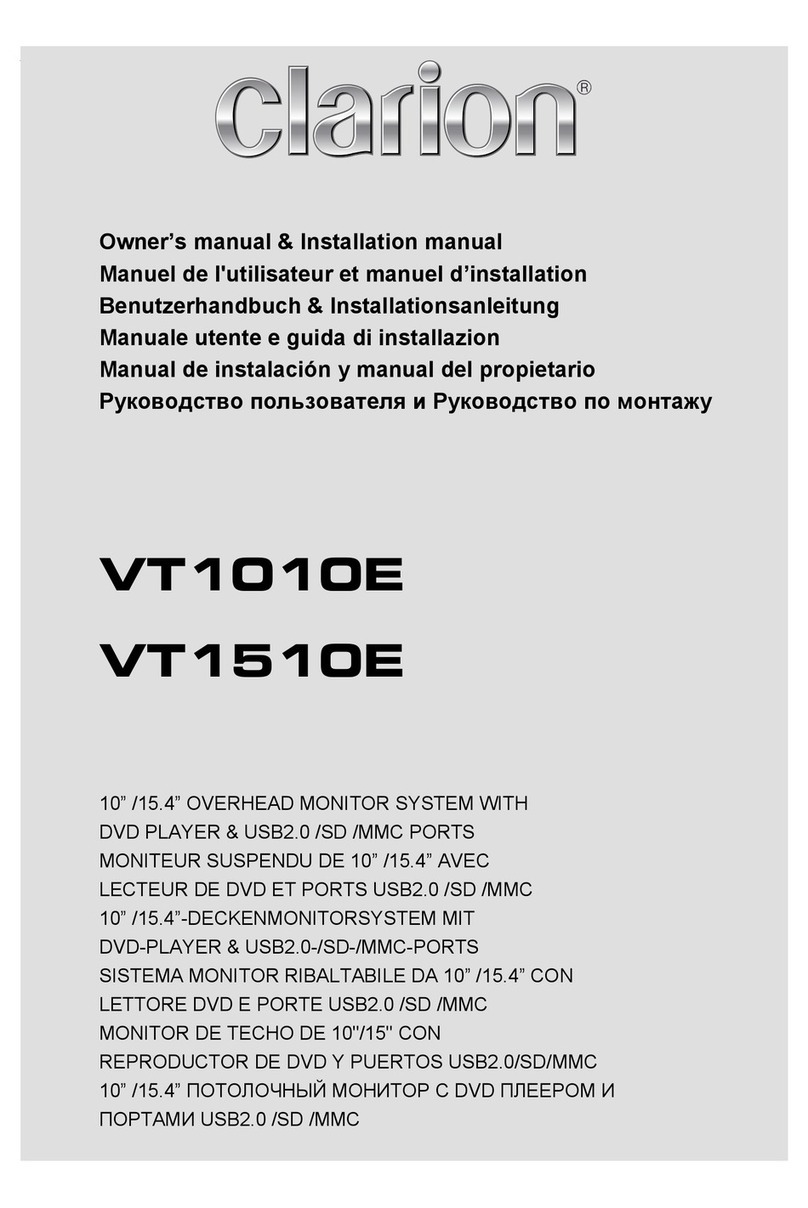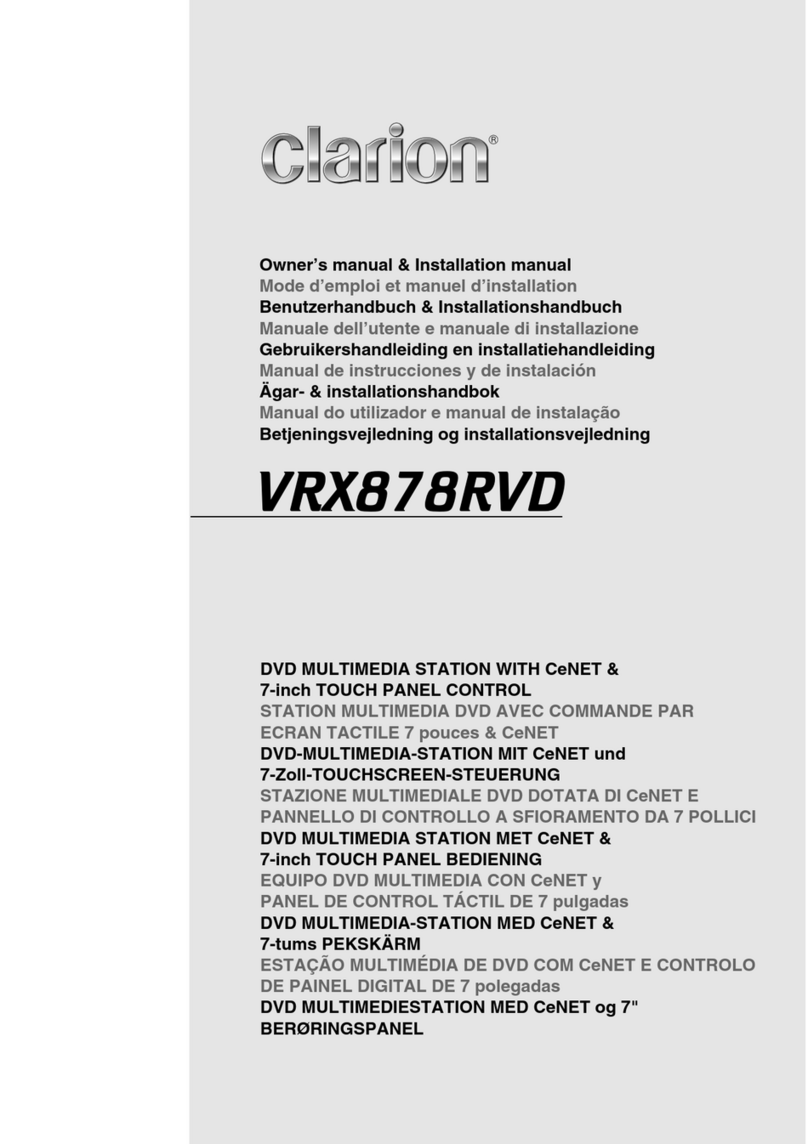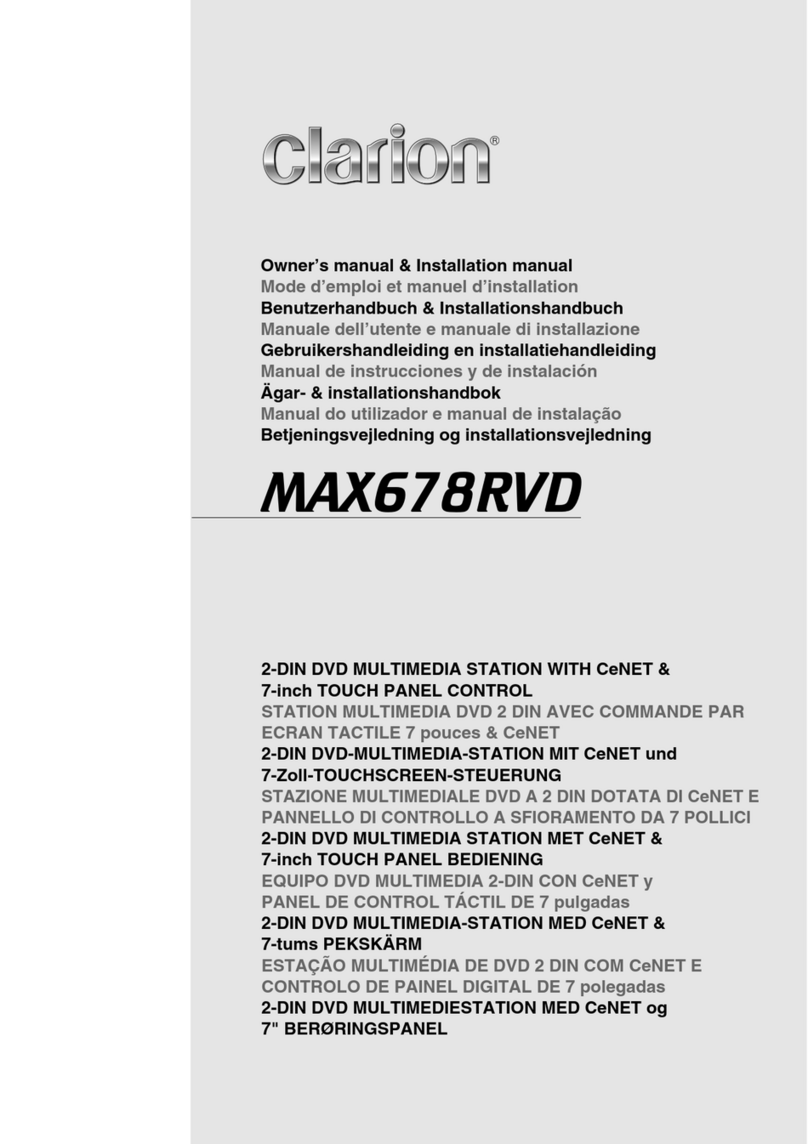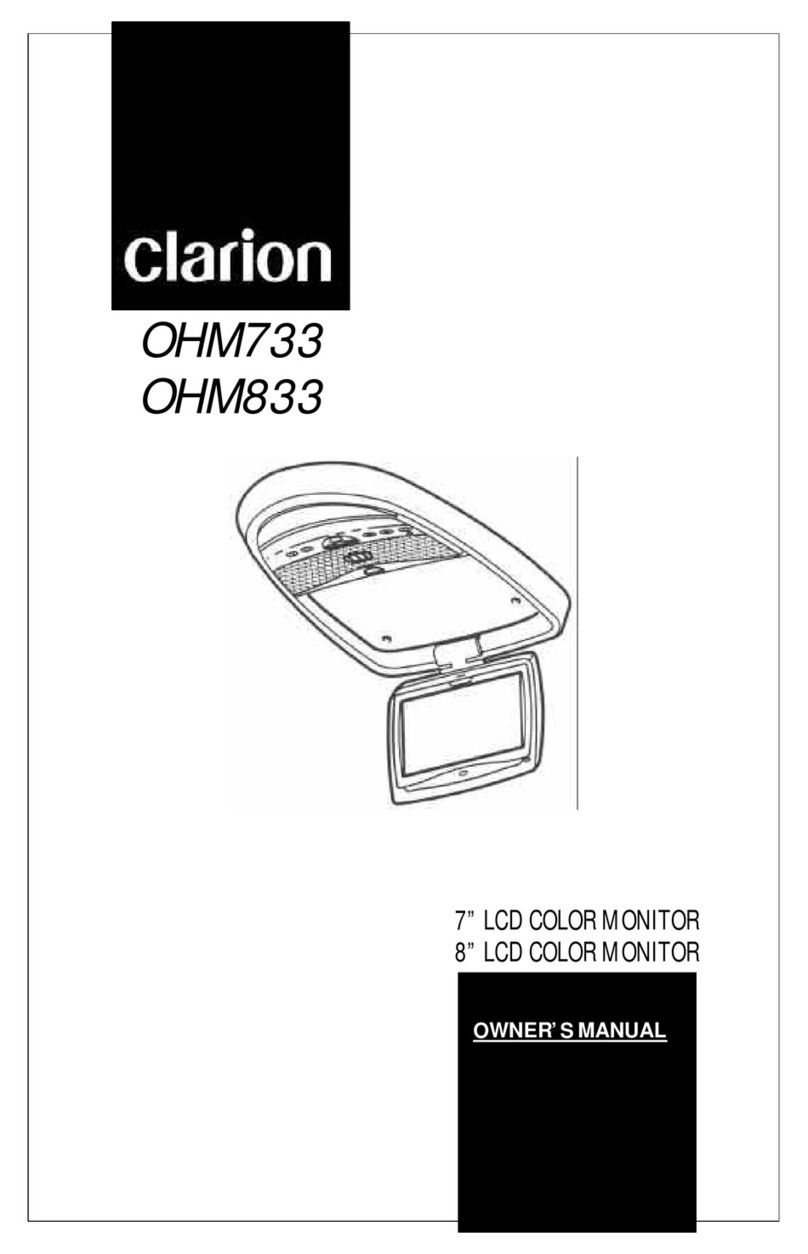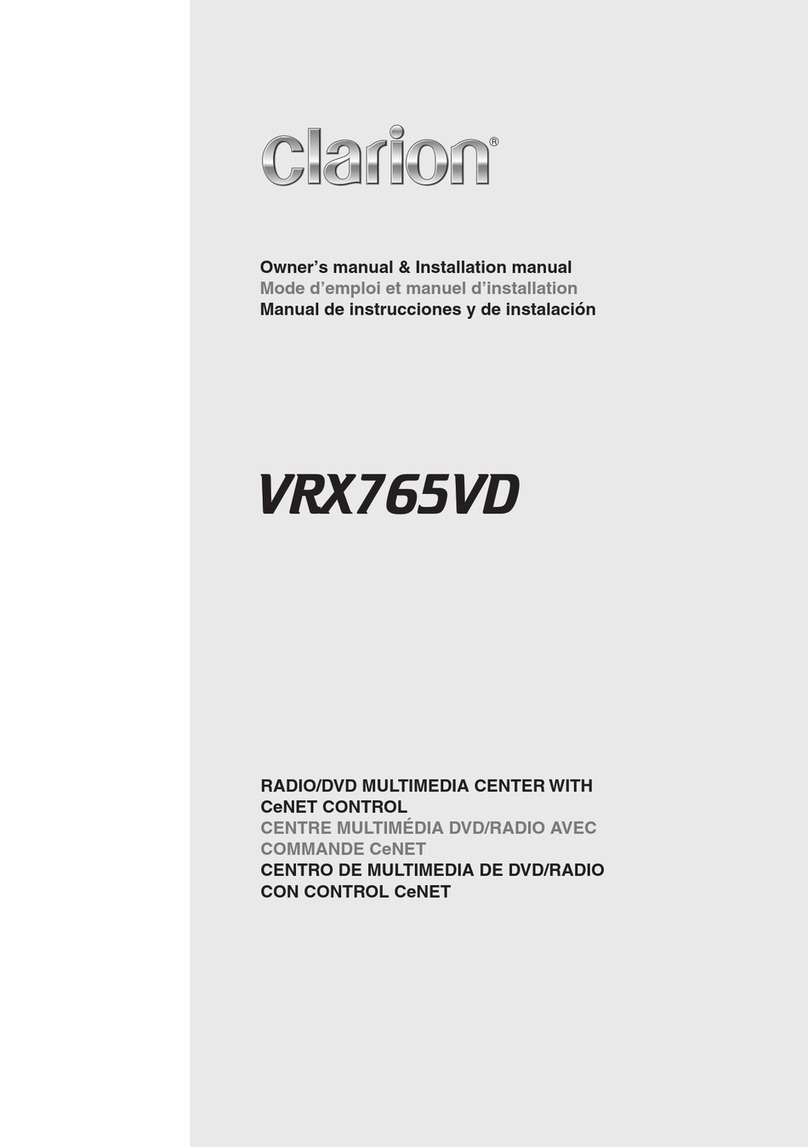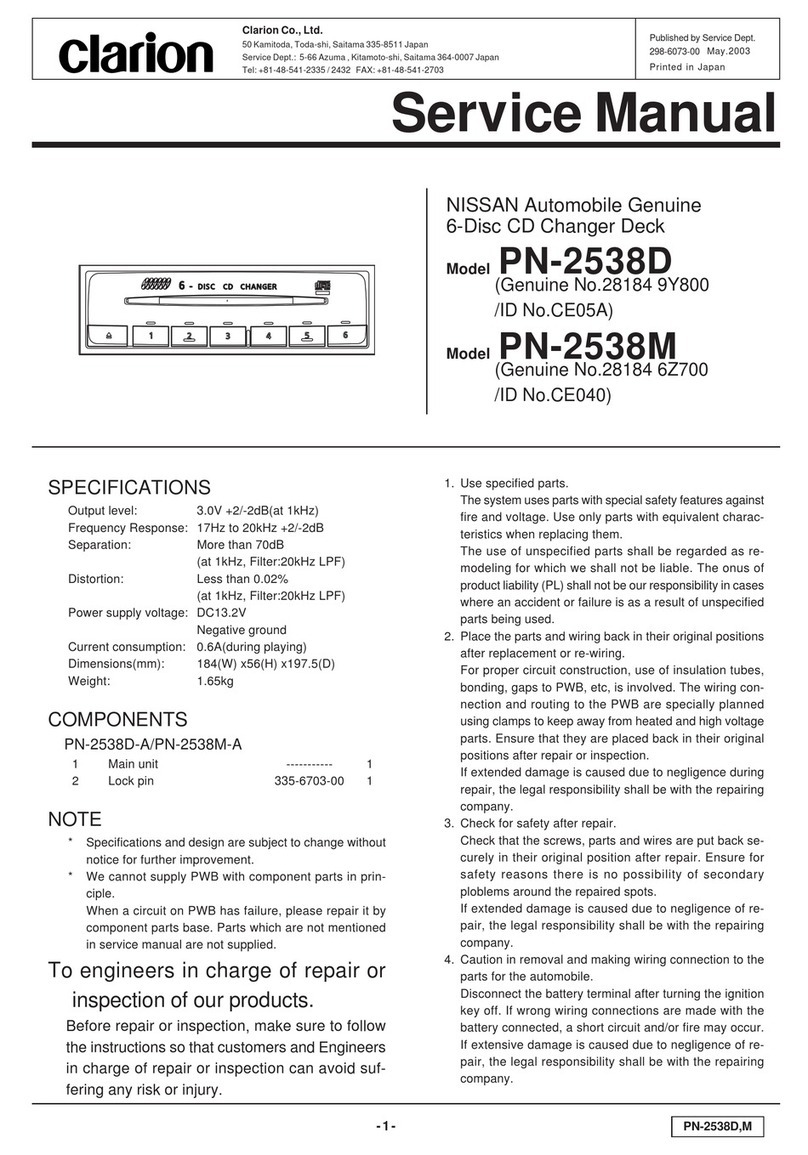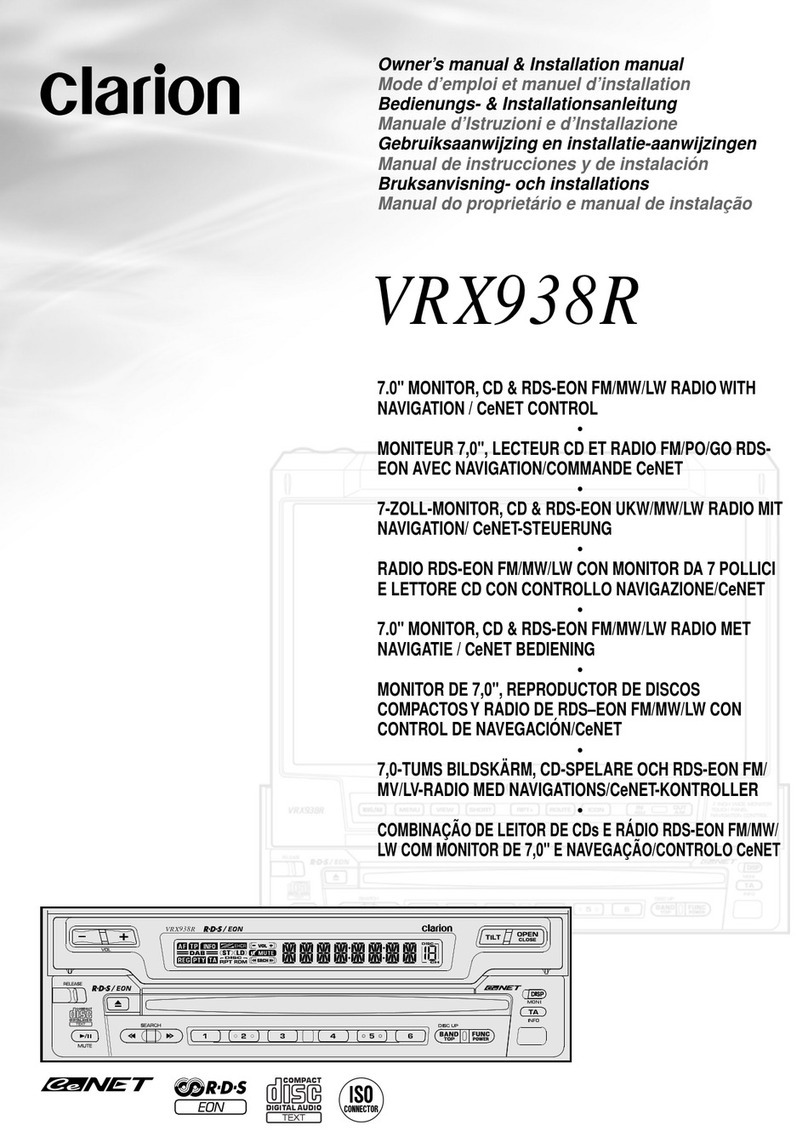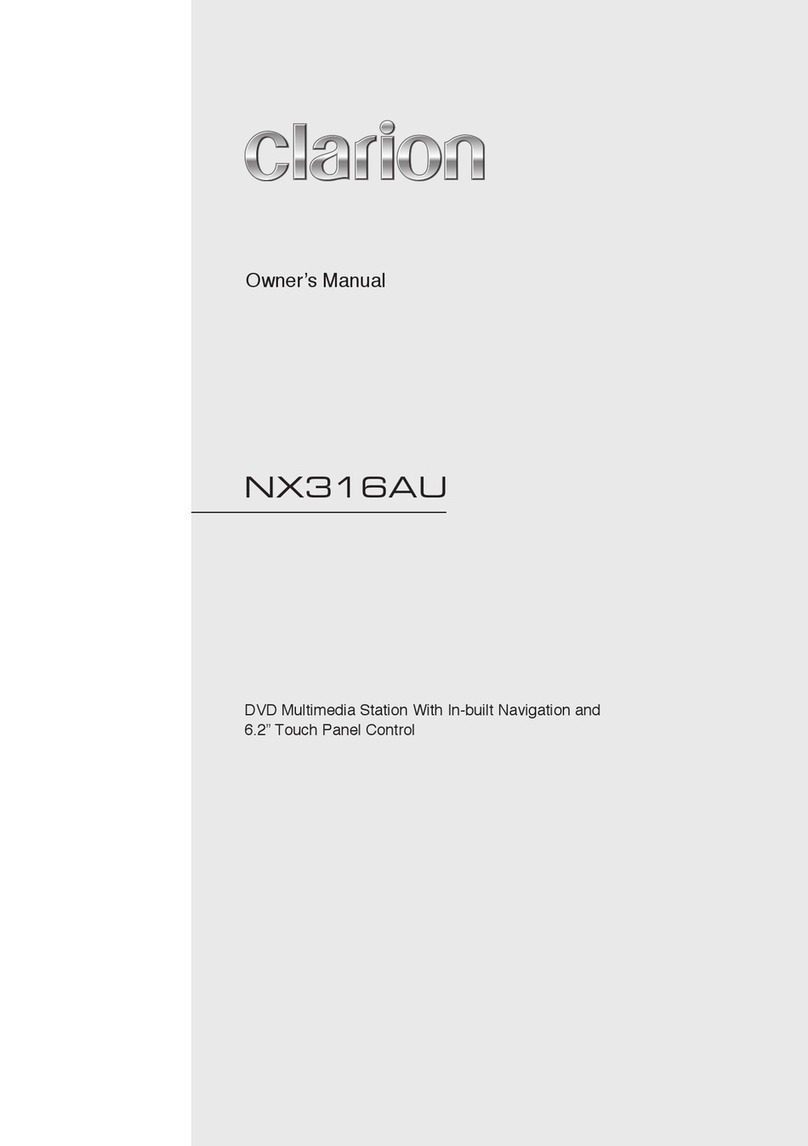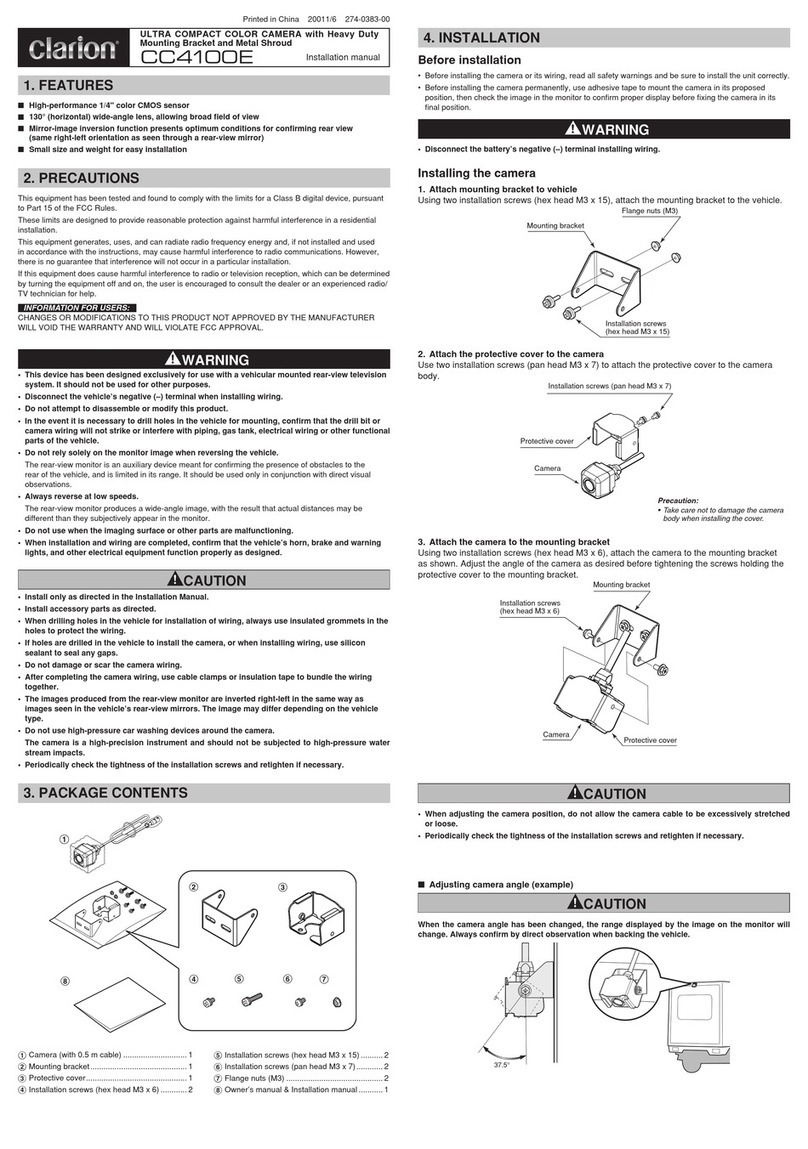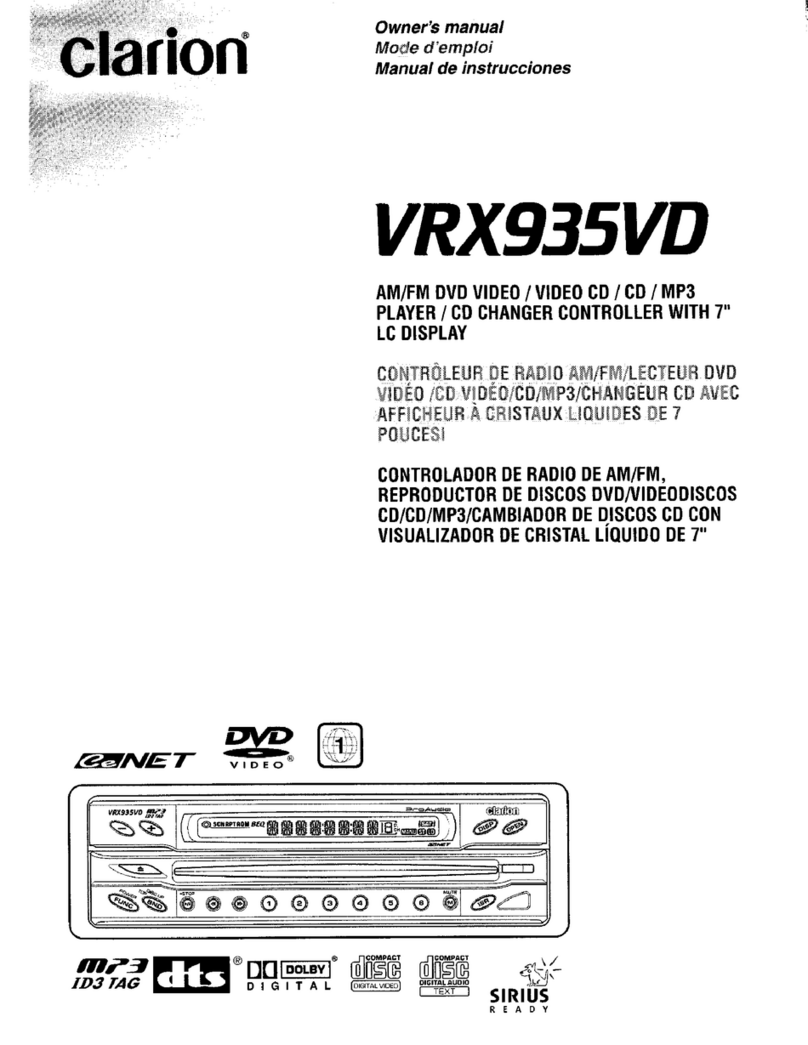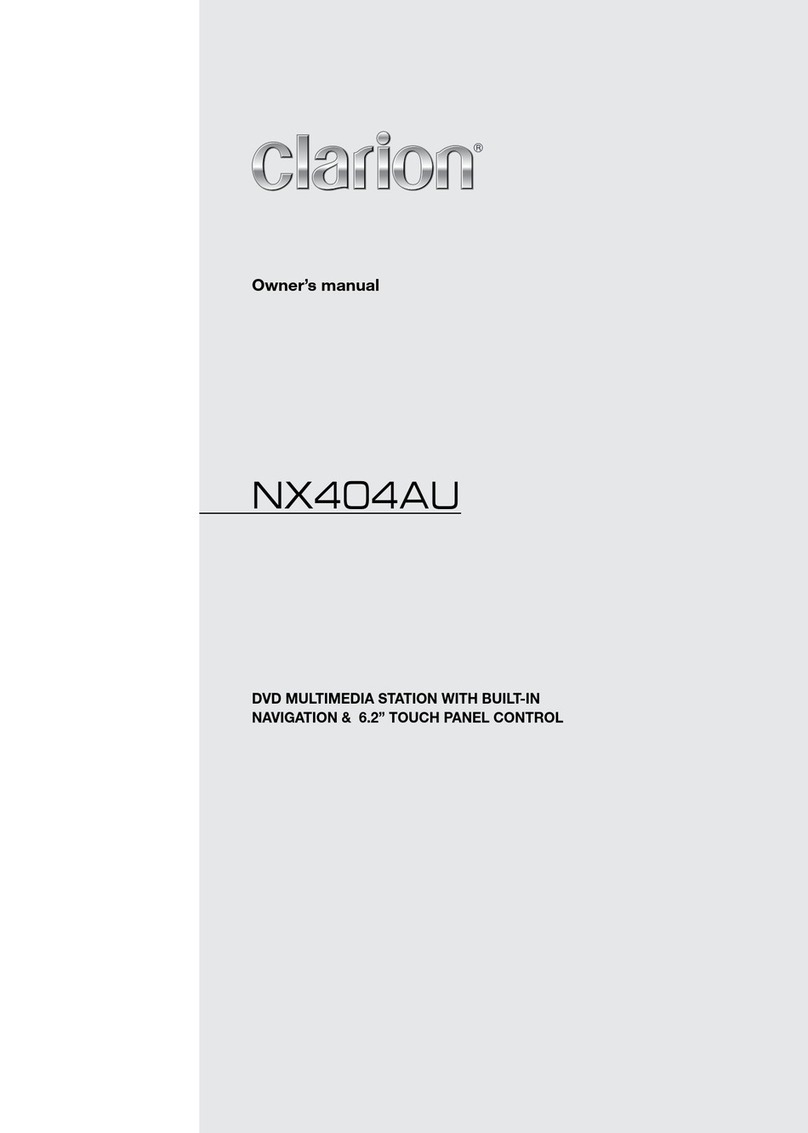English
2NX702E
1. FEATURES ........................................................................................................................ 3
Expanding Systems ........................................................................................................... 3
2. PRECAUTIONS ................................................................................................................. 4
3. CAUTIONS ON HANDLING .............................................................................................. 5
Front Panel / Generalities .................................................................................................. 5
Cleaning the body ............................................................................................................. 5
USB Port ........................................................................................................................... 5
SD Slot ..............................................................................................................................5
Handling Discs .................................................................................................................. 6
4. CONTROLS ....................................................................................................................... 7
Operational Panel .............................................................................................................. 7
Remote Control ................................................................................................................ 9
5. MAIN MENU OPERATION .............................................................................................. 11
6. SYSTEM SETUP.............................................................................................................. 12
7. DISC OPERATION........................................................................................................... 15
DVD System .................................................................................................................... 15
Accessing a Disc ............................................................................................................. 17
DVD Player Operation ..................................................................................................... 18
CD Player Operation ....................................................................................................... 20
MP3/WMA Playback ........................................................................................................ 21
MP4/DivX Playback ......................................................................................................... 23
8. SD/USB OPERATION...................................................................................................... 24
Accessing an USB ........................................................................................................... 24
Accessing an SD Card .................................................................................................... 24
SD/USB Audio Operation ................................................................................................ 25
SD/USB Video Operation ................................................................................................ 25
9. BLUETOOTH OPERATION............................................................................................. 26
Bluetooth Telephone Operation ...................................................................................... 26
Bluetooth Audio Operation .............................................................................................. 28
10. RADIO OPERATION...................................................................................................... 29
Radio Data System Operation ......................................................................................... 31
11. DAB OPERATION(DAB302E (SOLD SEPARATELY) IS REqUIRED)........................ 32
12. iPod & iPhone OPERATION......................................................................................... 34
12. DVB-T OPERATION ...................................................................................................... 36
13. NAVIGATION OPERATION........................................................................................... 38
14. AUX OPERATION.......................................................................................................... 38
15. TROUBLE SHOOTING.................................................................................................. 39
16. ERROR DISPLAYS........................................................................................................ 41
17. SPECIFICATIONS ......................................................................................................... 42
18. WIRING AND CONNECTIONS...................................................................................... 43
Thank you for purchasing this Clarion product.
• Please fully read this owner’s manual before operating this equipment.
• Check the contents of the enclosed warranty card and store it in a safe place with this manual.
Contents