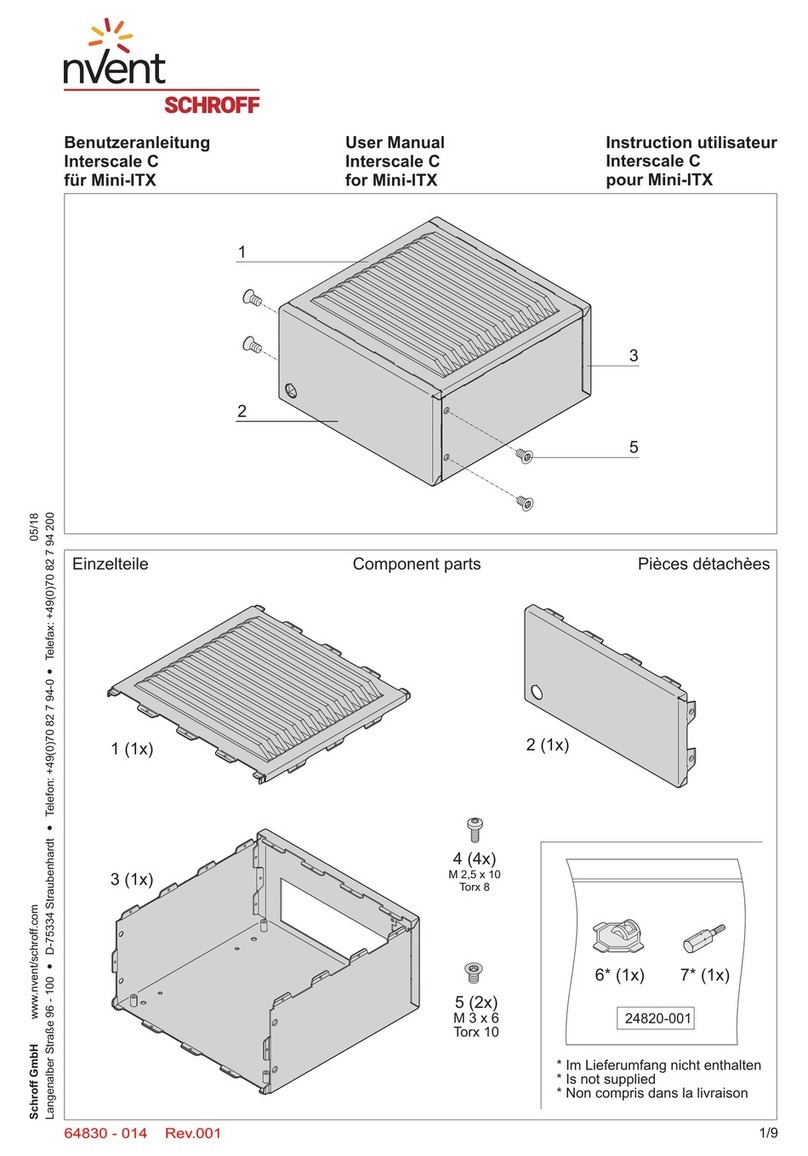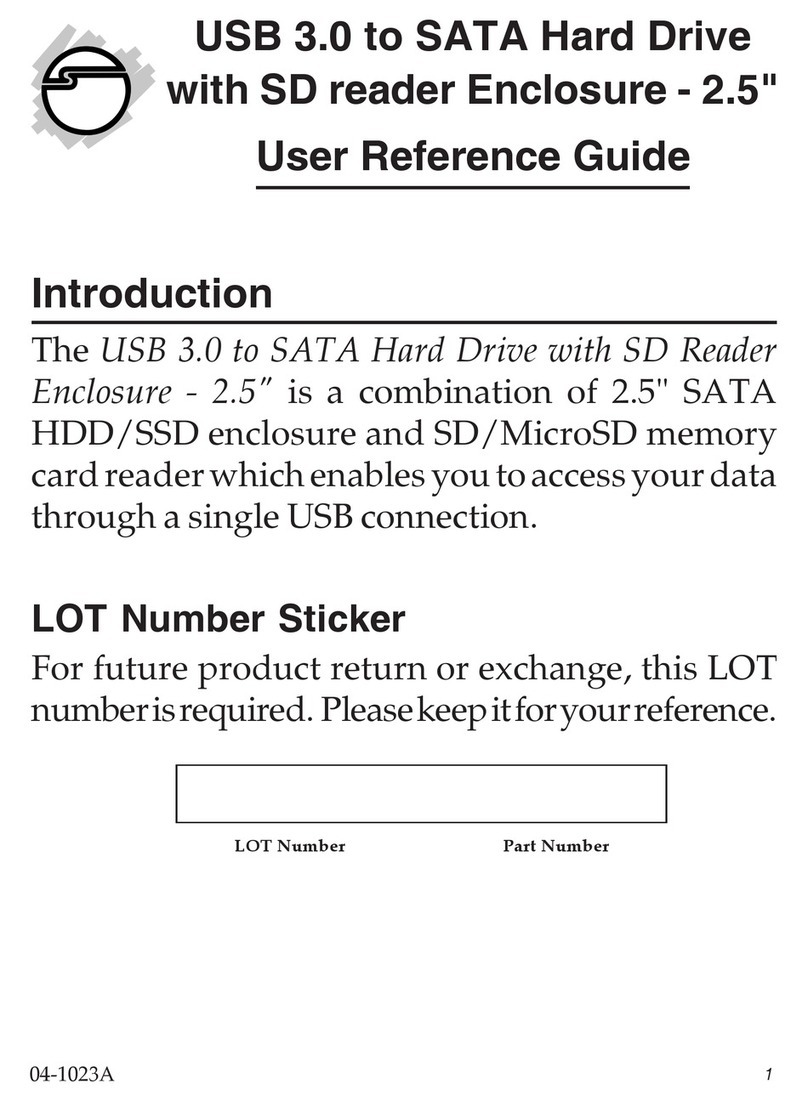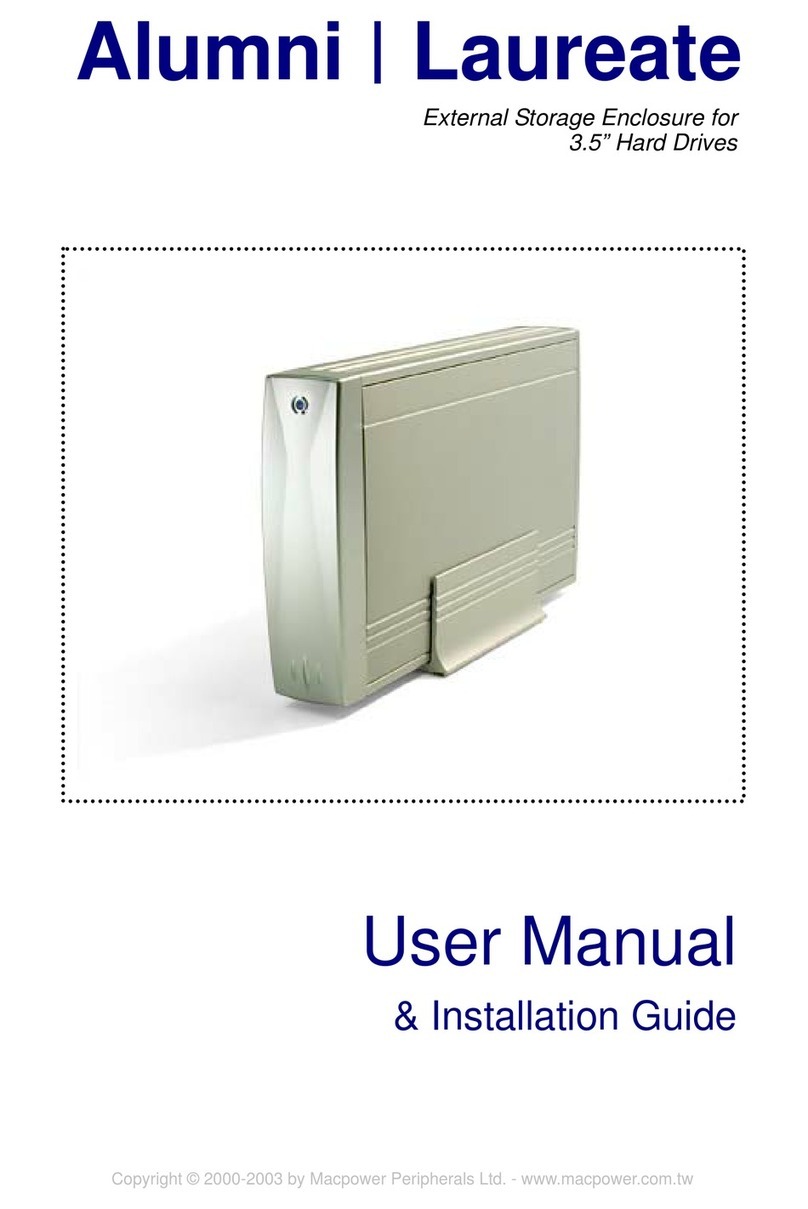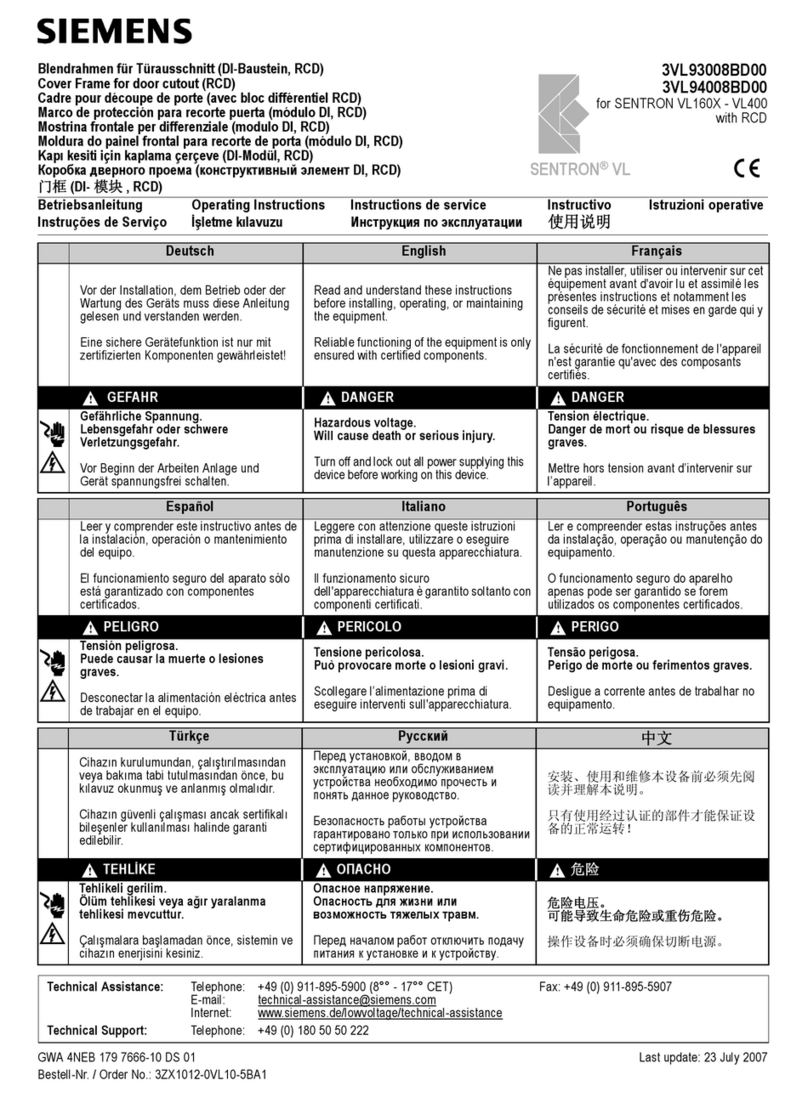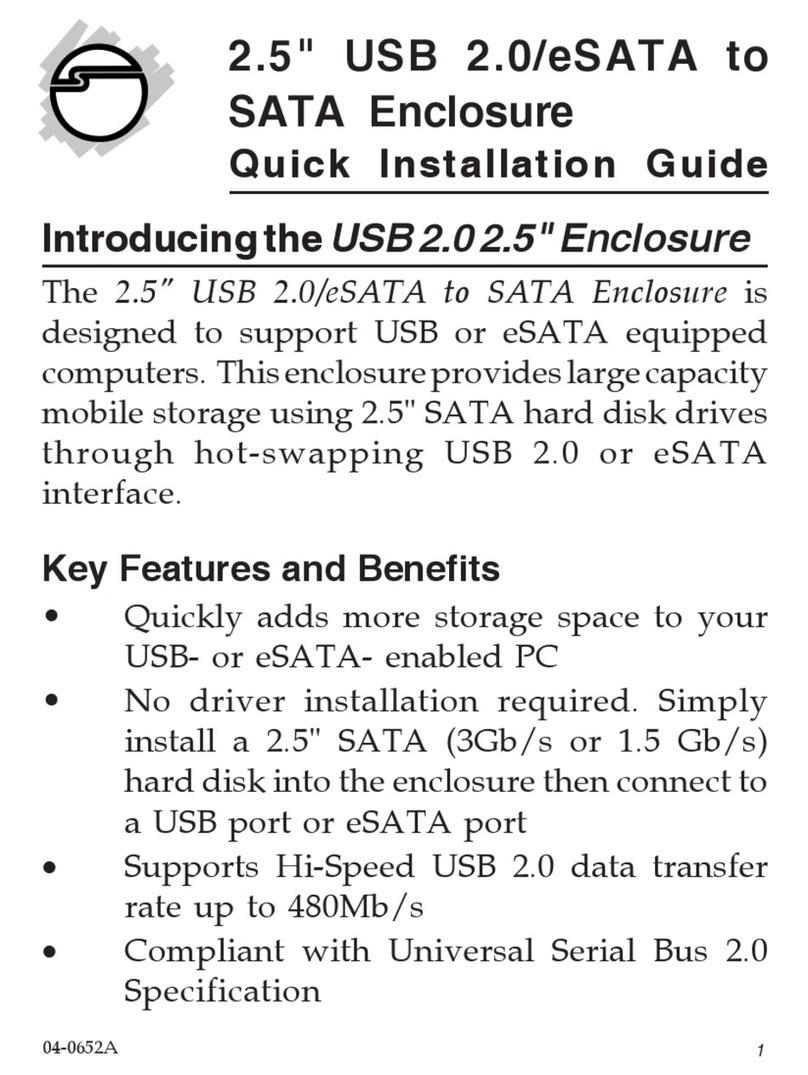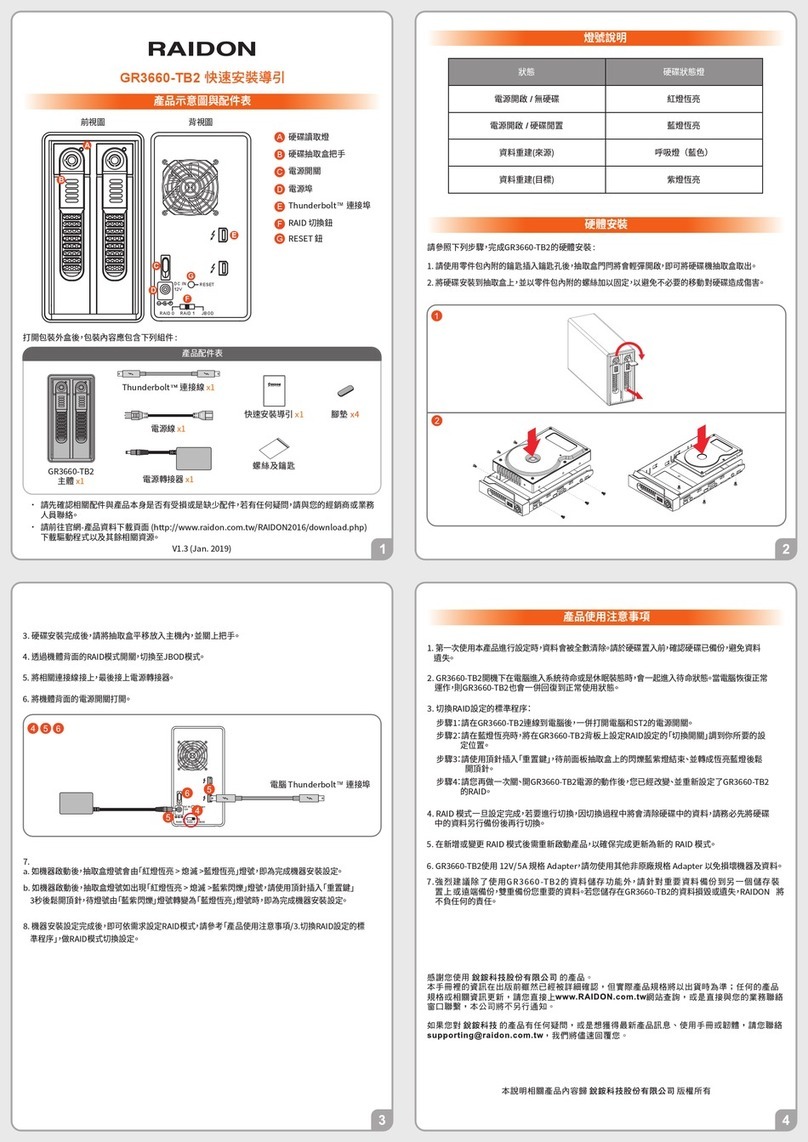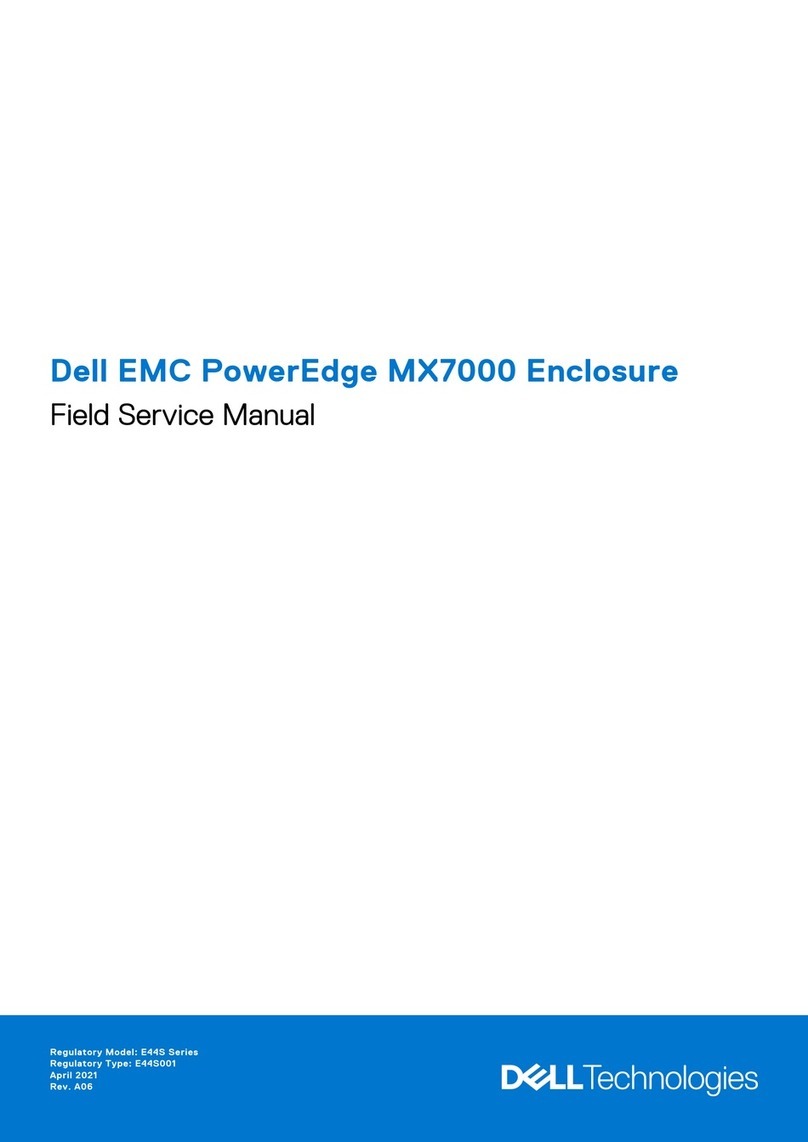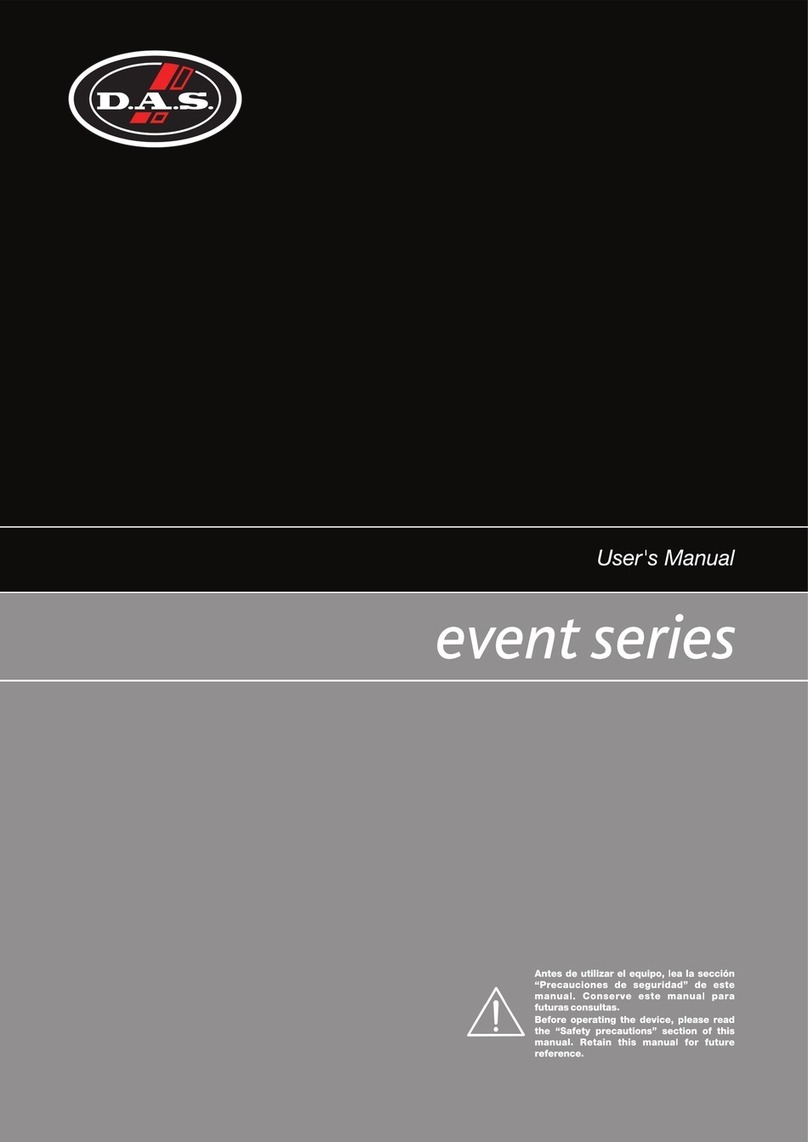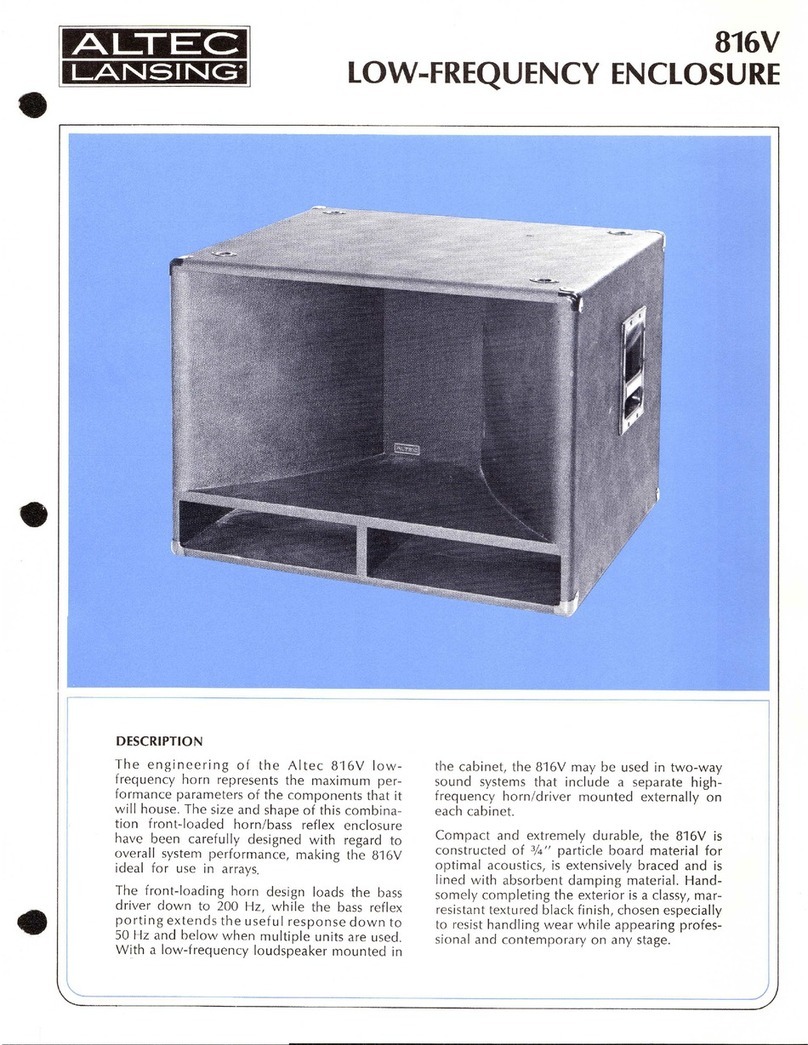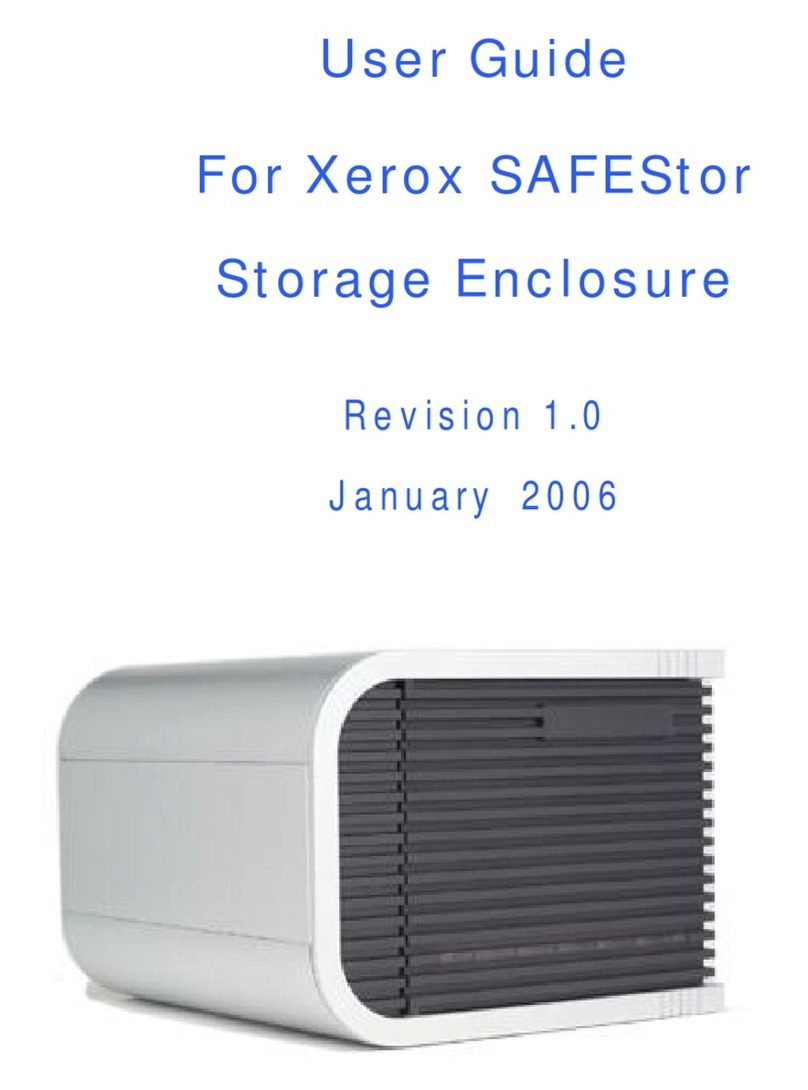- 15 -
Warranty Regulations
SETMSPACE products offers 24 months warranty since the
date you place order. So when you need any help, please
do not hessitate to contact us.
Warranty Restrictions
Warranty terms do not apply to the following cases:
1. Beyond the warranty period.
2. Unauthorized disassembly, alteration or repair of the
product, as well as collision, into the liquid, the Drop
and other man-made damage.
3. Damage caused by force majeure such as flood, fire,
lightning, earthquake, etc.
4. Inconsistent with the instructions for use of the wrong
operation.
5. Product or box barcode does not match the actual
product, as well as being altered, torn.
6. Unauthorized use of non-original accessories caused by
All rights reserved to Shenzhen ORICO Technologies Co.,
Ltd.
Thank you for purchasing SETMSPACE products, in order to
better use all the functions of this product, please read this
instruction manual carefully before using the product
features, instructions for use and precautions.
SETMSPACE is a registered trademark of Shenzhen ORICO
Technologies Co., Ltd. All other product names, trademarks,
service names and company names mentioned in this
instruction for use are owned by their respective owners.
Shenzhen ORICO Technologies Co., Ltd reserves the right to
modify any information in these Terms of Use at any time
without prior notice. Unless otherwise agreed, this
instruction for use is for guidance only and all statements,
information, etc. in this instruction for use do not constitute
any form of guarantee. Shenzhen ORICO Technologies Co.,
Ltd shall not be liable for any special, incidental, indirect, or
consequential damages arising out of the use of the content
related to this instruction for use and the products
described in this instruction for use, nor for any loss of
profits, data, goodwill, or anticipated savings. To the extent
permitted by relevant law, in any event, the maximum
liability of Shenzhen ORICO Technologies Co., Ltd for
damages suffered by you as a result of using the products
described in these instructions for use (except for damages
under applicable law in cases involving personal injury) is
limited to the price paid by you for the product.
the damage.
7. No valid proof of purchase.
Copyright Statement