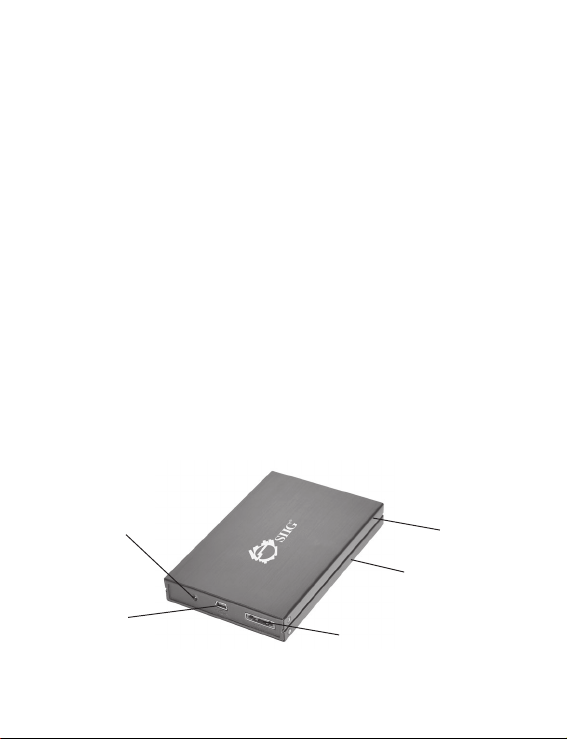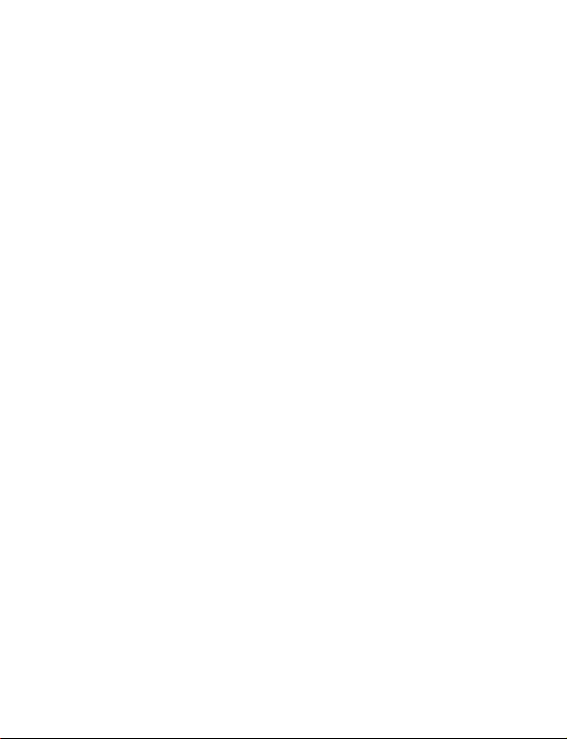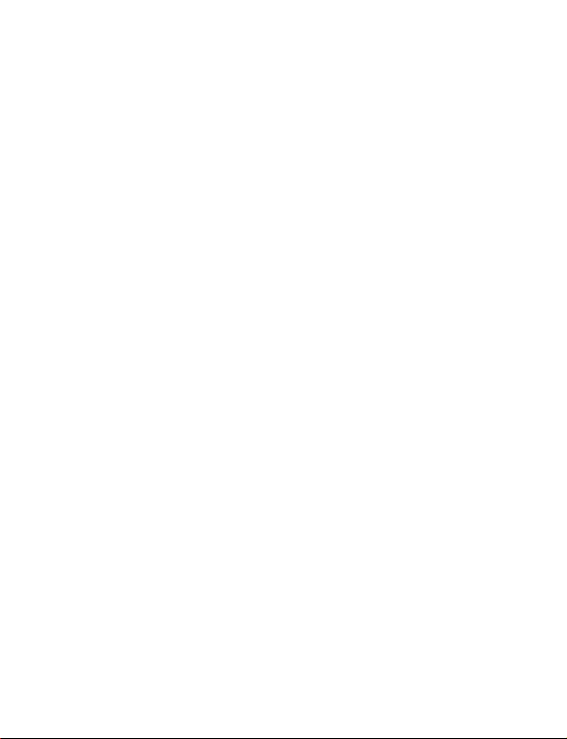8
1. For Windows 7: Right click Computer, click
Manage, click Device Manager.
For Windows Vista: Right click Computer,
click Manage, click Continue, click Device
Manager.
For Windows 2000 / XP / Server 2003: Right
click My Computer, click Manage, click
Device Manager.
For Windows Server 2008: Right click
Computer, click Manage, double click
Diagnostics, click Device Manager.
2. Right click Disk drives, then click Scan for
hardware changes.
3. Your HDD should now appear.
Disconnecting From The Computer
Before unplugging the 2.5" USB 2.0/eSATA to
SATA Enclosure from the computer, follow the
steps below for your version of Windows. The
same rule applies when turning off the Enclosure.
Not following the instructions may result in data
corruption or damage to the hard drive.