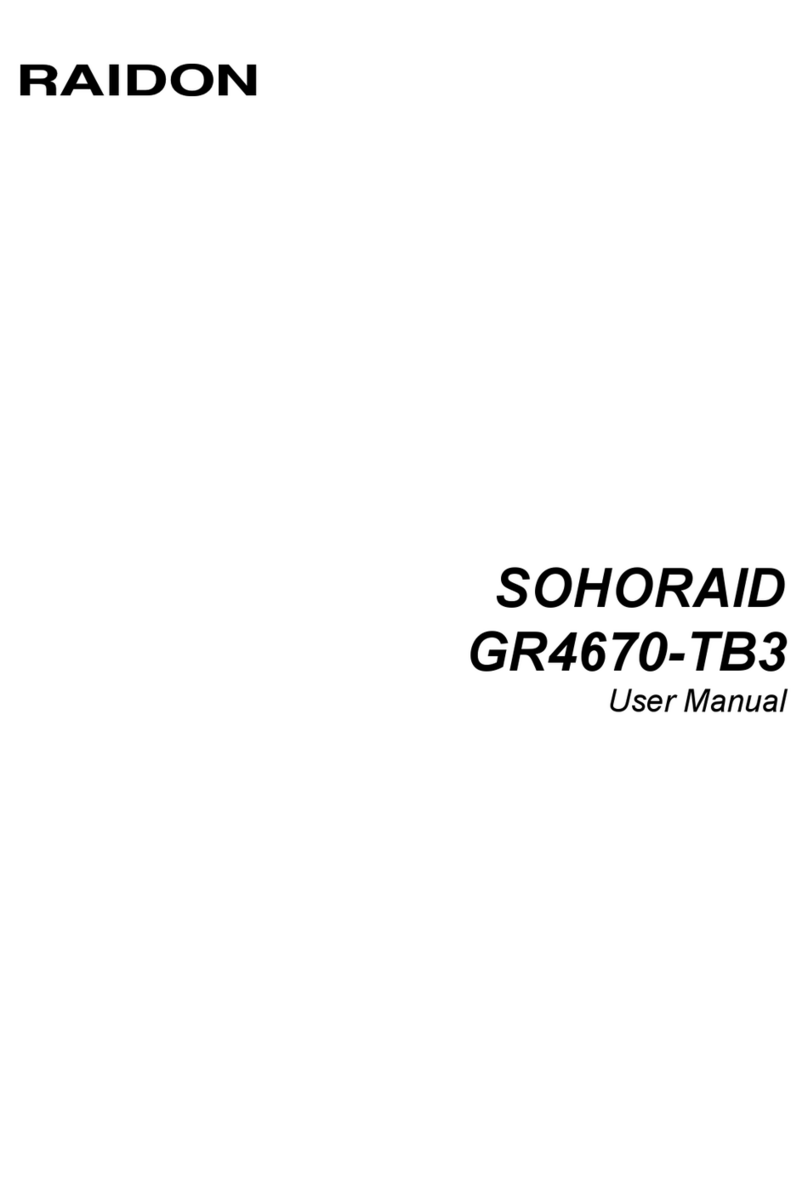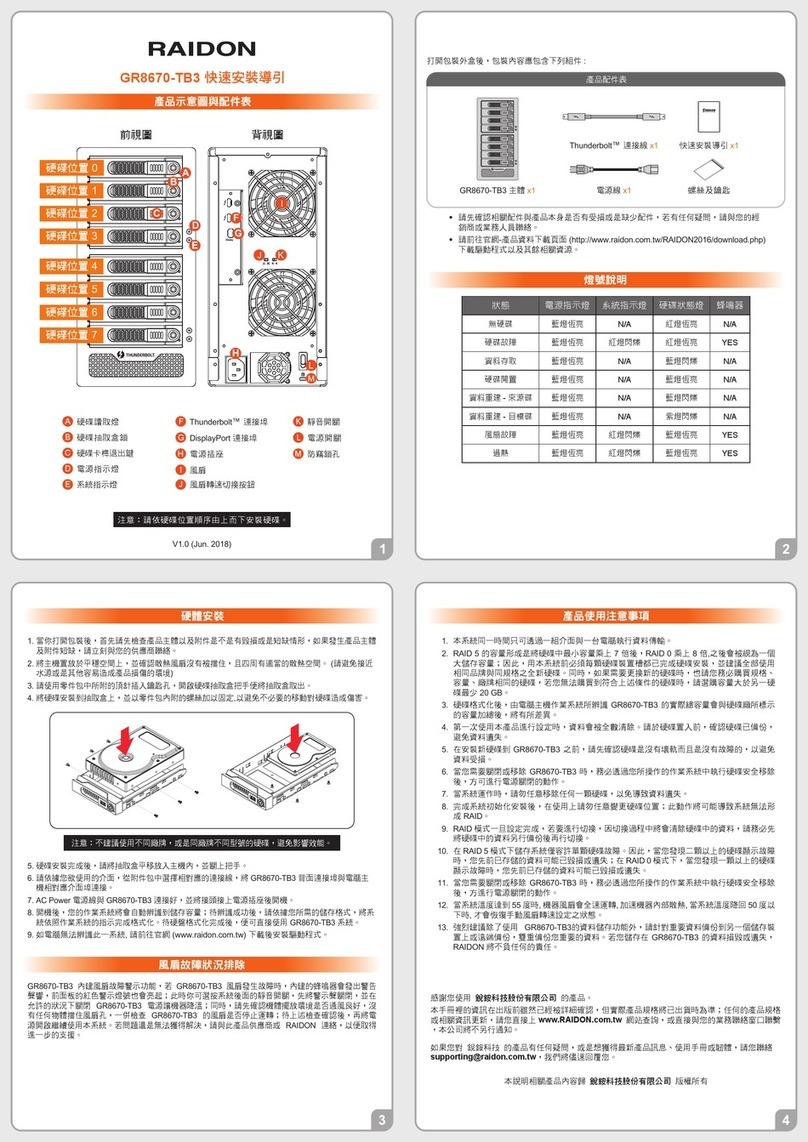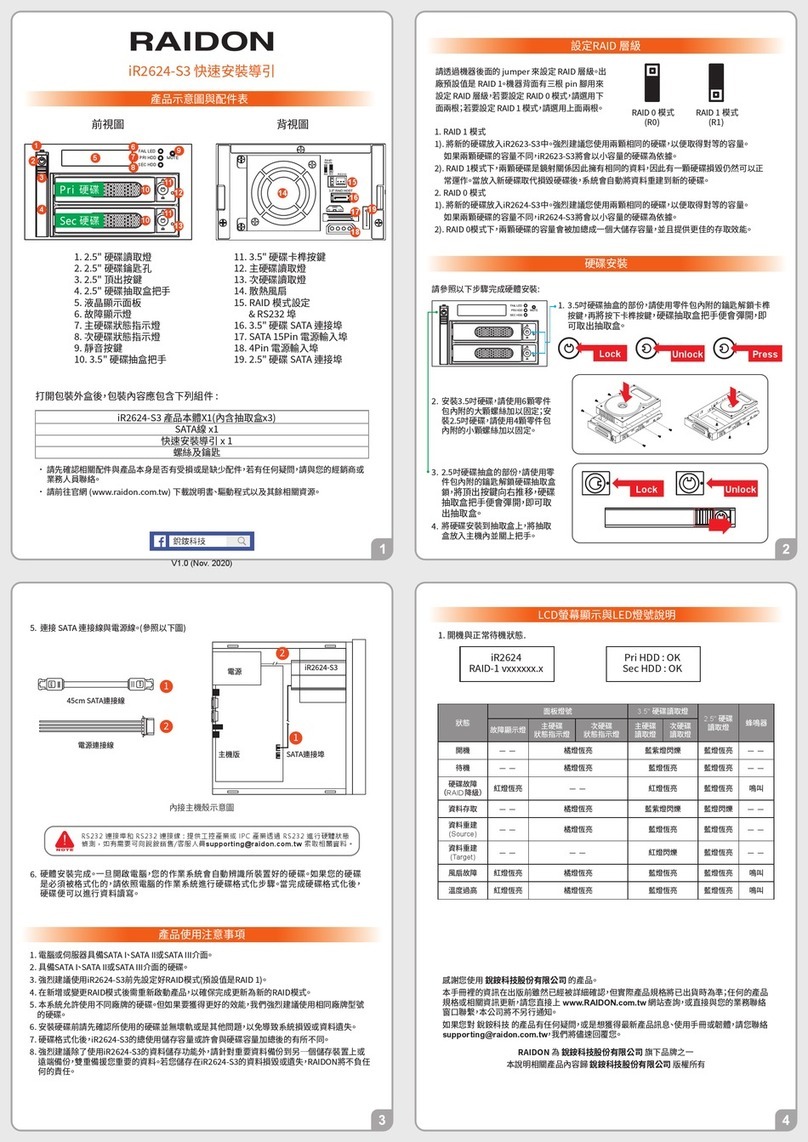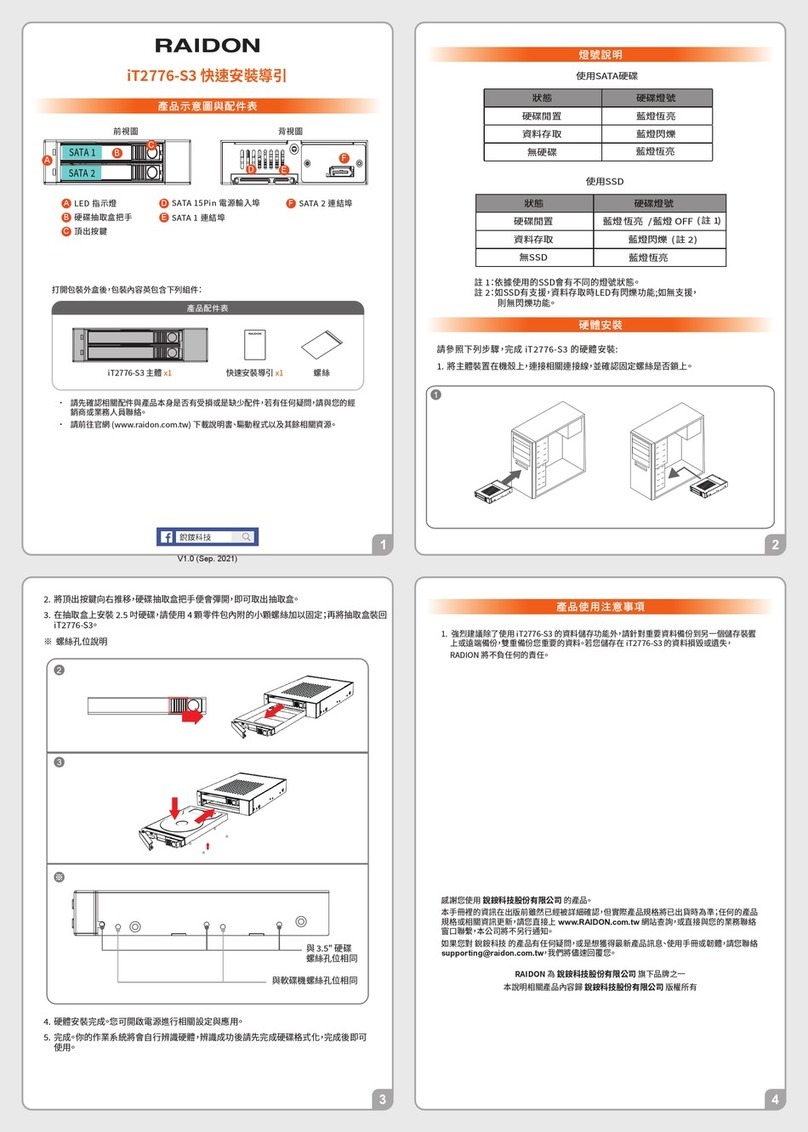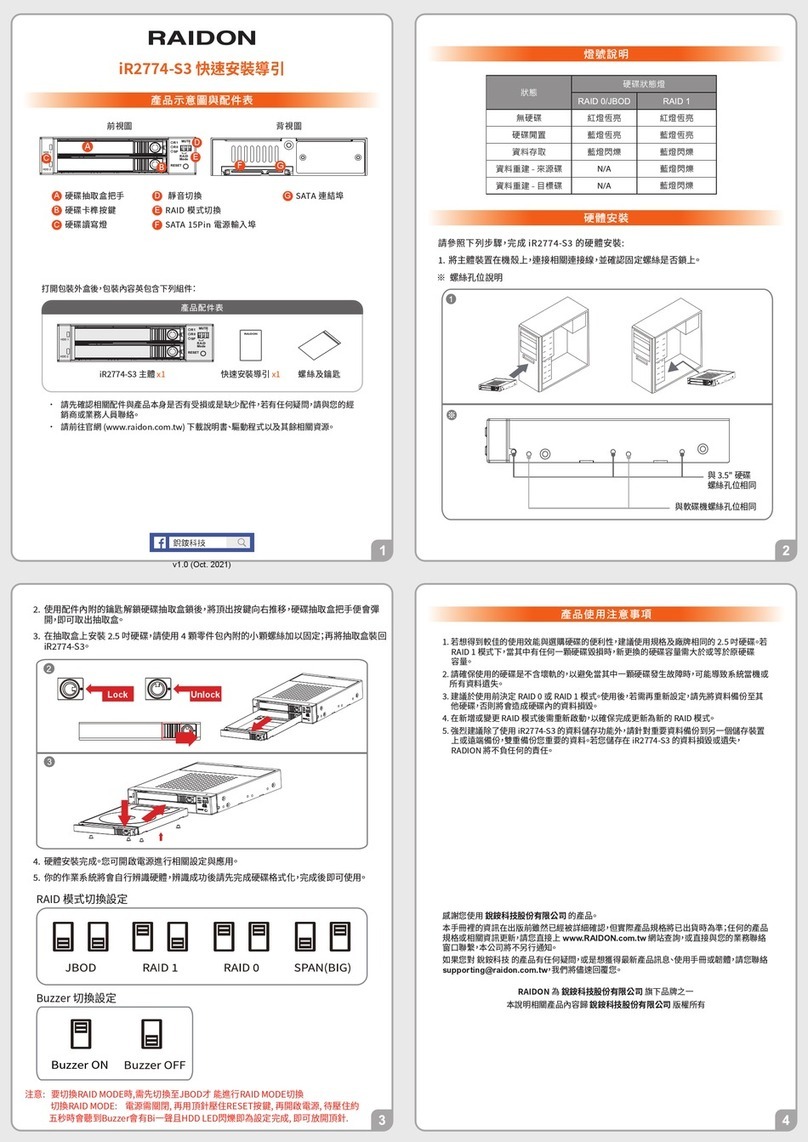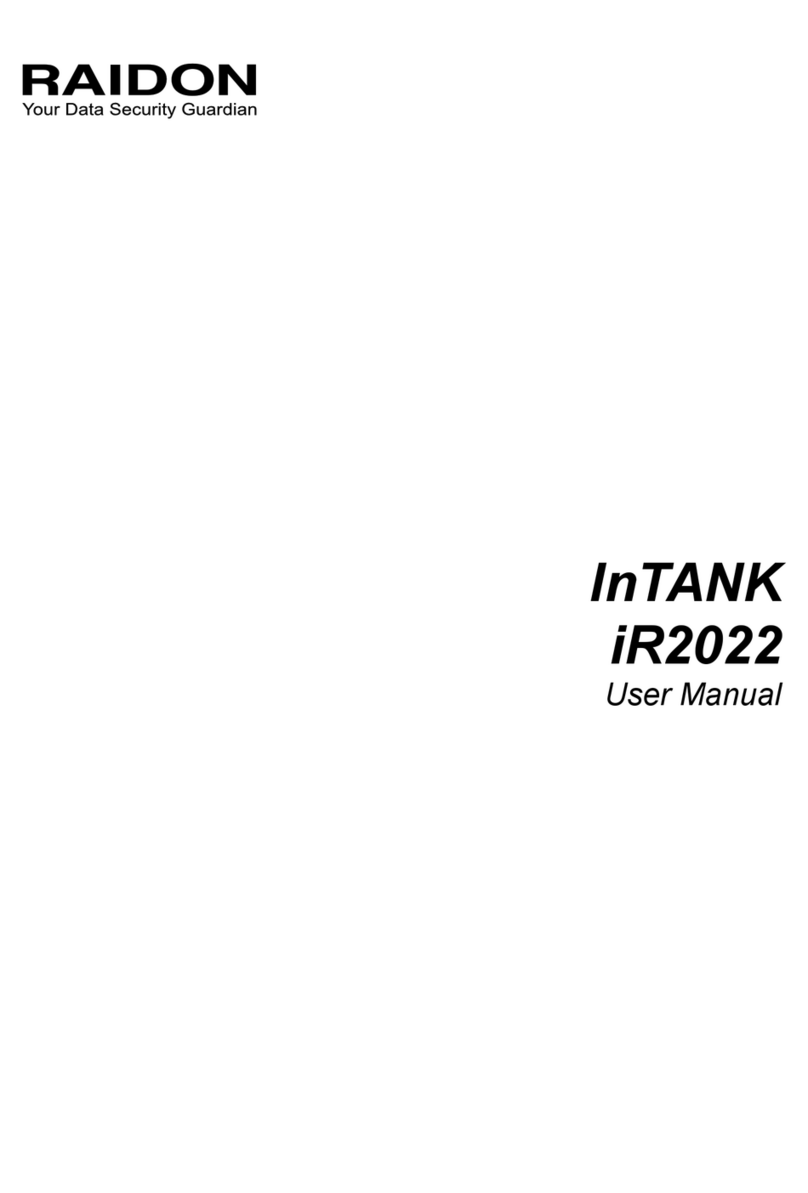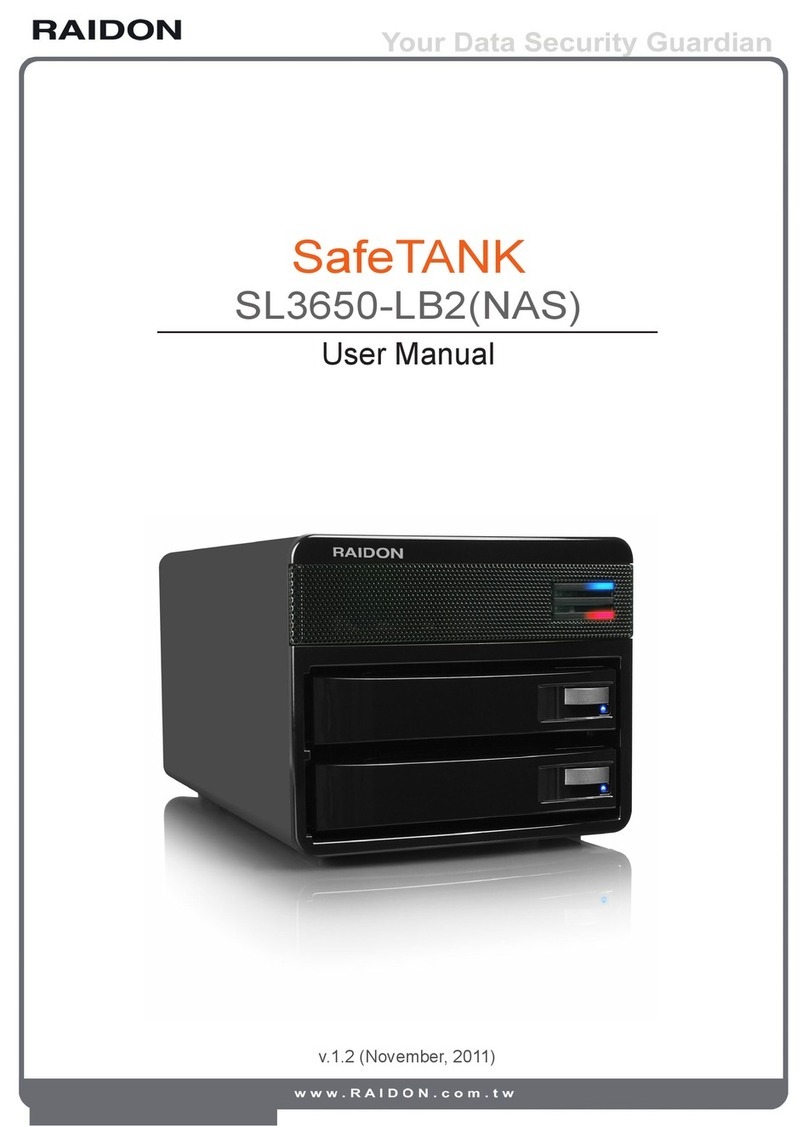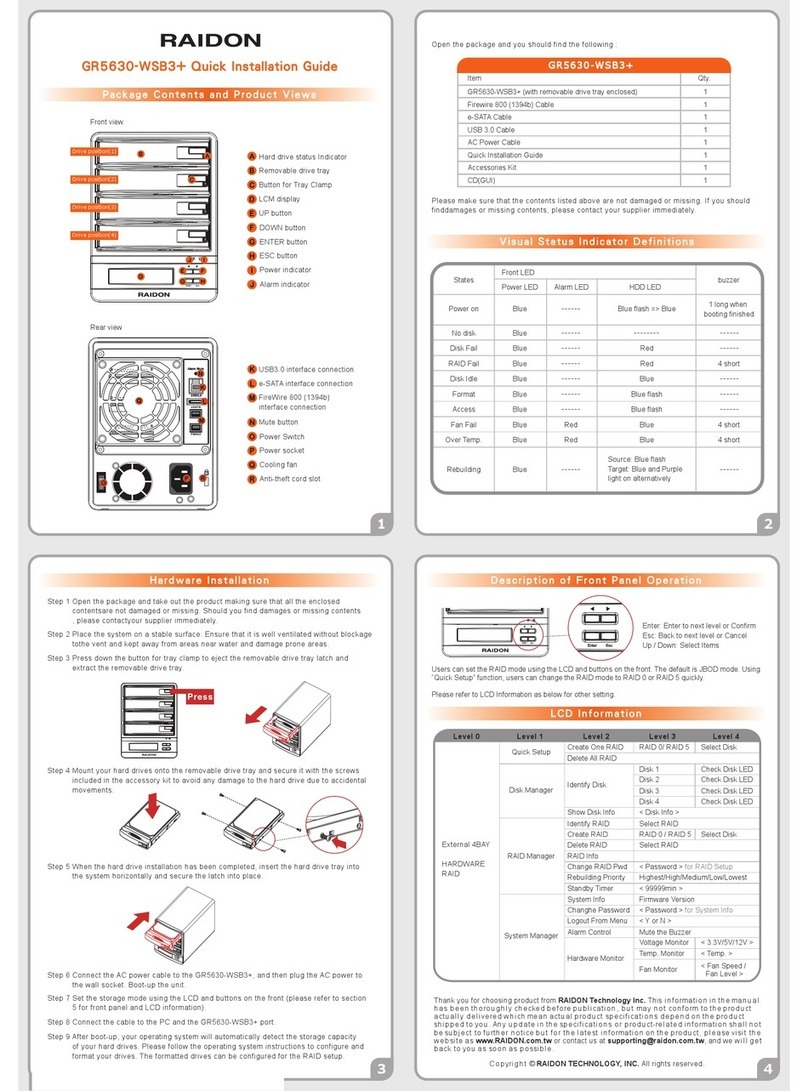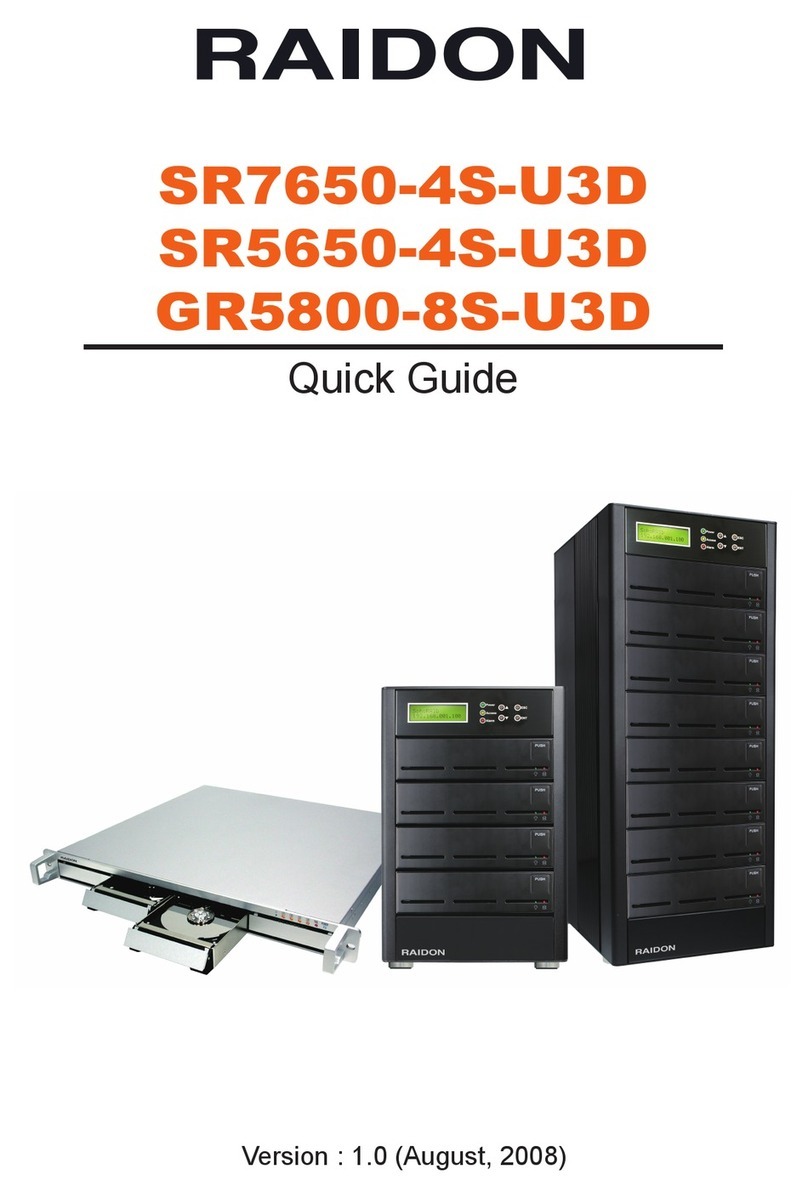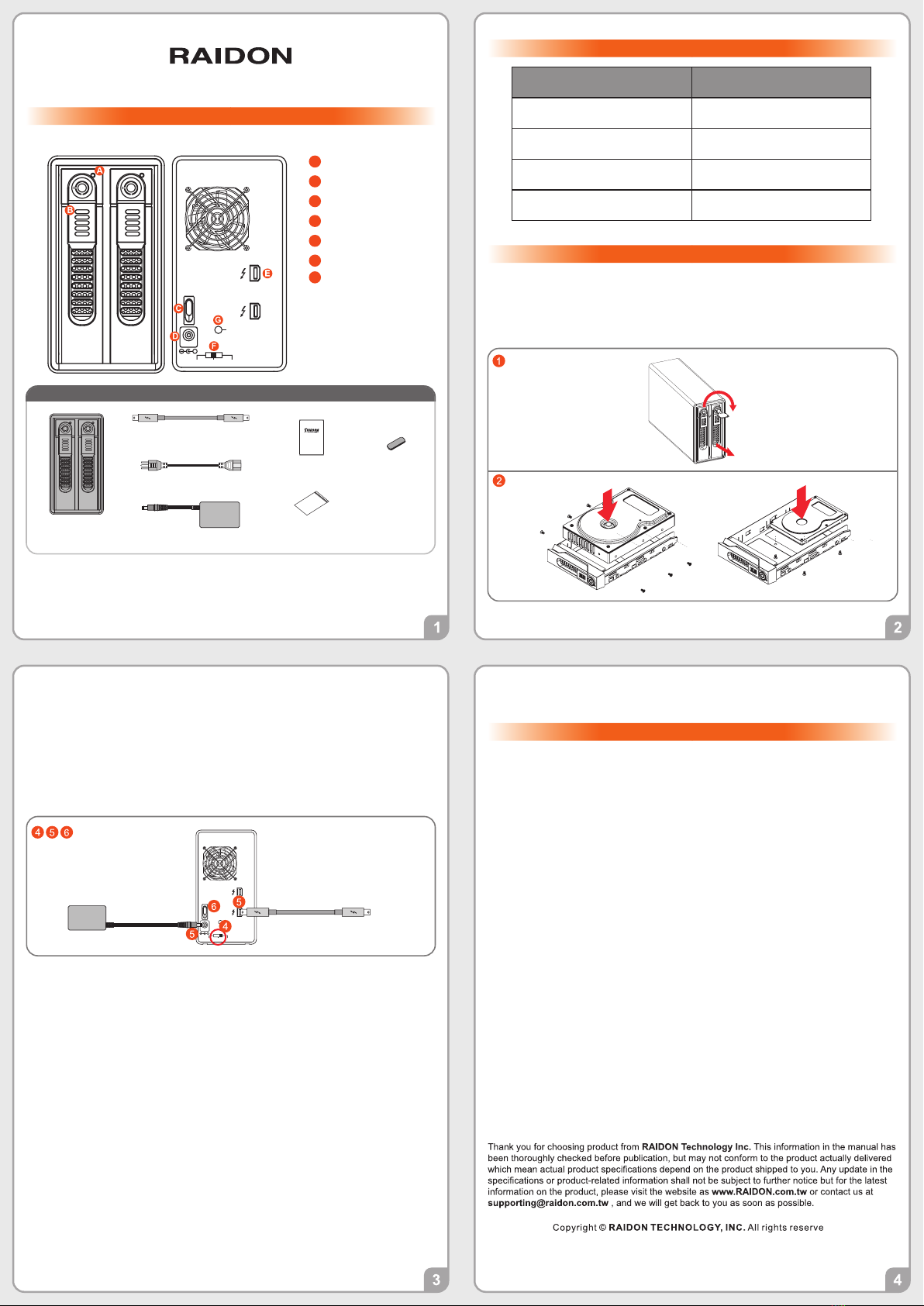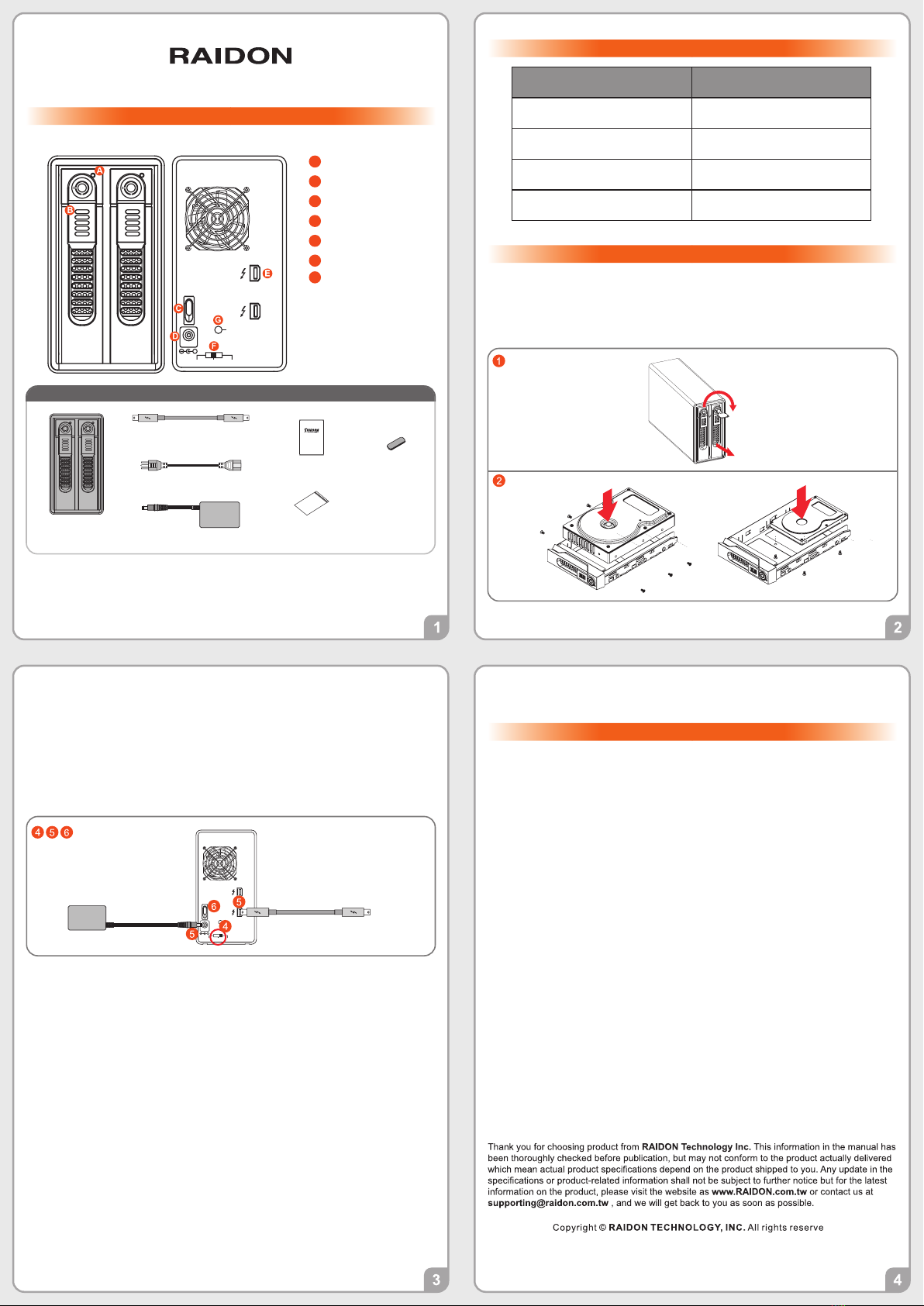
Front View Rear View
GR3660-TB2
Main Unit x1
3. After installing two HDDs into Trays, please insert them into GR3660-TB2, and then latch the
tray thandle.
2. GR3660-TB2 will be forced to switch to SLEEP mode while your Mac Computer is in either IDLE
or SLEEP mode.
4. Please switch RAID Dip-switch to JBOD mode on back-plate.
5. Please connect the Thunderbolt Cable, and then connect AC/DC Adapter to the product.
6. Please turn on power.
7.
a. After turning on power, the HDD/SSD Indicator will be changed with the following sequence, Red
> Off > Blue, and then, GR3660-TB2 is ready for use.
b. In case if the HDD/SSD Indicator shows Red > Off > Blue Flashing, please use a pin to press the
RESET Button for 3 seconds, and wait until the HDD/SSD Indicator is changed to Blue from Blue
Flashing, your GR3660-TB2 is then ready for use.
8. While your GR3660-TB2 is ready for use, please adjust the RAID Setting per step 3 ”in the
Important Notice” on page 4. You can start now to use your GR3660-TB2.
Please follow the following procedure to have your GR3660-TB2 installed:
1. Use the provided key in the Accessories Kit and insert it into the Key Access to eject the Tray Latch
handle and the handle can be used to extract the tray.
2. Mount your hard drives onto the removable drive tray and secure them with the screws included in the
accessory kit.
Product Diagram & the Contents of Package
The Indication of HDD Status
Hardware Installation
Important Notice
GR3660-TB2 Quick Installation Guide
HDD Status IndicatorA
HDD tray key lockB
CPower Switch
DPower Socket
EThunderbolt™ port
FRAID Dip-switch
GHidden Reset Button
LED Light Status
Solid Red Light
Solid Blue Light
Breathing Blue Light
Status
Power ON / No HDD
Power ON / Two HDDs
Rebuilding-Source
Rebuilding-Target Solid Purple Light
6. GR3660-TB2 uses a 12V/5V AC/DC Adapter. Please do not use other non-certified Power Adapter
to avoid damaging your GR3660-TB2 unit.
7. We strongly recommend you to keep an extra copy at your important personal data other than
stored in your GR3660-TB2 product. RAIDON will not be responsible of your data loss in this
device.
3. The Standard Procedure to Switch RAID Setting:
4. WARNING: if you decide to delete or switch your original RAID mode setting please always make sure
you keep your personal data or files in another storage device.
Step 1: Please first connect GR3660-TB2 to your Mac.
Step 2: Please set RAID Dip Switch to the position you demand.
Step 3: Please use the Key to press the hidden RESET key at the back-panel, hold and wait for
the Blue-Purple LED blinking, and continue to hold it till a stable Blue light comes out.
Step 4: Please turn off your GR3660-TB2, and turn it back on again. You now have reset GR3660-
TB2 with a new RAID mode successfully.
1. Since GR3660-TB2 will erase all data files in your two HDDs/SSDs at its first-time use, It’s very
important that you save all your personal data files into another storage device before setting your
up new GR3660-TB2.
DC IN
12V
RESET
RAID 0 RAID 1 JBOD
+
Computer Thunderbolt Port
DC IN
12V
RESET
RAID 0 RAID 1 JBOD
+
Quick Installation
Guide x1
Contents of Product Package
Thunderbolt™ Cable x1
AC/DC Adapter x1
Power Cord x1
Foot Pad x4
Screws and keys
Please check the product and accessories for any defect or missing parts. If you
have any questions, please contact your product supplier.
Please visit the official website (www.raidon.com.tw) to download user manuals,
drivers and other related resources.
˙
˙
V1.3 (Jan. 2019)
5. The product needs to be restarted after adding or changing the RAID mode, and the update is
guaranteed to be the new RAID mode.