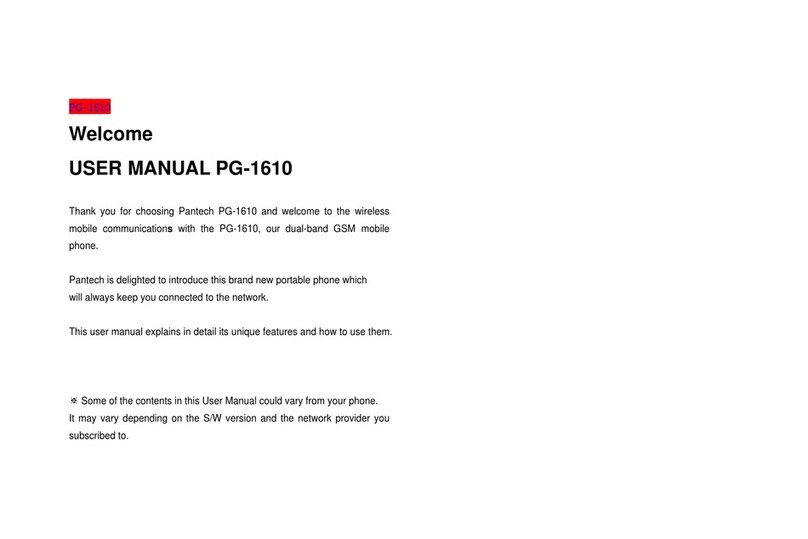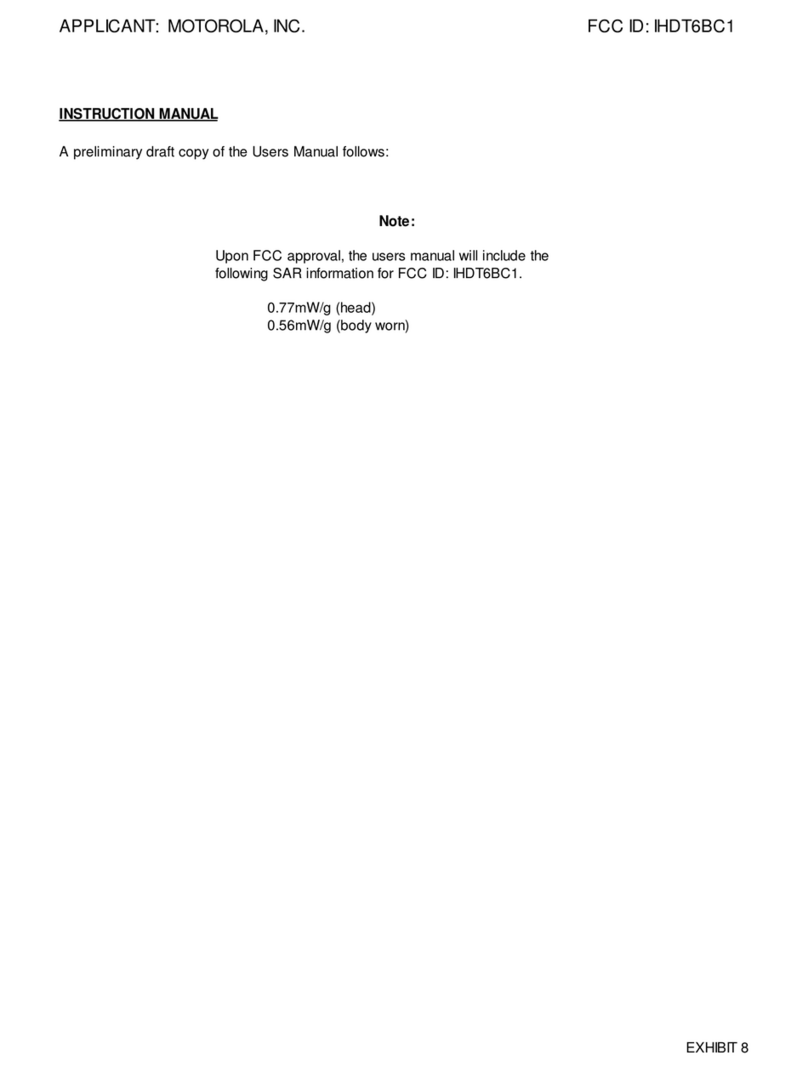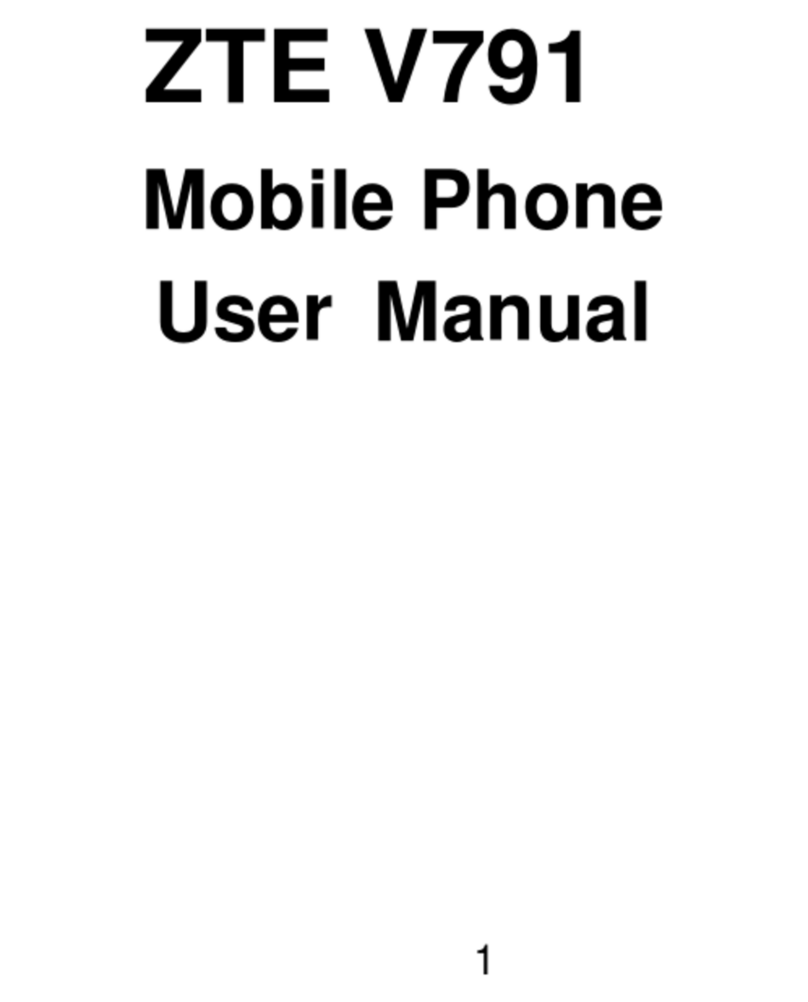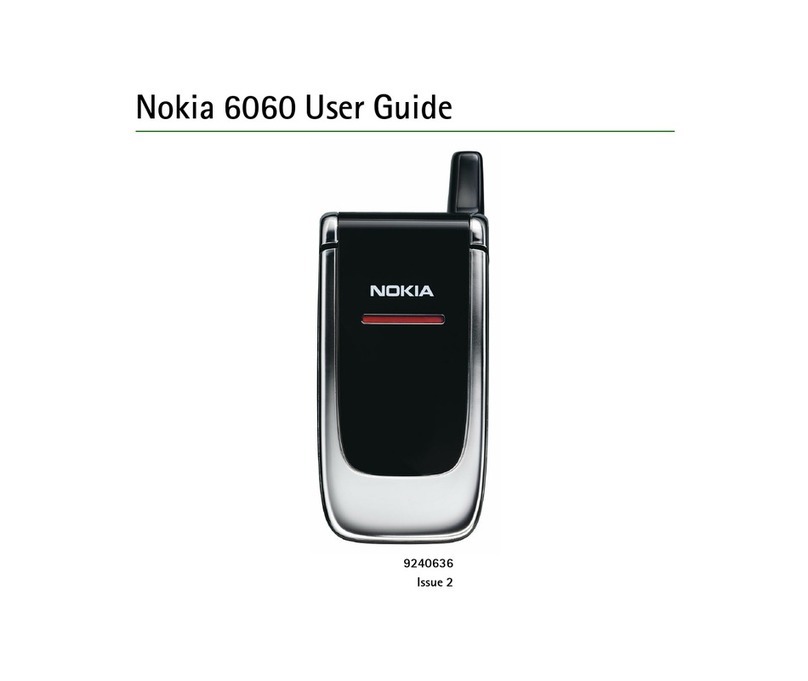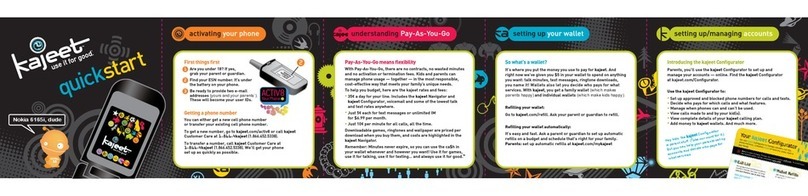Seuic 1 Series User manual

JIANGSU SEUIC TECHNOLOGY COMPANY CO., LTD.
SEUIC
User Manual
CRUISE 1 Series Industry Smart-phone
Android 9.0 Products User Manual
Version 1.0
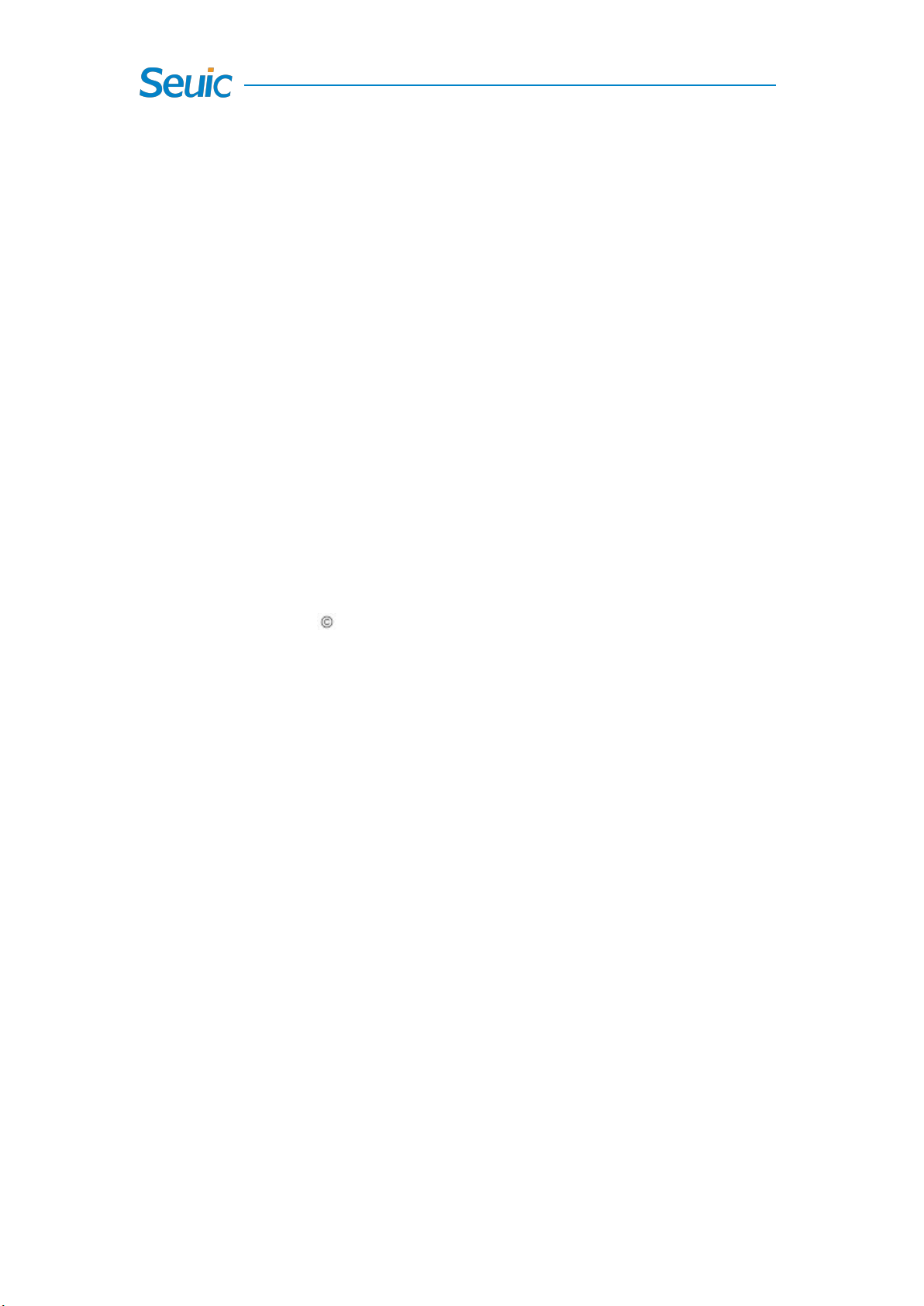
JIANGSU SEUIC TECHNOLOGY COMPANY CO., LTD.
Copyright
The information contained in this manual is provided in the form of
“maintaining the status quo”, subjected to amendments without prior
notice.
The company makes no warranty of the contents contained in this
manual, including but not limited to the implied warranty of
merchantable quality and fitness for a particular purpose. The company
is not responsible for errors contained in this manual or accidents and
incidental losses due to supply, implementation or use of this manual or
the examples in it.
Software copyright 2019-2021 SEUIC Company
This manual contains proprietary information for copyright protection.
All Copyrights Reserved. Any part of the manual shall not be
photocopied, republished, adapted or translated without the prior
written permission of SEUIC, except for being allowed by copyright law.
The copyright of this manual and related application software are owned
by the company, and are protected by the People’s Republic of China and
the international copyright law.
Both brand and product names mentioned in this manual are the trade
names, service marks, trademarks or registered trademarks of their
respective owners.
If you need more product information and support, please contact our

JIANGSU SEUIC TECHNOLOGY COMPANY CO., LTD.
sales representative, or directly log on to our website.
Jiangsu SEUIC Technology Co., Ltd.
Company address: NO.15 Xinghuo Road,Nanjing New & High Technology
Industry Development Zone, 210061, Nanjing City, Jiangsu Province,
China.
Post code: 210061
Tel: 0086-25-52261298
Fax: 0086-25-52268995
Company official website:www.seuic.com
Product website:www.chinaautoid.net
Mailbox:AUT[email protected]m
Service Hotline : 400-677-0876
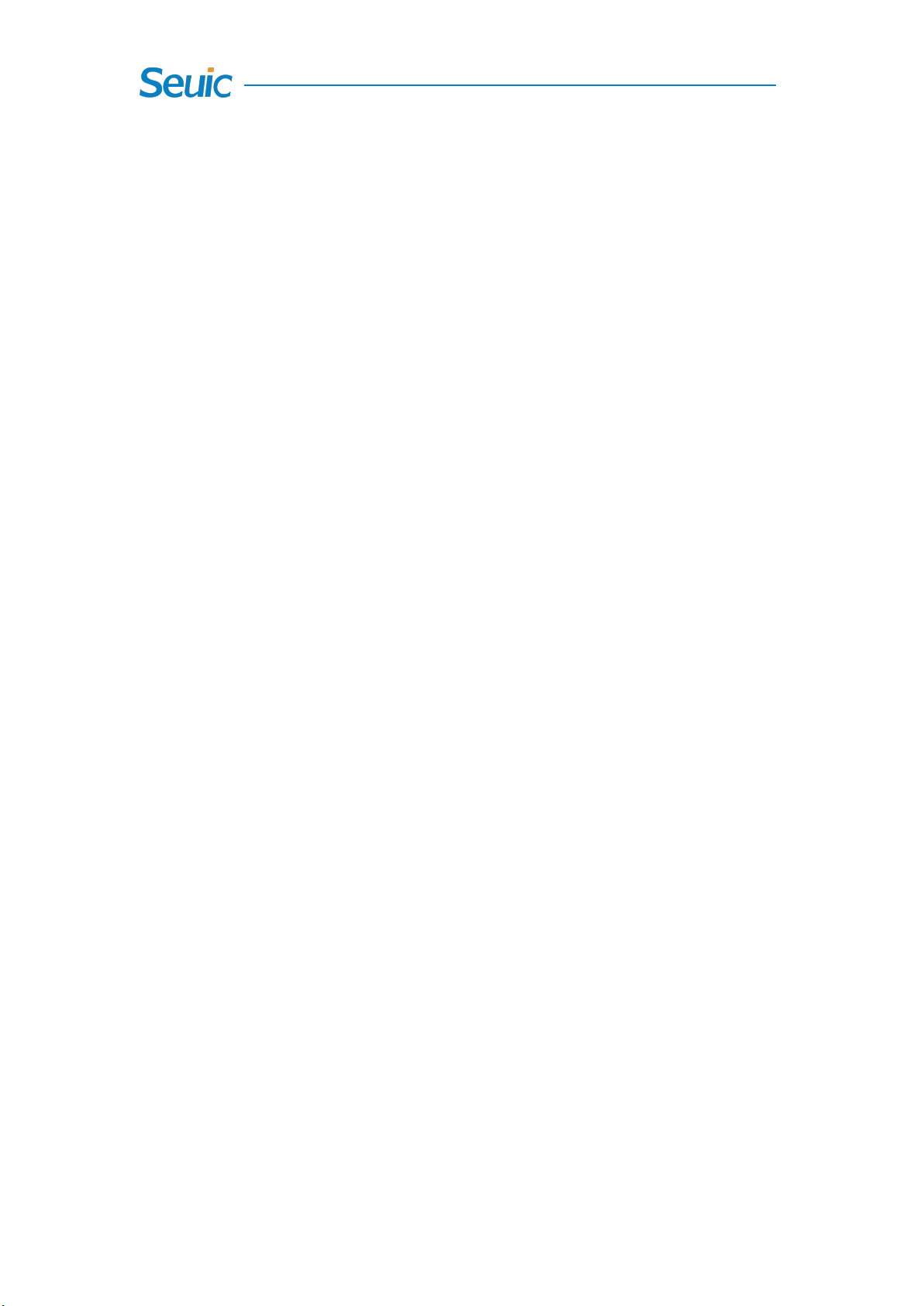
JIANGSU SEUIC TECHNOLOGY COMPANY CO., LTD.
Contents
Chapter 1 Usage Note.................................................................................................... 1
1.1 Caution for Laser scan engines..........................................................................1
1.2 Safety notes....................................................................................................... 1
1.3 Maintenance notes........................................................................................... 2
Chapter 2 Device layout................................................................................................. 3
Chapter 3 Keyboard........................................................................................................5
Chapter 4 Quick Start Guide...........................................................................................6
4.1 First Use.............................................................................................................6
4.2 Start................................................................................................................... 6
4.3 Power off........................................................................................................... 6
4.4 Restart............................................................................................................... 6
4.5 Installing the SIM Card...................................................................................... 6
4.6 InstallingtheSDCard................................................................................................7
4.7 Installing the battery......................................................................................... 8
Chapter 5 Charging.........................................................................................................9
5.1 Charging time.................................................................................................... 9
5.2 Charging temperature....................................................................................... 9
5.3 Battery power supply........................................................................................ 9
5.4 Notes for battery use...................................................................................... 10
5.5 LED Charging indicators...................................................................................10
Chapter 6 Power On Guide...........................................................................................12
6.1 Language Setting............................................................................................. 12
6.2 Internet Setting............................................................................................... 12
6.3 Copy the Application and Data........................................................................13
6.4 Sign in Google Account....................................................................................14
6.5 Input password................................................................................................14
6.6 Google Terms of Service..................................................................................15
6.7 Back up to Google Drive..................................................................................16
6.8 Phone Protection Function............................................................................. 16
6.9 Google Assistant..............................................................................................17
6.10 Google Pay.....................................................................................................18
6.11 Anything Else?............................................................................................... 18
6.12 Accelerated Location.....................................................................................19
Chapter 7 Home screen................................................................................................20
7.1 Status Bar........................................................................................................ 20
Chapter 8 Settings........................................................................................................ 22
8.1 WLAN...............................................................................................................22
8.2 Bluetooth.........................................................................................................24
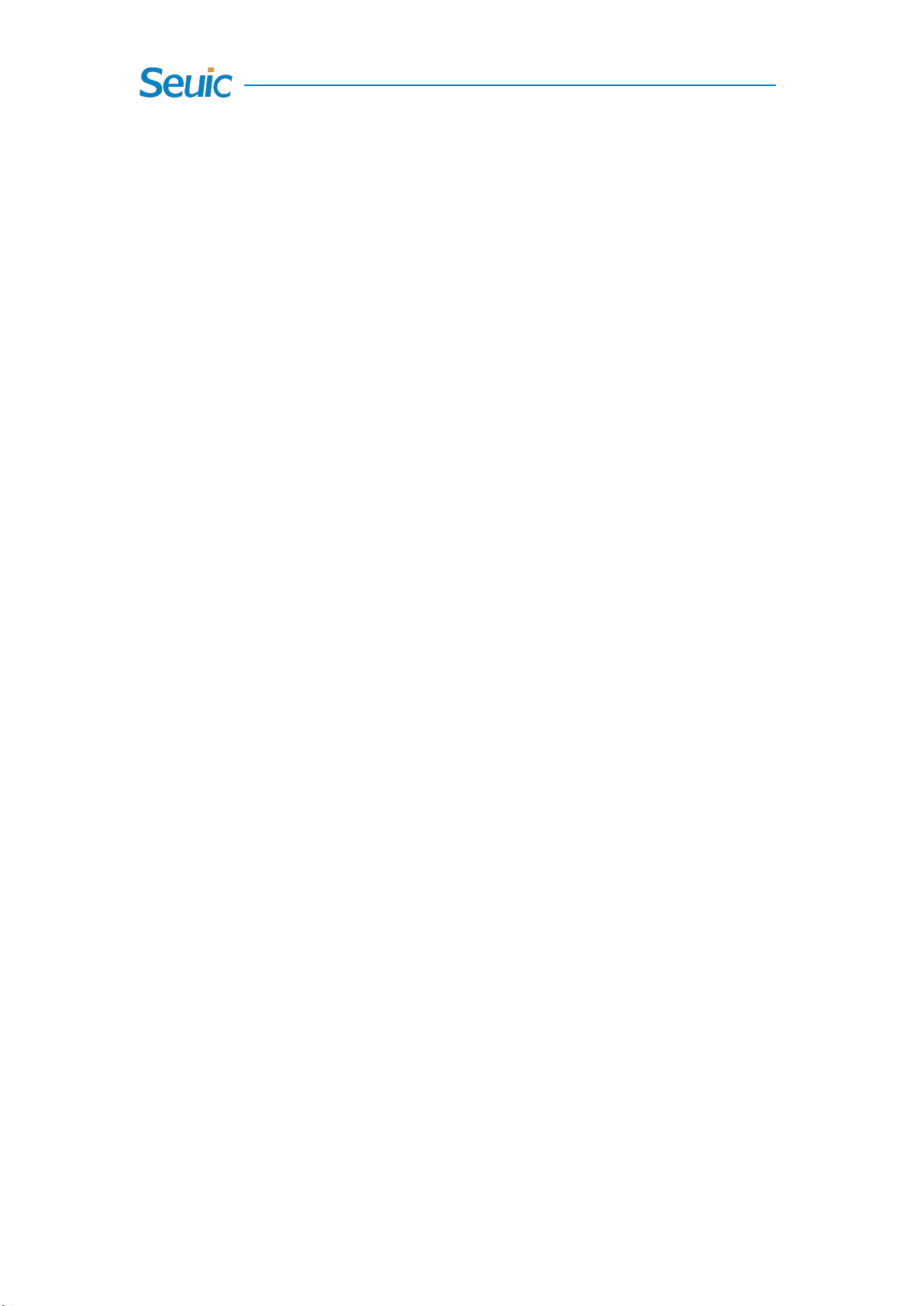
JIANGSU SEUIC TECHNOLOGY COMPANY CO., LTD.
8.3 SIM Card.......................................................................................................... 27
8.4 Data Usage...................................................................................................... 28
8.5 More................................................................................................................ 29
8.5.1 Airplane mode.......................................................................................30
8.5.2 NFC........................................................................................................ 30
8.5.3 Android Beam........................................................................................30
8.5.4 Portable hotspot....................................................................................31
8.5.5 VPN........................................................................................................31
8.5.6 Mobile network.....................................................................................32
8.5.7 Reset network setting........................................................................... 35
8.6 Display............................................................................................................. 36
8.7 Notification......................................................................................................39
8.8 Sound...............................................................................................................39
8.9 Applications.....................................................................................................40
8.10 Storage.......................................................................................................... 41
8.11 Battery........................................................................................................... 42
8.12 Location......................................................................................................... 43
8.13 Security..........................................................................................................43
8.14 Accounts........................................................................................................44
8.15 Language and input.......................................................................................45
8.16 Backup and reset...........................................................................................46
8.17 Date and time................................................................................................47
8.18 Accessibility................................................................................................... 47
8.19 Developer options......................................................................................... 48
8.20 About phone..................................................................................................49
Chapter 9 Typical applications introduction................................................................ 52
9.1 Scan tool.......................................................................................................... 52
9.2 System update................................................................................................. 57
9.3 Once configuration..........................................................................................59
9.3.1 Import....................................................................................................60
9.3.2 Export.................................................................................................... 63
9.4 Features setup.................................................................................................66
9.4.1 Glove mode........................................................................................... 66
9.4.2 Prohibit drop-down status bar.............................................................. 66
9.4.3 Prohibit the virtual key 1....................................................................... 67
9.4.4 Prohibit the virtual key 2....................................................................... 67
9.4.5 Prohibit the virtual key 3....................................................................... 67
9.4.6 Prohibit passing the key value of Scan button to the application.........67
9.4.7 Show scan suspension button...............................................................67
9.4.8 Prohibit dropping detection.................................................................. 68
9.5 Certificate Whitelist.........................................................................................68
Chapter 10 Google Applications...................................................................................72
10.1 Play APP Store............................................................................................... 72

JIANGSU SEUIC TECHNOLOGY COMPANY CO., LTD.
10.1.1 Sign in.................................................................................................. 72
10.1.2 Browse and download apps................................................................ 73
10.2 Gmail............................................................................................................. 73
10.2.1 Log on.................................................................................................. 73
10.2.2 Writing email and updating inbox.......................................................74
10.3 Map............................................................................................................... 75
10.4 Cloud Drive.................................................................................................... 76
10.4.1 Upload................................................................................................. 77
10.4.2 Download............................................................................................ 77
10.5 Duo................................................................................................................ 78
Chapter 11 Troubleshooting.........................................................................................79
Optional Accessories.................................................................................................... 81

1
Chapter 1 Usage Note
1.1 Caution for Laser scan engines
Laser radiation, please do not stare directly into the beam.
1.2 Safety notes
Your device can only use the battery and charger specified by the
company. Using unqualified accessories may cause the battery
leakage, overheating, burst and fire.
Do not short circuit the charger, otherwise it may cause an electric
shock, smoke and charger damage.
Please do not use the charger when the power cord is exposed,
otherwise it may cause fire and an electric shock.
Please do not disassemble or modify the charger, otherwise it might
lead to personal injuries, an electric shock, fire and charger damage.
To unplug the charge by holding and pulling the charger, pulling the
power cord may result in damage or cause an electric shock and fire.
Clean the device, battery and charger with soft and dry cloth.
Please do not use alcohol, thinner, benzene or other solutions to
clean the device.

2
1.3 Maintenance notes
This product is waterproof and dustproof, but it still should be kept
away from being operated in the environment of extremely high or
low temperature. Please refer to temperature and humidity
standards in the product specifications.
Hard press on the screen may cause damage to the screen. Please do
not use a resistive screen touching pen to avoid the scratch or
damage to the screen. To clean the screen, please spray a small
amount of the commercial LCD cleaner onto a soft cloth instead of
spraying cleaner directly onto the screen.
Do not use any chemical cleaning agent to clean the LCD screen.
Keep the scanning exit window clean and stay away from sharp
objects.
If this product has not been used for a long time, please make sure to
download the data to the computer store, and remove the battery.
Please separately store the device and battery pack.
It will take a long time to fully charge the battery when it is the first
time to work or recovery from storage.
In the event of device failure, please take down the situation and
information and contact with maintenance staff.

3
Chapter 2 Device layout
Figure 2-1 Front view
Charging indicator light
Information indicator light
Optical sensor
Front camera
Return key
Home key
Menu key
Power key
Scanning indicator light

4
Figure 2-2 Side view
Figure 2-3 Rear view
Custom key
Volume + key
Volume - key
Left scanning key
Right scanning key
SIM/TF card slot
Rear Camera
Flash light
NFC 是
NFC identification area

5
Chapter 3 Keyboard
There are 7 keys in the CRUISE device, including 3 virtual keys on
on-screen keypad(namely, Return, Home, Menu) and 4 side keys as
customer key, volume key, left and right scan key.
Key Description:
Table 3-1 Key description
Key
Function
Function description
Home key
Tap to return to the Home screen.
Menu key
Tap to activate app management.
Return key
Tap to return to the parent interface or exit
the app.
On the text input interface, tap to close the
on-screen keypad.
Power key
Press to wake the device from sleep or
standby, long press to power on the device from
shut off.
Volume key
Press the upper part to increase the volume and bottom
part to turn down the volume
Scan key
Press the key to activate the scanner light.
Custom key
Pre-reserved key for custom to customize.
1. The three virtual keys are printed without back light.
2. Screenshot shortcut key: hold down the volume under key and power key at the
same time

6
Chapter 4 Quick Start Guide
4.1 First Use
Long press power button to power the device on, briefly press the
power button to wake the device or switch to sleep mode.
4.2 Start
Long press Power button to start the device until it vibrates and its
screen lit up. Briefly press the power button to wake up it from the deep
sleep mode. If the device’s power is supplied by battery, the battery
cover must be been properly closed.
4.3 Power off
Press the Power button for 2s in the non-sleep mode until the menu
displays. Touch Power off and then the OK to shut off the device.
4.4 Restart
Press and hold the Power button for 2s until the menu displays. Touch
Restart and then the OK to restart the device.
4.5 Installing the SIM Card
Please install the SIM card as instructed below:
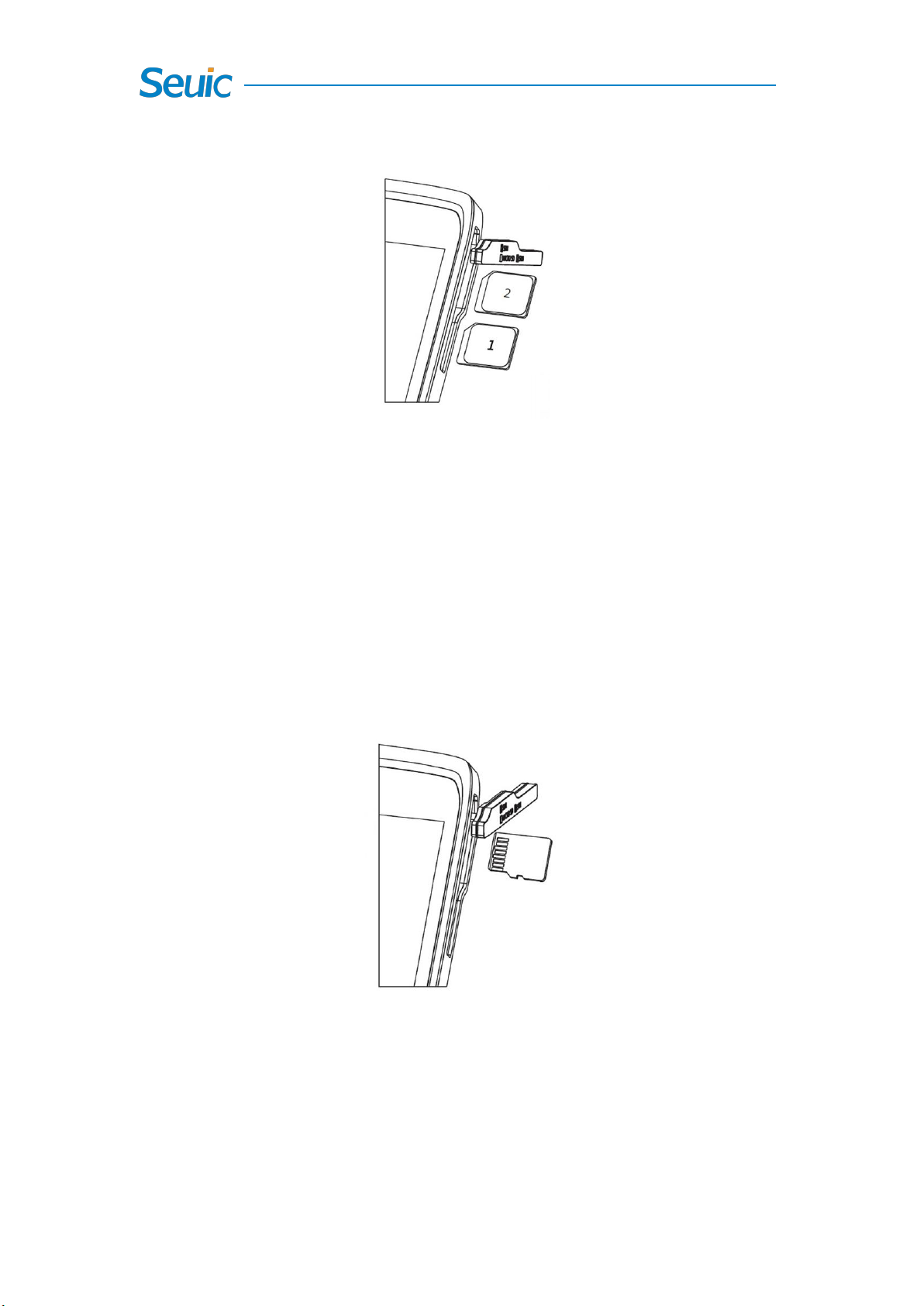
7
Insert the SIM card in the direction shown in the figure.
Figure 4-1 Installing the SIM Card
4.6 InstallingtheSD Card
Please install the SIM card as instructed below:
Insert the SD card in the direction shown in the figure below
(microSD or micro SDHC).
Figure 4-2 Installing the SIM Card
Note:
1. PSAM card is not supported.
2. The device does not support the card hot plug, please reset the card
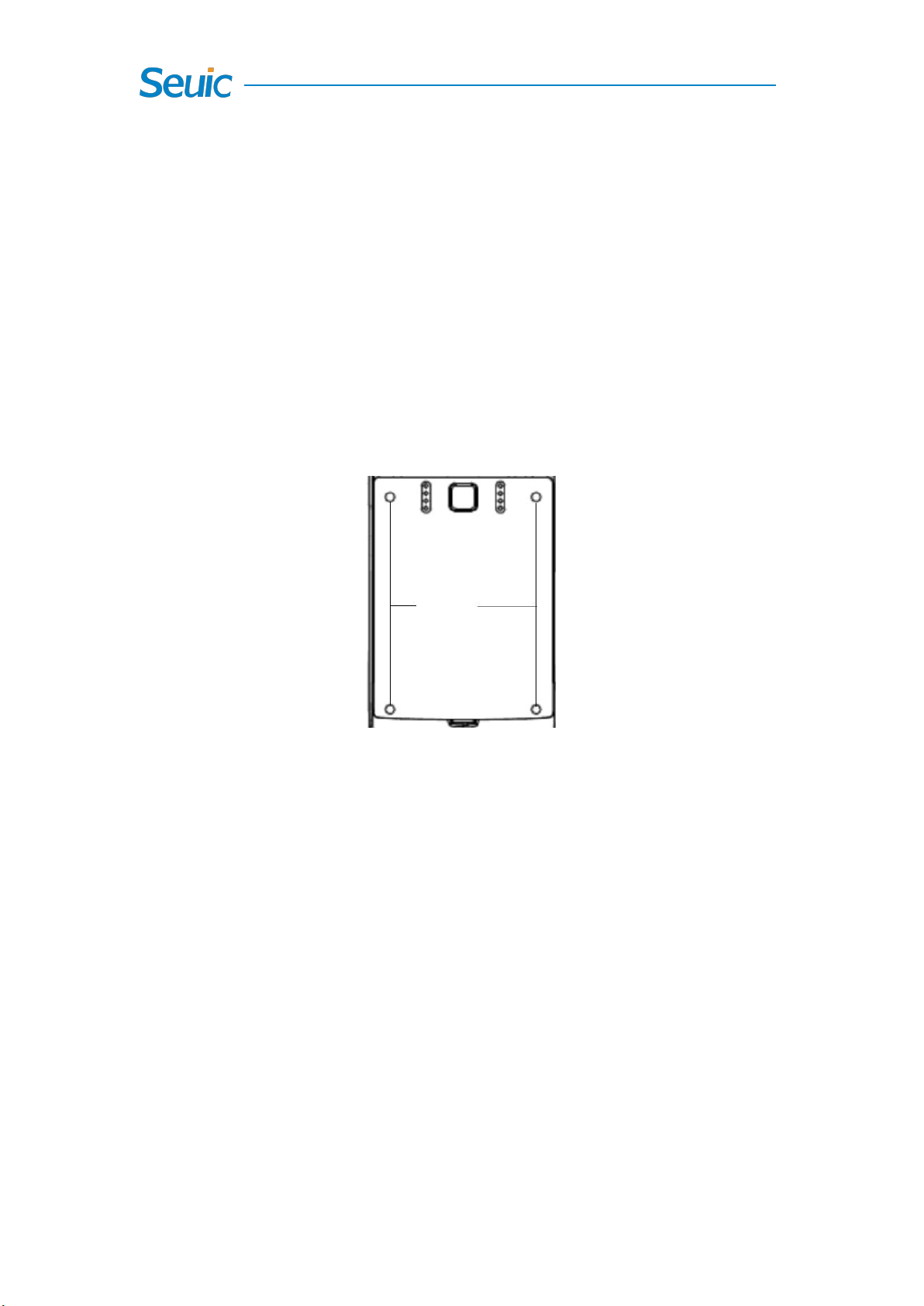
8
after hot-plug or hot-unplug.
4.7 Installing the battery
Please install the battery card as instructed below:
This product features with a half-removable design and four battery
cover screws needs to be unscrewed before the battery replacement.
It is not recommended to replace the battery frequently.
Figure 4-3 Remove the battery cover

9
Chapter 5 Charging
The new device battery is charged for test in the factory with possible
electricity remain, please charge the batter before using it for the first
time. The CRUISE series also have optional charging docks for charging.
5.1 Charging time
Battery: It takes around 3 hours to fully charge the battery for the first
time through the adapter, and the LED indicator will remain solid red
when charging, the LED indicator will become long and solid green when
the charging is completed.
5.2 Charging temperature
The best operating temperature is room temperature 18~250C.
The battery will not be charged if the temperature lower than-100C or
higher than 550C.
5.3 Battery power supply
Wireless network service or data capture program require more
electricity from the battery than normal working condition, please turn
off the network service save power if they are not essential for the
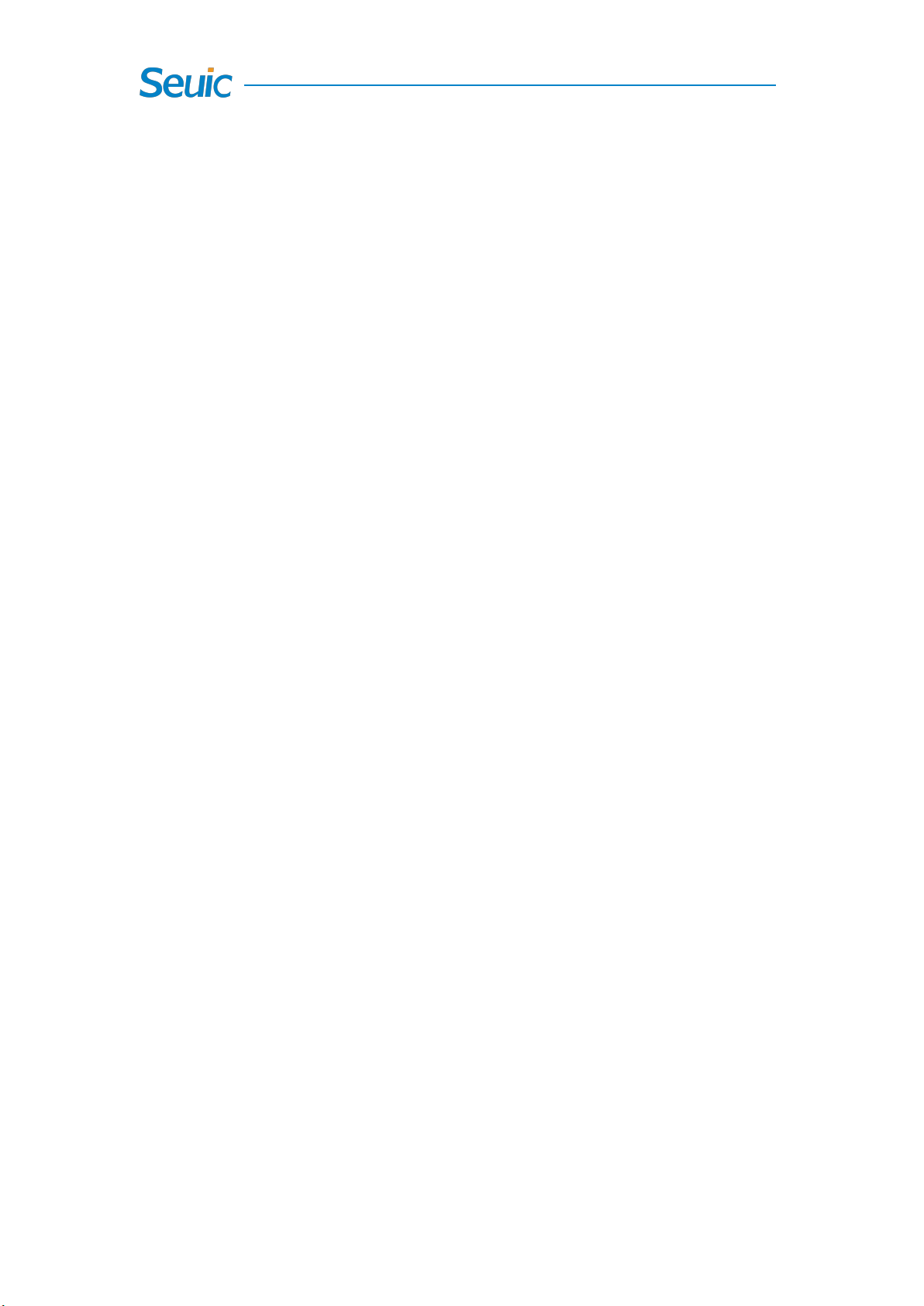
10
working program.
Note: If you do not use the product for a long time, please charge the
device at least once every two months.
5.4 Notes for battery use
If the battery is completely discharged, please charge the device for a
few minute before turning it on to ensure enough electricity to boost up
the system.
The battery can be charged repeatedly, but the battery is a consumable
product. Please replace a new battery if you find the device's standby
time is greatly reduced.
Battery charging time changes with temperature and battery usage.
Please charge it at a required temperature range.
When the battery is in low power, the device will give the low-power
warning. When the battery power is too low, the device will
automatically shut down.
5.5 LED Charging indicators
The LED charging indicators, in the middle of the top right of the device,
indicate the battery and charging status by flashing different colors:
Without the insertion of USB, not connected with charging adapter

11
or bottom charging dock, flickering red indicates that the battery
power is low. Please charge the device ASAP.
With insertion of USB cable, connected with charge adapter or
bottom charging dock, solid red indicates that the battery is
charging.
With insertion of USB cable, connected with charge adapter or
bottom charging dock, solid green indicates the battery is fully
charged.
If the LED indicator on the right side of the device flashes blue just like
the breathing light, it indicates unread message. Please check it in
time.
When a barcode is scanned, the LED indicator flashes red once. The LED
indicator will not flash without detecting the barcode.
Note: When the device is charging, the blue indicator light will not be on.

12
Chapter 6 Power On Guide
6.1 Language Setting
After being power on, the users will be prompted to choose the language
first. Click the selection sequence icon right next to the default language
to choose the other language in accordingly. The tap “Start” to move on
to internet setting.
Fig. 6-1 Select language
6.2 Internet Setting
After setting the language the user will be prompted to set the internet.
The PAD will detect the available internet for the users to choose, tap the
internet to connect to it or click SKIP to move to the next setting.

13
Fig. 6-2 Internet Setting
6.3 Copy the Application and Data
The users can copy the applications, photos, contacts and google
accounts to the new device in accordingly as shown below.
Fig. 6-3 Copy apps and data
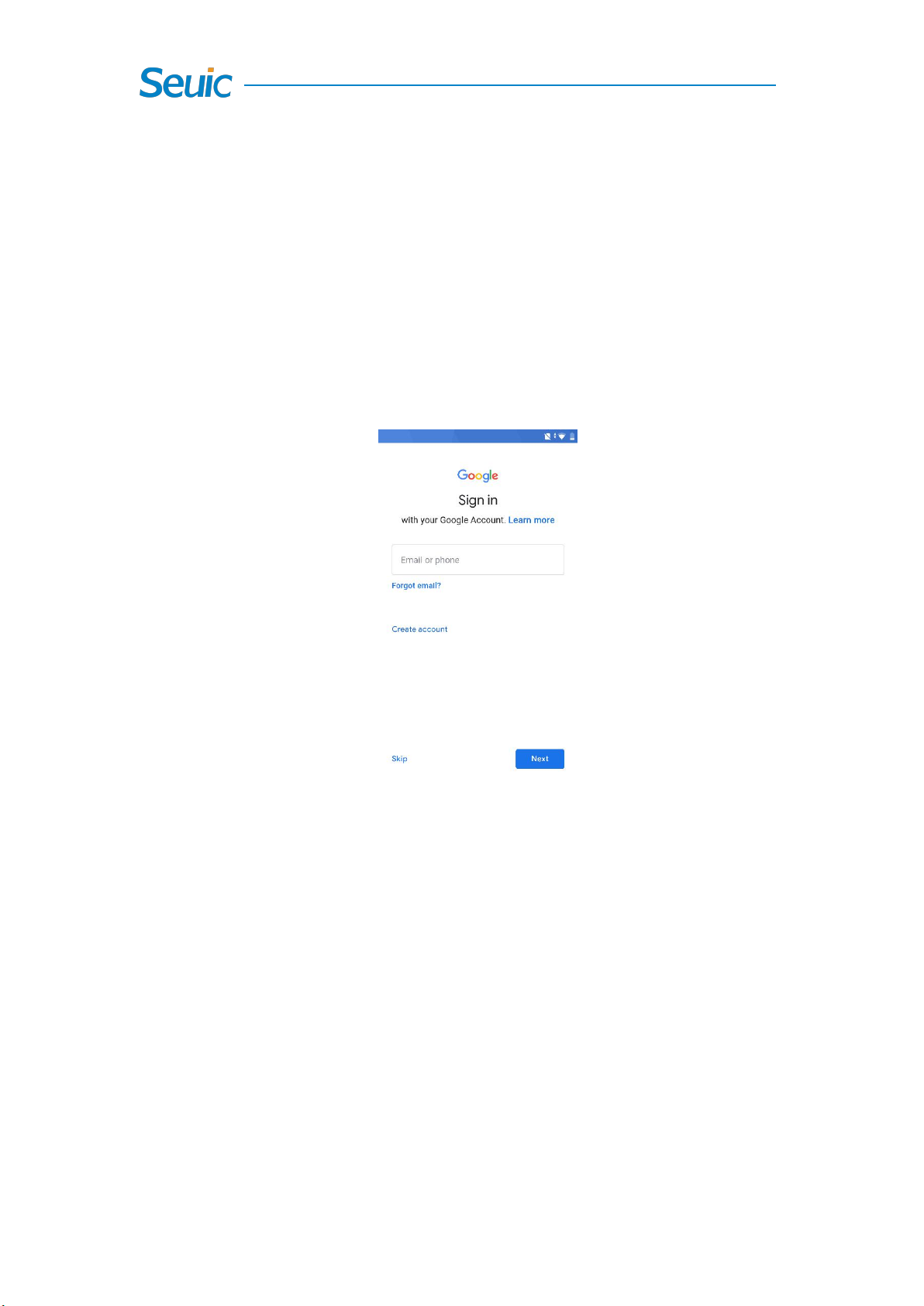
14
6.4 Sign in Google Account
To input the Google account by email or phone number to sign in on the
below interface.
In case of creating new account, please click the Create Account. In case
of forgetting the email address, please click Forget Email to get back the
email address.
Fig. 6-4 Sign in Google account
6.5 Input password
Please input the password corresponds to the input email address or
phone number.
Forgotten password can be retrieved by clicking the Forgot Password.
Table of contents
Other Seuic Cell Phone manuals