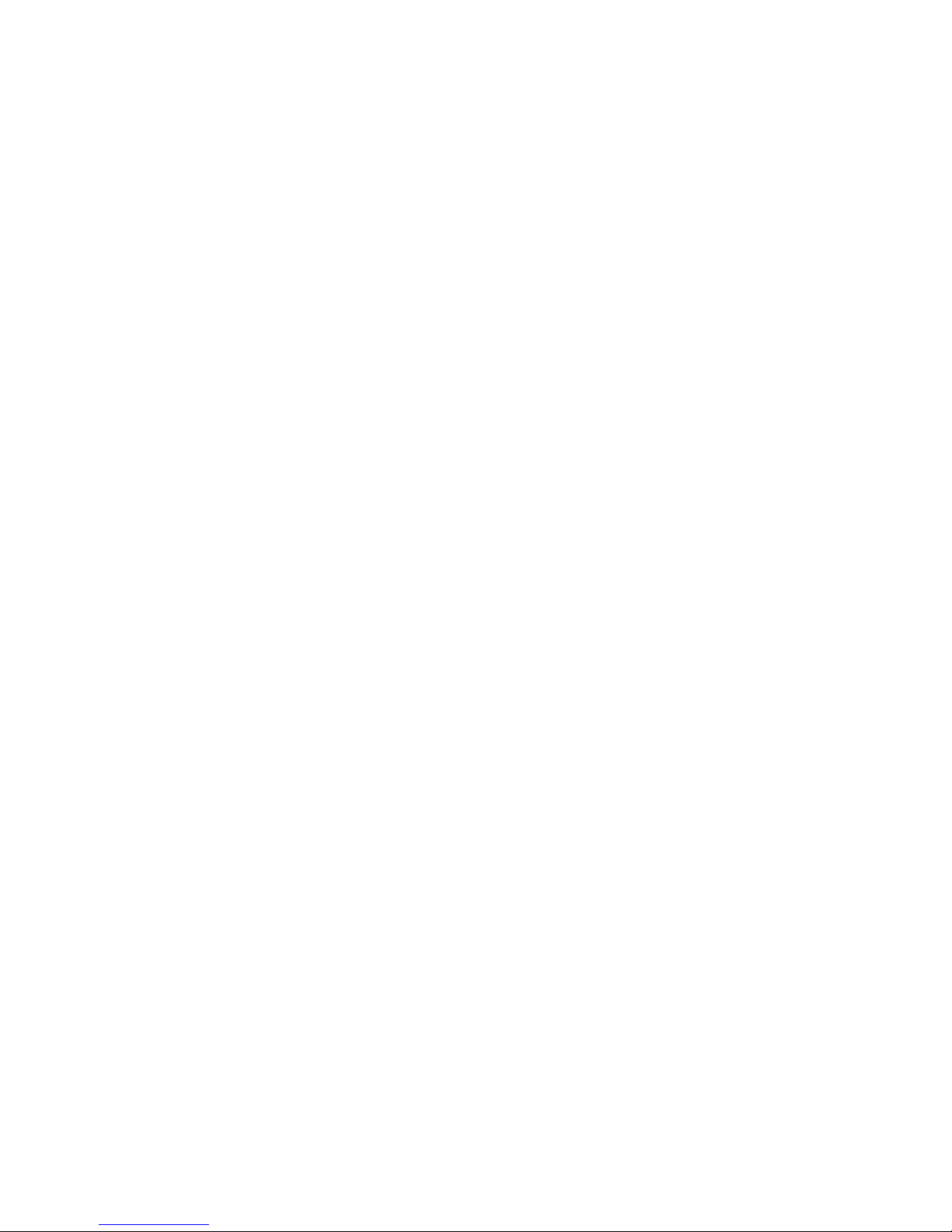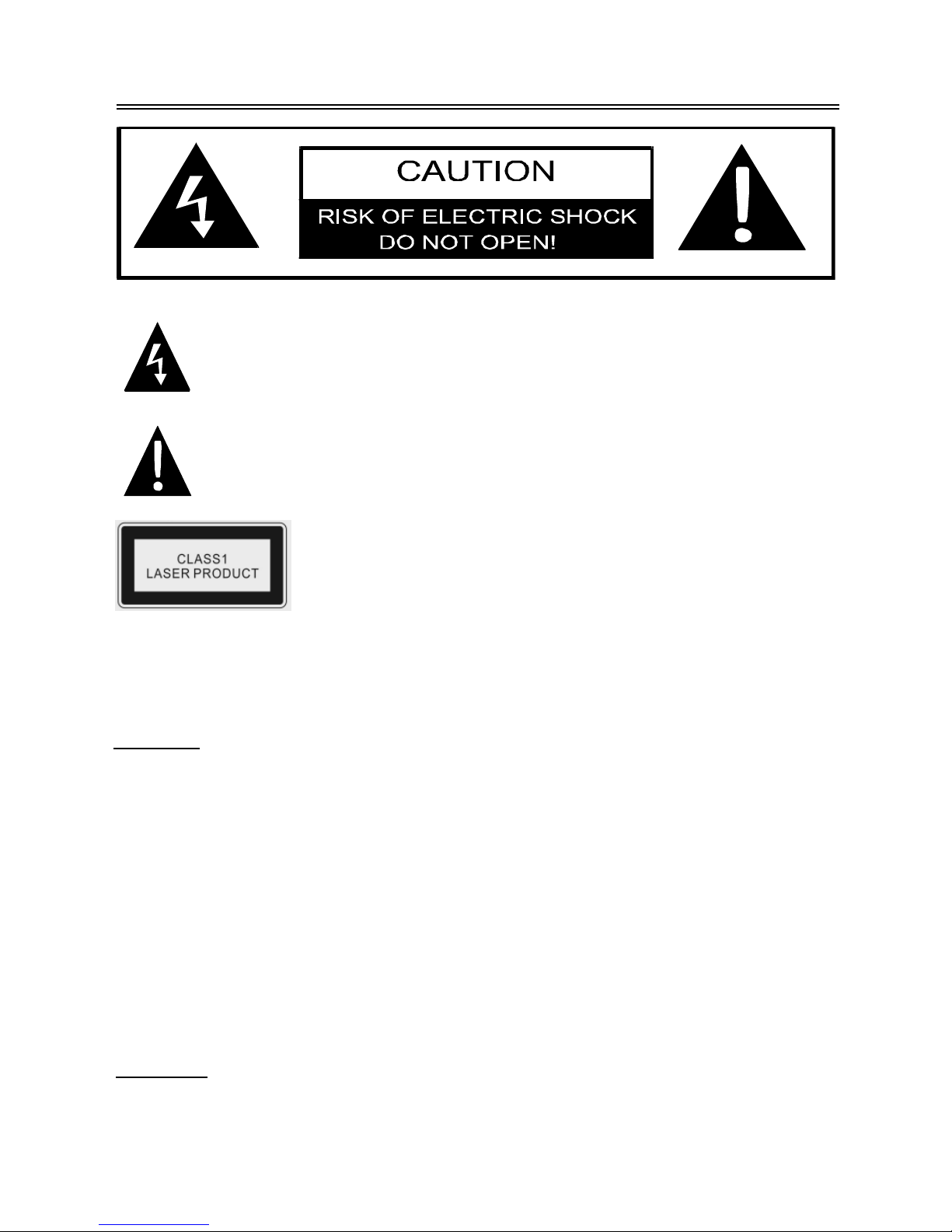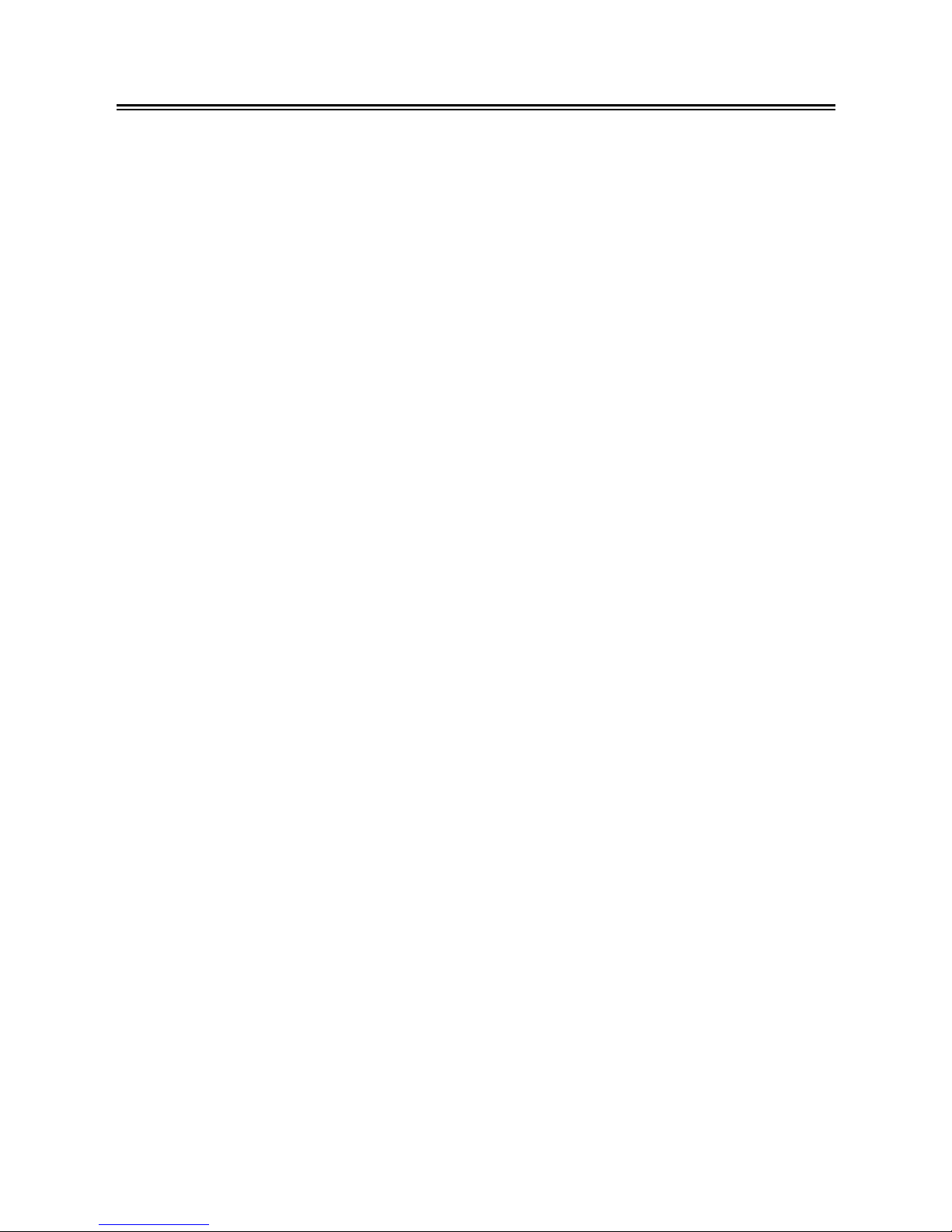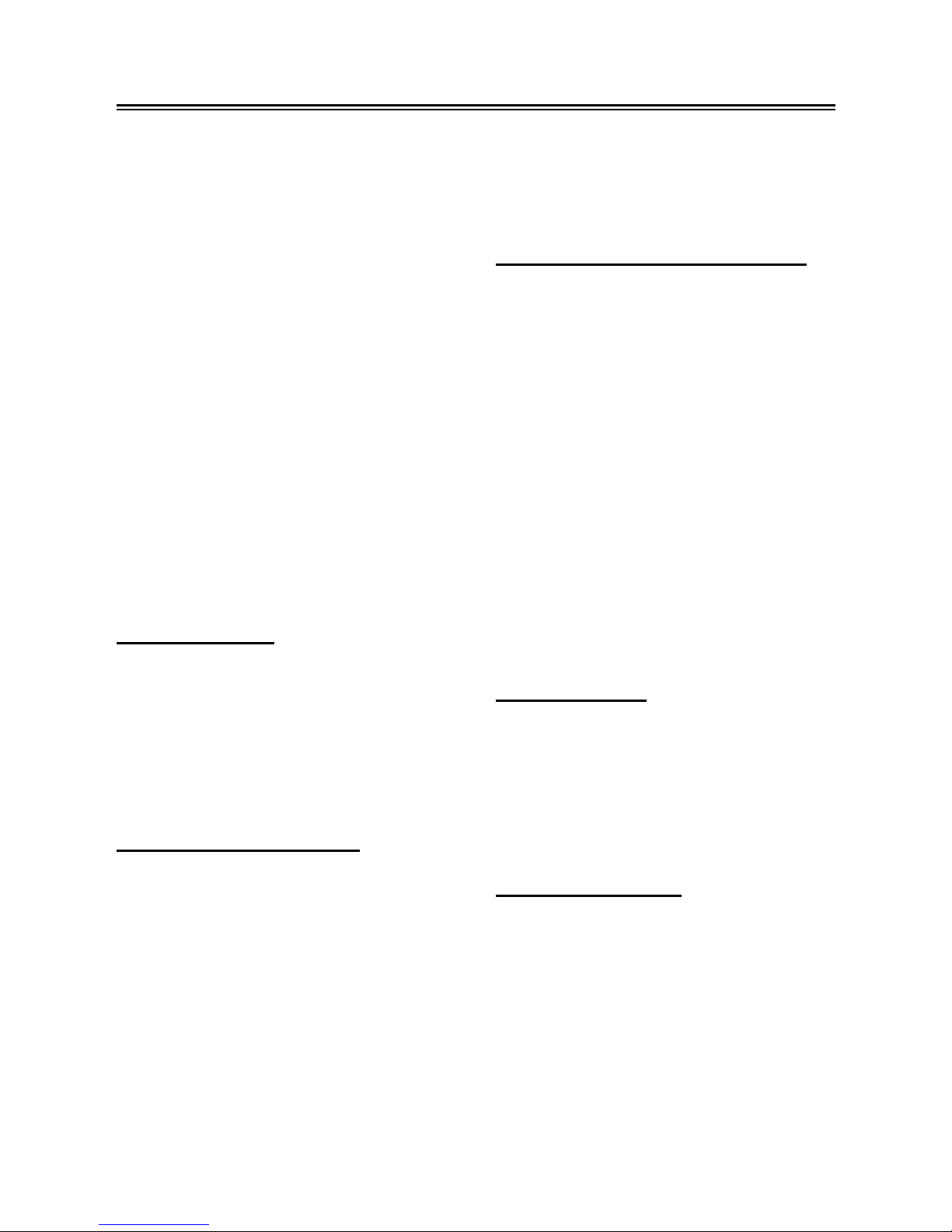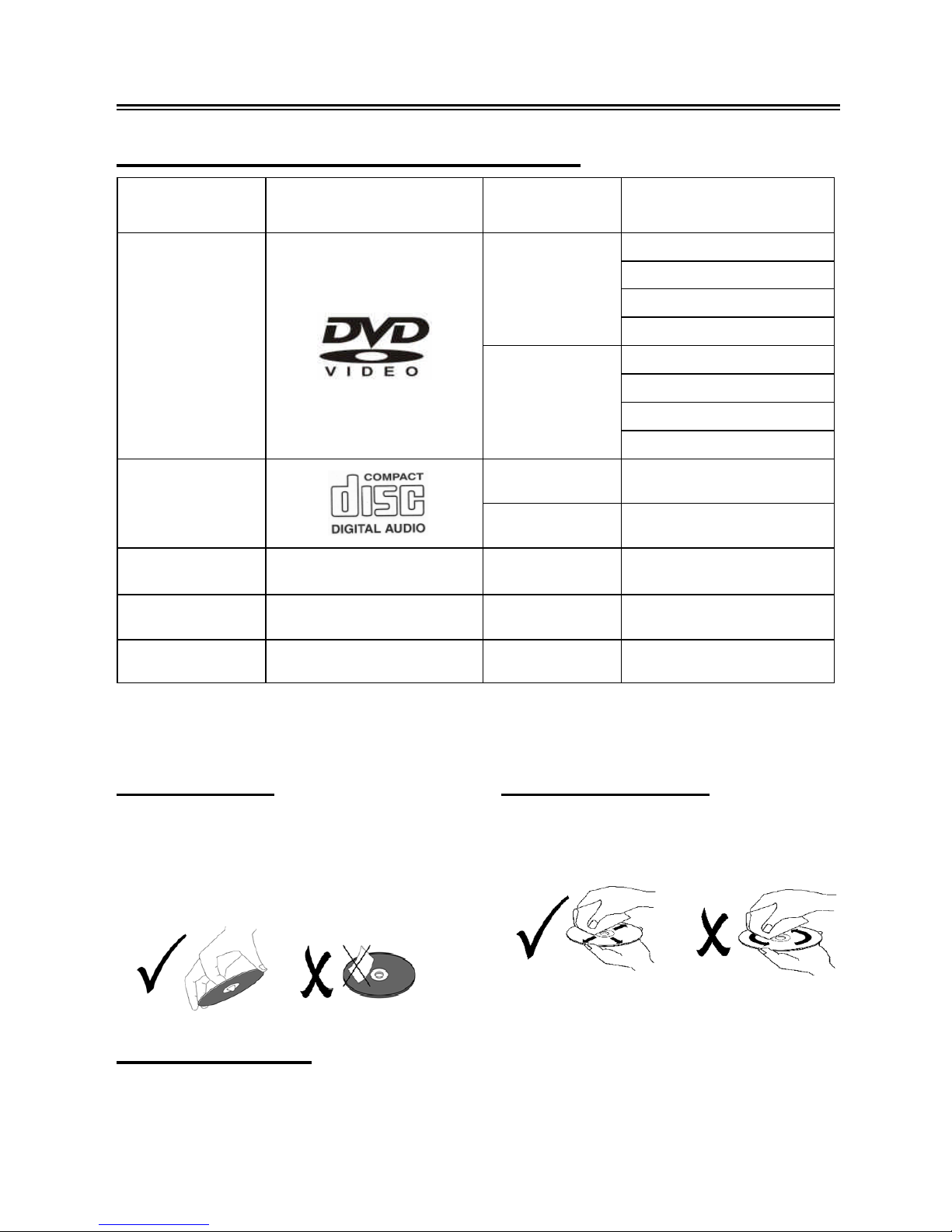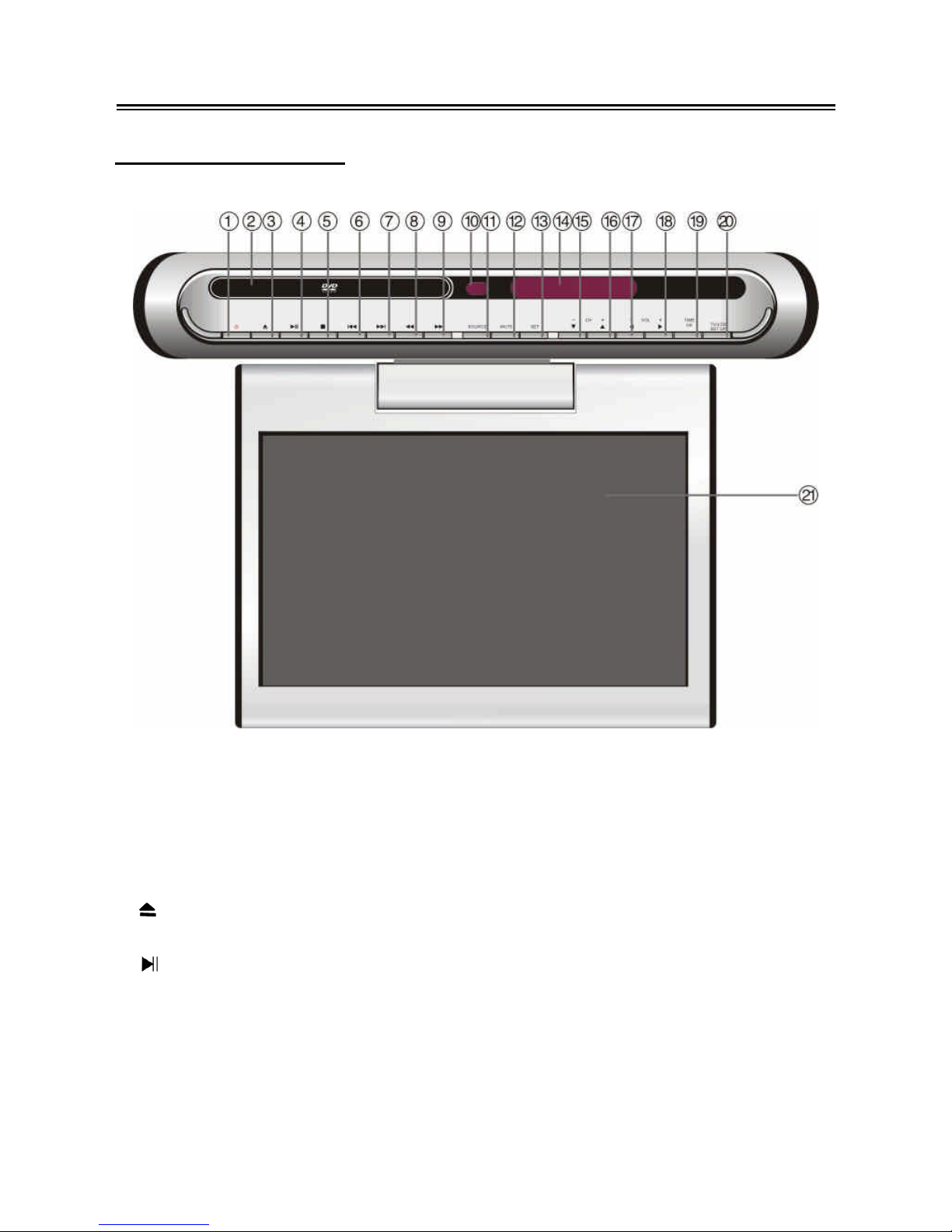- 9 -
Front Panel
9. FWD SCAN Button
Under radio mode, press once to fine
tune frequency forward.
Press for about 1.5 seconds to search
radio stations forward automatically.
Under DVD mode, press to activate fast
forward playback.
10. Remote Sensor
Receives remote control signal for
operation.
11. SOURCE Button
Press to shift among DVD, TV, AV, FM,
AM and DVB-T mode.
12. MUTE Button
Press to turn the speaker output on or
off. The corresponding information will
be displayed on the display panel.
13. SET Button
Press to enter and exit from the alarm
setup menu. Press to memorize the
radio stations under AM/FM status.
14. Display Panel
Displays the time, status, radio
frequency and radio station number.
When adjusting volume, the VOL and
volume level will be displayed on the
display panel for several seconds.
15. ▼/CH- Button
Press to select items in the setup menu.
Press to select the channels or radio
stations backward under TV or radio
mode.
Press to adjust the value downward
when setting the time on the display
panel.
16. ▲/CH+ Button
Press to select items in the setup menu.
Press to select channels or radio
stations forward under TV or radio
mode.
Press to adjust the value upward when
setting the time on the display panel.
17. ◄/VOL- Button
Press to select items in the setup menu.
Press to decrease the volume.
Press to decrease the value in the
picture setup menu.
18. ►/VOL+ Button
Press to select items in the setup menu.
Press to increase the volume.
Press to increase the value in the
picture setup menu. Press to enter the
menu items in the DVB-T setup menu.
19. TIME /OK Button
Press to set the time on the display
panel. In standby status, the time is still
displayed on the panel.
Use the buttons to select the
editing position of hour or minute, and
then use the buttons to adjust the
value of the hour or minute upward and
downward.
Press to confirm selections in setup
menu.
20. TV/LCD SETUP Button
Press once to enter the LCD setup
menu. Then press the button to enter
the TV Setup menu in the TV mode.
21. LCD Screen
Presents high resolution picture.