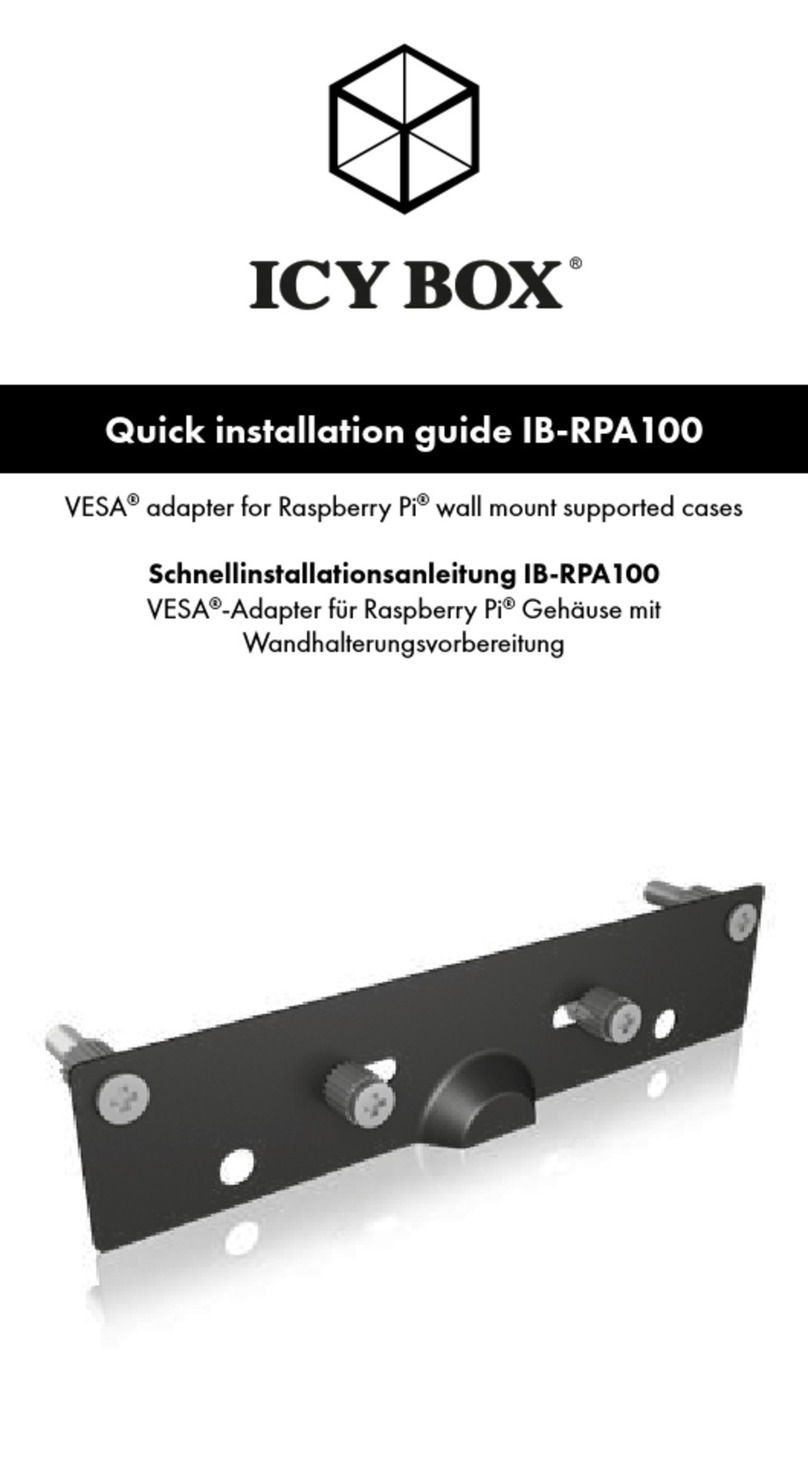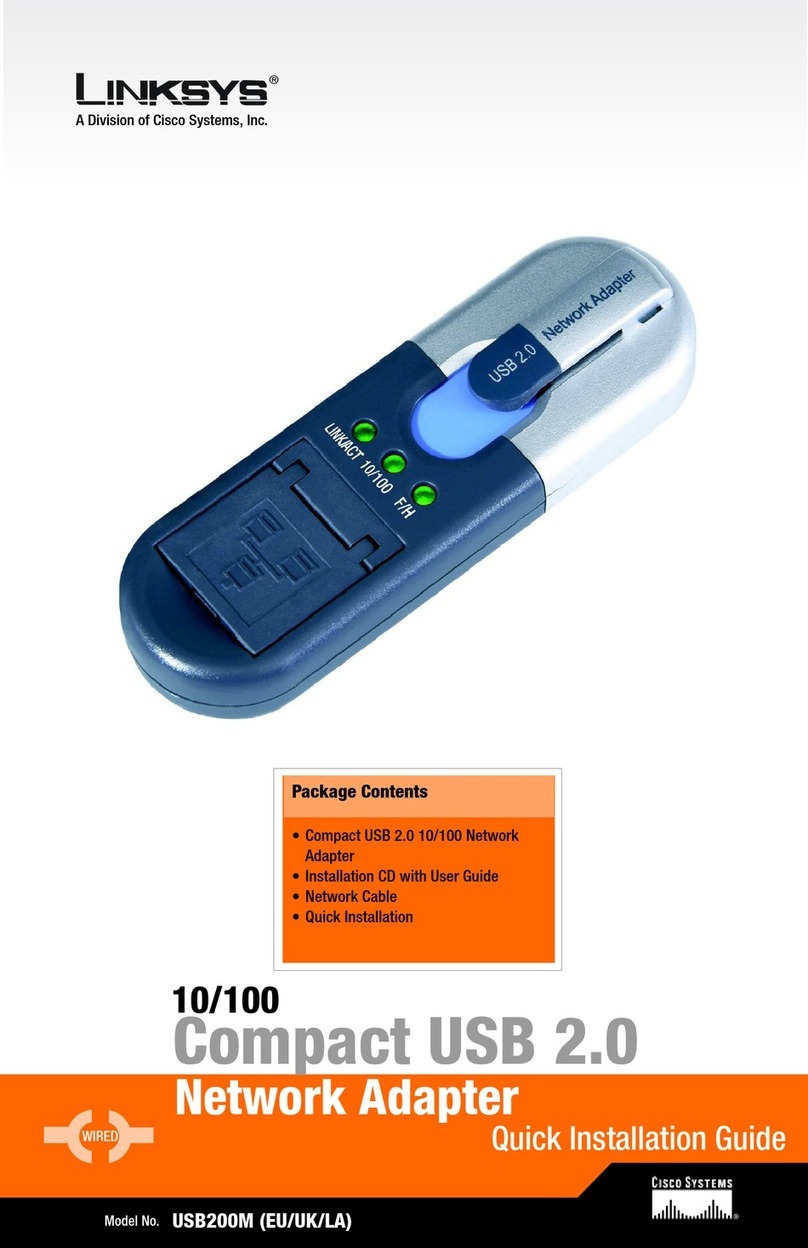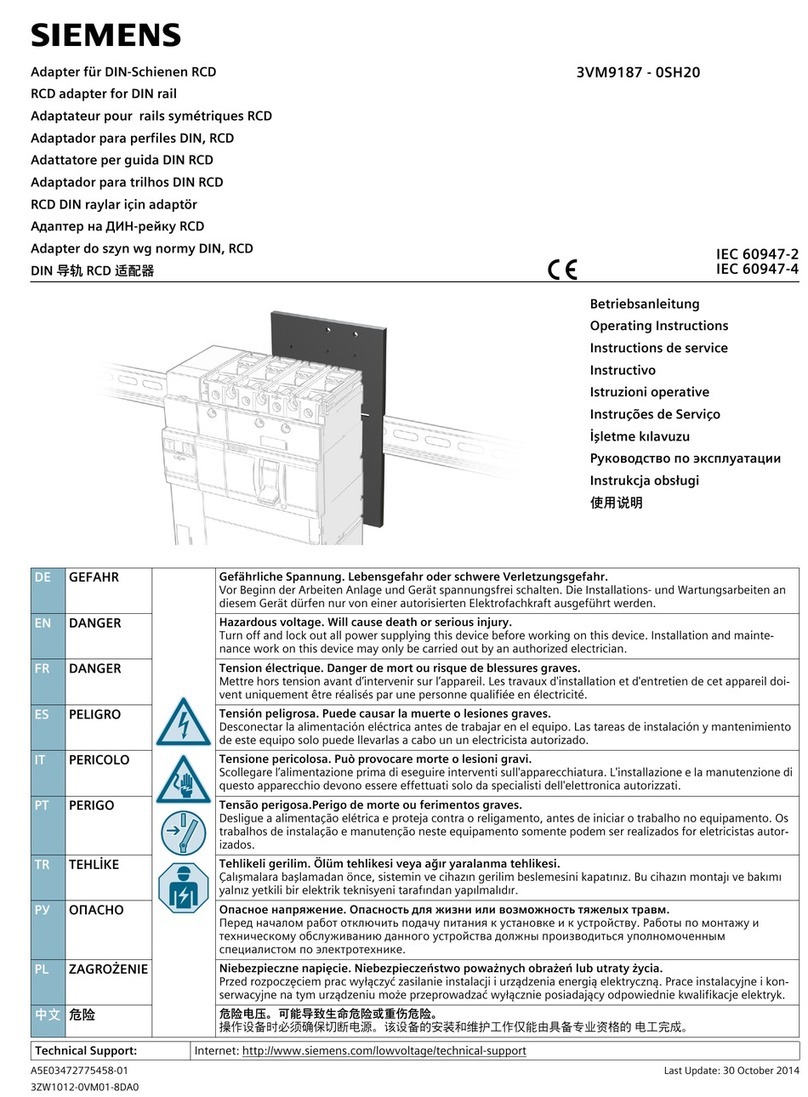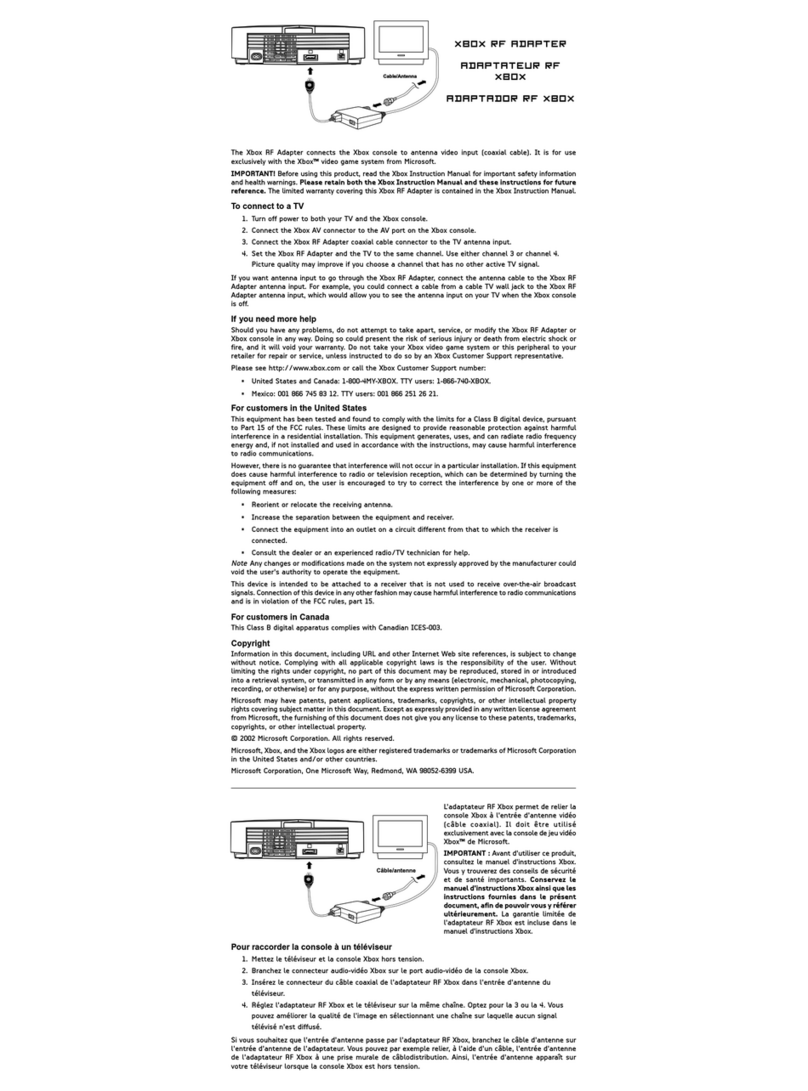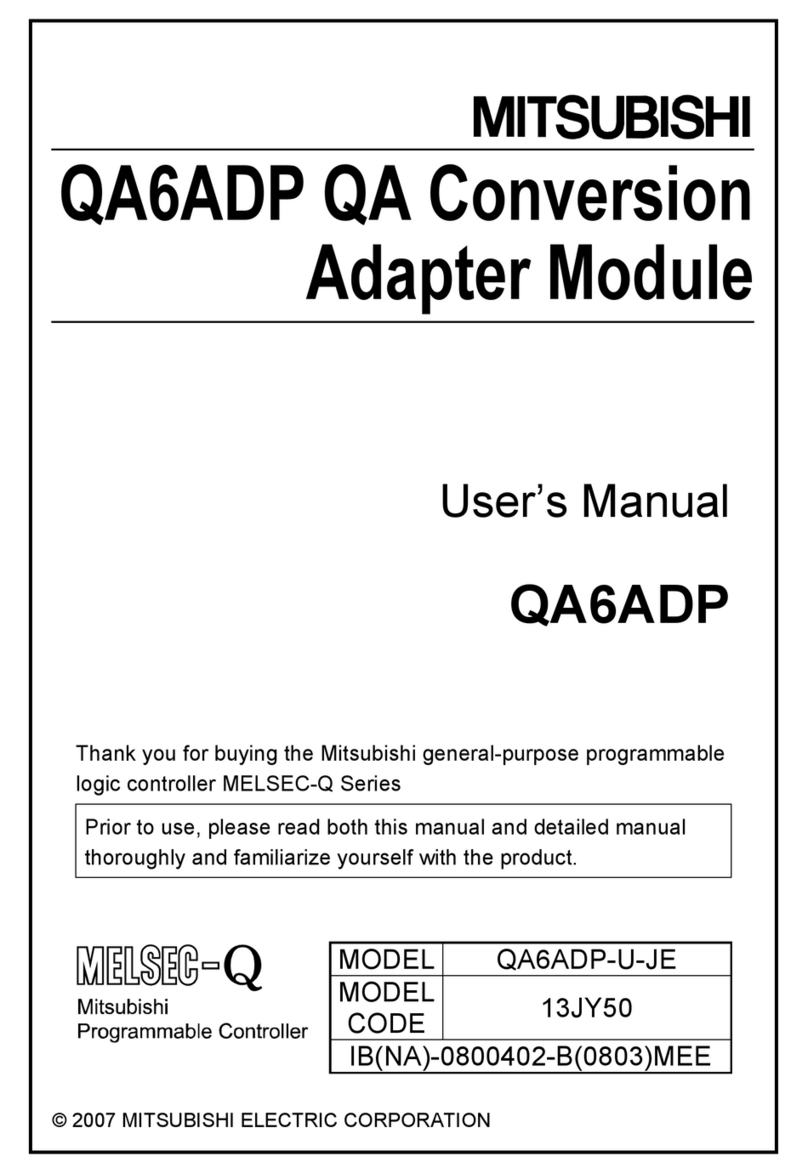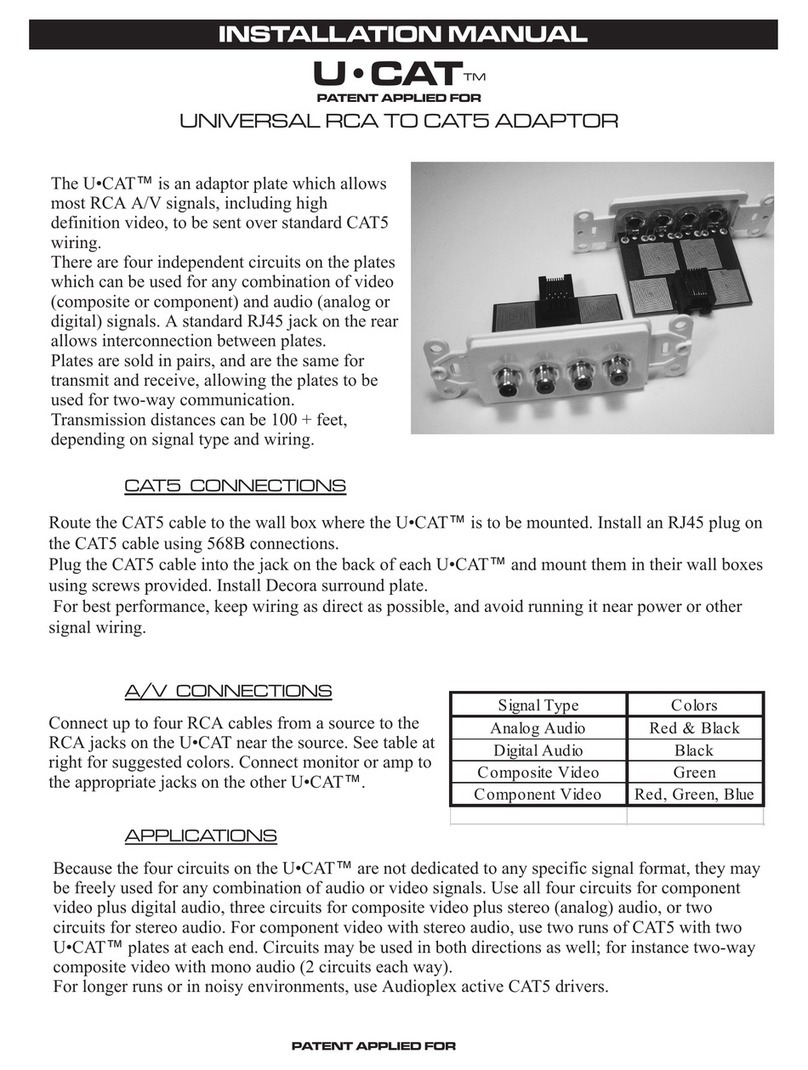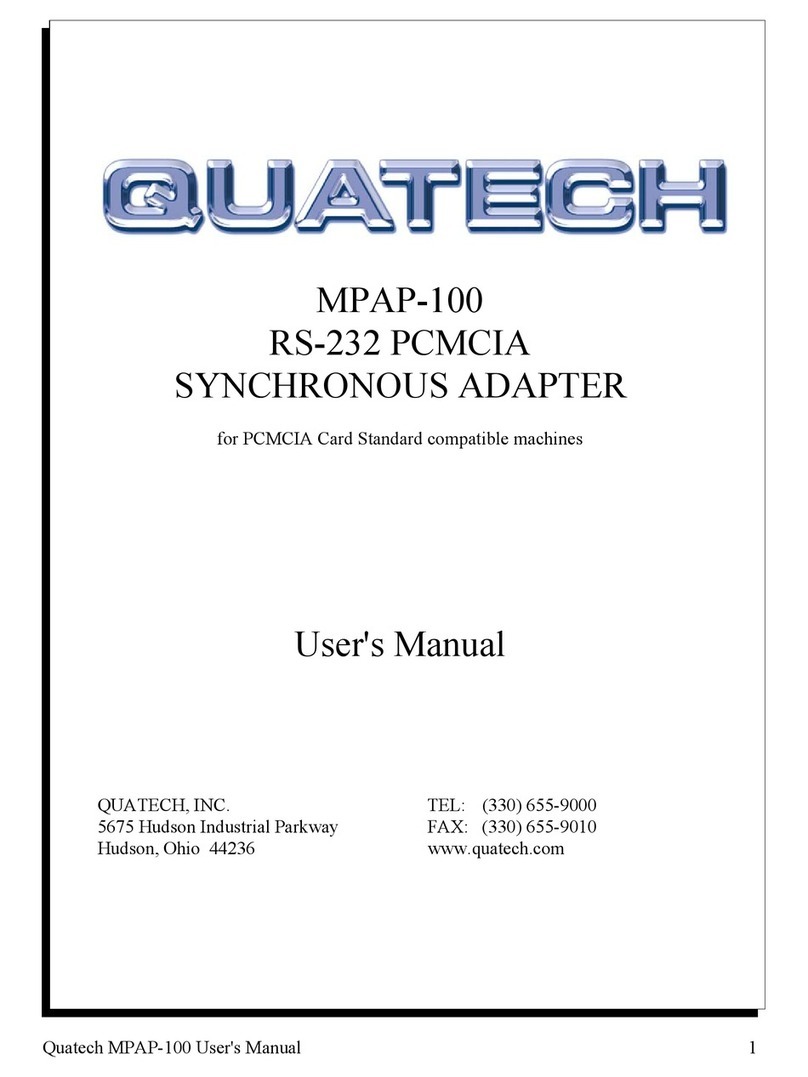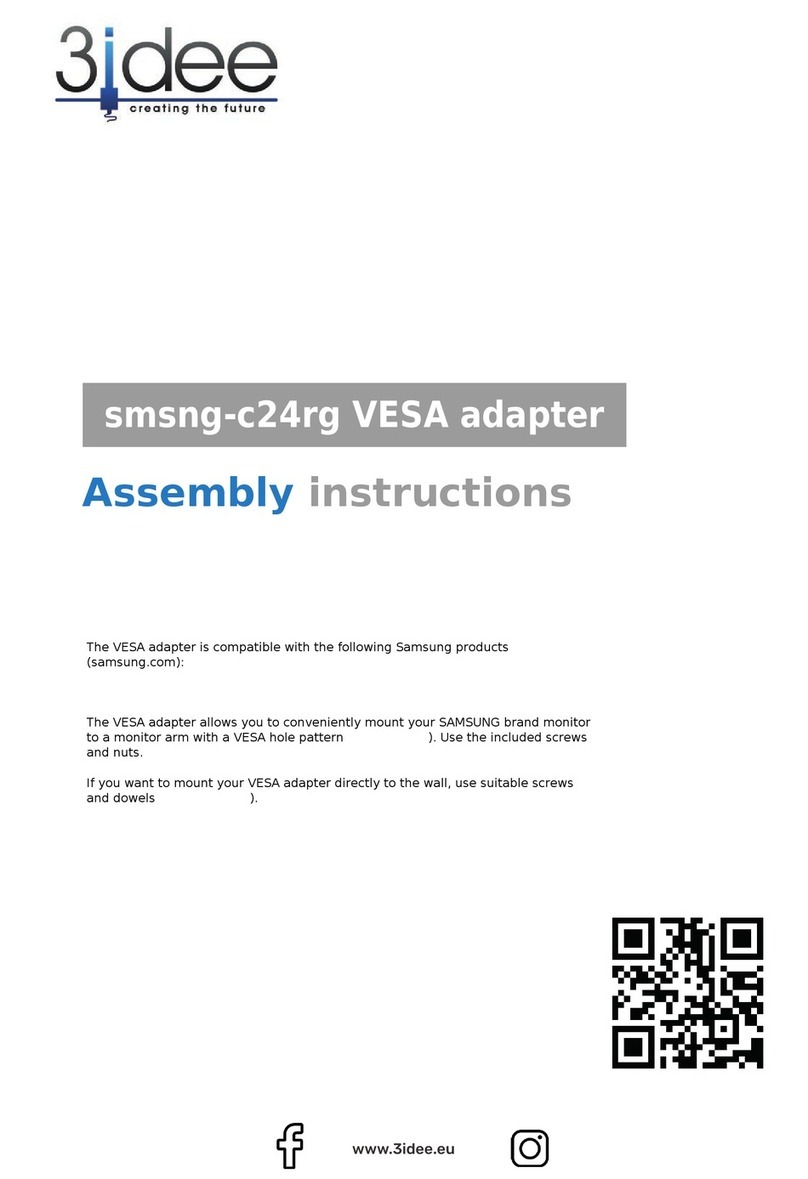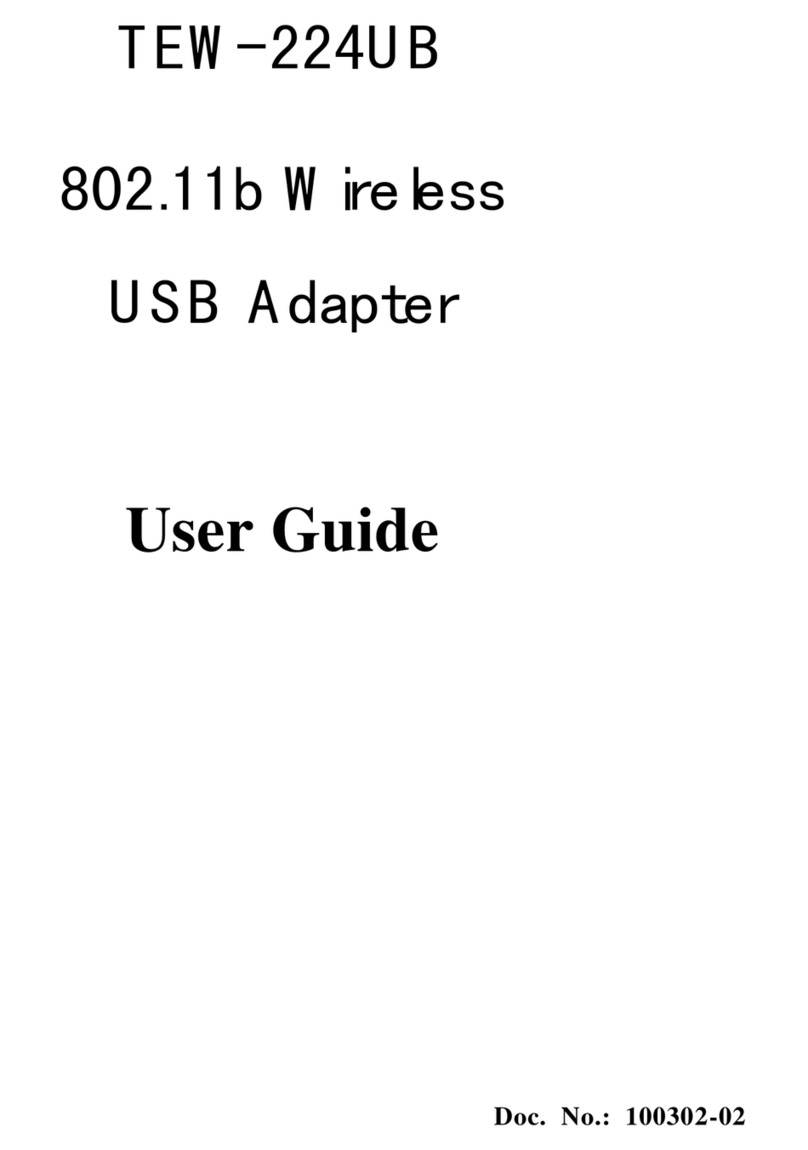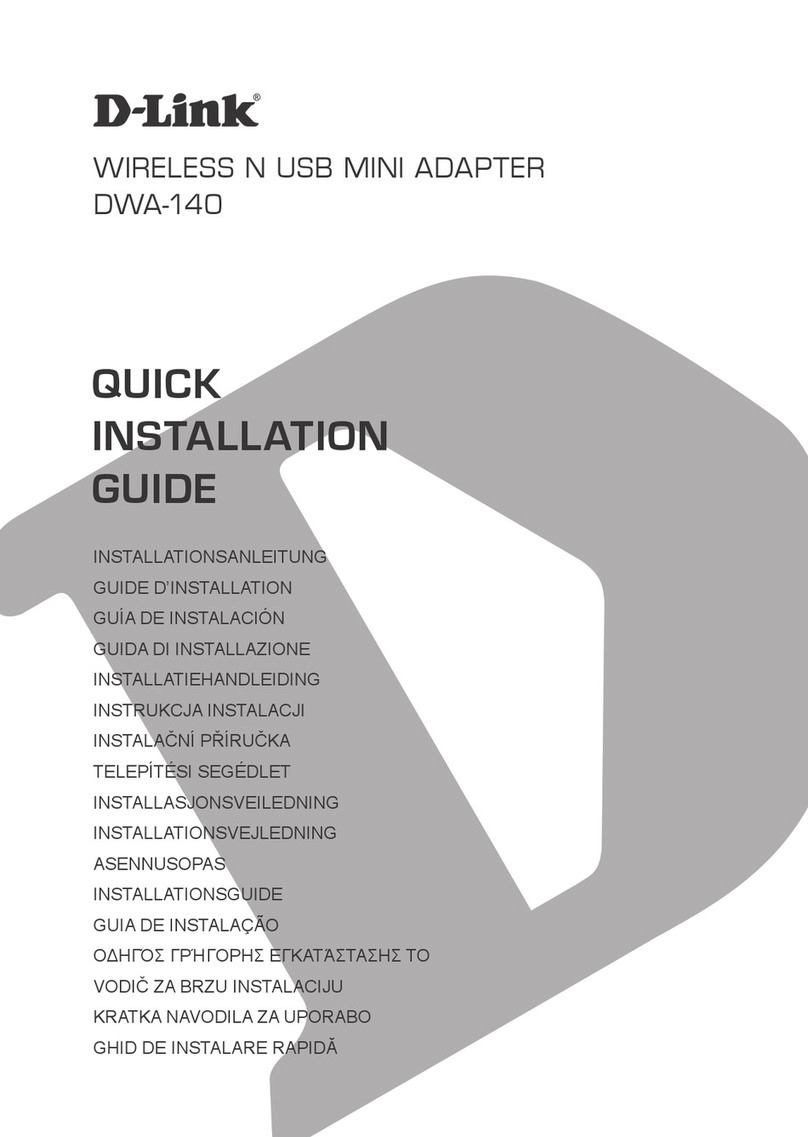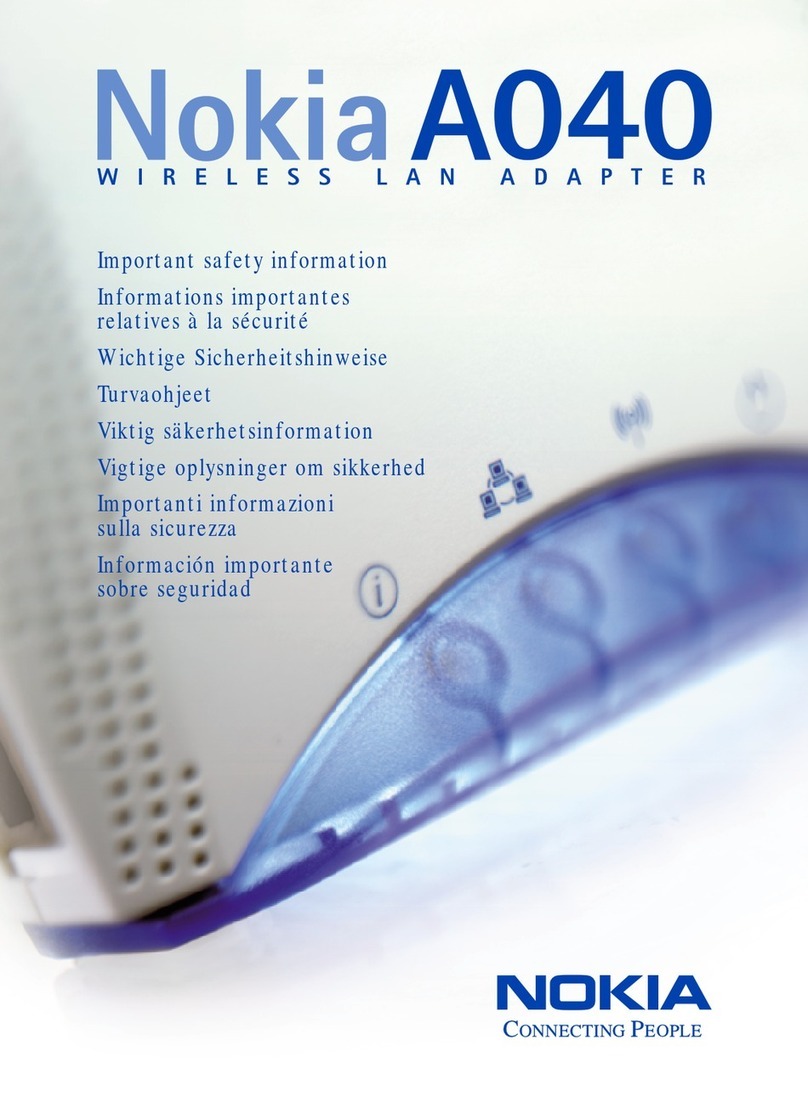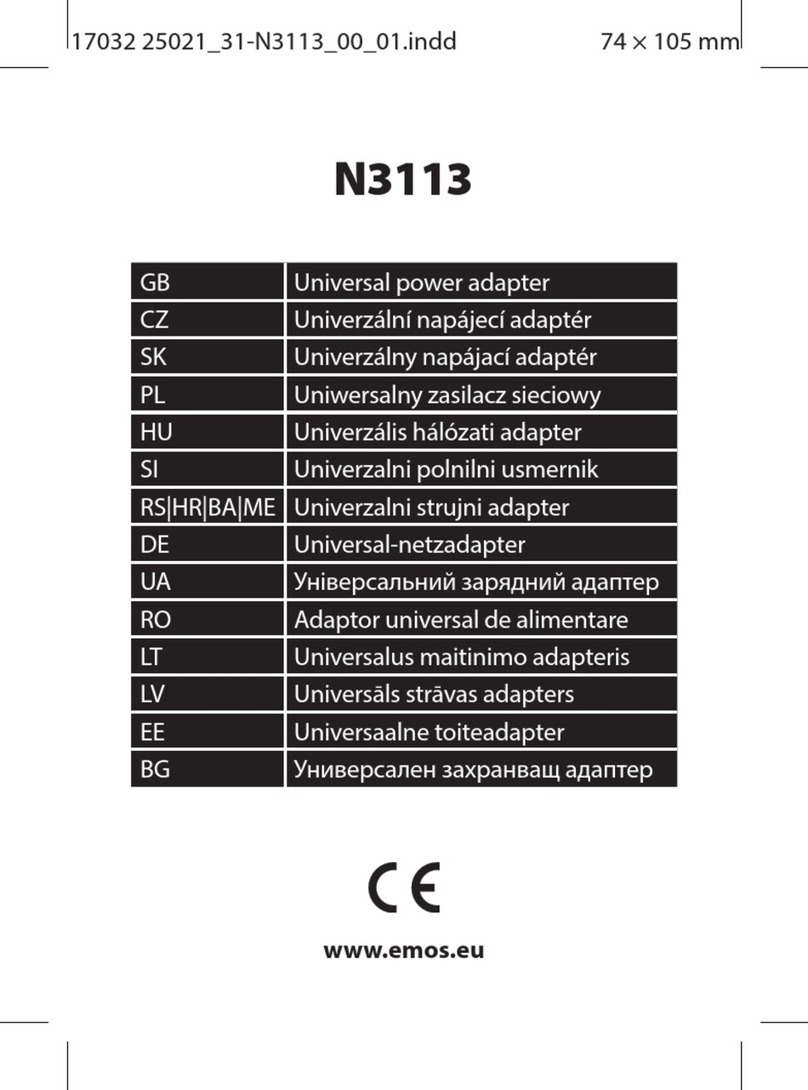Sevio Basic User manual

Document ID: sv_secure_local_access_en_v18_04
https://sevio.it 2
© 2018 Sevio. All rights reserved.
Trademarks
Sevio is an Sevio S.r.l. trademark. Microsoft®, Windows®are a Microsoft Corporation® registered brand.
Other product names and brands are registered brands or trademarks of their respective owners.
Declaration of terms
In the interest of improving internal design and operational aspects, Sevio S.r.l. reserves the right to make
changes to the products described herein without any prior warning.
Sevio S.r.l. denies all liability during the use or application of the products or circuit diagrams described
herein.

Document ID: sv_secure_local_access_en_v18_04
https://sevio.it 3
TABLE OF CONTENTS
1Firewall and Secure Local Access....................................................................................................... 4
2Configuration......................................................................................................................................... 5
2.1 Sevio Portal................................................................................................................................... 5
2.2 Local Control Stations configuration ............................................................................................. 7
Windows 10®................................................................................................................................. 8
Enable Internet connectivity on the Local Control Station ............................................................ 9
Connecting to the private network............................................................................................... 10
Disconnecting from the private network...................................................................................... 10
Windows 7®................................................................................................................................. 11
Enable Internet connectivity on the Local Control Station .......................................................... 13
Connecting to the private network............................................................................................... 14
Disconnecting from the private network...................................................................................... 14

Document ID: sv_secure_local_access_en_v18_04
https://sevio.it 4
1 Firewall and Secure Local Access
Sevio Basic
Sevio One
The internal firewall, who grant the network isolation, is a fundamental feature on which Sevio Router is
based on.
The internal Firewall of Sevio Router provides many advantages:
- no IP address conflicts, no need to change the existing automation network configuration;
- more protection from local attacks;
- ensure privacy and security protection: through an exclusive and protected access from authenticated
control stations
Secure Local Access is the Sevio solution who permits a local communication between automation
devices and data processing/IT systems according to the Industry 4.0 model.
Using this guide it is possible to configure one or more exclusive and protected accesses from WAN
network to the automation devices, preserving the Firewall isolation in order to avoid complex
configurations like port forwarding.
INTERNET
WAN
LAN
INTERNET
WAN
LAN

Document ID: sv_secure_local_access_en_v18_04
https://sevio.it 5
2 Configuration
This chapter describes the configuration procedures of many operating systems. Does not precluding the
operation of other no-mentioned operating system, as long as support the VPN Client Protocol.
2.1 Sevio Portal
Sevio Portal, the web application for the Sevio system, can be used to configure and view the status of the
devices that are part of the Realm, for more detailed information please refer to the User Guide.
To enable Secure Local Access feature:
Through Sevio Portal log into
Devices section and select the
Sevio router.
Set up a static IP for Sevio Router
on the WAN network, 192.168.1.50
in the example.
NOTE: The WAN static IP address is
necessary to configure the Local
Control Station. Therefore do not
use DHCP Client to avoid the
automatic IP address modification.

Document ID: sv_secure_local_access_en_v18_04
https://sevio.it 6
Press Modify and select Local VPN
enabled.
Select or personalize the Key to set
up on Local Control Station.
Set up the IP address range
dedicate to Local Control Station.
NOTE: Each Local Control Station using a specific IP address on Sevio Network, then follow as
indicated below:
1. The IP address range indicates the amount of Local Control Stations allowed to connect
simultaneously to automation devices. The range can change from 1 Local Control Station (E.g. from
x.x.x.250 to x.x.x.250)to a maximum of 4 Local Control Station (E.g. from x.x.x.250 to x.x.x.253).
2. The first three octects in range fields must coincide with the Sevio network, 10.255.254.x in the
example.
3. The IP address range configured in the interface must be different and not overlapping with any IP
address used for remote devices (E.g. if the remote IP address is 10.255.254.250, must set up the
range from 10.255.254.251 to 10.255.254.254).

Document ID: sv_secure_local_access_en_v18_04
https://sevio.it 7
2.2 Local Control Stations configuration
Using the procedure described below, it is possible to enable the Local Control Stations to access on LAN
(automation network). It will only be configured one time for each Local Control Station.
Before starting to configure, verify that the Local Control Stations and Sevio Router are connect to the
same WAN, without interposed hub or router.
WAN
LAN
LAN
Local Control
Station

Document ID: sv_secure_local_access_en_v18_04
https://sevio.it 8
Windows 10®
Click on Start button, type “VPN”and
press Change virtual private
network.
Click on Add a VPN connection.
Select a built-in VPN provider, assign
a connection name (E.g. Sevio Local).
In Server name field type Sevio
Router WAN IP address (E.g.
192.168.1.50).
Select VPN type L2TP/IPsec with
pre-shared key then as pre-shared
key type sevio.
Type in Username field local-vpn and
in Password field the key sets on
Sevio Portal.
Flag Remember my sign-in info,
then Save.

Document ID: sv_secure_local_access_en_v18_04
https://sevio.it 9
Enable Internet connectivity on the Local Control Station
During a VPN connection, Windows OS sends all traffic to VPN and inhibits Internet connectivity.
1. Click on Start button and Type VPN.
2. Select Change adapter options.
3. Select the Local VPN then with a right
mouse button select Properties.
4. Select Network, Internet Protocol
version 4 and Properties.
5. Press Advanced.
6. Deselect flag Use default gateway on
remote network.

Document ID: sv_secure_local_access_en_v18_04
https://sevio.it 10
Connecting to the private network
Select VPN and Connect.
Disconnecting from the private network
Click on the Sevio Local network (or the
name set during setup of the private
network) using Network icon in the
application bar and select Disconnect.

Document ID: sv_secure_local_access_en_v18_04
https://sevio.it 11
Windows 7®
Click on Start button, type VPN in the
search field, press enter then select
Set up a virtual private network
(VPN) connection.
Set in Internet address field The
Sevio Router WAN IP address (E.g.
192.168.1.50) and assign a
connection name (E.g. Sevio Local).
Flag on Don’t connect now, just set
it up so I can connect later.
Click Next.
Type in Use name field local-vpn and
in Password field the key sets on
Sevio Portal, then Create.
The Local VPN network is configured,
click on Close to complete setup.

Document ID: sv_secure_local_access_en_v18_04
https://sevio.it 12
Click on Network icon in application
bar, select the Sevio Local network
with the right mouse button and select
Properties.
Select Security menu and set
L2TP/IPSec then Advanced
settings.
Set Use preshared key for
authentication and type sevio, then
click OK.

Document ID: sv_secure_local_access_en_v18_04
https://sevio.it 13
Enable Internet connectivity on the Local Control Station
During a VPN connection, Windows OS sends all traffic to VPN and inhibits Internet connectivity.
1. Select Network, Internet Protocol
version 4 and Properties.
2. Press Advanced.
3. Deselect flag Use default gateway on
remote network

Document ID: sv_secure_local_access_en_v18_04
https://sevio.it 14
Connecting to the private network
Click on Sevio Local network (or the
name set during setup of the private
network) using Network icon in the
application bar and select Connect.
Disconnecting from the private network
Click on Sevio Local network (or the
name set during setup of the private
network) using Network icon in the
application bar and select Disconnect.
Other manuals for Basic
1
This manual suits for next models
1
Table of contents
Other Sevio Adapter manuals