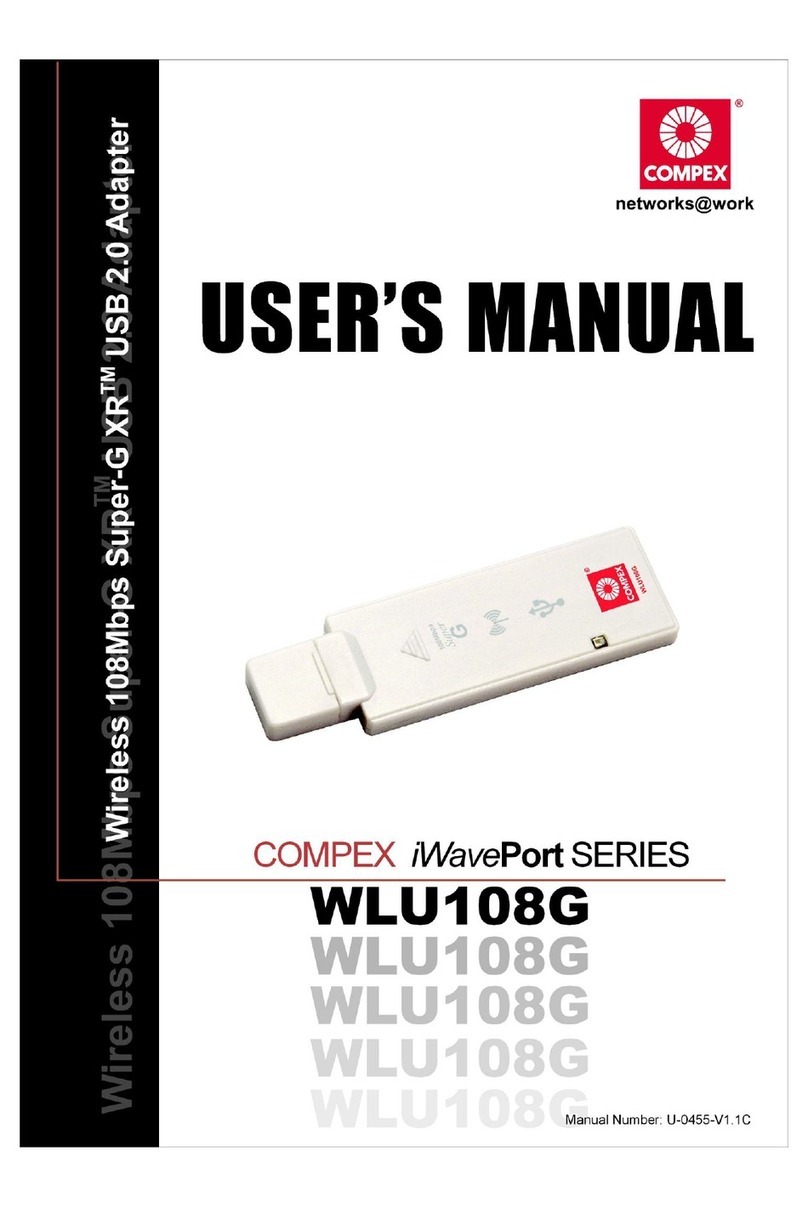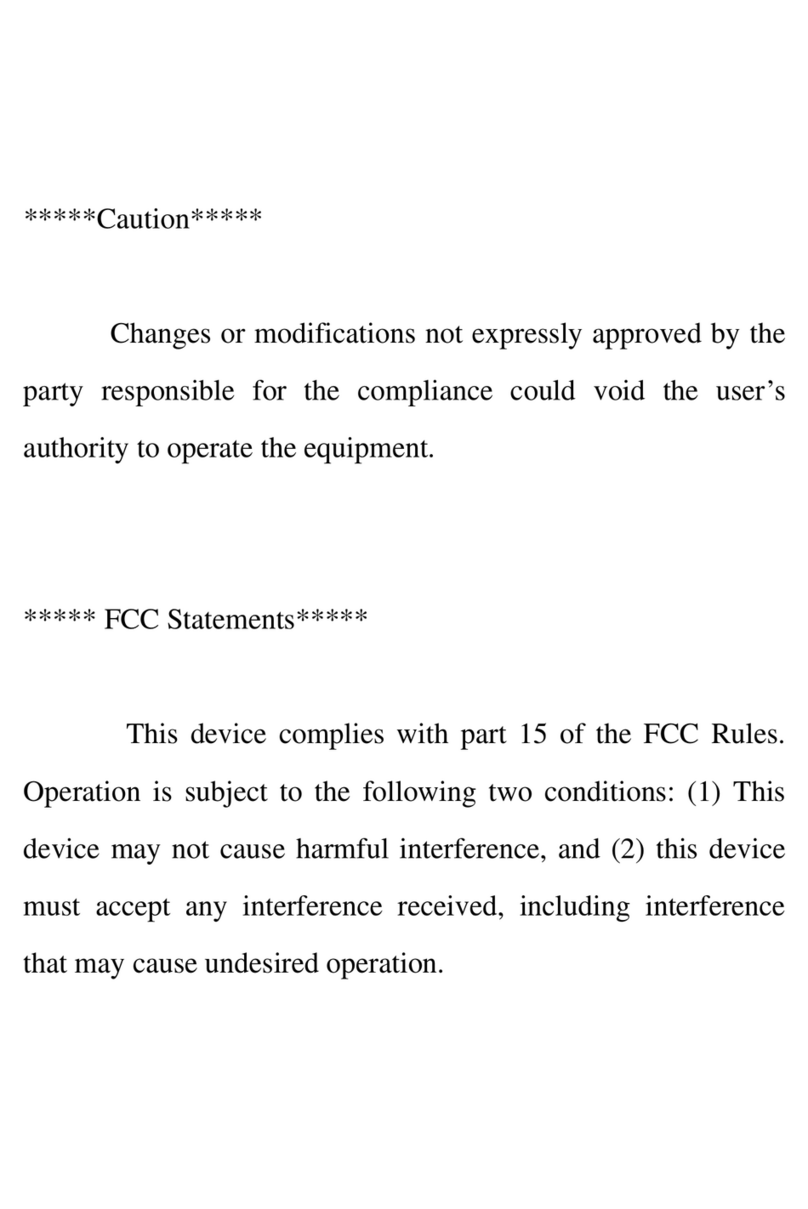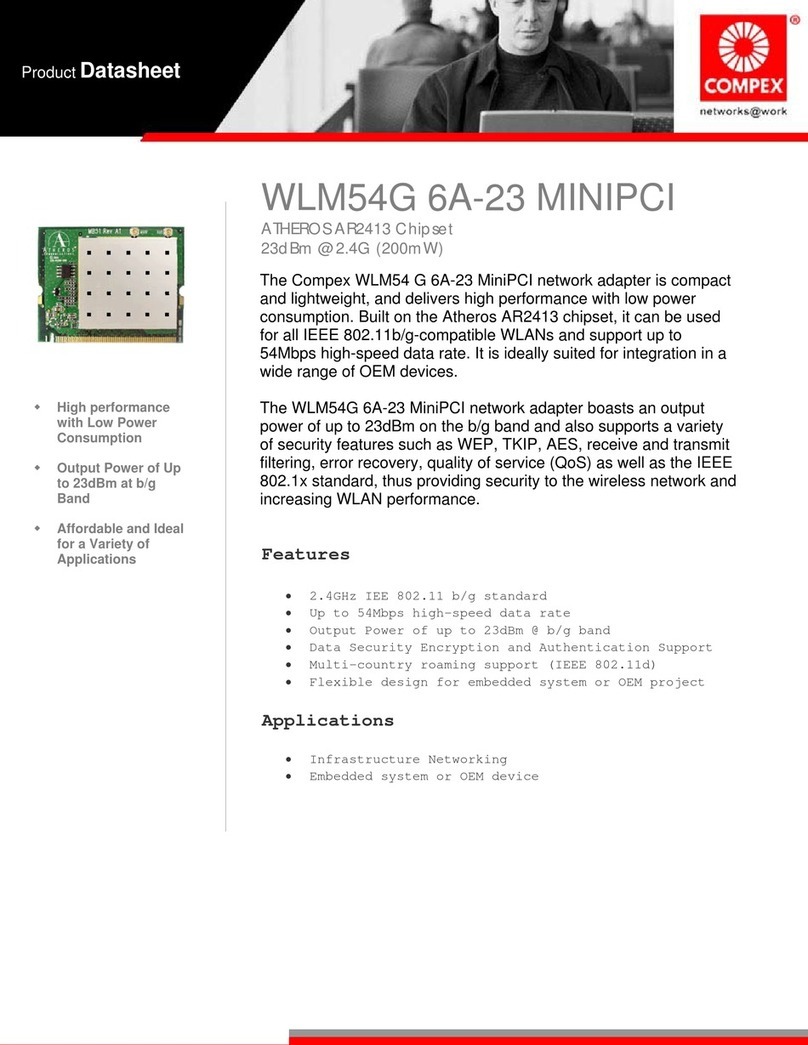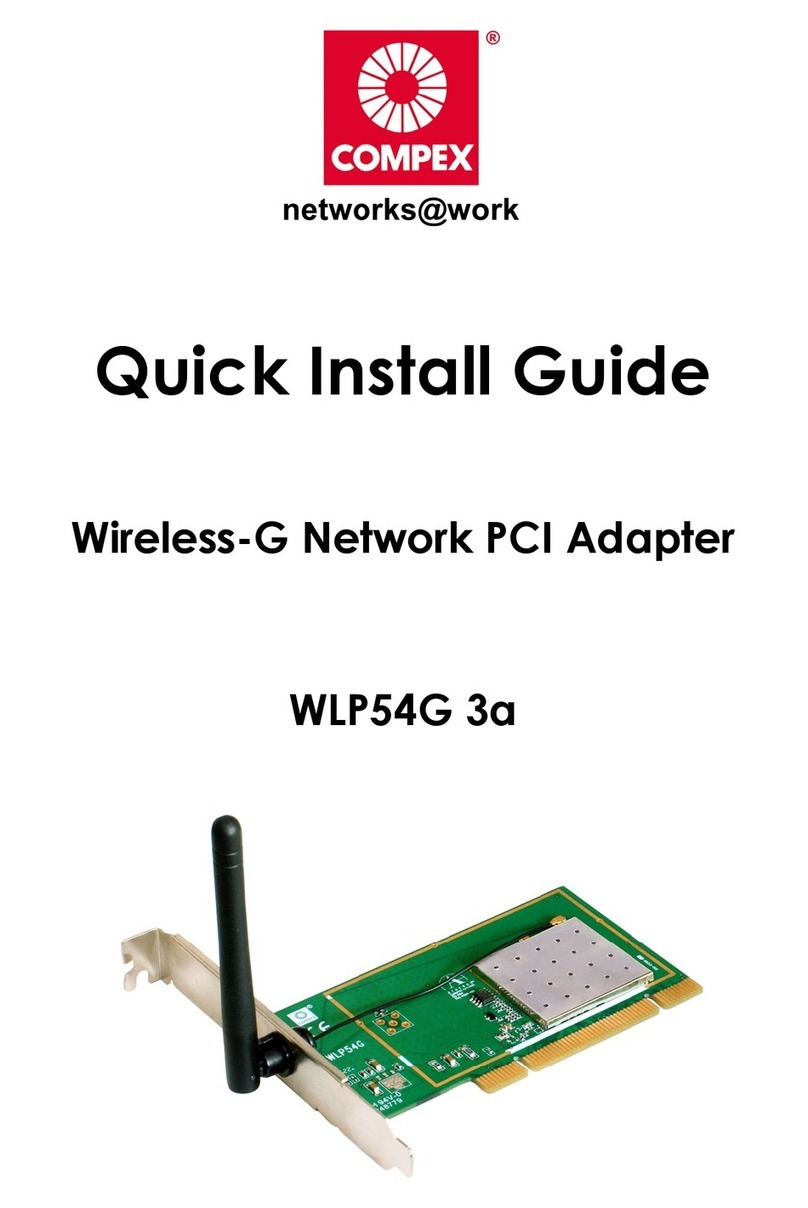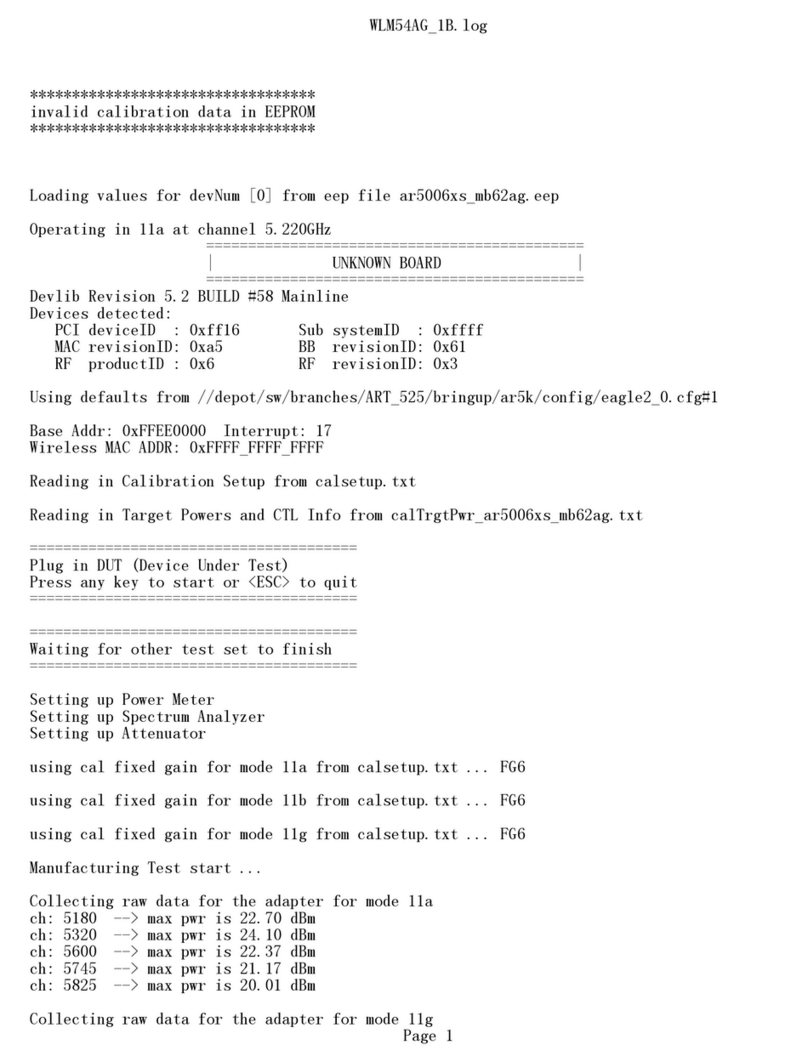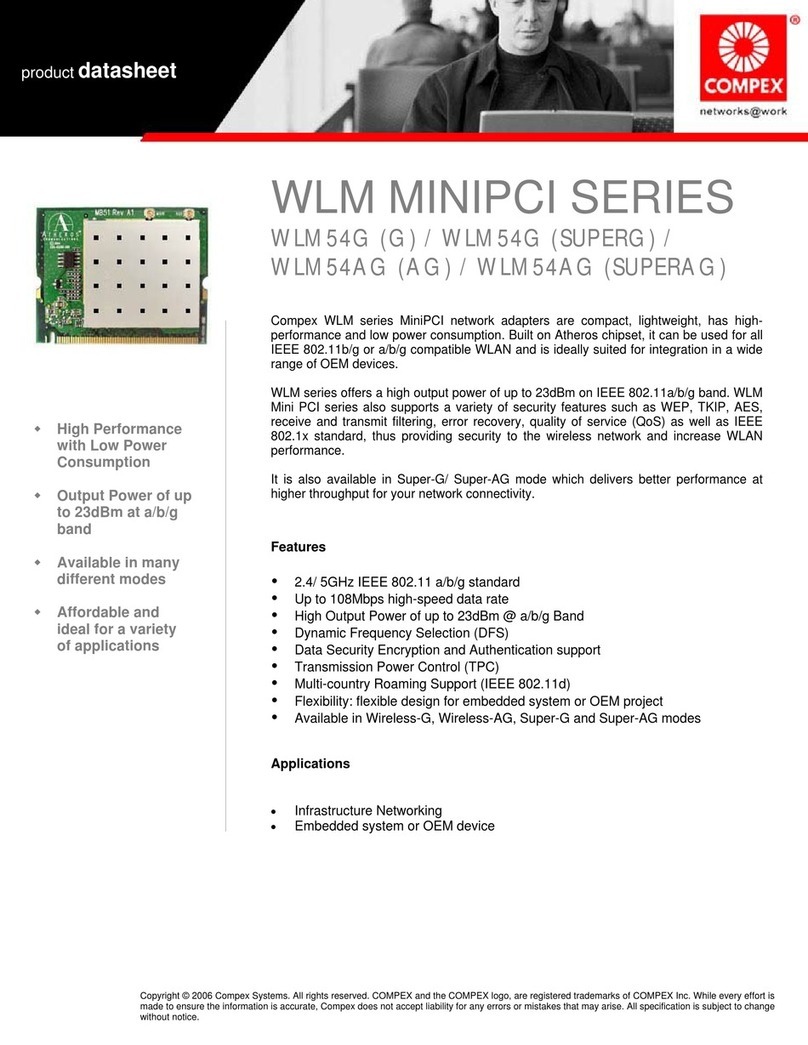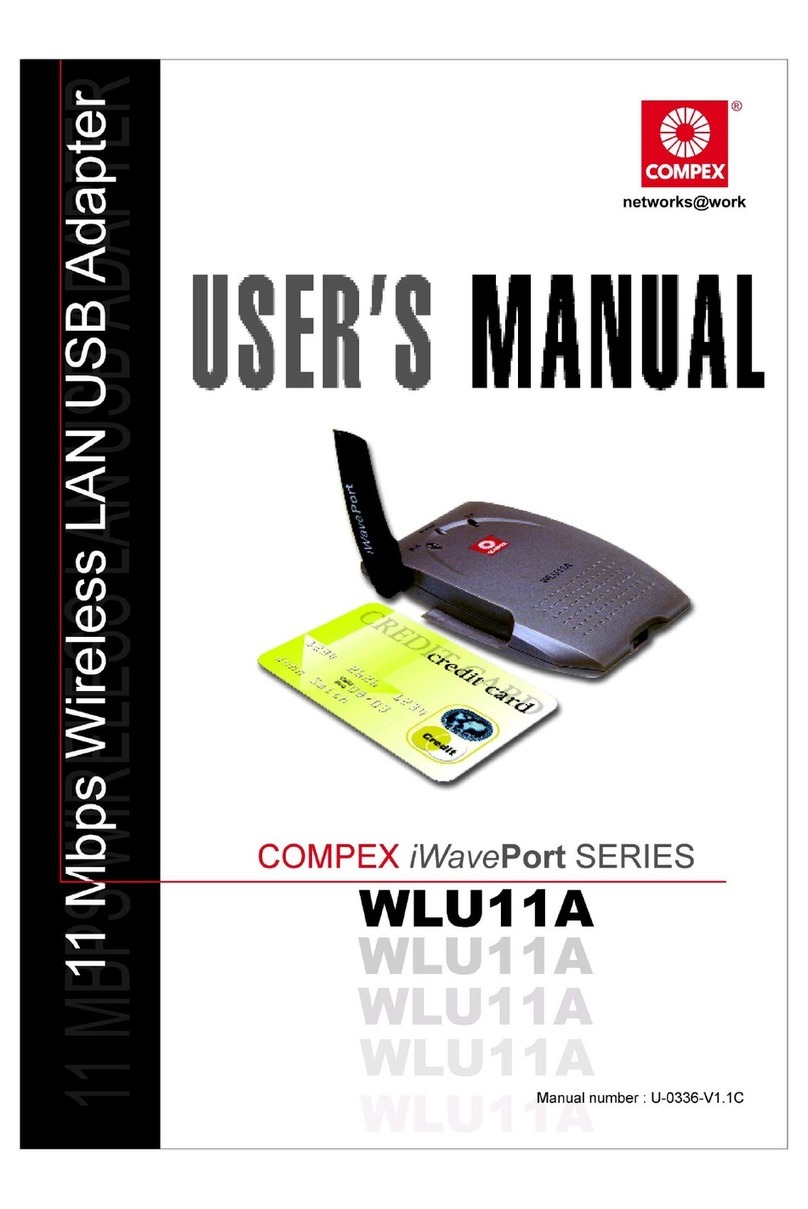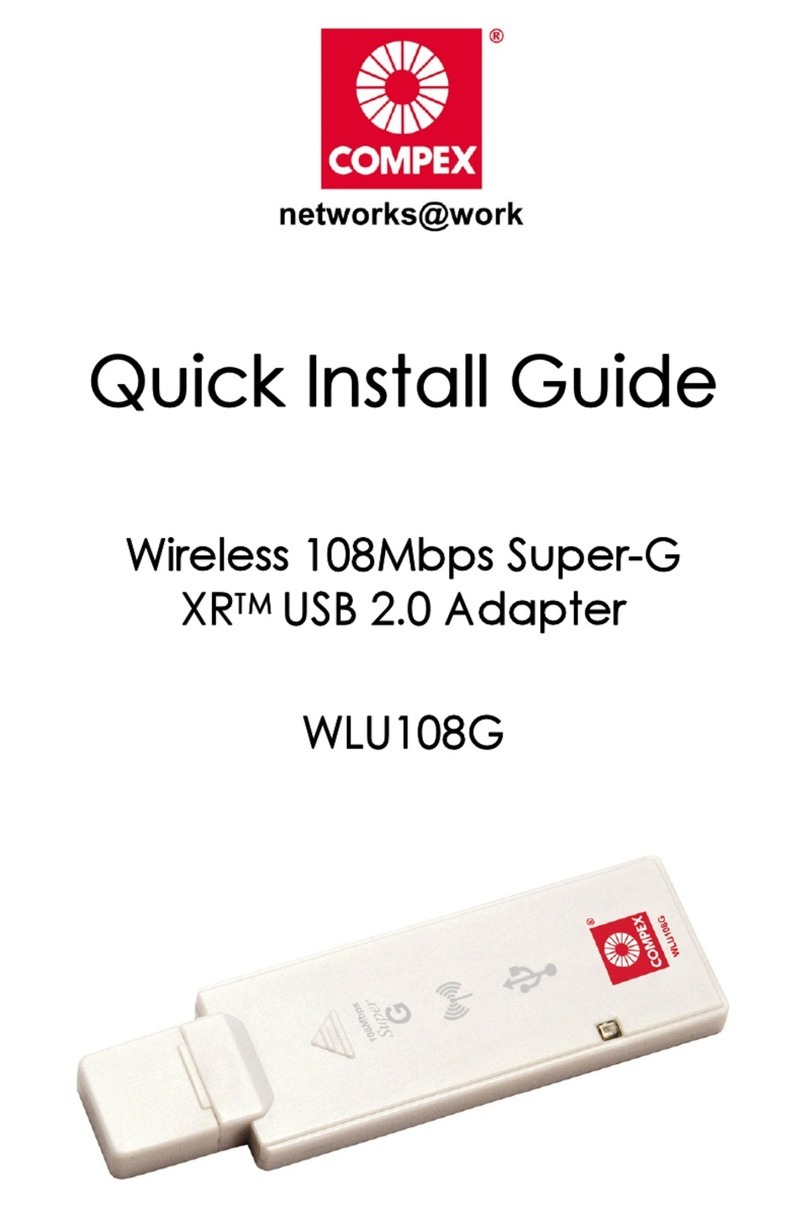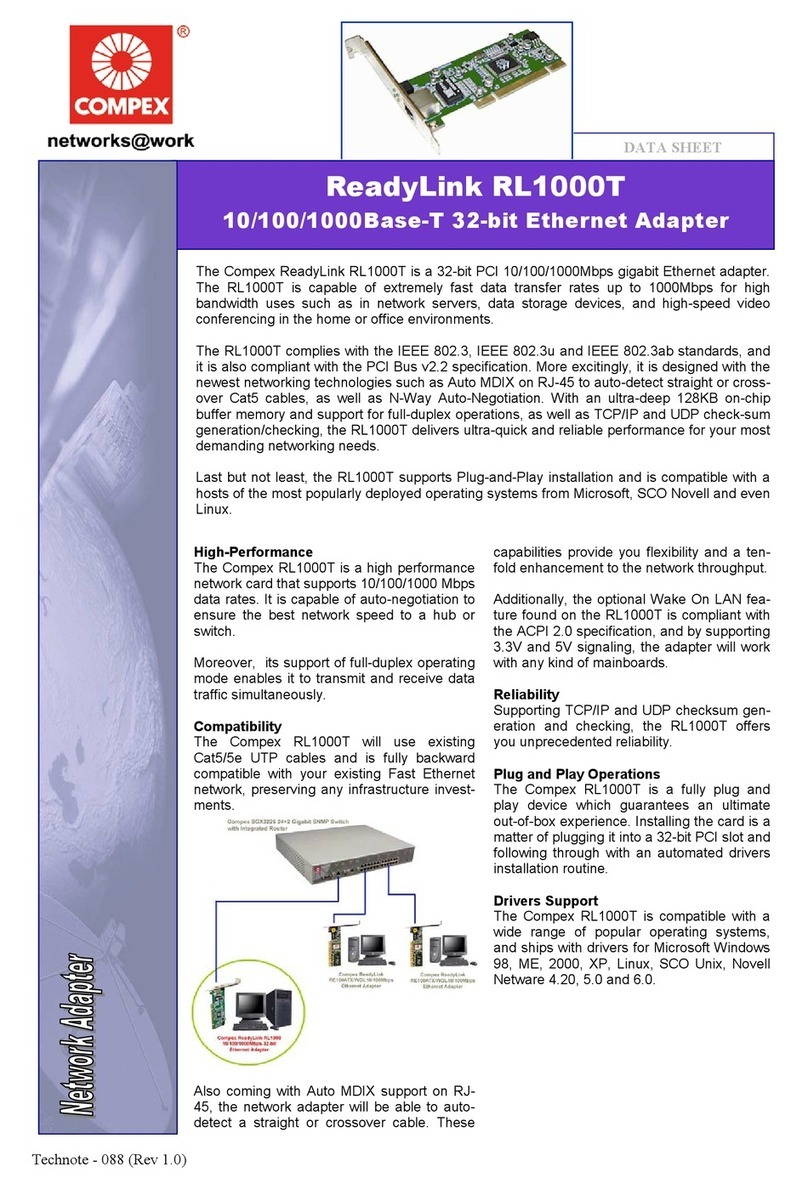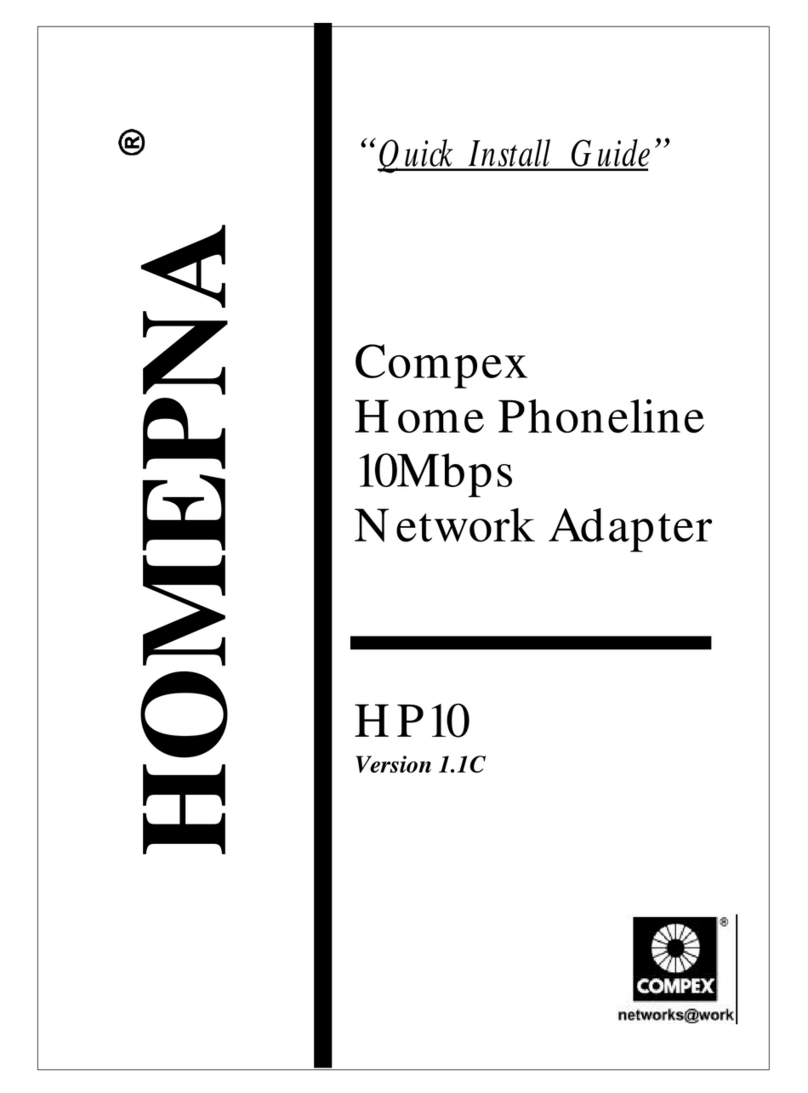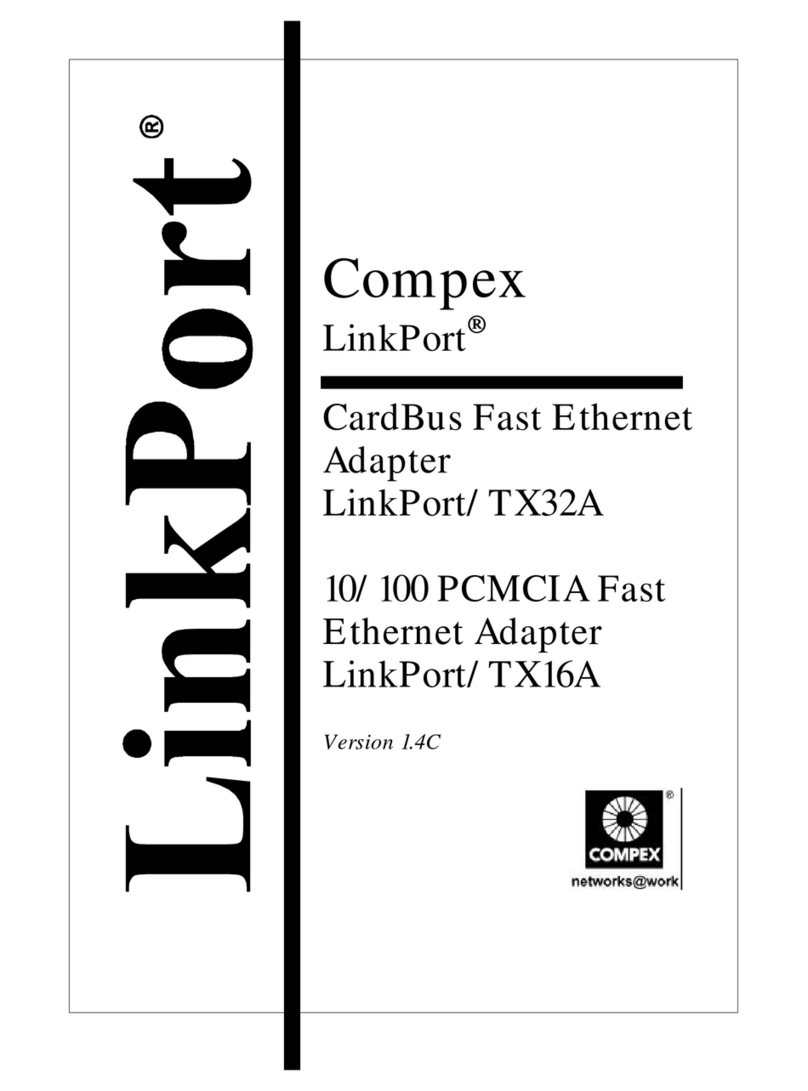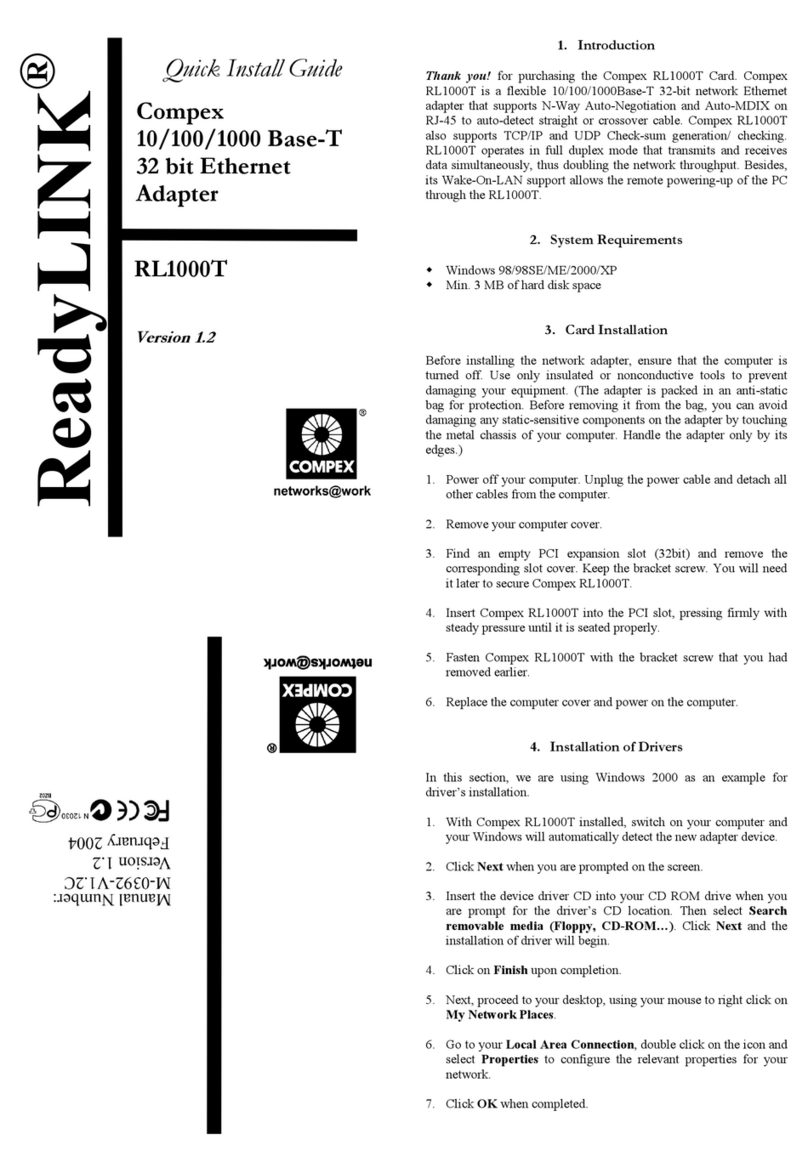4Compex WavePort WL11 English
qPlug & Play Compatible Systems
Plug & Play for WavePort PC Cards is supported by the following operating
systems:
§Windows 98 and Windows 2000 (formerly know as Windows NT v5.0)
When re-inserting the WavePort PC CARD into your computer, these
operating systems will automatically:
1. Recognize the card
2. (Re-) loads the driver and activates card operation.
3. Attempt to restore the network connection.
When removing the card, these operating systems will:
1. Disable WL11 driver and
2. Disconnect it from to the PC Card slot.
Note: When removing the WL11 adapter you will lose your connection on
the network.
Certain network operating systems however may not allow you to restore the
network logon automatically. In that case you may need to restart your
computer to rerun the network login procedure to restore the network
connection.
You are advised to always use the PC Card prior to removing the card utility
from the PCMCIA slot. This will allow the Windows operating system to
log off the network server, disable the driver properly and disconnect power
to the PCMCIA.
For example to stop the WavePort/WL11 adapter in MS-Windows
environment proceed as follows:
1. Click the “Start” button on the Windows Taskbar.
2. Click on “Settings” and then “Control Panel” item.
3. On the Control Panel double-click the PC Card icon to open the PC
Card (PCMCIA) properties window.
4. Select the PC Card socket that contains your WavePort/WL11 adapter
11 Mb PC Card and click the “Stop” button.
5. Wait for the operating systems to acknowledge that the device has
been disabled and then remove the PC Card from the PCMCIA slot.