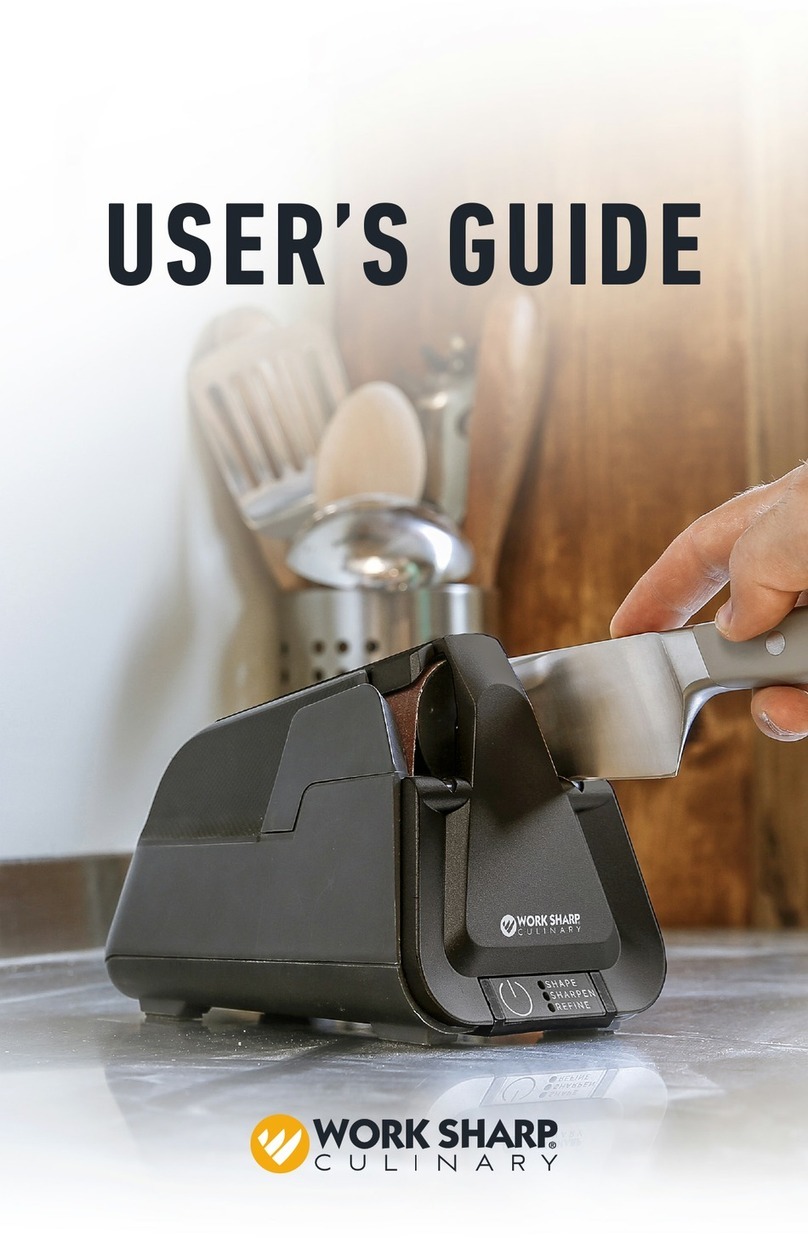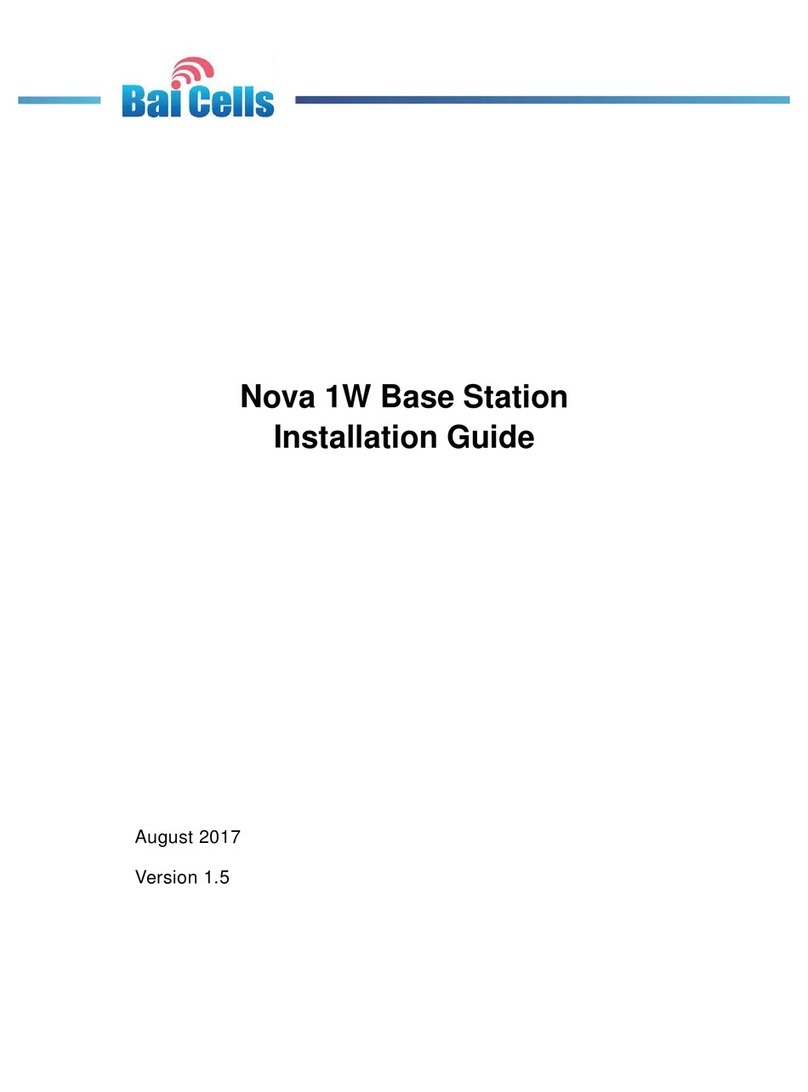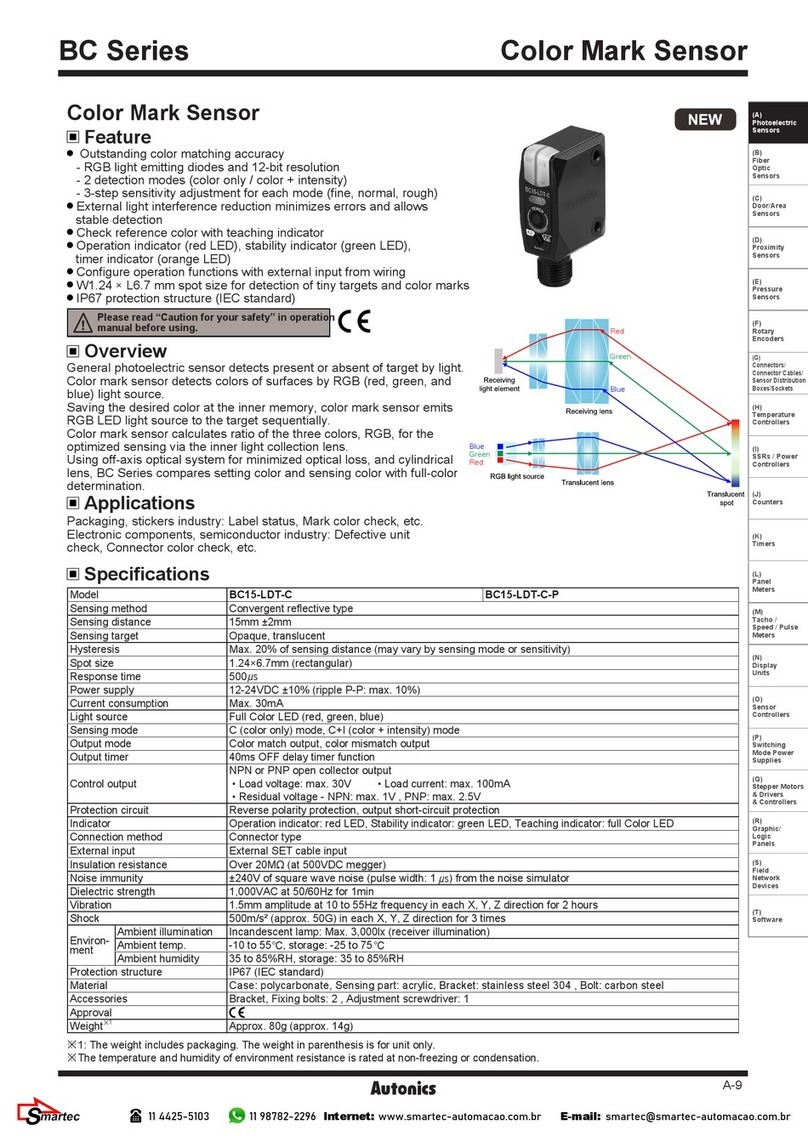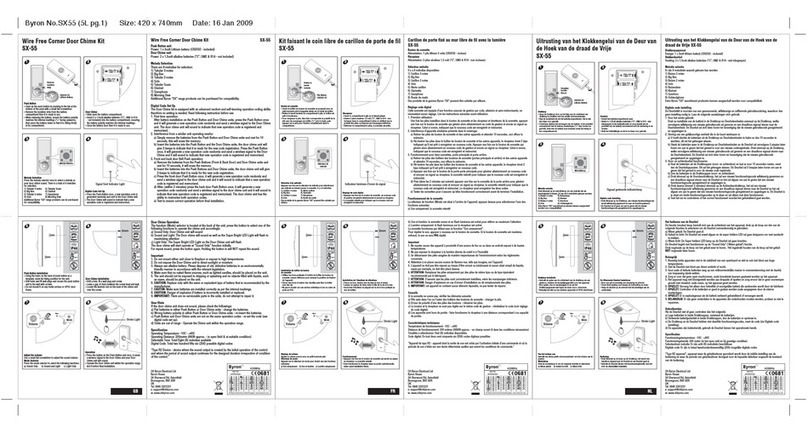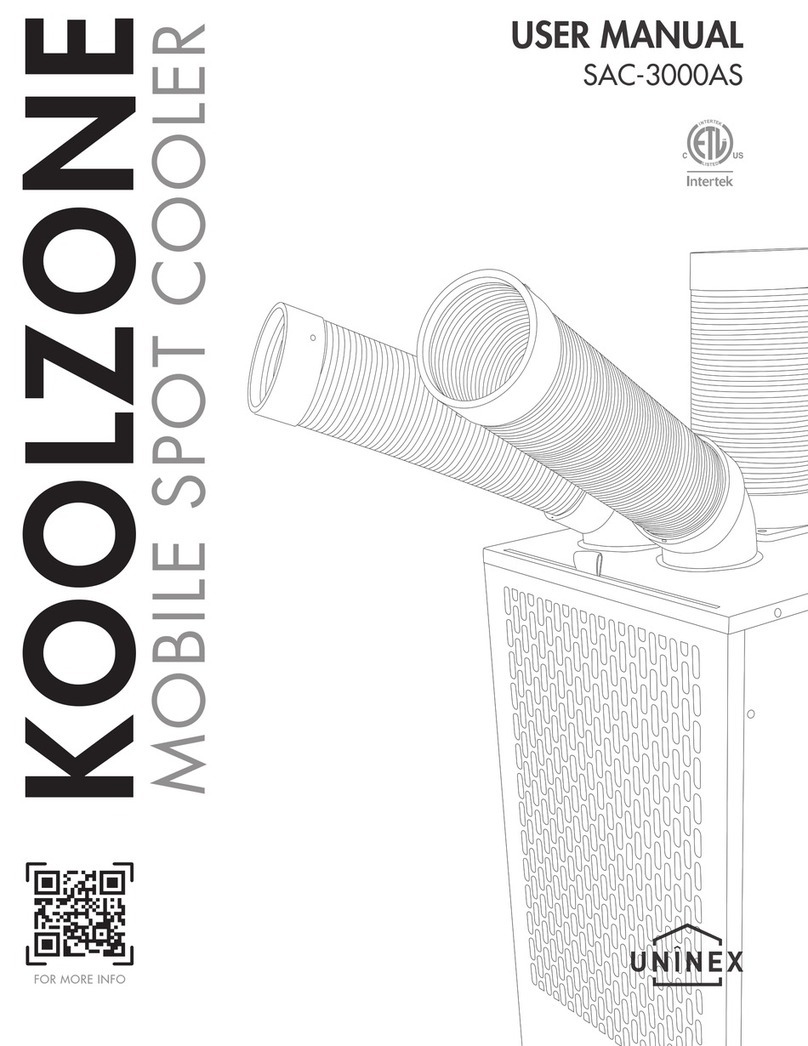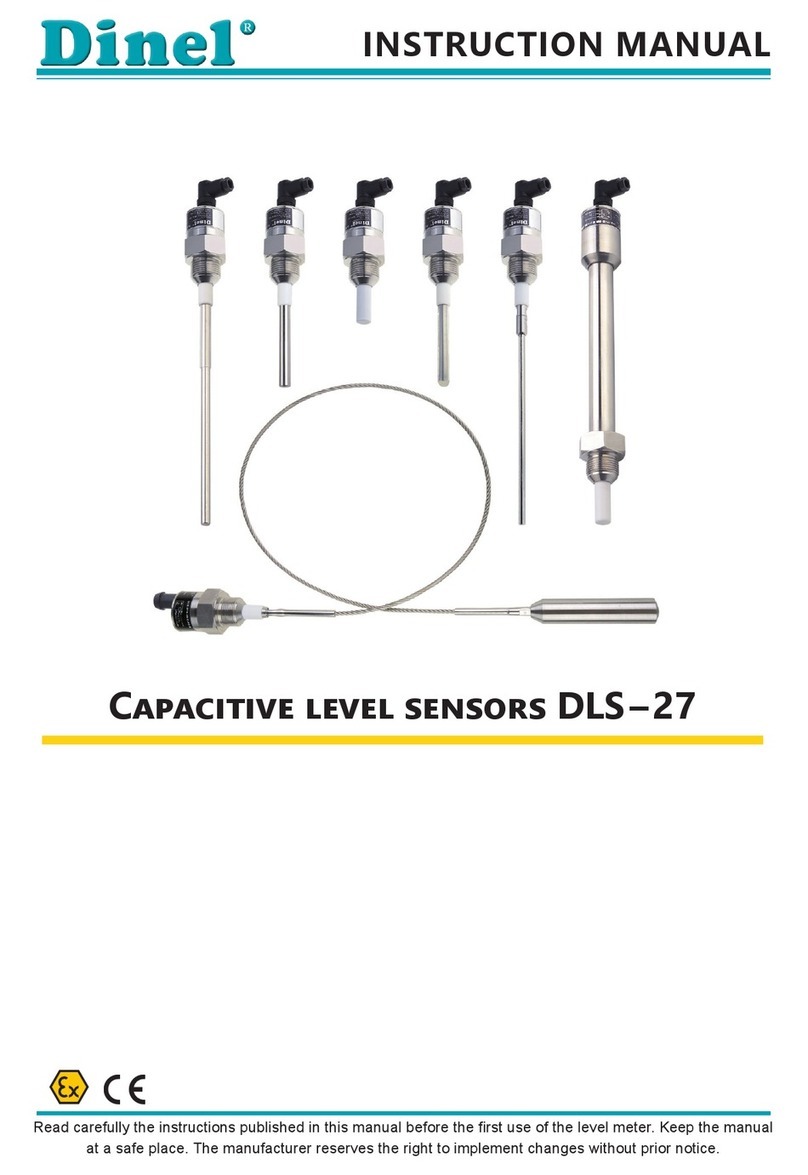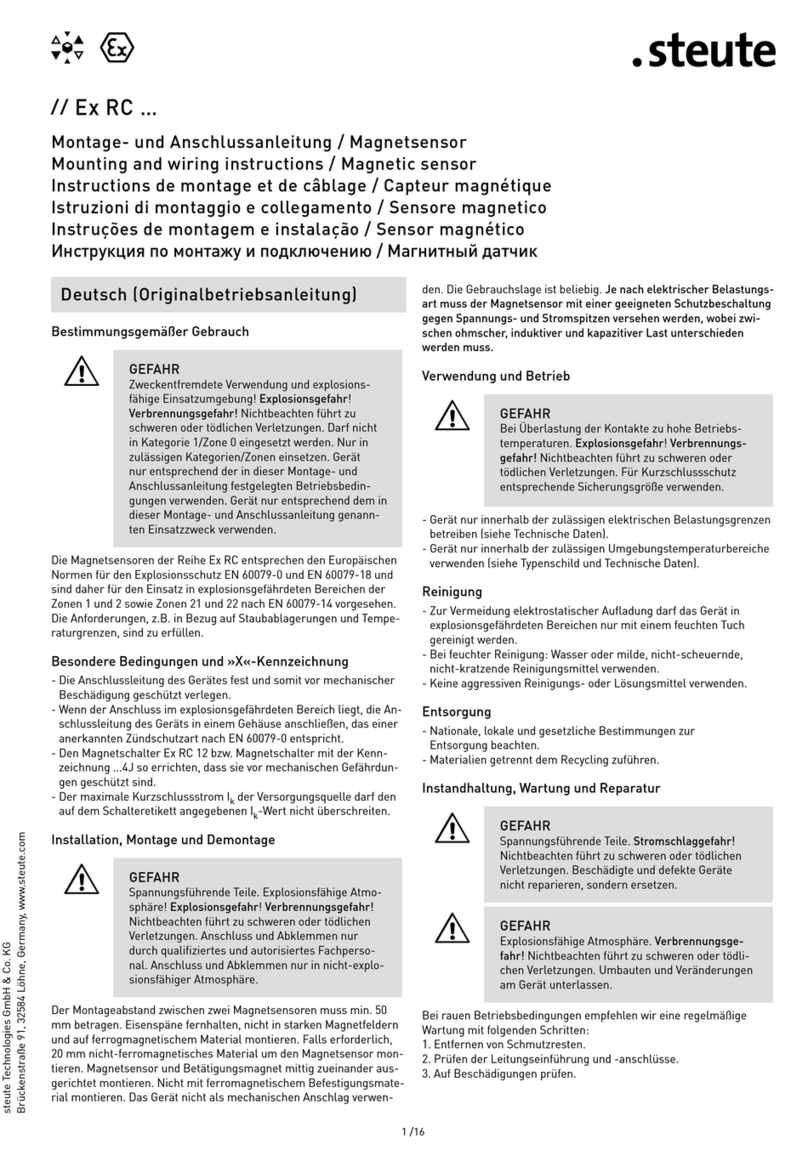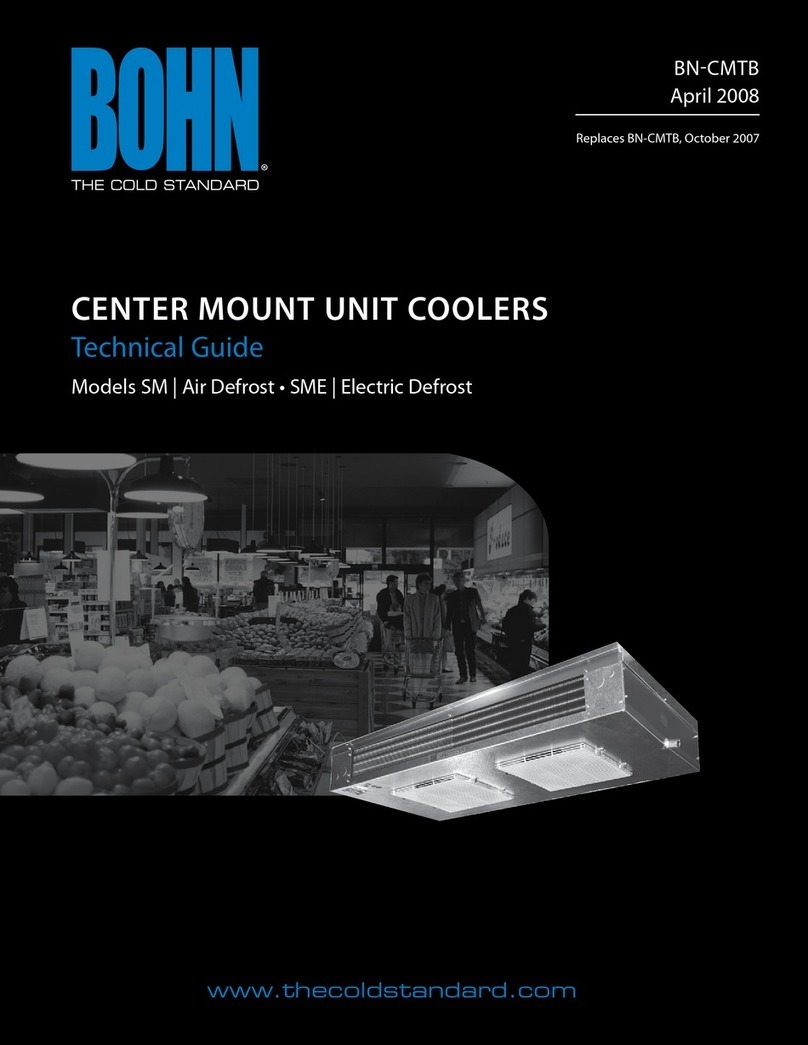Sewha SI 300 User manual

Digital Weighing Indicator
SI 300
Instruction Manual
Ver.1.05 (2015.02)

2
SI 300 Wall mounting / Desk type DIGITAL WEIGHT INDICATOR
CONTENTS
1. Before Installation
-------------------------
3 Page
2. Introduction
-------------------------
4 Page
3. Specification
-------------------------
5 Page
3-1. Specification
-------------------------
5 Page
3-2. Front Panel
-------------------------
6 Page
3-3. Connector
-------------------------
8 Page
3-4. Composition
-------------------------
8 Page
4. Installation
-------------------------
9 Page
4-1. Dimension & Cutting Size
4-2. Installation Components
-------------------------
-------------------------
9 Page
10 Page
5. Set up
-------------------------
11 Page
5-1. Set Up mode
-------------------------
11 Page
5-2. TEST Weight Calibration Mode
-------------------------
12 Page
5-3. Simulating Calibration Mode
-------------------------
14 Page
5-4. F-FUNCTION Setting
5-5. Test Mode
-------------------------
-------------------------
16 Page
22 Page
6. Interface
-------------------------
24 Page
6-1. Serial Interface
-------------------------
24 Page
6-2. Serial Print
-------------------------
33 Page
7. Error & Treatment
-------------------------
34 Page
Warrantee Certificate
-------------------------
37 Page

3
SI 300 Wall mounting / Desk type DIGITAL WEIGHT INDICATOR
1. BEFORE INSTALLATION
Caution / Warning Marks
This mark warns the possibility to arrive death or serious injury
in case of wrongly used.
This mark cautions the possibility to arrive serious human body
injury or product lose in case of wrongly used.
Copy Rights
1. All Right and Authority for this Manual is belonged to SEWHA CNM CO., LTD.
2. Any kinds of copy or distribution without permission of SEWHA CNM CO., LTD. will be
prohibited.
3. This manual may be changed as the version is upgraded, without previous notice.
Inquiries
If you have any kinds of inquiries for this model, please contact your local agent or Head Office.
Head Office : SEWHA CNM CO., LTD.
Website : http://www.sewhacnm.co.kr
Email : sales@sewhacnm.co.kr

4
SI 300 Wall mounting / Desk type DIGITAL WEIGHT INDICATOR
2. INTRODUCTION
Introduction
Thank you for your choice of this SI300 Industrial Digital Weighing Indicator.
This SI300 model is high-performance weighing Indicator.
Please review and learn this instruction Manual and enjoy your process efficiency
with “SI 300”Weighing Indicator.
Cautions
1. Don’t drop on the ground and avoid serious external damage on item.
2. Don’t install under sunshine or heavy vibrated condition.
3. Don’t install place where high voltage or heavy electric noise condition.
4. When you connect with other devices, please turn off the power of item.
5. Avoid from water damage.
6. For the improvement of function or performance, we can change item specification without
previous notice or permission.
7. Item’s performance will be up-dated continuously base on previous version’s performance.
Features
1. SI 300 model is the standard 1/8 DIN SIZE and compact enough, so it is easy to install.
2. It has wide range of DC Input.
3. Front panel is covered with Polycarbonate film, strong against dust and water.
4. RS-422/485 serial port standard installed,

5
SI 300 Wall mounting / Desk type DIGITAL WEIGHT INDICATOR
3. SPECIFICATION
3-1 Specification
Content
Specification
Performance
External Resolution
1/20,000
Internal Resolution
1/2,097,152 (±1,048,576)
Input Sensitivity
0.1µV/V
Max. Signal Input Voltage
3.0 mV/V
Load cell Excitation
DC +5V
A/D Conversion Method
Sigma-Delta
Decimal Point
0, 0.0, 0.00, 0.000
Drift
Offset
10PPM/℃
Span
10PPM/℃
Linearity
0.001% of Full Scale
Analogue Sampling(sec)
60times / sec
Environment
Operating Temperature Range
-10℃ ~ +40℃ [14℉ ~ 104℉]
Operation Humidity Range
40% ~ 85% RH, Non-condensing
Function
Calibration Mode
Test Weight Calibration Mode
Simulation Calibration Mode
Display
7segment 6 digit, 1 inch
Red Color FND
Key Pad
6EA Key including CAL key
Comm
Serial Interface
Data Transference
Command Mode
Serial Printer Mode
Power
AC100V ~ AC 240V (50/60Hz)
Size
190mm(W)ⅹ124mm(H)ⅹ122mm(D)
Weight : 2.0kg

6
SI 300 Wall mounting / Desk type DIGITAL WEIGHT INDICATOR
3-2. Front Panel
3-2-1 Front Panel (Display / Key Pad)
3-2-2. State Lamp
Display
Meaning
STEADY
When the weight is “STEADY”, Lamp is ON.
ZERO
When the current weight is ”ZERO”, Lamp is ON.
TARE
“TARE”function is set, Lamp is ON.
HOLD
“HOLD”function is set, Lamp is ON.
TxD
When the Indicator transmits Serial communication data (Print data),
Lamp is ON.
RxD
When the Indicator receives Serial communication data, Lamp is ON.
F
When the “F”key is working, Lamp is ON.

7
SI 300 Wall mounting / Desk type DIGITAL WEIGHT INDICATOR
Max. accumulated weighing count : 999,999times Over 999,999times return to “0” time
Max. accumulated weight display : 999999999 (g, kg, ton)
Over 999,999,999 (g, kg, ton) return to “0” (g, kg, ton)
3-2-3. Key Operation
1. Normal Mode : Make Weight value as Zero. (F07, F08 setting)
2. Calibration Mode : Cancel the value or move to previous step.
1.Normal Mode : Set the TARE Function .(F09 setting)
1 time input : “TARE”, 2 times input : “TARE Reset”
(When “HOLD”or weight value is ZERO, then this key doesn’t work.)
2.Calibration Mode : Move to left
3.F-Function setting : Move to left
4.Test Mode 1 : Analog value check mode
1. To set the “HOLD”Function (refer F10) [1st input : “HOLD”, 2nd input : “HOLD
Reset”]
2.Calibration Mode : Move to right
3.F-Function setting : Move to right
3. Under “SETUP”Mode, Enter into the “Calibration”Mode.
4.Test Mode 1 : Analog Variation value check mode
1. Normal Mode : Print out (refer F38, F32)
2.Calibration Mode :Increase set value
3.F-Function setting : Increase set value
4. Set up Mode : Enter Test Mode.
※If the printer is installed, under “F01-01 setting, when you press this key the current
valued is increased. And the current weight is saved and print out, altogether. (Refer to
CH.5-4)
1. Press this key 4times, within 2secs, enter “SET-UP”mode.
2.F-Function setting : Save the value go to next step
●Setup Mode :It is a mode can SET UP the calibration, Function of SI300. (refer to CH5. SET UP)
3-2-4. Hot key (with F key)
Continuous “TARE”setting
(From the second TARE setting, use this key)
If the Printer is installed,
You can print out the “Grand-total data”.
(GRAND-total data can be checked though Print output).
Manual delete the grand total data

8
SI 300 Wall mounting / Desk type DIGITAL WEIGHT INDICATOR
3-3. Connector
3-4. Composition
SI 300
AC Power
Cable
Side Bolt
Terminal Pin
Manual

9
SI 300 Wall mounting / Desk type DIGITAL WEIGHT INDICATOR
4. INSTALLATION
4-1. External Dimension & Cutting Size
External Dimension (unit: mm)

10
SI 300 Wall mounting / Desk type DIGITAL WEIGHT INDICATOR
4-2 Load cell Installation
Load Cell Wire Connection (In case of SEWHACNM’s Load cell)
It depends on the manufacturer of load cell, please check the specification.
※Load cell wire color can be changed without prior notice.
Load Cell Installation
1. You can connect Max. 8pcs of same capacity Load cells at once. (350 Ω)
2. You have to make horizontal balance on the ground.
3. If you install more than 2pcs of load cells, use Summing box and adjust output signal
difference as minimum. It can make wrong weighing process caused by each load
cell’s variation.
4. If there is some temperature difference around Load cell, it can cause wrong
weight measurement.
5. Don’t do Welding job or Arc discharge around installation place. But, there is no
choice, please disconnect power cable and Load cell cable.
6. If you measure static electricity material, please make earth between down part
and up part of Load cell.
7. Under set up the Load cell, if EXC+ and EXC- have a short circuit, It may cause damage in
the indicator.(specially analogue board)
8. If you connect other wires to Load cell terminal wrongly, it may cause damage in the
analogue board.
9. Before connecting the load cell cable you have to power off and be sure to connect the
cable to the terminal correctly.
10. Do not weld near the load cells , Indicators or other devices.
-----Sewhacnm Co.,ltd. Load cell & wire color----
-

11
SI 300 Wall mounting / Desk type DIGITAL WEIGHT INDICATOR
5. SET-UP
5-1. Adjusting “ZERO”Balance (Calibration)
Adjust weight balance between “Real weight” on the load cell(Weight Part) and
“Displayed weight of Indicator”. When you replace LOAD CELL or Indicator, you have to
Calibrate process once again.
(When you start calibration mode, TARE, HOLD & PRINT function is reset.)
Before processing calibration, please warm up the indicator during 15 min to
guarantee more preciseness.
Calibration Key
CANCLE/BACK
Move to left
Move to right
Increase set value
SAVE/NEXT
To Go Each Mode
Calibration
Weight
Calibration
CAL key
Simulation
Calibration
CAL key
F-FUNCTION Mode
key 4 times
Test Mode
Analog Value
key 4 times
Serial interface
key 4 times
Key test
key 4 times
:1, :2, :3, :4, :ESC
Entering means ESC/UPPER step, Entering means SAVE/NEXT Step.
Default is no password. Displaying “P-W”means the password is activated. Please input
your pass word.

12
SI 300 Wall mounting / Desk type DIGITAL WEIGHT INDICATOR
Max Decimal point will be 0.001, and digit can be selectable among
1, 2, 5, 10, 20, 50.
Digit and Decimal point must be fulfill the below condition.
(Division value /Max capacity value) cannot be less than 1/20,000.
If the division is so small compare with max capacity,
Error message “ Err 01 “ will be displayed and move back to “CAPA” step again.
5-2 Test Weight Calibration Mode (Using test weight)
5-2-1. Starting Test Weight Calibration Mode
When “CALIBR”is displayed, press key. Then Test Weight
Calibration Mode will be started.
5-2-2. Max using capacity
When “CAPA”is showed, input max capacity with keys & Press key
to save the data & move to next step.
Ex) When max capacity : 20kg, Minimum division : 0.001kg
Input ‘20’and press key to save and go to the next step.
5-2-3. “Decimal Point”and “Digit / Division”Value
After “DIVI”is displayed
Select Decimal point & division with & key.
Ex) When Max capacity : 20kg, Min division : 0.001kg.
Input ‘0.001’and press key to save and move to next step.
0.001
diui
Cal1br
20
Capa

13
SI 300 Wall mounting / Desk type DIGITAL WEIGHT INDICATOR
In this step, if there is some force or vibration on weighing scale, and unstable
condition will be continued, “ErrorA” will be display, and “DEAD value” will not
be calculated.
Please remove all the force or vibration and process it again.
5-2-4. Measuring the “DEAD”Weight of Weighing Scale.
When “DEAD”is displayed, press key, then indicator will calculate
Dead weight of scale part automatically.
Indicator will search “DEAD weight”during 10~20 seconds to find the best
condition.
※To guarantee the preciseness, DEAD weight calculation (CAL00~CAL09) will be operated twice
when resolution (Division value /Max capacity value) is less than 1/10,000.
5-2-5. Input Test Weight value and Calculate SPAN value.
If “SPAN”is displayed, input “Test Weight”capacity and press
key.
For example, when the weight of test weight is 5kg, input 5.000
When “UP” is displayed, load your test weight on the scale (weigh
bridge) and press key.
Calculate Span value during 10 ~20 secs, automatically.
※To guarantee the preciseness, SPAN calculation (CAL00~CAL09) will be operated twice when
resolution (Division value /Max capacity value) is less than 1/10,000.
After calculation, span value will be displayed on the display. Then press
key. ※This span value is not a weight value.
When “END”is displayed and calibration is completed.
eNd
0.62923
Cal-0
Up
5paN
5.000
Cal-0
dead

14
SI 300 Wall mounting / Desk type DIGITAL WEIGHT INDICATOR
In case of multiple pieces of load cells are installed, make sum of each load cell’s capacity
and make setting with max capacity. EX) There are 4pcs of load cells, and each load cell’s Max
capa is1,000kg.
Then, total Max Capacitywill be 4,000kg(1,000 x 4) and you have to input 4,000.
5-3. Simulation Calibration Mode(Calibrate without Test weight)
With this “Simulation Calibration Mode”you can make simple calibration without any “TEST weight”
This calibration mode uses “Load cells’max capacity”and “Max Output Rate(mV)”, so the weight
adjustment degree might be less than “Test weight Calibration”.
The guaranteed resolution of this “Simulation Calibration”is 1/3,000.
5-3-1. Simulation Calibration Mode Start
After remover CAL bolt, press the CAL lock button.
When “CALIBR”displays, press key,
Then Test Weight Calibration Mode starts.
After displaying “S-CAL”, press key and input the Max using
capacity with direction keys.
5-3-2. Setting “Capacity of Load Cell”
After “CAPA” is displayed, Check the max Capacity of your load cell.
(Refer the label on the load cell, or test report.)
Ex) In case of Rated capacity : 3t, Min division : 0.001t(1kg), input 3.
And press key to save and go to the next step.
5-3-3. Setting “Digit / Division”value
After “DIVI”is displayed select Decimal point with key.
Select Decimal point & division with & key.
Ex) In case of Max using capacity : 3tf, Min division : 0.001t(1kg).
Input 0.001 . Finally press key to save and move to next step.
0.001
diui
Capa
5-Cal
Cal1br
3

15
SI 300 Wall mounting / Desk type DIGITAL WEIGHT INDICATOR
In case of multiple pieces of load cells are connected, the rated output will be
same as single load cell’s. (Because plural load cells are connected with parallel
connection, the sum of rated output voltage is same as single load cell’s rated output)
※Due to some variation between “State output rate” and “Real Output rate” of load
cell, there might be some weight difference after finishing calibration.
If you want to make more precise weighing process, please measure real output rate of
load cell and input the measured value.
This Simulation calibration mode uses “Load cells’max capacity”and “Max. Output
Rate(mV)”, so the weight adjustment degree might be less than “Test weight
Calibration”.
The guaranteed resolution of this “Simulation Calibration”is 1/3,000.
5-3-4. Measure the “DEAD Weight”of Weighing Scale.
When “DEAD”is displayed, press key with empty scale.
Then the indicator starts to measure and find optimal “Dead weight value
of Scale”automatically..
It takes 10sec or 20sec to get the best situation.
5-3-5. Input Max. Output ( Rated Output Voltage / mV)
After “mV”is displayed, Check the Rated output value of Load cell.
(Refer to the load cell label, or Test Report) .
Ex) Load cell rated output 2.0mV/V
If input wrong value, there will display “BAD”, please go back to
Setting
“Capacity of Load Cell”.
After recheck the label of load cell and retry the process.
After finishing calculation, calculated “Span value”, “DONE”will be
displayed.
Now, the Simulation Calibration is done,
Press key to complete the calibration process.
end
0.62923
done
bad
2.00000
rnU
Cal-0
dead

16
SI 300 Wall mounting / Desk type DIGITAL WEIGHT INDICATOR
5-4. F-FUNCTION Setting
This is the Menu which can set the all of the functions.
5-4-1. Start “SET UP”Mode (Pass Word Not use)
Press key four times within 2sec
When “SET UP”is displayed, SETUP Mode is activated
5-4-2. Start “SET UP”Mode (Pass Word Use –Refer F-function 95)
Press key four times within 2sec
If “P-W”displays, input 4 characters password.
If Password is right, “SETUP”Mode starts.
If Password is wrong, it is back to weighing display.
No password at factory default.
■Starting F-FUNCTION Mode
Press kye 4 times Input Password Displaying “SETUP”press key.
If you set password by “F95”. “TEST”mode, you cannot start “SETUP”Mode
without password. Please don’t forget the pass word.
After starting ”Calibration”mode, and “Test”mode, serial I/F will be closed.
err
5etUp
p-Uj
5etUp
“C”: Make the set value and press key and save.
“B“: Whenever press key the the function number will increase.
“A”: Make the function number and press key.
f01-00
B
A
C

17
SI 300 Wall mounting / Desk type DIGITAL WEIGHT INDICATOR
■F-Function List
General Function Setting (“●” Factory default set value)
Weighing Data Save Method selection
F01
●
0
Non-Save Mode (Weight Data & weighing counter)
1
Save Mode ( Weight Data & weighing counter)
Weight –Back up selection
F02
0
Normal Mode
●
1
Weight Back up Mode
Motion Band Range setting
F03
05
01
∫
99
This is set “Steady”acceptable range of weighing part.
If there is vibration on weighing part, you can set this function and reduce
the vibration effect on weighing process.
1 : Weak vibration ~~ 99 : Strong Vibration
Zero Tracking Compensation Range setting
F04
05
00
∫
99
Due to external causes (Temperature, wind, and dust), there will be small
weight difference, the Indicator will ignore the weight difference and
display as Zero.
Auto Zero Range setting
F05
00
00
∫
99
Within the “Auto Zero” range, weighing part is steady, indicator will display
current weight as “Zero”
If the weighing part is not “Steady”, indicator will display current weight.
(Auto Zero Range : ± Set value + weight unit)
Digital Filter setting
F06
04
00~40
0 (Weak vibration ) ~ 40 (Strong Vibration)
Zero key Operation mode selection
F07
0
Activate only under “Steady” condition
●
1
Always activate
Zero key Operation Range selection : (-) value is same to (+)
F08
0
Activated within 2% of Max. Capacity
1
Activated within 5% of Max. Capacity
●
2
Activated within 10% of Max. Capacity
3
Activated within 20% of Max. Capacity
4
Activated within 50% of Max. Capacity
5
Activated within 100% of Max. Capacity
6
There is no limit of Zero key operation range.
※CAUTION : If setting over than 10%, The display weight could be over than Load cell
input signal or Max. Capacity and it may display “CELL-Err”or incorrect weight value.

18
SI 300 Wall mounting / Desk type DIGITAL WEIGHT INDICATOR
Tare key Operation Range selection : (-) value is same to (+)
F09
0
Activated within 10% of Max. Capacity
1
Activated within 20% of Max. Capacity
●
2
Activated within 50% of Max. Capacity
3
Activated within 100% of Max. Capacity
“Hold” Mode selection
F10
●
0
Peak Hold : Measure Max. weight value and hold on display.
1
Sample Hold : Hold current weight until “Hold Reset”
2
Average Hold : Hold average value (Refer F-F50)
“STEADY”condition check time setting
F11
03
00
∫
09
During the set time period, estimate weighing part’s “STEADY”condition
and display. If you set small value, indicator will take “STEADY”fast, if you
set value, indicator will take “STEADY”slow.
( 0.5sec per set value)
Display Up-Date speed setting
F12
●
1
60/sec
2
30/sec
3
20/sec
4
15/sec
5
10/sec
6
6/sec
7
3/sec
8
2/sec
9
1/sec
Weight Display selection under “Unpass / OverLoad”condition
F13
0
Not Display Weight (just “UNPASS”or “–OL-“is displayed)
●
1
Display Weight (with a flash)
Equipment No. setting –ID No.setting
F18
01
01~99
ID No. setting with No. key. (01~99 settable)
■Communication Mode Setting
Parity Bit selection Mode
F30
●
0
DATA Bit (8 Bit)
STOP Bit (1 Bit)
Parity Bit (Non)
1
DATA Bit (8 Bit)
STOP Bit (1 Bit)
Parity Bit (Odd)
2
DATA Bit (8 Bit)
STOP Bit (1 Bit)
Parity Bit (Even)
3
DATA Bit (8 Bit)
STOP Bit (2 Bit)
Parity Bit (Non)
4
DATA Bit (8 Bit)
STOP Bit (2 Bit)
Parity Bit (Odd)

19
SI 300 Wall mounting / Desk type DIGITAL WEIGHT INDICATOR
5
DATA Bit (8 Bit)
STOP Bit (2 Bit)
Parity Bit (Even)
6
DATA Bit (7 Bit)
STOP Bit (1 Bit)
Parity Bit (Odd)
7
DATA Bit (7 Bit)
STOP Bit (1 Bit)
Parity Bit (Even)
8
DATA Bit (7 Bit)
STOP Bit (2 Bit)
Parity Bit (Odd)
9
DATA Bit (7 Bit)
STOP Bit (2 Bit)
Parity Bit (Even)
Serial Communication Speed selection
F31
0
2,400bps
1
4,800bps
●
2
9,600bps
3
14,400bps
4
19,200bps
5
28,800bps
6
38,400bps
7
57,600bps
8
76,800bps
9
115,200bps
DATA Transference Method selection
F32
0
Simplex Mode / Stream Mode
●
1
Duplex Mode / Command Mode
2
Print Mode
“Check-Sum” detection selection (Under F32-01 setting, only)
F34
●
0
Check-Sum Not Use
1
Check-Sum Use
Under Stream Mode select the way transmit data protocol/frame (basic port)
F35
●
0
Transmit by Protocol
1
Transmit by frame (in case of using specific utility)
Caution : In case of “Transmit by frame”& under 14,400bps setting(F31), the speed of
system will be slow.
DATA Transference Mode selection (Under F32-00 setting, only)
F36
●
0
Always
1
Single time data transference, Whenever the weight is steady over Empty
range.
2
Single time data transference, at first steady point, over Empty range.
3
Data transference, Whenever “Print” key input
DATA Transference Format selection (Under F32-00 setting, only)
F37
●
0
Format 1 (recommended when use external display)

20
SI 300 Wall mounting / Desk type DIGITAL WEIGHT INDICATOR
1
Format 2. (Format 1 + ID No.)
2
Format 3. (recommended when connecting to PLC or PC)
3
CAS Format
Print Mode selection (Under F32-02 setting, only)
F38
●
0
Manual Print : Whenever “Print” key input.
1
Auto print (at the first Steady point over “EMPTY”range
or Whenever “Print” key input.)
2
Auto print (Whenever Steady status at over “EMPTY”range
or Whenever “Print” key input.)
■Print Mode Setting
Weight Unit selection
F41
●
0
Kg
1
g
2
t
Print Format selection
F42
●
0
Continuous Print - Serial No. and Weight will be printed continuously.
1
Single Print - Date, Time, S/N, ID No. Weighing Data will be print
SUB/GRAND Total Data Delete selection
F44
●
0
Not deleted (= manual Delete mode)
1
Automatically Deleted.-After print out SBU/GRAND Total.
Paper Withdraw Rate setting (After SUB/GRAND Total Print)
F45
03
00~09
Whenever set value increased as 1, then 1 line will be added.
Paper Withdraw Rate setting (After Continuous/Single Print)
F46
03
00~09
Whenever set value increased as 1, then will be added.
Printing Language Selection
F47
●
0
KOREAN
1
ENGLISH
Minus(-) symbol Print selection
F49
●
0
Print minus(-) symbol, if the weight is minus(-).
1
Ignore minus(-) symbol
Set time of “Average Hold”
F50
03
00~9
When setting “Average Hold”, set the time. (unit : sec)
※Automatic Hold Rest , After set time.
Table of contents
Other Sewha Accessories manuals