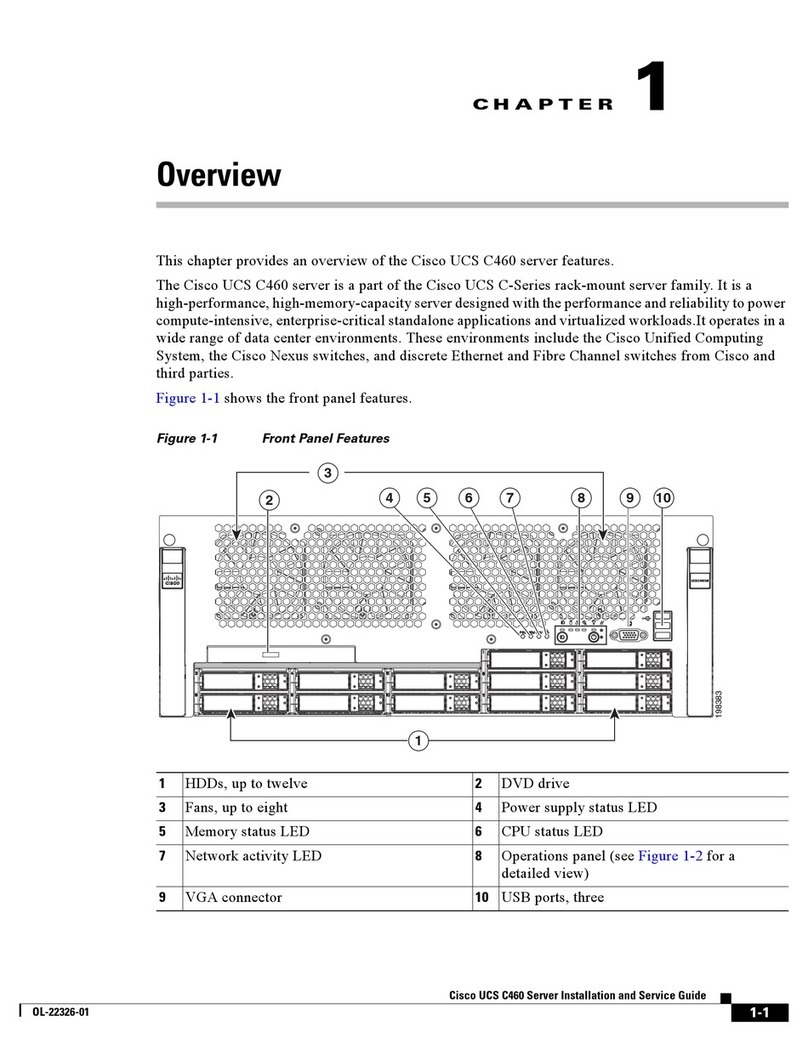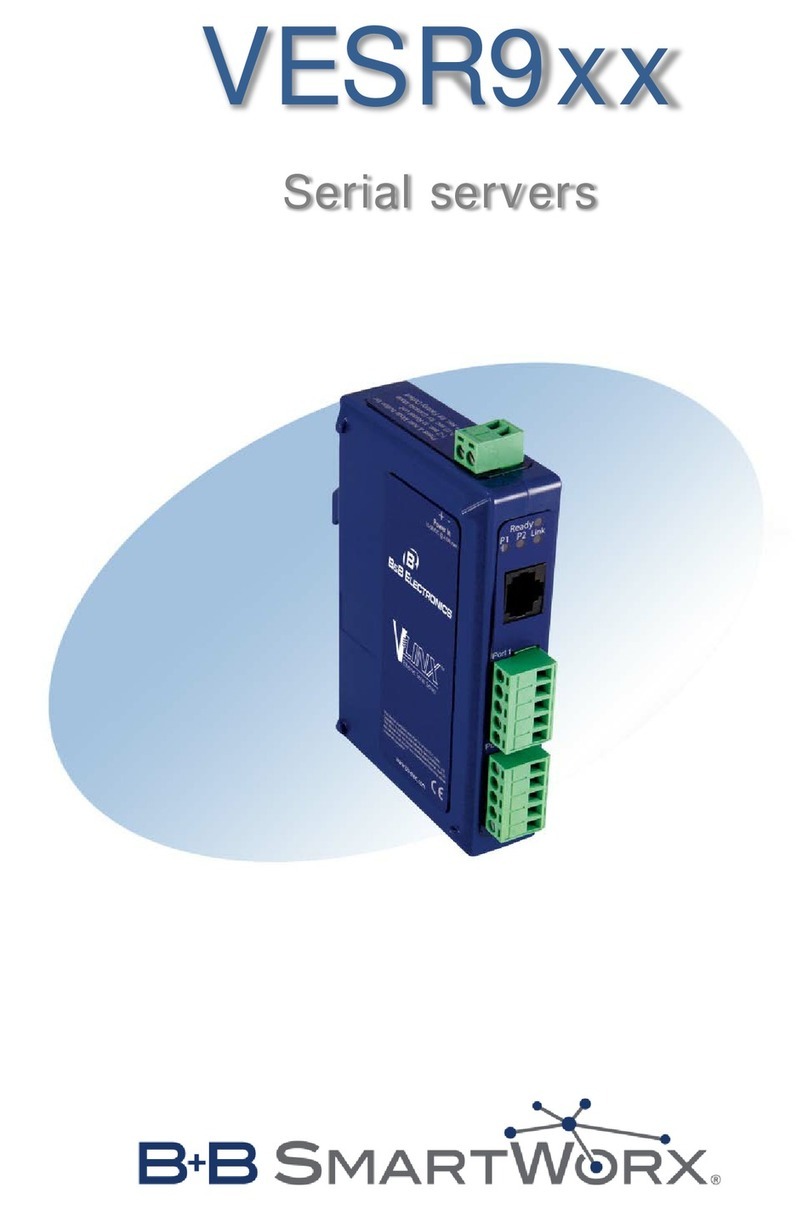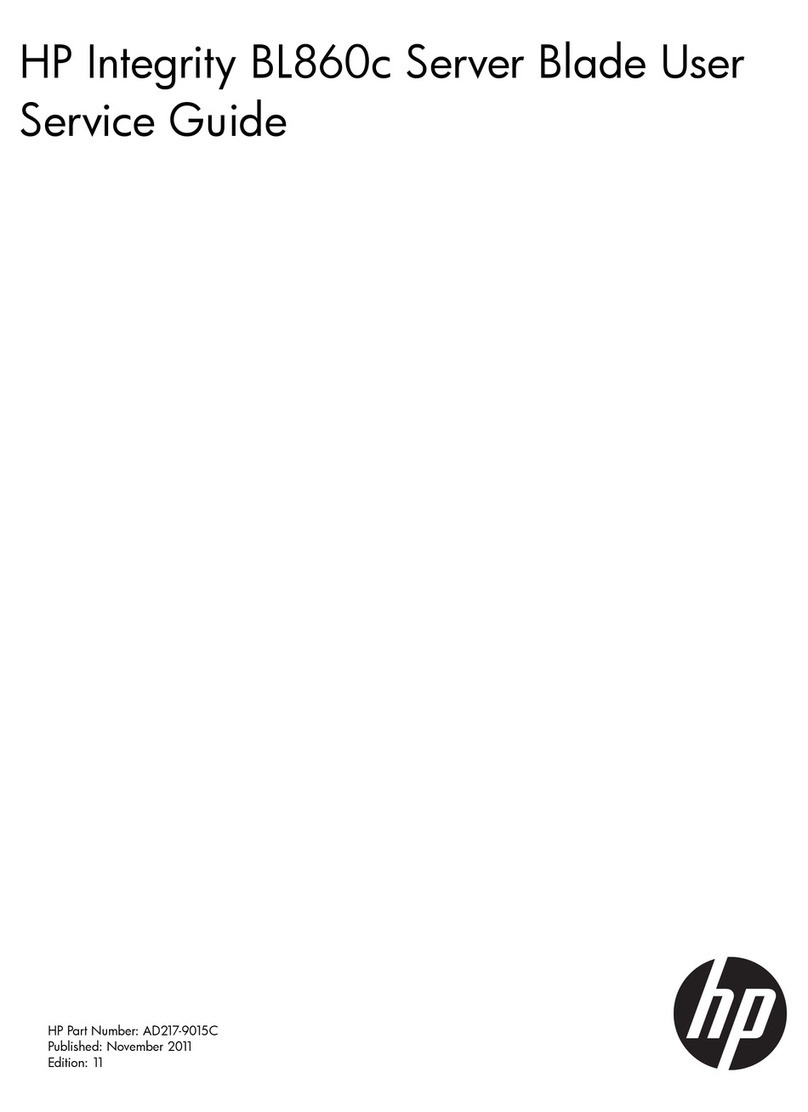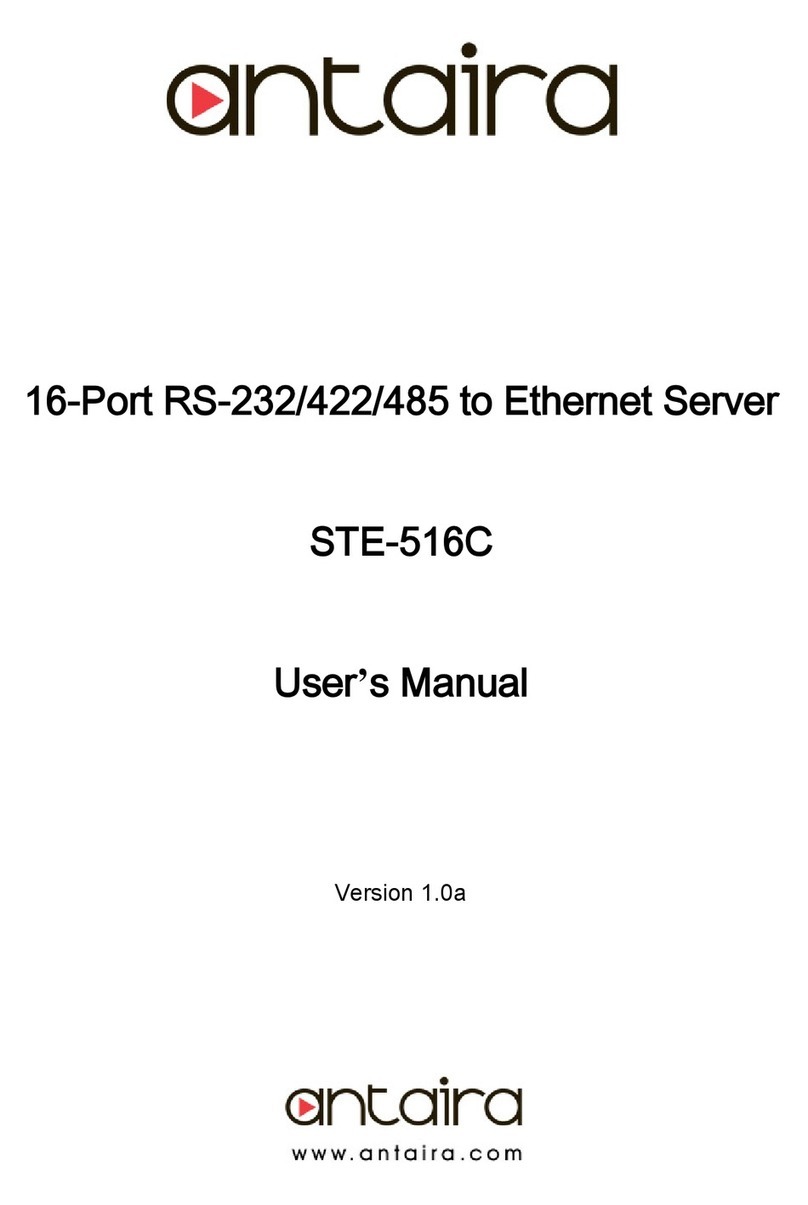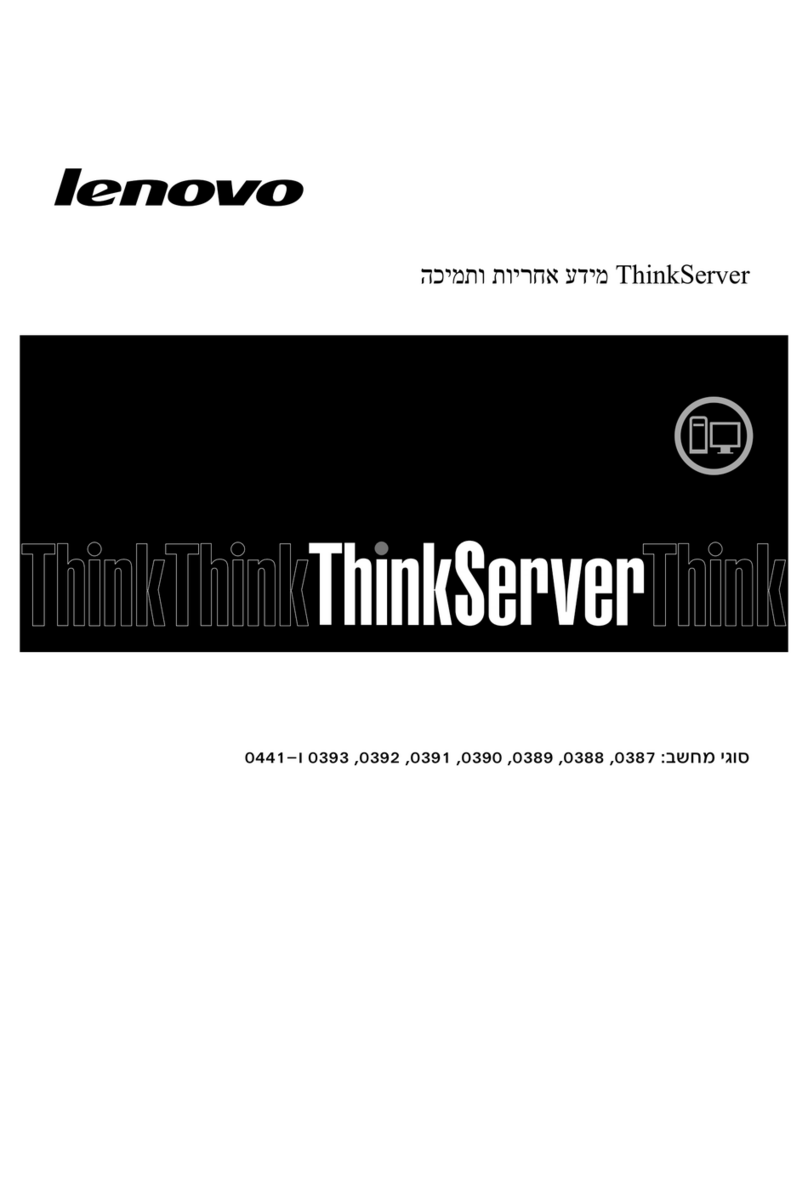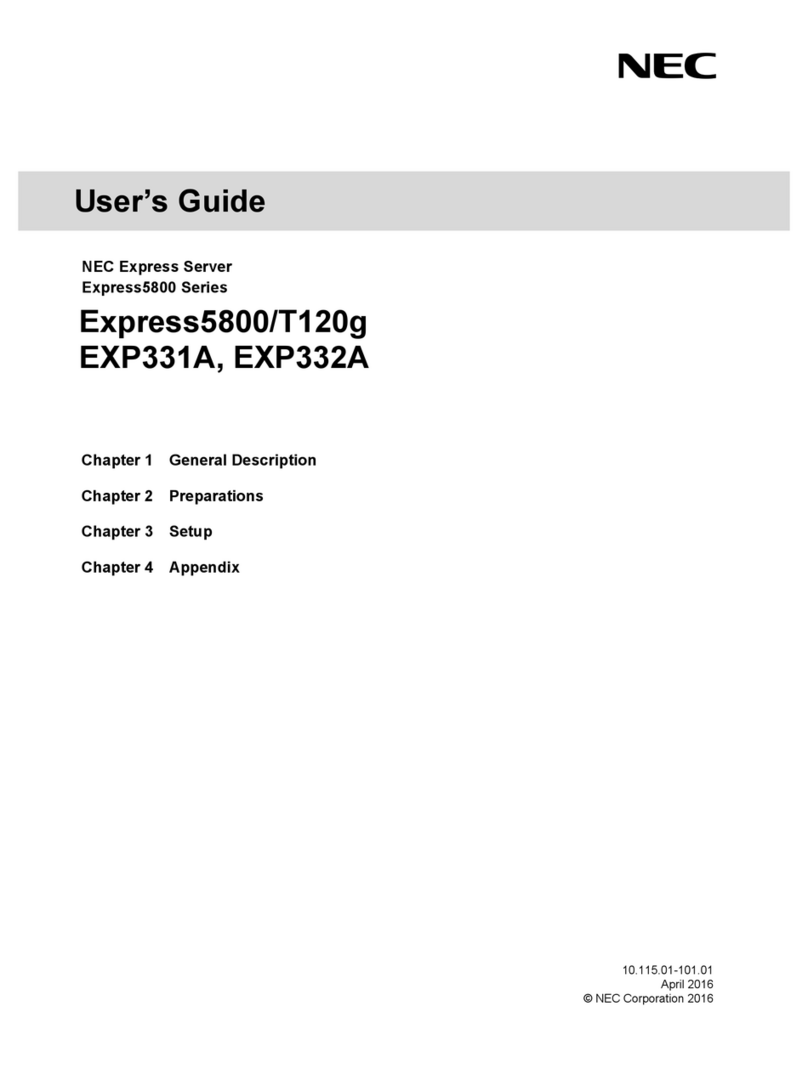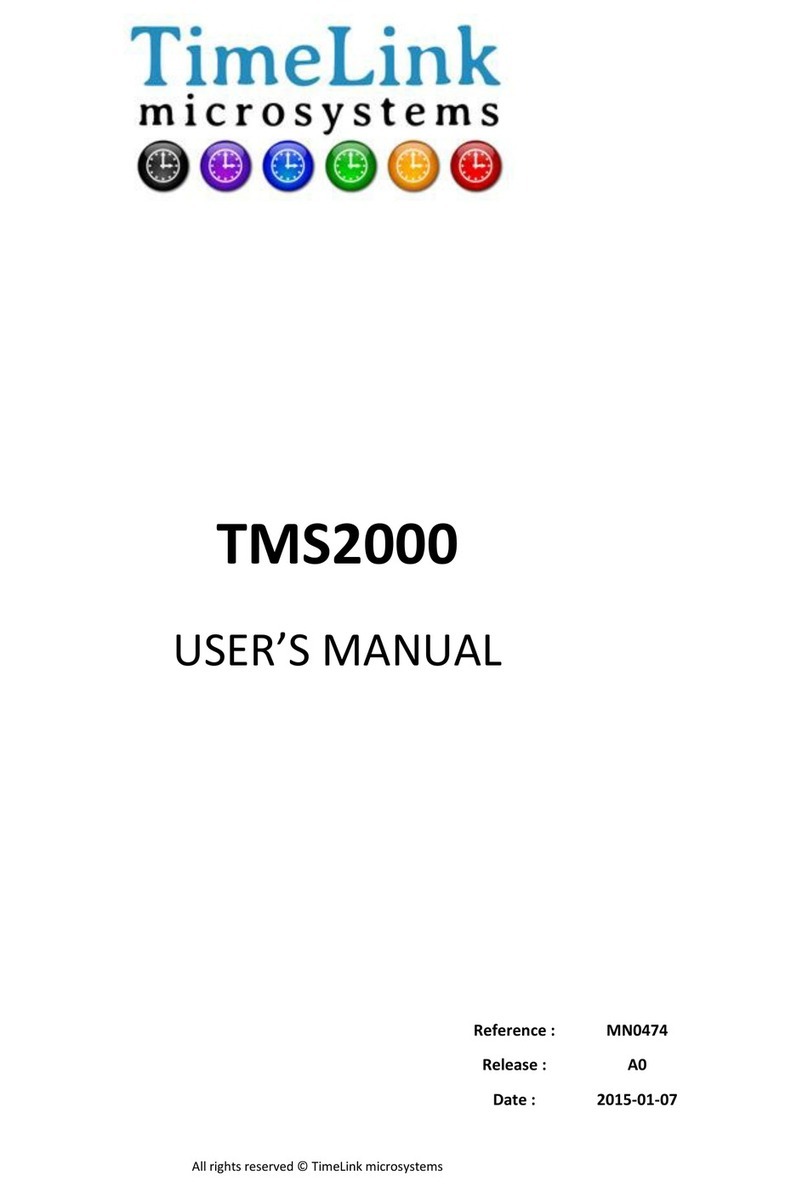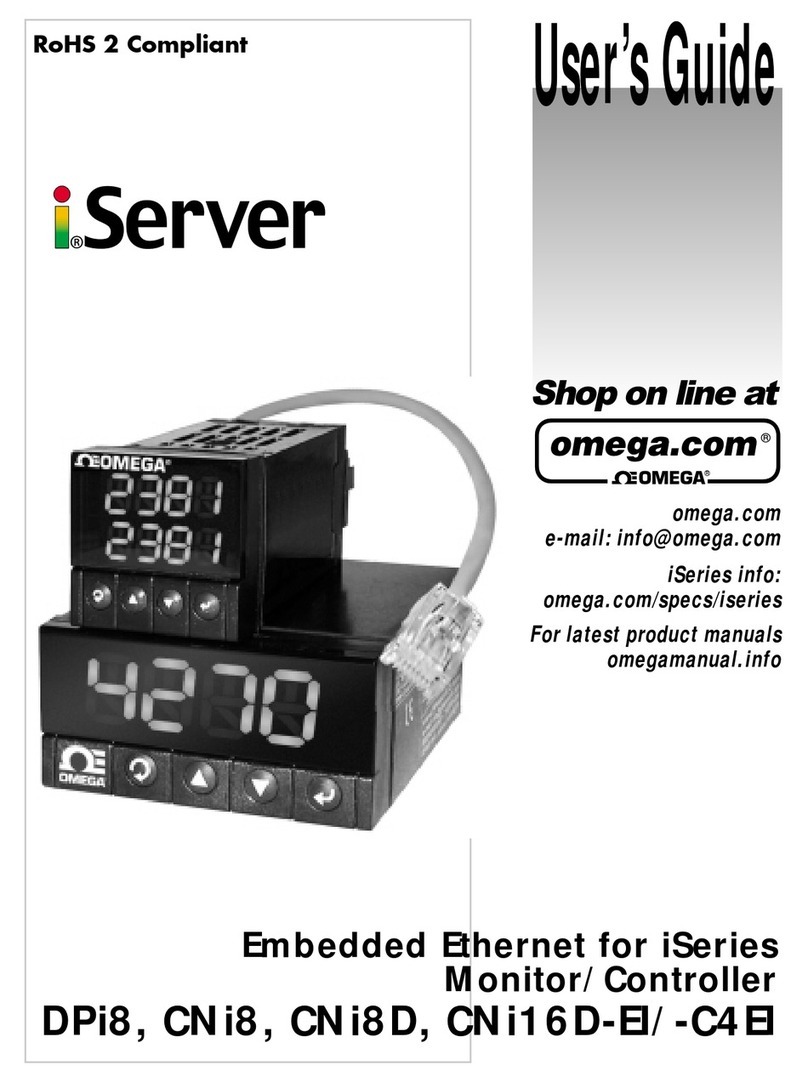Seyeon Technology FlexWATCH 1110L User manual

Network Camera Server User’s Manual
M4013 Seyeon Tech Co., Ltd
User’s Guide
FlexWATCHTM 1110L
(Version. 3.0_Rev0)
Seyeon Technology Co., Ltd
www.flexwatch.com

Network Camera Server User’s Manual
Seyeon Tech Co., Ltd
2
Table of Contents
Overview of FlexWATCHTM Server ............................................................ 9
1Packing List................................................................................................ 9
2What is FlexWATCHTM? ............................................................................... 10
2.1 Key Function of FlexWATCHTM .............................................................. 10
2.2 Product Specification ......................................................................... 11
2.3 Basic Network Connection Diagram...................................................... 12
2.4 Application ....................................................................................... 14
3Hardware Description ................................................................................ 15
3.1 Caution and observance ..................................................................... 15
3.2 Hardware Description......................................................................... 16
1Key Words for Network .............................................................................. 19
2Check Points before IP assignment .............................................................. 21
2.1 IP address........................................................................................ 21
2.2 LAN cable or Cross-Over Cable ............................................................ 23
2.3 PC Environment ................................................................................ 24
3Factory Default ......................................................................................... 25
4IP Assignment .......................................................................................... 25
4.1 Through Installation Wizard Program ................................................... 25
4.2 IP Assignment through Hyper Terminal mode ........................................ 28
Live view & Camera Configuration......................................................... 33
1Simple Viewer .......................................................................................... 33
1.1 ActiveX based simple view.................................................................. 33
1.2 Java Applet based live view ................................................................ 34

Network Camera Server User’s Manual
Seyeon Tech Co., Ltd
3
1.3 Simple viewer page guide................................................................... 34
2FW-Voyager based view and recording ......................................................... 36
3Camera configuration ................................................................................ 36
3.1 Camera value string configuration........................................................ 36
3.2 Camera configuration......................................................................... 38
3.3 Video Motion Detection ...................................................................... 40
System Configuration ............................................................................ 43
1System Information................................................................................... 43
2Date & Time............................................................................................. 43
2.1 Date & Time in the server clock........................................................... 43
2.2 Date & Time using NTP server............................................................. 44
3Admin Password Setup .............................................................................. 44
4Access Control and User registration ............................................................ 44
4.1 Full Access ....................................................................................... 45
4.2 Limited Access and User registration .................................................... 45
5Frame rate control .................................................................................... 46
6Tx Module Registration(NVCP)..................................................................... 47
Network Configuration .......................................................................... 51
1Network configuration................................................................................ 51
1.1 Static IP .......................................................................................... 51
1.2 DHCP Client...................................................................................... 51
2PPPoE Configuration .................................................................................. 53
3Network port configuration ......................................................................... 54

Network Camera Server User’s Manual
Seyeon Tech Co., Ltd
4
3.1 HTTP port configuration...................................................................... 54
3.2 NVCP –Tx Port .................................................................................. 54
3.3 VDCP Port configuration ..................................................................... 54
4WAN Configuration and Application .............................................................. 55
4.1 External Modem connection ................................................................ 55
4.2 Application with Dial-in/out feature...................................................... 55
4.3 Dial Out configuration ........................................................................ 56
4.4 Dial-in Configuration.......................................................................... 58
5Service Path ............................................................................................. 59
6AOIP Setup .............................................................................................. 60
6.1 How to use AOIP service .................................................................... 60
6.2 AOIP configuration ............................................................................ 61
7Network Status......................................................................................... 62
External Device connection & configuration .......................................... 63
1Serial Ports Configuration Guide .................................................................. 63
1.1 Hardware Description......................................................................... 63
2Installation & Configuration of External Device .............................................. 64
2.1 Console(Hyper Terminal cable connection) ............................................ 64
2.2 Serial Input device ............................................................................ 65
2.3 Serial output device........................................................................... 66
2.4 Voice Kit Connection and configuration ................................................. 67
3Alarm input device connection .................................................................... 69
4Alarm Output(Relay output) device connection .............................................. 70
4.1 Alarm output device connection........................................................... 70
4.2 Manual control of Alarm output device.................................................. 70

Network Camera Server User’s Manual
Seyeon Tech Co., Ltd
5
4.3 Automatic Control of Alarm Output device............................................. 72
Advanced Service configuration ............................................................ 73
1Buffering Service ...................................................................................... 73
1.1 System and Pre Alarm Buffer memory.................................................. 74
1.2 Buffer calculator................................................................................ 76
2Service Condition ...................................................................................... 78
2.1 Condition Setup ................................................................................ 79
2.2 Criteria Setup ................................................................................... 79
3e-mail configuration .................................................................................. 81
3.1 e-mail function configuration............................................................... 81
3.2 e-Mail condition set up....................................................................... 83
4FTP Configuration...................................................................................... 83
4.1 Directory option ................................................................................ 83
4.2 FTP service configuration.................................................................... 86
5Alarm Buffering Service ............................................................................. 87
5.1 Alarm Buffering Service Configuration .................................................. 87
5.2 Playback of Pre/post alarm Image ....................................................... 88
6Sensor Notification service ......................................................................... 89
Utilities.................................................................................................. 91
1Save Configuration .................................................................................... 91
2Reboot .................................................................................................... 91
3Factory Default ......................................................................................... 91
4System Update ......................................................................................... 92

Network Camera Server User’s Manual
Seyeon Tech Co., Ltd
6
4.1 Description of files system.................................................................. 92
4.2 Update Procedure.............................................................................. 94

Network Camera Server User’s Manual
Seyeon Tech Co., Ltd
7
Notice
•The material in this document is for information only and is subject to change without
notice. While reasonable efforts have been made in the preparation of this document to
assure its accuracy, Seyeon Tech assumes no liability resulting from errors or omissions
in this document, or from the use of the information contained herein.
•Seyeon Tech reserves the right to make changes in the product design without
reservation and without notification to its users.
Copyright
Copyright1999-2004 Seyeon Tech Co., Ltd. All rights reserved.No part of this
publication may be reproduced, stored in a retrieval system, or transmitted in any form
or by any means, electronic, mechanical, photocopying, recording or otherwise, without
the prior written consent of Seyeon Tech Co., Ltd.
Copyright 1999-2004 Seyeon Tech Co., Ltd.
810-12 Yeok Sam-dong,
Kang Nam-gu, SEOUL,
135-081,KOREA
TEL : 82 2 3017 0855
FAX : 82 2 3017 0843
URL : http://www.seyeon.co.kr
http://www.flexwatch.com

Network Camera Server User’s Manual
Seyeon Tech Co., Ltd
8
Warning
To prevent risk of electric shock, Do not remove system-case. No user serviceable parts
inside. Any repair or modification for the product will be allowed to qualified service
personal only.
Do not expose this appliance to water or moisture.
Do not install this product in Hazardous areas where highly combustible or explosive
products are stored or used.
Important Information
•Before installation, please read and observe all instructions and warnings contained in
this manual. Retain this manual with the original receipt for future reference and
warranty.
•If any items are missing from the package when you open the box, please DO NOT
install or OPERATRE FlexWATCHTM server. Contact the local Dealer or Distributor.
•Please record following information for technical support and the track record in
case of any theft or loss. Serial Number can be found underside of FlexWATCHTM server
Product Model :
Purchase Date :
Serial Number :

Network Camera Server User’s Manual
Seyeon Tech Co., Ltd
9
Overview of FlexWATCHTM Server
1 Packing List
Please check and make sure following items are included in your package without any missing
items.
If there are any missing items, please refer to your local distributor.
A. FlexWATCHTM 1110L .…………………………………………………………………….1unit
B. RS-232 Serial cable…………………………………………………………………..…1unit
(Cross cable DB9 Female)
C. Power Adapter…………………………………………………………………………..….1unit
(Power Cable, SMPS DC 12V Adapter)
D. Modem/Console Adaptor Cable …………………………………………………… 1unit
E. DI/DO cable……………………………………………………………………………………1unit
F. CD Manual………………………………………………………………………………………1unit

Network Camera Server User’s Manual
Seyeon Tech Co., Ltd
10
2 What is FlexWATCHTM?
The FlexWATCHTM server is the Network camera Server, which transmits digital images captured by
Analog CCD camera over the Internet. So users can view real-time live images over the Internet at
anytime and anywhere using the standard web browser such as MS Internet Explorer or Netscape
Communicator. There is no need other specific software to view real-time live images over the
Internet. The FlexWATCHTM server is state-of-the art device and leads new generation of monitoring
and security solution.
2.1 Key Function of FlexWATCHTM
High performance of video transmission
30fps (NTSC)/25FPS(PAL) at 4CIF video format.
Built-in Motion detection and time stamp
Built-in motion detection per each camera with up to 144 block of motion area.
Built-in Wireless LAN (FW-1110LW only)
IEEE 802.11g compatible wireless LAN card is integrated in to network camera.
100 frames Pre/Post video alarm buffer
100 frames pre/post alarm buffer to store event triggered video in the internal
memory.
Advanced alarm notification and service
Powerful FTP, e-mail and Alarm notification to CGI path to third party Web server by
various alarm condition
Powerful external device support
RS-232 to connect Serial input device, External Audio kit, UART device and X10
device.

Network Camera Server User’s Manual
Seyeon Tech Co., Ltd
11
2.2 Product Specification
Hardware
· 32bit Embedded CPU
· Flash 4Mbytes /SDRAM: 32Mbytes
· Hardware Motion JPEG engine
· Linux version 2.4.xx operating system
System Requirements
· OS : Win 95/98/2000/XP/NT/ ME, Linux, Mac, Unix, Linux
· Browser : MS IE( 5.x or above) Netscape( 6.x or above)
· PC H/W Pentium III 500M or above
· RAM: 64 MB and above
Network Protocols
· HTTP, TCP/IP, FTP, Telnet, RARP, PPP,
PAP, CHAP, DHCP, SMTP client(e- mail),
NTP, Java
CCD Camera
· Image sensor: 1/3”Sony CCD
· Resolution: 330 TV Lines
· Lens Mount : CS mount
· Lens type : Fixed or Vari-focal DC Iris
· Sensitivity : 0.5 ~ 200,000Lux(F/1.2)
· Auto Iris : DC Iris
Video
· NTSC: 704x480,704x240,352x240,176x112
· PAL: 704x576,704x288,352x288,176x144
· Frame Rate : 30fps(NTSC)/25fps(PAL) at 4CIF size
· Image quality: 6 levels
LAN Interface
·10/100BaseT Ethernet auto sensing ·IEEE
802.11g Built-in wireless (FW- 1110LW Only)
Alarm I/O interface
· 1 Opto-coupled inputs or 1 Relay output
Auxiliary Video output
· 1 loop through analog video outputs
Serial Interface
· Two serial ports for console, modem (PSTN & GSM), serial
input/output device or voice kit
Security features
· Multi user level protection for camera access, alarm I/O,
Voice
· Image Encryption
Advanced Service
· Up to 100 frames Pre/Post alarm buffer
· Built-in Motion detections (Up to 144 blocks)
· e-mail, FTP, alarm Buffer by event or schedule
· IP notification, Alarm Notification to e-mail, CGI
path by event or schedule
UART Control
· UART device control through serial interface
· X10 & Z256 device control for PLC Communication
Others
· Dial in/out via PSTN or GSM modem
· Time stamp on Video
· Transmit Serial input data transfer with Video
· IP notification by e-mail
Developer support
· Provides HTTP CGI API
· ActiveX control development kit
Management
· Configurable by serial or web
· Remote system update via telnet, FTP or web browser.
Dimension
· Size :146mm(L) x 85mm(W)X49mm (H)
5.74”(L) x 3.34”(W)X1.93”(H)
· Weight : 500g (1.1lbs) without power supply
PWR Supply
· DC 12 Volt, 1.5Am, SMPS
Operating Environment
· Temperature : 40° ~ 125°F (5° ~ 50°C)
· Humidity : 20 ~ 80% (none cond)
Approval
· FCC : Class A
· CE : Class A
Accessories
· Console cable for system set up
· LAN cable
· CD for User Guide, Installation wizard & Technical note
· Quick Installation guide
Miscellaneous
· Voice kit(FW-V10s) support
· Freely downloadable NDVR Software
· AVI conversion tool support by FW-voyager
· Work with FW-Manager NDVR S/W
· Dynamic IP support through AOIP

Network Video Server User’s Manual
Seyeon Tech Co., Ltd
2.3 Basic Network Connection Dia
g
ram
FlexWATCHTM server provides flexible connectivity with any type of networks available
around you such as Leased line, Cable modem, xDSL line and PSTN (POT) line. Thus, it
can be installed either in LAN or WAN environment as long as there is network available.
But its configuration is subject to change depending on its environment. Following is
basic network diagram for using FlexWATCHTM server.
Thus, you are required to consult with your network administrator or network consultant
for more information. Also you are recommended to refer to Network configuration guide
in the CD manual for more details.
2.3.1 Leased Line connection
Simply get a Static IP address from Network Administrator and assign IP address to
FlexWATCHTM server and view from the Internet.
2.3.2 Static IP address from Cable modem or xDSL line
Simply get a Static IP address from Network Administrator or ISP and assign IP address
to FlexWATCHTM server and view from the Internet
2.3.3 Dynamic IP address from Cable or xDSL line
FlexWATCHTM server can be installed on even Dynamic IP network. But it needs to be

Network Camera Server User’s Manual
Seyeon Tech Co., Ltd
13
registered in AOIP server which is an IP gateway running by Flexwatch.com or your local
Distributor. For more details, please refer to Technical guidebook in the CD manual.
2.3.4 Dial-up to AOIP server
Using Dial-up function of FlexWATCHTM server and AOIP service, you can set the
FlexWATCHTM server to make a call to ISP and get it connected AOIP server. Once
FlexWATCHTM server is registered in AOIP server, you can connect FlexWATCHTM server
through AOIP server. Using this connection, you do not need to make multiple call or
international call to FlexWATCHTM server, since FlexWATCHTM server will be connected by
your local Phone line based Internet connection.
2.3.5 Dial-in to FlexWATCHTM server through PSTN line
You can make a call to FlexWATCHTM server from anywhere and at anytime. But if you are

Network Camera Server User’s Manual
Seyeon Tech Co., Ltd
14
concerned about call charge, we are recommending using above connection.
2.4 Application
Unlimited application for remote monitoring and surveillance solution can be built up
using FlexWATCHTM server and its supporting peripheral Hardware and software such as
FW-5000 or FW-5440 Network video recorder server and FW-Manager DVR software.
Following could be simple application area where FlexWATCHTM server can be applied.
A. Building live home pager for advertising.
B. ITS (Intelligent Traffic System) for real time monitoring
C. IBS (Intelligent Building System) using FlexWATCHTM Manager
D. Internet broadcasting
E. School, Kindergarten, Nursery, Franchised Restaurant & convenient store.
F. Facility monitoring

Network Camera Server User’s Manual
Seyeon Tech Co., Ltd
15
3 Hardware Description
• This chapter contains list of items to be prepared for the installation of FlexWATCHTM
server.
• Please carefully read this chapter before the installation.
• Please prepare all the necessary items before start installation to prevent any possible
malfunction or any other hazard can be happened during the installation.
3.1 Caution and observance
• Keep the device in the clean and dried area where air ventilation is guaranteed. The
device is not waterproof. The waterproof device or similar device must protect from any
possible hazard by water or heavy moisture etc.
• Regulated power supply is prerequisite for stable and optimal operation of the device.
Use only power supply (SMPS 12V 1.5Am) supplied with FlexWATCHTM server.
Manufacturer shall not liable for any hazard or shock caused by use of any other power
supply.
• To prevent risk of electric shock, do not remove system-case. No user serviceable parts
inside. Any repair or modification for the product will be allowed to qualified service
personal only
• Use the cable supplied with FlexWATCHTM server. If you need to connect FlexWATCHTM
server to the other device (External Modem, PTZ device), power on the devices before
connect to the FlexWATCHTM server.

Network Camera Server User’s Manual
Seyeon Tech Co., Ltd
16
3.2 Hardware Description
3.2.1 FW-1100 Hardware Description
Front Panel View
A PWR LED Indicate power on/off
Always red-light on when turned on
B LAN LED Blinking only when LAN is connected to the network
Green-light on when LAN connection is OK
C Camera Control
Switch
To adjust camera quality. Please refer to below description for
more details.
D Level Control To adjust voltage level of DC iris lens. if the screen is too brig
ht or dark, one needs to adjust the volume knob on the rear
panel until the optimal status is reached."
Camera Control Switch
FLK (Flickerless) Switch (OFF/ON)
This function is used for removing flicker, when camera signal format does
not coincide with power source frequency being used.
AGC Switch(OFF/ON)
The auto gain control switch allows the video signals to maintain a constant level. This
switch is useful when using the camera at low-light levels and when lighting level
changes over time. For best low light conditions, this switch should be set to ‘ON’mode.
BLC(Backlight Compensation OFF/ON)
Under bright background lighting condition, the object appears dark. But in the BLC 'ON'
mode, you can obtain a clean picture.
A B C D

Network Camera Server User’s Manual
Seyeon Tech Co., Ltd
17
ELC(ON/OFF)
When set to ‘ON’mode, the electronic iris switch automatically varies the camera's
shutter to mimic auto-iris control, allowing fixed or manual iris lens to be used in a wider
range. When this switch is set to ‘ON’mode, set the FLK switch to ‘OFF’mode. When a
manual iris lens is mounted on camera, set ELC switch to ‘ON’mode. When the
auto-iris lens is mounted, ELC switch should be set to ‘OFF’mode.
TRM (75ohm Termination)
To terminate 75ohm switch for loop-through video output. If loop-through video is to be
used, please set it to “ON” mode.
Rear Panel View
A COM RS-232 Port to connect Console (Hyperterminal), Serial input
device, Voice kit, or Modem.
B Auto Iris To connect Auto Iris Lens
C Aux To connect RS-485/232 based PTZ device. For more
information, refer to External device configuration menu.
D LAN LAN Port for 10/100M Base T Auto sensing
E V- OUT Loop-through video output
F DC12V DC 12V power
Auto Iris Lens interface
Only DC Iris lens can work with FlexWATCHTM server. If you are going to use DC auto iris
lens acquired in the market place, please following the connector assembly guide below.
A B C D E F

Network Camera Server User’s Manual
Seyeon Tech Co., Ltd
18
Notice
a. set the ELC switch in the front panel to 'OFF'
b Please check the pin number on the surface of auto iris lens connector
Pin Number DC Iris Lens
1 CONTROL( - )
2 CONTROL( + )
3 DRIVE( + )
4 DRIVE( - )

Network Camera Server User’s Manual
Seyeon Tech Co., Ltd
19
IP assignment
1 Key Words for Network
LAN (Local Area Network) : Under the LAN network, any network device in the same
LAN network can be accessed by any other network device. But LAN network can not be
accessed from the Internet (WAN).
Most of case, LAN is built after Router which is connected to WAN network so that
Network device in the local area network can access to the Internet through Router. Most
of case, LAN networked device can not be accessed from the Internet (WAN), unless it is
not configured to be accessed from the Internet through NAT function of router.
WAN (Wide Area Network) : WAN enables all network device can be accessed by each
other over the Internet. It included Leased Line, Cable modem, xDSL, ISDN and
Telephone line etc.
IP address : IP address is abbreviation of Internet Protocol address which allows all
network devices can communicate other over the network using Internet protocol. Each
network device has its own unit IP address whether or not it is in the LAN or WAN
network. Therefore network devices can be accessed by other network device from either
LAN or WAN (Internet).
For example, www.yahoo.com is a web server which has its own IP address so that any
body can has access to Yahoo web site. Like most of public web site has its own IP
address. Although IP address can not be seen by the client, domain name
(www.yahoo.com) is automatically converted into IP address by DNS server.
Static IP address : A static IP address is an IP address permanently assigned to
computer or network devices in a TCP/IP network. Static IP address is usually assigned
to network devices which are consistently accessed by any users. For instances,
www.yahoo.com has global static IP address. Thus, any body can access to the site. If
you want to view live video stream from FlexWATCHTM server over the Internet, you need
to assign Global Static IP address.
Depending the network Public Static IP(WAN) or Private Static IP can be assigned to
network device.
Dynamic IP address : A dynamic IP address is an IP address that is automatically

Network Camera Server User’s Manual
Seyeon Tech Co., Ltd
20
assigned to a client station (computer, network equipment, etc.) in a TCP/IP network.
Dynamic IP address is typically assigned by a DHCP server, which can be a computer on
the network or another piece of hardware, such as router. A dynamic IP address may
change every time your computer connects to the network
DHCP (Dynamic Host Configuration Protocol) : DHCP is software that automatically
assigns IP addresses to client stations logging onto a TCP/IP network. DCHP eliminates
troublesome job to manually assign permanent IP addresses to every device on your
network. DHCP software typically runs in servers and is also found in network devices
such as routers. Most of Cable Modem for Internet access uses DHCP Public IP address
and Private IP address : Public IP address is an IP address which can be identified
uniquely in Internet world. All IP addresses excluding private IP addresses are public IP
addresses. Private IP addresses range from 10.0.0.0 until 10.255.255.255, and from
192.168.0.0 to 192.168.255.255. Generally speaking, private IP addresses are used in
local area network which are hidden from the Internet world. Also, when public IP
addresses not enough, private IP addresses are used while sharing global IP addresses
Router : Router is a network hardware which routes either Private or Public IP address
to Public network so that network device between private IP network and Public IP
network can communicate over the network. Router has NAT (Network Address
Translation) function and through this function Public IP address will be mapped into
private IP network so that Network device in the private IP address can be added from
Internet.
Hub : Hub is a hardware which relay transmission between Router and Network device.
There are two types of Hub. One is Dummy hub and the other one is Switching hub. Note
that Hub will be used in the local network only.
NAT (Network Address Translation) : Network Address Translation (NAT) translates
multiple IP addressed on the private LAN to one public address that is sent out to the
Internet. This adds a level of security since the address of a PC connected to the private
LAN is never transmitted on the Internet.
Table of contents