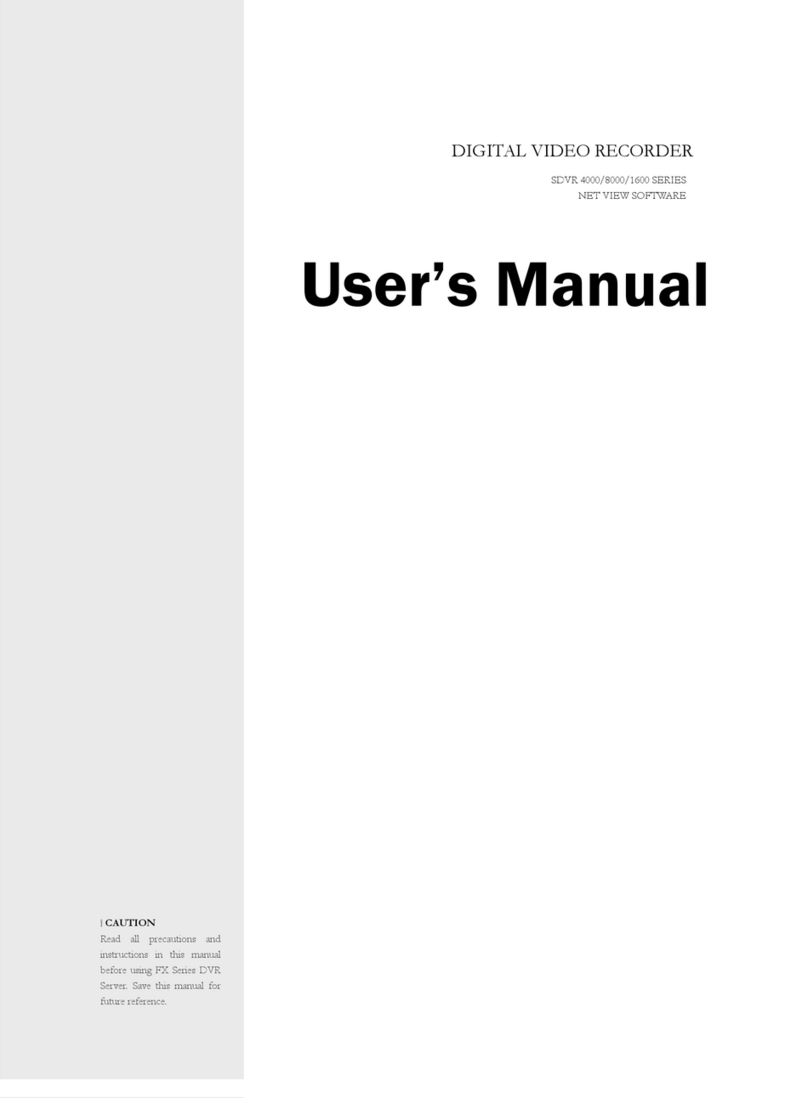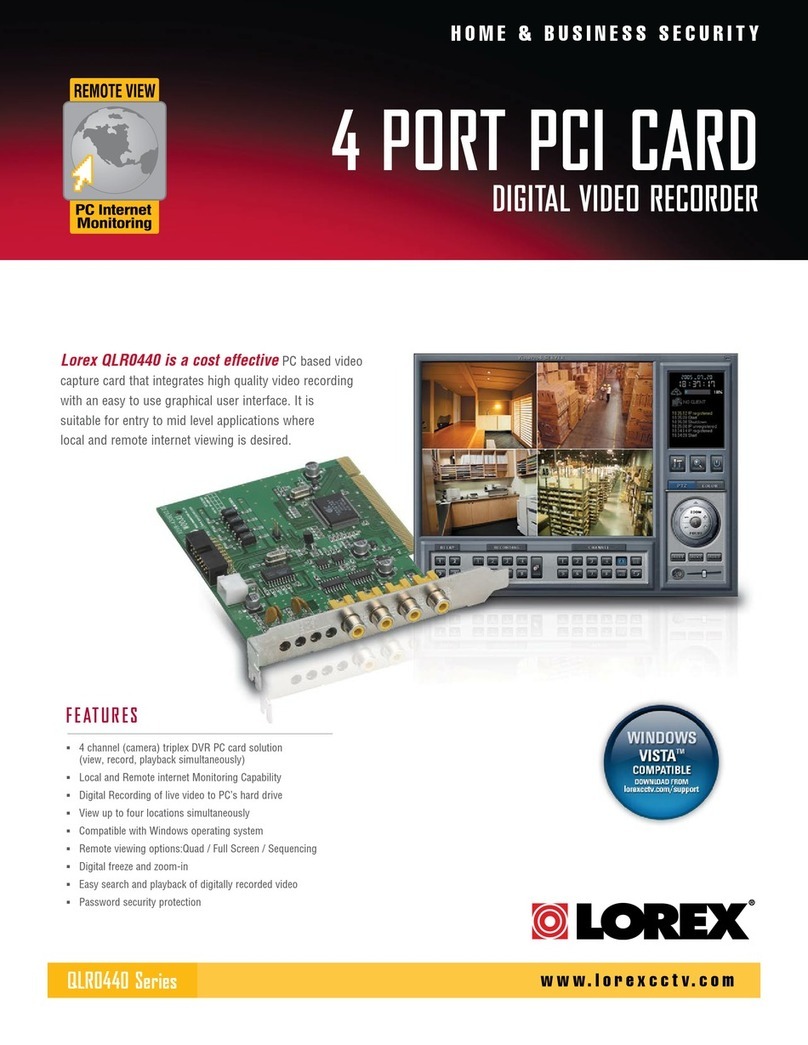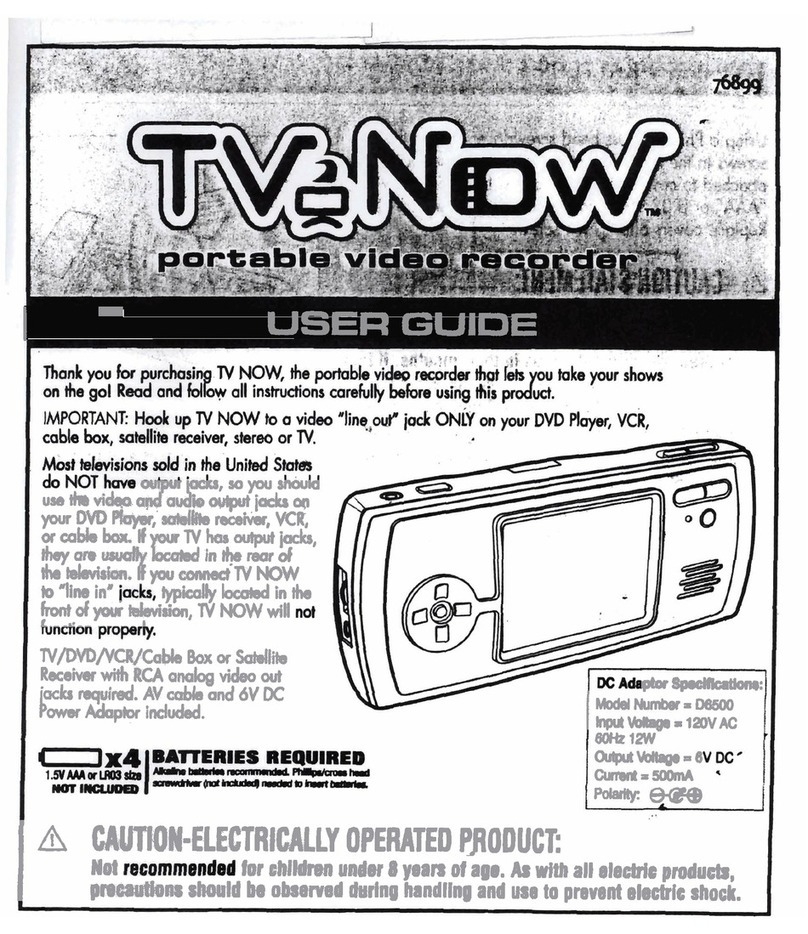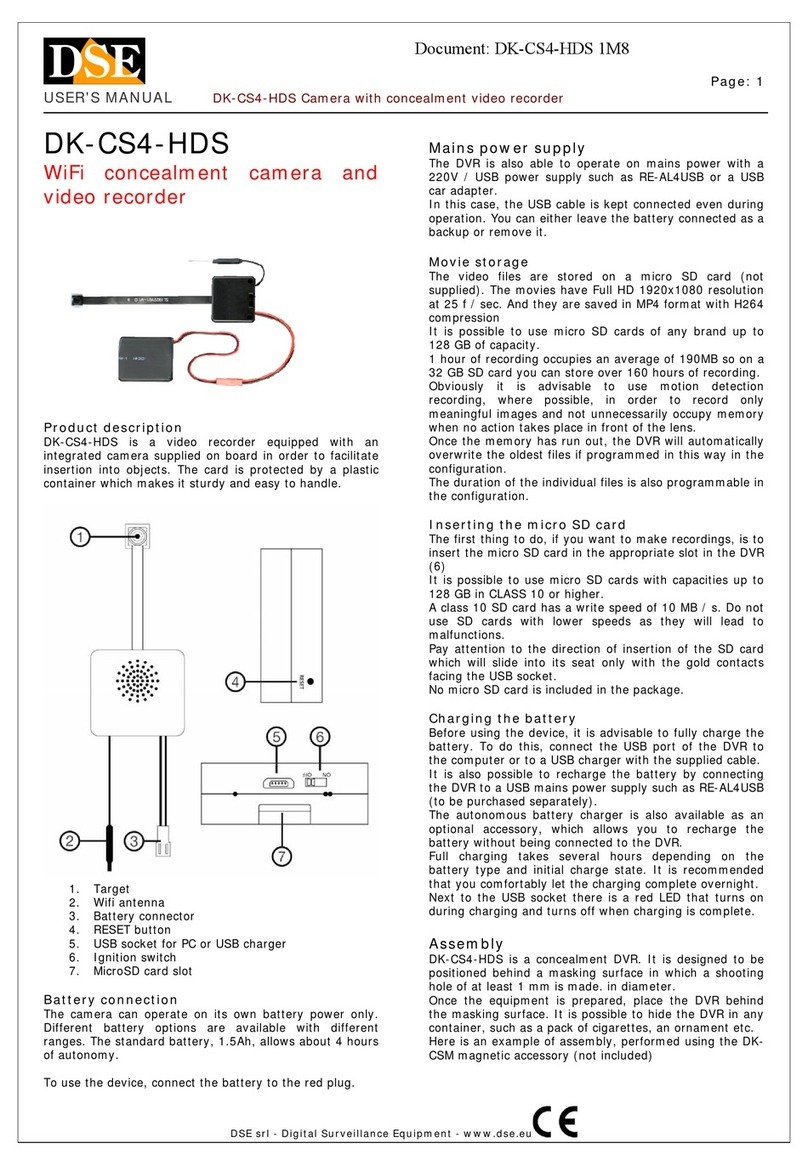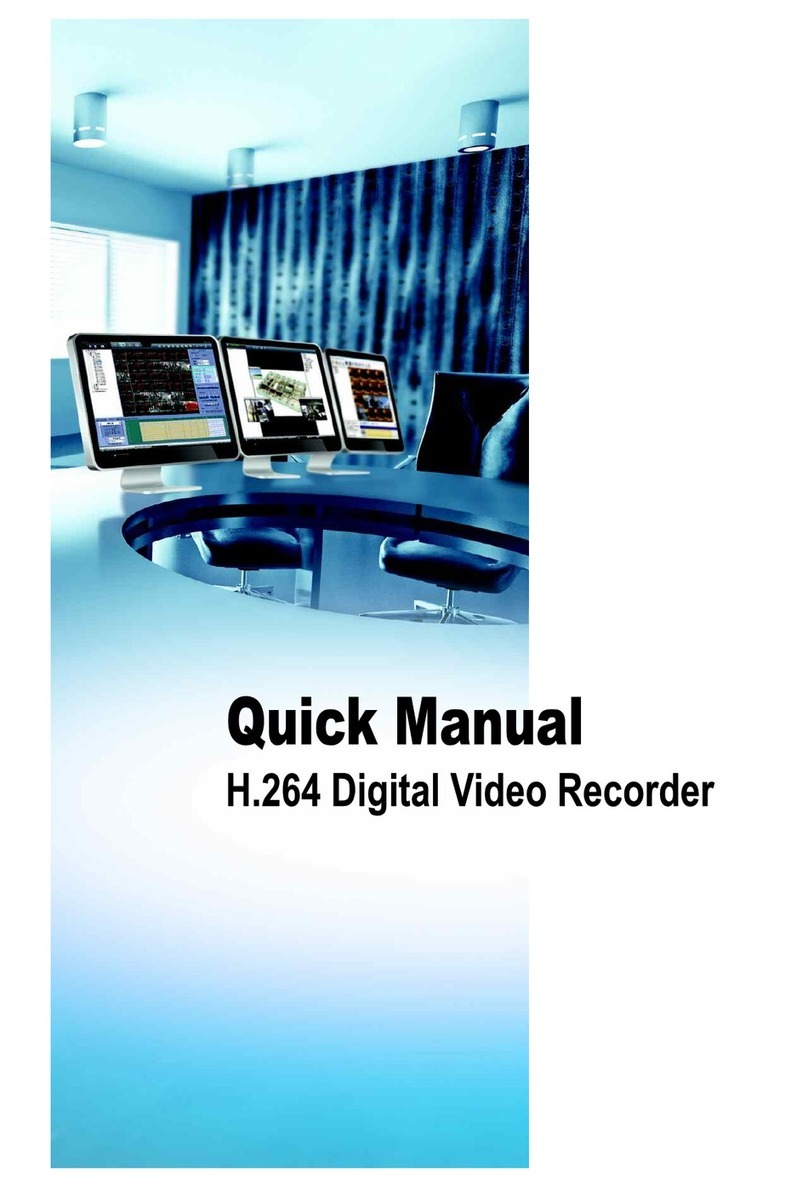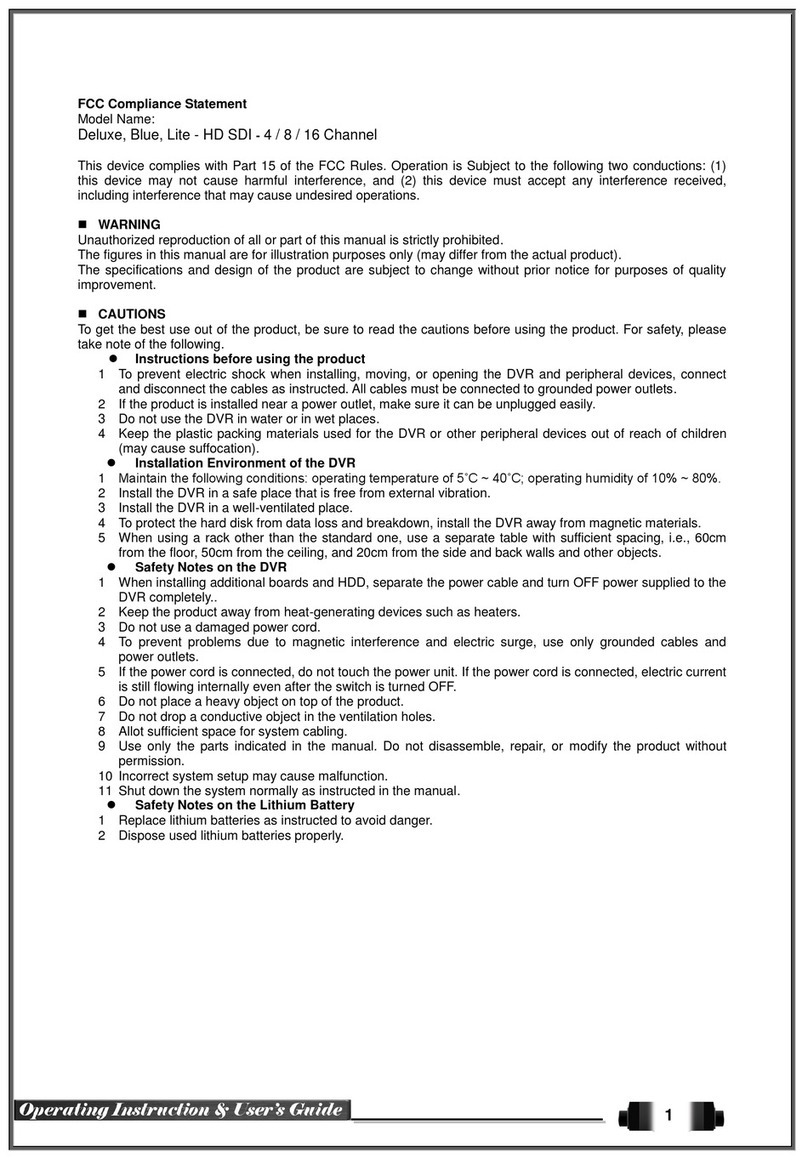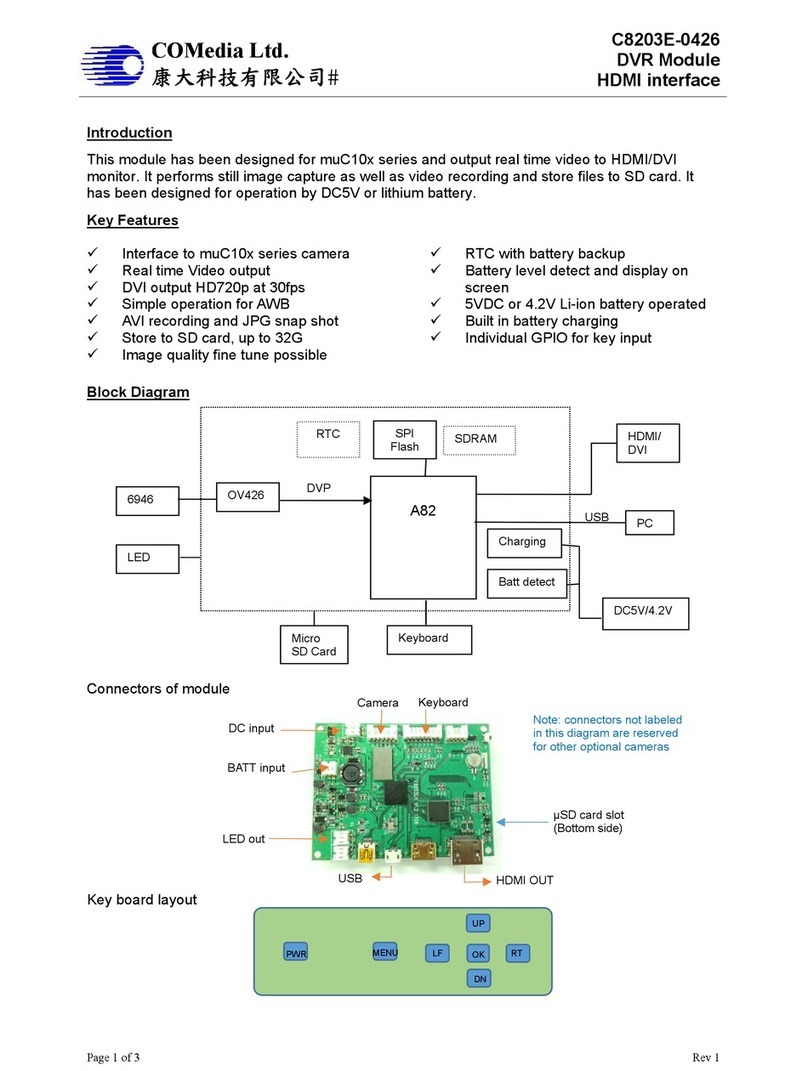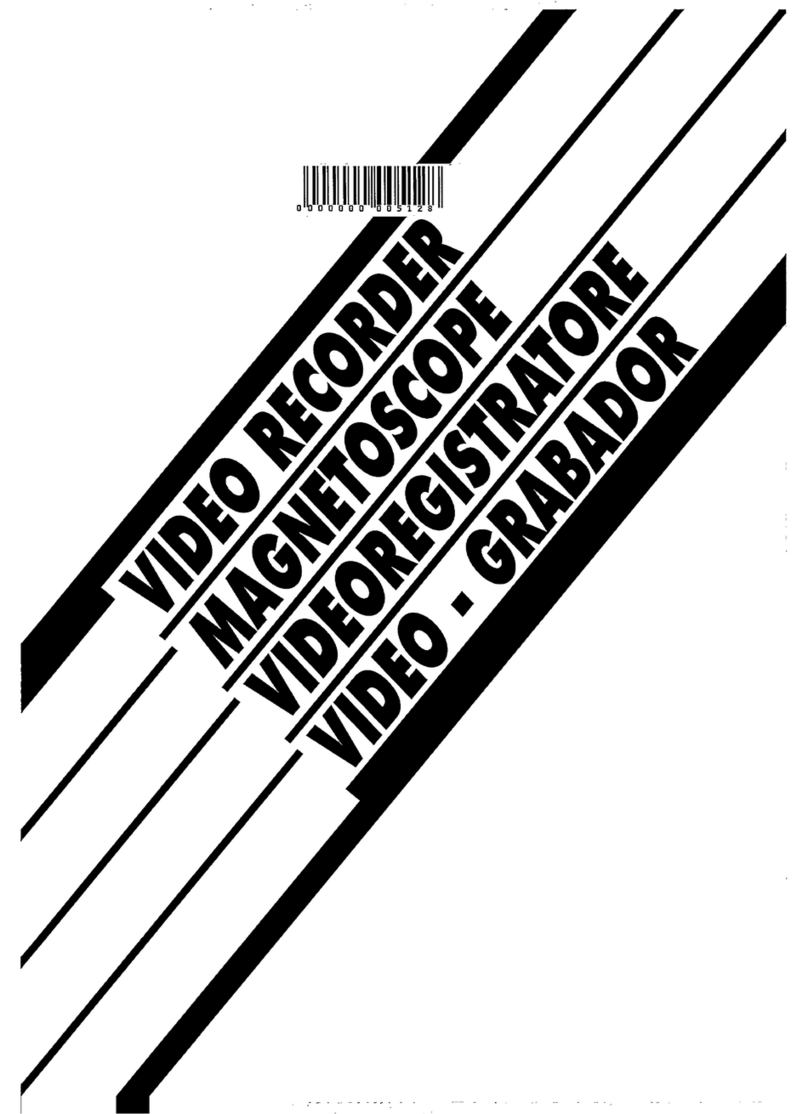Seyeon FlexWATCH 5470 User manual
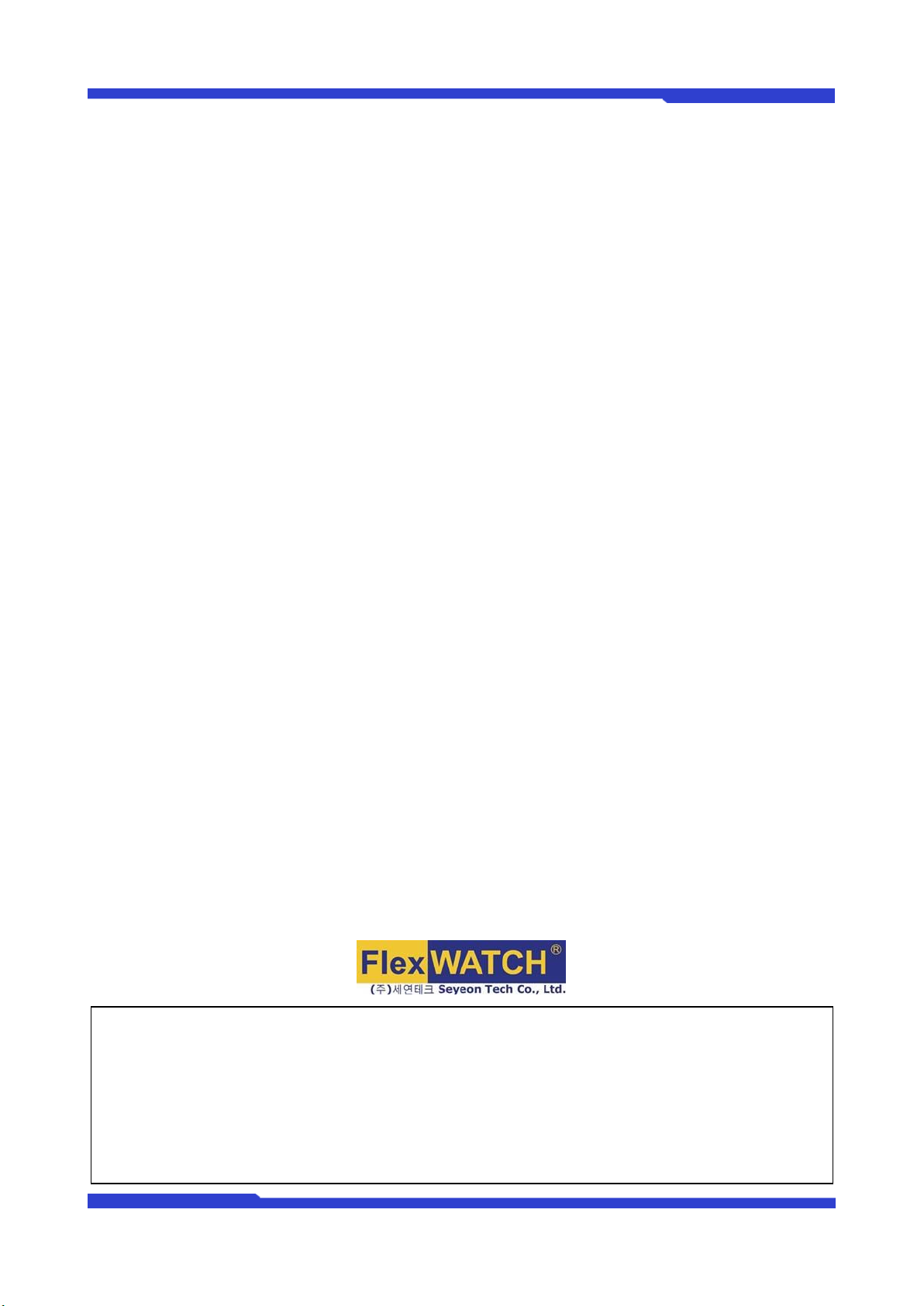
FW5470 User’s Manual
M4058-01 1Seyeon Tech Co., Ltd
FW5470 User’s Manual
(Product Guide)
Version 4.14
April 13, 2012
Class A Digital Device (industrial & commercial environment)
This equipment has been tested and found to comply with the limits for a Class A digital device, pursuant to CE
and FCC Rules. These limits are designed to provide reasonable protection against harmful interference when the
equipment is operated in a commercial environment. This equipment generates, uses and can radiate radio
frequency energy and, if not installed and used in accordance with the instruction manual, may cause harmful
interference to radio communications. Operation of this equipment in a residential area is likely to cause harmful
interference in which case the user will be required to correct the interference at his own expense.
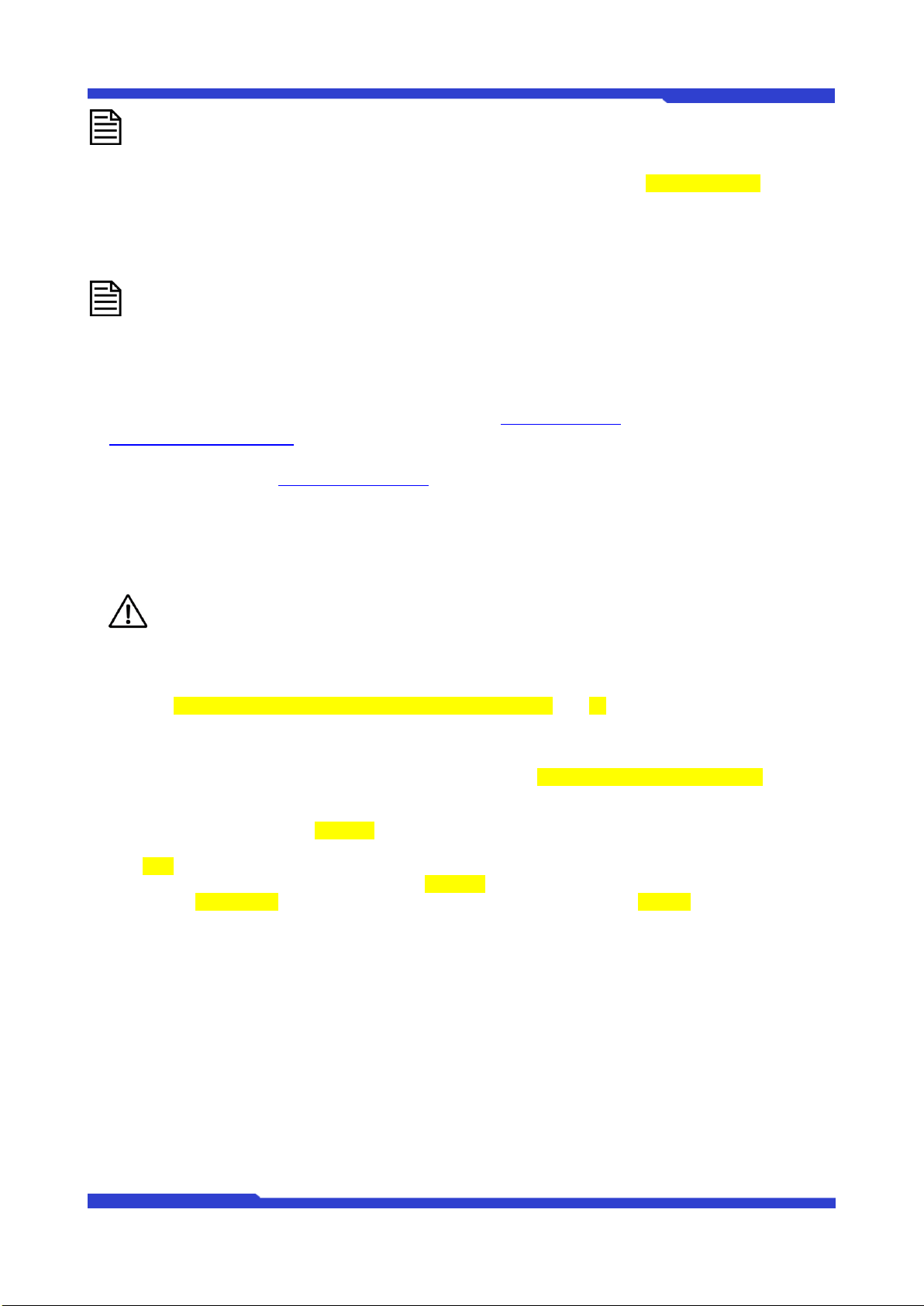
FW5470 User’s Manual
M4058-01 2Seyeon Tech Co., Ltd
Copyright Information
Copyright 2016 Seyeon Tech Co., Ltd. All rights reserved. Use of this product and manual is subject
to license. Information in this document is subject to change without notice. FlexWATCH® is registered
trademark of products of Seyeon Tech Co., Ltd. All other brand and product names mentioned in this
document are registered trademarks or trademarks of their respective holders. The Software supplied
with these Products is provided under license from Seyeon Tech Co., Ltd.
GNU General Public License Information
This product includes certain open source or other software originated from third parties that is
subject to the GNU General Public License (GPL), GNU Library/Lesser General Public License (LGPL),
and different and/or additional copyright licenses, disclaimers, and notices.
The exact terms of GPL, LGPL, and some other licenses are provided to you with this product.
Please refer to the exact terms of the GPL and LGPL at http://www.fsf.org (Free Software Foundation) or
http://www.opensource.org (Open Source Initiative) regarding your rights under said license. In
accordance with the terms of the GPL and LGPL, you may obtain a copy of the relevant source code by
sending your request to sales@flexwatch.com. Subject to GPL, you may re-use, re-distribute and modify
the GPL source code.
Note that with respect solely to the GPL Software, no warranty is provided. We do not offer direct
support for the distribution. This offer is valid for up to three years from the date of original purchase of the
Product.
Precaution on microSD card
Do not use force, a thin stick or tweezers to remove the microSD card. If you cannot remove the
microSD card, contact customer support.
To prevent any data damage, follows the below caution. We do not provide any guarantee for
damaged data
- Do not remove a memory card or Do not turn off the IP Camera while reading or writing data,
- Do not operate the IP Camera in the location where static charge or electrical noise is present.
Do not remove the microSD card while IP Camera is recording. Disable the Recording
configuration first and then turn off the IP Camera before removing microSD card. Do not insert
a deformed microSD card into the Reader.
Do not try to access microSD card extracted from IP Camera on Windows PC or other devices.
If Linux file system like ext3, ext4 is not installed, It may destroy all data of microSD card.
Regular maintenance by formatting microSD card in every 6 months is highly recommended as
microSD card could be damaged by physical, or electrical characteristics. or its file system may
be fragmented, resulted in degradation in performance by repeated access.
Formatting microSD card will delete all files stored on it. You may use FlexWATCH SmartPlayer
to back up the recorded video stream as AVI file before formatting
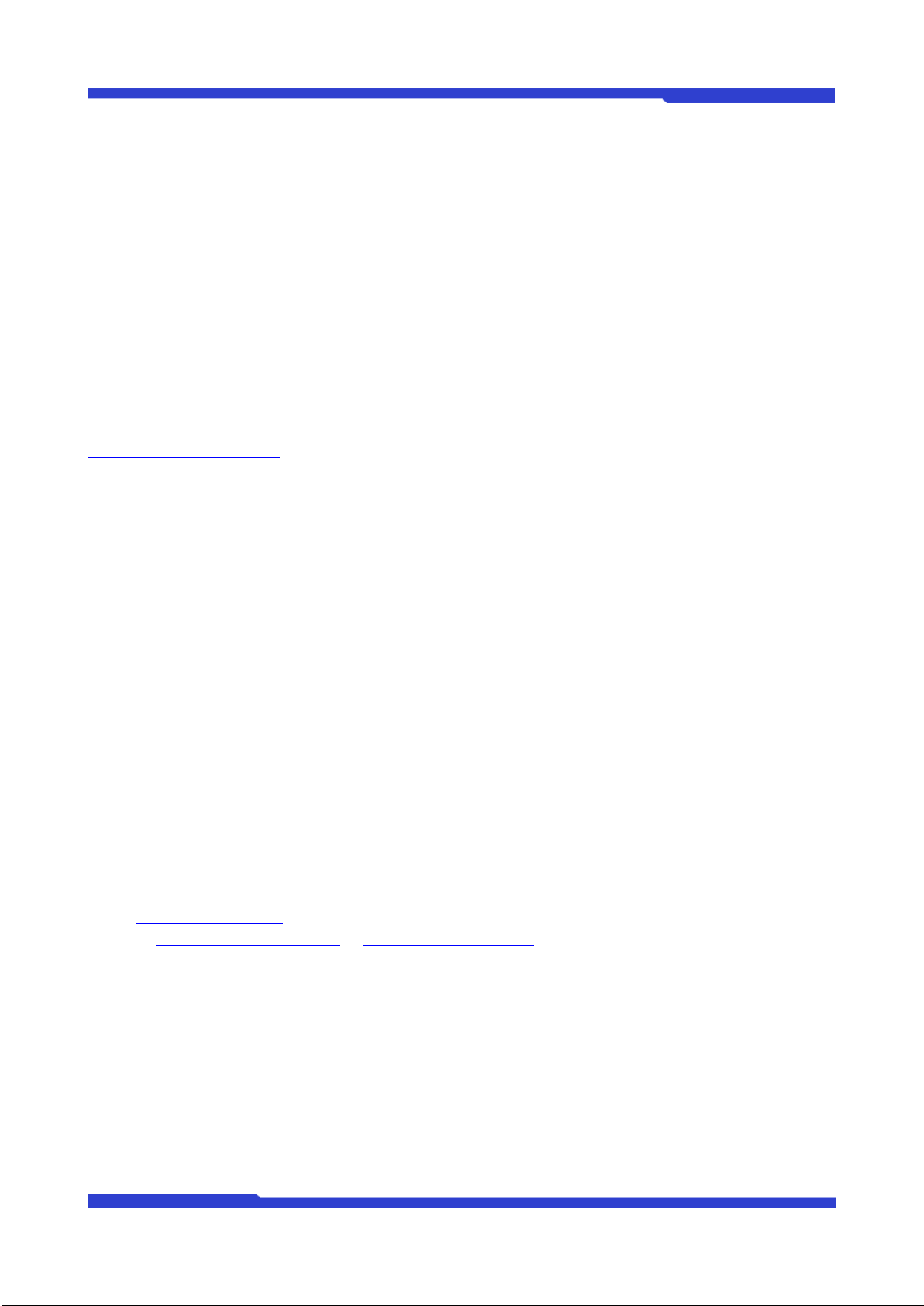
FW5470 User’s Manual
M4058-01 3Seyeon Tech Co., Ltd
FW5470 User’s Manual
Document Part Number: M4058-01
Document Version: 4.14
Revised: April 13, 2012
About This Document
This document is prepared for users of FW5470 supplied by Seyeon Tech Co., Ltd. It is assumed that the
users are familiar with Microsoft Windows operating systems and Web browsers such as Internet Explorer.
It is also assumed that the users are well aware of how to install and use the network equipment such as
LAN, Hub, router, and having basic knowledge of network terminologies. If you have any questions
regarding network installations, please contact your network equipment vendor or network administrator
or Internet service providers.
For updated contents, detailed features and other applications from Seyeon Tech, please refer to the user’s
manual in CD-ROM provided with the product you purchased, or visit Seyeon Tech’s Internet homepage at
http://www.flexwatch.com/.
Copyright Notice
Copyright © 2012 Seyeon Tech Co., Ltd. All rights reserved.
No part of this document may be reproduced in any form or by any means without the prior written
permission of Seyeon Tech Co., Ltd.
Disclaimer
Seyeon Tech Co., Ltd. (Seyeon Tech) Makes no representations or warranties with respect to the contents
hereof. In addition, information contained herein is subject to change without notice. Every precaution has
been taken in the preparation of this manual, nevertheless, Seyeon Tech assumes no responsibility for
errors or omissions or any damages resulting from the use of the information contained in this document.
Trademarks
FlexWATCH®and FlexWATCH®Logo are trademarks of Seyeon Tech Co., Ltd.
Windows and Internet Explorer are a trademark of Microsoft Corporation.
All other trademarks belong to their respective owners.
Technical Support
For technical support call, email, or visit our web site.
Telephone: +82-2-2192-6840~1
Email: sales@flexwatch.com
Web site: http://www.flexwatch.com or http://www.seyeon.co.kr

FW5470 User’s Manual
M4058-01 4Seyeon Tech Co., Ltd
Contents
1. PRODUCT OVERVIEW....................................................................................................................................5
1.1. FW5470......................................................................................................................................................................................5
1.2. KEY FEATURES .............................................................................................................................................................................6
1.3. TECHNICAL SPECIFICATION .......................................................................................................................................................7
1.4. FW5470 PACKING LIST....................................................................................................................................................... 10
2. PRODUCT DESCRIPTION ..........................................................................................................................11
2.1. FW5470 FRONT VIEW......................................................................................................................................................... 11
2.2 FW5470 REAR VIEW................................................................................................................................................................ 13
2.2.1. COM Port Description ................................................................................................................................................ 14
3. FW5470 INSTALLATION AND BASIC SETUP.........................................................................................15
3.1. BEFORE INSTALLATION.......................................................................................................................................................... 15
3.2. FACTORY DEFAULT SETTINGS .............................................................................................................................................. 15
3.3. INSTALLING FW5470 ........................................................................................................................................................... 15

FW5470 User's Manual
M4058-01 5Seyeon Tech
1. Product Overview
1.1. FW5470
FlexWATCH® 5470 is a stand-alone, hybrid network Digital Video Recorder & server that provides
full feature of video server and recorder. FW5470 provides complete Triplex mode (Live video
transmission, on-site video recording and remote playback). It provides simultaneous recording and
remote access to live views and playback of recorded images from up to 12ch IP camera or video servers,
and 4ch analog cameras, digitize and transmit them over TCP/IP network.
It can transmit up to 120fps@HD over the existing network. You can monitor video of FW5470
through web browser(ie. MS Internet Explorer), if FW5470 is connected to network. Saving & search is
possible as well with HDD equipped.
FW5470 supports video compression MJPEG, and H.264 simultaneously so that user can choose
appropriate video compression for the purpose. A hard drive is equipped inside FW5470 so the video
streams can be recorded and searched per user’s need. The recording can be kept enabled all the time,
or it can also be initiated by motion-detection, sensor input, or time scheduling. The searching feature
provides various search conditions that can be combined together for efficiency.
Picture 1 : FW5470
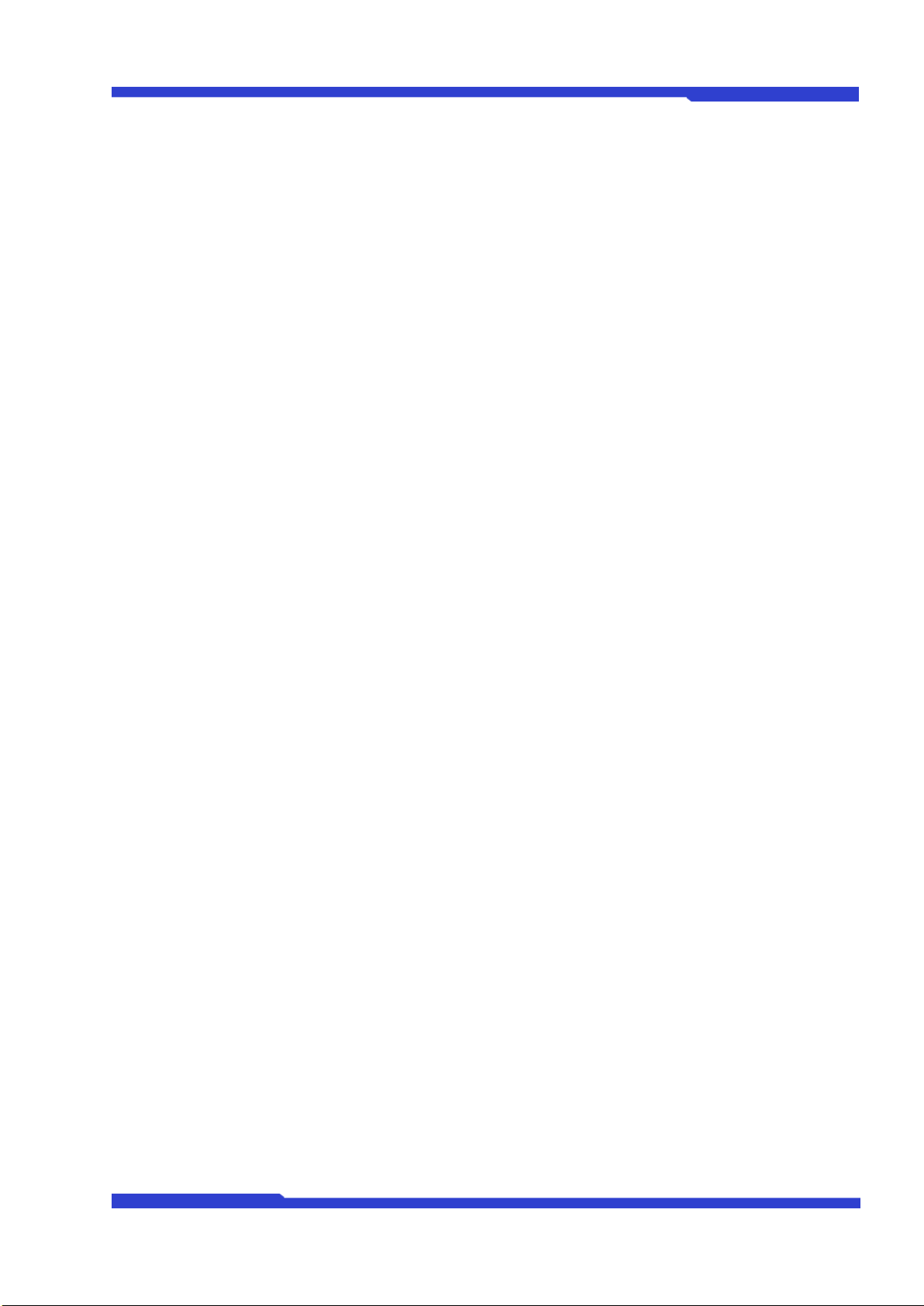
FW5470 User's Manual
M4058-01 6Seyeon Tech Co., Ltd
1.2. Key Features
Standalone device with a built-in web server
10M/100M/1000M Auto-Sensing Ethernet
Configuration and control device through Web browser
Max 120 fps transmission speed on TCP/IP network
Compressed audio transmission for each of 4 channels
Audio decoding for one channel
Support Dynamic IP network by IPCCTVDNS Server
Support various PTZ (Pan/Tilt/Zoom) devices
Support Sensor Input, Digital Output
Support Transparent Mode
Encryption function by user authentication
Image transmission via FTP and Email
Provide 4-Channel analog quad outputs
Recording of 8 channel videos on internal Hard drive and external servers
User-friendly GUI for playback & export Video as AVI file
Record Video by motion event
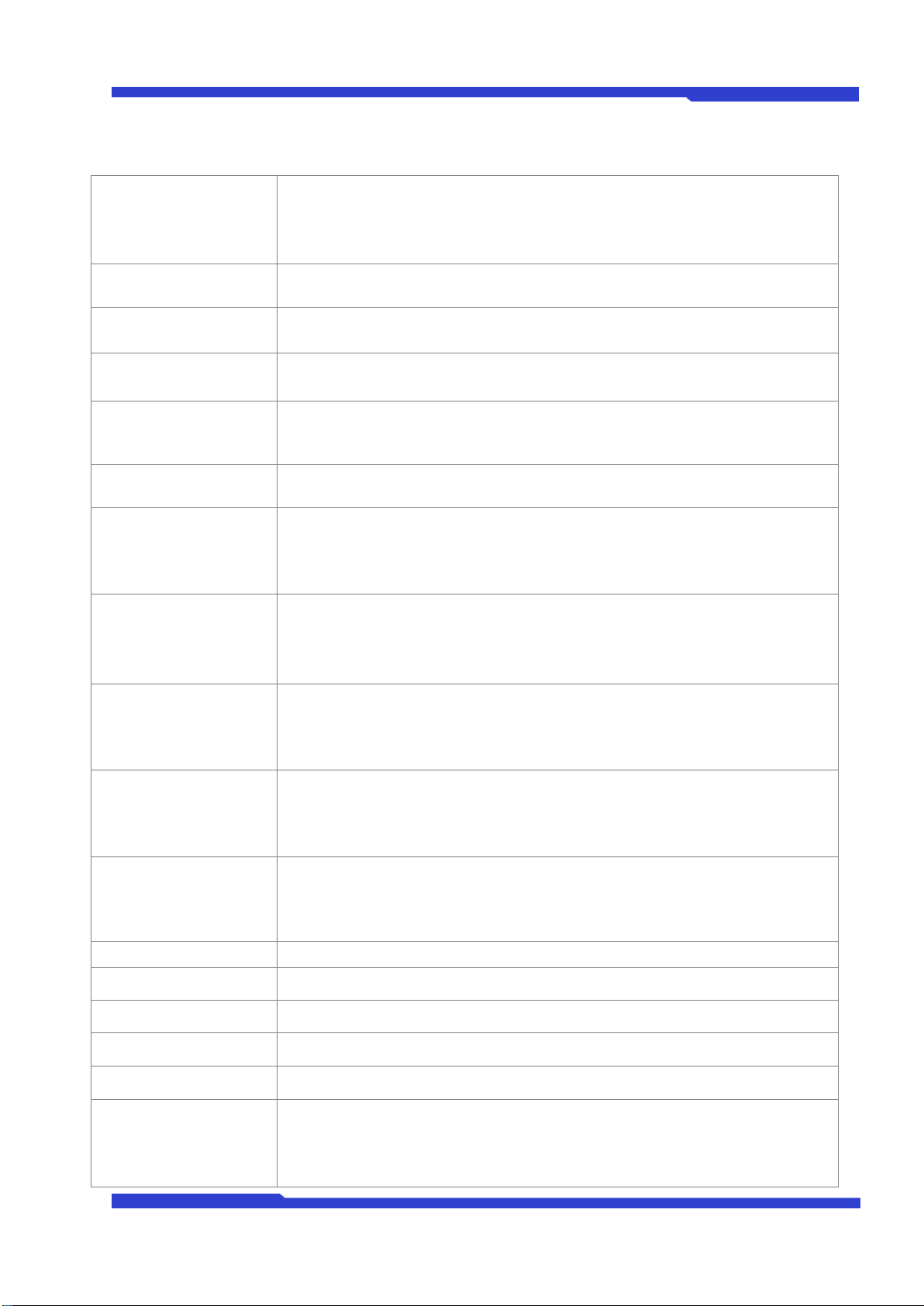
FW5470 User's Manual
M4058-01 7Seyeon Tech Co., Ltd
1.3. Technical Specification
Hardware
32bit Embedded CPU
Flash 8Mbytes /SDRAM: 128Mbytes
Linux Version 2.6.24.4 Operating System
Battery backed up real-time clock
Video compression
MJPEG
H.264
Resolution
NTSC : 704x480,704x240,352x240,176x112
PAL : 704x576,704x288,352x288,176x144
Frame rate
(each channel)
Up to 120 fps @D1
Video Streaming
Selectable Streaming
MJPEG and H.264
Controllable frame rate and bandwidth
Image setting
Compression levels: 6 (MJPEG/H.264)
Color: color, black & white
Recording
2-Step frame rate (Fast on event/Slow on continuous recording mode)
Supports Linux File system.
Supports max. 2 Tera Bytes SATA HDD
Anti-shock system
Transmission or
Recording
(Single Mode)
Performance(1000Base-T / LAN)
Transmission : 120fps(NTSC)/100fps (PAL)
Recording : 120fps(NTSC)/100fps (PAL)
when Single Mode with total channels at HD
Transmission and
Recording
(Duplex Mode)
Performance(1000Base-T / LAN)
Transmission : 120fps(NTSC)/100fps (PAL)
Recording : 110fps(NTSC)/100fps (PAL)
when Duplex Mode with total channels at HD
Transmission and
Recording and
Playback(Triplex Mode)
Performance(1000Base-T / LAN)
Transmission : 120fps(NTSC)/100fps (PAL)
Recording : 110fps(NTSC)/100fps (PAL)
when Triplex Mode with total channels at HD
Voice
4 bit G.723, Sampling rates 8KHz, Mono Audio
4ch in & 1ch out
Bandwidth : 6KByte/sec (per channel)
Min/Max Audio Freq.: 300Hz ~ 3.4KHz
LAN interface
10/100/1000 Base-T Ethernet auto sensing
Alarm I/O Interface
4 Photo-coupled inputs and 4 Relay output
Video Input
4 Channel Composite Video Input
Video Output
Not Supported
Quad Output
1-Channel 9-divided Composite Video Output
Audio Input(MIC)
Input Impedance: 5 KΩ
Phantom Power: 5 Volt
Gain : 26 dB
Jack : 3.5mm Mono

FW5470 User's Manual
M4058-01 8Seyeon Tech Co., Ltd
Audio Output(SPK)
Output Impedance: 230 Ohm
Output Power: 50 mW
Output Voltage: Peek To Peek 1 Volt
Jack : 3.5mm Stereo
Power Over Ethernet
Not Supported
Serial Interface
Two serial ports for console, serial input/output device, PTZ
COM Port is RS-232
AUX port can be configured as RS-232, RS-485
Max Baud rate : 115200 bit/s
PIR Motion Sensor
Not Supported
Security features
Multi user level protection for camera access, PTZ, Alarm I/O
Advanced Service
Up to 19.2M memory for Pre/Post alarm buffer
e-mail, FTP, alarm Buffer by event or schedule
IP notification, Alarm Notification to e-mail,
CGI Call by event or schedule
Built-in Motion detections
Accuracy : 12x12=144 blocks
Motion Sensitivity : -100 ~ 100 : 100 is hypersensitive
PTZ & UART
Control Support
PTZ and UART device control through serial interface
(Support various protocols; Pelco “P” & “D”, Vicon V1311RB, Samsung PTZ, Honeywell
PTZ and X10)
Dial in/out via PSTN or GSM modem
Others
Time stamp on Video
Transmit Serial input data transfer with video
IP notification by e-mail
Management
Configurable by serial, web or telnet
Remote system update via telnet, FTP OR web browser.
Developer support
Provides HTTP CGI API
ActiveX control development kit
PWR Supply
Switch-mode power supply adaptor
Input: 100~240VAC, 1.5A
Output: DC 12 Volt, 5A, SMPS
PWR Consumption
DC 12Volt
Max or Peak: 3.5 A
Normal: 2.0 A
(with Seagate Barracuda ES.2 1 TBytes HDD installed)
Operating Environment
Temperature: 32°~ 122°F (0°~ 50°C)
Humidity: 20 ~ 80% RH (non-condensing)
Miscellaneous
Work with Smart NVR(CMS software)
Dynamic IP support through IPCCTVDNS Server
Simultaneous clients
Live-cast for up to 16x8 Channel
Playback for up to 16 clients
Installation, management
and maintenance
Installation CD and web-based configuration
Firmware upgrades over HTTP, telnet or FTP, firmware available at homepage
Video access from
Web browser
Video access from Web browser

FW5470 User's Manual
M4058-01 9Seyeon Tech Co., Ltd
Minimum Web browsing
requirements
Pentium 4, 2 GHz, 2GB(RAM) or higher
Video Card: 256MB RAM, 1024x768 resolution or higher
100Mbps Network Adaptor or faster
Windows XP Pro or later
Internet Explorer 6.x or later
System integration
support
Powerful API for software integration available at http://www.flexwatch.com,
including Simple Viewer API, FlexWATCH Control SDK, event trigger data in video
stream, embedded scripting and access to serial port
Peripherals over HTTP/TCP User can be installed user program daemon for event
notification or sending image.
Embedded operating system: Linux 2.6
Supported protocols
HTTP, TCP/IP, FTP, Telnet, RARP, PPPoE, PAP, CHAP, DHCP, NTP, SMTP client
Approvals
KCC
FCC : Class A
CE : Class A
RoHS
Dimensions and weight
280(L) x 224(W) x 44(H) (in mm)
About 1.60kg without power supply & HDD.
* All specifications are subject to change without prior notice.
Table 1 : Specification for FW5470

FW5470 User's Manual
M4058-01 10 Seyeon Tech Co., Ltd
1.4. FW5470 Packing List
FW5470
1 EA
Power Supply
(Power Cable & SMPS DC12V 5A Adapter)
1 EA
CD (User’s Manual, IP Installer and etc)
1 EA
Table 2 : FW5470 Packing list
Note: Please make sure all the listed items are included in the package. For any
missing items, please contact your local distributor.

FW5470 User's Manual
M4058-01 11 Seyeon Tech Co., Ltd
2. Product Description
2.1. FW5470 Front View
Picture 2 : FW5470 Front Panel
A H I J
B C D E F G
Picture 3 : FW5470 LEDs at Front Panel
Name
Description
A
Power On/Off Switch
To turn on and off the power.
You must use it to turn off the power. Do not plug-out the power cable
before completely turned off by this button. Do not turn off during HDD format
process. It may cause damage on HDD.
B
POWER LED
Red light blinks when power is provided.
C
STATUS LED
Green light blinks after booting.
D
LAN LINK LED
Green light blinks when LAN is physically connected.
E
LAN(Tx/Rx) LED
Green light blinks when there is data transmission at the connected LAN.
F
HDD LED
Green light blinks when formatting or recording at HDD.
G
RECORDING LED
Red light blinks when HDD is recording.
H
USB port
USB port (reserved for future use)
I
Factory Default Switch
This button can reset the factory default settings at the system. Especially when a
user lost his/her admin-password, or when it got any uncertain faulty operation.
- After reboot the system, wait until hearing two times of beep sound.
- Keep pressing FD button for 5~10 seconds until hearing three times short beep
sound. ACT LED blinks during the process. The system will reboot automatically
when it’s completed.
J
HDD ventilation halls
HDD ventilation halls.
Always ensure to Keep open and clean around this area.
Table 3 : FW5470 Front Panel
J
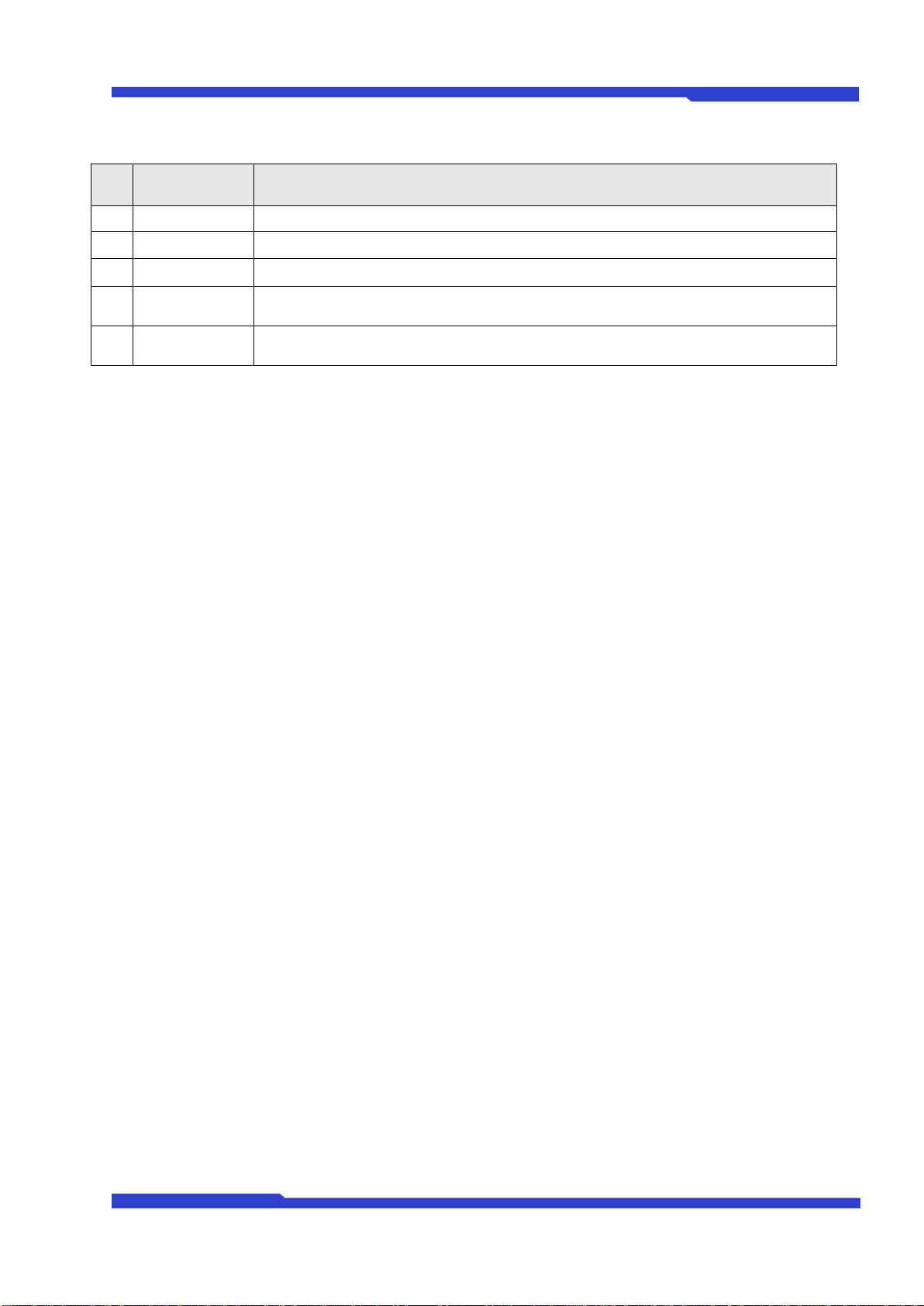
FW5470 User's Manual
M4058-01 12 Seyeon Tech Co., Ltd
* Description of Beep Sounds
Name
Description
1
Power ON
Beep one time shortly when power switch on.
2
System Ready
Beep two times when booting is finished.
3
Power Off
Beep two times (0.5 sec) when power switch off.
4
HDD Error
Beeps continuously for five seconds when HDD has an error.
To make it keep quiet, you can set it on admin menu.
5
FD Button
Beep one time (0.5 sec) after three seconds and then beep three times shortly after another
three seconds.
Table 4 : FW5470 Beep Sounds Description
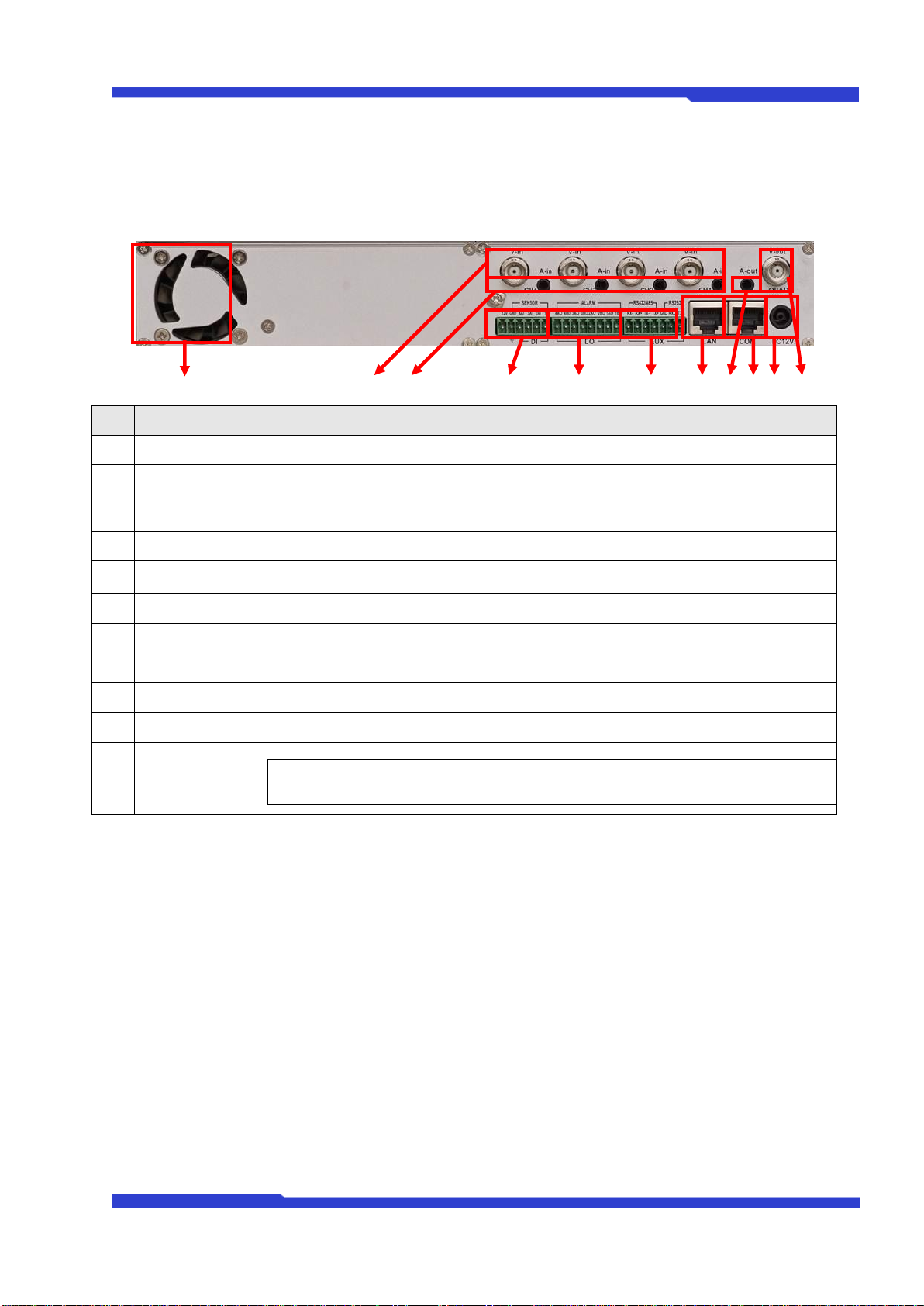
FW5470 User's Manual
M4058-01 13 Seyeon Tech Co., Ltd
2.2 FW5470 Rear View
Picture 4 : FW5470 Rear Panel
K A B C D E F G H I J
Name
Description
A
Video In 1~4
BNC cable port for 4 Video input.
B
Audio In 1~4
Stereo cable port for 4 Audio input.
C
DI (SENSOR)
Signal input ports for sensor and contact.
D
DO (ALARM)
Signal output ports for alarm and light.
E
AUX
RS-422/485 Ports for PTZ, UART-Out/In.
PTZ must be connected to Aux Port only.
F
LAN
RS-232 ports for Serial input device, Modem or Console (Hyperterminal)
G
Audio Out
1 Audio Output port
H
COM
LAN Port for 10/100/1000M Base T Auto sensing.
I
Power
Power input ports for DC 12V 5A. (Use the original power supply unit from the package)
J
Video Quad Out
Video outport port for Quad View
K
Cooling FAN
HDD Cooling FAN
Always ensure to Keep open and clean around this area.
Table 3 : FW5470 Rear Panel
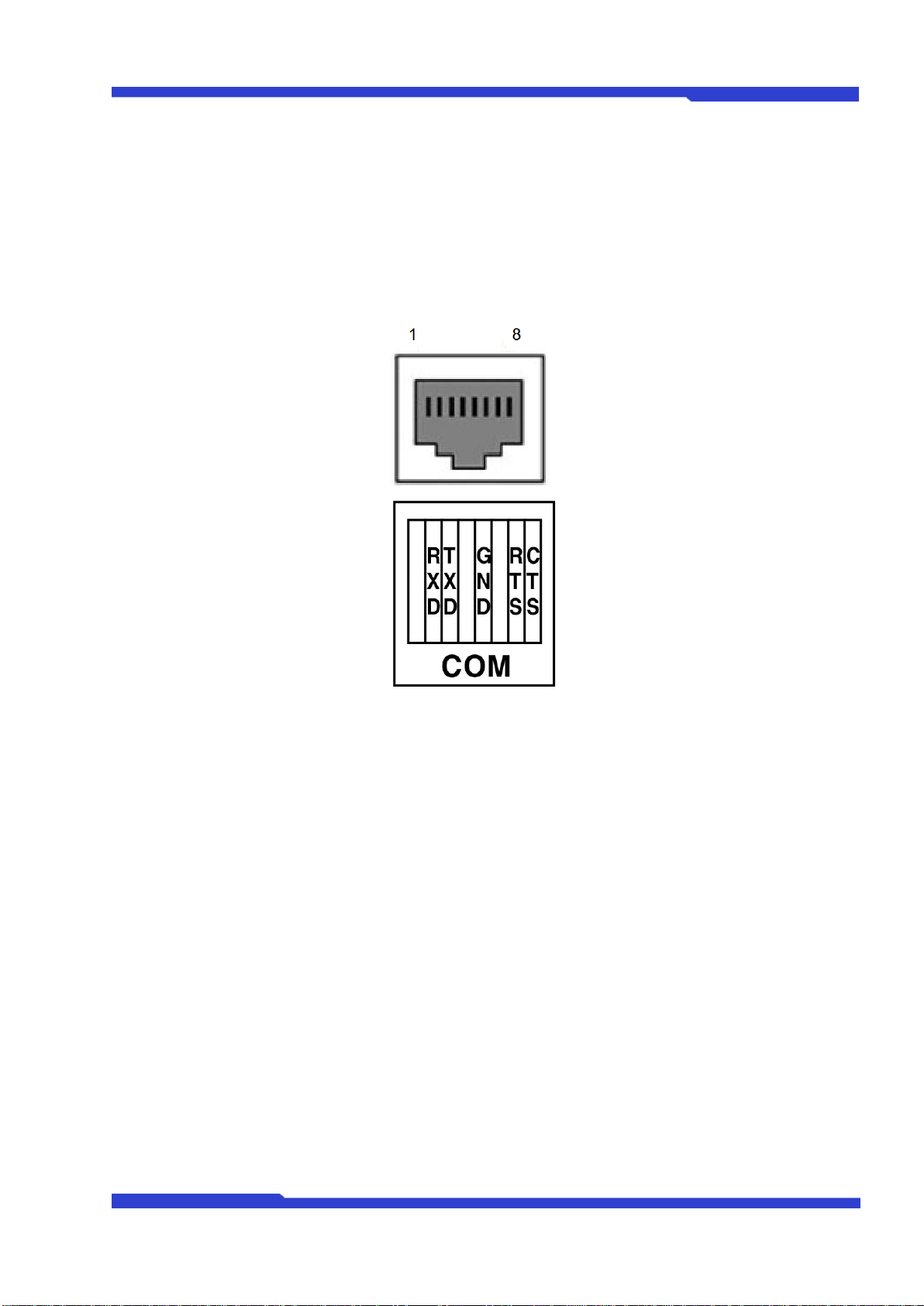
FW5470 User's Manual
M4058-01 14 Seyeon Tech Co., Ltd
2.2.1. COM Port Description
The picture below shows how to wire the COM port connector pins when configuring the FW5470 with
console. Each signal should be wired to the correct pin as shown in the picture. It is a common practice to
use only RXD, TXD, and GND signals for RS-232 functionality. If FW5470 needs to be connected a
computer through RS-232, then RXD and TXD pin may need to be cross-wired.
Picture 5 : COM Port Description
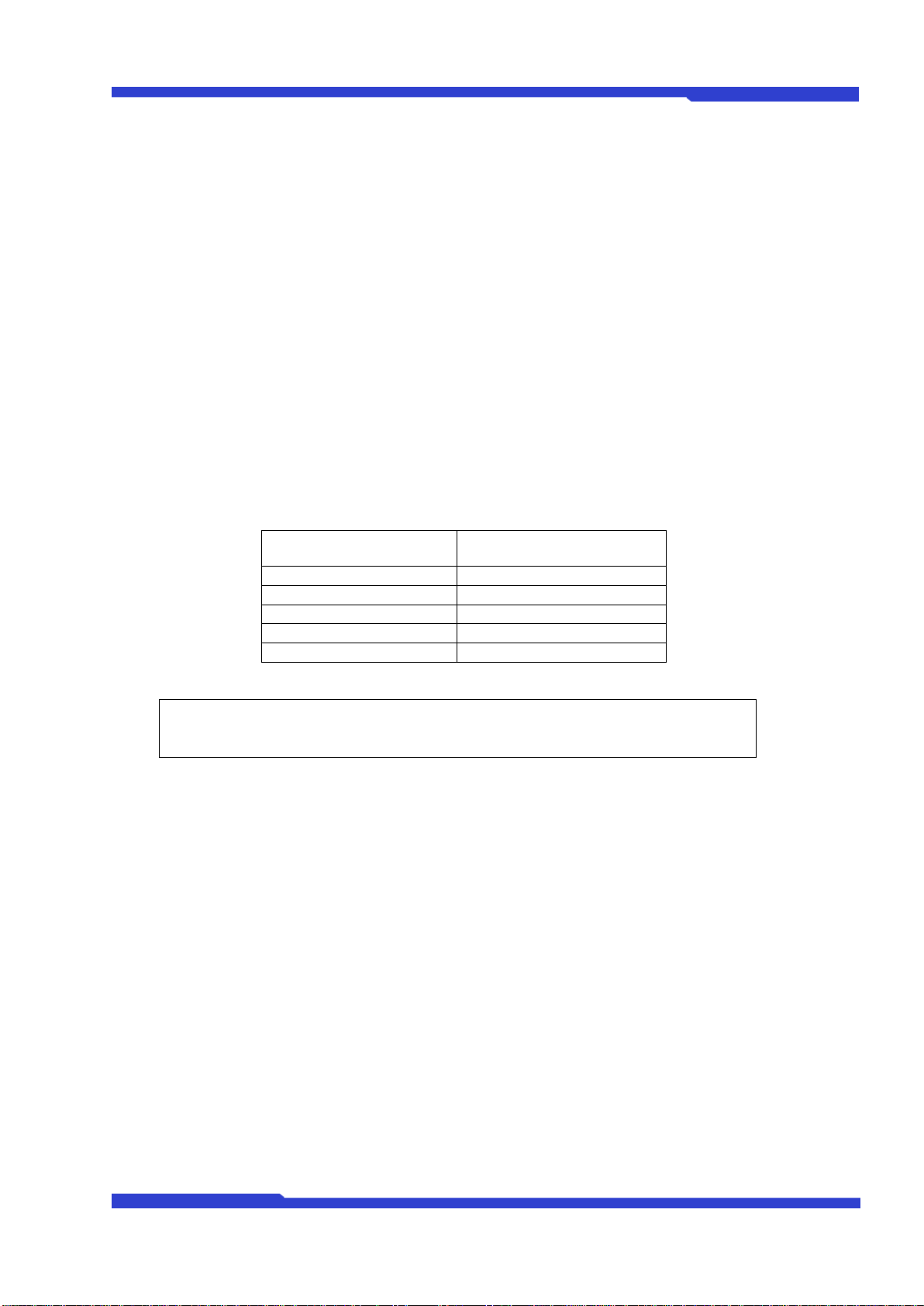
FW5470 User's Manual
M4058-01 15 Seyeon Tech Co., Ltd
3. FW5470 Installation and Basic Setup
3.1. Before Installation
Read carefully User's Manual.
Check User’s Network (IP Address, Network Mask and default gateway)
Secure IP address for FW5470.
3.2. Factory Default Settings
The following table shows the factory default condition. Please refer to this when you need to change the
values on admin menu.
Factory Default
Admin ID
root
Admin password
root
IP address
10.20.30.40
Network mask
255.255.255.0
Gateway
10.20.30.1
Table 5 : Factory Default
Note: Factory default Admin ID and Password are all lower case letters. You can change the
password with Capital letters.
3.3. Installing FW5470
For installation of FW5470, please follow the steps below.
1. Place the CCTV cameras in place and connect power supplies.
2. Connect the video output ports of analog CCTV cameras to the video-in ports of FW5470.
3. Connect the FW5470 to the Internet cable through the LAN port.
4. Connect the power supply of FW5470.
After that, you need to follow the steps below.
Network Configuration: Refer to “IP Installer User’s Manual”
Camera Configuration: Refer to “FlexWATCH Admin Menu User’s Manual”
Service Configuration: Refer to “FlexWATCH Admin Menu User’s Manual”
Table of contents