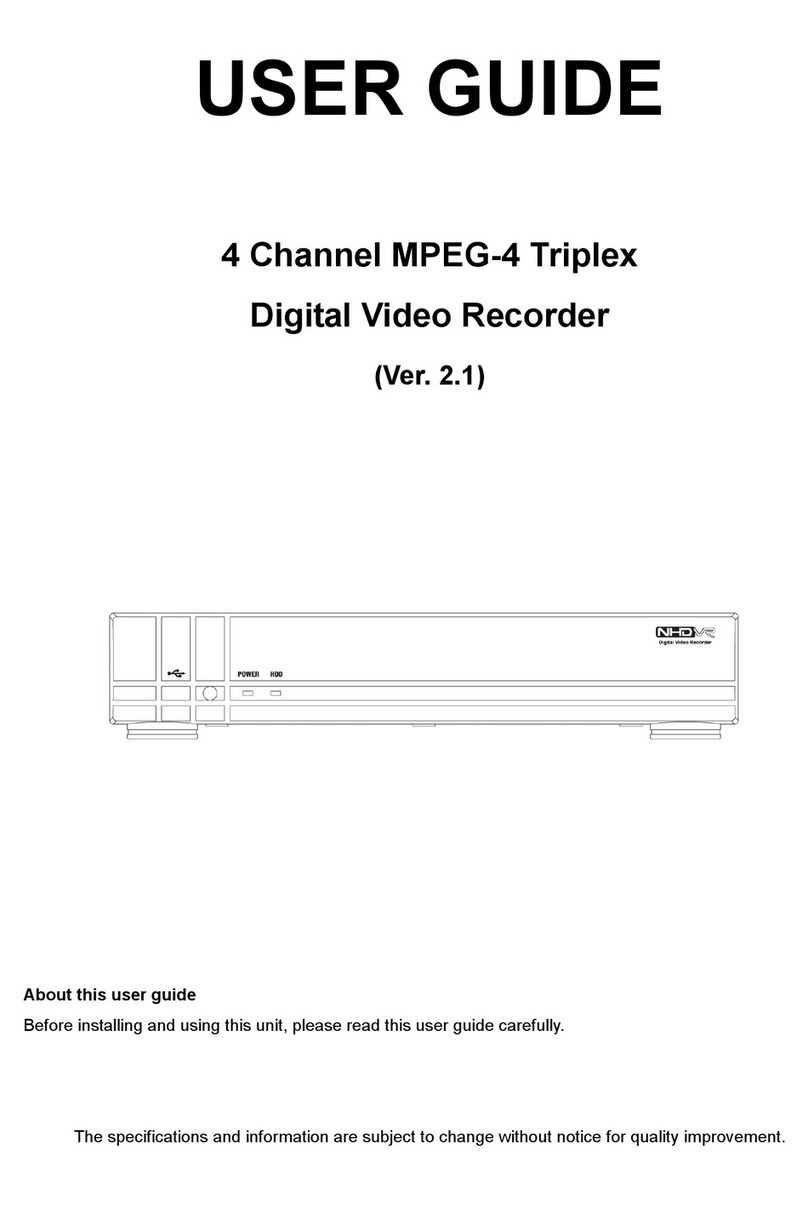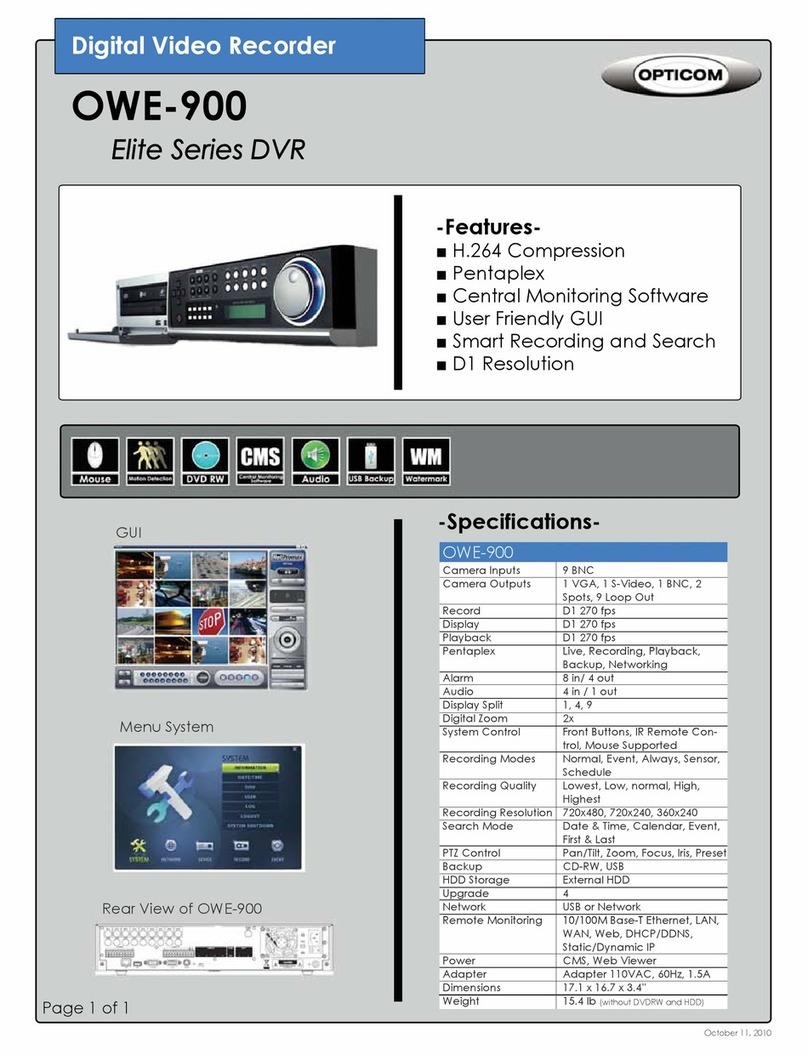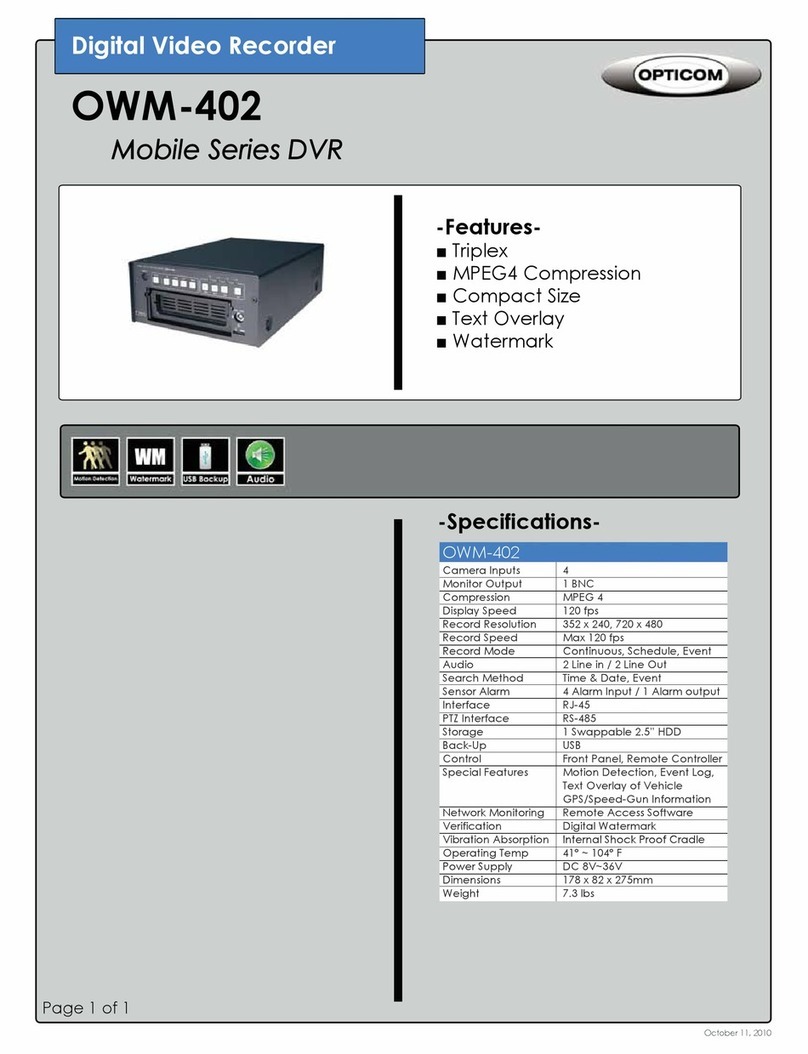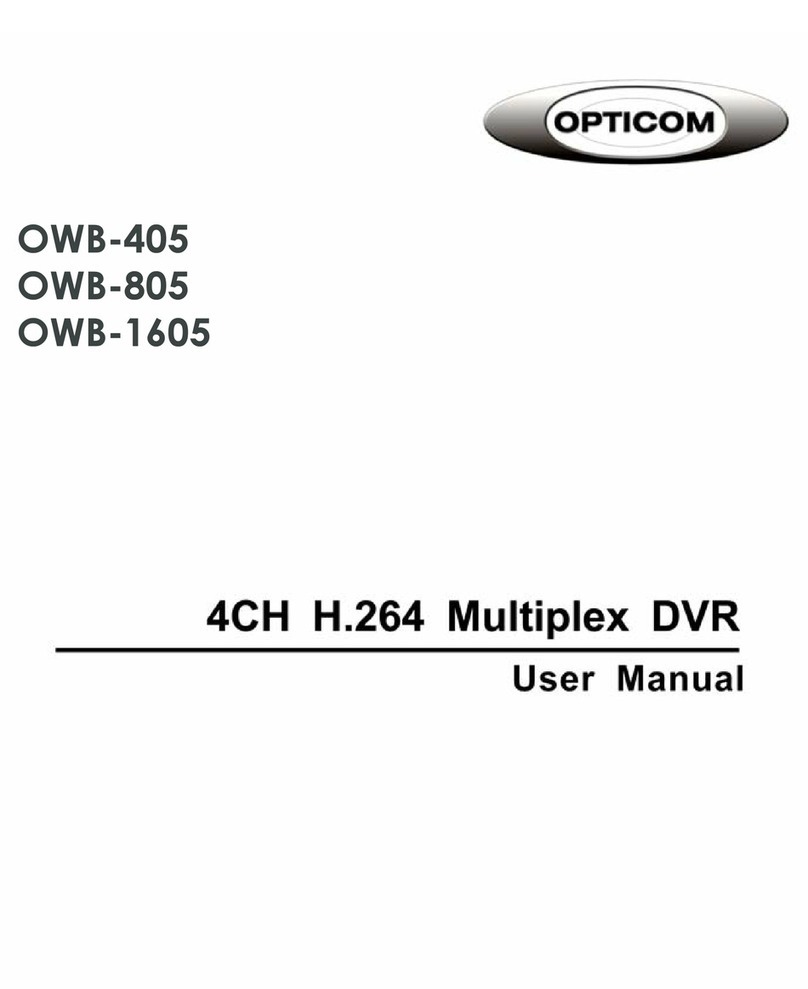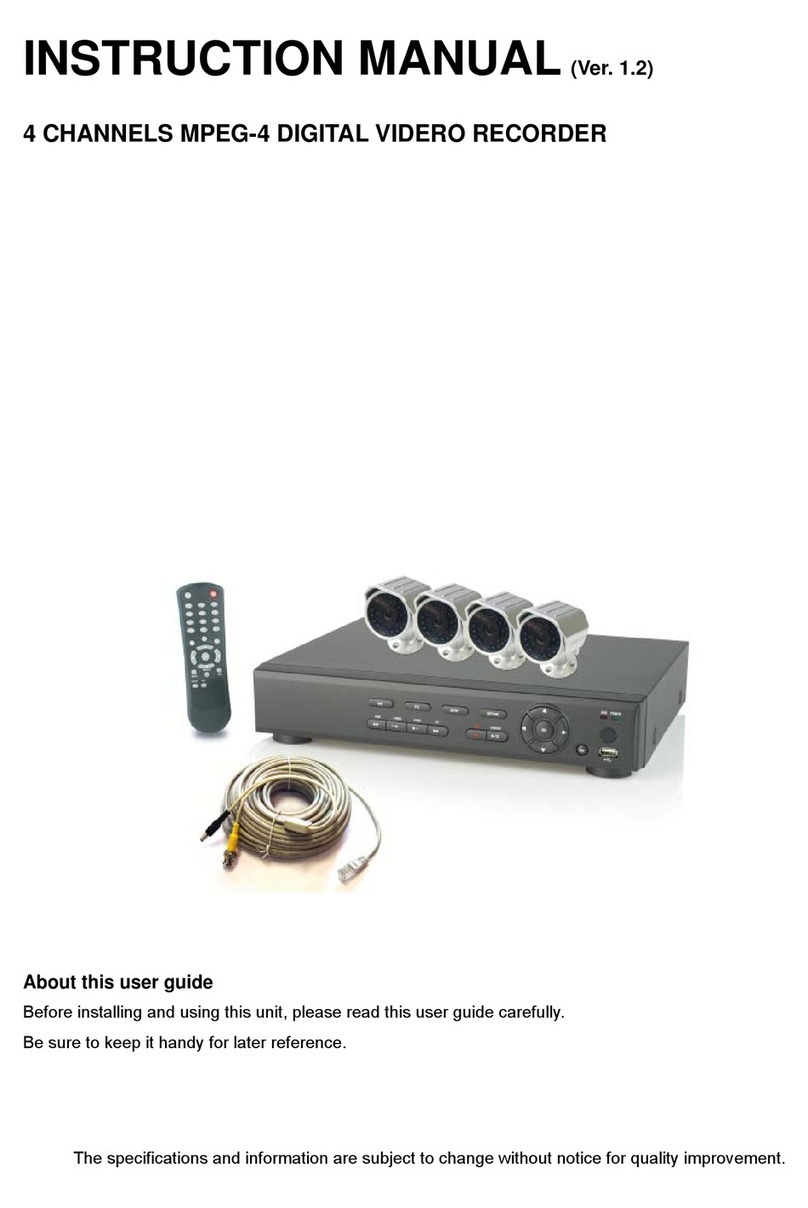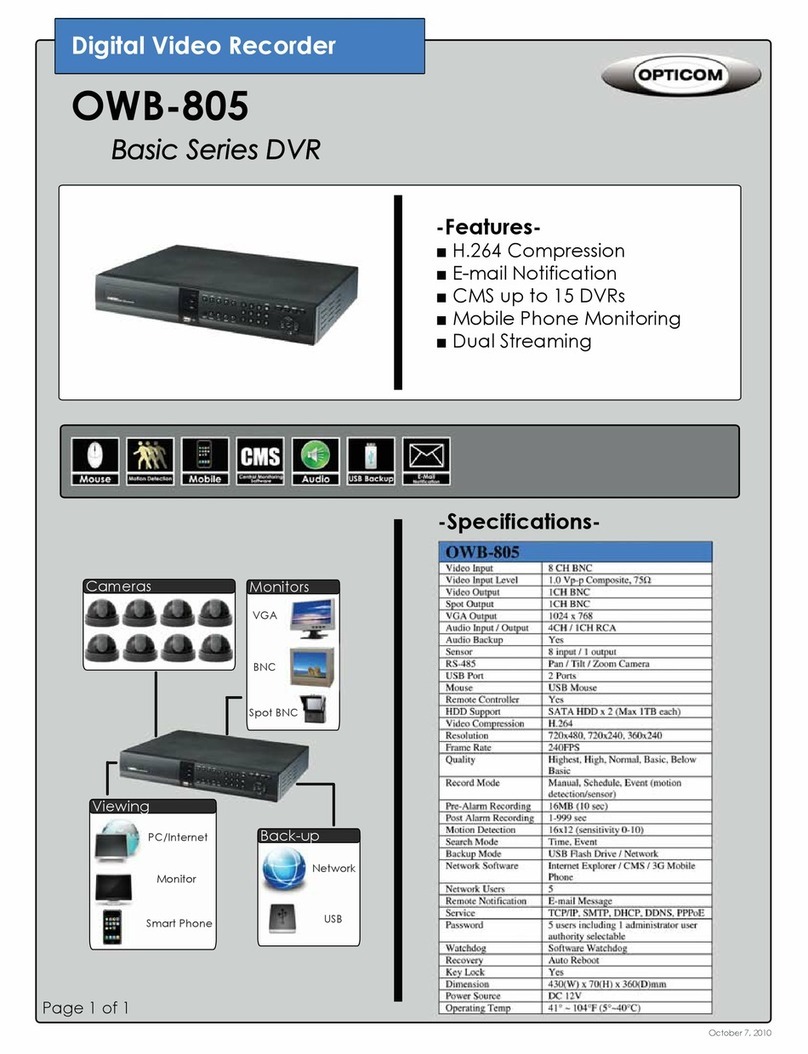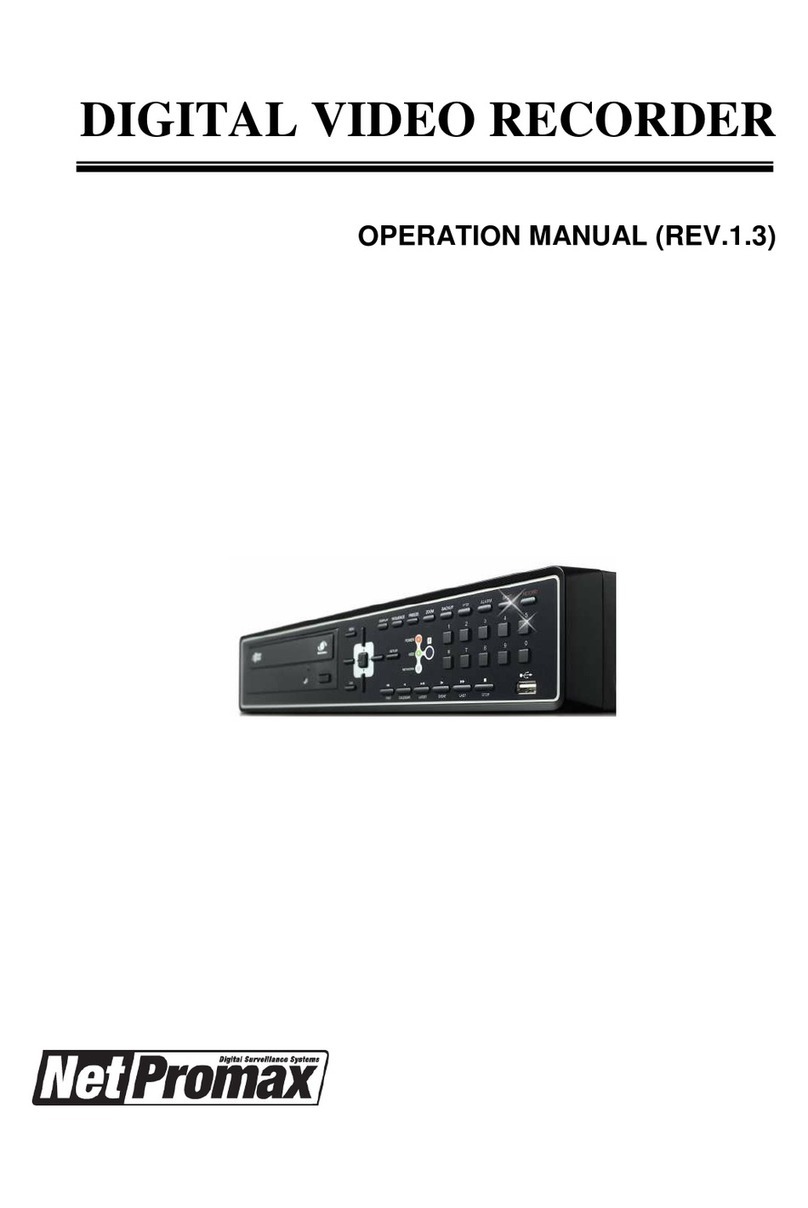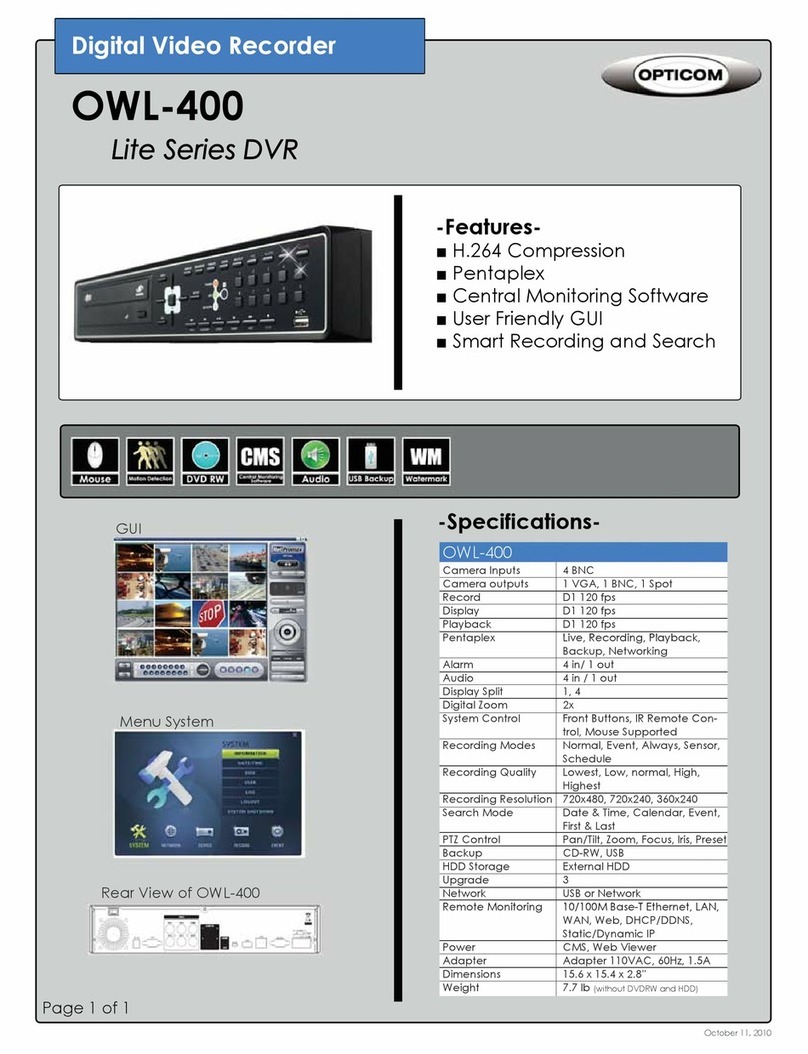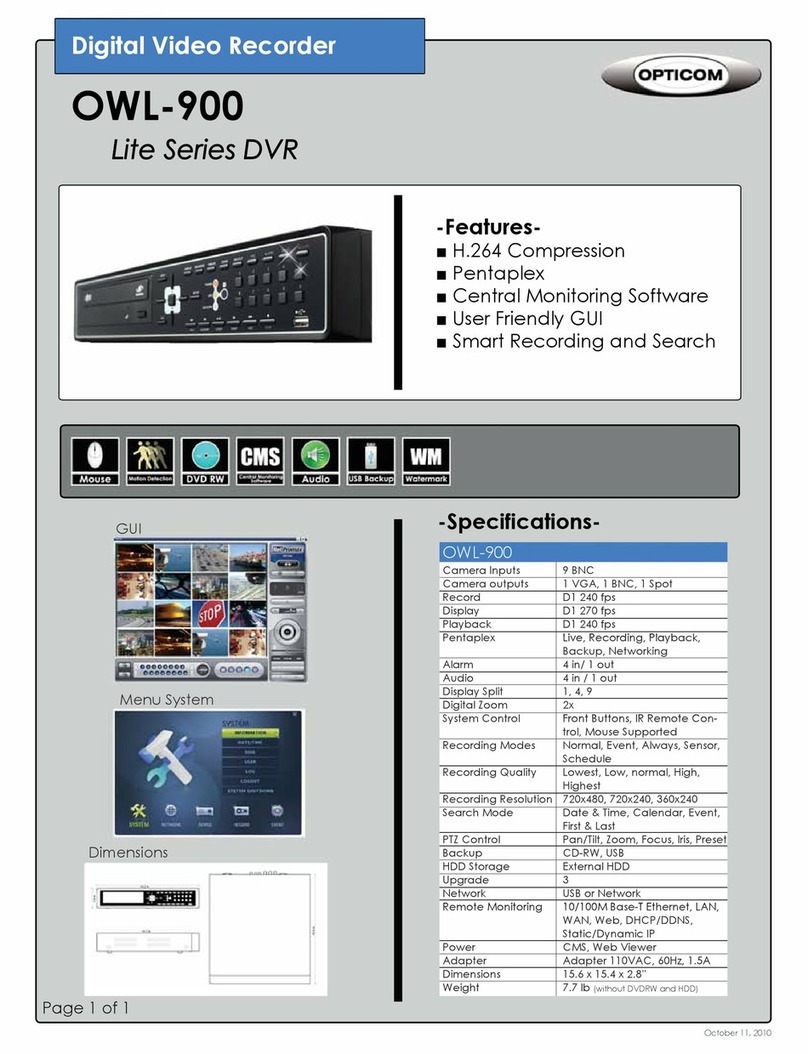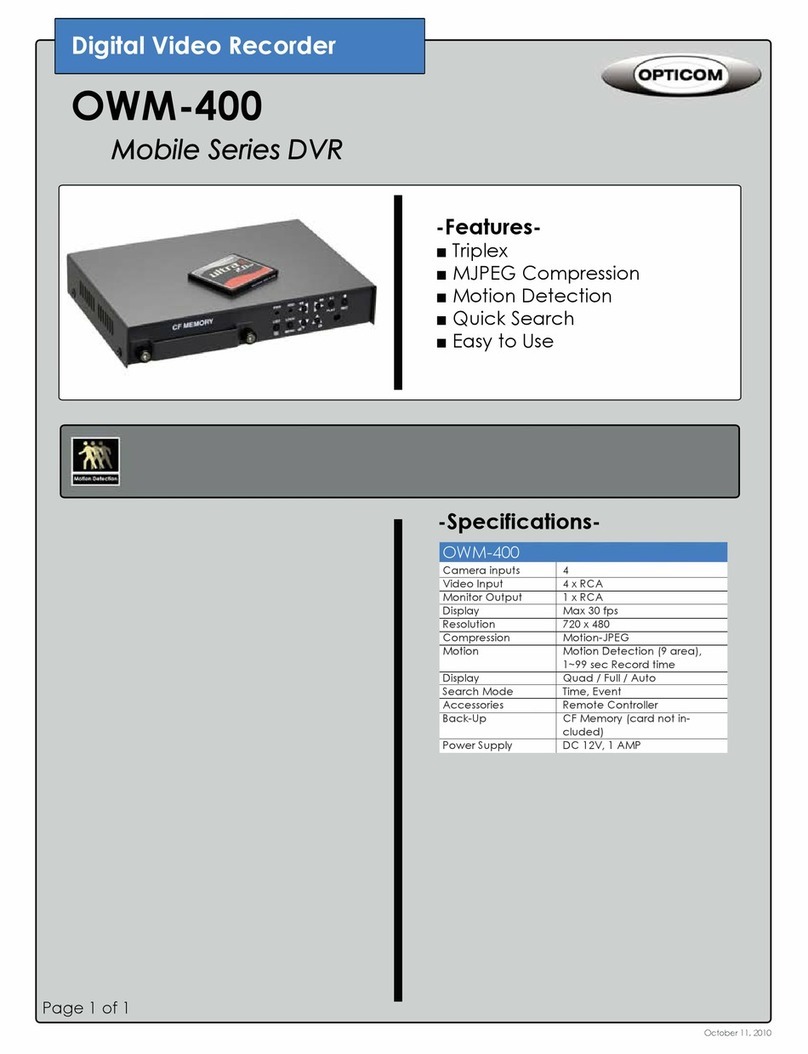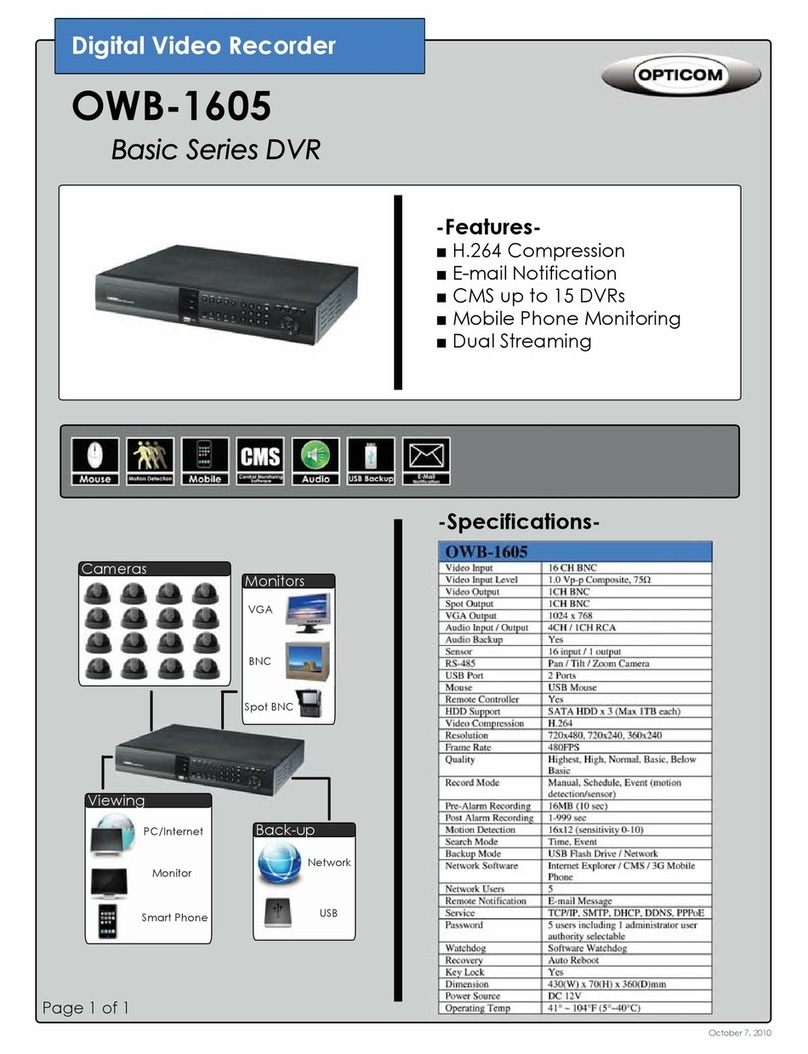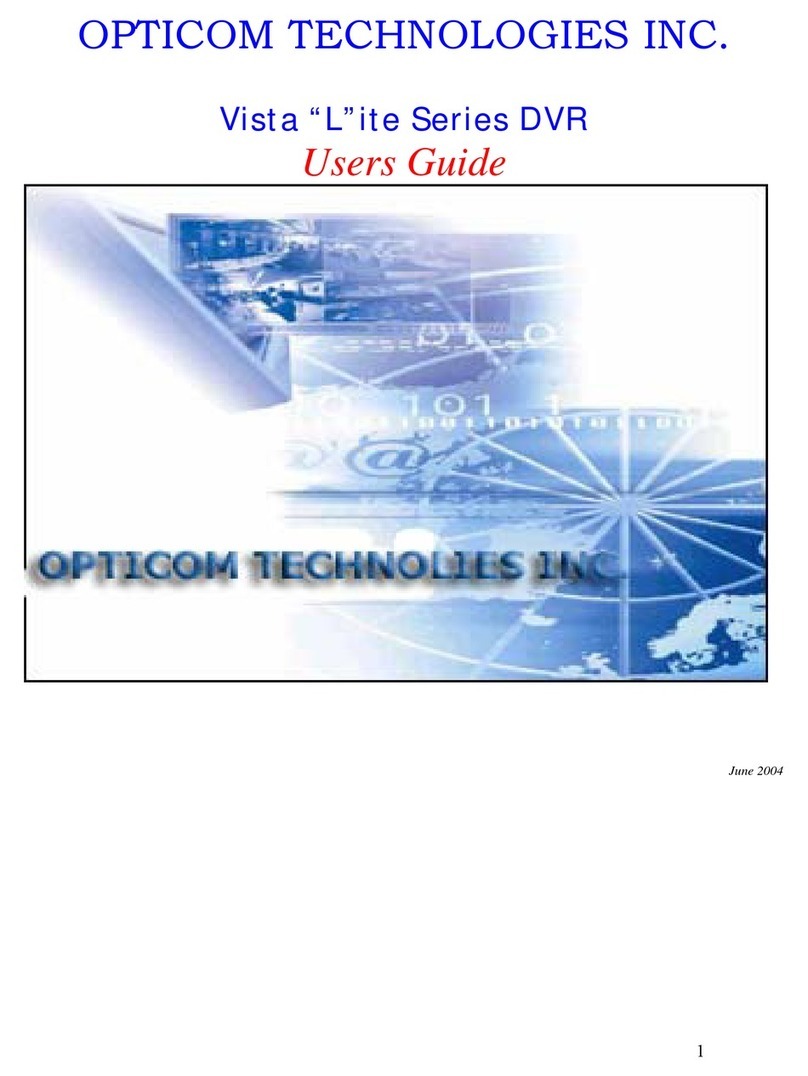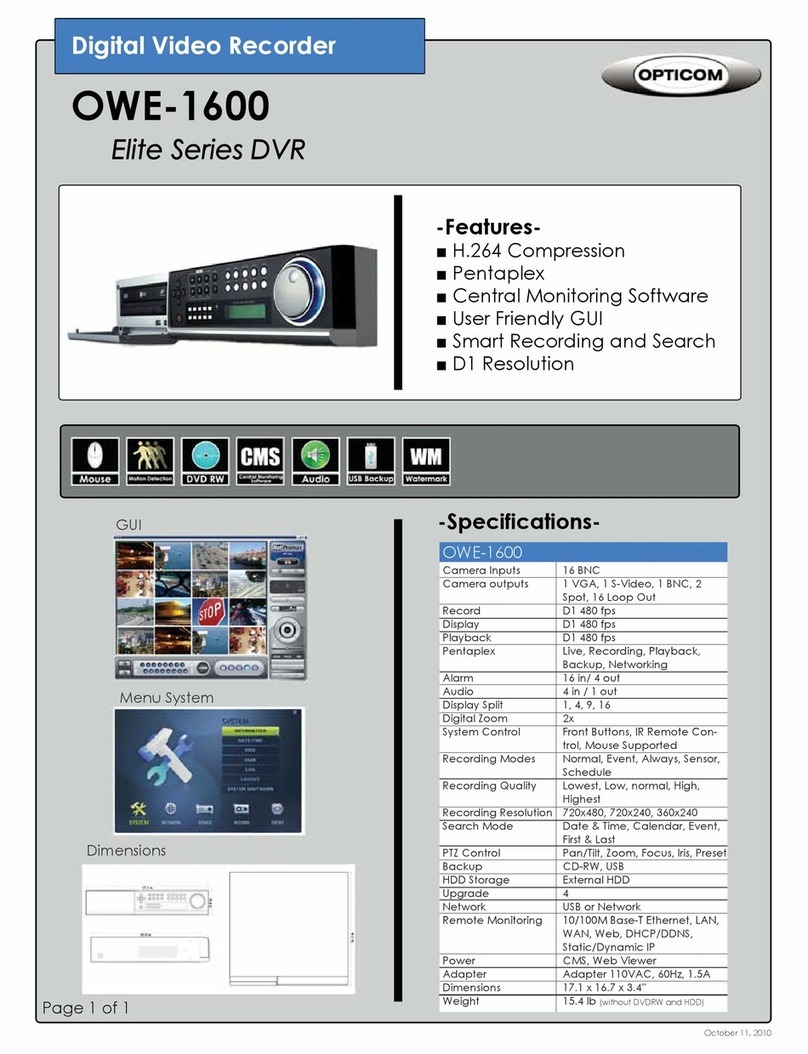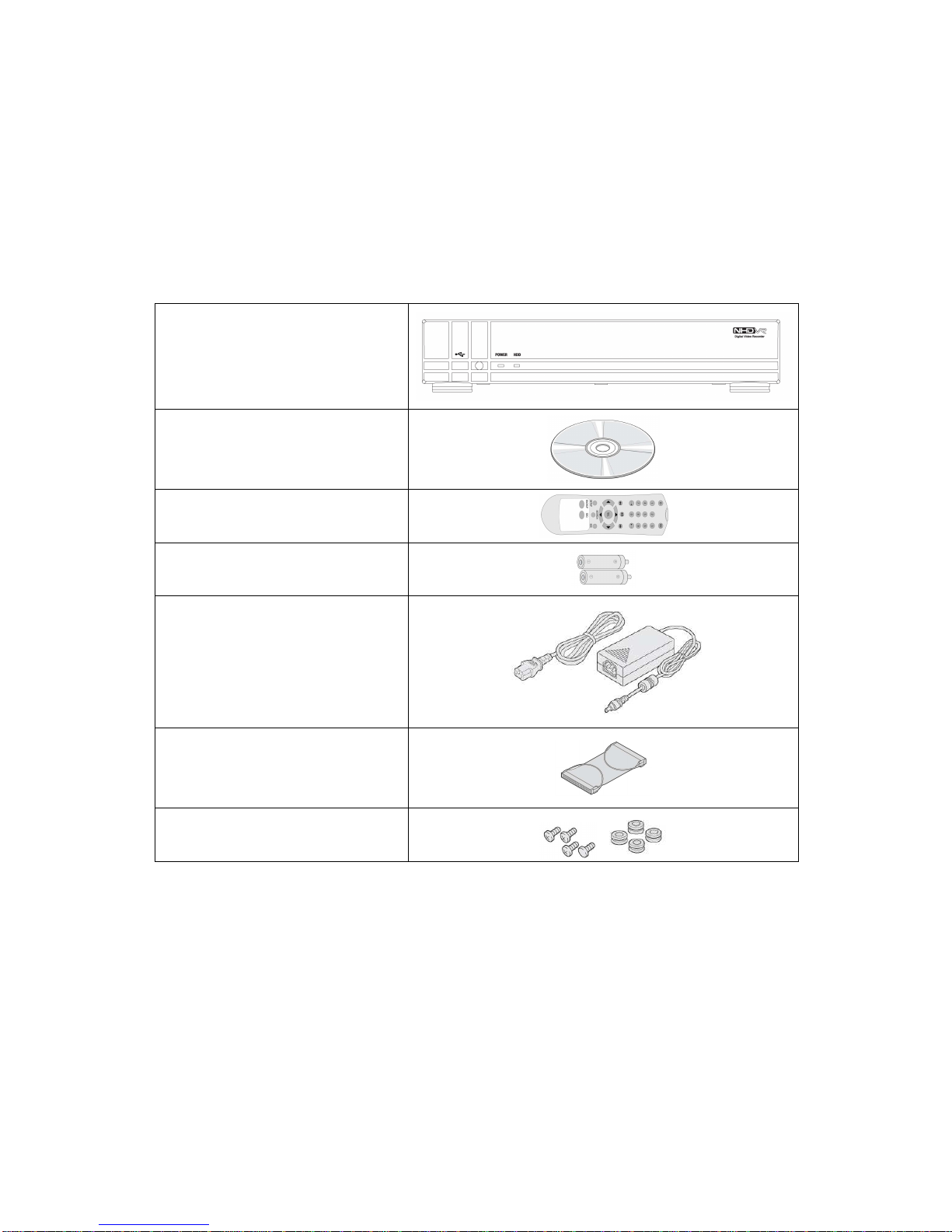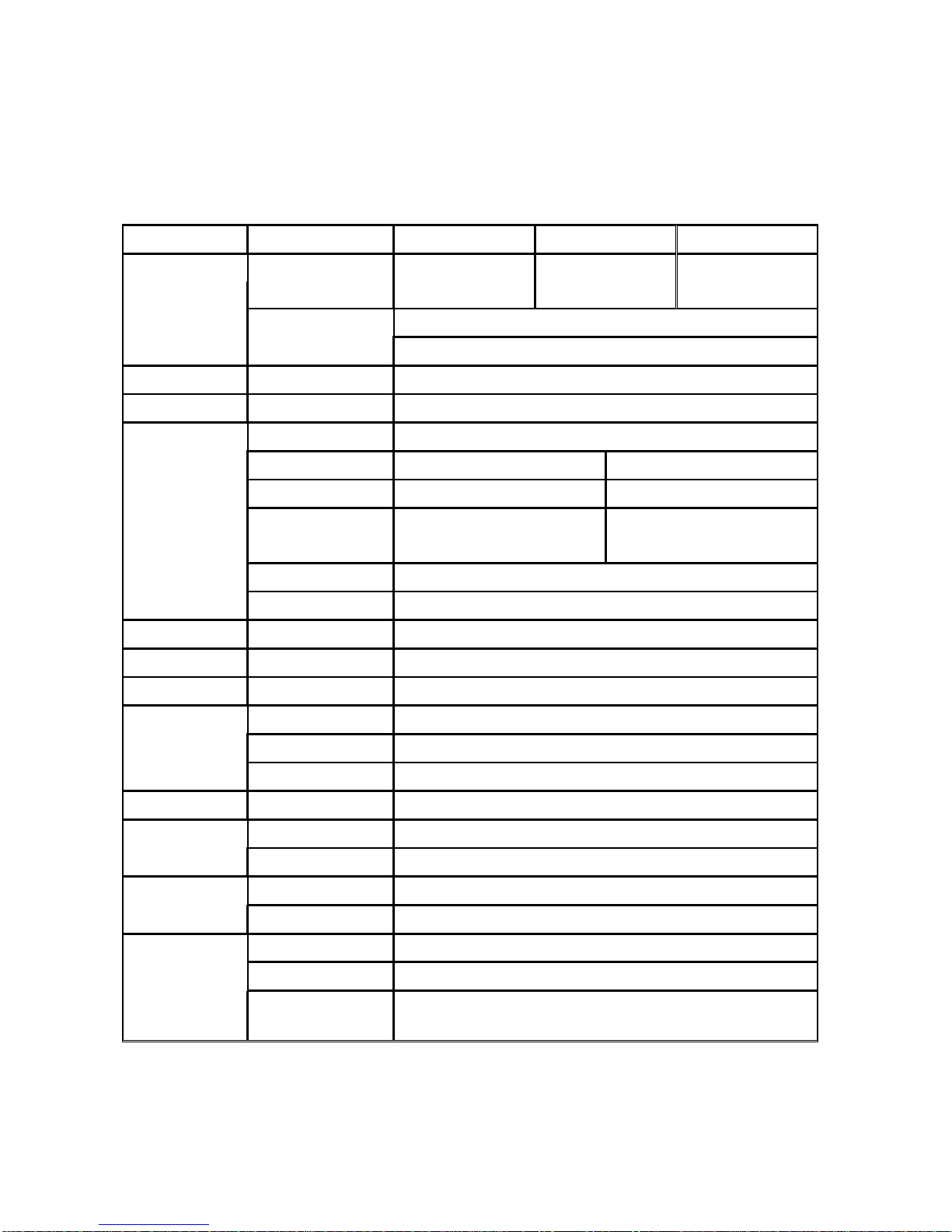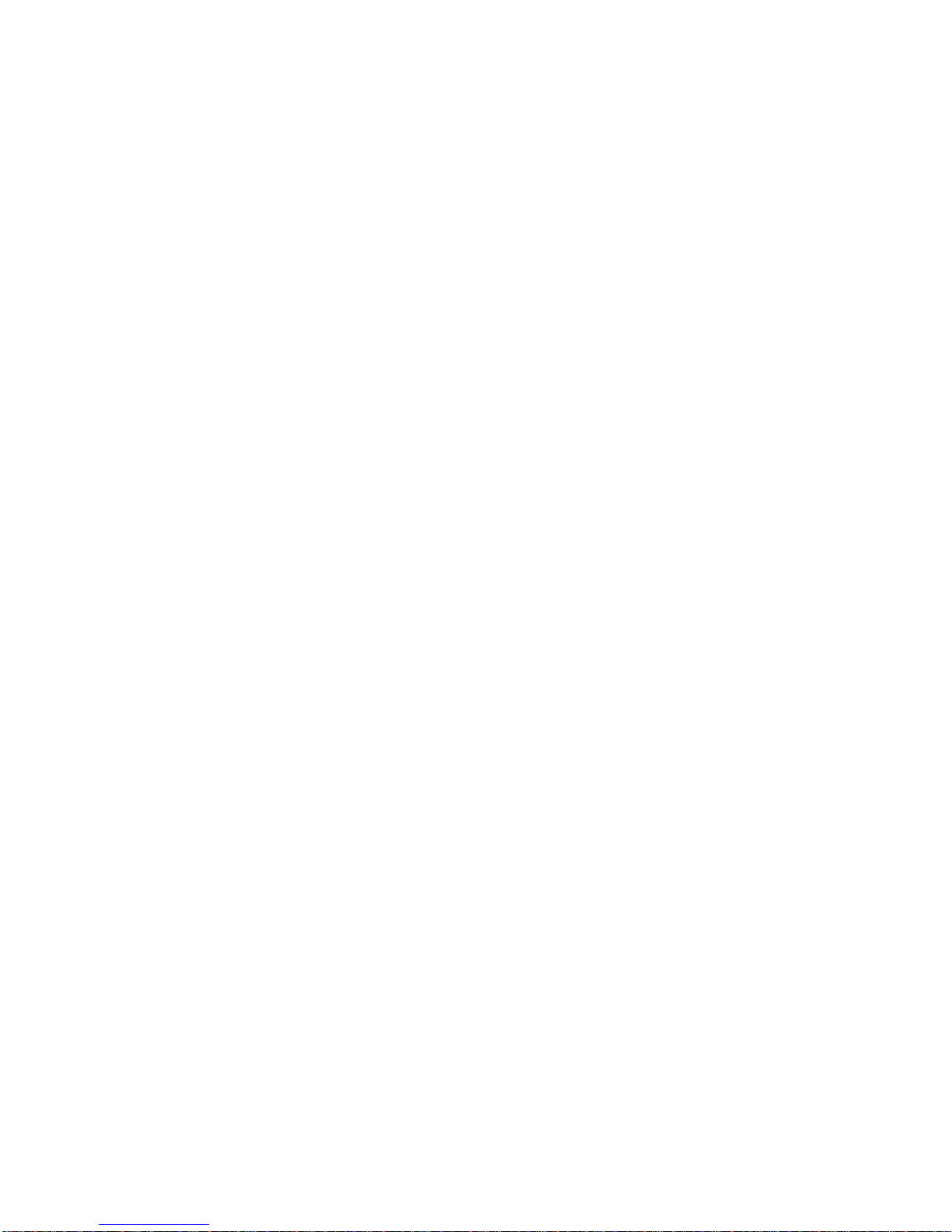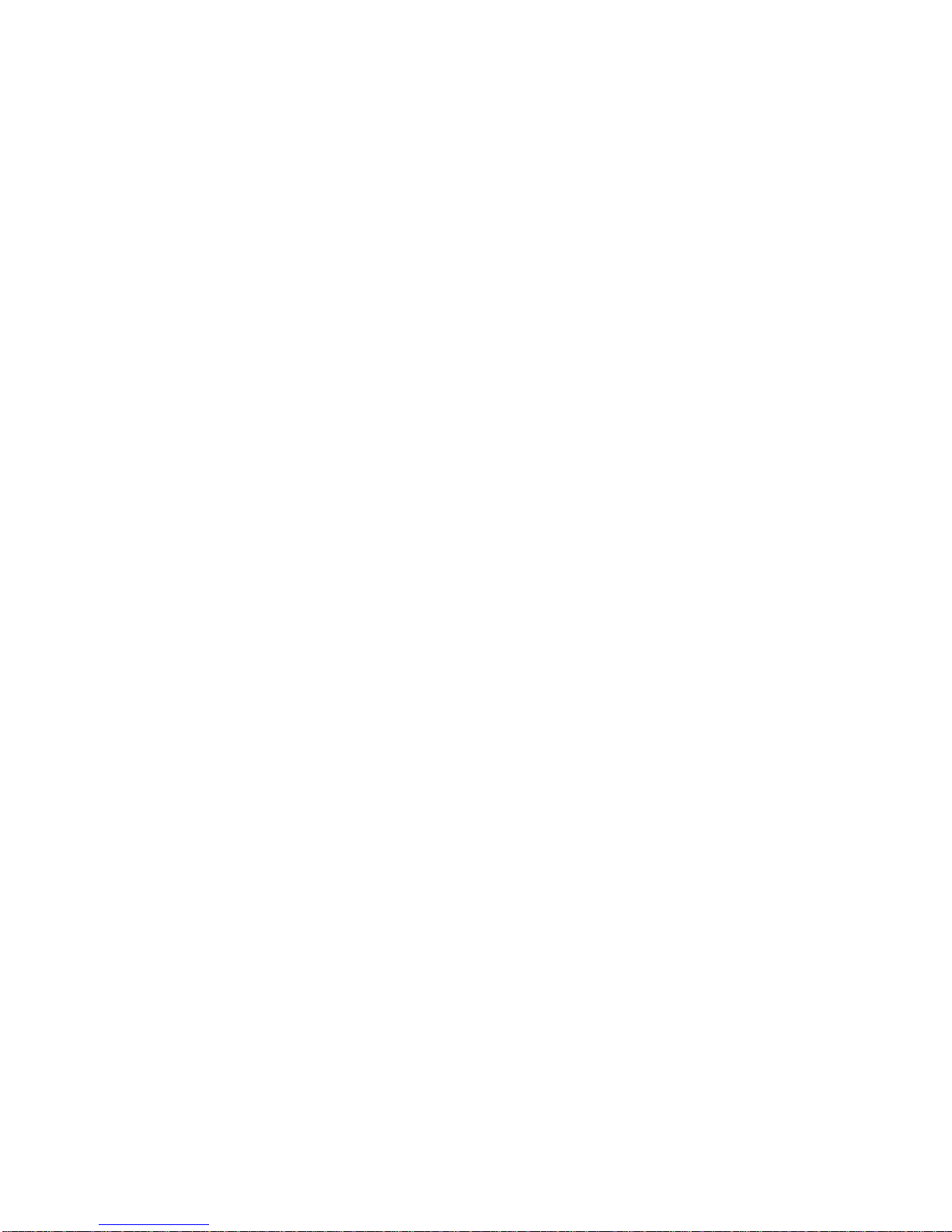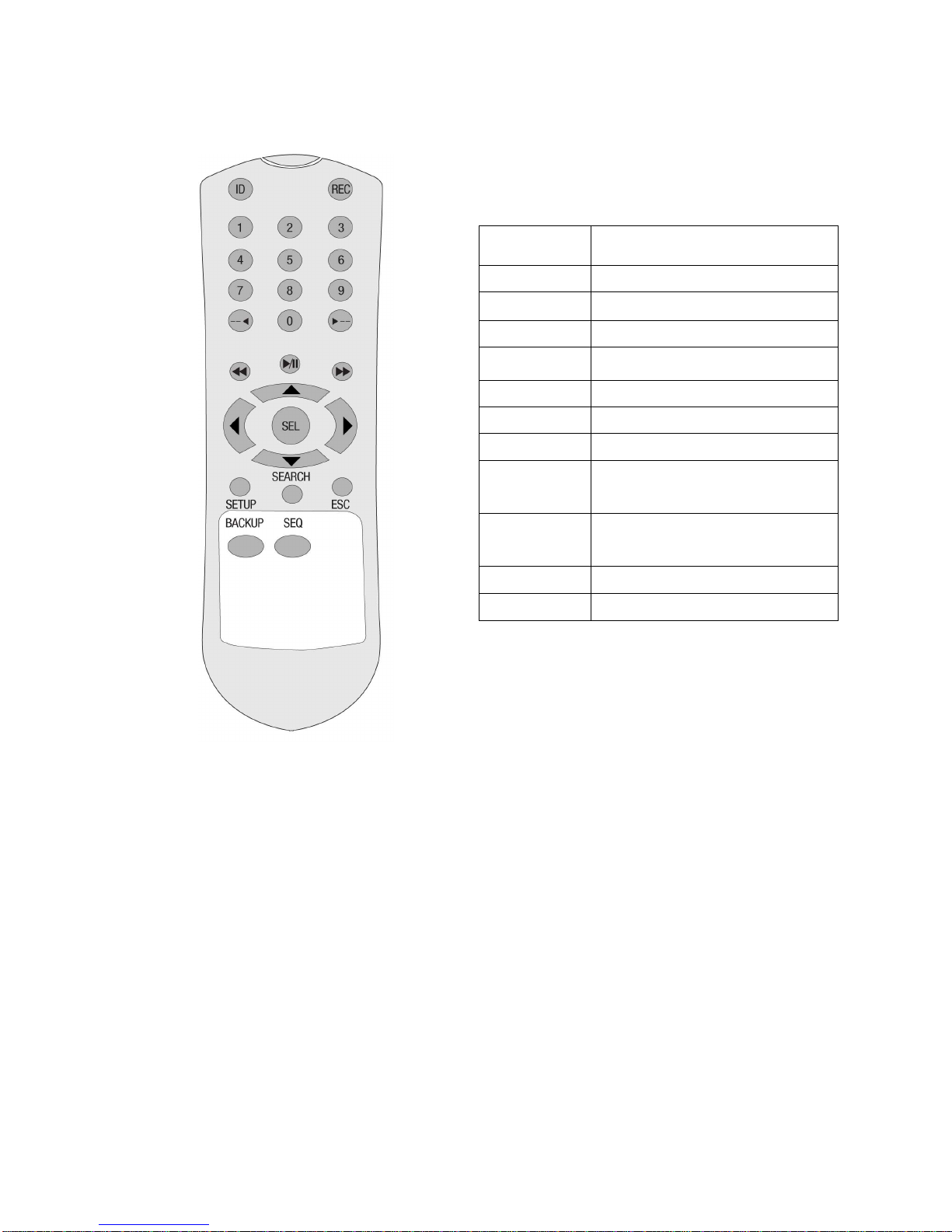4-2-5. GO LAST............................................................................................................................................30
4-2-6. LOG List..............................................................................................................................................30
4-2-7. ARCHIVE Search................................................................................................................................31
4-3. Playback mode ........................................................................................................................................32
5. ARCHIVING AND BACKUP..........................................................................................33
5-1. Archiving Still images or Video..............................................................................................................33
5-2. Backup still images or videos on USB memory stick .........................................................................34
5-3. Playing backup file..................................................................................................................................34
6. NETWORK – BY AN EXCLUSIVE VIEWER.................................................................35
6-1. Overview...................................................................................................................................................35
6-2. Minimum PC requirements.....................................................................................................................36
6-3. Installing the program.............................................................................................................................36
6-4. Live viewer ...............................................................................................................................................37
6-5. Search and Playback Viewer..................................................................................................................39
6-5-1. Backup................................................................................................................................................40
6-6. PC System configuration........................................................................................................................40
6-6-1. General...............................................................................................................................................40
9-6-2. Site......................................................................................................................................................41
9-6-3. Event...................................................................................................................................................41
9-6-4. Record ................................................................................................................................................42
9-6-5. Disk.....................................................................................................................................................42
7. NETWORK – BY AN WEB-BROWSER VIEWER.........................................................43
7-1. Download Web Brower Viewer and Connection ..................................................................................43
7-2. Main Features ..........................................................................................................................................44
7-2-1. Live .....................................................................................................................................................44