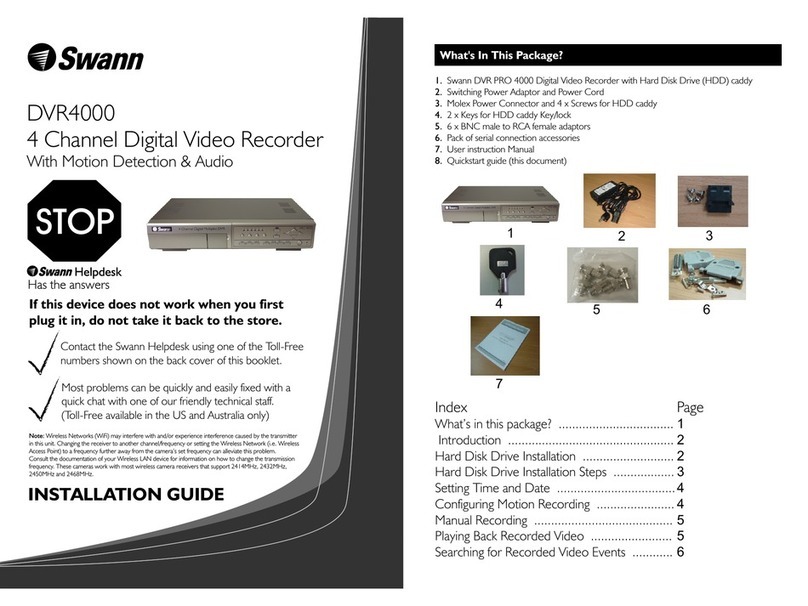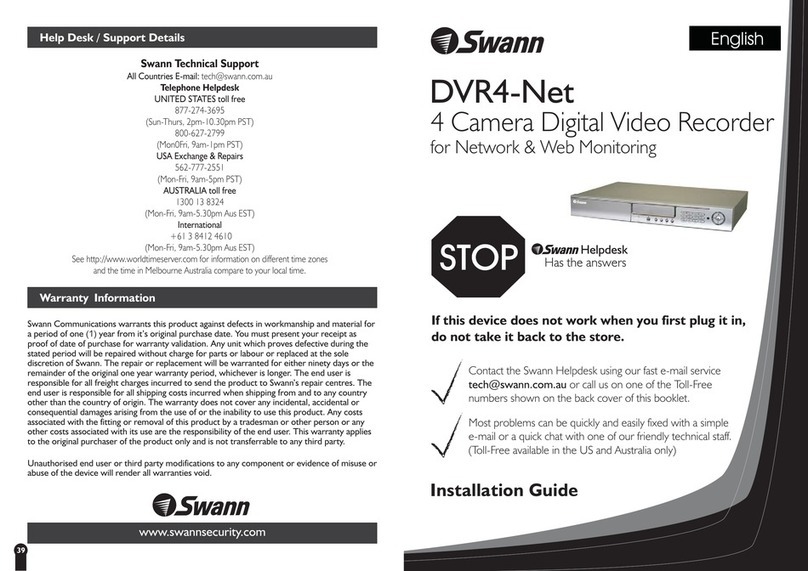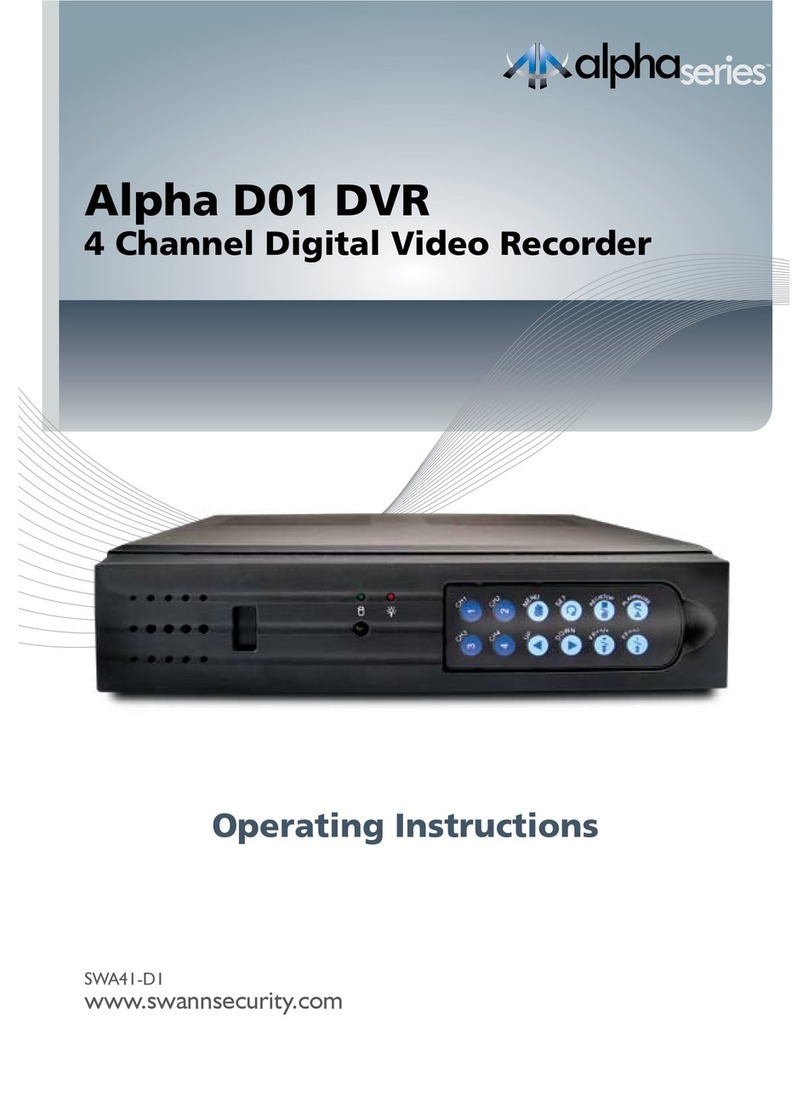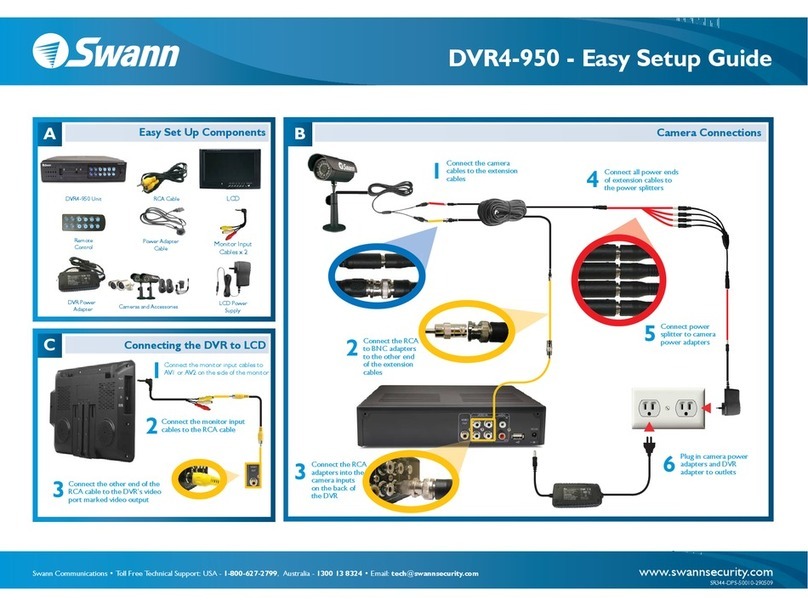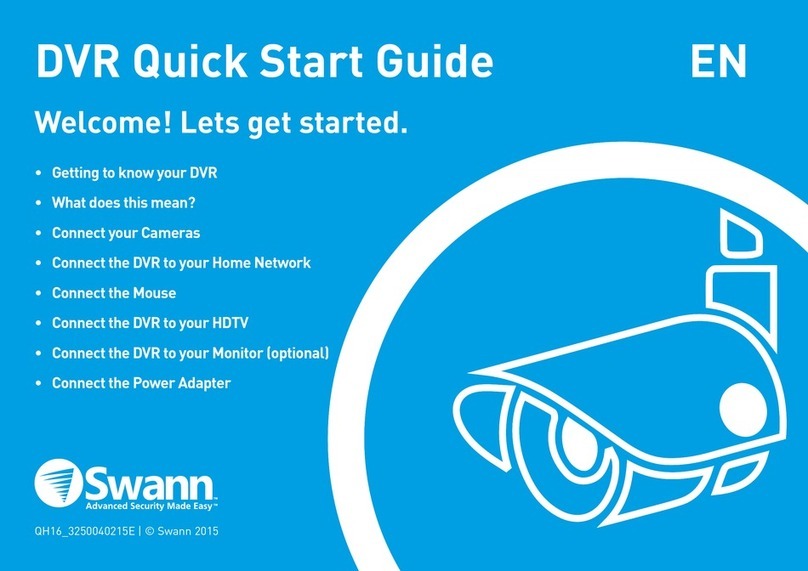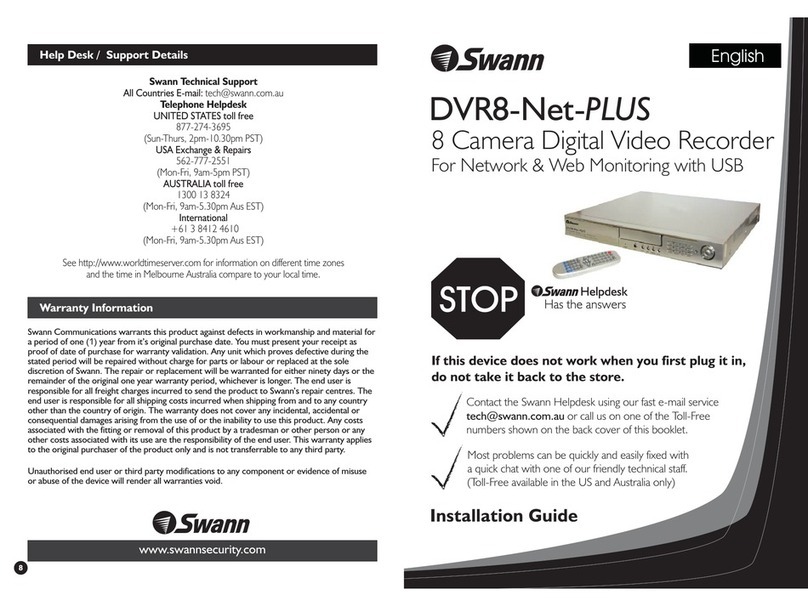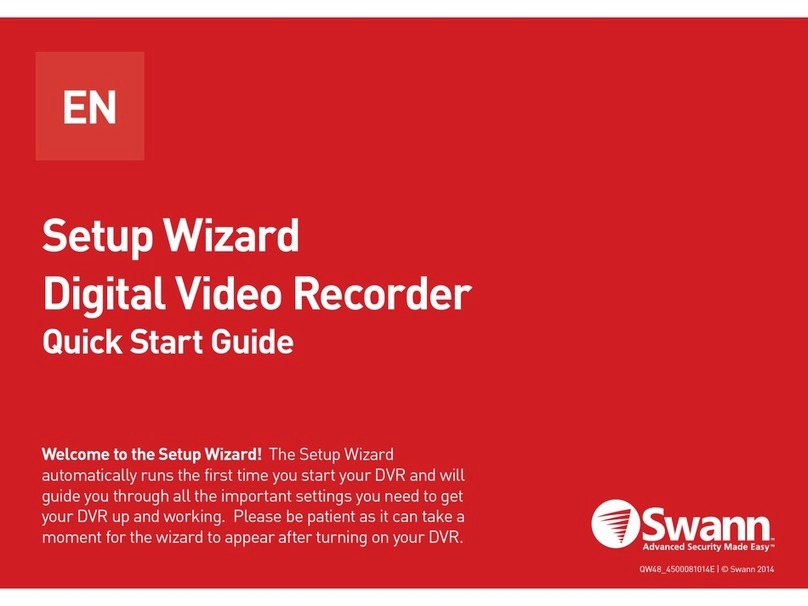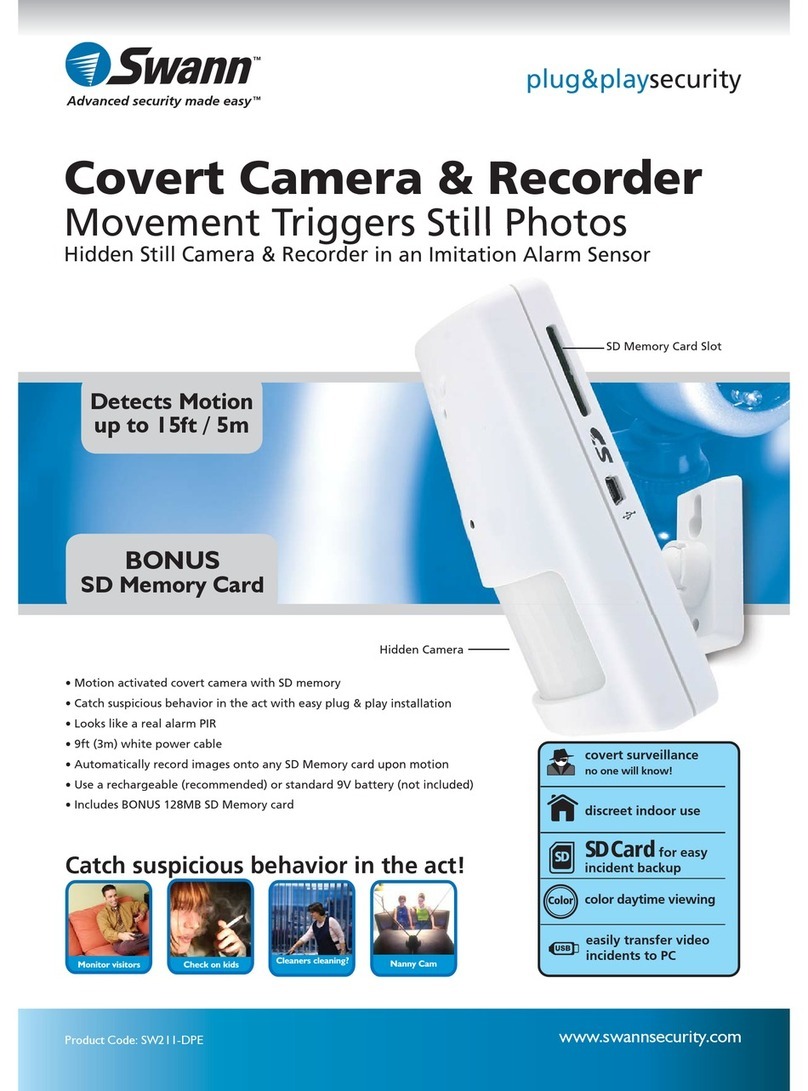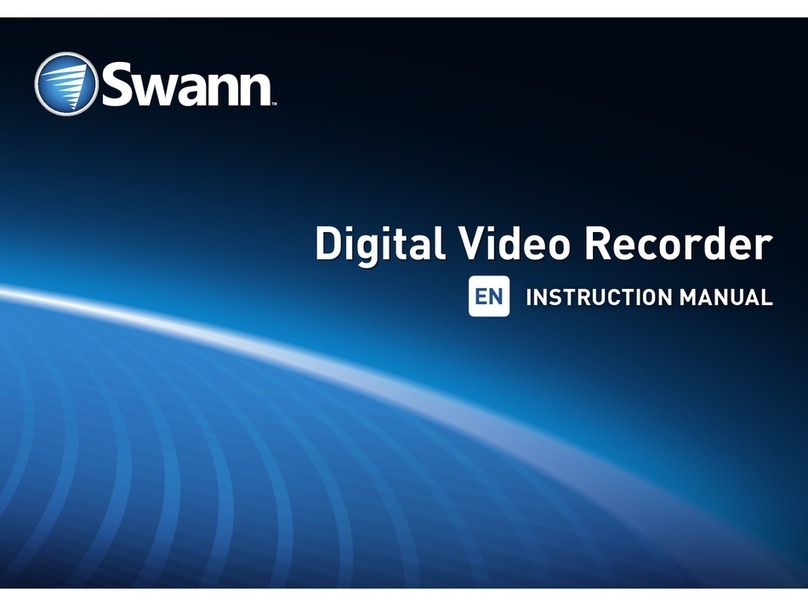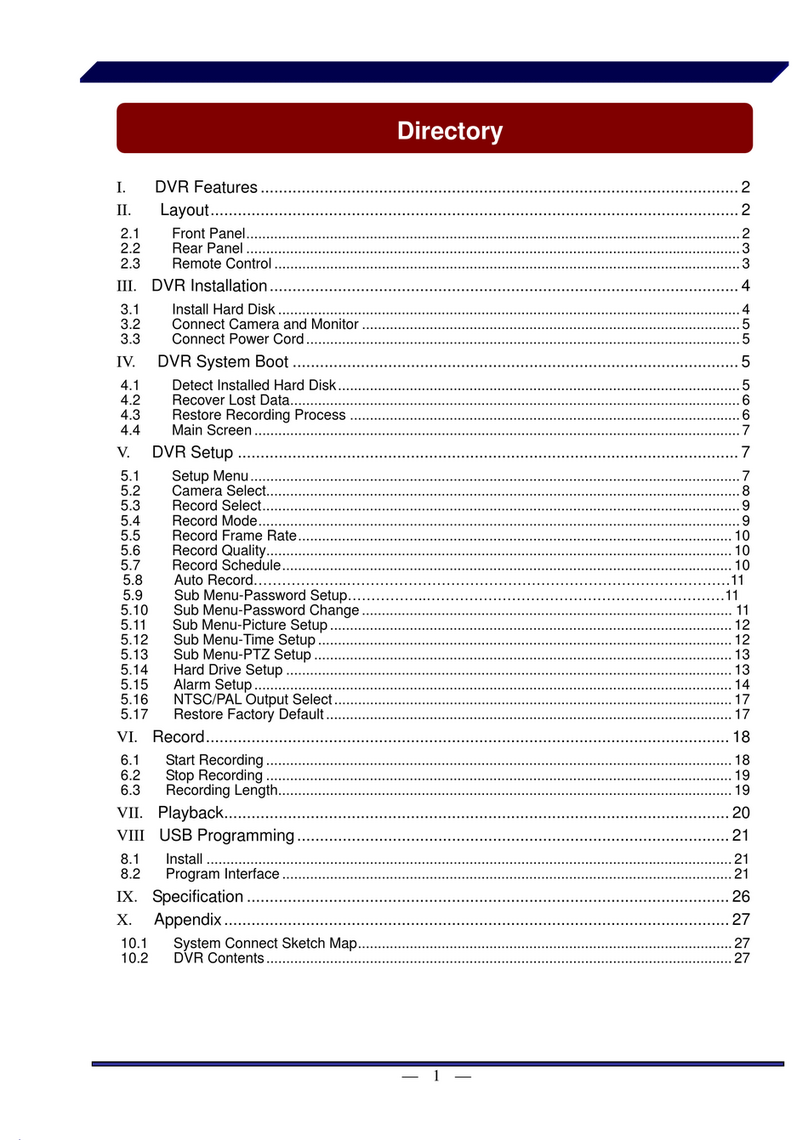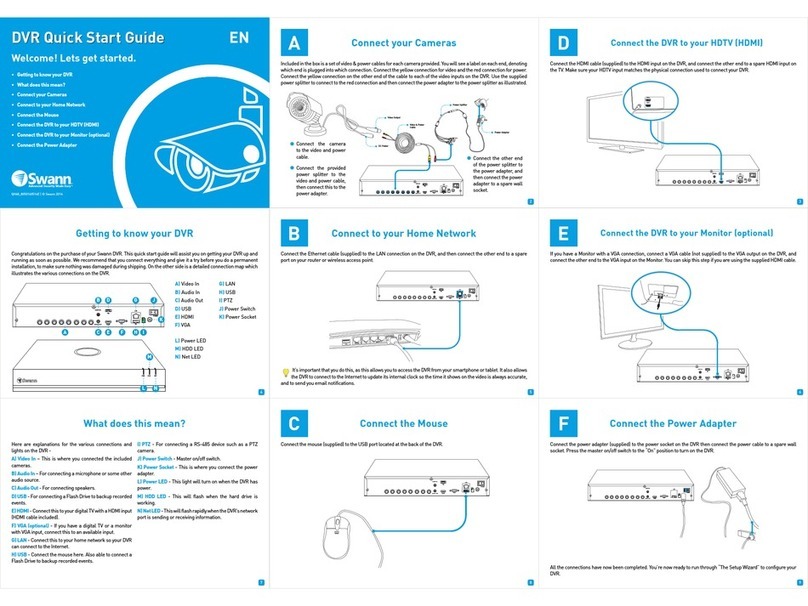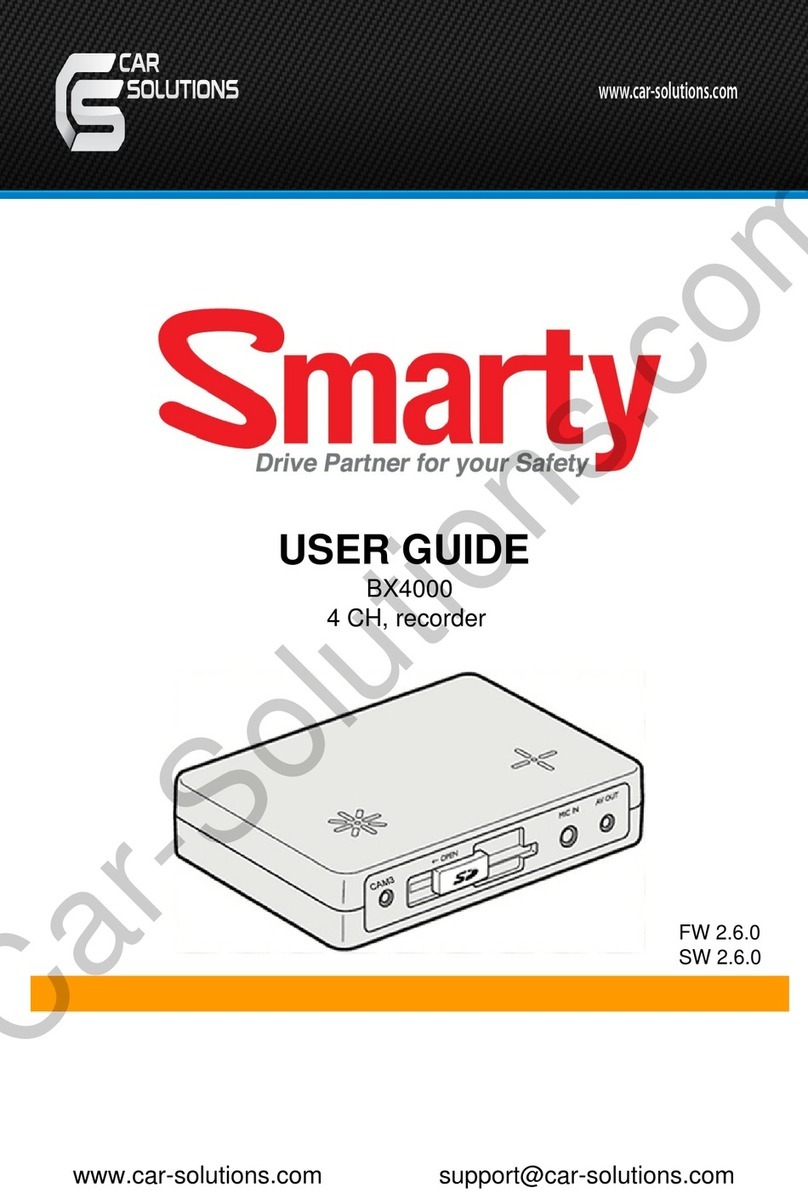USER’S MANUAL
H.264 REAL TIME DVR
7
1-1. Product characteristics
Runs a very stable, embedded version of Linux operating system.
Stable file system recovery even after power supply is disconnected from a power outage.
Realized small file size and high video quality by applying the H. 64.
Supports terra byte hard disk ( up to 1.5TB )
Supports e-SATA port to use additional external hard disk.
Real time recording
- Maximum of 480IPS@35 X 40 at NTSC
- Maximum of 400IPS@35 X 88 at PAL
Supports various recording resolutions and qualities.
- D1(704x480), Half D1(704x 40), CIF(35 x 40) at NTSC
- D1(704x576), Half D1(704x 88), CIF(35 x 88) at PAL
- 5 stage recording qualities (Very high, high, normal, low, and very low).
Easy operation through various user interface and user friendly GUI system.
Realized powerful multi-function.
- Real time video display and recording, network transmission and back up can be performed
simultaneously.
Easy search functions.
- Date/Time search (Calendar search), event search
Recording before event. (Can be 5 seconds).
Recording after event. (Can be only up 10 seconds).
The operating condition pre-check function according to the change in motion detection and
movement detection
Can set recording quality and number of recording frames per seconds.
Powerful recording schedule management.
Complete synchronization of video/audio.
Easy software upgrading through USB storage device or network.
Maximum of 4 clients can be connected to 1 DVR at the same time.
Band width setting is automatically set depending on the network speed connected to this device.
Remote alarm notification via e-Mail.
PTZ (Pen/Tilt/Zoom) operation.
Remote control operation
Key board control operation (optional)
Supporting Daylight saving
Simultaneous output to VGA and BNC