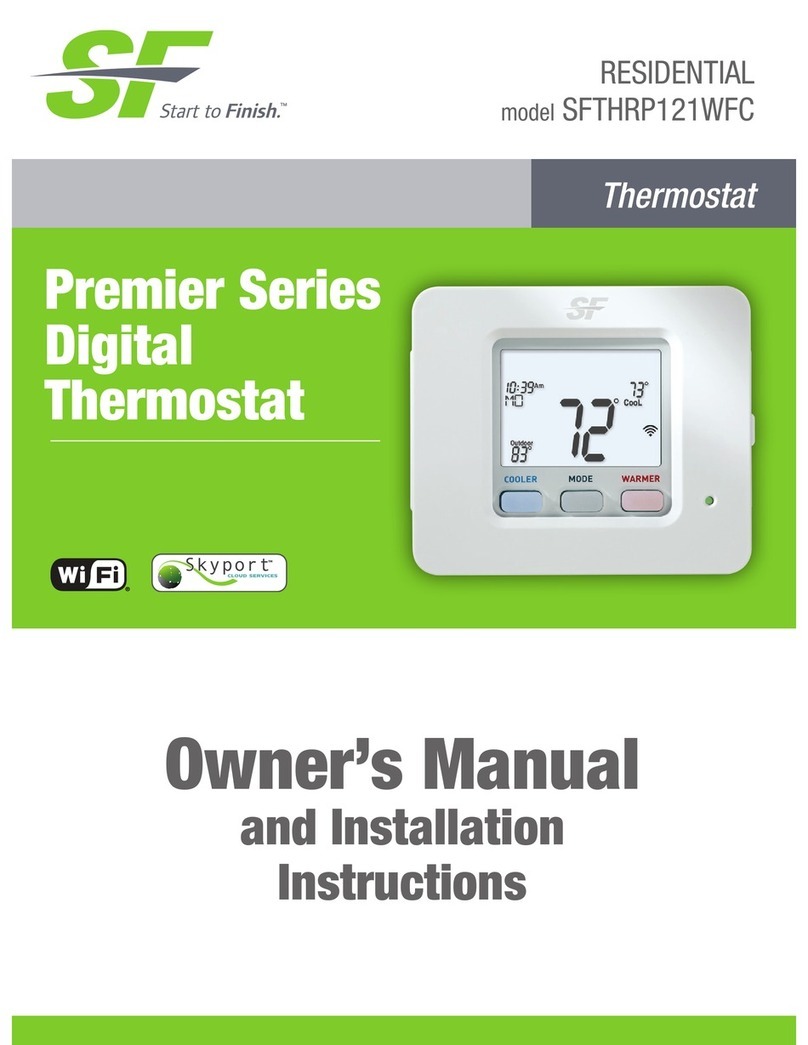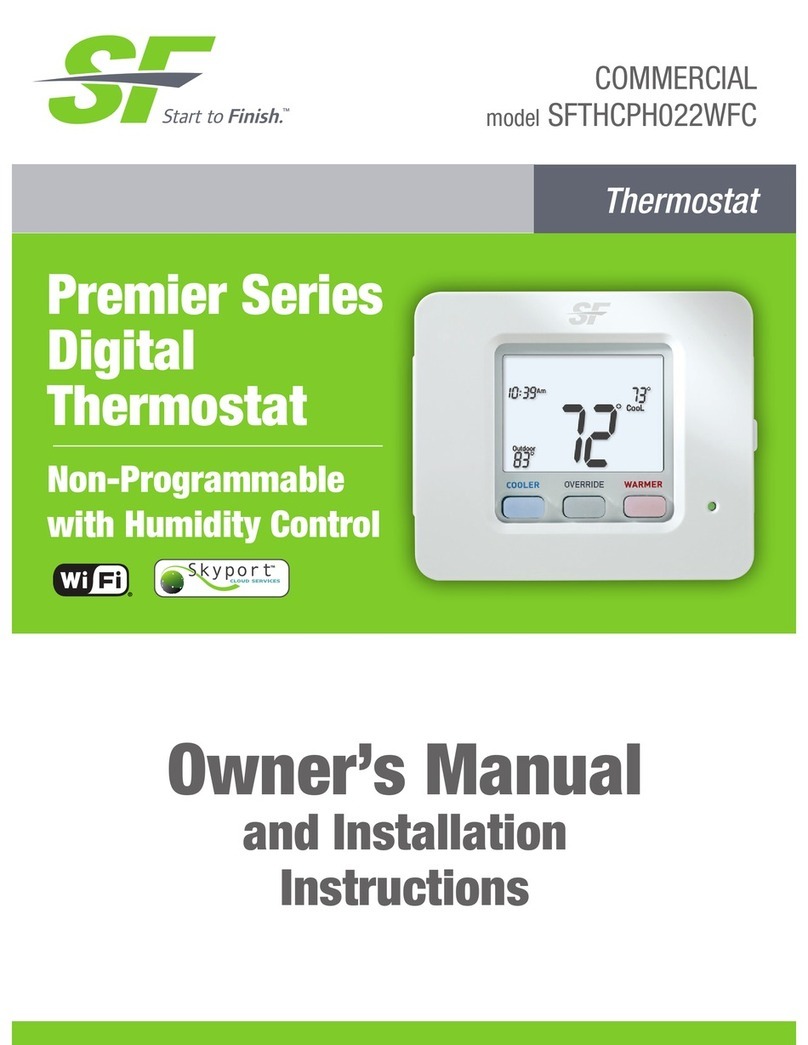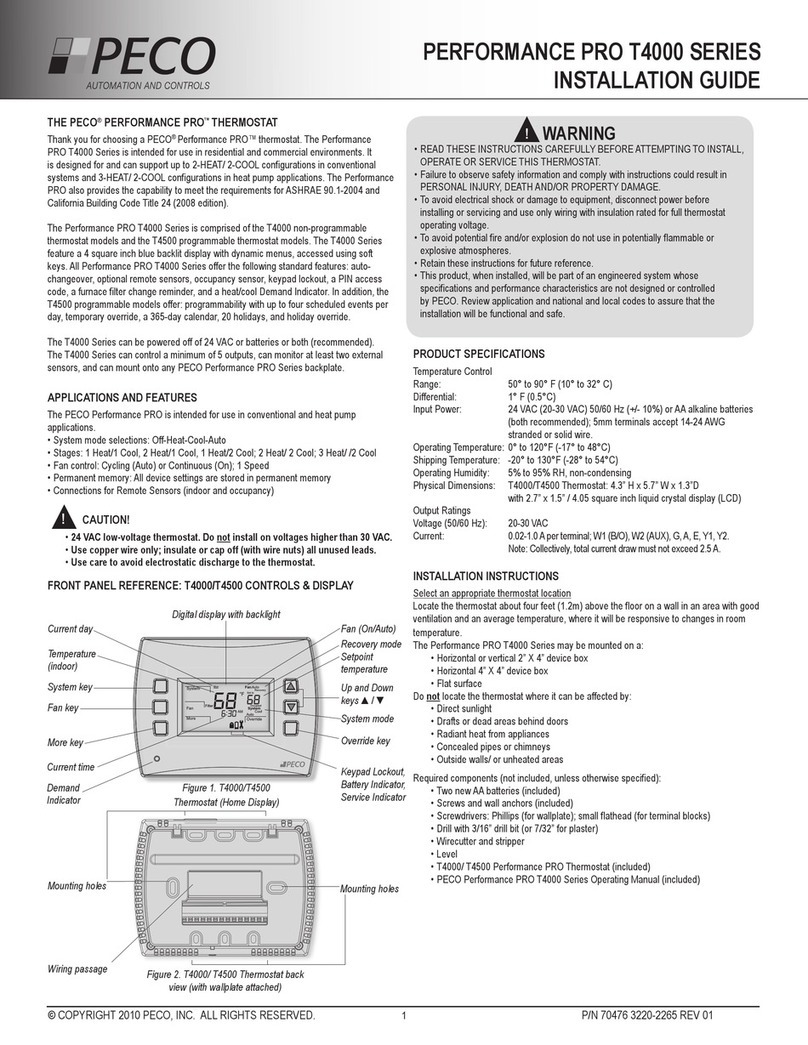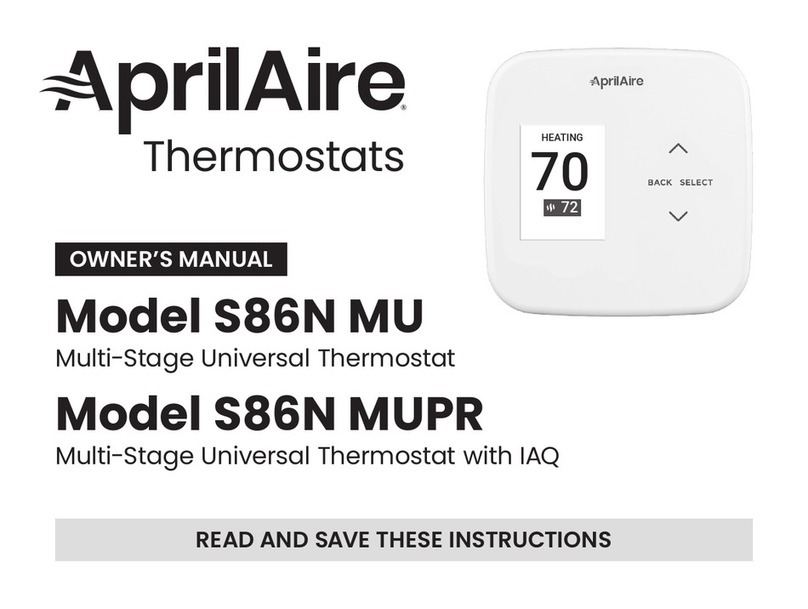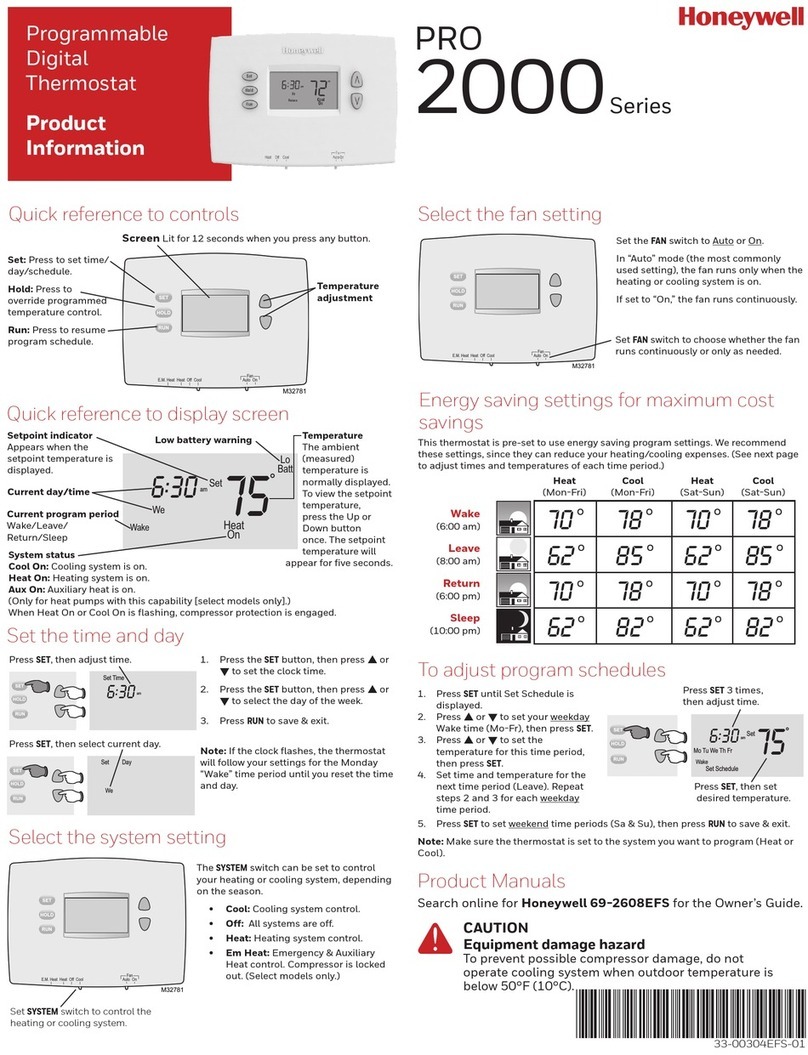SF Premier Series SFTHRP742WFC Operating instructions

Premier Series
Digital
Thermostat
Owner’s Manual
and Installation
Instructions
RESIDENTIAL
model SFTHRP742WFC

i
Follow the Installation Instructions before proceeding. Set the
thermostat mode to “OFF” prior to changing settings in setup
or restoring Factory Defaults.
CAUTIO
N
This thermostat has the ability to receive updates to its firmware. Periodically
firmware updates are released by the manufacturer to add features and/or
performance enhancements.This manual was produced reflecting the most
current firmware/feature set at the time of publication, firmware rev. 12. Firmware
releases after rev. 12 may not be adequately depicted in this manual. Please
refer to the appropriate website or contact your place of purchase to learn about
changes to the thermostat after firmware release 12.

ii
Glossary of Terms
Auto-Changeover: A mode in which the thermostat will turn on the
heating or cooling based on room temperature demand.
Cool Setpoint: The warmest temperature that the space should rise to
before cooling is turned on (without regard to deadband).
Deadband: The number of degrees the thermostat will wait, once a
setpoint has been reached, before energizing heating or cooling.
Dierential: The forced temperature dierence between the heat
setpoint and the cool setpoint.
Heat Setpoint: The coolest temperature that the space should drop to
before heating is turned on (without regard to deadband).
Icon: The word or symbol that appears on the thermostat display.
Mode: The current operating condition of the thermostat (i.e. O, Heat,
Cool, Auto, Program On).
Non-Programmable Thermostat: A thermostat that does not have the
capability of running Time Period Programming.
Programmable Thermostat: A thermostat that has the capability of
running Time Period Programming.
Temperature Swing: Same as Deadband.
Time Period Programming: A program that allows the thermostat to
automatically adjust the heat setpoint and/or the cool setpoint based
on the time of the day.

Table of Contents
GET TO KNOW YOUR THERMOSTAT
Get to Know Your Thermostat....................................................... 1
Quick Start ..................................................................................... 6
INSTALLATION INSTRUCTIONS
Installation Instructions ................................................................. 8
Sample Wiring Diagrams.............................................................. 12
Test Operation............................................................................... 15
USER SETUP
Backlight Operation...................................................................... 16
Scrolling Display Options ............................................................. 17
Programming Vacation & Away.................................................... 18
Emergency Heat ........................................................................... 18
Wireless Module ........................................................................... 19
Service Filter ................................................................................. 20
Runtimes ....................................................................................... 21
Time Period Programming ........................................................... 22
INSTALLER SETUP
Program Mode Operation............................................................. 24
Setpoint Limits.............................................................................. 25
Timers and Deadbands ................................................................ 26
Programming Fan Operation........................................................ 27
Comfort Recovery Operation ....................................................... 27
Remote Sensor Operation............................................................ 28
Dry Contact Operation ................................................................. 29
Skyport.......................................................................................... 29
Local API ....................................................................................... 29
ADR ............................................................................................... 33
Locking/Unlocking the Keypad.................................................... 35
Factory Defaults............................................................................ 36
TECHNICIAN SETUP
Sensor Calibration ........................................................................ 37
Advanced Setup Table ................................................................. 38
Troubleshooting ............................................................................ 40
WARRANTY..................................................................................... 41
TECHNICAL SPECIFICATIONS...................................................... 42

1
Get To Know Your Thermostat
Optional WiFi Module
Backlit, Scrolling Display
Backlit LCD Display
Heat or Cool
Demand Indicator
Red = Heat, Green = Cool
Backlit Cooler & Warmer
Buttons
Setup Buttons Behind Door
Mode Button

2
Get To Know Your Thermostat
Setup Buttons

3
Get To Know Your Thermostat
Display Features
1Program icon—Indicates that Time Period Programming is running
or is enabled to be set.
2Clock with Day of the Week—Indicates the current time and day.
This clock is also used to program the time period schedules.
3Outdoor icon—Indicates the temperature displayed is from the
optional outdoor sensor.
4Room Temperature Display—Indicates the current room temperature
and displays the outdoor temperature when selected.
5Mode Indicators
Selects the operational mode of the equipment.
HEAT - Indicates the heating mode.
COOL - Indicates the air conditioning mode.
HEAT & COOL - Indicates the system will automatically change-over
between heat and cool modes as the temperature varies.
OFF - Indicates heating and cooling are turned off.
6The scrolling display will be used to help you easily navigate
the setup screens in the thermostat.
HI
Lo
Program ONOFF
Outdoor
Fan On
COOL
AUXHEAT
Day Night
Morning
Evening
Setup Step
2nd3rd
Stage
Am
Pm
18:88
188
188
88
188
6
5
5
4
3
2
1

4
Get To Know Your Thermostat
Display Features
7 2nd and 3rd Stage icons
Indicates what stage of cooling or heating is currently energized.
8 Setup Step icon
Indicates the step number when programming the thermostat
9 Morning, Day, Evening & Night icons
Indicates the day part of the time period program.
is in the setup mode.
10 Desired SetTemperature
Indicates desired room temperature(s). Also displays
the highest and lowest temperatures for the day.
11 Wi-Fi icons
One dot indicates the thermostat recognizes the wireless module.
The full icon indicates the thermostat is currently connected to the
Local access point, via the optional Wi-Fi Module.
12 icon
Indicates the keypad has been locked.
HI
Lo
Program ONOFF
Outdoor
Fan On
C
OO
L
A
UX
H
EAT
Day Night
Morning
Evening
Setup Step
2nd3rd
Stage
Am
Pm
18:88
188
188
88
188
10
12
10
11
8
7
9

5
Get To Know Your Thermostat
Display Features
HI
Lo
Program ONOFF
Outdoor
Fan On
C
OO
L
A
UX
H
EAT
Day Night
Morning
Evening
Setup Step
2nd3rd
Stage
Am
Pm
18:88
188
188
88
188
16
15
14
13
13 Fan On icon –
Indicates constant, continuous fan operation.
When Fan On is not lit - indicates the fan will only
operate when necessary to heat or to cool.
14 Lo icon
Indicates the lowest recorded outdoor temperature for the day.*
15 AuxHeat icon
Indicates 2nd stage electric strip heat is being used when the
thermostat is programmed for Heat Pump operation.
16 Hi icon
Indicates the highest recorded outdoor temperature
for the day.*
* Hi and LoTemperatures for the day, reset at midnight.

Set
Clock
6
Quick Start
During Setup and Programming:
Press the WARMER or COOLER buttons to modify the selection.
Press the MODE button to advance and confirm through the setup steps.
Setting the Clock and Day
Not available when Wi-Fi module is present
Press the SET CLOCK button. Adjust the clock using the WARMER or
COOLER buttons. Press MODE to advance to the day setting. Adjust the
day using the WARMER or COOLER buttons. Press the SET CLOCK button
to confirm settings.
TIP:To adjust the time by hours, press and hold the FAN button while pressing
the WARMER or COOLER buttons.
Selecting the Heat or Cool Mode
Select mode by pressing the MODE button.
Heating Only—Only the heating operation will be controlled by the
thermostat in this mode.
Cooling Only—Only the cooling operation will be controlled by the thermostat
in this mode.
Heating or Cooling (Auto-Changeover)—AUTO will automatically select heat or
cool based on room temperature demand.
OFF—OFF indicates both heating and air conditioning systems are turned off.
Set
Clock

7
Quick Start
Selecting your desired temperature
AUTO-CHANGEOVER MODE—Pressing the WARMER or COOLER buttons in
Auto mode will adjust both the heat and cool setpoints simultaneously.
To adjust heat and cool setpoints individually, choose HEAT mode to adjust
the heat setpoint and COOL mode to adjust the cool setpoint, then return
to AUTO mode.
HEAT OR COOL MODE—Pressing the WARMER or COOLER buttons in Heat or
Cool mode will adjust only the heat or cool setpoints individually displayed.
Using the Fan Button
FAN ON indicates constant fan operation.You may turn the fan on
even if the thermostat is in the OFF mode. Pressing the FAN button
toggles this feature on or off. If you don’t see “Fan On”, the fan is in
auto mode and will only turn on during a heat or cool demand.
FAN ON | AUTO
ACCESRY
STATUS
OUTDOOR
Viewing the Temperature Sensors
OUTDOOR TEMP - Press the OUTDOOR button to view the current
outdoor temperature.The high and low temperatures for the day will
also be displayed.The high and low temperatures reset at 12:00 am.
Press the OUTDOOR button again to return to normal operation.
If the thermostat is connected to Skyport; upon pressing the OUTDOOR button
the scrolling display will read “Forecast”.
The forecasted high and low temperatures for the day will be displayed.
Press the OUTDOOR button again to view any connected wired sensor
(remote or SUPPLY).
Note: If no outdoor sensor is connected, and there isn’t outdoor temperature via
Wi-Fi, then 2 dashes [- -] will appear with the first button press.
REMOTE/SUPPLY TEMP - Press the Accessory Status button to
view linked wireless wired sensors and other accessories.
Press the Accessory Status button to return to the main screen.
Setup step #42 selects the use of the wired temperature sensor.

8
Installation Instructions
Remove and Replace the Old Thermostat
To install the thermostat properly, please follow these step-by-step
instructions. If you are unsure about any of these steps, call a qualified
technician for assistance.
•Assemble tools: Flat-blade screwdriver, wire cutters, and wire
strippers.
•Make sure your Heater/Air Conditioner is working properly
before beginning installation of the thermostat.
•Carefully unpack the thermostat. Save the screws, any brackets,
and instructions.
•Turn off the power to the Heating/Air Conditioning system at
the main fuse panel. Most residential systems have a separate
breaker for disconnecting power to the furnace.
•Remove the cover of the old thermostat. If it does not come off
easily, check for screws.
•Loosen the screws holding the thermostat base or subbase to
the wall and lift away.
•Use a smart phone or mobile device to take a photo of the
wiring for future reference.
•Disconnect the wires from the old thermostat.Tape the ends of
the wires as you disconnect them, and mark them with the letter
of the terminal for easy reconnection to the new thermostat.
•Keep the old thermostat for reference purposes, until your new
thermostat is functioning properly.

9
Installation Instructions
Wire Connections
If the terminal designations on your old thermostat do not match those
on the new thermostat, see the chart below or the wiring diagrams
that follow.
Wire from the Install on the
old thermostat Function new thermostat
terminal marked connector marked
G or F Fan G
Y1,Y Cooling Y1
W1, W Heating W1/0/B
Rh, R, M, Vr, A Power R
C Common C
O/B Rev. Valve W1/O/B*
W2 2nd Stage Heat W2
Y2 2nd Stage Cooling Y2
W3 3rd Stage Heat W3
Ck1 Dry Contact Switch DRY CONTACT
CKGND Dry Contact Switch DRY CONTACT
* O/B is used if your system is a Heat Pump.

10
Installation Instructions
The Thermostat Backplate
To remove the thermostat
backplate: Gently separate
the display from the base by
pulling first from one side,
then the other until the two
pieces unsnap.
When stat is NOT mounted on wall...
R
G
W1/O/B
W2
Y1
Y2
W3
DEHUM
HUM
C
AUX
REMOTE
SENSOR
OUTDOOR
SENSOR
DRY
CONTACT
R 24 VAC return
GFan relay
W1/O/B 1st stage heat circuit
W2 2nd stage heat circuit
Y1 1st stage compressor relay
Y2 2nd stage compressor relay
W3 3rd stage heat circuit
C24 VAC common
OUTDOOR Outdoor sensor
SENSOR connections
REMOTE Remote sensor
SENSOR connections
DRY Dry Contact
CONTACT connections
IMPORTANT:This thermostat requires both R (24 VAC Return) and
C (24 VAC Common) be connected to the backplate terminals.

GAS/ELEC
OR
RV=B
RV=O
ON
12 3
1
GAS
RV=O
GAS/ELEC
ELEC
RV=B
HEATPUMP
ON
23
RV=B
RV=O
ON
12 3
OR
ELEC
GAS
ON
12 3
ELEC
GAS
ON
12 3
OR
ON
123
HEATPUMP
GAS/ELEC
ON
123
HEATPUMP 11
Installation Instructions
Check Dip Switches
Ensure which switch is correct for
your system. Dip switches are located
on the back of the thermostat.
1. When GAS/EL or HP is set for GAS/EL:
This switch (GAS or ELEC) controls how the
thermostat will control the Fan (G) terminal
in heating mode. When GAS is chosen, the
thermostat will not energize the Fan (G) terminal
in heating. When ELEC is chosen, the thermostat
will energize the fan in heating.
2. When GAS/EL or HP is set for HP:
This switch (GAS or ELEC) defines the Aux Heat
type. When GAS is chosen, the auxiliary heat
will not be allowed to run during heat pump
operation. When ELEC is chosen, up to two
stages of auxiliary strip heat will be allowed
to run.
For Heat Pump Only
When the GAS/EL or HP dip switch is configured
for HP, this dip switch (O or B) must be set to
control the appropriate reversing valve. If O is
chosen, the W1/O/B terminal will energize in
cooling. If B is chosen, the W1/O/B terminal will
energize in heating.
This dip switch configures the thermostat to
control a conventional gas/electric system or a
heat pump. If your system is anything other than
a heat pump, leave this switch set for GAS/EL.

12
Installation Instructions
Sample Wiring Diagrams
Conventional Heating and Cooling Systems
Residential & Commercial 1 Stage Heating
with no Fan.
3 Wire, Heat Only
24VAC Power
24VAC Common
1st Stage Heat
Residential & Commercial 1 Stage Cooling.
4 Wire, Cool Only
R
C
Y1
G
Residential & Commercial 1 Stage Cooling,
with 1 stage Gas Heat.
5 Wire, 1 Stage Cooling, 1 Stage Heat
24VAC Power
24VAC Common
1st Stage Heat
1st Stage Cool
Fan
Residential & Commercial 1 Stage Cooling,
with 1 stage Electric Heat.
5 Wire, 1 Stage Cooling, 1 Stage Heat
24VAC Power
24VAC Common
1st Stage Heat
1st Stage Cool
Fan
Residential & Commercial 2 Stage Cooling,
with 3 stage Gas Heat.
8 Wire, 2 Stage Cooling, 3 Stage Heat
24VAC Power
24VAC Common
1st Stage Heat
2nd Stage Heat
3rd Stage Heat
1st Stage Cool
2nd Stage Cool
Fan
R
C
W1/O/B
Y1
G
R
C
W1/O/B
Y1
G
R
C
W1/O/B
W2
W3
Y1
Y2
G
R
C
W1/O/B
24VAC Power
24VAC Common
1st Stage Cool
Fan
1
GAS
O
GAS/EL
ELEC
B
HP
ON
23
1
GAS
O
GAS/EL
ELEC
B
HP
ON
23
1
GAS
O
GAS/EL
ELEC
B
HP
ON
23
1
GAS
O
GAS/EL
ELEC
B
HP
ON
23
1
GAS
O
GAS/EL
ELEC
B
HP
ON
23

13
Installation Instructions
Sample Wiring Diagrams
Heat Pump Systems
Residential & Commercial Heat Pump with
O Reversing Valve
5 Wire, 1 Stage Cooling, 1 Stage Heat
R 24VAC Power
C 24VAC Common
W1/O/B Reversing Valve
Y1 1st Stage Compressor
(Cool or Heat)
G Fan
Residential & Commercial Heat Pump with
O Reversing Valve.
8 Wire, 2 Stage Cooling, 4 Stage Heat
R 24VAC Power
C 24VAC Common
W1/O/B Reversing Valve
W2 3rd Stage Heat
W3 4th Stage Heat
Y1 1st Stage Compressor
(Cool or Heat)
Y2 2nd Stage Compressor
(Cool or Heat)
G Fan
Setup Step 25 is set to 2
(Number of Compressor Stages)
Residential & Commercial Heat Pump with
O Reversing Valve
6 Wire, 1 Stage Cooling, 2 Stage Heat
R 24VAC Power
C 24VAC Common
W1/O/B Reversing Valve
Y1 1st Stage Compressor
(Cool or Heat)
W2 Aux Heat
G Fan
Residential & Commercial Heat Pump with
O Reversing Valve.
7 Wire, 2 Stage Cooling, 3 Stage Heat
R 24VAC Power
C 24VAC Common
W1/O/B Reversing Valve
W2 3rd Stage Heat
Y1 1st Stage Compressor
(Cool or Heat)
Y2 2nd Stage Compressor
(Cool or Heat)
G Fan
Setup Step 25 is set to 2
(Number of Compressor Stages)
1
GAS
O
GAS/EL
ELEC
B
HP
ON
23 1
GAS
O
GAS/EL
ELEC
B
HP
ON
23
1
GAS
O
GAS/EL
ELEC
B
HP
ON
23
1
GAS
O
GAS/EL
ELEC
B
HP
ON
23
Note: When the unit goes into 4th stage
heating, there is no 4th stage indicator,
the display will still show 3rd stage.

14
Installation Instructions
Sample Wiring Diagrams
Dry Contact and Aux Output
Accessory
control such
as a sprinkler
system
R
G
W1/O/B
W2
Y1
Y2
W3
DEHUM
HUM
C
AUX
REMOTE
SENSOR
OUTDOOR
SENSOR
DRY
CONTACT
12
11
10
9
8
765
4
3
2
1
Accessory
such as
Time clock
or door switch

15
Installation Instructions: Test Operation
The thermostat has a diagnostic feature that enables testing of all outputs.
This feature is contained in the thermostat’s technician setup.
To enterTechnician Setup, press and hold the SETUP button for 10 seconds until
all the icons appear. Follow the next steps to view settings and test equipment.
1. Press MODE to view the version numbers of the thermostat.
2. Press MODE again to view the jumper settings and current state of the Dry
Contact terminal.
3. Press MODE again and the scrolling display will read TURN ON
EQUIPMENT?” Press WARMER for Yes or COOLER for No.
If Yes is chosen, press WARMER to turn on heat or COOLER to turn on
Cooling.The scrolling display will read NOTHING ON. Next:
Press WARMER to turn on and cycle up through the heating stages.
Press COOLER to turn the heating stages off. Press MODE to exit.
Press COOLER to turn on and cycle down through the cooling stages.
Press WARMER to turn the cooling stages off. Press MODE to exit.
4. Press MODE until CALIBRATE SENSORS? appears on the scrolling display.
Press WARMER for Yes or COOLER for No. Press MODE to select which
sensor to calibrate. Use WARMER or COOLER to modify your selection.
To exit Technician Setup at any time, press the SETUP button.Technician Setup
will automatically exit after 10 minutes if no buttons are pressed.

16
User Setup - Backlight Operation
How to Change Settings in the Setup Screens
To enter Advanced Setup, press the SETUP button, then press MODE. Use the
WARMER or COOLER buttons to adjust the value of your selection. Press MODE to
advance to the next setup step. Press SETUP again to leave the setup screens.
Backlight (setup steps 3-8)
Backlight (setup step 3)
Off - Backlight turns on with any button press and turns off
after 8 seconds.
On - Backlight is on continuously.
Backlight Intensity Level (setup step 4)
The backlight can be adjusted between Off and seven levels of
brightness.
Night Dimmer (setup step 5) - Selecting On allows for automatic
dimming of the display at night.
Night Dimmer Brightness (setup step 6)
OFF through seven levels of brightness.
Night Dimmer StartTime (setup step 7) - 12:00 am to 12:00 am
Night Dimmer StopTime (setup step 8) - 12:00 am to 12:00 am
Language (setup step 15)
Setup step instructions on the scrolling display can be set for English,
Spanish, or French.
Press the SETUP button, then press MODE repeatedly until the
Language setup step appears. Use the WARMER or COOLER buttons to
make selection. Press MODE to advance to the next step. Press SETUP
to leave the setup screens.
MODE
SETUP
Set
Clock
Set
Clock
Table of contents
Other SF Thermostat manuals
Popular Thermostat manuals by other brands
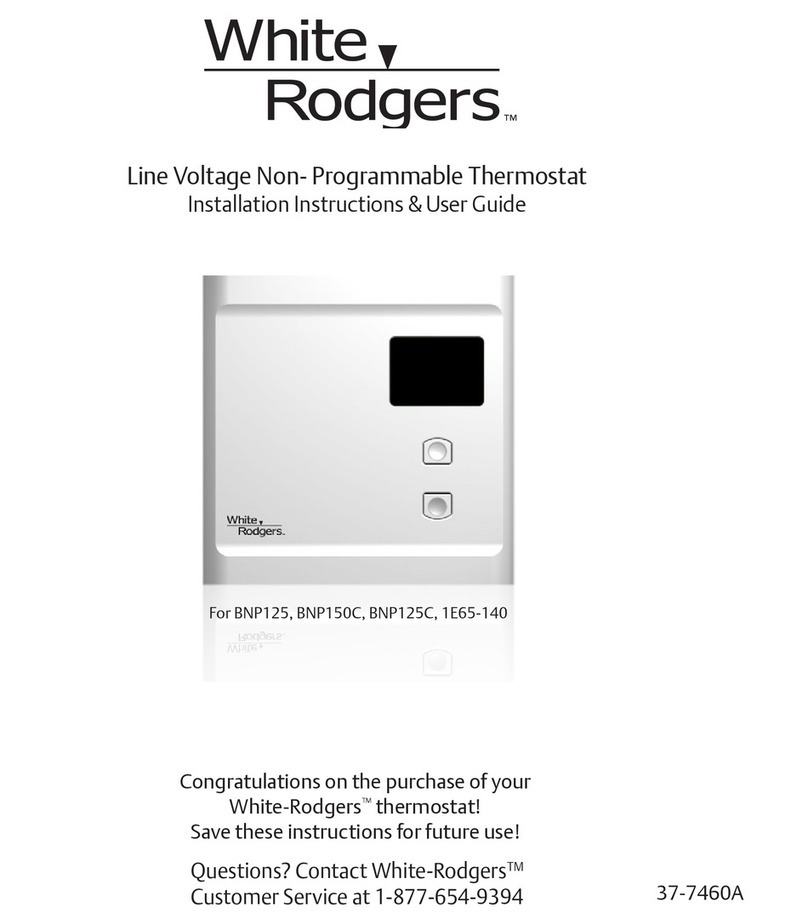
White Rodgers
White Rodgers BNP125 Installation instructions & user guide
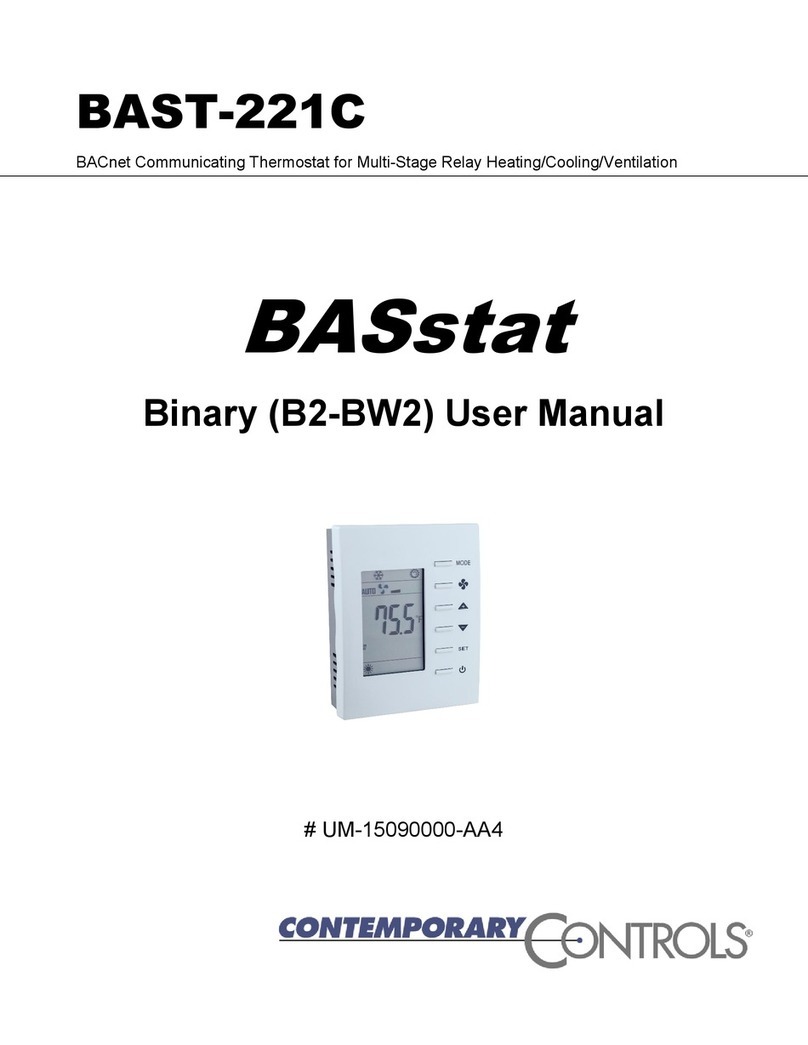
Contemporary Controls
Contemporary Controls BAST-221C user manual

RG2i
RG2i LoRaWAN Vicki installation guide

Horstmann
Horstmann ThermoPlus AS2-RF user guide

Amana
Amana DS01E installation instructions

White Rodgers
White Rodgers 37-1406-1 user manual